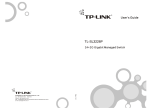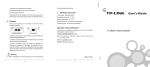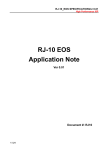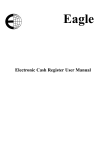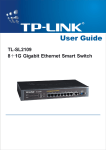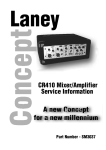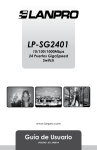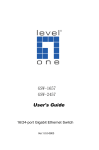Download TP-Link TL-SF2109P User's Manual
Transcript
COPYRIGHT & TRADEMARKS Specifications are subject to change without notice. is a registered trademark of TP-LINK Technologies Co., Ltd. Other brands and product names are trademarks or registered trademarks of their respective holders. No part of the specifications may be reproduced in any form or by any means or used to make any derivative such as translation, transformation, or adaptation without permission from TP-LINK Technologies Co., Ltd. Copyright © 2005 TP-LINK Technologies Co., Ltd. All rights reserved. SAFETY NOTICES Caution: Do not use this product near water, for example, in a wet basement or near a swimming pool. Avoid using this product during an electrical storm. There may be a remote risk of electric shock from lightning. Package Contents............................................................................................................. 1 Chapter 1: Introduction of the Product .............................................................................. 2 1.1 Virtual Local Area Network (VLAN) ...................................................................... 2 1.2 Port TRUNK ......................................................................................................... 2 1.3 AUTO MDI/MDIX.................................................................................................. 2 1.4 Features............................................................................................................... 2 Chapter 2: Installation ....................................................................................................... 4 2.1 Mounting the Switch on a Desk............................................................................ 4 2.2 Mounting the Switch in a Rack............................................................................. 4 2.3 Power on.............................................................................................................. 5 Chapter 3: Identifying External Components..................................................................... 6 3.1 Front Panel .......................................................................................................... 6 3.2 Rear Panel ........................................................................................................... 6 3.3 LED indicators...................................................................................................... 7 3.4 Optional Slot Module............................................................................................ 7 Chapter 4: Installation and Usage of the Configuration Software...................................... 8 4.1 Installation of the SSC.......................................................................................... 8 4.2 Usage of the SSC ...............................................................................................11 4.3 Port Status Setting ............................................................................................. 13 4.4 TRUNK............................................................................................................... 16 4.5 VLAN.................................................................................................................. 17 4.6 Priority................................................................................................................ 20 4.7 MAC Address Age Time ..................................................................................... 21 4.8 Config effect....................................................................................................... 22 4.9 “Save”, “Open” Configuration file ....................................................................... 23 Appendix A: TL-SF2109P Technical Specification ........................................................... 25 General .................................................................................................................... 25 Environmental and Physical..................................................................................... 25 Appendix B: TL-SF2117P Technical Specification ........................................................... 26 General .................................................................................................................... 26 Environmental and Physical..................................................................................... 26 Appendix C: TL-SL2226P Technical Specification........................................................... 27 General .................................................................................................................... 27 Environmental and Physical..................................................................................... 28 Appendix D: Contact Information .................................................................................... 29 TL-SF2109P/TL-SF2117P/TL-SL2226P Ethernet Smart Switch User Guide Package Contents The following contents should be found in your box: One TL-SF2109P/TL-SF2117P/TL-SL2226P Smart Switch One power cord One serial cord This User’s Guide One Resource CD Rubber footpads for Desk-mount Rack-mount kit for installing the switch in a 19-inch rack Note: If any of the above contents is damaged or missing, please contact the retailer from whom you purchased the TL-SF2109P/TL-SF2117P/TL-SL2226P Ethernet Smart Switch for assistance. -1- TL-SF2109P/TL-SF2117P/TL-SL2226P Ethernet Smart Switch User Guide Chapter 1: Introduction of the Product This chapter simply describes the features of the model of the TL-SF2109/TL-SF2117P /TL-SL2226P smart Switch and back-knowledge of Fast Ethernet Switch. 1.1 Virtual Local Area Network (VLAN) Virtual Local Area Network breaks down the constraint of environment, you can move the workstation freely in the group without change the connection. The technology improves the performance or subnet of the system, equalizes data flow in the net, utilizes the resource reasonably, the work of management and maintenance. Virtual group: The communication will be improved among the group. And there needs no routers in the group when transferring data to other groups. Safety: Only the legal users can forward data in the VLAN. So the safety of the net improves. Low cost: You can move the workstations freely in the VLAN, and there need no routers and replacing the cable. 1.2 Port TRUNK Generally, TRUNK means that two switches can be connected two or more than two (but less than five) ports side-by-side to supply more band width and more throughput and self-resume technic. This is to say, TRUNK is to treat several physical connections as one logic connection. TRUNK is very useful to several lower speed device to a high speed device. The current device can simply add more NIC connecting to the server to resolve the traffic between the switches and the servers. 1.3 AUTO MDI/MDIX The switch supports MDI/MDIX function, every port of the Switch can be used as normal port and uplink port. It becomes easy to use, plug and play, when connecting to the other switches and hubs, whether the direct cable and the crossover cable or not. The switch, a smart auto-negotiated Ethernet switch, supplies the method of promotion of the workstation resource. 1.4 Features Complies with IEEE802.3, IEEE802.3u, IEEE802.3ab and IEEE802.3z (only for TL-SL2226P) standards 8/16/24 10/100Mbps Auto-Negotiation RJ45 ports supporting Auto MDI/MDIX -2- TL-SF2109P/TL-SF2117P/TL-SL2226P Ethernet Smart Switch User Guide 1/1/2 extension slots supporting 100M fiber module card (TL-SM201 series) and TL-SL2226P supports 1000M fiber/UTP module (TL-SM301 series) Supports IEEE802.3x flow control for Full Duplex mode and backpressure for half-duplex mode Supports Port Enable/Disable Supports 9 Port VLAN and 9 IEEE802.1Q Tag VLAN (for TL-SF2109P), 17 Port VLAN ( for TL-SF2117P) and 26 Port VLAN ( for TL-SL2226P) Supports Port Mirror (only for TL-SF2117P) Supports Port Trunk, up to 1 Trunk group (for TL-SF2109P) and 8 Trunk group (for TL-SL2226P) Supports Static Priority, TOS and 802.1p Class of Service with 2-level priority queues (for TL-SF2109P and TL-SF2117P) Easy read LED indicators for installation and operation Support a RS232 interface for smart configuration (example :VLAN, Trunk, Priority ) Desktop Steel case (for TL-SF2109P) and standard 19-inch rack-mountable steel case (for TL-SF2117P and TL-SL2226P), internal power supply -3- TL-SF2109P/TL-SF2117P/TL-SL2226P Ethernet Smart Switch User Guide Chapter 2: Installation 2.1 Mounting the Switch on a Desk Before place the Switch on a desk, attach four rubber footpads to the flutes on the Switch bottom, then lay the Switch on the desktop, where can be have as much as 5kg placed on top. Note: Make sure there is a grounded AC outlet within 1.5 meters, and working well. Make sure there is free space for radiating heat and air. Make sure not to place anything to heavy on top of the switch. 2.2 Mounting the Switch in a Rack The dimension of the Switch is designed according to the standard 19” rack-mountable steel case of Electronic Industries Association. Turn off all the equipment connected to the Switch before mounting it in the rack, then rivet the two “L” brackets onto each side of the Switch, fasten it with screwes in the rack. Figure 2-1 Rivet the “L” brackets onto the Switch -4- TL-SF2109P/TL-SF2117P/TL-SL2226P Ethernet Smart Switch User Guide Figure 2-2 Fasten the Switch in the rack 2.3 Power on The Switch is powered by AC power supply. Powering on the Switch, it will automatically initialize and its LED indicators should respond as follows: 1) All of the LED indicators will flash momentarily for one second, which represent a resetting of the system. 2) The power LED indicator will remain ON. -5- TL-SF2109P/TL-SF2117P/TL-SL2226P Ethernet Smart Switch User Guide Chapter 3: Identifying External Components This Chapter describes the front panel, rear panel and LED indicators of the Switch. Cautions: All the pictures are based on the TL-SF2109P in the manual. The others are similar with the TL-SF2109P. 3.1 Front Panel The front panel of the TL- SF2109P consists of switch LED indicators, 8 10/100Mbps RJ-45 ports, and 1 serial port Connect the female of the power cord head here. Console 10/100Mbps Fast Ethernet Smart Switch Figure 3-1 TL- SF2109P Switch Front Panel sketch Serial port: Config the system by the serial cable (more details in chapter 4) 3.2 Rear Panel The rear panel of the TL-SF2109P only features a power receptacle, which is an AC power receptacle , and 1 extension slots. Connect the female of the power cord head here, and the male head to the AC power outlet. Extension slot: This is a optional module slot which can connect to a 100M UTP/fiber (Tl-Sf2109P and TL-SF2117P) or a 1000M fiber module or 10/100/1000M UTP module card(TL-Sl2226P). Slot Figure 3-2 TL- SF2109P Switch Rear Panel sketch Power connector: This is a 3-Phase power socket, Plug the connector with a 100~240VAC/50-60Hz power supply. -6- TL-SF2109P/TL-SF2117P/TL-SL2226P Ethernet Smart Switch User Guide 3.3 LED indicators The LED indicators include Power, 100Mbps, Link/ACT and slot can display the working status of the switch, more details as follows: 10/100Mbps Fast Ethernet Smart Switch Figure 3-3 TL- SF2109P Switch LEDs sketch Power LED: After power on, the LED will be light always. If it is turned off, check the connection of the power source. 100Mbps LED: When a port is connected to a device with the 100Mbps, the corresponding green LED is light, or else it is turned off. Link/ACT: when transferring the data between two devices, the corresponding LEDs will be flicker with green. Slot: When inserted a UTP/fiber module card, LED is green. If it is turned off, check the connection of the card. (The LED is only in TL-SF2109P) 3.4 Optional Slot Module TL-SL2226P supports the TL-SM201/TL-SM301 serials module cards. TL-SF2109P and TL-SF2117P supply the TL-SM201 serial module cards. Every type of modules contains two category, fiber and UTP. 1) Fiber Modules The switch supports many optional fiber module card, include the SMF and MMF their interface is SC. Every module’s transporting distance is not the same, more details in fiber module User’s Guide. 2) UTP Modules TL-SF2109P and TL-Sf2117P’s module work only in 100M full-duplex, TL-SL2226P can support 100/1000M module. Caution:Before inserting the module, please turn off the power, take off the baffle, and then insert the module along the rails, fasten the serwes finally. -7- TL-SF2109P/TL-SF2117P/TL-SL2226P Ethernet Smart Switch User Guide Chapter 4: Installation and Usage of the Configuration Software The switch is a smart switch, which can be configed the parameters by the supplied software. So it is not a dump switch. The chapter tells you how to use the management software. 4.1 Installation of the SSC All the views in the manual are base on TL-SF2109P, the other switches’ interface will be not the same, only the function is supported, the corresponding icons will be light. The configuration program runs in the window OS (95/98/2000/NT). The software configs the switch by the serial port of the PC. So before your installation the software, you should have check that the computer has the serial port and the valid windows OS. 1. Connect the serial cable from the computer to the switch. 2. Turn on the serial port and the valid windows OS. 3. Run the setup.exe in the CD, and click “Next” to continue it. 4. The default installation path is “X: Program Files\TP-LINK\Smart Switch Configuration”. (X: is the system disk). If you want to change the directory, click the Browse button. -8- TL-SF2109P/TL-SF2117P/TL-SL2226P Ethernet Smart Switch User Guide 5. Input your new path, such as “D:\ Switch\TP-LINK\SSC”, and then press Enter. 6. Click the “Next” button. -9- TL-SF2109P/TL-SF2117P/TL-SL2226P Ethernet Smart Switch User Guide 7. Click the “Next” button. 8. Click the “Finish” to finish the installation. - 10 - TL-SF2109P/TL-SF2117P/TL-SL2226P Ethernet Smart Switch User Guide 4.2 Usage of the SSC The interface of the configuration software is friendly and easy to use, there are four steps as follows: 1. Connection 2. Open the configuration file or config directly 3. Write out the current configuration 4. Escape More details is following: 1. After installation, click Start – Program – TP-LINK – Smart Switch Configuration – Smart Switch Configuration, the desktop display the initialized interface. 2. Assure the power is on. Click the “connect” or the icon of “Link to Switch”. - 11 - TL-SF2109P/TL-SF2117P/TL-SL2226P 3. Ethernet Smart Switch User Guide If the connection is failure, check the power or the serial cable. The program display the follow message. - 12 - TL-SF2109P/TL-SF2117P/TL-SL2226P 4. Ethernet Smart Switch User Guide After connection, the software will read the current configuration of the switch, and display the switch name (TL-SF2109P) automatically, and the connect status is “connected” Cautions:At the time, the “off line” icon will be light, or else it is gray. There are six icons on the right of it. Port setting, TRUNK, VLAN, Priority, Static MAC Address and MAC Address Age inturns. 5. Config the switch After having connected to the switch, you can config the switch parameters based on your demand, and then write to the switch. Once successful configuration, the switch will reset automatically and work at the mode you wanted. 4.3 Port Status Setting 1. Click “Setting – Port Status Setting” or the corresponding icon, “Port Setting”. - 13 - TL-SF2109P/TL-SF2117P/TL-SL2226P 2. Ethernet Smart Switch User Guide Every port has its own parameters to be configed. You can only select the lighten choice, not the grey choice. - 14 - TL-SF2109P/TL-SF2117P/TL-SL2226P Ethernet Smart Switch User Guide Here is a brief description about the parameters: Speed/Duplex: ecided the port’s speed (10Mbps or 100Mbps) and the duplex (the half duplex or a full duplex) mode. In half duplex mode, only translating or receiving data at the same time. In full duplex mode, translating and receiving data can be working at the same time. Default Setting: 100 Base-Tx Full duplex (for TL-SF2109P), Auto negotiation (for TL-SF2117P and TL-SL2226P) Broadcast Storm Filtering: Click it to start the broadcast storm filtering, when the function is enabled, the port will drop the broadcast frames after received 64 continuous broadcast frames. Default Setting: Disable Flow Control: This enable to turn flow control on or off when it is on, at full duplex mode, the switch uses Port-based IEEE802.3x flow control, at half duplex mode, the - 15 - TL-SF2109P/TL-SF2117P/TL-SL2226P Ethernet Smart Switch User Guide switch use collision-based back pressure flow control. You can turn off the function, thus there is no flow control. Default Setting: Enable Priority: Priority is a high feature of the switch, the switch with the function can support that the important application can transfer firstly. Port-based priority means every port can set its own priority. Default Setting: Port-based priority. 4.4 TRUNK TRUNK can transmit net data through a group of ports. The switch looks a TRUNK as a big port regardless of it’s composition. TL-SF2109 support two TRUNK, port1, port2 and port 7, port 8, but only one trunk at the same time. TL-SF2117P does not support TRUNK. TL-SL2226P supports 8 TRUNK, 1,2; 3,4;5,6,7,8; 9,10,11,12; 13,14,15,16; 17,18,19,20; 21, 22, 23, 24; 25,26 (Slot 1, Slot 2). Default Setting: None. 1. Click “TRUNK” or the “TRUNK Setting” icon. 2. And then select the certain trunk with “√ ”. - 16 - TL-SF2109P/TL-SF2117P/TL-SL2226P Ethernet Smart Switch User Guide Cautions:When setting TRUNK, the system will set the ports in a TRUNK to 100M full duplex. 4.5 VLAN VLAN is composed of a group of workstations’ multicast domain, which can build up the logic group without change the current topology. - 17 - TL-SF2109P/TL-SF2117P/TL-SL2226P Ethernet Smart Switch User Guide TL-SF2109 supports two methods of VLAN: Port-based VLAN and Tag-based VLAN. TL-SF2117P and TL-SL2226P support only port-based VLAN. Default Setting: All ports in VLAN 1. Port-based VLAN Setting: 1. Click the “VLAN” in menu, or the “VLAN setting” icon; 2. Select VLAN mode to Port VLAN; 3. And then move the cursor into the VLAN group you want to change, Click the ports, such as P2, P3, P4 and P5. - 18 - TL-SF2109P/TL-SF2117P/TL-SL2226P Ethernet Smart Switch User Guide Cautions:Ports in VLAN can exist in other VLANs, and VLAN can have one port, and the port will not communicate to the others. 4. The ports you clicked now are in the same VLAN, you also can delete some ports from the VLAN with click the ports again, such as P4. Caution:When the workstation connect to another port, the administrator must reassign VLAN members, when TRUNK is on, all ports in a TRUNK should be in the same VLAN. Tag-based VLAN setting: The difference is setting parameters between Port-based VLAN and Tag-based VLAN, you can set the PVID and emigration rule. ( VLAN 1 to VLAN 9’s VID are 1-9). Default Setting: PVID is 1, emigration rule are Untag. 1. Select “Tag VLAN” in VLAN dialog box, and enter the interface. VLAN member set on a same method to Port-based VLAN. - 19 - TL-SF2109P/TL-SF2117P/TL-SL2226P 2. Ethernet Smart Switch User Guide Setting parameter, pick the PVID and emigration rule in combo box. 4.6 Priority 1. Click the priority button in setting menu, or the “Priority over ToS and VLAN Tag” icon. 2. The Switch support only port-based priority, there are two level priority: Low and High, you can set it in Port Status. “1 : n” means low priority and high priority, “0 : 1” - 20 - TL-SF2109P/TL-SF2117P/TL-SL2226P Ethernet Smart Switch User Guide means that high priority is first always. 4.7 MAC Address Age Time The MAC Address will auto age out after 5 minutes if it is not updated in MAC address table, this time is aging time. TL-SF2109’s aging time is 300s. TL-SF2117P’s is 0s to 1,048,575s. TL-SL2226P’s is 12s or 300s. 1. Click the “MAC Address Aging” in settings menu or the “MAC Address Aging Setting” icon. - 21 - TL-SF2109P/TL-SF2117P/TL-SL2226P 2. Ethernet Smart Switch User Guide You can select as follows. 4.8 Config effect 1. Write to Switch After finishing setting above, click “write to Switch”, the switch will restart and reserve the results having been configed. 2. Restore factory setting Click the “Recover Factory Configuration” in menu, and it will restore the parameters to default value and restart the switch. - 22 - TL-SF2109P/TL-SF2117P/TL-SL2226P Ethernet Smart Switch User Guide 4.9 “Save”, “Open” Configuration file 1. “Save” configuration is that save the result of current configuration to a file. 2. “Open” configuration is that open the last saved file. - 23 - TL-SF2109P/TL-SF2117P/TL-SL2226P Ethernet Smart Switch User Guide - 24 - TL-SF2109P/TL-SF2117P/TL-SL2226P Ethernet Smart Switch User Guide Appendix A: TL-SF2109P Technical Specification General Standards IEEE802.3 10BASE-T IEEE802.3u 100BASE-TX/FX Topology Star Protocol CSMA/CD Ports 8 10/100M Auto-Negotiation RJ45 Ports (Auto MDI/MDIX) 1 Independent Expansion Slot 1 Console (RS232 DB9 Male) Data Transfer Rate Ethernet: 10Mbps (Half Duplex), 20Mbps (Full Duplex); Fast Ethernet: 100Mbps (Half Duplex), 200Mbps (Full Duplex) Network Media (Cable) 10BASE-T: UTP category 3, 4, 5 cable (maximum 100m) EIA/TIA-568 100Ω STP (maximum 100m) 100BASE-TX: UTP category 5, 5e cable (maximum 100m) EIA/TIA-568 100Ω STP (maximum 100m) 100BASE-FX: MMF (maximum 2000m) or SMF (maximum 20~60Km) LED indicators Power, Link/Act, 100Mbps Transfer Method Store-and-Forward Frame Filtering Forward Rate and Power Supply Input 10Mbps: 14880pps, 100Mbps: 148800pps 220V~, 50Hz TL-SM201CM 100Base-FX Multi-Mode Fiber Module (SC connector,up to 2km) TL-SM201CS-20/40/60 100Base-FX Single-Mode Fiber Module (SC connector,up to 20/40/60km) Optional Module Environmental and Physical Dimensions(W×D×H) 11.6×6.2×1.7 in. (294×158×44mm) Operating Temperature 0℃~40℃ (32℉~104℉) Storage Temperature -40~70℃ (-40℉~158℉) Operating Humidity 10%~90% non-condensing Storage humidity 5%~95% non-condensing - 25 - TL-SF2109P/TL-SF2117P/TL-SL2226P Ethernet Smart Switch User Guide Appendix B: TL-SF2117P Technical Specification General Standards IEEE802.3 10BASE-T IEEE802.3u 100BASE-TX/FX Topology Star Protocol CSMA/CD Ports 16 10/100M Auto-Negotiation RJ45 Ports (Auto MDI/MDIX) 1 Independent Expansion Slot 1 Console (RS232 DB9 Male) Data Transfer Rate Ethernet: 10Mbps (Half Duplex), 20Mbps (Full Duplex); Fast Ethernet: 100Mbps (Half Duplex), 200Mbps (Full Duplex) Network Media (Cable) 10BASE-T: UTP category 3, 4, 5 cable (maximum 100m) EIA/TIA-568 100Ω STP (maximum 100m) 100BASE-TX: UTP category 5, 5e cable (maximum 100m) EIA/TIA-568 100Ω STP (maximum 100m) 100BASE-FX: MMF (maximum 2000m) or SMF (maximum 20~60Km) LED indicators Power, Link/Act, 100Mbps Transfer Method Store-and-Forward Frame Filtering Forward Rate and Power Supply Input 10Mbps: 14880pps, 100Mbps: 148800pps 100-240V~, 50/60Hz TL-SM201CM 100Base-FX Multi-Mode Fiber Module (SC connector,up to 2km) TL-SM201CS-20/40/60 100Base-FX Single-Mode Fiber Module (SC connector,up to 20/40/60km) Optional Module Environmental and Physical Dimensions(W×D×H) 17×7.1×1.7 in. (440×180×44mm) Operating Temperature 0℃~40℃ (32℉~104℉) Storage Temperature -40~70℃ (-40℉~158℉) Operating Humidity 10%~90% non-condensing Storage humidity 5%~95% non-condensing - 26 - TL-SF2109P/TL-SF2117P/TL-SL2226P Ethernet Smart Switch User Guide Appendix C: TL-SL2226P Technical Specification General Standards IEEE802.3 10BASE-T IEEE802.3u 100BASE-TX/FX IEEE802.3ab 1000BASE-T IEEE802.3Z 1000BASE-SX/LX Topology Star Protocol CSMA/CD Ports 8 10/100M Auto-Negotiation RJ45 Ports (Auto MDI/MDIX) 1 Independent Expansion Slot 1 Console (RS232 DB9 Male) Data Transfer Rate Ethernet: 10Mbps (Half Duplex), 20Mbps (Full Duplex); Fast Ethernet: 100Mbps (Half Duplex), 200Mbps (Full Duplex) Gigabit Ethernet: 1000Mbps (Half Duplex), 2000Mbps (Full Duplex) Network Media (Cable) 10BASE-T: UTP category 3, 4, 5 cable (maximum 100m) EIA/TIA-568 100Ω STP (maximum 100m) 100BASE-TX/1000Base-T: UTP category 5, 5e cable (maximum 100m) EIA/TIA-568 100Ω STP (maximum 100m) 100BASE-FX/1000BASE-SX/LX: MMF or SMF LED indicators Power, Link/Act, 100Mbps Transfer Method Store-and-Forward Frame Filtering Forward Rate and 10Mbps: 14880pps, 100Mbps: 148800pps Power Supply Input 100-240V~, 50/60Hz Optional Module TL-SM201U 100Base-TX UTP module, RJ45 Port, 100m max TL-SM201CM 100Base-TX MMF module, IEEE suggested SC connector, 2Km max TL-SM201CS 100Base-TX SMF module, IEEE suggested SC connector, 60Km max TL-SM301U 1000Base-T UTP module, RJ45 Port, 100m max TL-SM301CM 1000Base-SX MMF module, IEEE suggested SC connector, (50/125μm: 550m max; 62.5/125μ m: 275m max) TL-SM301CS 1000Base-LX SMF module, IEEE suggested SC connector, 10Km max - 27 - TL-SF2109P/TL-SF2117P/TL-SL2226P Ethernet Smart Switch User Guide 1000Base-LX or 1000Base-SX GBIC module TL-SM301GB Environmental and Physical Dimensions(W×D×H) 17×7.1×1.7in. (440×180×44mm) Operating Temperature 0℃~40℃ (32℉~104℉) Storage Temperature -40~70℃ (-40℉~158℉) Operating Humidity 10%~90% non-condensing Storage humidity 5%~95% non-condensing - 28 - TL-SF2109P/TL-SF2117P/TL-SL2226P Ethernet Smart Switch User Guide Appendix D: Contact Information For help with the installation or operation of the TP-LINK TL-SF2109P/2117P or TL-SL2226P Smart Switch, please contact us. E-mail: [email protected] Website: http://www.tp-link.com - 29 -