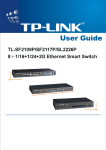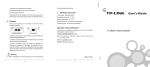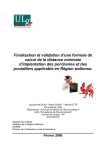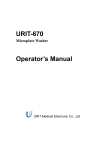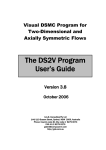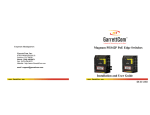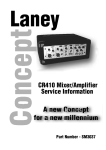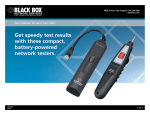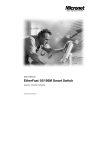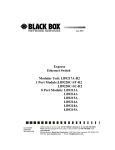Download TP-Link TL-SL3226P User's Manual
Transcript
User's Guide TL-SL3226P 24+2G Gigabit Managed Switch Rev 1.0 E-mail: [email protected] Trademark, Copyright statement Table of contents is the registered trademark of Shenzhen TP-LINK Technologies Co., Ltd. All rights reserved, contents may be revised Checklist...............................................................................................1 without prior notice. No part of this publication may be reproduced in any Chapter 1 form or by any means or used to make any derivative such as translation, 1.1 Usage..........................................................................................1 transformation, or adaptation without permission from Shenzhen 1.2 Assumpsit....................................................................................1 TP-LINK Technologies Co., Ltd. See our web site for more details: 1.3 Overview of this User's Guide.....................................................2 http://www.tp-link.com. Chapter 2 About this User's Guide...................................................1 Introduction.......................................................................2 2.1 Overview of the product..............................................................2 2.2 Features and specification..........................................................3 2.2.1 Features......................................................................................3 2.2.2 Specification................................................................................4 Chapter 3 3.1 Installation........................................................................5 Installation...................................................................................5 3.1.1 Desktop or Shelf Installation.......................................................5 3.1.2 Rack Installation..........................................................................5 3.1.3 Power On....................................................................................6 3.2 Connecting the Switch................................................................7 3.2.1 Front Panel..................................................................................7 3.2.2 Rear Panel..................................................................................8 3.2.3 Optional Extension Modules.......................................................9 3.3 Remarks....................................................................................10 Chapter 4 4.1 TELNET/Out-of-Band Management...............................11 Introduction...............................................................................11 4.2 How to connect TELNET...........................................................12 4.3 How to connect Out-of-Band.....................................................13 4.4 The interface and operating way of TELNET/Out-of-Band........14 4.4.1 Configure System......................................................................17 4.4.2 Port Management......................................................................20 4.4.3 Network.....................................................................................24 4.4.4 Spanning Tree protocol.............................................................25 4.4.5 IEEE802.1X protocol.................................................................26 4.4.6 VLAN Management...................................................................27 4.4.7 Configure Trunk.........................................................................28 Chapter 5 WEB Management.........................................................29 5.1 Introduction...............................................................................29 5.2 Connection of WEB Management.............................................29 Annex A RJ-45 Plug/Connector Pin Specification.........................34 Annex B Default Configuration of the switch.................................36 TL-SL3226P 24+2G Gigabit Managed Switch User's Guide TL-SL3226P 24+2G Gigabit Managed Switch User's Guide Checklist 1.3 Overview of this User's Guide Open the box and carefully unpack the TL-SL3226P. You should have all the Chapter 1 About this User's Guide items on the following checklist: Chapter 2 Introduction. Describes the switch and its features Chapter 3 Installation. Helps you to get started with the basic installation ! One TL-SL3226P Switch ! One AC power cable ! One Serial cable ! One User's Guide (CD or Presswork) ! Two mounting brackets and screws If any item is missing, contact the retailer where you purchased the TL- of the switch Chapter4 TELNET/Out-of-Band Management.Describes how to manage the switch through TELNET/Out-of-Band Management Chapter 5 WEB Management Annex A RJ-45 Plug/Connector Pin Specification Annex B Default Configuration of the switch SL3226P for assistant. Chapter 2 Chapter 1 About this User's Guide Introduction 2.1 Overview of the product Thank you for purchasing TL-SL3226P 24+2G Gigabit Managed Switch. TL-SL3226P switch fully complies with IEEE802.3 Ethernet standard, its The TL-SL3226P provide powerful management functions. With the standard 19-inch size and intelligent management make it suitable for small, features of high-performance, easy-to use and economic, the TL-SL3226P middle and large networks. is the ideal choice for you. TL-SL3226P switch provides powerful management functions, including the system, port, network, Spanning Tree protocol, IEEE802.1X protocol, VLAN, 1.1 Usage Trunk, IGMP Snooping, SNMP protocol, priority and security etc. This User's Guide tells you how to use your TL-SL3226P. TL-SL3226P switch provides multiple management method: SNMP, Web, 1.2 Assumpsit Telnet and Console (RS232). The TL-SL3226P indicated in this User's Guide is the TL-SL3226P 24+2G TL-SL3226P switch provides two independent extension slots, which Gigabit Managed Switch. support 100/1000M module card and GBIC. This modular structure protects user investment and makes the switch more versatile. TL-SL3226P 2.2 24+2G Gigabit Managed Switch User's Guide Features and Specification TL-SL3226P Support static priority and IEEE802.1p class of service with 2-level ! priority mode 2.2.1 Features ! Fully comply with IEEE802.3 standard ! Full and half-duplex for both 10Mbps and 100Mbps connections. ! Support IEEE802.3x flow control for full-duplex mode and collisionbased backpressure for half-duplex mode ! Use non-blocking store-and-forward shared-memory architecture ! 24 10/100BaseT/TX RJ-45 ports with auto-MDI/MDIX ! Provide 2 independent extension slots support 100/1000M module card and GBIC ! Support the port N-Way auto-negotiation function, automatically 24+2G Gigabit Managed Switch User's Guide ! Support Static MAC address management and MAC address Binding ! Provide the configuration function of port security, broadcast storm control and port sniffer Provide per port egress/ingress rate control function and the minimum ! granularity is 64kbps Provide static IP address configuration and dynamic IP parameters by ! DHCP Support firmware upgrade, configuration backup and restore by TFTP ! 2.2.2 Specification negotiate the speed and duplex mode between two devices ! Provide 6K MAC address space ! Support MAC address learning and aging with programmable age Standard ! Provide SNMP, Web and Telnet/Console management ! Support SNMPv1, SNMPv2c ! Support SNMP MIB-II, Ethernet-like MIB, Bridge MIB, TP-LINK LED Enterprise MIB indicator Each port Dimension ! Support RMON Statistics, History, Alarm and Event group Compliant with IEEE802.3, IEEE802.1D, IEEE802.1Q and IEEE802.1X 24 10/100M RJ-45 ports with auto-MDI/MDIX 2 independent 100/1000M extension slots One console port (RS232) IEEE802.1Q VLAN mode Port-based VLAN mode 10Base-T: CAT 3 or above CAT 3 UTP/STP 100Base-TX: CAT 5 UTP/STP 100Base-FX: MMF, SMF 1000Base-T: CAT 5 UTP/STP 1000Base-SX: MMF 1000Base-LX: SMF or MMF Power on Two indicators: Link/Act and 10/100Mbps 440mm 260mm 44mm (W x H x L) Environment Operating temperature: 0oC ~ 40oC ! Support IEEE802.1D Spanning Tree protocol ! Support IEEE802.1X Port-Based Network Access Control protocol Power Storage temperature: -20oC ~ 70oC Operating humidity: 10% ~ 90% RH Storage humidity: 5% ~ 90% RH 110-260V~ 50-60Hz Port time ! Provide IGMP snooping function ! Provide maximum 26 port-based VLAN and 256 IEEE802.1Q VLAN ! Provide maximum 7 trunk groups of up to 4 member ports within 26 VLAN Mode Network Medium ports and connect to RADIUS Power TL-SL3226P Chapter 3 24+2G Gigabit Managed Switch User's Guide 24+2G Gigabit Managed Switch User's Guide TL-SL3226P Installation 3.1 Installation Follow these steps to install the switch: ! The surface must support at least 5kg ! The power source must be within 1.5m ! Check the power cable to make sure the connection to AC power Slot 1 Slot 2 1000M Act ! 10/100M FDX/Col TX RX Link Act 1 3 2 4 5 7 9 11 13 15 10 12 14 16 Link/Act 17 19 21 23 20 22 24 100M TL-SL3226P 6 8 Leave enough space for the ventilation Power 18 Console 24+2G Gigabit Managed Switch 3.1.1 Desktop or Shelf Installation 1. Put the TL-SL3226P on the big and stable desktop, bottom up. 2. Attach the cushioning feet on the bottom at each corner of the device. 3. Upturn the device, put it on the desktop. 3.1.2 Rack Installation The TL-SL3226P can be mounted in an EIA standard size 19 inch rack. 1. Attach a mounting bracket to each side of the TL-SL3226P with the screws provided. 2. Sl ide the TL-SF3226P into the Rack. 3. U se the screws to secure the TL-SL3226P to the Rack. Figure 3-1 Rack Installation 3.1.3 Power On The TL-SL3226P can be used with the power source in the range of 110 to 260VAC, 50 to 60Hz. The internal power system of the TL-SL3226P can automatically adjust the operating power-pressure according to the power-pressure input. The POWER LED will be light when power on. Caution: As a precaution in the event of a power failure, unplug the switch. When the power resumed, plug the switch back in. 24+2G Gigabit Managed Switch User's Guide TL-SL3226P 3.2 TL-SL3226P 24+2G Gigabit Managed Switch User's Guide connection port with PC when Out-of-Band management. Connecting the Switch 3.2.1 Front Panel There are 2 extension module slots, 24 10/100Mbps ports, one console Power LED ! Located between the console port and 24 normal ports, the power LED will (RS232) port and LED indicators on the front panel of the TL-SL3226P. be always green when power on. Or else, please check the power Slot 1 1 Slot 2 1000M Act 10/100M FDX/Col TX 3 5 7 9 11 13 15 17 19 21 23 100M Link Act TL-SL3226P RX Link/Act Power 2 4 6 8 10 12 14 16 18 20 22 24 connection. Console 24+2G Gigabit Managed Switch Figure 3-2 Front Panel of the TL-SL3226P 100Mbps LED (Speed LED) ! When a normal port connects to 100Mbps equipment, the responding LED is ! Module Slot orange. An unlit LED indicates a connection speed of 10Mbps. The module slots can connect 100M/1000M module card and GBIC card. Link/Act (Connection LED) ! ! 24 10Base-T/100Base-TX RJ-45 ports All ports can auto-negotiate between 10Mbps or 100Mbps and full or half- The LEDs are lit when there is a secure connection to a device at any of the ports. duplex. You can configure the speed, duplex mode, flow control, broadcast storm control and security control through kinds of manage-ment way such The flash LED indicates data transmission at the responding port. as SNMP, Web, Telnet or Out-of-Band management. 3.2.2 There is one LED on each side of every port. Link/Act LED on the left is green. 100Mbps LED on the right is orange. Rear Panel The rear panel of the TL-SL3226P contains a power connector and a port for ground connection. Link/Act 110-260V ~ 50-60Hz 0.6A Figure 3-4 the Rear Panel of the TL-SL3226P Figure 3-3 one port of the TL-SL3226P ! Console port The Console port or RS232 port on the right of the front panel is the ! Power connector The AC power connector is a standard three-pronged connector that TL-SL3226P 24+2G Gigabit Managed Switch User's Guide TL-SL3226P supports the power cord. Plug-in the female connector of the provided power Model No. Standard 24+2G Gigabit Managed Switch User's Guide Interface Network Media cord into this socket, and the male side of the cord into a power outlet. Supported input voltage range from 110 to 260VAC at 50-60Hz. ! Maximum Transfer Distance TL-SM201U 100Base-TX RJ-45 TL-SM201CM 100Base-FX SC The port for connection to the ground Cat 5 UTP/STP 50/125 um MMF 62.5/125 um MMF There is a port on the left of the panel for the connection to the ground. 3.2.3 Optional Extension Modules 100m 2000m TL-SM201CS-20 100Base-FX SC 9/125 um SMF 20000m TL-SM201CS-40 100Base-FX SC 9/125 um SMF 40000m TL-SM201CS-60 100Base-FX SC 9/125 um SMF 60000m There are two module extension slots on the front panel of the TL-SL3226P as the following figure. TX TL-SM301 Gigabit series module ! RX 1000M 100M Act Link Link/Act 10/100M 10M Model No. Standard Interface Network Media TL-SM301U 1000Base-T RJ-45 Cat 5 UTP TL-SM301CM 1000Base-SX SC 50/125 um MMF Maximum Transfer Distance FDX/Col FDX/Col Figure 3-5 Module of the TL-SL3226P When you install any of the modules, you must turn off the power at first. After TL-SM301CS 1000Base-LX SC 100m 62.5/125 um MMF 550m 9/125 um SMF 10000m you take out the board on the slot, put the module into the extension slot. The TL-SL3226P can auto-identify the module and configure automatically. Caution: The TL-SL3226P can use with TL-SM201 100M series modules, TL-SM301 Gigabit series modules and TL-SM301GB GBIC cards. The extension slots with UTP module can support auto-negotiation and auto MDI/MDIX. These two slots are independent, never conflicting with other ! TL-SM201 100M Series Module normal ports. 3.3 ! Remarks Pay attention to the stability when you put the TL-SL3226P. It's serious if the TL-SL3226P drops. TL-SL3226P ! 24+2G Gigabit Managed Switch User's Guide TL-SL3226P 24+2G Gigabit Managed Switch User's Guide The TL-SL3226P can start to work with the correct power supply. Out-of-Band Management manages the Switch locally through the console Please confirm whether the power supply is accordant to the port, without occupying the bandwidth. requirements of the TL-SL3226P. ! In order to avoid the risk of the power-attach, don't open the shelf of the TL-SL3226P when it works. Don't open the shelf even without management contents are same. Both of them are to configure the Switch's characters. power. ! Though TELNET and Out-of-Band have different presentation, their When the TL-SL3226P is connecting with the working stop, server, hub or other switches, the network cord must be less than 100m if the 4.2 network cord is UTP. Connect the management workstation to the management port on the ! You must use Cat 3 or above UTP for 10Base-T Ethernet. Switch. You can directly use TELNET commend on the commend DOS ! You must use Cat 5 UTP for 100Base-TX Ethernet. prompt in the Windows Attachment. ! The module decides the operating speed of the extension slot. The 100M Module can work in 100M situations, while the 1000M modules can work in 1000M networks. ! When the TL-SL3226P is working, the network cord can be put into How to connect TELNET The parameter following the TELNET commend is the IP address of the Switch which can be revised to adapt to the network. However, when you reuse TELNET to access, the parameter will be the Switch's IP address newly set. the port or put out from the port randomly, without breaking the ! ! operating of the TL-SL3226P. There is limit to the users accessing times through TELNET, maximum 3 Before clean the TL-SL3226P, please unplug the power adapter. Don't times. There is also time limit for the connection. The connection will be clean with liquid. automatically broken if there is no operation in a limit time. Don't put the TL-SL3226P near water or humidity; avoid water or humidity air into the shelf. ! Avoid the dust and strong electromagnetism. Chapter 4 4.1 TELNET/Out-of-Band Management Introduction Through TELNET you can realize Remote Log in to manage the Switch. Furthermore, maximum 5 users can access to the Switch through TELNET at one time. Remark: Only the PC connecting to the management port can configure the Switch through TELNET or WEB. TL-SL3226P 4.3 24+2G Gigabit Managed Switch User's Guide How to connect Out-of-Band Out-of-Band Management needs a terminal or a HyperTerminal. First, connect the Switch's console port with the PC's console port by the console cord. Then, run HyperTerminal. Refer to the following figure to TL-SL3226P 24+2G Gigabit Managed Switch User's Guide HyperTerminal Private Edition. The configuration way is similar with that on Windows. 4.4 The interface and operating way of TELNET/Outof-Band configure the HyperTerminal. No matter through TELNET or Out-of-Band Management, the users have two rights: ! Admin: the control right to manage the Switch ! Guest: the read right for part of objects Admin visits. Caution Since Guest account has the read right only for some pages, there will be a prompt to remind the user no right for reversion when the Guest account want to configure the active the Switch. When the account wants to enter SNMP menu, Security menu, IEEE802.1X protocol menu, file transmission menu and reset menu of the system configuration menu, the account will be reminded no right to enter. Because the basic content of TELNET and Out-of-band Management Figure 4-1 Console configuration through the Console port is as same as each other, we introduce them together. The speed of the console port is 9600bps. The data bit is 8 bit. There is no Parity Test and flow control. The Stop bit is 1. After you use the correct user's name and password (the default user's name and password are supervisor), you will log on the interface of TELNET/Out- If there is no HyperTerminal in the system, you can setup the HyperTerminal software from the system setup disk or download from the website such as of-Band Management. TL-SL3226P 24+2G Gigabit Managed Switch User's Guide The management interface is the menu drive. After you log on, you will in the TL-SL3226P 24+2G Gigabit Managed Switch User's Guide table, static address table and filter address table. first menu as following: The Spanning Tree protocol includes the Switch configuration (Open/Close Spanning Tree, Network Bridge Priority) and port configuration. (Such as port priority, situation). IEEE802.1X protocol includes Switch configuration, port configuration, force authorized table, force unauthorized table and authorized address table. VLAN Management includes VLAN mode configuration (Port-based VLAN, IEEE802.1Q Tag VLAN and VLAN Disable), VLAN configuration and MTU VLAN team. Figure 4-2 Main Menu ! Illumination: Trunk Configuration is to configure and check Trunk. IGMP includes IGMP Snooping Set and IPMC Group Member Info. System Configuration includes system information such as SNMP protocol includes SNMP agent situation, SNMP team name table software/hardware version, module information, switch parameter such as (such as access mode, situation), SNMP host table (such as IP address, broadcast storm filter mode, file transmission, save and reset. team name, situation), SNMP Trap purpose table (purposed IP address, port, Ports Management includes port parameter (open/close flow control, port situation), and SNMP system event. default VID, port security), port mirror (two types: direction mode mirror and Priority Management includes Port priority, priority mapping, and priority flow mode mirror), port description (use character string to describe ports), configuration. port statistic (the statistic information of tag forwarding, receiving and conflicting), port situation (connection situation, port speed, duplex mode) Security Configuration menu is used to configure the user managing the and port bandwidth (entrance bandwidth and exit bandwidth). Switch (such as user's name, password, situation). Network includes address parameter (the Ethernet address of the Switch, IP Help is used to check the usage of kinds of control button (such as direction address, NetMask, Gateway, etc), maximum aging time, Dynamic address button, TAB button). TL-SL3226P 24+2G Gigabit Managed Switch User's Guide TL-SL3226P 24+2G Gigabit Managed Switch User's Guide The assumpsit of normal control button in the operating interface is as following: <Arrow Key>= Direction Button: up, down, left, right moves cursor <Tab> =Tab Button: move the cursor to the next stay place <W>, <w> = W, w Button: move the cursor up <S>, <s> = S, s Button: move the cursor down <A>, <a> = S, s Button: move the cursor left Figure 4-3 System Configuration <D>, <d> = D, d Button: move the cursor right <Esc> = Esc Button: exit the current menu <Enter> = Enter Button: enter the next sub-directory or active the revision <Space> = Space Button: switch the choice <Backspace> = Backspace Button: delete one letter <^U> = press U button after press Ctrl button (Ctrl + U): active the revision Remarks: ! System Information When you configure System Information, only System Name, System Contact and System Location can be changed. Others of System Information are only for read. data <^A> = press A button after press Ctrl button (Ctrl + A): choose all letter where the cursor locates Remark: ! Module Information 1) If yo u use modules, you can configure the responding module slot. Slot 1 Port 25 Slot 2 Port 26 The revised configuration won't be effect without activation. The effect configuration is effective before the next startup. In order to effect the 2) If you install modules, the module information will be showed according configuration after next startup, you need to enter into the SAVE and RESET to the specific modules. menu of System configuration menu to save the configuration. 100M UTP module: 100BASE-TX 100M Fiber module: 100BASE-FX 4.4.1 System Configuration Gig abit UTP module: 1000BASE-T Gig abit Fiber module: 1000BASE-LX/SX TL-SL3226P 24+2G Gigabit Managed Switch User's Guide TL-SL3226P 2) When downloading TFTP, TFTP server must have the files for updating. ! Switch Parameters 1) Assigned Managed Port: can be any port or all ports from P1 to P26. Only the workstation connecting to the Assigned Managed Port in the 3) You must guarantee the TFTP server in operating. 4) To break the download is not allowed during the TFTP download. Or else the Switch may be out of the way. Switch can manage the Switch. The default is All ports. 2) 3) 24+2G Gigabit Managed Switch User's Guide Broadcast Strom Filtering Mode: have six choices: 5%, 10%, 15%, Save Reset 20%, and 25%. ! The configuration of parameters won't be effect until you activate the When you reset to factory situation, all parameters except IP address can be changes. When you press Ctrl + U, the Switch will list configured to factory configuration. you want to activate the changes (Y/N)? Are you sure . Y for confirmation, N for cancel. ! File Transfer 1) Transfer types are Update System, Backup Switch Config and Updata 4.4.2 Port Management Switch Config. Updata Switch System: Figure 4-4 Port Management Through the program files using by TFTP server to update the Switch, download the program files provided by TFTP server into the Switch to Ports parameters: realize the software update. In the IEEE802.1Q Tag VLAN mode, there are two pages of port parameters as figure 4-3 and figure 4-4. In the figure 4-3, when the cursor is on the Backup Switch Config: Speed/Duplex, the interface as figure 4-4 will exist when you move the Upload the configuration files of the Switch to TFTP server to store the cursor right. configuration parameters of the Switch. In the Port VLAN mode or VLAN Disable mode, there is only one page of port Updata Switch Config: parameters as figure 4-5. download the configuration files for the Switch from TFTP server to update the Switch configuration. The Port Security of Port 2 in the above figure is not configurable because TL-SL3226P 24+2G Gigabit Managed Switch User's Guide TL-SL3226P 24+2G Gigabit Managed Switch User's Guide the IEEE802.1X protocol of Port 2 has been configured to be Enable. Please 10FD: 10Mbps, Full-Duplex note Port Security, Trunk and IEEE802.1X protocol are mutually exclusive. 100HD: 100Mbps, Half-Duplex In other word, when you configure one of them, other two can't be configured. 100FD: 100Mbps, Full-Duplex State Two independent modules The port can be used when the State is Enable, while the port is prohibited The operating mode of two independent modules is different according to when the State is Disable. The Switch will discard the packets from the port. different module. ! Port Security When you configure the Port Security of a port to be Enable, the port won't There are four types of the modules: 1) 100M fiber module (such as TL-SM201 series) learn any new MAC address. Furthermore, the port only transfers the Data Auto: auto-negotiation Tag accordant to requirements. Other Tags will be discarded. When the Port 100FD: 100Mbps, Full-Duplex Security of a port is Disable, the port will automatically learn any new MAC address and transfer Tags received. 2) 100M Twisted-Pair module (such as TL-SM201U) Auto: auto-negotiation ! 10HD: 10Mbps, Half-Duplex Flow Control 10FD: 10Mbps, Full-Duplex Disable (default): The port won't produce Flow Control packets and will 100HD: 100Mbps, Half-Duplex discard the Flow Control packets received. Enabled: 100FD: 100Mbps, Full-Duplex The Switch will negotiate Flow Control on the specified port according to Full-Duplex or Half-Duplex. 3) ! Gigabit Fiber Module (such as TL-SM301CS) Auto: auto-negotiation Speed/Duplex 1000FD: 1000Mbps, Full-Duplex 10Base-T/100Base-TX ports Auto (default): auto-test the speed and negotiate the duplex mode with the other end. 10HD: 10Mbps, Half-Duplex 4) Gigabit Twisted-Pair module (such as TL-SM301U) Auto: auto-negotiation TL-SL3226P 24+2G Gigabit Managed Switch User's Guide TL-SL3226P 24+2G Gigabit Managed Switch User's Guide 10HD: 10Mbps, Half-Duplex be a sniffer port. The Sniffer port should in a same VLAN with the mirrored 10FD: 10Mbps, Full-Duplex port. 100HD: 100Mbps, Half-Duplex 100FD: 100Mbps, Full-Duplex Direction-Centric Mode Sniffer 1000HD: 1000Mbps, Half-Duplex Sniffer Port: can choose any port from port 1 to port 26. but it can't included in 1000FD: 1000Mbps, Full-Duplex the mirrored port. Port 25 and Port 26 can't be used if there are no modules inside. ! Default VID There is this choice only in the IEEE802.1Q Tag VLAN mode. Every port on 4.4.3 Network the Switch has a Default VID which is the VID for an Untag Tag received by the port. ! Drop Untag Frm One of the input regulations of the Switch. When you configure it to be Enable, the Switch will discard the Untag Tags. ! Figure 4-5 Network Drop Nonmbr Frm One of the input regulations of the Switch. When you configure it to be Remarks Enable, the Switch will discard Unmember Tags. 1) Max Aging Time: Port Sniffer Dynamic forwarding table entries, which aremade up of the source and There are two modes of Port Sniffer, Direction-Centric Mode Sniffer and destination MAC addresses and their associated port numbers, are deleted Flow-Centric Mode Sniffer. from the table if they are not accessed within the aging time. The aging time can be from 300 to 765 seconds. A very long aging time can result in dynamic Please note these two modes can't be Enable at the same time. When you forwarding table entries that are out-of-date or no longer exist. This may use one of two modes, you can't use another. The Trunk member port can't cause incorrect packet forwarding decisions by the Switch. If the Aging Time TL-SL3226P 24+2G Gigabit Managed Switch User's Guide TL-SL3226P 24+2G Gigabit Managed Switch User's Guide is too short however, many entries may be aged out too soon. This will result Priority: 0 - 65535 in a high percentage of received packets whose source addresses cannot Hello Time: 1 - 10 be found in the forwarding table, in which case the switch will broadcast the Maximum Age Timer: 6- 40 packet to all ports, egating many of the benefits of having a switch. Forward Delay Timer: 4 - 30 Static forwarding entries are not affected by the aging time. 2) Static MAC Address ! If you set the wrong port of the address or change the port during 2) operation, you must reset the Static MAC Address Table. Or else the After you configure the Static MAC Address the Switch can't operate 2 x (Forward Delay - 1 second) Max. Age 2 x (Hello Time + 1 second) When the Spanning Tree changes from Disable to Enable, the port will be blocked for a while which is two times of the Forward Delay. After address can't be used. ! Max. Age revision, you must TELNET the Switch again. 3) normally if a equipment with this address connects to the other port of There are limits to the Port Priority and Port Cost. Port Priority: 0 255 (can configure 1 and 255) the Switch. It's better to delete the static address which won't be used Port Cost: 1 65535 (can configure 1 and 65535) when you configure the static MAC address. 4.4.4 Spanning Tree protocol 4.4.5 IEEE802.1X protocol Figure 4-6 Spanning Tree protocol Figure 4-7 IEEE802.1X protocol Remarks: 1) Remarks: There are limits as following: 1) The following MAC address can't be set into the Force AUTH MAC TL-SL3226P 24+2G Gigabit Managed Switch User's Guide Table. TL-SL3226P 2) ! Static MAC Address ! Filter MAC Address ! Force UNAUTH MAC Address ! Authorized MAC Address 2) No matter which port the MAC Address of the Force UNAUTH MAC 24+2G Gigabit Managed Switch User's Guide When you configure the MTU VLAN and effect it, all original VLAN and Trunk configuration will be cancelled. 4.4.7 Configure Trunk Table relates to, the Switch won't transfer its' packets. The following MAC address can't be set into the Force UNAUTH MAC Table: ! Static MAC Address ! Filter MAC Address ! Force UNAUTH MAC Address ! Authorized MAC Address Figure 4-9 Configure Trunk (Page 1 of 2) 4.4.6 VLAN Management Figure 4-10 Configure Trunk (Page 2 of 2) Remarks: 1) Trunk Configuration Regulation: ! The Switch supports 7 Trunk. 24 normal ports can only form Trunk with the normal ports. Two modules with same model can form a Trunk. But Figure 4-8 VLAN Management the module slot can't form Trunk with the normal ports. There must be Remarks: 1) from 2 to 4 ports to be a Trunk. When the VLAN mode has been changed, the Switch will reboot automatically. ! The Trunk will be treated as a logistic port after you set a Trunk. TL-SL3226P 2) 24+2G Gigabit Managed Switch User's Guide When you configure a Trunk, the ports added to the Trunk will be deleted from all VLANs no matter whether you create a Trunk or add TL-SL3226P 24+2G Gigabit Managed Switch User's Guide Before getting start, you must finish some preparing steps. We choose IE 5.0 in Windows 2000 to be an example. the port to a Trunk. If you delete any port or delete the whole Trunk, the original port in the Trunk can't reset to any VLAN. In the begging of The First Step: creating a Trunk, the Trunk is not along to any VLAN. You must Tool in the IE menu Internet options the following screen configure it to the required VLAN according to the requirements. Chapter 5 WEB Management 5.1 Introduction The TL-SL3226P offers an embedded Web-based (HTML) server allowing users to manage the Switch from anywhere on the network through a standard browser, such as Microsoft Internet Explorer. The Web-based management module and the Console program (and Telnet) are different ways to access the same internal switching software and configure it. Thus, all settings encountered in Web-based management are the same as those found in the console program. Figure 5-1 Internet Options 5.2 Connection of WEB Management 5.2.1 Getting Start The Second Step: The first step in getting started in using Web-based management for your Press Settings to the following screen: Switch is to secure a browser such as Microsoft Internet Explorer (Simply called IE). Furthermore, the browser must support Javascript Script. For the best effect, we suggest you to use IE5.0 or above version and 800x600 or above system. TL-SL3226P 24+2G Gigabit Managed Switch User's Guide TL-SL3226P 24+2G Gigabit Managed Switch User's Guide The Forth Step: Choose Enable in the Active Scripting or choose Reset to Medium, press Reset and press OK. Figure 5-2 Settings Please choose Automatically, then press OK. The Third step: Choose Security User-defined. Figure 5-4 Security Settings The Fifth step: Press the right button of the mouse, choose Propertiesin the menu existed. The following screen will exist. Choose Settings, set 800x600, press Apply or OK Figure 5-3 Security TL-SL3226P 24+2G Gigabit Managed Switch User's Guide 24+2G Gigabit Managed Switch User's Guide TL-SL3226P Input the user's name and password (the default user's name and password are supervisor. Furthermore, the default user has managing right.) Press OK to the page of WEB management. Caution The default user's name and password are set in factory. You can revise and add user's names and passwords in the Security Configuration. You must have management right when you revising such configuration. If you reset the Switch to factory configuration, all users' names and passwords set before will disappear. There is only default user's name and password. Like TELNET, WEB has two managing rights, Manager's right and user's right. Figure 5-5 5.2.2 Connection We propose the IP address of the Switch is 192.168.0.2, you can input http://192.168.0.2/ in the IE to connect the Switch. Then press Enter, the following screen will exist. Annex A RJ-45 Plug/Connector Pin Specification When connecting the Switch to another switch, a bridge or a hub, a normal cable is necessary. Please review these products for matching cable pin assignment. The following diagram and table show the standard RJ-45 receptacle/connector and their pin assignments for the switch-to-network adapter card connection, and the normal cable for the Switch-to switch/hub/bridge connection. 1234567 8 87 65 43 21 Figure 5-6 Figure A-1. The standard RJ-45 receptacle/connector TL-SL3226P 24+2G Gigabit Managed Switch User's Guide 24+2G Gigabit Managed Switch User's Guide TL-SL3226P Cross Cable RJ-45 Connector pin assignment The Switch (normal port) connects to the switch/hub/other equipments Connector pin assignment Contact (normal port). MDI-II Signal MDI-X Signal 1 TX+ (transmit) RX+ (receive) 2 TX- (transmit) RX- (receive) 3 RX+ (receive) TX+ (transmit) 4 Not used Not used 5 Not used Not used 6 RX- (receive) TX- (transmit) 7 Not used Not used 8 Not used Not used Table A-1. The standard Category 3 cable, RJ-45 pin assignment 1 RX+ 2 RX- RX+ 1 RX- 2 3 TX+ 6 TX- TX+ 3 TX- 6 MDI-X MDI-X Figure A-4 Cross Cable Usually, the Straight Cable is required to connect to the switch (Uplink Port) or NIC. The following Figure shows the facture of the Straight Cable and the Annex B Cross Cable. Default Configuration of the switch System Configuration System Information Straight Cable Switch Parameter The Switch (Uplink port) or NIC connects to the switch/hub/other equipments (normal ports). File transfer 1 TX+ 2 TX- RX+ 1 RX- 2 3 RX+ 6 RX- TX+ 3 TX- 6 MDI-II Ports Management MDI-X Figure A-3 Straight Cable Port Parameters System Name System Position Contact Assigned Managed Port Broadcast Storm Filtering Mode Transfers Type File Name TFTP Server State Port Security Flow Control Speed/Duplex Drop Untag Frm Drop NonMbr Frm Default VID TL-SL3226PVXX New Location Administrator All Ports OFF Update System File sl3226p.bin 0.0.0.0 Enable Disable Enable Auto Disable Disable 1 TL-SL3226P Ports Management 24+2G Gigabit Managed Switch User's Guide Direction-centric Mode Sniffer Flow-centric Mode Sniffer Port Description Port Statistics Port BandWidth Network Spanning Tree IP Address Parameters MAC Address table Max Age Static MAC Address Table Filter MAC Address Switch Configuration Port Configuration IEEE802.1x Protocol Switch Configuration Sniffer Direction Sniffer Port Monitored Port Mask State Sniffer Port Destination Port Source Port N/A 0 Ingress Control Engress Control DHCP IP Address Subnet Mask Default Gateway Max Age Disable 1 N/A Disable 1 1 1 TL-SL3226P IEEE802.1x Protocol Port Configuration VLAN Management Trunk Configuration IGMP Snooping Disable Disable Disable 192.168.0.1 255.255.255.0 0.0.0.0 300 SNMP Protocol Priority Disable 32768 2 20 15 128 (all ports) 19 (all ports) Disable PAP Authentication 0.0.0.0 0.0.0.0 1812 N/A 0.0.0.0 0.0.0.0 1813 N/A Disable 3600 VLAN Mode Configuration VLAN Configuration No Trunk IGMP Snooping set State Force AUTH MAC Table Force UNAUTH MAC Table IEEE802.1q Tag VLAN Disable (all ports) N/A N/A All ports are in one VLAN whose VID is 1, Untag IGMP Snooping State Disable IGMP Snooping Age Time 120 N/A N/A Spanning Tree Bridge Priority Bridge Hello Time Bridge Hello Age Forward Delay Priority Path Cost 802.1x State Authentication Method Auth Server IP Backup Auth Server IP Auth Server Port Auth Server Key Acct Server IP Backup Acct Server IP Acct Server Port Acct Server Key Re-Auth Enable Re-Auth Period (s) 24+2G Gigabit Managed Switch User's Guide Security Agent status Community SNMP Agent Status Community Name Access Mode Host N/A Trap N/A Event None (all items) Port Priority Priority Mode Priority Class Mapping Priority Class Mapping Table Priority Config High Priority Class Weight Low Priority Class Weight Delay Bound Mode Low Priority Delay Bound Control Low Priority Delay Bound Time Security Configuration User Name Password User Type State Enable Public Read/Write 802.1p (all ports) Low 2 1 OFF Disable 0 Supervisor Supervisor Admin Enable