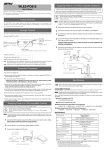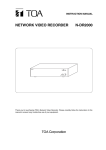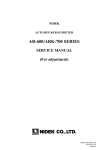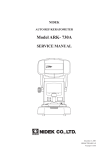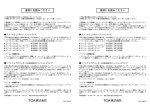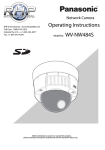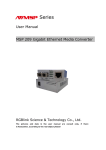Download TOA Electronics N-CC2360 User's Manual
Transcript
INSTRUCTION MANUAL NETWORK COLOR CAMERA N-CC2360 TABLE OF CONTENTS 1. SAFETY PRECAUTIONS .......................... 2 8. ADJUSTMENT ........................................... 9 2. LIST OF INCLUDED 9. ABOUT THE MODE SWITCH .................. 11 COMPONENTS AND PARTS ............ 3 10. ABOUT THE CONTACT 3. GENERAL DESCRIPTION ........................ 4 INPUT/ OUTPUT TERMINAL ...... 12 4. HANDLING PRECAUTIONS ..................... 4 11. SETTING INITIALIZATION ....................... 13 5. NOMENCLATURE ..................................... 5 12. TROUBLESHOOTING .............................. 14 6. INSTALLATION ......................................... 6 13. SPECIFICATIONS .................................... 15 System Requirements (for Software decoder) ................. 18 7. CONNECTIONS 7.1. Connection Example ............................ 8 Thank you for purchasing TOA's Network Color Camera. Please carefully follow the instructions in this manual to ensure long, trouble-free use of your equipment. 1. SAFETY PRECAUTIONS • Before installation or use, be sure to carefully read all the instructions in this section for correct and safe operation. • Be sure to follow all the precautionary instructions in this section, which contain important warnings and/or cautions regarding safety. • Keep this instruction manual handy for future reference. Safety Symbol and Message Conventions Safety symbols and messages described below are used in this manual to prevent bodily injury and property damage which could result from mishandling. Before operating your product, read this manual first and understand the safety symbols and messages so you are thoroughly aware of the potential safety hazards. WARNING Do not expose the unit to rain or an environment where it may be splashed by water or other liquids, as doing so may result in fire or electric shock. WARNING Indicates a potentially hazardous situation which, if mishandled, could result in death or serious personal injury. When Installing the Unit • This is a class A product. In a domestic environment this product may cause radio interference in which case the user may be required to take adequate measures. • Install the unit only in a location that can structurally support the weight of the unit and the mounting bracket. Doing otherwise may result in the unit falling down and causing personal injury and/or property damage. • Since the unit is designed for in-door use, do not install it outdoors. If installed outdoors, the aging of parts causes the unit to fall off, resulting in personal injury. Also, when it gets wet with rain, there is a danger of electric shock. When the Unit is in Use • Should the following irregularity be found during use, immediately switch off the power, disconnect the power supply plug from the AC outlet and contact your nearest TOA dealer. Make no further attempt to operate the unit in this condition as this may cause fire or electric shock. · If you detect smoke or a strange smell coming from the unit. · If water or any metallic object gets into the unit · If the unit falls, or the unit case breaks · If the connection cable is damaged (exposure of the core, disconnection, etc.) · No sound output · If no camera images are displayed on the monitor TV • To prevent a fire or electric shock, never open nor remove the unit case as there are high voltage components inside the unit. Refer all servicing to your nearest TOA dealer. • Do not insert nor drop metallic objects or flammable materials in the unit, as this may result in fire or electric shock. • Be sure to inspect the unit periodically for safety use. Deterioration of the installed part may cause dropping of the unit, resulting in personal injury and/or property damage. Contact your TOA dealer as to the periodical inspection. 2 CAUTION Indicates a potentially hazardous situation which, if mishandled, could result in moderate or minor personal injury, and/or property damage. When Installing the Unit • Avoid installing the unit in humid or dusty locations, in locations exposed to the direct sunlight, near the heaters, or in locations generating sooty smoke or steam as doing otherwise may result in fire or electric shock. • Leave the installation of the unit to your TOA dealer because the installation requires expert experience and skills. If the unit falls, this could cause personal injuries. When the Unit is in Use • Do not hang down from the unit as this may cause it to fall down or drop, resulting in personal injury and/or property damage. CU version complies with Part 15 of the FCC Rules. Note This equipment has been tested and found to comply with the limits for a Class A digital device, pursuant to Part 15 of the FCC Rules. These limits are designed to provide reasonable protection against harmful interference when the equipment is operated in a commercial environment. This equipment generates, uses, and can radiate radio frequency energy and, if not installed and used in accordance with the instruction manual, may cause harmful interference to radio communications. Operation of this equipment in a residential area is likely to cause harmful interference in which case the user will be required to correct the interference at his own expense. Modifications Any modifications made to this device that are not approved by TOA Corporation may void the authority granted to the user by the FCC to operate this equipment. 2. LIST OF INCLUDED COMPONENTS AND PARTS Check to be sure that the following components and parts are contained in the package: Power conversion cable ................................................................................ 1 CD-ROM ( Software Decoder: N-SD2000, Manuals (PDF)) ........................ 1 Network Color Camera Instruction Manual .................................................. 1 Software license agreement ........................................................................ 1 Network Camera System Installation Guide ................................................ 1 Note The CD-ROM contains Software Decoder, Software Decoder Instruction Manual, Setting Manual, Adobe Reader, and DirectX. 3 3. GENERAL DESCRIPTION The N-CC2360 Network Color Camera can be connected directly to a LAN (10BASE-T/100BASE-TX). Since it can simultaneously transmit MPEG-4 and JPEG data, smooth moving images can be monitored and highdefinition still images monitored and recorded. The N-CC2360 can transmit bi-directional sub-band ADPCM or PCM quality voice. Its power supply features PoE compatibility in addition to 24V AC or 24V DC operation, permitting simplified wiring work and cable savings during construction by supplying power via the network. The supplied software decoder permits the system to be remotely monitored and easily configured on a personal computer. Since it is equipped with a Day-Night function that increases sensitivity by automatically switching color images to monochrome under poor lighting conditions, and a 64x Electronic Sensitivity Boost function as well as a Wide Dynamic function, the camera enables monitoring even in dark or backlight locations. Camera functions can be easily set, and color and brightness remotely adjusted from distant locations using a network browser. 4. HANDLING PRECAUTIONS • Do not direct the camera lens to the sun or strong lighting or light reflection. Exposure to direct sunlight • • • • • • • • • • • • • • • • could cause the CCD's color filter to deteriorate, leading to image discoloration. Do not give the camera a great shock or vibration, as this will damage the camera. It is recommended that the camera be always used in locations where the ambient temperature ranges from –10°C to +50°C (continuous active for operation at temperature below 0°C) and the humidity is under 90% to ensure that no condensation is formed. To clean, wipe with a dry soft cloth. Never use benzene, thinner or chemically processed towel as the camera's plastic or other parts may be deformed or discolored. When dust has settled on the camera's lens, lightly clean using a commercial camera blower or cleaning paper. Installing the LAN cables in close proximity to fluorescent lamps or other electrical appliances can downgrade the picture quality. In such cases, change the wiring. If there is a strong electric or magnetic field near the camera, such as television transmission antennas, motors or transformers, this may distort or roll the monitor picture. In such cases, run the entire wiring route through metal conduit tubing. Shielded (STP) network cables must be used with this unit to ensure compliance with EMC standerds. If the Day/Night mode is used, the subject may go out of focus when the display is switched between color and B&W modes. In such cases, use a lens designed for visible light of up to the near-infrared region. Install cables so as to prevent their damage and provide ample cable slack if they need to be stretched taut. The IP address, subnet mask, and gateway IP address must be set. Transmission to multiple receivers using the unicast function could result in a reduction in the frame rate. When using the multicast function, the network must be compatible with the multicast system. When a connection is established between the transmitter and multiple receivers, if the data rate requested by each receiver differs, the transmission will be limited to the minimum set data rate. In transmission streaming mode, data is constantly transmitted from camera to network even when no communications are performed between the two. Personal computers running Microsoft Windows XP are required when performing initial settings for the network color camera. TOA's software decoder does not support Macintosh or Unix operating systems. • MPEG-4 visual patent portfolio license With respect to a Licensee offering MPEG-4 Video Decoders and/or Encoders the following notice shall be given: THIS PRODUCT IS LICENSED UNDER THE MPEG-4 VISUAL PATENT PORTFOLIO LICENSE FOR THE PERSONAL AND NON-COMMERCIAL USE OF A CONSUMER FOR (1) ENCODING VIDEO IN COMPLIANCE WITH THE MPEG-4 VISUAL STANDARD (“MPEG-4 VIDEO”)AND/OR (2) DECODING MPEG-4 VIDEO THAT WAS ENCODED BY A CONSUMER ENGAGED IN A PERSONAL AND NONCOMMERCIAL ACTIVITY AND/OR WAS OBTAINED FROM A VIDEO PROVIDER LICENSE BY MPEG LA TO PROVIDE MPEG-4 VIDEO. NO LICENSE IS GRANTED OR SHALL BE IMPLIED FOR ANY OTHER USE. ADDITIONAL INFORMATION INCLUDING THAT RELATING TO PROMOTIONAL, INTERNAL AND COMMERCIAL USES AND LICENSING MAY BE OBTAINED FROM MPEG LA,LLC. SEE HTTP://WWW.MPEGLA.COM. 4 5. NOMENCLATURE [ Top panel ] 7 [ N-CC2360 Rear panel ] 4 5 3 10/100M FD/COL AUDIO OUT 2 [ Front panel ] 11 MONITOR OUT 1 CONTACT IN OUT INITIALIZE 24V RESET 24V 1 8 LINK /ACT RDY BUSY ERR 2 [ Side panel ] OFF ON F.ADJ ANTI-FLICKER NC 12C12C 6 9 10 12 (1) Power Input Terminal [24 V AC, 24 V DC] Connect this terminal to the 24 V AC or 24 V DC power supply. Note Do not connect 24 V AC or 24 V DC power when using a PoE-compatible hub. (2) Indicators [RDY BUSY ERR] RDY (green): Remains lit during normal operation. BUSY (yellow): Lights continuously during communications. ERR (red): Lights when an error occurs. (3) Network Terminal [10BASE-T, 100BASE-TX] Connect this terminal to a network. • LINK/ACT indicator: Lights when the network is correctly connected and flashes while data is being transmitted or received. • FD/COL indicator: Lights continuously while the camera is operating in full-duplex mode, and remains unlit while the camera is in half-duplex mode. The indicator flashes when a data collision occurs over the network. (4) Audio Output Terminal (RCA pin jack) Outputs audio signals received via a network. (5) Monitor Output Terminal (RCA pin jack) Connect a monitor to this terminal. 13 14 (6) Contact Input/Output Terminal • Contact input terminal: Used to receive alarm signals from sensors, etc. Setting the terminal to a Day-Night function places the camera in monochrome mode. • Contact output terminal: Connect external equipment to this terminal for its control. (7) Back Focal Length Adjustment Ring Fixing Screw Used to fix the back focal length adjustment ring. (8) Camera Mount (9) Initialization Key Returns camera settings to initial factory-preset status. (10) Reset Key Restarts the camera. (11) Lens Connector Connect the connector of the lens to this connector. (12) Mode Setting Switch Changes camera settings. (13) Back Focal Length Adjustment Ring (14) Microphone 5 6. INSTALLATION [Ceiling Mounting Example] [Wall Mounting Example] Camera mounting bracket (optional) Ceiling surface Wall surface Wall surface Lock lever Camera mounting bracket (optional) Pedestal Camera mount Camera mount Pedestal Camera mounting bracket (optional) WARNING Lock lever Install the unit only in a location that can structurally support the weight of the unit and the mounting bracket. Doing otherwise may result in the unit falling down and causing personal injury and/or property damage. 1. Select the lens type on the Camera menu screen. Select the lens for the best possible picture reproduction. (Refer to Setup Manual) Lens type Camera Menu DC input type, Automatic aperture control lens Manual-iris or fixed iris lens DC Manual Notes • Video lens is also displayed on the camera menu, however it cannot be used with the N-CC2360 camera. • When using the flicker-reduction function outdoors or under the fluorescent lighting, select the auto-iris lens. When the manual-iris lens is selected, the flicker-reduction function cannot be used. Lens connector 2. Attach the lens to the camera. • Tighten the lens fully onto a camera's lens mount to secure it. • Insert the connector from the lens into the lens connector. Lens INITIALIZE OFF RESET Lens connector 2 4 6 LENS 1 3 Connector from the lens ON F.ADJ ANTI-FLICKER NC Lens connector pin No. DC input type 1 Damping coil – 2 Damping coil + 3 Driving coil + 4 Driving coil – Notes 6mm or less • To avoid damaging the internal sections of the camera's lens mount, be sure that the lens flange is 6 mm or less thick as illustrated on the right. • C-mount lenses must be used in conjunction with the Lens Mounting Adapter CF-5 (optional). Lens 3. Mount the optional Camera Mounting Bracket to the ceiling or wall. The bracket must be fixed securely using an electrical box and screws supplied with the bracket. When securing, be sure to run the LAN cable through the hole in the bracket. 4. Rotating the bracket's pedestal, fully insert it into the threaded hole in the camera mount. Note The mount can be attached on either the top or bottom panel of the camera, Change the position depending on the installation site. (factory default: The camera mount is attached on the top panel.) 5. Determine the camera direction and fix it. Set the camera's direction, then fix the camera by rotating the lock lever on the Camera Mounting Bracket. 7 7. CONNECTIONS 7.1. Connection Example By connecting a network video receiver and PC to a hub and performing each equipment settings at the PC, camera images can be viewed at the monitor. Installing the supplied software decoder in the PC permits camera settings to be performed and camera images to be viewed at the pc with the software decoder installed. When connecting the N-CC2360 network color camera to the hub, use CAT 5 or greater straight cable fitted with RJ45 connectors. For each equipment setting, refer to the Setup Manual. 100BASE-TX/1000BASE-T 10BASE-T/ 100BASE-TX PoE compatible HUB 8 7 6 5 4 3 2 1 Software Decorder N-SD2000 Video output Video input Audio output Audio input DC-IN Monitor AC Mains 10BASE-T/ 100BASE-TX 10/100M PoE Network Color Camera N-CC2360 Network Video Receiver N-VR2010 FD/COL AUDIO OUT LINK /ACT RDY BUSY ERR 2 MONITOR OUT 1 CONTACT IN OUT Monitor output terminal Note Connect the output terminal to the monitor when adjusting the camera. 24V 24V 12C12C Contact input/output terminal Refer to p. 12 BNC plug (optional) Pin plug 24 V AC or 24 V DC Applicable cables. Solid cable: AWG 26 - 16 Stranded cable: AWG 22 - 16 Notes • Do not connect the 24V AC or 24V DC power when using a PoE-compatible hub since the power is supplied from the hub. • Connect the 24V AC or 24V DC power when not using a PoE-compatible hub since no power is supplied from the hub. • The distance between camera and hub must be shorter than 100 meters using CAT 5 or greater cable. • Shielded (STP) network cables must be used with this unit to ensure compliance with EMC standards. 8 8. ADJUSTMENT 1. The RDY indicator lights when the power is supplied to the network camera. 2. Connect the monitor output terminal to the monitor so that the picture may be displayed on the monitor. 3. Set the Flicker-reduction switch of the mode switch to "ON" position if flicker is annoying. Flickering of the picture may interfere with the view under fluorescent lamps in the area where power frequency is 50 Hz (CU) or 60 Hz (PL). In such cases, set the Flicker-reduction switch to "ON" position, and the image free from flickering can be obtained. Note Setting the Flicker-reduction switch to "ON" makes the sensitivity lower than when set to "OFF." Set to the "OFF" position when flicker is not annoying or when the camera is used in locations with poor lighting conditions. 4. Determine the camera orientation. Loosen the lock lever on the Camera Mounting Bracket, set the camera to the desired direction, then securely fix the camera by rotating the lock lever on the bracket. 5. Adjust the angle of view with the zoom ring and focus on with the focal ring to get the best possible picture reproduction. • When focusing The object that was brought into focus in bright locations could be out of focus in dark conditions. In such cases, focus the lens after turning the Focus adjustment switch of mode switch to "ON" position. Note: After focus adjustment completion, turn the switch to "OFF" position. • Adjusting back focal length When the distance to an object is shorter than the lens' shortest focusing distance, if the object is out of focus, adjust the camera with the below procedures. (1) Attach a lens to the camera. (2) Loosen the back focal length adjustment ring fixing screw. (3) Rotating the back focal length adjustment ring, adjust it to the optimum position. (4) Retighten the back focal length adjustment ring fixing screw. Ceiling surface Camera Mounting Bracket (optional) Back focal length adjustment ring fixing screw Lock lever Zoom ring Focal ring Back focal length adjustment ring 9 6. Adjust the iris level • When using the DC input type lens Adjust the iris level on the Camera menu screen's "IRIS" item. 6-1 Check to confirm that Camera menu setting items are selected as follows. Lens selection: "DC" Backlight compensation: "OFF" (factory default: OFF) 6-2 Moving the bar toward "HIGH" side makes the image brighter, and moving it toward "LOW" side makes the image darker. 6-3 Set backlight compensation of a Camera menu screen according to the object condition. Note: For the Camera Menu setting, refer to the Setup Manual. 10 9. ABOUT THE MODE SWITCH Set each switch to the position that provides the best picture reproduction. [ N-CC2360 ] OFF INITIALIZE RESET OFF ON F.ADJ ANTI-FLICKER NC ON F.ADJ ANTI-FLICKER NC Focus adjustment switch Flicker-reduction switch Not used. Mode switch (factory default) Mode switch • Focus adjustment switch Set this switch when adjusting the focus of a lens. (This setting provides the same effect as when using an ND filter.) OFF ON OFF ON Normal: After focus adjustment completion, turn the switch to "OFF" position. Normally, use this mode. Adjustment (At the time of Adjustment): Set the switch when focusing the lens. The object that was brought into focus in bright locations could be out of focus in dark conditions. In such cases, turn the Focus adjustment switch to "ON" position only when adjusting focus. Note When the Focus adjustment switch is set to the "ON" position, the color of the screen may change periodically if the camera is used under fluorescent lighting. Further, the screen may flicker in areas where the electrical frequency is 50 Hz. • Flicker-reduction switch Set the switch when flicker is annoying. OFF ON OFF ON Normal: Normally, use this mode. Flicker-reduction: Flickering of the picture may interfere with the view under fluorescent lamps in the area where the electrical frequency is 50 Hz (CU) or 60 Hz (PL). In such cases, set the Flicker-reduction switch to "ON" position, and the image free from flickering can be obtained. Note Setting the Flicker-reduction switch to "ON" makes the sensitivity lower than when set to "OFF." Set to the "OFF" position when flicker is not annoying or when the camera is used in locations with poor lighting conditions. 11 10. ABOUT THE CONTACT INPUT/ OUTPUT TERMINAL • Contact Input There are two no-voltage contact inputs for connection of sensor trigger signals, etc. A contact can be automatically established between the transmitter and the network video receiver or network digital recorder when a signal enters the contact. Setting the contact input to Day & Night mode forcibly, shorting (making) the Day/Night input terminal forcibly switches the display to B&W mode, which increases the camera’s sensitivity. For details, refer to the Setup Manual. Note The Day & Night function can also be set using the camera menu. If "Normal," "Motion," or "Color" has been selected for the Day & Night function, the display could repetitively switch between color and black-and-white modes when the camera is used under phototransmitter. In such cases, select "Day & Night" in the "Contact Input" settings, and synchronize the phototransmitter power supply with the switch to black-and-white mode. The display mode changes as follows if the Contact Input has been set to "NO" (Normally Open): Infrared phototransmitter power "ON" : B&W mode (close) Infrared phototransmitter power "OFF" : Color mode (open) • Contact Output There are two contact outputs, allowing external connected device control and contact bridging between video network system devices. For details, refer to the Setup Manual. 123456 10/100M FD/COL AUDIO OUT LINK /ACT CONTACT IN RDY BUSY ERR 2 MONITOR OUT 1 OUT 24V 12C12C 24V Color: Open Black & white: Closed IN No. Terminal Name IN 1 1 IN 2 2 C 3 OUT 1 4 OUT 2 5 C 6 Contact name Contact input 1 Contact input 2 COM Contact output 1 Contact output 2 COM Day/ Night Select Contact input 1 or Contact input 2. COM GND The figure shows that IN1 Contact Input/Output terminal is set to Day/Night Input terminal position. Applicable cables Solid cable: AWG28 (ø 0.32) – AWG22 (ø 0.65) Stranded cable: AWG28 (0.08 mm2 ) – AWG22 (0.32 mm2 ) Note: Strip the cable sheath approximately 10 mm, then insert the cable while pushing down the button on the terminal with a screwdriver. 12 11. SETTING INITIALIZATION Network settings can be reset to their factory defaults. 1. Either press the Reset key or switch on the power again while holding down the INITIALIZE key. 2. Continue to press the INITIALIZE key until the Ready indicator has switched from flashing to steady-on mode. Note To return camera settings other than those used for network settings to default conditions, use the camera menu. For the camera menu settings, refer to the Setup Manual. 13 12. TROUBLESHOOTING Symptom Possible cause Remedy Camera does not start. (RDY does not light.) Power is not supplied. [ When using a PoE-compatible hub for power supply ] • Camera not connected to the PoEcompatible hub. • PoE-compatible hub’s PoE function is not made valid. • Camera is connected to the PoEcompatible hub’s port not supporting PoE. • Power requirement exceeds the PoE-compatible hub’s supply capability. [ When using 24V AC or 24V DC for power supply ] • Incorrect terminal connections. Cable is not correctly connected to the Camera’s network terminal. Supply power independently to the Camera. LINK/ACT does not light. Rough noise appears when the subject becomes dark at night. After image appears when the subject becomes dark at night. Mode frequently switches between color and black-and-white. 14 Camera's AGC function has been activated and noise is amplified Camera's Slow Shutter function has been activated. Phototransmitter is operating. Confirm that the cable type (category, null modem or straight) is appropriate for the connected port, then connect correctly. If the rough noise is annoying and distracting, lower the AGC level. If the after image is annoying and distracting, decrease the Slow Shutter magnification. If an phototransmitter is used, take any one of the following actions: • If a phototransmitter is used, connect it to the external Day & Night selection input so that the Day & Night function is operated as the phototransmitter is activated. • Manually set the Day & Night function to ON using the software decoder while the infrared projector remains lit. • Reduce infrared floodlighting amount by changing the infrared projector's angle. 13. SPECIFICATIONS [N-CC2360 CU] Power Source Power Consumption Power Terminal Monitor Output Microphone Audio Output Contact Input Contact Output Camera Image Device Number of Effective Pixels Scanning System Scanning Frequency Synchronizing System Minimum Required Illumination Automatic Electric Shutter Range Dynamic Range Backlight Compensation Shutter Speed AGC Sensitivity Up White Balance Mode Lens Mount Auto-Iris Lens Output Character Display Other Functions Network Network I/F Network Protocol Video Compression/ Resolution * 0 dB = 1V 24 V AC, 50/60 Hz or 24 V DC or PoE (IEEE802.3af) 13 W (at 24 V AC), (8 W: PoE, 350mA: 24 V DC) Screwless connector (Solid cable: ø 0.4– ø 1.2 mm (AWG 26 – 16), Stranded cable: 0.3–1.25 mm2 (AWG 22 – 16) VBS 1.0 V(p-p), 75 Ω, RCA pin jack, NTSC Omnidirectional, electret condenser microphone 1channel, –10 dB * , low impedance, unbalanced, RCA pin jack 2 channels (Color/B&W Switching Input included), no-voltage contact input, open voltage: 9 V DC, short-circuit current: Under 10 mA, loop resistance: Under 200 Ω, screwless connector 2 channels, open collector output, withstand voltage: 30 V DC, control current: 50 mA screwless connector 1/ 3 type IT-CCD 768 (H) x 494 (V) (380,000 pixels) 2:1 interlace Horizontal: 15.734 kHz , Vertical: 59.94 Hz Internal 0.5 lx (50 IRE), 0.1 lx (20 IRE) (F1.0) (sensitivity up: OFF) (color mode) 0.01 lx (F1.0) (sensitivity up: ON) (B&W mode, incandescent lamp) 1: 2000 (F1.4 – 63) 46 dB (backlight compensation: wide dynamic: ON) WIDE DYNAMIC/ ON/ OFF 1/60, 1/100, 1/125, 1/250, 1/500, 1/1000, 1/2000, 1/4000, 1/10000 Auto/ Fixed/ OFF OFF, 2, 4, 6, 8, 10, 16, 24, 32, 64 times ATW/ AWB/ Manual CS mount DC input type (4 pin connector) Up to 16 characters (alphanumeric and symbols) Privacy masking (up to 4), Electronic Zoom (2x), Horizontal/Vertical reverse, Flickering reduction (DIP switch), Focus adjustment switch (DIP switch), Chroma level: Normal/Manual (MIN - MAX), Enhancer: Normal/Manual (soft - sharp) 10BASE-T/100BASE-TX, Auto-Nego/Manual: RJ45 connector TCP, UDP, SIP, RTP, IGMP, HTTP, ARP,DHCP, DNS, SNTP MPEG-4: D1 (720 x 480), Half D1 (720 x 240), QVGA (320 x 240) JPEG: D1 (720 x 480), Half D1 (720 x 240), VGA (640 x 480) QVGA (320 x 240), QQVGA (160 x 120) MPEG-4 (D1, max. 30 fps) + JPEG (D1, max. 5 fps) Sub-band ADPCM, PCM (non-compression) Frame Rate Audio Compression/ Decompression Audio Sampling Frequency 8 kHz, 32 kHz 15 Network Image Transfer Rate Simultaneous Connected Number Other Functions Operating Temperature Operating Humidity Application Finish Dimensions Weight MPEG-4: max. 4 Mbps 5 (MPEG-4: 4, JPEG: 1) In streaming mode: No limit (MPEG-4 only) Password authentication, Motion detection –10°C to +50°C (continuously active for operation at temperature below 0°C) 14°F to 122°F (continuously active for operation at temperature below 32°F) Under 90 % RH (no condensation) Indoor use Case: Surface-treated steel plate, sand gray, paint 69.3 (W) x 64.8 (H) x 157.3 (D) mm (2.73" x 2.55" x 6.19") 670 g (1.48 lb) Note: The design and specification are subject to change without notice for improvement. 16 [N-CC2360 PL] Power Source Power Consumption Power Terminal Monitor Output Microphone Audio Output Contact Input Contact Output Camera Image Device Number of Effective Pixels Scanning System Scanning Frequency Synchronizing System Minimum Required Illumination Automatic Electric Shutter Range Dynamic Range Backlight Compensation Shutter Speed AGC Sensitivity Up White Balance Mode Lens Mount Auto-Iris Lens Output Character Display Other Functions Network Network I/F Network Protocol Video Compression/ Resolution * 0 dB = 1V 24 V AC, 50/60 Hz or 24 V DC or PoE (IEEE802.3af) 13 W (at 24 V AC), (8 W: PoE, 350mA: 24 V DC) Screwless connector (Solid cable: ø 0.4– ø 1.2 mm (AWG 26 – 16), 2 Stranded cable: 0.3–1.25 mm (AWG 22 – 16) VBS 1.0 V(p-p), 75 Ω, RCA pin jack, PAL Omnidirectional, electret condenser microphone 1channel, –10 dB * , low impedance, unbalanced, RCA pin jack 2 channels (Color/B&W Switching Input included), no-voltage contact input, open voltage: 9 V DC, short-circuit current: Under 10 mA, loop resistance: Under 200 Ω, screwless connector 2 channels, open collector output, withstand voltage: 30 V DC, control current: 50 mA screwless connector 1/ 3 type IT-CCD 768 (H) x 582 (V) (440,000 pixels) 2:1 interlace Horizontal: 15.734 kHz , Vertical: 50.00 Hz Internal 0.5 lx (350 mV), 0.1 lx (140 mV) (F1.0) (sensitivity up: OFF) (color mode) 0.01 lx (F1.0) (sensitivity up: ON) (B&W mode, incandescent lamp) 1:2400 (F1.4 – 63) 46 dB (backlight compensation: wide dynamic: ON) WIDE DYNAMIC/ ON/ OFF 1/50, 1/100, 1/125, 1/250, 1/500, 1/1000, 1/2000, 1/4000, 1/10000 Auto/ Fixed/ OFF OFF, 2, 4, 6, 8, 10, 16, 24, 32, 64 times ATW/ AWB/ Manual CS mount DC input type (4 pin connector) Up to 16 characters (alphanumeric and symbols) Privacy masking (up to 4), Electronic Zoom (2x), Horizontal/Vertical reverse, Flickering reduction (DIP switch), Focus adjustment switch (DIP switch), Chroma level: Normal/Manual (MIN - MAX), Enhancer: Normal/Manual (soft - sharp) 10BASE-T/100BASE-TX, Auto-Nego/Manual: RJ45 connector TCP, UDP, SIP, RTP, IGMP, HTTP, ARP,DHCP, DNS, SNTP MPEG-4: D1 (720 x 576), Half D1 (720 x 288), CIF (352 x 288) JPEG: D1 (720 x 576), Half D1 (720 x 288), CIF (352 x 288), VGA (640 x 480), QVGA (320 x 240), QQVGA (160 x 120) MPEG-4 (D1, max. 25 fps) + JPEG (D1, max. 5 fps) Sub-band ADPCM, PCM (non-compression) Frame Rate Audio Compression/ Decompression Audio Sampling Frequency 8 kHz, 32 kHz 17 Network Image Transfer Rate Simultaneous Connected Number Other Functions Operating Temperature Operating Humidity Application Finish Dimensions Weight MPEG-4: max. 4 Mbps 5 (MPEG-4: 4, JPEG: 1) In streaming mode: No limit (MPEG-4 only) Password authentication, Motion detection –10°C to +50°C (continuously active for operation at temperature below 0°C) 14°F to 122°F (continuously active for operation at temperature below 32°F) Under 90 % RH (no condensation) Indoor use Case: Surface-treated steel plate, sand gray, paint 69.3 (W) x 64.8 (H) x 157.3 (D) mm (2.73" x 2.55" x 6.19") 670 g (1.48 lb) Note: The design and specification are subject to change without notice for improvement. • System Requirements (for Software decoder) Personal Computer Main Specifications OS Required Web Browser PC/AT compatible CPU: Pentium 4, over 3 GHz Memory: Over 512 MB Display adapter: XGA (1024 x 768 pixels), Intel Chipset (Recommended) Usable on DirectX 9.0a or later Sound controller: Usable over DirectX 9.0a or later Network adapter: Over 100BASE-TX Windows XP Professional Internet Explorer 6.0 or later Notes • Pentium and Intel are trademark of Intel Corporation. • Windows is a trademark of Microsoft Corporation. 18 19 URL: http://www.toa.jp/ 133-12-993-90