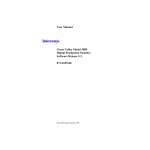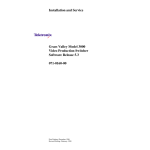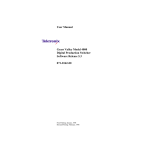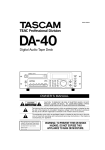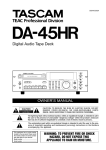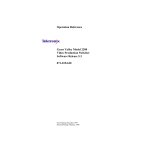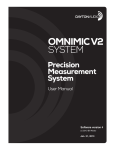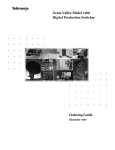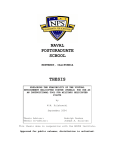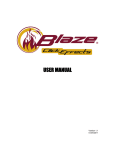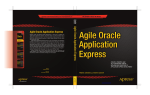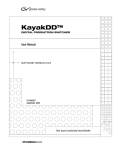Download Tektronix TV Video Accessories 2200 User's Manual
Transcript
Installation and Service Grass Valley Model 2200 Digital Video Switcher Software Release 5.3 071-0157-00 Revised Printing: February, 1998 Customer Support Telephone Numbers North America (800) 547-8949 Fax: (530) 478-3181 Elsewhere Distributor or sales office from which equipment was purchased. Tektronix Grass Valley Products is committed to providing the most responsive and professional product support available. We have a fully staffed, highly trained support team ready to respond to anything from a simple question to an emergency repair. Support is available via telephone or email. For new and updated customer support documents, as well as new product information, check the Tektronix web site and Grass Valley’s web page. Related Publications: Manual Set User’s Guide Operation Reference TP0759-nn TP0815-nn TP0732 -nn Web Addresses Grass Valley Email Support [email protected] Grass Valley Web Page http://www.tek.com/Grass_Valley Tektronix Web Site http://www.tek.com Postal Addresses Mail Tektronix Grass Valley Products P.O. Box 1114 Grass Valley, CA 95945 Shipping Tektronix Grass Valley Products 400 Providence Mine Rd., Nevada City, CA 95959 Copyright © Tektronix, Inc. All rights reserved. Printed in U.S.A. Tektronix products are covered by U.S. and foreign patents, issued and pending. Information in this publication supersedes that in all previously published material. Specifications and price change privileges reserved. TEKTRONIX, TEK, Grass Valley Group, Borderline, E-MEM, TEN-X, Wavelink, and are registered trademarks, and Air Link, Auto Match, Doubletake, E-Disk, Eagle V, Emphasys, EZ-Link, 409, Grass Valley, Horizon, Jogger, Kadenza, Kaleidoscope, K-Mask, Key-Layer, Key-Link, Krystal, MASTER System, Master 21, MAX, Omni-Key, Performer, Programmed Motion, Silhouette, Softset, SqueezeBack, Streamline, Super Edit, TEN-20, 20-TEN, Trace, TrailBlazer, VideoDesktop, Flex-Time, and XEDL are trademarks of Tektronix, Inc. P.O. Box 1000 Wilsonville, OR 97070-1000 U.S.A. The information in this manual is furnished for informational use only, is subject to change without notice, and should not be construed as a commitment by Tektronix, Inc. Tektronix assumes no responsibility or liability for any errors or inaccuracies that may appear in this publication. Tektronix, Inc., Video and Networking Division, P.O. Box 1114 Grass Valley, California 95945 U.S.A. Tektronix—Grass Valley Products P.O. Box 1114 Grass Valley, CA 95945 916-478-3800 iii iv Contents Important Safety Notices Symbols and Their Meaning . . . . . . . . . . . . . . . . . . . . . . . . . . . . . . . . . . . . . . . . . . . . . . . . . . . xi Warnings . . . . . . . . . . . . . . . . . . . . . . . . . . . . . . . . . . . . . . . . . . . . . . . . . . . . . . . . . . . . . . . . . . . xii Cautions . . . . . . . . . . . . . . . . . . . . . . . . . . . . . . . . . . . . . . . . . . . . . . . . . . . . . . . . . . . . . . . . . . . xiii Federal Communications Commission (FCC) Part 15 Information . . . . . . . . . . . . . . xiii Power Cord Notices . . . . . . . . . . . . . . . . . . . . . . . . . . . . . . . . . . . . . . . . . . . . . . . . . . . . . . . . . xiv North American Power Supply Cords . . . . . . . . . . . . . . . . . . . . . . . . . . . . . . . . . . . . . . xiv International Power Supply Cord . . . . . . . . . . . . . . . . . . . . . . . . . . . . . . . . . . . . . . . . . . xiv Section 1 — System Overview Introduction . . . . . . . . . . . . . . . . . . . . . . . . . . . . . . . . . . . . . . . . . . . . . . . . . . . . . . . . . . . . . . . . 1-1 System Description . . . . . . . . . . . . . . . . . . . . . . . . . . . . . . . . . . . . . . . . . . . . . . . . . . . . . . . . . . 1-1 Optional Features for Switcher . . . . . . . . . . . . . . . . . . . . . . . . . . . . . . . . . . . . . . . . . . . . . . . . Input Modules . . . . . . . . . . . . . . . . . . . . . . . . . . . . . . . . . . . . . . . . . . . . . . . . . . . . . . . . . . Serial Input Modules . . . . . . . . . . . . . . . . . . . . . . . . . . . . . . . . . . . . . . . . . . . . . . . . . Chroma Key Input Module . . . . . . . . . . . . . . . . . . . . . . . . . . . . . . . . . . . . . . . . . . . . Output Modules . . . . . . . . . . . . . . . . . . . . . . . . . . . . . . . . . . . . . . . . . . . . . . . . . . . . . . . . . Analog Output (Cell C15) . . . . . . . . . . . . . . . . . . . . . . . . . . . . . . . . . . . . . . . . . . . . . Serial Output 1 (Cell C3) (Standard) . . . . . . . . . . . . . . . . . . . . . . . . . . . . . . . . . . . . Serial Output 2 (Cell C11) (Standard) . . . . . . . . . . . . . . . . . . . . . . . . . . . . . . . . . . . Aux Output (Cell C16) . . . . . . . . . . . . . . . . . . . . . . . . . . . . . . . . . . . . . . . . . . . . . . . . Effects Send Matrix (Cell A11) . . . . . . . . . . . . . . . . . . . . . . . . . . . . . . . . . . . . . . . . . . . . . Secondary Wipe Generators . . . . . . . . . . . . . . . . . . . . . . . . . . . . . . . . . . . . . . . . . . . . . . . Dual Chromatte Advanced Chroma Keyer (Cells A3, A16, C8) . . . . . . . . . . . . . . . . . BORDERLINE Key Edge Generation . . . . . . . . . . . . . . . . . . . . . . . . . . . . . . . . . . . . . . . Tally Output . . . . . . . . . . . . . . . . . . . . . . . . . . . . . . . . . . . . . . . . . . . . . . . . . . . . . . . . . . . . Look-Ahead Preview . . . . . . . . . . . . . . . . . . . . . . . . . . . . . . . . . . . . . . . . . . . . . . . . . . . . . Timed Aux Output (Cell B16) . . . . . . . . . . . . . . . . . . . . . . . . . . . . . . . . . . . . . . . . . . . . . Extender Modules . . . . . . . . . . . . . . . . . . . . . . . . . . . . . . . . . . . . . . . . . . . . . . . . . . . . . . . Power Supplies . . . . . . . . . . . . . . . . . . . . . . . . . . . . . . . . . . . . . . . . . . . . . . . . . . . . . . . . . . Control Panel Power Supplies . . . . . . . . . . . . . . . . . . . . . . . . . . . . . . . . . . . . . . . . . Switcher Frame Power Supplies . . . . . . . . . . . . . . . . . . . . . . . . . . . . . . . . . . . . . . . . 1-4 1-4 1-4 1-4 1-5 1-5 1-5 1-5 1-6 1-6 1-6 1-7 1-7 1-7 1-8 1-8 1-8 1-8 1-8 1-8 Physical Description . . . . . . . . . . . . . . . . . . . . . . . . . . . . . . . . . . . . . . . . . . . . . . . . . . . . . . . . . 1-9 Control Panel . . . . . . . . . . . . . . . . . . . . . . . . . . . . . . . . . . . . . . . . . . . . . . . . . . . . . . . . . . . 1-9 Switcher Frame . . . . . . . . . . . . . . . . . . . . . . . . . . . . . . . . . . . . . . . . . . . . . . . . . . . . . . . . . . 1-9 System Specifications . . . . . . . . . . . . . . . . . . . . . . . . . . . . . . . . . . . . . . . . . . . . . . . . . . . . . . . 1-11 v Contents Section 2 — Installation Introduction . . . . . . . . . . . . . . . . . . . . . . . . . . . . . . . . . . . . . . . . . . . . . . . . . . . . . . . . . . . . . . . . 2-1 Unpacking . . . . . . . . . . . . . . . . . . . . . . . . . . . . . . . . . . . . . . . . . . . . . . . . . . . . . . . . . . . . . . . . . 2-2 Pre-installation Procedures . . . . . . . . . . . . . . . . . . . . . . . . . . . . . . . . . . . . . . . . . . . . . . . . . . . Items Required but not Supplied . . . . . . . . . . . . . . . . . . . . . . . . . . . . . . . . . . . . . . . . . . . Physical Specifications and Installation Requirements . . . . . . . . . . . . . . . . . . . . . . . . Power Requirements . . . . . . . . . . . . . . . . . . . . . . . . . . . . . . . . . . . . . . . . . . . . . . . . . Environmental Requirements . . . . . . . . . . . . . . . . . . . . . . . . . . . . . . . . . . . . . . . . . . Safety Requirements . . . . . . . . . . . . . . . . . . . . . . . . . . . . . . . . . . . . . . . . . . . . . . . . . . 2-2 2-2 2-3 2-3 2-3 2-3 Installation . . . . . . . . . . . . . . . . . . . . . . . . . . . . . . . . . . . . . . . . . . . . . . . . . . . . . . . . . . . . . . . . . 2-5 Control Panel Installation . . . . . . . . . . . . . . . . . . . . . . . . . . . . . . . . . . . . . . . . . . . . . . . . . 2-5 Control Panel Cutout Dimensions . . . . . . . . . . . . . . . . . . . . . . . . . . . . . . . . . . . . . . 2-6 Control Panel Rear Cable Clearance . . . . . . . . . . . . . . . . . . . . . . . . . . . . . . . . . . . . 2-7 Inserting the Panel . . . . . . . . . . . . . . . . . . . . . . . . . . . . . . . . . . . . . . . . . . . . . . . . . . . 2-7 Control Panel Redundant Power Supply Option Installation . . . . . . . . . . . . . . . . . . . 2-8 Switcher Frame Installation . . . . . . . . . . . . . . . . . . . . . . . . . . . . . . . . . . . . . . . . . . . . . . 2-10 Switcher Frame Power Supply Installation . . . . . . . . . . . . . . . . . . . . . . . . . . . . . . . . . 2-12 Switcher Frame Redundant Power Supply Installation . . . . . . . . . . . . . . . . . . . . . . . 2-16 Switcher Frame Modules . . . . . . . . . . . . . . . . . . . . . . . . . . . . . . . . . . . . . . . . . . . . . . . . 2-18 Installing and Removing Modules . . . . . . . . . . . . . . . . . . . . . . . . . . . . . . . . . . . . . 2-19 Mask Draw Tablet Installation . . . . . . . . . . . . . . . . . . . . . . . . . . . . . . . . . . . . . . . . . . . . 2-23 Installing the Mask Draw Tablet . . . . . . . . . . . . . . . . . . . . . . . . . . . . . . . . . . . . . . . . . . 2-23 Installing UD and KT Series Tablets . . . . . . . . . . . . . . . . . . . . . . . . . . . . . . . . . . . 2-23 Installing SD Series Tablet . . . . . . . . . . . . . . . . . . . . . . . . . . . . . . . . . . . . . . . . . . . . 2-24 vi Switcher Option Module Installation . . . . . . . . . . . . . . . . . . . . . . . . . . . . . . . . . . . . . . . . . . Input Modules . . . . . . . . . . . . . . . . . . . . . . . . . . . . . . . . . . . . . . . . . . . . . . . . . . . . . . . . . Serial Digital Input Module Options . . . . . . . . . . . . . . . . . . . . . . . . . . . . . . . . . . . Digital Output Module Options . . . . . . . . . . . . . . . . . . . . . . . . . . . . . . . . . . . . . . . . . . Serial Output 1 (Slot C3) . . . . . . . . . . . . . . . . . . . . . . . . . . . . . . . . . . . . . . . . . . . . . Serial Output 2 (Slot C11) . . . . . . . . . . . . . . . . . . . . . . . . . . . . . . . . . . . . . . . . . . . . Timed Aux Output (Slot C17) . . . . . . . . . . . . . . . . . . . . . . . . . . . . . . . . . . . . . . . . . Analog Output . . . . . . . . . . . . . . . . . . . . . . . . . . . . . . . . . . . . . . . . . . . . . . . . . . . . . . . . . Effects Send Option . . . . . . . . . . . . . . . . . . . . . . . . . . . . . . . . . . . . . . . . . . . . . . . . . . . . . Chroma Keyer Option . . . . . . . . . . . . . . . . . . . . . . . . . . . . . . . . . . . . . . . . . . . . . . . . . . . BORDERLINE Key Edge Generator Option . . . . . . . . . . . . . . . . . . . . . . . . . . . . . . . . Secondary Wipe Pattern Generator Options . . . . . . . . . . . . . . . . . . . . . . . . . . . . . . . . Look Ahead Preview Option . . . . . . . . . . . . . . . . . . . . . . . . . . . . . . . . . . . . . . . . . . . . . Timed Aux Output Option . . . . . . . . . . . . . . . . . . . . . . . . . . . . . . . . . . . . . . . . . . . . . . . Framestore Option . . . . . . . . . . . . . . . . . . . . . . . . . . . . . . . . . . . . . . . . . . . . . . . . . . . . . . Remote Aux Panel Option . . . . . . . . . . . . . . . . . . . . . . . . . . . . . . . . . . . . . . . . . . . . . . . Setting Rear Panel Switches . . . . . . . . . . . . . . . . . . . . . . . . . . . . . . . . . . . . . . . . . . . Tally Expansion Option . . . . . . . . . . . . . . . . . . . . . . . . . . . . . . . . . . . . . . . . . . . . . . . . . . Chassis Installation . . . . . . . . . . . . . . . . . . . . . . . . . . . . . . . . . . . . . . . . . . . . . . . . . . Setting Tally Module Switches . . . . . . . . . . . . . . . . . . . . . . . . . . . . . . . . . . . . . . . . 2-25 2-26 2-26 2-27 2-27 2-27 2-27 2-28 2-30 2-31 2-31 2-32 2-34 2-34 2-35 2-35 2-37 2-39 2-39 2-41 Cable Connections . . . . . . . . . . . . . . . . . . . . . . . . . . . . . . . . . . . . . . . . . . . . . . . . . . . . . . . . . . Model 2200-2s Control Panel Connections . . . . . . . . . . . . . . . . . . . . . . . . . . . . . . . . . . Model 2200-2i Control Panel Connections . . . . . . . . . . . . . . . . . . . . . . . . . . . . . . . . . . Status Terminal Connections . . . . . . . . . . . . . . . . . . . . . . . . . . . . . . . . . . . . . . . . . . . . . Analog Reference Connection . . . . . . . . . . . . . . . . . . . . . . . . . . . . . . . . . . . . . . . . . . . . Input Signal Connections (Video and Key) . . . . . . . . . . . . . . . . . . . . . . . . . . . . . . . . . Serial Digital Video Connections . . . . . . . . . . . . . . . . . . . . . . . . . . . . . . . . . . . . . . Output Signal Connections . . . . . . . . . . . . . . . . . . . . . . . . . . . . . . . . . . . . . . . . . . . . . . . Timed Aux Output Connections . . . . . . . . . . . . . . . . . . . . . . . . . . . . . . . . . . . . . . Serial Output Connections . . . . . . . . . . . . . . . . . . . . . . . . . . . . . . . . . . . . . . . . . . . . 2-45 2-46 2-47 2-48 2-48 2-49 2-49 2-50 2-50 2-51 Contents Switcher Communications Connections . . . . . . . . . . . . . . . . . . . . . . . . . . . . . . . . . . . . DPM Configurations . . . . . . . . . . . . . . . . . . . . . . . . . . . . . . . . . . . . . . . . . . . . . . . . . . . . The Video Connection (Aux Buses and Return Inputs) . . . . . . . . . . . . . . . . . . . DPM Capabilities (Fixed and Pooled) . . . . . . . . . . . . . . . . . . . . . . . . . . . . . . . . . . Control Connection . . . . . . . . . . . . . . . . . . . . . . . . . . . . . . . . . . . . . . . . . . . . . . . . . . Connecting to Kaleidoscope . . . . . . . . . . . . . . . . . . . . . . . . . . . . . . . . . . . . . . . . . . Connecting to a DPM–700 . . . . . . . . . . . . . . . . . . . . . . . . . . . . . . . . . . . . . . . . . . . . Video Production Editor Connections . . . . . . . . . . . . . . . . . . . . . . . . . . . . . . . . . . GPI Connections . . . . . . . . . . . . . . . . . . . . . . . . . . . . . . . . . . . . . . . . . . . . . . . . . . . . Remote Aux Connections . . . . . . . . . . . . . . . . . . . . . . . . . . . . . . . . . . . . . . . . . . . . . . . . Cable Installation . . . . . . . . . . . . . . . . . . . . . . . . . . . . . . . . . . . . . . . . . . . . . . . . . . . Connector Installation . . . . . . . . . . . . . . . . . . . . . . . . . . . . . . . . . . . . . . . . . . . . . . . JSO Cable connection . . . . . . . . . . . . . . . . . . . . . . . . . . . . . . . . . . . . . . . . . . . . . . . . Power Supply Installation . . . . . . . . . . . . . . . . . . . . . . . . . . . . . . . . . . . . . . . . . . . . Remote Aux Panel Lens Chip Installation . . . . . . . . . . . . . . . . . . . . . . . . . . . . . . Remote Aux Panel Power Up . . . . . . . . . . . . . . . . . . . . . . . . . . . . . . . . . . . . . . . . . Tally Expansion Option . . . . . . . . . . . . . . . . . . . . . . . . . . . . . . . . . . . . . . . . . . . . . . . . . . Tally Output Cable Installation . . . . . . . . . . . . . . . . . . . . . . . . . . . . . . . . . . . . . . . Turning Tally Expansion Option On . . . . . . . . . . . . . . . . . . . . . . . . . . . . . . . . . . . Maintenance Terminal Connections . . . . . . . . . . . . . . . . . . . . . . . . . . . . . . . . . . . . . . . Connecting the Control Panel to Source Power . . . . . . . . . . . . . . . . . . . . . . . . . . . . . Switcher Power Supply Connections . . . . . . . . . . . . . . . . . . . . . . . . . . . . . . . . . . . . . . Redundant Power Supply Voltage Adjustments . . . . . . . . . . . . . . . . . . . . . . . . . . . . 2-52 2-53 2-53 2-54 2-57 2-58 2-60 2-61 2-62 2-64 2-64 2-65 2-65 2-66 2-67 2-67 2-68 2-69 2-70 2-70 2-71 2-71 2-72 System Setup . . . . . . . . . . . . . . . . . . . . . . . . . . . . . . . . . . . . . . . . . . . . . . . . . . . . . . . . . . . . . . 2-74 Preliminary Checks . . . . . . . . . . . . . . . . . . . . . . . . . . . . . . . . . . . . . . . . . . . . . . . . . . . . . . . . . 2-74 Power-On . . . . . . . . . . . . . . . . . . . . . . . . . . . . . . . . . . . . . . . . . . . . . . . . . . . . . . . . . . . . . 2-75 System Timing (13.5 MHz, Serial I/O only) . . . . . . . . . . . . . . . . . . . . . . . . . . . . . . . . . . . . Equipment Required . . . . . . . . . . . . . . . . . . . . . . . . . . . . . . . . . . . . . . . . . . . . . . . . . . . . Timing Procedures . . . . . . . . . . . . . . . . . . . . . . . . . . . . . . . . . . . . . . . . . . . . . . . . . . . . . . Switcher Delay = 70 µS . . . . . . . . . . . . . . . . . . . . . . . . . . . . . . . . . . . . . . . . . . . . . . . Switcher Delay = 50 µS . . . . . . . . . . . . . . . . . . . . . . . . . . . . . . . . . . . . . . . . . . . . . . . Switcher Delay for Between 50 µS and 90 µS . . . . . . . . . . . . . . . . . . . . . . . . . . . . Output Timing Adjustment . . . . . . . . . . . . . . . . . . . . . . . . . . . . . . . . . . . . . . . . . . . 2-76 2-76 2-77 2-77 2-77 2-78 2-79 System Configuration . . . . . . . . . . . . . . . . . . . . . . . . . . . . . . . . . . . . . . . . . . . . . . . . . . . . . . . 2-79 Section 3 — Functional Description Introduction . . . . . . . . . . . . . . . . . . . . . . . . . . . . . . . . . . . . . . . . . . . . . . . . . . . . . . . . . . . . . . . . 3-1 Signal Paths . . . . . . . . . . . . . . . . . . . . . . . . . . . . . . . . . . . . . . . . . . . . . . . . . . . . . . . . . . . . . . . . 3-4 System Overview . . . . . . . . . . . . . . . . . . . . . . . . . . . . . . . . . . . . . . . . . . . . . . . . . . . . . . . . . . . . 3-5 Power Distribution . . . . . . . . . . . . . . . . . . . . . . . . . . . . . . . . . . . . . . . . . . . . . . . . . . . . . . . . . . 3-5 Input Voltage: . . . . . . . . . . . . . . . . . . . . . . . . . . . . . . . . . . . . . . . . . . . . . . . . . . . . . . . . . . . 3-5 Output Voltages: . . . . . . . . . . . . . . . . . . . . . . . . . . . . . . . . . . . . . . . . . . . . . . . . . . . . . . . . 3-5 Switcher Module Description . . . . . . . . . . . . . . . . . . . . . . . . . . . . . . . . . . . . . . . . . . . . . . . . . 3-6 Input Modules . . . . . . . . . . . . . . . . . . . . . . . . . . . . . . . . . . . . . . . . . . . . . . . . . . . . . . . . . . 3-8 Serial Digital Input Module (064820) . . . . . . . . . . . . . . . . . . . . . . . . . . . . . . . . . . . . 3-8 Chroma Key Input Module (064817) . . . . . . . . . . . . . . . . . . . . . . . . . . . . . . . . . . . . 3-8 Serial Reentry Module (064822) . . . . . . . . . . . . . . . . . . . . . . . . . . . . . . . . . . . . . . . . . . . . 3-9 Output Modules . . . . . . . . . . . . . . . . . . . . . . . . . . . . . . . . . . . . . . . . . . . . . . . . . . . . . . . . 3-10 Serial (Digital) Output Modules (064821) . . . . . . . . . . . . . . . . . . . . . . . . . . . . . . . 3-10 Analog Output Module (064819) . . . . . . . . . . . . . . . . . . . . . . . . . . . . . . . . . . . . . . 3-10 Timed Aux Output Module (064852) (Slot C16 and 17) . . . . . . . . . . . . . . . . . . . 3-10 vii Contents Crosspoint Module (064800) . . . . . . . . . . . . . . . . . . . . . . . . . . . . . . . . . . . . . . . . . . . . . . M/E 1 Crosspoint Module (Slot A4) . . . . . . . . . . . . . . . . . . . . . . . . . . . . . . . . . . . M/E 2 Crosspoint Module (Slot A9) . . . . . . . . . . . . . . . . . . . . . . . . . . . . . . . . . . . Keyer Carrier Module (064804) . . . . . . . . . . . . . . . . . . . . . . . . . . . . . . . . . . . . . . . . . . . Keyer Mezzanine (064826) . . . . . . . . . . . . . . . . . . . . . . . . . . . . . . . . . . . . . . . . . . . . . . . M/E 1 Key 1 Keyer Carrier Module and Mezzanines (Slot A5) . . . . . . . . . . . . M/E 1 Key 2 Keyer Carrier Module and Mezzanines (Slot A6) . . . . . . . . . . . . M/E 2 Key 1 Keyer Carrier Module and Mezzanines (Slot A13) . . . . . . . . . . . M/E 2 Key 2 Keyer Carrier Module and Mezzanines (Slot A14) . . . . . . . . . . . BORDERLINE Mezzanine (067909) . . . . . . . . . . . . . . . . . . . . . . . . . . . . . . . . . . . . . . . . M/E 1 Key 1 Borderline (Slot A5) . . . . . . . . . . . . . . . . . . . . . . . . . . . . . . . . . . . . . . M/E 1 Key 2 Borderline (Slot A6) . . . . . . . . . . . . . . . . . . . . . . . . . . . . . . . . . . . . . . M/E 2 Key 1 Borderline (Slot A12) . . . . . . . . . . . . . . . . . . . . . . . . . . . . . . . . . . . . . M/E 2 Key 2 Borderline (Slot A14) . . . . . . . . . . . . . . . . . . . . . . . . . . . . . . . . . . . . . Mixer Interface Module (064813) (Slot A8) . . . . . . . . . . . . . . . . . . . . . . . . . . . . . . . . . . Effects Send Module (064809) (Slot A11) . . . . . . . . . . . . . . . . . . . . . . . . . . . . . . . . . . . Chroma Keyer Carrier Module (064807) . . . . . . . . . . . . . . . . . . . . . . . . . . . . . . . . . . . Chroma Key Mezzanine Module (064831) . . . . . . . . . . . . . . . . . . . . . . . . . . . . . . . . . . M/E 1 Chroma Keyer Module Set (Slot A3) . . . . . . . . . . . . . . . . . . . . . . . . . . . . . M/E 2 Chroma Keyer Module Set (Slot A16) . . . . . . . . . . . . . . . . . . . . . . . . . . . . Analog Chroma Key Input Module (064817) (Slot C8) . . . . . . . . . . . . . . . . . . . . . . . . Mix/Wipe Module (064803) . . . . . . . . . . . . . . . . . . . . . . . . . . . . . . . . . . . . . . . . . . . . . . Wipe Mezzanine (064828) . . . . . . . . . . . . . . . . . . . . . . . . . . . . . . . . . . . . . . . . . . . . . . . . Preview Mezzanine Module (064829) . . . . . . . . . . . . . . . . . . . . . . . . . . . . . . . . . . . . . . M/E 1 Mix/Wipe Module Set (Slot A7) . . . . . . . . . . . . . . . . . . . . . . . . . . . . . . . . M/E 2 Mix/Wipe Module Set (Slot A12) . . . . . . . . . . . . . . . . . . . . . . . . . . . . . . . Preview Module (064802) (Slot A15) . . . . . . . . . . . . . . . . . . . . . . . . . . . . . . . . . . . . . . . Mask Mezzanine Board (064830) . . . . . . . . . . . . . . . . . . . . . . . . . . . . . . . . . . . . . . . . . . Sync Generator Module (064801) (Slot A10) . . . . . . . . . . . . . . . . . . . . . . . . . . . . . . . . Frame Store (064814) . . . . . . . . . . . . . . . . . . . . . . . . . . . . . . . . . . . . . . . . . . . . . . . . . . . . 3-11 3-11 3-12 3-13 3-14 3-16 3-16 3-17 3-17 3-18 3-18 3-18 3-19 3-19 3-20 3-22 3-23 3-24 3-24 3-24 3-25 3-25 3-26 3-26 3-27 3-27 3-28 3-28 3-29 3-30 Overall System Control . . . . . . . . . . . . . . . . . . . . . . . . . . . . . . . . . . . . . . . . . . . . . . . . . . . . . Control Processor 1 Module (064805) (Slot A1) . . . . . . . . . . . . . . . . . . . . . . . . . . . . . . Control Processor 2 Module (064806) (Slot A2) . . . . . . . . . . . . . . . . . . . . . . . . . . . . . . Communications Processor 2: . . . . . . . . . . . . . . . . . . . . . . . . . . . . . . . . . . . . . . . . . M/E 2 Processor Mezzanine . . . . . . . . . . . . . . . . . . . . . . . . . . . . . . . . . . . . . . . . . . Communications I/O Module (064823) (Slot C10) . . . . . . . . . . . . . . . . . . . . . . . . . . . GPI Module (064825) (Slot C4) . . . . . . . . . . . . . . . . . . . . . . . . . . . . . . . . . . . . . . . . . . . . Expanded Communications Carrier Module (064824) . . . . . . . . . . . . . . . . . . . . . . . . Serial Communications Mezzanine (068918) . . . . . . . . . . . . . . . . . . . . . . . . . . . . . . . . 3-31 3-31 3-33 3-33 3-33 3-34 3-34 3-34 3-34 Control Panel Modules Overview . . . . . . . . . . . . . . . . . . . . . . . . . . . . . . . . . . . . . . . . . . . . Main Panel CPU Module (066262) . . . . . . . . . . . . . . . . . . . . . . . . . . . . . . . . . . . . . . . . . Upper Panel Microprocessor (PUP) Module (066271) . . . . . . . . . . . . . . . . . . . . . . . . Lower Panel Microprocessor (PUP) Module (066267) . . . . . . . . . . . . . . . . . . . . . . . . Display Module (066262) . . . . . . . . . . . . . . . . . . . . . . . . . . . . . . . . . . . . . . . . . . . . . . . . Lower Left Switch Module (066263) . . . . . . . . . . . . . . . . . . . . . . . . . . . . . . . . . . . . . . . Lower Center Switch Module (066264) . . . . . . . . . . . . . . . . . . . . . . . . . . . . . . . . . . . . . Lower Right Switch Module (066265) . . . . . . . . . . . . . . . . . . . . . . . . . . . . . . . . . . . . . . Upper Left Switch Module (066268) . . . . . . . . . . . . . . . . . . . . . . . . . . . . . . . . . . . . . . . Upper Center Switch Module (066269) . . . . . . . . . . . . . . . . . . . . . . . . . . . . . . . . . . . . . Upper Right Switch Module (066270) . . . . . . . . . . . . . . . . . . . . . . . . . . . . . . . . . . . . . . Control Panel IO Module (066266) . . . . . . . . . . . . . . . . . . . . . . . . . . . . . . . . . . . . . . . . 3-35 3-36 3-36 3-36 3-36 3-36 3-37 3-37 3-37 3-37 3-37 3-37 Remote Aux Panel . . . . . . . . . . . . . . . . . . . . . . . . . . . . . . . . . . . . . . . . . . . . . . . . . . . . . . . . . . 3-38 Tally Expansion . . . . . . . . . . . . . . . . . . . . . . . . . . . . . . . . . . . . . . . . . . . . . . . . . . . . . . . . . . . . 3-38 viii Contents Section 4 — Maintenance Introduction . . . . . . . . . . . . . . . . . . . . . . . . . . . . . . . . . . . . . . . . . . . . . . . . . . . . . . . . . . . . . . . . 4-1 Servicing Precautions . . . . . . . . . . . . . . . . . . . . . . . . . . . . . . . . . . . . . . . . . . . . . . . . . . . . . . . . 4-2 Powering Down . . . . . . . . . . . . . . . . . . . . . . . . . . . . . . . . . . . . . . . . . . . . . . . . . . . . . . . . . 4-2 Removing Circuit Modules . . . . . . . . . . . . . . . . . . . . . . . . . . . . . . . . . . . . . . . . . . . . . . . . 4-2 Repairing Circuit Modules . . . . . . . . . . . . . . . . . . . . . . . . . . . . . . . . . . . . . . . . . . . . . . . . 4-3 Repairing Power Supplies . . . . . . . . . . . . . . . . . . . . . . . . . . . . . . . . . . . . . . . . . . . . . . . . . 4-3 Model 2200 Power Supply Configurations . . . . . . . . . . . . . . . . . . . . . . . . . . . . . . . . . . 4-4 Frame Power Supply Assemblies . . . . . . . . . . . . . . . . . . . . . . . . . . . . . . . . . . . . . . . 4-4 Frame Power Supply Replacement . . . . . . . . . . . . . . . . . . . . . . . . . . . . . . . . . . . . . . . . . 4-6 Replacement of Individual Power Supply Assemblies . . . . . . . . . . . . . . . . . . . . . . . . 4-9 Configurations . . . . . . . . . . . . . . . . . . . . . . . . . . . . . . . . . . . . . . . . . . . . . . . . . . . . . . . 4-9 Procedures . . . . . . . . . . . . . . . . . . . . . . . . . . . . . . . . . . . . . . . . . . . . . . . . . . . . . . . . . 4-10 Replacement of Multi-Output Power Supply Assembly . . . . . . . . . . . . . . . . . . 4-10 Removal of Pioneer Multi-Output Supply . . . . . . . . . . . . . . . . . . . . . . . . . . . . . . 4-11 Installation of Todd Multi-Output Supply . . . . . . . . . . . . . . . . . . . . . . . . . . . . . . 4-12 Mount Terminal Block . . . . . . . . . . . . . . . . . . . . . . . . . . . . . . . . . . . . . . . . . . . . . . . 4-13 Install Assembly in Frame . . . . . . . . . . . . . . . . . . . . . . . . . . . . . . . . . . . . . . . . . . . . 4-14 Replacement of +5 Volt Power Supply Assembly . . . . . . . . . . . . . . . . . . . . . . . . . . . . 4-15 Removal of Pioneer +5 Volt Supply . . . . . . . . . . . . . . . . . . . . . . . . . . . . . . . . . . . . 4-16 Installation of Todd +5 Volt Supply . . . . . . . . . . . . . . . . . . . . . . . . . . . . . . . . . . . . 4-18 Fan Jumper Setting . . . . . . . . . . . . . . . . . . . . . . . . . . . . . . . . . . . . . . . . . . . . . . . . . . . . . . . . . 4-21 Replacing Either Control Panel Power Supply . . . . . . . . . . . . . . . . . . . . . . . . . . . . . . . . . . 4-22 Control Panel Servicing . . . . . . . . . . . . . . . . . . . . . . . . . . . . . . . . . . . . . . . . . . . . . . . . . . . . . 4-24 Replacing Control Panel Modules . . . . . . . . . . . . . . . . . . . . . . . . . . . . . . . . . . . . . . . . . 4-25 Pushbutton Lamp Replacement . . . . . . . . . . . . . . . . . . . . . . . . . . . . . . . . . . . . . . . . . . . 4-27 Air Filter Cleaning . . . . . . . . . . . . . . . . . . . . . . . . . . . . . . . . . . . . . . . . . . . . . . . . . . . . . . . . . . 4-28 Switcher Frame Air Filter Cleaning . . . . . . . . . . . . . . . . . . . . . . . . . . . . . . . . . . . . . . . . 4-28 Switcher Power Supply Air Filter Cleaning . . . . . . . . . . . . . . . . . . . . . . . . . . . . . . . . . 4-30 Switcher Frame Module Precautions . . . . . . . . . . . . . . . . . . . . . . . . . . . . . . . . . . . . . . . . . . 4-31 Replacing Frame Modules . . . . . . . . . . . . . . . . . . . . . . . . . . . . . . . . . . . . . . . . . . . . . . . . . . . 4-32 Draining the Control Processor RAM . . . . . . . . . . . . . . . . . . . . . . . . . . . . . . . . . . . . . . . . . 4-36 Index ix Contents x Important Safeguards and Regulatory Notices Information on the following pages provides important safety guidelines for both Operator and Service Personnel. Specific warnings and cautions will be found throughout the manual where they apply, but may not appear here. Please read and follow the important safety information, noting especially those instructions related to risk of fire, electric shock or injury to persons. WARNING Any instructions in this manual that require opening the equipment cover or enclosure are for use by qualified service personnel only. To reduce the risk of electric shock, do not perform any servicing other than that contained in the operating instructions unless you are qualified to do so. Symbols and Their Meaning The lightning flash with arrowhead symbol, within an equilateral triangle, alerts the user to the presence of “dangerous voltage” within the product’s enclosure that may be of sufficient magnitude to constitute a risk of electric shock to persons. The exclamation point within an equilateral triangle alerts the user to the presence of important operating and maintenance (servicing) instructions in the literature accompanying the appliance. The fuse symbol indicates that the fuse referenced in text must be replaced with one having the ratings indicated. This symbol represents an internal protective grounding terminal. Such a terminal must be connected to earth ground prior to making any other connections to the equipment. This symbol represents an external protective grounding terminal. Such a terminal may be connected to earth ground as a supplement to an internal grounding terminal. xi Safeguards and Notices CAUTION This equipment contains static sensitive components. Use anti-static grounding equipment whenever handling or servicing modules and components. When circuit modules are removed from the frame, place them on a flat static controlled surface. Failure to follow this precaution can result in component damage due to electrostatic discharge. Warnings xii ■ Heed all warnings on the unit and in the operating instructions. ■ Do not use this product in or near water. ■ Disconnect ac power before installing any options. ■ The attachment plug receptacles in the vicinity of the equipment are all to be of a grounding type, and the equipment grounding conductors serving these are to be connected to earth ground at the service equipment. ■ Route power cords and other cables so that they are not likely to be damaged. ■ Disconnect power before cleaning. Do not use liquid or aerosol cleaners; use only a damp cloth. ■ Dangerous voltages exist at several points in this product. To avoid personal injury, refer all servicing to qualified personnel. ■ Do not wear hand jewelry or watches when troubleshooting high current circuits, such as the power supplies. ■ During installation, do not use the door handles or front panels to lift the equipment as they may open abruptly and injure you. ■ To avoid fire hazard, use only the specified correct type, voltage and current rating as referenced in this service manual. Always refer fuse replacement to qualified service personnel. ■ To avoid explosion, do not operate this product in an explosive atmosphere. ■ Have qualified personnel perform safety checks after any completed service. ■ Turn off power supplies and disconnect power cords before servicing the control panel. ■ To reduce the risk of electric shock, ensure that the two power supply cords are each plugged into a separate branch circuit. ■ If equipped with redundant power, this unit has two power cords. To reduce the risk of electric shock disconnect both power supply cords before servicing. ■ High leakage current! Earth ground connection is essential before connecting power supply. Safeguards and Notices Cautions ■ To prevent damage to equipment when replacing fuses, locate and correct the trouble that caused the fuse to blow before applying power. ■ Verify that all power supply lights are off and that the power supply cords are unplugged before removing power supply or servicing equipment. ■ Use only specified replacement parts. ■ Follow static precautions at all times when handling this equipment. ■ Leave the back of the frame clear for air exhaust cooling and to allow room for cabling. Slots and openings in the cabinet are provided for ventilation. Do not block them. ■ Front door is part of fire enclosure and should be kept closed during normal operation. ■ Circuit boards in this product are densely populated with surface mount and ASIC components. Special tools and techniques are required to safely and effectively troubleshoot and repair modules that use SMT or ASIC components. For this reason, service and repair of GVG products incorporating surface mount technology are supported only on a module exchange basis. Customers should not attempt to troubleshoot or repair modules that contain SMT components. GVG assumes no liability for damage caused by unauthorized repairs. This applies to both in- and out-of-warranty products.EMC Regulatory Notices Federal Communications Commission (FCC) Part 15 Information This device complies with Part 15 of the FCC Rules. Operation is subject to the following two conditions: (1) This device may not cause harmful interference. (2) This device must accept any interference received including interference that may cause undesireable operations. xiii Safeguards and Notices Power Cord Notices North American Power Supply Cords This equipment is supplied with a molded grounding plug (NEMA X-XXX) at one end and a molded grounding receptacle (IEC 320-C13) at the other end. Conductors are color coded white (neutral), black (line) and green or green/yellow (ground). Operation of this equipment at voltages exceeding 130 Vac will require power supply cords which comply with NEMA configurations. Black Line White Neutral Ground Green or Green (Earth) with Yellow stripe International Power Supply Cord This equipment is supplied with a molded grounding receptacle (IEC 320-C13) at one end and stripped conductors (50/5 mm) at the other end. Conductors are CEE color coded, light blue (neutral), brown (line) and green/yellow (ground). Other IEC 320 C-13 type power supply cords can be used if they comply with the safety regulations of the country in which they are installed. Brown Line Blue Neutral Green with Yellow stripe xiv Ground (Earth) 1 System Overview Introduction This section presents a general description of the Grass Valley Group Model 2200 Digital Production Switcher, its basic architecture, and a list of video specifications. System Description The Model 2200 Production Switcher manipulates CCIR 601 4:2:2 component digital video and key signals. Outputs from the system are serial digital. Analog component program and preview monitor outputs are available. The Model 2200 control panel shown in Figure 1-1 provides two mix/effects systems. Up to 32 video and key sources can be mapped to crosspoint buttons and accessed directly from the control panel. In addition, the full range of digital effects can be done directly form the same control panel. 1-1 Section 1 — System Overview This manual covers the installation, functional description, maintenance, and troubleshooting of the control panel and switcher electronics frame. Chroma Keyer External Interface Effect R Editor Enable GPI Enable Periph Enable Y M G B Background Shadow On Horizontal Vertical Position Position Freeze Mask Switcher Effect Config Picture Mixer Config M/E Mode Panel Setup Picture Frame Keyer Chroma Key Field 1 Grab Opacity Hue/ Softness Field 2 M/E 1 Sec Wash M/E 2 Sec Wash Flat Matte Matte 2 Video Store Effect Oper Shadow On Shadow Opacity View Run Control Input/ Output Status E-MEM Mask Left Wipe Key Frame M/E 1 Key 1 M/E 1 Key 2 Cam 3 VTR 1 VTR 2 VTR 3 Force Mask Matte M/E 2 Key 1 Graphic Display Lum M/E 2 Key 2 Path Aux Bus Frame Store Clear Menu Disk Misc DPM 2 Routr 1 Routr 2 Routr 3 Routr 4 Routr 2 Routr 3 Color Bkgd Shift M/E 1 Pgm M/E 1 A M/E 2 Pgm M/E 1 Key 1 Cam 1 Cam 2 Cam 3 VTR 1 VTR 2 VTR 3 DPM 1 DPM 2 Routr 1 Routr 2 Routr 3 Routr 4 Routr 2 Routr 3 Color Bkgd Shift Cam 1 Cam 2 Cam 3 VTR 1 VTR 2 VTR 3 DPM 1 DPM 2 Routr 1 Routr 2 Routr 3 Routr 4 Routr 2 Routr 3 Color Bkgd Shift Cam 1 Cam 2 Cam 3 VTR 1 VTR 2 VTR 3 DPM 1 DPM 2 Routr 1 Routr 2 Routr 3 Routr 4 Routr 2 Routr 3 Color Bkgd Shift Key 1 M/E 1 Key 2 Preview Only M/E 2 A M/E 2 Key 1 M/E 2 Key 2 M/E 1 Pvw B Black Key 2 Uncal Black Random Texture User 6 User Wipe Undo Box Pri Wipe Sec Wipe Mask Bus M/E 1 Key 1 M/E 1 Key 2 M/E 2 Key 1 M/E 2 Key 2 Effect Effect Bkgd B Bkgd Key Key Normal A 1 2 On Layered Uncal Pvw Mask Mix Wipe Cut Auto Tran On On Over Normal Rotation Type Flip Flop Reverse Wipe Direction Pattern Mix M/E 1 Sec M/E 1 Pri Split H Multi Learn User Wipe Pos Norm V Multi Pattern Modifiers M/E 2 Pri Pos Auto Positioner Model 2200 M/E 2 Sec Delegate Aux 1 Aux 2 Aux 3 Aux 4 Aux 5 Near Side Far Side Freeze Video Freeze Key Matte Border Shadow Extrude Borderline Size/Position Key Over Inhibit Mask Force Mask Invert Show Key Video Fill Matte Fill Split Key Video Key Auto Select Key Linear Key Lum Key Chroma Key Key On Bkgd Bkgd Key Key B A 1 2 Hue/ Softness Borderline Opacity Preset Black Pri Preset Pattern Pri Wipe Wash Outline Key Priority Over Rotate Mag Rotate Speed Bus Delegate M/E 2 Pvw Uncal On A Menu Pattern Mix Keyer Effect Black User 4 User 5 Aspect Rotate Transition Key Preset Size Mask Invert Inhibit Mask Exit DPM 1 User 2 User 3 Width Bottom/Clip Aux 1-4 Effects Send Only Cam 2 Opacity Aspect Brightness Cam 1 Right Rotate Pos Chroma Bkgd 2 Key/ Stencil Selectivity Bkgd Supr Bk 1 Bkgd Black Softness Border Key Store Saturation/ Offset User 1 Soft Symmetry C Auto Setup Pvw Aux Wipe Top/Gain Frame Store Saturation/ Offset Sec Preset Pattern Sec Wipe Wash Flat Matte Matte 2 K1 Fill K1 Border Source Stop Next KF Locate 3D Hold Input Camera World Target Rotate Size/ Locate Axis Lock Knob Control Spin Locate Axis Reverse K2 Border K2 Fill Pri Wipe Sec Wipe Rewind Skew Persp Aspect Post Xform Chan 1 Chan 2 Global Camera X Y Z Center M/E 1 Pri M/E 1 Sec M/E 2 Pri M/E 2 Sec Gain Uncal 60 Matte Select Run Brightness Run Control Clip GF 1 GF 2 TK 1 RTD1 GF 2 Routr 2 Routr 3 Routr 4 Routr 2 Routr 3 E-MEM Matte Keyer Transition Uncal Key Effect Black Cam 1 Cam 2 Cam 3 VTR 1 VTR 2 VTR 3 DPM 1 DPM 2 Routr 1 Color Bkgd Shift M/E 1 Key 2 Uncal Black Cam 1 Cam 2 Cam 3 VTR 1 VTR 2 VTR 3 DPM 1 DPM 2 Routr 1 Routr 2 Routr 3 Routr 4 Routr 2 Routr 3 Color Bkgd Shift M/E 1 Bkgd Key Key A 1 2 Black Cam 1 Cam 2 Cam 3 VTR 1 VTR 2 VTR 3 DPM 1 DPM 2 Routr 1 Routr 2 Routr 3 Routr 4 Routr 2 Routr 3 Color Bkgd Shift M/E 1 On Layered Uncal Mix B Effect Bkgd B On A Effect Key 1 Wipe On On Over Over Normal Border Shadow Extrude Outline Key Over Inhibit Mask Force Mask Invert Show Key Video Fill Matte Fill Split Key Video Key Auto Select Key Linear Key Lum Key Chroma Key Pri Preset Pattern Sec Preset Pattern Key On Bkgd Bkgd Key Key B A 1 2 Borderline Size/Position Key Priority Hue/ Softness Borderline Opacity Preset Black Saturation/ Offset Pri Wipe Wash Sec Wipe Wash Flat Matte Matte 2 K1 Fill K1 Border K2 Fill K2 Border Pri Wipe Sec Wipe Auto Run Auto Recall Chan 1 Enable All M/E 1 Chan 2 Misc M/E 2 Global Bkgd 1345804-42224438 Clear Work Buffer Const Dur Prev Next 7 8 9 +/--- Cut Get Go To KF Go To Time Seq 4 5 6 Bank Copy Put KF Dur Effect Dur Effect Dis 1 2 3 Paste Time Cursor Mark Cursor Insert Before . 0 Mark Mark Block Modify Insert After Lock Learn 0 Bank 1 Gain Uncal Cut Auto Tran 60 Matte Select Brightness Camera Undo Bank Enables Tran Rate Trim Enter Edit Clip Figure 1-1. Model 2200 Control Panel Modularity extends throughout the system, providing simple configuration and expansion to meet your present and future needs. The basic system consists of a switcher frame and a control panel. The switcher frame and the control panel each have separate power supplies. The switcher frame houses the serial and analog I/O modules, the signal processing modules and the system controller. 1-2 System Description MIX EFFECTS PROCESSOR MIX EFFECTS PROCESSOR CONTROL PROCESSOR ANALOG AND SERIALOUTPUT MODULES EFFECTS SEND MATRIX SERIAL CROSSPOINT MATRIX Video/Key Signals In SERIAL INPUT MODULES Power supplies for the system can be made fault tolerant with the optional redundant supplies. See Section 2, Installation, for further information. Video/Key Signals Out Switcher Frame Switcher Frame Power Supply Status Terminal CONTROL PANEL LOGIC CONTROL PANEL POWER SUPPLY Control Panel Figure 1-2. Model 2200 Simplified Block Diagram 1-3 Section 1 — System Overview Optional Features for Switcher This section provides brief descriptions of options for the Model 2200 Digital Production Switcher. Input Modules The input format is component serial digital. Two Serial Digital Input Modules are standard, this will provide 16 inputs. Up to two additional Serial Digital Input Modules may be added for a total of 32 primary inputs. Component Serial Digital Input Modules are installed in the rear bay of the switcher frame. There is also a provision for installing one optional Analog Chroma Key Input Module. This module provides two inputs for component analog chroma keys. The following module types are available: Serial Input Modules ■ Two modules standard, up to two additional modules optional. Eight looping inputs on each module Chroma Key Input Module The Analog Input Module allows full bandwidth chroma keys. There is a separate gain adjustment near each input BNC connector. ■ 1-4 One module optional. provides two inputs–RGB, SIMPTE, EBU, Beta or MII Optional Features for Switcher Output Modules The switcher has two standard Serial Output Modules and can have one optional Analog Preview Output, and one optional Aux Serial Output Module. Each Serial Output Module option has eight different output signals (two BNCs per output for a total of 16 BNCs on each module). The Aux Output Module has eight outputs of which six are used. This provides three independent output pairs (video/key) from aux buses 3A through 5B. The Analog Output Module has two component analog outputs, M/E 2 program and switched preview. Analog Output (Cell C15) ■ M/E 2 Program Video ■ Switched Preview Serial Output 1 (Cell C3) (Standard) ■ Mask ■ Switched Preview ■ M/E 1 Preview ■ M/E 2 Preview ■ M/E 1 Program Video ■ M/E 1 Program Key ■ M/E 2 Program Video ■ M/E 2 Program Key Serial Output 2 (Cell C11) (Standard) ■ M/E 1 Clean Feed ■ M/E 2 Clean Feed ■ Aux Bus 1A (Video) ■ Aux Bus 1B (Key) ■ Aux Bus 2A (Video) ■ Aux Bus 2B (Key) ■ Frame Store Video ■ Frame Store Key 1-5 Section 1 — System Overview Aux Output (Cell C16) ■ Aux Bus 3A (Video) ■ Aux Bus 3B (Key) ■ Aux Bus 4A (Video) ■ Aux Bus 4B (Key) ■ Aux Bus 5A (Video/Key) ■ Aux Bus 5B (Video/Key) Effects Send Matrix (Cell A11) The Effects Send Matrix option provides a method of integrating digital effects devices into the switcher mix/effects system. Up to two send channels can be used to route the A video, key 1, or key 2 from an M/E to and from an external digital effects system. This option comes in the form of an Effects Send Matrix Module which installs in the front switcher frame bay. Secondary Wipe Generators An optional Secondary Wipe Generator for both Mix/Effects provides a second wipe pattern for each of the M/E systems. With this option installed, two independent wipe patterns are allowed within each M/E. The output from the Secondary Wipe Generator can be mixed or nonadditively mixed with the output from the primary wipe generator to create novel wipe patterns. This option also allows the Preset wipe pattern to differ from the transition wipe pattern. It can also be used as an additional mask source and a matte generator modulator within each M/E. The Secondary Wipe Generator Modules are sub-modules which mount onto the Mix/Wipe Modules in each M/E. 1-6 Optional Features for Switcher Dual Chromatte Advanced Chroma Keyer (Cells A3, A16, C8) Optional Chromatte™ Advanced Chroma Keyer Modules are available for component chroma keying. Each module provides chroma keying for both foreground keyers in an M/E. Dual Chromatte™ Chroma Keyer Modules are installed in the front bay of the switcher frame. Any internal 4:2:2 component signal may be used to chroma key. To use external analog component inputs for chroma keying, the optional Dual Analog Component Chroma Key Input Modules must be installed. The input module provides two analog component chroma key inputs direct to both Chroma Keyer Modules. The input module is installed in the rear bay of the switcher frame. This module provides the key only, the key fill must come from the Serial Input Modules. The following analog component formats are supported: ■ Betacam® 1 ■ MII ■ SMPTE ■ EBU BORDERLINE Key Edge Generation BORDERLINE® Key Edge Generators are optional for each keyer in the switcher. The BORDERLINE option is added by plugging a small submodule onto the Keyer module of an M/E. One sub-module can be installed for each of the two keyers in each M/E. Each BORDERLINE Key Edge Generator supports 1, 2, or 3 line wide borders or outlines. Video fill is provided within the borders. Shadow and extrude modes create 1 to 6 line wide edges, positioned either below left or below right. Separate mattes are provided by the generators for edge and fill. Key Edge opacity is adjustable. Tally Output The Tally Expansion Option provides 64 tally relay closures for on-air source indicators. This option is a separate frame with the tally module and support modules installed. 1. Betacam is the registered trademark of Sony Corporation. 1-7 Section 1 — System Overview Look-Ahead Preview The Look-Ahead Preview option provides look-ahead preview processing for the M/Es. This option is a mezzanine module which mounts on the Mix/Wipe Module for that M/E. Without the Look-Ahead Preview installed, only the switched preview is available for that M/E. Timed Aux Output (Cell B16) The Timed Aux Output Module provides three independent output pairs (video/key) from aux buses 3A through 5B. Extender Modules A set of two Extender Modules is available. Power Supplies The switcher electronics frame and the control panel each have a single standard power supply. The control panel power supply is located inside the control panel tub. The switcher frames is powered by a power supply that is mounted in the rack below the frame. An optional redundant power supply assembly is available for the control panel and the switcher frame. Control Panel Power Supplies Power is provided to the control panel by an assembly containing two individual power supplies which is mounted inside the control panel tub. The redundant power supply option provides a second, backup power supply assembly. The optional assembly also mounts inside the panel. Switcher Frame Power Supplies Power for the switcher frame is provided by a single 19” rack mounted assembly containing two individual power supplies. The assembly is rack mounted directly below and wired directly to the switcher frame. When the optional redundant supply is installed, it is rack mounted below the standard supply and interconnected by a wiring harness. The frame power supply assembly is air cooled by integral fans. 1-8 Physical Description Physical Description Model 2200 Series electronic circuitry is contained on circuit modules in the switcher frame, effects frame, and control panel. In this manual and in other related documents, the circuit modules will be referred to by the names and assembly numbers printed on them. Control Panel The control panel is the operator interface for the Model 2200 system and provides all operator controls for the switcher and effects systems. Through the control panel, the operator performs all actions via mechanical buttons and controls, or through software controlled menus and soft button adjustments. The control panel provides the data links to both Frames. Switcher Frame The switcher frame is a large rack-mounted unit, see Figure 1-3, that houses all of the signal processing modules along with some control processor modules. The Head-of-State (HOS) processor and all M/E processors reside on two Control Processor modules in Bay A (front bay) of the frame. Control Processor 1 contains the HOS processor which supervises the state of the switcher, handles communication with the control panel and controls the video hardware. The M/E 1 processor also resides on this module. The Control Processor 2 contains the circuitry for communication with the editor, tally expansion and other remote control. The M/E 2 processor is on this module. Since each M/E has its own processor, failure of the HOS processor does not shut down the entire switcher. Individual M/Es can continue to operate independently, although in a degraded capacity (cuts, mixes and fade- to-black continue to operate). The control panel communicates with the switcher frame over two RS-422 data links, one per M/E. Both of the links is contained within a single cable that may be up to 1000 feet long. 1-9 Section 1 — System Overview Impeller Fan — Air flows up through the frame Front Door Air Outlets (Both sides & rear) Control and Signal Processing Modules Front Bay (A) Input and Output Modules and Options Rear Bay (B) Air Filter 1 Standard Power Supply Assembly Slide Mounted directly under the Signal Processing Frame in the Equipment Rack 0 1 0 Figure 1-3. Signal Frame and Power Supply. 1-10 Optional Redundant Power Supply Assembly Slide Mounted directly under the Standard Power Supply Assembly in the Equipment Rack System Specifications System Specifications Specifications for the Model 2200 System are listed on the following pages. Refer to Section 2, Installation and Configuration, for information on the mechanical characteristics of the system. Specifications1 are provided for the following: ■ Table 1-1—Power Specifications ■ Table 1-2—Analog Input Video Characteristics ■ Table 1-3—Serial Digital Input Video Characteristics ■ Table 1-4—Analog Output Characteristics ■ Table 1-5—Serial Digital Output Characteristics ■ Table 1-6—Video System Characteristics (Analog and Digital) ■ Table 1-7—Environmental Characteristics Table 1-1. Model 2200 Power Specifications. Component Power Voltage Frequency Control Panel 300 Watts 90–130 or 176–264 VAC – Autoranging 50-60 Hz – Nominal Frame Power Supply 1600 Watts 176–264 VAC 50-60 Hz – Nominal 1. All specifications subject to change without notice. 1-11 Section 1 — System Overview Table 1-2. Analog Input Video Requirements. Characteristic Requirement Video Amplitude (Luminance channel) for Chroma Key Inputs 0.714 mV with/without setup or 0.700 mV without setup (with or without sync) Maximum luminance Excursion Relative To Black level (before clipping) +108 IRE peak positive – 6 IRE peak negative Video Amplitude For Color Difference Chroma Key Inputs (100% saturated bars) Betacam ±467 mV MII 60 Hz ±324 mV MII 50 Hz ±350 mV SMPTE ±350 mV EBU ±350 mV (Format for each input is individually selectable) Video Amplitude For RGB Chroma Key inputs 0.714mV with or without setup or 700mV without setup (with or without sync) Format for each input is individually selectable DC Offset Of Blanking Level 1 ±1 Volt DC Common Mode Hum 2 1.0 V p-p Max Random Noise < –54 dB RMS relative to 1V p-p Analog Reference Input Black (Burst is not required) Impedance (Chroma key and reference inputs) 75 Ω Terminating (Chroma Key/Analog Inputs) 75 Ω loop-through (Reference input) Return Loss >40 dB to 5 MHz Manual Timing steps 18 nS Manual Timing range ±1 µS (Chroma Key inputs) Common Mode Hum Attenuation >34 dB 1. Exclusive of Common Mode Hum 2. With DC Offset at 0.0 volts 1-12 System Specifications Table 1-3. Serial Digital Input Video Requirements. Characteristic Requirement Channel Coding Conforms to SMPTE RP–259M Connector BNC Input Impedance 75 Ω Return Loss >15 dB 5 MHz to 270 MHz Autotiming Range ±18 µS Maximum Cable Length Equalized (Belden 8281 type cable) 225 meters (738 feet) Number of Bits 8 or 10 Table 1-4. Analog Output Specifications. Characteristic Specifications Output Amplitude 1.0 Volt p-p nominal DC On Output Blanking Level <50 mV Output Return Loss >34 dB to 5 MHz Output Isolation >54 dB to 5 MHz Output Y/C Timing error <10 nS Number of Outputs 2 (RGB, SMPTE/EBU, MII or Betacam) Table 1-5. Serial Digital Output Specifications. Characteristic Specifications Rise and Fall Times (Between 20% and 80% amplitude points) Between 400 pSec and 1.5 nSec across 75 Ω termination Channel Coding Conforms to SMPTE RP-259M Aux Data Blanked 1-13 Section 1 — System Overview Table 1-5. Serial Digital Output Specifications. - (continued) Characteristic Specifications Connector BNC Output Impedance 75 Ω Return Loss >15 dB 5MHz to 270 MHz Output Amplitude 800 mV p-p across 75 Ω ±10% DC Offset on Output <50 mV across 75 Ω termination Number of Bits 10 bits or 8 bits Number of Outputs 2 (Timed Aux Output has 1) Table 1-6. Video System Specifications (Analog or Digital). Characteristic Specifications Blanking Width 10.222 µS (525 line) 10.666 µS (625 line) Number Of Quantization Bits 10 Minimum Mix Tracking Error 0 Linearity During Mix Linearity Is Not Affected By Mix Frequency Response During Mix Response Is Not Affected By Mix Path Length 70 µS Rounding Method (digital only) Adaptive Bit Reduction™ (Patent Pending) Table 1-7. Environmental Specifications. 1-14 Characteristic Specifications Operating Ambient Temperature Range 0° – 40° C (32° – 104° F) Ambient Temperature for Specifications 20° – 30° C (68° – 86° F) Relative Humidity (Operating) 95% Maximum (Non-Condensing) 2 Installation Introduction This section describes the installation and setup of the Model 2200 Digital Switcher. Installing the Model 2200 is done in the following order: ■ Unpacking ■ Installing the Control Panel ■ Installing the switcher frame in the rack ■ Option Installation ■ Cabling the equipment ■ Power connections ■ Configuring, testing and timing the installed system Also included in this section are procedures to connect peripheral equipment such as Grass Valley Editors, KALEIDOSCOPE, DPM-700, Tally Control and GPI connections to the Model 2200. 2-1 Section 2 — Installation Unpacking The Model 2200 is packaged in several boxes, which contain the following: ■ Switcher Frame ■ Control Panel ■ Cables and Power Cords ■ Power Supplies ■ Instruction Manuals ■ Options Carefully check the contents of each box against the packing slip to ensure that everything shipped to you was received. If any items are missing or damaged, contact the shipping company or your supplier or sales representative immediately. Pre-installation Procedures Before you install the Model 2200, there are certain considerations such as tools required, physical specifications, safety and power requirements you should be aware of. These considerations are covered in the following sections. Items Required but not Supplied The following is a list of items required for installation: 2-2 ■ Medium flat bladed screwdriver ■ Medium Phillips head screwdriver ■ #10, #15, & #20 Torx screwdrivers ■ 3/8” deep well socket ■ Torque Wrench (100 inch pound range) ■ 1/8” (3mm) drill ■ six #6 (M4) screws Pre-installation Procedures Physical Specifications and Installation Requirements Physical dimensions for the Model 2200, shown in Table 2-1, are provided to assist you in the installation. Table 2-1. Model 2200 Component Size Summary # of Rack Units Component Depth Width Height Weight 2200 Control Panel 23.5 inches (578 mm) 47.0 inches (1.194 M) 13.8 inches (350 mm) n/a 150 lbs (67 kgs) Switcher Frame 22.5 inches (571.5 mm) Std (19 inches) (483 mm) 26.25 inches (666.7 mm) 15 175 lbs (78 kgs) Power Supply 22.5 inches (571.5 mm) Std (19 inches) (483 mm) 12.25 inches (311.1 mm) 7* 143 lbs (65 kgs) * Allow 14 rack units total under switcher frame if installing redundant Power Supply. Power Requirements Power requirements for the Model 2200 control panel and switcher frame are listed in Table 1-1 on page 1-11. The frame operates on 220 VAC only, the control panel power supply is autoranging between 110 and 220 VAC. Environmental Requirements The Model 2200 has been designed to operate properly in environments outlined in Table 1-7 on page 1-14. Safety Requirements The following precautions are provided to ensure that safety considerations for both equipment and personnel are presented before any installation procedures are begun. To prevent injury or equipment damage, read, understand, and follow all installation safety precautions. 2-3 Section 2 — Installation WARNING Electrical potential is still applied to some internal components even when the power switch/breaker is in the off position. To prevent electrical shock when working on this equipment, disconnect the AC line cord from the AC source before working on any internal components. A residual voltage may be present immediately after unplugging the system due to large power supply capacitors discharging. Wait thirty seconds to allow capacitors to discharge before working on the system. WARNING The switcher frame weighs approximately 175lbs. (67 Kg.) when fully configured. Provide appropriate equipment to support the frame during installation. Do not lift the control panel by the lid. The lid could open causing the unit to fall creating a hazard to personnel and/or damage to the equipment. WARNING The Switcher Frame Power Supply assembly exhibits high leakage (fault) currents due to the EMI suppression filter system. This power supply chassis must be connected to earth ground via the ground wire provided in the AC input cord. An additional ground lug is provided on the rear of the power supply chassis for supplementary grounding purposes. CAUTION To avoid static damage to sensitive electronic devices, protect the Model 2200 Digital Switcher from static discharge. Avoid handling switcher modules in a high static environment. Touch the switcher frame before you remove any modules. This helps ensure that any potential difference between your body and the frame is dissipated. If you handle the modules or make any repairs to them use a grounding strap and grounded equipment. 2-4 Installation Installation The following procedures contain the instructions necessary to install the control panel, switcher frame, and frame power supply. Procedures are also included for optional circuit modules and cable installation. Before proceeding, read and understand all precautions and notes. Control Panel Installation This installation does not require countersunk or beveled edges. The tub slips into the cutout from the top and is held in place by an overhanging lip secured by six screws. To install the control panel in the console, proceed with the following steps. NOTE: The control panel should be installed on as flat a surface as possible. It is not recommended to have more than a 10 degree tilt, as this would add excessive weight on the gas shocks supporting the control panel top. Be sure to leave a minimum of 6.0” (153 mm) of clear space inside the console behind the control panel for control, signal, and power cables and connectors. Also, be sure to leave a minimum of 5.2” (152 mm) of clear space behind the control panel so the lid can be fully opened, as shown in Figure 2-1. 23.5" (597 mm) 1" (25 mm) 5.8" (146 mm) 5.2" (152 mm) 2.2" (56 mm) 8.0" (203 mm) 13.8" (350 mm) 23.5" (596 mm) Figure 2-1. Model 2200 Control Panel Profile 2-5 Section 2 — Installation Control Panel Cutout Dimensions Using the dimensions shown in Figure 2-2, make cutouts in the console to accommodate the control panel. WARNING Do not lift the control panel by the lid or the transition lever arms. Be careful when opening or closing the panel lid. The gas shock supports may cause the lid to open or close abruptly, causing possible injury or damage to the equipment. Always lift the control panel by holding onto the tub. Pilot Holes Rear 21.8" (554 mm) Limits of Cutout Area 22.16" (563 mm) 21.2" (538 mm) 0.2" (5 mm) 1.8" (46 mm) Front 42.4" (1077 mm) 46" (1168 mm) Figure 2-2. Model 2200 Control Panel Console Cutout Dimensions 2-6 Installation Control Panel Rear Cable Clearance Using the dimensions shown in Figure 2-3, make cutouts in the rear of the console platform. Connectors and Ventilation. Leave These Areas Clear. Mounting Surface 3.75" 4.0" (95 mm) (102 mm) 6.25" (159 mm) 5.3" (135 mm) Vent 7.5" (191 mm) Vent Cables Power 5.9" (150 mm) 11.1" (282 mm) 12.2" (241 cm) 17.2" (436 mm) 24.4" (620 mm) 30.4" (772 mm) 38.2" (970 mm) 43.2" (1.097 M) 47" (1.194 M) REAR VIEW Figure 2-3. Required Cable Clearance Inserting the Panel 1. Carefully place the control panel into the cutout in the console and open the control panel. 2. Drill six pilot holes in the console through the holes in the control panel flange using a 1/8” (3 mm) drill and secure the control panel to the console with six #6 (M4) screws (not included) into these holes. 3. Do not connect power to the control panel until all cable connections have been completed and verified. 2-7 Section 2 — Installation Control Panel Redundant Power Supply Option Installation To install the control panel redundant power supply proceed as follows: 1. Open the control panel and turn the AC power switch(s) on the left front of the enclosure to the OFF position. See Figure 2-4. At the rear of the control panel, disconnect the power cord from the AC source. Power Supply (Standard) Optional Redundant Power Switch Power & Fuse ON/OFF Switch Power Supply (Redundant) Control Panel CPU Board Fuse Control Panel Power Supply Cover Fan Figure 2-4. Control Panel AC Power Switch Location. 2. Remove the enclosure covering the power supplies by removing the screws securing it to the control panel tub. NOTE: Removing some control panel internal ribbon cables may make removing the power supply enclosure easier. 2-8 Installation Power Supply Access Cover (secured by 6 screws) EMI Filter Standard Supply Control Panel I/O Board (068949) Redundant Supply Control Panel CPU Board Fan Power ON/OFF Switch (Redundant) Fuse (Redundant) Power ON/OFF Switch Fuse Figure 2-5. Removing Control Panel Power Standard Supply. 3. Remove the ten screws securing the flat mounting plate supporting the supply. 4. Attach the redundant power supply to the flat mounting plate. 5. Remove the U shaped plate which covers the redundant power supply fuse, switch, and power connector holes. 6. Using the same screws, mount the power supply fuse, switch, and power connector bracket. 7. Route the long cable behind the standard power supply and over the standard AC filter. 8. Plug the short cable into the control panel I/O board. 9. Reattach the flat mounting plate, replace the power supply enclosure, and reconnect any cables that were disconnected. 2-9 Section 2 — Installation Switcher Frame Installation NOTE: The switcher frame must be installed before either of the power supplies. When planning your installation, ensure that the frame will be installed high enough in the equipment rack to allow 7 rack units for the installation of the Frame Primary Power Supply (and another 7 rack units for the optional redundant Power Supply, if purchased) below it. To allow the use of extender modules and access for other maintenance, sufficient room should be allowed in front of the equipment rack (≥41 inches, 1.05 0 M.). Sufficient room should also be allowed in the rear of the rack for access to cables and the exhausting of cooling air. The switcher frame mounts in a standard 19-inch (48.3 mm) wide equipment rack. It is installed in the rack from the front and secured at the front edges of the frame with screws (not provided by GVG). Its Power Supply mounts below it in the rack on slide rails. The procedure for installing the Power Supply follows the frame installation procedure. To install the frame in the equipment rack, read the following precautions, then refer to Figure 2-6 and complete the following steps: WARNING The Model 2200 switcher frame weighs approximately 175 lbs (67 Kg.) when fully configured. Provide appropriate equipment to support the frame during installation. When the switcher frame and Power Supply are installed, the equipment rack is top heavy and could topple. Ensure that the equipment rack is attached solidly to the floor/building to prevent tipping when the frame and Power Supply are installed. When lifting the frame into place in the equipment rack, it is recommended that a mechanical lifting device be used. Ensure that the bottom plate of the frame is protected from damage while the frame is being lifted into the equipment rack. NOTE: The switcher frame is shipped with a protective metal plate on the bottom. Leave the plate in place to protect the power cables until the frame is mounted in the rack. 2-10 Installation 1. Ensure that all packing foam, strapping, and tape is removed from the frame before installing the frame in the rack. 2. Carefully, with the aid of a mechanical lifting device, lift the frame and place it in position in the equipment rack. 3. Align the frame so that its screw holes match up with those in the rack and secure the 10 rack screws (not supplied) required by the rack manufacturer. 4. Install all screws and tighten to the rack manufacturer’s specifications. 5. Remove the protective plate from the bottom of the switcher frame. Switcher Frame Front Note: Front Door Not Shown For Clarity Secure Bolts through Frame (5 each side) into Rack 1 Install Standard Power Supply Assembly and Optional Redundant Power Supply After Switcher is Installed in Rack (ensure shipping plate has been removed from bottom of Signal Processor Frame) 0 1 0 Figure 2-6. Switcher Frame Installation 2-11 Section 2 — Installation Switcher Frame Power Supply Installation The Primary Power Supply must be mounted immediately below the switcher frame in the rack. If you are installing an optional Redundant Power Supply, it must be located immediately below the Primary Power Supply. Verify that you have allowed enough rack space (7 rack units per Supply) before proceeding. WARNING To reduce the risk of electric shock, do not perform any servicing other than that contained in the operating instructions unless you are qualified to do so. To install the Switcher Frame Power Supply in the equipment rack, refer to Figure 2-7 and proceed as follows: 1. Ensure that the Primary and Redundant Power Supplies are disconnected from all power sources. 2. Locate the installation kit containing the power supply assembly slide mounts and hardware. The installation kit consists of the following: a. Slide Mounts b. Mounting Hardware 3. Measure the location of the slide sections mounted on the power supply chassis to determine the height at which the stationary sections of the slides are to be mounted in the rack. NOTE: The Primary Power Supply will be attached to the bottom of the switcher frame by eight captive screws. It must be installed so that it is touching the bottom of the frame. 4. Verify that the screws holding the chassis sections of the slides to the power supply chassis are securely tightened. 5. Mount the rack sections of the slides to the front and back of the rack and secure them in place with the appropriate screws as illustrated in Figure 2-7. The mounting ears at the front of the slides should mount to the inside of the rack rail. On threaded rails, run short pan head screws from the inside. On unthreaded rails, run flat head screws (with nuts) from the outside. This results in the power supply being flush with the frame; plus allowing for the proper mating of the electrical connectors in back. It may be necessary to adjust the length of the rear brackets, depending upon the depth of the rack assembly. 2-12 Installation Adjustable Rear Brackets I O Slide Rack Mount Attachment Front view of Power Supply - completely installed- Figure 2-7. Switcher Frame Power Supply Installation (frame not shown) CAUTION The Frame Power Supply is very heavy and should be supported in the rack by both the front and rear rack slide mounting. NOTE: In the following descriptions, the terms “right” and “left” refer to the locations of components as viewed from the rear of the power supply. 6. Remove the right and left covers from the rear of the Power Supply assembly to expose the wiring connections. 7. Extend the intermediate sections of the slides and while fully supporting the weight of the power supply, insert the chassis sections (mounted on the power supply chassis) into the intermediate sections. 8. Still supporting the full weight of the power supply, slide the power supply assembly into the rack, making sure that the power cables from the switcher frame pass through the slot in the top rear of the Power Supply. 9. Secure the front of the Power Supply assembly to the rails by installing the appropriate 1/4” (6.4 mm) length rack screws. The finished power supply installation will appear as illustrated in Figure 2-6. 2-13 Section 2 — Installation Fasten Captive Screws into Chassis Mounting Holes (8 Places) at Bottom of Switcher Frame Power Supply Chassis Figure 2-8. Captive Screw Locations, Switcher Frame Power Supply (rear view) 10. At the rear of the unit, install the 8 captive screws (see Figure 2-8) through the top of the power supply chassis into the bottom of the switcher frame. Tighten the 8 screws securely. 11. Remove the nuts and lock washers from the two large electrical posts in the right compartment of the power supply. Do not discard. NOTE: If you will be installing a Redundant Power Supply at this time, skip to Step 15. 12. Refer to Figure 2-9. Connect the two large black cables running down from the right rear of the switcher frame to the right post and secure with the nut and lock-washer removed previously. Torque nut to 80 inch pounds (6.7 foot pounds) (9 Newton meters). 13. Connect the two large red cables running down from the right rear of the frame to the left post and secure with the nut and lock washers removed previously. Torque nut to 80 inch pounds (6.7 foot pounds) (9 Newton meters). 14. Ensure that the power cables are properly positioned in the slot cut out of the Power Supply and reinstall the right rear cover. 2-14 Installation 15. At the left rear of the Power Supply, thread the two connectors through the rectangular cutouts in the power supply and connect them to the jacks that are installed in the bottom rear channel of the frame. The connectors are keyed for proper alignment. Fasten Captive Screws into Chassis Mounting Holes (8 Places) at Bottom of Signal Processor Frame 0347-02-03 16. Ensure that the cables are properly positioned and reinstall the left rear cover of the Power Supply. Power Supply Chassis Figure 2-9. Switcher Frame Power Supply Connections. 2-15 Section 2 — Installation Switcher Frame Redundant Power Supply Installation The Redundant Power Supply Option consists of the following components: ■ Power Supply Chassis (identical to the Frame Power Supply) ■ Pair of Red cables ■ Pair of Black cables ■ 2 Threaded Standoffs ■ 4 Lock Washers ■ 2 Nuts WARNING To reduce the risk of electric shock, do not perform any servicing other than that contained in the operating instructions unless you are qualified to do so. Perform the following procedure to install the redundant Power Supply. 1. Ensure that the Primary and Redundant Power Supplies are disconnected from all power sources. 2. Remove the rear panel access covers (right and left sides) of the Redundant and (if necessary) the Primary Power Supply. 3. Remove the hex nuts and lock washers that secure the red and black power cables on the Primary power supply. Do not discard. (Leave the cables positioned over their respective studs.) 4. Install the new lock washers and posts over the threaded ends of the existing studs. Using a deep well 3/8 in (10mm) socket and torque wrench, torque the posts to 80 inch pounds (6.7 foot pounds) (9 Newton Meters). 5. Remove the connector and cable slot covers from the bottom of the Primary Power Supply (see Figure 2-10). 6. Mount the Redundant Power Supply chassis underneath the Primary Power supply in the same manner as the Primary Power Supply was installed (see Step 3 through Step 9 of the previous section). 7. Tighten the 8 captive screws that secure the Redundant chassis to the Primary chassis 2-16 Installation 8. Place the pair of new black cables over the proper studs in the Primary and Redundant Power Supplies, routing the cables through the slot in the bottom of the Primary supply and the top of the Redundant supply. (The colors must match those of the existing cables.) Switcher Frame Red Cables from Switcher Hex Nuts Lock Washers Black Cables from Switcher If Present, Remove Connector Cover Plate From Primary Power Supply Primary Power Supply Lock Washers Studs If Present, Remove Slot Cover Plate From Primary Power Supply Route Cables Down Through Slot in Top of Lower Chassis NOTE: Always Insert Black Cables In Slots Before Red Cables Tighten Captive Screws to Upper Chassis (8 Places) Red Cables from Primary Power Supply Connector Cover Plate Should Remain on Bottom of Redundant Power Supply Redundant Power Supply Black Cables from Primary Power Supply Lock Washers Hex Nuts Slot Cover Plate Should Remain on Bottom of Redundant Power Supply Figure 2-10. Switcher Redundant Power Supply Installation 2-17 Section 2 — Installation NOTE: The black cables must go in the slot before the red cables; the black cables are shorter than the red. 9. Secure the cables by placing a lock-washer and hex nut (removed earlier) over each end of the cables. 10. Similarly, place the pair of new red cables over the proper studs in the Primary and Redundant Power Supplies and secure the cables with lock washers and hex nuts. 11. Torque all four hex nuts to 80 inch pounds (6.7 foot pounds) (9 Newton meters). 12. Route the loose cable harness connectors on the left side of the chassis up through the two holes at the top, and securely insert them into the connector sockets in the bottom of the primary power supply chassis. (The connectors are keyed for proper alignment.) 13. Check your work to ensure all connections are secure and safe. 14. Replace the rear panel access covers (left and right) on both the Primary and Redundant Power Supplies. Switcher Frame Modules The Model 2200 switcher is shipped fully configured with all the standard and ordered optional modules already installed in the switcher frame. The frame is divided into two “bays,” one in front (A) and one in the rear (C). The modules slide into the frame bays, plugging into connectors attached to the main motherboard at the center of the frame. The correct location of each module is indicated on a location strip above the top of the bays. Refer to Figure 2-13 and 2-14 for the location of the modules. 2-18 Installation Installing and Removing Modules To insert a module, slide it slowly into the correct location, avoiding contact with the modules on either side. Be sure to match the rear connectors before applying pressure to seat the module. To remove a module from the front bay, pull up on the upper and lower plastic ejector tabs and pull the module out slowly avoiding contact with the modules on either side. See Figure 2-11. Figure 2-11. Removing a Module From the Switcher Front Bay 2-19 Section 2 — Installation The modules in the rear bay are removed by first removing the screws at the top and bottom of the module, then pulling up on the upper and lower metal ejectors to release the module. Pull the module out slowly. Refer to Figure 2-12. CAUTION The EMI fingers may interfere with components located on adjoining boards. Caution must be used when replacing the boards in the switcher frame to prevent damage to the EMI shield and modules. Figure 2-12. Removing a Module From the Switcher Rear Bay 2-20 Crosspoint 1 Module (064800) 2 Keyer Mezzanine BORDERLINE™ Mezzanine Modules (064826) Module Option (064909) 2 Keyer Mezzanine BORDERLINE™ Mezzanine Modules (064826) Module Option (064909) Chroma Key Carrier M/E 1 Module (064807) Keyer Carrier M/E 1 Key 1 Module (064804) Keyer Carrier M/E 1 Key 2 Module (064804) Mix/Wipe M/E 1 Primary and Secondary (Option) Wipe Module (064803) Mezzanine Modules (064828) Mixer Interface Module (Video) (064813) Crosspoint 2 Module (064800) A1 A2 A3 A4 A5 A6 A7 A8 A9 Framestore (064814) Chroma Key Carrier M/E 2 Module (064807) OR Aux Control (064855) Chroma Key Mezzanine Module (064831) Mask Mezzanine Module (064830) 2 Keyer Mezzanine BORDERLINE™ Mezzanine Modules (064826) Module Option (064909) Keyer Carrier M/E 2 Key 2 Module (064804) Preview Module (064802) 2 Keyer Mezzanine BORDERLINE™ Mezzanine Modules (064826) Module Option (064909) Look Ahead Preview Mezzanine Option (064829) Keyer Carrier M/E 2 Key 1 Module (064804) Mix/Wipe M/E 2 Primary and Secondary (Option) Wipe Module (064803) Mezzanine Modules (064828) Effects Send Module (064809) Sync Generator Module (064801) Look Ahead Preview Mezzanine Option (064829) Chroma Key Mezzanine Module (064831) M/E2 Processor Mezzanine (068916) Control Processor 2 Module (064806) M/E1 Processor Mezzanine (068916) HOS Processor Mezzanine (068919) Control Processor 1 Module (064805) Installation A10 A11 A12 A13 A14 A15 A16 A17 Figure 2-13. Switcher Front Module Locations. 2-21 Section 2 — Installation C17 TIMED AUX OUTPUT C16 C15 ANALOG OUTPUT C14 C13 SERIAL INPUT SERIAL INPUT C12 C11 C9 C8 C7 C6 C5 J1 G/Y J1 J1 J1 J2 J2 J2 J2 J1 C1 EXPANDED COM SERIAL OUTPUT SERIAL REENTRY SERIAL REENTRY J1 PORT A1 J1 G/Y J2 J2 R/V C2 MAINTENANCE GAIN J1 C3 SERIAL INPUT PANEL J1 C4 GPI COM I/O SERIAL OUTPUT SERIAL INPUT C10 J2 J1 GAIN J1 J3 J3 J3 J3 J3 PROGRAM J3 J3 J4 J4 J4 J2 B/U J4 J2 TALLY EXP J4 J4 GAIN J5 PORT B1 J1 J3 B/U J5 J5 J5 J5 PORT A2 J5 J2 J5 J3 J3 R/V J6 J6 J6 J6 J6 J2 J7 J7 J7 J7 J6 GPI INPUTS TB1 +5 J7 1 J7 EDITOR J4 J7 2 PORT A3 3 J8 J9 J9 J10 J8 J9 J10 J8 J8 J3 J9 J9 J10 AUX BUS CTL J10 CHROMA KEY INPUT J8 J8 4 J9 1 J9 2 3 J10 G J11 J11 J11 J11 J11 J4 J12 J12 J12 J4 G/Y J12 J12 GPI OUTPUTS TB3 G GAIN J13 J13 J4 G/Y J14 J13 J14 J13 J14 J13 ANALOG REF IN 2 J5 R/V B/U J14 4 J14 G GAIN J15 J15 J15 2 J15 J15 3 J16 J16 J16 J16 PREVIEW Figure 2-14. Switcher Rear Bay Module Locations 2-22 J14 G 1 J15 J6 J6 B/U J13 3 J5 J5 J15 J12 1 J13 J6 R/V GAIN 4 J16 G TB4 PORT B3 J6 J10 TB2 J11 J5 G +5 4 J11 PORT B2 J16 Installation Mask Draw Tablet Installation The Mask Draw feature (requiring version 5.2 software and new Frame Store and Mask Store hardware) allows you to use a graphics tablet (connected to the switcher Control Panel) to customize existing masks or to create new ones. Using the Force Mask mode, you can add to a key, or using the Inhibit Mask mode, you can subtract from a key. For example, one use of Mask Draw is the ability to draw an irregularly shaped “garbage mask.” Draw a custom-shaped mask around an object using Force Mask, and turn “foreground” on. Use this tool instead of keying the object out. NOTE: For the Model 2200, mask draw requires the new Frame Store module (06481404). The Mask Draw feature works with the Model 2200 by feeding the mask into the key channel. For the Model 4000, mask draw requires the new Mask Store Option for full functionality, or the new Frame Store module for Mask Store using the key channel. Installing the Mask Draw Tablet The following WACOM graphics tablet models are supported (Grass Valley does not supply the tablet): ■ KT-0405-R “ART PAD” (PC compatible version) ■ UD—XXXX—R (Any PC-compatible UD-series tablet) ■ UD-608-R “ART Z” (PC compatible version) ■ SD series (these tablets are now obsolete; however, they may be used if a pressure sensitive pen is used with the tablet) Installing UD and KT Series Tablets The following connector pin-out information applies to the UD and KT series tablets. The KT and UD tablets include a 9-pin male to 25-pin female adapter. You will need a 25-pin male-to-male gender adapter to connect the tablet to the POINTING DEVICE input port on the back of the switcher Control Panel. The 9-pin male to 25-pin female adapter must be wired as follows: (All other pin wiring is unchanged.) 25-Pin 9-Pin Pin 2 Pin 3 Pin 3 Pin 2 2-23 Section 2 — Installation 1. Connect the graphics tablet to the POINTING DEVICE input port on the back of the switcher Control Panel. 2. The Control Panel CPU Board RS-232 jumper blocks must be set to the “DCE” position. Refer to the following text for Model-specific jumper locations. On a Model 2200-2s: ■ Open the Control Panel lid and locate the Control Panel CPU Board. Locate the two RS232 jumper blocks (2 pins each) labeled J3 at the top, middle, of the board. Set the blocks to the “DCE” setting (horizontal as you view the board from the front of the panel). On a Model 2200-2i: ■ Open the Control Panel lid and locate the Control Panel CPU Board. Locate the two RS232 jumper blocks (2 pins each) labeled J10 near the board’s top edge (above the Lower PuP cable-connector). Set the blocks to the “DCE” setting by jumpering pins 1 and 3 together, and pins 2 and 4 together (horizontally as you view the board from the front of the panel). Installing SD Series Tablet 1. Connect the graphics tablet to the POINTING DEVICE input port on the back of the switcher Control Panel. 2. The Control Panel CPU Board RS-232 jumper blocks must be set to the “DTE” position. On a Model 2200-2s: ■ Open the Control Panel lid and locate the Control Panel CPU Board. Locate the two RS232 jumper blocks (2 pins each) labeled J3 at the top, middle, of the board. Set the blocks to the “DTE” setting (vertical as you view the board from the front of the panel). On a Model 2200-2i: ■ 2-24 Open the Control Panel lid and locate the Control Panel CPU Board. Locate the two RS232 jumper blocks (2 pins each) labeled J10 near the board’s top edge (above the Lower PuP cable-connector). Set the blocks to the “DTE” setting by jumpering pins 1 and 2 together, and pins 3 and 4 together (vertically as you view the board from the front of the panel). Switcher Option Module Installation Switcher Option Module Installation There are two types of modules. The first type is a full sized circuit board that slides into the frame bays like a standard module. The second module type is a smaller “mezzanine” which mounts on a standard circuit board in the frame. The installation for each of the Model 2200 options is described below. Options ordered with the system may already be installed. Most options also require configuration and/or setup using the soft panel menus. The menus are given at the end of this section along with explanations for using each menu. Empty module cells in the rear bay have blank metal strips screwed in place to maintain proper air flow inside the switcher and to prevent electromagnetic interference. These must be removed before the options can be installed. CAUTION Special EMI fingers are installed on each module connector and blank strip in rear bays. Use extreme care when removing or installing the modules and blank strips so that the EMI fingers do not break off. 2-25 Section 2 — Installation Input Modules The input formats must be component serial digital. A total of 32 inputs may be installed in any combination of video and key. Two analog component chroma key inputs may be used when both the optional Chroma Keyer and optional Analog Chroma Key Input Modules are installed. Serial Digital Input Module Options Each optional Serial Digital Input Module can accommodate 8 serial digital component inputs. There are two standard modules and up to two optional modules may be installed. Input modules can be installed in C7, C12, C13, and C14. 2-26 J# C14 C13 C12 C7 J1 1 9 17 25 J2 2 10 18 26 J3 3 11 19 27 J4 4 12 20 28 J5 5 13 21 29 J6 6 14 22 30 J7 7 15 23 31 J8 8 16 24 32 Switcher Option Module Installation Digital Output Module Options Two Serial Digital Output Modules are standard. Each of these has eight different output signals (2 BNCs per output for a total of 16 BNCs on each module). The third serial output module is the Timed Aux Output Module which has eight outputs. Only six of these outputs are used. Serial Output 1 (Slot C3) ■ Mask ■ Switched Preview ■ Look Ahead Preview1 ■ Look Ahead Preview1 ■ M/E 1 Program Video ■ M/E 1 Program Key ■ M/E 2 Program Video ■ M/E 2 Program Key Serial Output 2 (Slot C11) ■ M/E 1 Clean Feed Video ■ M/E 2 Clean Feed Video ■ Aux/Effects Send Bus 1A (Video)2 ■ Aux/Effects Send Bus 1B (Key)2 ■ Aux/Effects Send Bus 2A (Video)2 ■ Aux/Effects Send Bus 2B (Key)2 ■ Framestore Video ■ Framestore Key Timed Aux Output (Slot C17) ■ Aux Bus 3A (Video) ■ Aux Bus 3B (Key) ■ Aux Bus 4A (Video) ■ Aux Bus 4B (Key) ■ Aux Bus 5A (Video) ■ Aux Bus 5B (Key) 1. Preview video is available only of optional Lookahead Preview Module is installed. 2. Available only if the optional Effects Send is installed. 2-27 Section 2 — Installation Analog Output The optional Analog Output Module (slot C15) provides component analog monitor outputs for M/E 2 program and switched preview. These outputs are designed for monitor use only and should not be used as on air outputs. There are two DAC Mezzanine boards on the Analog Output Module; one providing the Program analog output and the other, the Preview analog output. There are ten Color Difference or RGB formats to choose from as the analog output. Output format is determined by the customer by setting jumpers on the Analog Output Module and the mezzanine boards. Gain adjustments must also be made for accurate output levels. Analog Output Modules leave the factory set at RGB .700V, No Setup, and narrow RP125 blanking. To change to a different standard, perform the following steps: 1. Remove the Analog Output Module from the rear Signal Processor Frame, and place it on a flat, static-free surface. 2. Locate jumper J17, on the right hand side of the Analog Output Module immediately below TP7. Set the jumper setting to the desired blanking width of the converted video output. When set to RS-170 (wide blanking), blanking edges are placed as in the RS-170 specifications for 60 Hz systems or for the CCIR 470-2 recommendation for 50 Hz systems. When it is set to RP-125, blanking is active from end of active video (EAV) to start of active video (SAV) data words, inclusive, as described in SMPTE recommended practice RP-125. 3. Locate jumper J16 on the Analog Output Module, and select the appropriate Setup (54 mV) or No Setup setting for your system’s desired analog outputs. Note that this setting is common to both program and preview outputs. Whatever is chosen for one applies to both. 2-28 Switcher Option Module Installation Table 2-2. Analog Output Module Setting J16 Analog Module J5, J6, J9, J11 DAC Mezz. Color Diff. J4 (Y) DAC Mezz. J8 (R-Y) DAC Mezz. J10 (B-Y) DAC Mezz. EBU/SMPTE No Setup a a b c RGB .714 Volts No Setup b b b&d b&d RGB .714 Volts Setup b c d a&b RGB .700 Volts No Setup b a a&d b&d MII 50 Hz No Setup a a c c MII 60 Hz No Setup a a c e MII 60 Hz Setup a c c e Beta 50 Hz No Setup a a d d Beta 60 Hz No Setup a b d d Beta 60 Hz Setup a c d d Format Selection 4. Remove the Program DAC Mezzanine board from the Analog Output Module, and turn the module to the component side. Locate jumpers J5, J6, J9, and J11; set all four jumpers to either “a” for Color Difference format, or “b” for RGB format. 5. Locate jumpers J4, J8, and J10 on the Program DAC Mezzanine. Referring to Table 2-2, set each jumper to the desired format selection for your analog output format. Note that some formats require installing two jumpers on J8 and J10. Extra jumpers are stored in an inactive socket, J7. If you are changing to a format that uses one jumper at J8 and J10, store the extra jumpers at J7. If you lose a jumper, a suitable substitute can be made of a short piece of 24 gauge solid tinned copper wire. 6. Carefully replace the Program DAC Mezzanine on the Analog Output Module, making sure all connector pins are in the sockets correctly. 7. Remove the Preview DAC Mezzanine board from the Analog Output Module, and repeat Steps 4, and 5. 8. Carefully replace the Preview DAC Mezzanine on the Analog Output Module, making sure all connector pins are in the sockets correctly. Coarse adjustment of the format voltage levels are set by jumper selection; however, you may need to fine tune these levels using the gain adjustments on the DAC Mezzanines. 2-29 Section 2 — Installation 1. Place the Analog Output Module on the I/O Module Extender (064834), and select 100% Color Bars as the Program and Preview switcher output. (You may use the internal signal for this adjustment which is accessible through the Configuration [INPUTS] menu.) 2. The gain adjustment trimpots are accessible with the DAC mezzanines installed on the Analog Output Module. Connect a waveform monitor or oscilloscope to the Analog Output(s). Terminate the scope or monitor’s inputs in 75 Ohms. A component waveform monitor is convenient in that all three output channels can be observed simultaneously, but it is only necessary to observe one at a time. 3. Adjust the gain controls to match the waveform for the desired format shown in Figure 2-26 for color difference or Figure 2-27 for RGB. NOTE: In RGB formats, the gain controls are somewhat interactive. For best results, adjust Y gain while observing green output such that the white color bar is at specified level. Then observe red output and adjust R-Y gain for equal level bars having red content; similarly, observe blue output and adjust B-Y gain for equal level bars. Effects Send Option The Effects Send option consists of the Effects Send Module which resides in slot A11. When the effects send is used, the Aux Bus outputs of Serial Output Module 2 (slot B11) become the outputs of the Effects Send option. This allows A video and key signals (any two signals) in an M/E to be routed outside of the switcher for processing by external devices and then brought back into the same M/E for mixing and output. The Effects Send functions require software set ups in the Configuration menus (See Section 3 of the Reference Manual). 2-30 Switcher Option Module Installation Chroma Keyer Option Chromatte™ Advanced Chroma Keyer You may install one Chromatte™ Chroma Keyer to each M/E to add internal 4:2:2 chroma keying functions to Keyer 1 and Keyer 2. Each option includes a Chroma Key Carrier Module with a mezzanine module. The Chroma Keyer for M/E 1 slides into slot A3 and the M/E 2 Chroma Keyer slides into slot A16. To configure your Keyer option refer to the menus for the Chroma Keyer in Section Three of the Operators Manual. Any serial digital input may be used for 4:2:2 chroma keying from the key bus. Analog component video may be used for 4:4:4 chroma keying with the Analog Component Chroma Keyer Input Modules option. There is a separate front panel gain control for each of the input BNC connectors. BORDERLINE Key Edge Generator Option The Borderline® option consists of one mezzanine module for one keyer. This option module mounts on the Keyer Carrier where the Borderline is desired. Up to four Borderline options may be installed on the Keyer Carriers; one for M/E 1 Keyer 1 (Slot A5), M/E 1 Keyer 2 (Slot A6), M/E 2 Keyer 1 (Slot A13), M/E 2 Keyer 2 (Slot A14). To install a Borderline Module, remove the designated Keyer Carrier carefully, and place it on a static free surface. The Borderline Mezzanine installs in the top location of the module above the Keyer Mezzanines as illustrated in Figure 2-15. 1. Line up the four 50-pin connectors on the Borderline mezzanine with the matching connectors on the Keyer Carrier. Be sure the pins are lined up properly before seating the mezzanine (look between the mezzanine and the Carrier). Push down firmly to seat the mezzanine to the Carrier. Check that no pins are bent or outside of the connectors. 2. From the solder side of the Carrier, attach the mezzanine to the module; install the four screws into the metal spacers on the mezzanine, and carefully reinstall the Keyer Carrier into the frame in its proper slot location. NOTE: For best mechanical fit, Mezzanine modules should always be removed by unscrewing from the solder side of the Carrier, not from the component side of the Mezzanine. 2-31 Section 2 — Installation BORDERLINE MEZZANINE KEYER MEZZANINE KEYER MEZZANINE Figure 2-15. Borderline Option Mezzanine Installation Secondary Wipe Pattern Generator Options The Secondary Wipe Pattern Generator option for the Model 2200 provides a second wipe for each Mix/Effects. It consists of two mezzanine modules which mount on the Mix/Wipe Modules for M/E 1 (Slot A8) and M/E 2 (Slot A12). Refer to Figure 2-15 for the Mix/Wipe module locations. The Secondary Wipe Pattern Generator Mezzanines mount next to the Primary Wipe Generator Mezzanines already present on each Mix/Wipe Module. The Look Ahead Preview Option Mezzanines described later also mount on each Mix/Wipe Module. Refer to Figure 2-15. To install the Secondary Wipe Pattern Generator Mezzanine modules, carefully remove the correct Mix/Wipe Modules from the front bay of the switcher frame. Place them on a static free surface. 1. Line up the Mezzanine Module so that Connector J1 on the Mezzanine aligns with J10 of the Mix/Wipe Module. Note that the keying plug on J1 will mate with the missing pin on J10. Line up the two 50-pin connectors on the Secondary Wipe Pattern Generator mezzanine with the matching connectors on the Mix/Wipe Module. Be sure the pins are lined up properly before seating the mezzanine (look between the mezzanine and the main module). Check that no pins are bent or outside of the connectors. Push down firmly to seat the mezzanine to the module. 2-32 Switcher Option Module Installation NOTE: Be sure the mezzanine modules are oriented the same on each Mix/Wipe Module. 2. From the solder side of the Mix/Wipe Module, attach the mezzanine to the module, and install the screws into the metal spacers on the mezzanine. NOTE: For best mechanical fit, Mezzanine modules should always be removed by unscrewing from the solder side of the Carrier, not from the component side of the Mezzanine. SECONDARY WIPE MEZZANINE PRIMARY WIPE MEZZANINE LOOK-AHEAD PREVIEW MEZZANINE Figure 2-16. Secondary Wipe and Look Ahead Preview Option Installation 2-33 Section 2 — Installation Look Ahead Preview Option The Look Ahead Preview option consists of two identical mezzanine modules which mount on the two Mix/Wipe Modules: M/E 1 (Slot A7) and the M/E 2 (Slot A12) next to the Primary Wipe Mezzanines as shown in Figure 2-15. To install the modules, carefully remove the Mix/Wipe Modules from the frame. Place them on a static free surface. 1. Line up the six 50-pin connectors on the Look-ahead Preview mezzanine with the matching connectors on the Mix/Wipe Module. Be sure the pins are lined up properly before seating the mezzanine (look between the mezzanine and the main module). Check that no pins are bent or outside of the connectors. Push down firmly to seat the mezzanine to the module. 2. From the solder side of the Mix/Wipe Module, attach the mezzanine to the module, and install the screws into the metal spacers on the mezzanine. 3. Carefully reinstall the Mix/Wipe Module in its proper location. Refer to the Menu Setup information at the end of this section for configuration details. Timed Aux Output Option The Timed Aux Output option provides three timed aux output pairs (video or key) from Aux Buses 3A through 5B. The outputs are autotimed on the module to match the Program output. If the optional Framestore is installed, the Timed Aux Output option consists of the Timed Aux Output Module with the Timed Aux Mezzanine mounted on it. If the optional Framestore is not installed, the Timed Aux Control Module must also be installed. Install the Timed Aux Output Module in Slots C16 and 17. To install the Timed Aux Output Module follow the steps below: 1. Remove the blank plates, if installed, in locations C16 and 17. Install the Aux Output Module into Slot C17. Pull the metal ejectors towards each other to seat the module. Screw in the two screws at either end of the front metal plate with a screwdriver. 2. Either the Optional Framestore or the Timed Aux Control Module must be installed in slot A17. The Framestore Module contains the control circuitry for the Aux Output Module so if it is installed, the installation is now complete. If the Framestore Module is not installed, install the Timed Aux Control Module in slot A17. 3. Refer to the Cable Connections portion next in this section for Aux bus connection instructions. 2-34 Switcher Option Module Installation Framestore Option The Framestore stores up to eight fields of video which can be reentered into the switcher or sent to the output of the switcher. several special effects can be done to the stored video. The Framestore installs in slot A17. If the Aux Control Module is installed in A17, that module must be removed and the Framestore installed. The Framestore has all of the circuits required to operate the Timed Aux Output Modules. Remote Aux Panel Option The Remote Aux Control Panel Option allows you to control the Model 2200’s Aux Buses from a remote location. As many as 32 Remote Aux Panels can be daisy-chained to the switcher (see Cabling Information later in this section). There are three Remote Aux Panel configurations available, identified by the number of rack units (RUs) each occupies in the equipment rack. See Figure 2-17 below. Refer to the Remote Aux Control Panel Options stand-alone documentation (TP 0699-01) for operating, testing, and troubleshooting information. The panels are designed to control 48 external inputs (24 unshifted and 24 shifted). On the Model 2200, input s 17 through 24, aux 6A through aux 9B, the M/E 3 and Pgm buttons are disabled (inputs 1 through 16, and shift 1 through shift 16 are the active crosspoints). Each crosspoint lamp on the Remote Aux panel will high tally when that input is on the air. There is an ON AIR lamp on the 1-RU Remote Aux panel (P/N 088901) which will illuminate to indicate that the selected input is on the air. The on-air tally can be permanently enabled on all three Remote Aux Panels. 2-35 Section 2 — Installation 1 2 3 4 5 6 7 8 9 10 11 12 13 14 15 16 17 18 19 20 21 22 23 24 SHIFT M/E M/E M/E 1 2 3 PGM ON AIR Grass Valley 1-RU Panel 1 2 3 5 4 6 7 9 10 11 12 13 14 15 16 SHIFT M/E 1 8 17 18 19 20 21 22 23 24 M/E 2 M/E 3 PGM Grass Valley 2-RU Panel 1 2 3 5 4 6 7 9 10 11 12 13 14 15 16 SHIFT M/E 1 8 SOURCE 17 18 19 20 21 22 23 24 AUX 1A AUX 2A AUX 3A AUX 4A AUX 5A AUX 6A AUX 7A AUX 8A AUX 9A AUX 1B AUX 2B AUX 3B AUX 4B AUX 5B AUX 6B AUX 7B AUX 8B AUX 9B M/E 2 M/E 3 PGM DELEGATE Grass Valley 3-RU Panel Figure 2-17. Remote Aux Control Panels All three panels have a joystick override and chop capability. Joystick Override — Each panel has inputs for up to eight user supplied switch closures each enabling an override function. When one of these switches is closed, the Aux Bus changes to a user defined crosspoint. The crosspoint returns to the previous selection when the switch is opened. To program Joystick override: 1. Set TEST MODE Switches to 12 (0011). 2. Press and hold the JSO switch to be programmed. 3. On the Remote Aux Control Panel, press and release the source button that is to be associated with that JSO button. 4. Release the JSO button. 5. Repeat steps 2 through 4 for other JSO switches. 6. Set TEST MODE switches to 0 (0000). 2-36 Switcher Option Module Installation Chop — Chop alternates between two selections at approximately a frame rate. This function is intended for system calibration and is not an artistic feature. Chop is started by pressing one source select button on the Remote Aux Panel, then double pressing the second source select button. Chop is stopped by pressing any source select button on any aux panel. Chop must be enabled using the switches on the rear panel of the Remote Aux Panel (see next section). Setting Rear Panel Switches The rear panel includes a number of switches that control operating modes, such as address, bus enable, delegate enable, and test mode. Settings of these switches are explained below. FORCE HIGH TALLY 16 8 *32 *64 4 2 1 4 8 2 MODE 1 TEST BUS TO BE CONTROLLED CHOP ENABLE 9B 9A 8B 8A 7B 7A 6B 6A 5B 5A 4B 4A 3B 3A 2B 2A 1B OFF 1A ON PANEL ADDRESSES * Panel Addresses 32 and 64 Must be Set To Off DC POWER COMMUNICATIONS BUS + – JOYSTICK OVERRIDE SHIELD 5 3 4 9 2 7 8 1 6 DC POWER COMMUNICATIONS BUS + – JOYSTICK OVERRIDE SHIELD 5 3 4 9 2 7 8 1 6 DC POWER COMMUNICATIONS BUS + – JOYSTICK OVERRIDE SHIELD 5 3 4 9 8 2 7 1 6 FORCE HIGH TALLY *32 *64 16 8 4 2 1 4 MODE 8 2 TEST 1 CHOP ENABLE 9B 9A 8B 8A 7B 7A 6B 6A 5B DELEGATE LOCK BUS ENABLES 5A 4B 4A 3B 3A 2B 2A 1B OFF 1A ON PANEL ADDRESSES * Panel Addresses 32 and 64 Must be Set To Off Figure 2-18. Rear View of Remote Aux Panels Showing DIP Switches 2-37 Section 2 — Installation Address Switches — Set the address of the Remote Aux Panel (0 through 31) using the switches marked PANEL ADDRESS on the right rear of the panel (see Figure 2-18). Only the first five switches are used (1, 2, 4, 8, and 16). Switches 32 and 64 must be in the OFF position. It may be useful to maintain a record of each Remote Aux panel address. NOTE: Each panel must have a unique address. Setting the same address for two or more panels will cause the entire Remote Aux system to malfunction. Bus to be Controlled (Bus Enable) Switches — The 1-RU and 2-RU panels have eighteen switches labeled BUS TO BE CONTROLLED. These set which Aux Bus is controlled by the panel. Only one of these switches may be ON. The 3-RU panel has eighteen switches labeled BUS ENABLE. These set which Aux Buses can be controlled by the panel. Turn the switch ON for each Aux Bus to be controlled. Any combination of the eighteen switches can be turned ON. The functioning of the buses that have the switches turned OFF depends on the position of the DEL LOCK switch (see below). The last eight switches (6A through 9B) must be set to OFF. NOTE: Two or more panels can control the same Aux Bus; however, if the same bus is selected on more than one panel, the panel with the highest address will control the bus. Delegate Lock Switch — On the 3-RU panel, the DEL LOGIC switch controls the functioning of the Aux Buses that are not selected: DEL LOCK Switch OFF: If a BUS ENABLE switch is OFF, the associated Delegate button on the panel can be selected and the source button selected for that bus will light but cannot be changed. DEL LOCK Switch ON: The Delegate button on the panel cannot be selected if its BUS ENABLE switch is OFF. NOTE: The DEL LOGIC switch is not used on the 1-RU and 2-RU panels. Force High Tally Switch — On the 1-RU panel, the FORCE HIGH TALLY switch forces the ON AIR lamp on at all times. On the 2-RU and 3-RU panels, the FORCE HIGH TALLY switch disables the low tally condition. The lamps will be on bright whether the bus is on air or not. Test Mode Switches — These switches run diagnostics and program the joystick override. For normal operation set all four TEST MODE switches to OFF. Information on the test mode switches can be found in the Remote Aux Panel Manual TP0699-01. Chop Enable Switch — Enables and disables the chop mode 2-38 Switcher Option Module Installation Tally Expansion Option The Tally Expansion Option provides tally relay closures which allows you to control remote devices from your Model 2200 Switcher. An unlimited number of Tally Expansion frames, each with up to three tally modules, can be added to a switcher. The Tally Expansion Option consists of the following items: ■ Two Rack Unit (RU) chassis which has two (redundant) power supplies mounted on a single sled and three slots for optional Tally Output modules (068932) ■ One, two, or three Tally Output modules installed in the chassis ■ Control cable (16 Meters standard up to 300 meters optional) Chassis Installation 1. Install the rear supports on the chassis. 2. Install the rear support brackets into the rack. 3. Mount the chassis in a rack as shown in Figure 2-19 on page 2-40. 4. Attach ground wire between ground lug on rear of chassis and station ground. Do not apply power to the Tally Expansion Chassis at this time. Repeat the above instructions for each of the chassis. 2-39 Section 2 — Installation Figure 2-19. Chassis Installation WARNING Tighten door latches before moving chassis. Do not lift chassis by the door or door handles. Door may open unexpectedly causing damage or injury. 2-40 Switcher Option Module Installation Setting Tally Module Switches Seven banks of eight DIP switches on each of the Tally Modules determine how that module will act on the data sent to it. See Table 2-20. CAUTION To avoid static damage to sensitive electronic devices, protect the Model 2200 Modules from static discharge. Avoid handling switcher modules in a high static environment. Touch the switcher frame before you remove any modules. This helps ensure that any potential difference between your body and the frame is dissipated. If you handle the modules or make any repairs to them, use a grounding strap and grounded equipment. RESET RUN INCOMING DATA OFF ON NORMAL ON-AIR TALLY= ALL SWITCHES OFF. REFER TO MANUAL FOR OTHER MODES. INDIVIDUAL BUS ENABLES 1 2 3 4 5 6 7 8 OFF S2 1 2 3 4 5 6 7 8 S3 9 10 11 12 13 14 15 16 S4 17 18 19 20 21 22 23 24 ON F1 F2 S5 25 26 27 28 29 30 31 32 S6 33 34 35 36 37 38 39 40 S7 41 42 43 44 45 46 47 48 F3 REMOVE JUMPER TO ISOLATE TALLY COMMON A AND TALLY COMMON B Figure 2-20. Tally Output Module Switch and Jumper Locations 2-41 Section 2 — Installation The first bank of 8 switches, labeled on the module as MODE (S1), selects one of several specialized tally functions. ON AIR Tally is the normal, most commonly-used tally system (all DIP switches OFF). When Mode 0 is selected, any input whose signal reaches the Program Video or Program Key output is tallied. Table 2-3 shows the switch settings for the mode switch. Table 2-3. Tally Mode Switch S1 Settings DIP Switch Segment ON AIR Tally Mode 0 M/E 1 Iso Tally Mode 1 M/E 2 Iso Tally Mode 2 Individual Bus Iso TallyA Mode 4 Preset (LookAhead) Tally Mode 5 1 OFF ON OFF OFF ON 2 OFF OFF ON OFF OFF 3 OFF OFF OFF ON ON 4 OFF OFF OFF OFF OFF 5 OFF OFF OFF OFF OFF 6 OFF OFF OFF OFF OFF 7 OFF OFF OFF OFF OFF 8 OFF OFF OFF OFF OFF A. Iso tally for every bus having its associated DIP switch closed. Select the individual buses as listed in Table 2-6. When Mode 1, 2, or 3 (Iso Tally) is selected, the switcher tallies only the inputs that contribute to the output of the corresponding M/E. When Mode 4 (Individual Bus Iso Tally) is selected, the remaining six banks of switches on the board (INDIVIDUAL BUS ENABLES 1—48) select the switcher’s internal buses to be used as tally sources (see Table 2-4). For example, with the Bus Enable switches set for buses 35 and 36 ON, if an input were selected on bus 35 or 36, its corresponding relay would close. The same input chosen on other buses would cause no relay closures. It is possible to tally as many buses as desired simultaneously. Table 2-4 shows the switch settings for each of the buses in Mode 4. 2-42 Switcher Option Module Installation Table 2-4. Tally Individual Bus Enables Swtich Setting DIP Switch ON Function DIP Switch ON 1 25 2 26 3 27 4 28 5 29 6 30 7 31 8 32 Function 9 M/E 1 Key 1 Video Bus 33 PVW Video Bus 10 M/E 1 Key 1 Key Bus 34 Mask Bus 11 M/E 1 Key 2 Video Bus 35 Aux 1 Video Bus 12 M/E 1 Key 2 Key Bus 36 Aux 1 Key Bus 13 M/E 1 BKGD A Video Bus 37 Aux 2 Video Bus 14 M/E 1 BKGD A Key Bus 38 Aux 2 Key Bus 15 M/E 1 BKGD B Video Bus 39 Aux 3 Video Bus 16 M/E 1 BKGD B Key Bus 40 Aux 3 Key Bus 17 M/E 2 Key 1 Video Bus 41 Aux 4 Video Bus 18 M/E 2 Key 1 Key Bus 42 Aux 4 Key Bus 19 M/E 2 Key 2 Video Bus 43 Aux 5 Video Bus 20 M/E 2 Key 2 Key Bus 44 Aux 5 Key Bus 21 M/E 2 BKGD A Video Bus 45 22 M/E 2 BKGD A Key Bus 46 23 M/E 2 BKGD B Video Bus 47 24 M/E 2 BKGD B Key Bus 48 2-43 Section 2 — Installation When Mode 5 (Look-Ahead Tally) is selected, the switcher tallies the source(s) that will be on air after one of the following transitions: 2-44 ■ M/E 2 Cut ■ M/E 2 Auto Transition ■ M/E 2 Lever Arm Transition Cable Connections Cable Connections This section describes the cabling of the switcher system components. You need not follow the specific sequence of steps presented here; however the procedures do provide a reference for ensuring that all connections are properly made. Cabling is described in the following sequence: ■ Connection of the control cable from the control panel to the frame ■ Connection of a Status Terminal to the control panel ■ Connection of an analog reference signal to the frame ■ Connection of Video and Key signals to the inputs ■ Connection of analog and serial output signals ■ Frame communications connections which include the following: KALEIDOSCOPE, Editor, Maintenance Terminal, GPI inputs and outputs, and Remote Aux Panels ■ Tally Expansion Connections ■ Source power connection to the Control Panel and frame ■ Maintenance Terminal Connection 2-45 Section 2 — Installation Model 2200-2s Control Panel Connections 1. Connect the interconnect control cable to the connector marked J1 on the rear of the Control Panel as shown in Figure 2-21. 2. Connect the other end of the interconnect control cable to J1 (PANEL) on the COM I/O Module in the rear bay (Slot B10) of the switcher frame illustrated in Figure 2-21. The RP125 parallel digital cable is available in 15, 50, 100 and 300 (maximum) meter lengths. Frame DB-25 Connector Status Terminal DB-25 Connector Serial Link between Control Panel and Signal Processor Frame. C17 TIMED AUX OUTPUT C16 AC Power Connector For Future Use C15 ANALOG OUTPUT C14 SERIAL INPUT C13 SERIAL INPUT C12 SERIAL INPUT C11 C10 C9 C8 C6 C5 J1 J1 J1 J1 J2 J2 J1 J2 SERIAL REENTRY SERIAL REENTRY J1 PORT A1 J2 J2 J2 R/V C1 EXPANDED COM SERIAL OUTPUT J1 G/Y J2 C2 MAINTENANCE GAIN J1 G/Y C3 SERIAL INPUT PANEL J1 C4 GPI COM I/O SERIAL OUTPUT C7 AC Power Connector (Redundant) J1 GAIN J1 J3 J3 J3 J3 J3 J4 J4 J4 J4 J2 B/U J2 TALLY EXP J4 J4 GAIN J5 J5 J5 J5 J5 J6 J6 J6 J6 J7 J7 J7 J7 PORT A2 J5 J3 R/V J6 J2 GPI INPUTS TB1 +5 J5 J6 J4 2 J7 EDITOR J7 3 PORT A3 4 J9 J8 J8 J8 J8 J9 J9 J9 J9 J10 J10 J10 J10 J3 PORT B2 1 J2 J7 PORT B1 J1 J3 B/U PROGRAM J3 J3 CHROMA KEY INPUT J3 J8 G J8 1 2 J9 3 AUX BUS CTL J5 +5 J9 PORT B3 J6 4 J10 G J10 TB2 J11 J11 J11 J11 J11 J11 J4 J12 J12 J12 J12 J13 J13 J13 J13 J14 J14 J14 J14 J4 G/Y GPI OUTPUTS TB3 G J11 1 J12 2 J12 J7 GAIN 3 J13 J4 G/Y ANALOG REF IN 4 J13 J5 G G B/U 1 J14 GAIN J5 R/V J15 J15 J15 J15 J16 J16 J16 J16 3 J15 G TB4 J6 R/V GAIN J16 PREVIEW Figure 2-21. Model 2200-2s Switcher to Control Panel Connections 2-46 4 J15 J6 J6 B/U J14 2 J5 J15 J13 J16 J8 Cable Connections Model 2200-2i Control Panel Connections 1. Connect the interconnect control cable to the connector marked J1 on the rear of the Control Panel as shown in Figure 2-22. 2. Connect the other end of the interconnect control cable to J1 (FRAME COMM) on the COM I/O Module in the rear bay (Slot B10) of the switcher frame illustrated in Figure 2-22. The RP125 parallel digital cable is available in 15, 50, 100 and 300 (maximum) meter lengths. J2 POINTING DEVICE DB-25 Connector J1 FRAME COMM Port Serial Link between DB-25 Control Panel and Connector Signal Processor Frame. C17 TIMED AUX OUTPUT C16 C15 ANALOG OUTPUT C14 SERIAL INPUT C13 SERIAL INPUT C12 SERIAL INPUT C11 J3 STATUS/ DIAGNOSTIC TERMINAL DB-25 Connector J6 ETHERNET 50-Ohm BNC Connector J4 DPM RS232 PORT DB-25 Connector J5 KEYBOARD Connector J1 Com I/O PANEL Port DB-25 Connector C10 C9 C8 C7 C6 C5 J1 G/Y J1 J1 J1 J1 J2 J2 J2 J2 C3 C1 MAINTENANCE J1 SERIAL REENTRY SERIAL REENTRY J1 PORT A1 J1 G/Y J2 J2 J2 R/V C2 EXPANDED COM SERIAL OUTPUT SERIAL INPUT GAIN PANEL J1 C4 GPI COM I/O SERIAL OUTPUT AC Power Connector AC Power Connector (Redundant) J1 GAIN J1 J3 J3 J3 J3 J3 PROGRAM J3 J3 J4 J4 J4 J4 J5 J5 J5 J5 J6 J6 J6 J6 J2 B/U J2 TALLY EXP J4 J4 GAIN J5 PORT A2 J5 J3 R/V J6 J2 GPI INPUTS TB1 +5 J7 J7 J7 J5 J6 J7 J4 2 J7 EDITOR J7 3 PORT A3 4 J9 J8 J8 J8 J8 J9 J9 J9 J9 J10 J10 J10 J10 J3 PORT B2 1 J2 J7 PORT B1 J1 J3 B/U CHROMA KEY INPUT J3 J8 G J8 1 2 J9 3 AUX BUS CTL J5 +5 J9 PORT B3 J6 4 J10 G J10 TB2 J11 J11 J11 J11 J11 J12 J12 J12 J12 J11 J4 J4 G/Y GPI OUTPUTS TB3 G J11 1 J12 2 J12 J7 GAIN 3 J13 J4 G/Y J13 J13 J13 J13 J14 J14 J14 J14 ANALOG REF IN 4 J13 J5 G G B/U 1 J14 GAIN J5 R/V J15 J15 J15 J15 J16 J16 J16 J16 3 4 J15 J15 J8 G J6 J6 B/U J14 2 J5 J15 J13 TB4 J6 R/V GAIN J16 J16 PREVIEW Figure 2-22. Switcher to Control Panel Connections 2-47 Section 2 — Installation Status Terminal Connections The Status Terminal connector on the rear of the control panel allows the connection of a VT-100 (type) terminal to be connected to the Model 2200. The terminal is used to monitor system status and for maintenance purposes. 1. Connect a cable between the input of a VT-100 (type) terminal and J3 (Status Terminal connector) on the rear of the control panel. The connector (J3) on the rear of the control panel is a standard RS-232 configuration via a DB-25 connector with the following pin-outs: ■ Pin 1 — Protective Ground ■ Pin 2 — TxD (From the Terminal) ■ Pin 3 — RxD (To the Terminal) ■ Pin 7 — Signal Ground 2. Ensure that the baud rate and other parameters of the Model 2200 given below match the baud rate of the terminal. See the Owner’s Manual of the terminal in use to determine or set the baud rate of the terminal. Also be sure the terminal is set to “Newline Off” or “No Newline”. ■ 9600 baud ■ 8 data bits ■ 1 stop bit ■ No parity Analog Reference Connection Connect an analog signal such as color black or any other stable analog signal to either J5 or J6, ANALOG REF IN, on the Com I/O Module in Slot C10. Terminate any unused BNC connectors. 2-48 Cable Connections Input Signal Connections (Video and Key) The Model 2200 allows up to 32 video/key inputs to be connected. These inputs are connected to a Serial Digital Module at the rear of the frame. Inputs are configured in the soft menus. Component analog inputs can be connected to the optional Chroma Key Input Module. NOTE: Grass Valley Products does not supply cables or terminators. These must be obtained from other suppliers. Serial Digital Video Connections The serial digital inputs require the use of 75Ω coaxial cables. The use of 75Ω BNC connectors is recommended but not required. Facilities with existing cables with 50Ω connectors on 75Ω cables need not change their connectors. However, with the use of 50Ω connectors there is the possibility of some errors occurring in the serial data stream. The maximum length of serial digital cables should not exceed 225 meters (738 feet). Fiber optic distribution and transmission is recommended for runs longer than 225 meters. Connect serial digital video sources to the Serial Input Modules in Slots C7, C12-C14 as required for your facility. Inputs are loopthrough; be sure to terminate each input with a 75Ω termination. 2-49 Section 2 — Installation Output Signal Connections Timed Aux Output Connections The Timed Aux Output module allows six output connections from the switcher to external devices. (See Figure 2-23 below.) The following outputs are assigned: C17 C16 TIMED AUX OUTPUT Aux 3A (Video) J1 Aux 3B (Key) J3 Aux 4A (Video) J5 Aux 4B (Key) J7 Aux 5A (Video) J9 Aux 5B (Video/ Key) J11 J13 J15 Figure 2-23. Timed Aux Output Connections 2-50 Cable Connections Serial Output Connections The two Serial Digital Output Modules provide serial digital outputs from the switcher. The signal type of each output is hard-wired according to the slot ID (as shown in Figure 2-24) and is listed on the designation strip on the back of the frame (above the rear bay). SERIAL OUT 2 CELL C11 J1 M/E 1 CLEAN FEED SERIAL OUT 1 CELL C3 J1 J2 J2 J3 J3 M/E 2 CLEAN FEED SW PVW J4 J4 J5 MASK AUX 1A J5 M/E 1 PVW J6 J6 J7 J7 M/E 2 PVW AUX 1B J8 J8 J9 J9 AUX 2A J10 J10 J11 J11 AUX 2B FRAMESTORE VIDEO J13 ME2 PGM J14 J14 J15 ME1 KEY J12 J12 J13 ME1 PGM FRAMESTORE KEY J16 J15 ME2 KEY J16 Figure 2-24. Output Signal Connections 2-51 Section 2 — Installation Switcher Communications Connections You can connect external devices such as Kaleidoscope, DPM-700, Video Production Editors, GPI connections, Tally Expansion, and a maintenance terminal to the switcher. These are connected to the switcher via the Communications I/O Module, GPI Module and the Expanded Communications Module, located at the rear bay of the switcher frame as shown in Figure 2-14. (The Tally Module is located in the Tally Expansion option and is not shown here). C10 COM I/O C2 C4 C1 EXPANDED COM GPI MAINTENANCE PANEL PORT A1 J1 J1 PORT B1 J1 J2 TALLY EXP PORT A2 J2 J2 GPI INPUTS TB1 +5 J3 PORT B2 J4 1 EDITOR 2 PORT A3 3 J5 4 G +5 J3 1 2 AUX BUS CTL PORT B3 J6 3 4 G TB2 J4 GPI OUTPUTS TB3 G 1 2 ANALOG REF IN 3 4 G G J5 1 2 3 J6 4 G TB4 Figure 2-25. Switcher Frame Communications Connections (Control Section) 2-52 Cable Connections DPM Configurations Digital Picture Manipulators (DPMs) are external video devices connected to the switcher. In this discussion, reference is also made to DPM levels, which are E-MEM levels into which DPM-associated information is learned. The combined system capabilities of the switcher and DPMs depend on: ■ The video connection ■ The capabilities of the DPM ■ The control connection It is not necessary to have a control connection from the switcher to a DPM; however, the highest level of system integration is achieved where there is a control connection. The Video Connection (Aux Buses and Return Inputs) A normal video signal path consists of an Aux Bus output from the switcher feeding a DPM input and the DPM output returned to a switcher input which is mapped to a switcher source select button. The video path through a DPM introduces a video delay into the system. For example, Kaleidoscope introduces a 2-field video delay. It is most important that this delay be set correctly in the DPM Setup menu if Effects Send is to be used. NOTE: If the video delay is not set correctly, there will be a glitch in the video upon entering Effects Send mode. There are four steps in configuring the video path: ■ Aux buses are assigned to DPMs using the DPM Map Aux Bus menu ■ Return input connections are configured using the DPM Map Inputs menu ■ The mapping of a return connection to a crosspoint is done using the Configuration/Map Inputs menu ■ The video delay is set using the DPM Setup menu 2-53 Section 2 — Installation The system defaults to all Aux Buses being part of the [MISC] E-MEM level. When an Aux Bus is configured for use with an external DPM, its settings are no longer saved in the [MISC] level but are saved in the relevant [DPM] level when an E-MEM register is learned. Information (such as Aux Bus crosspoint selection) is learned for each DPM on separate E-MEM levels. In cases where it is not desirable to have an Aux Bus selection learned or recalled on the [MISC] level, it is possible to configure the Aux Bus to a [DPM] level (such as [DPM 4]) and never enable that level. An example would be if the Aux Bus were controlled by a Remote Aux panel. DPM Capabilities (Fixed and Pooled) The characteristics of the DPM are configured in the DPM Setup menu. The first choice to be made is selection of [DPM TYPE] from NONE, KSCOPE, KRYSTAL, or OTHER FIXED. The [DPM TYPE] of NONE indicates that there is no external DPM device used for the particular DPM level. However, it can also be used for cases where Aux Buses are assigned to a DPM level, but there is no physical device, no return signal, and no control connection (for example, an Aux Bus dedicated to feeding a video monitor). Both KSCOPE and KRYSTAL are selections for pooled devices. A pooled device is one which provides acquisition of logical channels from a pool of physical channels. Kaleidoscope is a pooled device. As an example, consider a Kaleidoscope having 5 physical channels named A, B, C, D, and E. The pooled channels are shared by different users. A user may build a Kaleidoscope effect using 3 channels. On one day he may acquire physical channels C, D, and E as logical channels 1, 2, and 3; on another day he may acquire physical channels B, C, and D as logical channels 1, 2, and 3. The same effect will perform identically on both configurations since the operator’s view of the system is the logical arrangement of channels (1, 2, and 3), not the physical channels used. In systems with multiple DPM channels, it is desirable to have a predictable relationship between Aux Buses and DPM channels (for example, Aux Bus 1 feeding DPM channel 1, Aux Bus 2 feeding channel 2, and so on) and to have a particular switcher crosspoint button always select the same DPM channel return input. For a fixed device (such as the DPM-700) this relationship is achieved by cabling alone. For a pooled device, such as Kaleidoscope, the Model 2200 achieves predictable DPM channel routing by maintaining an extra level of mapping between physical and logical DPM channels. This mapping, termed Switcher Input Routing and Switcher Output Routing, is discussed on the following page. 2-54 Cable Connections For [DPM TYPE] of OTHER FIXED or NONE (DPMs which are not pooled and do not have Input and Output Routing), the [CHANNEL ROUTING] selection should be OFF. Kaleidoscope changes its logical-to-physical channel mapping, depending on the order in which channels are acquired from its pool. Switcher outputrouting maps a physical Aux Bus to a logical Aux Bus so that the logical Aux Bus number corresponds with the DPM’s logical channel. The Aux bus button selection made on the switcher control panel is always a logical Aux Bus; however, unless Kaleidoscope is connected, Logical Aux Bus 1 always corresponds to Physical Aux Bus 1, etc. (The current mapping of physical-to-logical DPM channels is displayed in the DPM Map Inputs menu.) It should be noted that the switcher supports only one pooled device. Also, the pooled device must be cabled so that the first physical Aux Bus is connected to the first physical channel. In the example in Figure 2-26, Physical Aux Bus 1 is connected to Kaleidoscope Physical Channel A, Bus 2 to Channel B, and so on. Kaleidoscope Physical Channels Model 2200 A B CDE Switcher Input Routing Switcher Output Routing Logical Aux 1 Logical Aux 2 Logical Aux 3 Logical Aux 4 Logical Aux 5 Logical Aux 6 Logical Aux 7 Kaleidoscope Channel Pool A Phys Aux 1 Phys Aux 2 Phys Aux 3 Phys Aux 4 Phys Aux 5 B C D E Logical Logical Channel Channel 1 5 Logical Logical Logical Channel Channel Channel 2 4 3 Kaleidoscope Logical Channels Figure 2-26. Example of Connections for a Pooled DPM 2-55 Section 2 — Installation For a particular studio session, three Kaleidoscope channels could be acquired from the pool in the order D, E, A, which would be logical channels 1, 2, 3. This mapping information is passed from the DPM to the switcher via the control connection. Switcher output routing ensures that the logical channels 1, 2, 3 appear to the user on logical Aux Buses 1, 2, 3 and switcher input routing ensures that DPM logical channels 1, 2, 3 appear on the crosspoints configured for these logical channels. For the above configuration, the selection of [CHANNEL ROUTING] in the DPM Setup menu should be set to BOTH. There are circumstances where output routing is not desirable. For example, the DPM may have more than 5 channels. In that case, a router or patch panel may be inserted between the switcher and Kaleidoscope (Figure 2-27). In this example, switcher output routing is turned off, so the menu selection for [CHANNEL ROUTING] in the DPM Setup menu should be set to SWR IN. This still provides the return video from the switcher being on a consistent crosspoint. 16 Inputs Model 2200 A B CDE F GH Router/ Patch Panel Kaleidoscope Channel Pool Switcher Input Routing A B Aux 1 Aux 2 Aux 3 Aux 4 Aux 5 C D E F G Logical Logical Channel Channel 1 5 Logical Logical Logical Channel Channel Channel 2 4 3 H To Other Suites Kaleidoscope Logical Channels Aux Bus Outputs From Other Suites Figure 2-27. Example of Connections Using an External Router. 2-56 Cable Connections Control Connection Three forms of control connection to the DPMs are supported. These are ■ CPL (Control Point Language) ■ PBusII (Peripheral Bus II) ■ GPIs Control Point Language — CPL is the communication protocol used to couple the switcher and Kaleidoscope. One of its uses is to convey the physical-to-logical channel mapping information described previously. It is also used for run control of effects, Aux Bus selection (including front/ back switching) and tally. When [DPM TYPE] is set to KSCOPE in the DPM Setup menu, CPL is automatically invoked. [PORT ASSIGN] must be set to PORT A1. The [AUX BUS CONTROL] selection has a choice of DPM or SWITCHER. In normal use with Kaleidoscope, this should be set to DPM. With this setting, when a source button is selected on the Kaleidoscope panel, that source button is also selected on the switcher for that Aux Bus, and vice versa. So an effect running on Kaleidoscope can cause the switcher to select different crosspoints. This is the mechanism used to achieve front/back switching. If [AUX BUS CONTROL] is set to SWITCHER, any CPL requests to change crosspoints on an Aux Bus are ignored and Kaleidoscope is unable to change sources when running an effect. All control connections have an associated control delay. For Kaleidoscope using CPL, this delay is 6 fields which is selected automatically. Peripheral Bus II (Port A3 Only) — PBusII is used for run control of effects using triggers. With current software, PBusII triggers are learned into the [MISC] E-MEM level. For example, when using PBusII as the control connection for a DPM-700, the following should be set in the DPM Setup menu: [PORT ASSIGN] = NONE [CHANNEL ROUTING] = OFF GPIs — Both input and output GPIs may be used as triggers as part of the control interface between the DPM and switcher. Depending on the nature of the DPM, GPIs can be used for effect recall and run control, source selection, and tally information. 2-57 Section 2 — Installation Connecting to Kaleidoscope The Kaleidoscope Controller connects to the Model 2200 through an adapter cable (151022-00) and the Model 2200 RS-422 control cable (054602-16). See Figure 2-28. The Model 2200’s Aux Bus video and key outputs (numbered 1 and 2) are connected to the Kaleidoscope Channel video and key inputs. Note that the Model 2200’s physical Aux Bus 1 output must be cabled to Kaleidoscope’s physical Channel A and the Model 2200’s physical Aux Bus 2 to Kaleidoscope’s physical Channel B. Model 2200 Switcher Frame Kaleidoscope Controller Exp. Comm. Module Cell C1 (rear) (Port A1) J1 1 VIDEO (Effects Send Aux Buses are pairs 1-4 only) 2 VIDEO Aux Bus Outputs 3 VIDEO 4 VIDEO 5 VIDEO Any Video & Key Inputs In Any Order Adapter Cable (151022-00) Control Cable RS-422 (054602-16) J17 (IPL) Parallel I/O Module (068604) From 1 to 5 Kaleidoscope Channels Channel (A) KEY KEY Channel (B) KEY Channel (C) Channel (D) KEY Channel (E) KEY VIDEO KEY VIDEO KEY VIDEO KEY VIDEO KEY VIDEO KEY Figure 2-28. Model 2200 to Kaleidoscope Cabling The Kaleidoscope Channel outputs can be connected to any of the Model 2200 physical inputs (1 to 32), in any order. It is important to note which physical inputs are connected from which Kaleidoscope Channel outputs, for both video and key. This information must be entered later into a setup menu in the Model 2200 (DPM Map Inputs Menu under the External Interfaces Menu). When the Kaleidoscope’s outputs are sent to an Output Router, the Primary Video and Key, and Secondary Video and Key outputs may be connected to any four inputs on the switcher. The switcher’s inputs are assigned via menus to any crosspoints (Map Inputs Menu under the Inputs Menu). This assignment is described later in this section. 2-58 Cable Connections NOTE: Standard length of the RS-422 cable is 16 meters (The cable length is indicated by the dash number on the end of the part number.) The maximum combined length of the adapter and RS-422 cables should not exceed 300 meters. The adapter cable connects between J17 at the rear of the Kaleidoscope Controller chassis, and the 9-pin D-type connector on the end of the RS-422 control cable. The control cable connects to J1 (Port A1) or J3 (Port A2) on the optional Expanded Communications Module at the rear of the switcher frame (B1 and B2). See Figure 2-14. NOTE: This interface requires that the Serial Communications mezzanine board (068918) be installed on the switcher Expanded Communications Carrier Module (064824). The Expanded Communications Carrier Module is located in slot B1 and B2 in the switcher frame. Additional Kaleidoscope requirements are as follows: The Parallel I/O module in the Kaleidoscope Controller must be a 068604 module (not a 068537), and the software version installed in Kaleidoscope must be 6.0 or later. 2-59 Section 2 — Installation Connecting to a DPM–700 The Model 2200 can initiate E-MEM Effects Memory Learn and Recall operations in a DPM-700 using Peripheral Bus II protocol. In addition, the Model 2200 can trigger specific functions in the DPM. Communication is controlled from the Model 2200 to the DPM; the DPM will not control or communicate with the Model 2200. (Direct DPM control of the Model 2200 Aux buses is not provided.) NOTE: This interface requires that the Serial Communications mezzanine board (068918) be installed on the switcher Expanded Communication Module (068824). The Expanded Communications Module is located in slot B1 and B2 in the rear bay of the switcher frame. Control and video/key connections between the Model 2200 and the DPM are illustrated in Figure 2-29. The switcher’s Aux Bus video and key outputs are connected to the DPM’s video and key inputs. The DPM’s outputs can be connected to any of the Model 2200’s physical inputs. The inputs are then assigned via menus to any crosspoints, as described later in this section (Map Inputs Menu under Inputs Menu). Model 2200 Switcher Frame Comm. Panel DPM-700 Control Cable RS-422 (054602-XX) Port A3 J5 Any Aux Bus Outputs VIDEO 1 B A KEY 1 B VIDEO 2 Channel 1 KEY 2 Channel 2 Any Video & Key Inputs VIDEO Figure 2-29. Model 2200 to DPM-700 Cabling 2-60 Peripheral Port J5 KEY Cable Connections The Control cable is connected between the Peripheral Port (J5) at the rear of the DPM frame, and Port A3 (J5) on the Expanded Communications Panel at the rear of the switcher frame. See Figure 2-14. The DPM-700 connects to the switcher frame through a control cable available from GVG. Available cable length is 16 meters (054602-16). Alternatively, you may make your own cable, as illustrated in Figure 2-30. Maximum length of the control cable is 300 meters. Male 1 6 2 7 3 8 4 9 5 Connects to PORT A3 on Model 2000 Male Chassis Ground Rx A Rx B Tx A Tx B Ground (Twisted Pairs) Wiring Side 1 6 2 7 3 8 4 9 5 Wiring Side Connects to J5 on DPM 100/700 Figure 2-30. Peripheral Bus II Cable Design Video Production Editor Connections The Model 2200 may be connected to video editors such as GVP’s VPEseries of editors. Refer to Figure 2-14 while making this connection. 1. Attach the signal cable from the editor to the EDITOR port (J3) located on the Communications I/O Module in slot B10. 2. The EDITOR INTERFACE menu for assigning baud rate and parity is found under the EXTERNAL I/F section of the CONFG menus. Refer to System Setup later in this section. 2-61 Section 2 — Installation GPI Connections The four GPI connectors on the rear panel of the switcher frame provide eight input and eight output GPI connections. See Table 2-14 These connections provide a variety of user-assignable GPI applications such as remote control of Auto Transitions, DSK mix, Fade-to-Black Transitions and other selected functions. Refer to “External Interface Setup” later in this section for defining GPI inputs. NOTE: It is important that the shields of the GPI cables be attached to the ground lugs as shown in Figure 2-31. GPI Inputs GPI inputs are opto-isolators. These pairs of input connectors are numbered 1 through 8 with a chassis ground connection on the bottom and +5V connection on the top end of each connector module. To trigger the GPI input, a DC voltage must be applied across the pair of terminals for that input. Voltage must be between 4V and 24V, either polarity. When the device used to trigger this input has a pair of relay contacts available, the following wiring connection is recommended (Input 6 shown in the following example). Connect the appropriate GPI DC input signals to the GPI INPUTS connectors TB1 and TB2. See Table 2-31 GPI Outputs Each GPI output consists of pairs of connections on the rear of the frame, which are connected to an isolated pair of relay contacts (SPST; normally open). These pairs of output connectors TB 3 and TB 4 are numbered 1 through 8 with a chassis ground connection on both ends of each connector module. These relay connections are rated at 500mA (peak) for voltages not to exceed 30 volts peak (AC or DC) with respect to chassis ground. Connect the appropriate GPI output connections to GPI OUTPUTS connectors TB3 and TB4. Record these output connections for use by the operator when attaching the triggers to E-MEM recalls. 2-62 Cable Connections EXTERNAL CONTACT CLOSURE Twisted Pair from remote switch or relay contacts TB1 GPI INPUTS +5 1 2 Fold cable shield over the insulation before Inserting cable into clamp. Clamp MUST make good electrical contact with shield. Clamp is not supplied by GVG. Use C2980 Style Tinnerman Clamp From Eaton Corp or equivalent. 3 4 G +5 5 6 7 8 TO BE CONTROLLED G TB2 GPI OUTPUTS TB3 G 1 2 3 4 G G 5 6 7 8 Insert stripped end of wires in connector slot and tighten screws on side of connector as shown to ensure good connection G TB4 Figure 2-31. GPI Connections 2-63 Section 2 — Installation Remote Aux Connections The Remote Aux Control Panel consists of three parts: ■ Remote Aux Panel Assembly ■ Power supply with power cord ■ Communications bus cable connector NOTE: Due to limited access at the rear of the Remote Aux Panel after it is installed in the rack, it is recommended that the communications cable and power supply cord be connected and the DIP switches on the rear of the panel be set before the panel assembly is installed in the rack. Cable Installation A Remote Aux cable connector is provided with each panel. See Figure 2-32 for connector illustration. This connector must be applied to a shielded twisted-pair control cable with a D connector on the opposite end. The D connector of the cable will later be plugged into the rear of the switcher frame. CAUTION Do not plug the D connector in at this time. If power is applied to the switcher, the cable line drivers in the switcher may be damaged. The other end of the cable will be plugged into the Communications Bus connector on the rear of the Remote Aux Panel using the supplied connector. Any additional panel(s) will be connected to the previous panel. Keep in mind that the total length of the cable must not exceed 1000 feet (320 M). Place the D-connector end of the cable so that it will reach J4 (AUX BUS CTL) on the Communication I/O Module Slot C10. Lay the cable from the switcher frame to where the first Remote Aux Panel will be. Allow enough cable to reach the control panel connector, and about 3 feet (1 meter) extra, then cut the cable and strip the wires. 2-64 Cable Connections Connector Installation The connector that plugs into the Remote Aux Panel has screw clamps to hold the wires. Paying attention to polarity (see Table 2-5), insert the wires into the appropriate holes and screw down the clamps. If there is another control panel, the cable to the next panel must also be inserted into this connector. The D connector on that cable must be cut off, and the wires for the next panel must be stripped and inserted into the same holes before the screws are tightened. Make sure the polarity is correct. Refer to Figure 2-18 on page 2-37and plug the cable into the Communications Bus connector. To Pin 9 of D Connector (SHIELD) To Pins 3 and 7 of D Connector (+) To Pins 2 and 8 of D Connector (–) To Next Panel (if any) From Switcher or Previous Panel KEEP SHIELD CONNECTION AS SHORT AS POSSIBLE Figure 2-32. Remote Aux Panels Connection If you are building your own cable, use a shielded twisted-pair such as Belden 8451 and refer to Table 2-5. Table 2-5. Cable Polarity Panel Connector D-Connector Factory Supplied Cable + (Plus) 3 and 7 Red – (Minus) 2 and 8 Black Shield 9 Shield 2-65 Section 2 — Installation JSO Cable connection The JSO cable is an optional cable that is installed if you want to use the joystick override function of the Remote Aux Panel. The JSO cable is not supplied by GVP. Refer to Figure 2-33. Male 9 PIn D Connector Momentary Pushbuttonsr 1 1 2 2 3 3 4 4 5 5 6 The Joy Stick Override Cable is customer supplied. The cable is connected to a male 9 pin D connector which has 4-40 jack screws. For EMI supression, the cable shield should be connected to the metal connector cover. 6 7 7 8 8 9 Figure 2-33. JSO Cable Connection Power Supply Installation The Remote Aux Panel Power Supply should be securely fastened either on a horizontal surface where it will not be disturbed, or attached to a support inside the equipment rack. Verify that the power supply cord will reach the Remote Aux Control Panel and the AC source. The power supply requires 100–120 VAC or 200–240 VAC and automatically switches to select one of these two line voltages. Figure 2-34. Remote Aux Panel Power Supply 2-66 Cable Connections Remote Aux Panel Lens Chip Installation The primary crosspoint push-buttons on the 2-RU and 3-RU control panels can be labeled as desired. An envelope containing a set of printed lens chips is shipped with the control panel. To change a lens chip, grasp the lens firmly with your fingers and pull it straight out. The push-button may come off with the lens. You can then pull apart the push-button, lens, and lens chip (refer to Figure 2-35). When re-inserting the push-button and lens into the panel, make sure to align the keys on the legs of the push-button base with the larger key slots on the base of the switch (not the smaller slots at the top of the switch, near the lamp). When properly installed, the push-button should lock in place and not rotate around the lamp and switch. Clear Overcap Lens Designation Chip Lens Figure 2-35. Lens Chip Installation Remote Aux Panel Power Up 1. Turn OFF the power to the switcher frame. 2. Attach the Communications Bus Cable(s) and the Power Supply cable to the connectors on the rear of the Remote Aux Panel. 3. Using standard rack-mounting screws and washers (not supplied), install the Remote Aux Panel in the equipment rack. 4. Plug the Remote Aux Panel power supply into the AC power source (100–120 VAC or 200–240 VAC). 5. After all panels have been connected, plug the D connector on the Communications Cable into connector J4 on the Communications I/O module at the rear of the switcher. 6. Turn the switcher frame’s power on. 2-67 Section 2 — Installation Tally Expansion Option The Tally Expansion Control Cable installation information follows. Each chassis comes with a 16 meter (50 foot) cable. This cable has a 9 pin D connector on each end. The cables are standard RS422 and can be replaced with a custom-built cable if desired. Connects to J3 on Tally Expansion Frame Connects to J2 on GPI Module Male Male Cable Shield and Chassis Ground 1 6 1 6 Rx A Rx B Tx A Tx B 2 7 3 8 4 2 7 3 8 4 Ground 9 5 Wiring Side (Twisted Pairs) 9 5 Wiring Side Figure 2-36. Tally Expansion Control Cable Wiring NOTE: Maximum total length of the tally expansion cables is 300 meters (1000 feet) 1. Locate J2 on the GPI Module at the rear of the switcher. Tie cable so the connector on the cable will reach the connector on the switcher. CAUTION Do not plug the cable into the switcher at this time. Doing so may damage the line drivers in the switcher. 2. Lay the cable from the switcher chassis to the first Tally Expansion option. 3. Plug this cable into J3 on the rear of the Tally Expansion unit. If there is more than one Tally Expansion chassis, do the following steps: 1. Connect the second cable to J4 on the rear of the first chassis. 2. Run that cable to the next Tally Expansion chassis. 3. Connect cable to J3 on the rear of the second chassis. Repeat the above three instructions for each additional chassis. There are no terminations for the cable. 2-68 Cable Connections Tally Output Cable Installation There are six tally output connectors on the rear of each Tally Expansion chassis. These connectors are 37 pin D connectors and have the following assignments: ■ 1A and 2A: upper Tally Relay module (Slot A). ■ 1B and 2B: center Tally Relay module (Slot B). ■ 1C and 2C: lower Tally Relay module (Slot C). The tally output connectors are active only if their associated Tally Relay module is installed. Pinouts for the two connectors are shown in Figure 2-37. Pins 1 through 35 are Relay Closures to Tally Common A (Pin 36) Input 1 Tally Input 2 Tally Input 3 Tally Input 4 Tally Input 5 Tally Input 6 Tally Input 7 Tally Input 8 Tally Input 9 Tally Input 10 Tally Input 11 Tally Input 12 Tally Input 13 Tally Input 14 Tally Input 15 Tally Input 16 Tally Input 17 Tally Input 18 Tally Input 19 Tally 1 Pins 1 through 32are Relay Closures to Tally Common B (Pin 36) Input 20 Tally Input 21 Tally Input 22 Tally Input 23 Tally Input 24 Tally Input 25 Tally Input 26 Tally Input 27 Tally Input 28 Tally Input 29 Tally Input 30 Tally Input 31 Tally Input 32 Tally M/E 1 Tally M/E 2 Tally 20 2 21 3 22 4 23 5 24 6 25 7 26 8 27 9 28 10 29 11 30 12 31 13 32 14 33 15 34 16 1 20 2 21 3 22 4 23 5 24 6 25 7 26 8 27 9 28 10 29 11 30 12 31 13 32 14 M/E 1 ON AIR M/E 2 ON AIR 33 15 34 16 35 35 17 Tally Common A Chassis Ground 36 18 37 19 17 Tally Common B Chassis Ground 36 18 37 19 J1 J2 NOTE: Tally Common A is tied to Tally Common B on the module. Either A or B or both can be connected. Maximum Relay Current is 1 Amp at 32 Volts As Viewed from the Rear of the Frame Figure 2-37. Tally Output Connector Pinouts 2-69 Section 2 — Installation Turning Tally Expansion Option On When all the Tally Expansion Chassis are installed and set up: 1. Turn the power off to the switcher frame and plug the control cable into J2 on the GPI Module (C4 on the back of the switcher frame). 2. Turn the switcher power back on. 3. At the rear of each Tally Expansion chassis plug both power cords into the chassis and a source of power (90 to 132 VAC or 180 to 264 VAC). The power supplies automatically selects either 115 or 220 volt source, depending on the input. 4. At the front of each Tally Expansion chassis, open the door, turn on both power switches, and verify that both power supply lamps are lit. Maintenance Terminal Connections C4 The Maintenance port allows a text-only monitor to be connected to the switcher frame. The monitor is normally used for maintenance purposes only. Refer to Figure 2-38. GPI MAINTENANCE 1. Connect a cable from the input port of a RS-232 terminal to J1 (MAINTENANCE port) on the GPI Module in Slot B4. J1 TALLY EXP The Data cable must be wired in a standard RS-232 configuration with pin assignments as follows: ■ Pin 1 — Protective Ground ■ Pin 2 — TxD (From the Terminal) ■ Pin 3 — RxD (To the Terminal) ■ Pin 7 — Signal Ground J2 GPI INPUTS TB1 +5 1 2 3 4 G +5 1 2 3 4 2. Ensure that the settings of the terminal matches the parameters of the Model 2200 given below: G TB2 GPI OUTPUTS TB3 G 1 2 ■ 9600 baud ■ 8 data bits ■ 1 stop bit ■ No parity 3 4 G G 1 2 See the monitor’s manual for its settings. 3 4 G TB4 Figure 2-38. Maintenance Terminal Connectors 2-70 Cable Connections Connecting the Control Panel to Source Power 1. Open the control panel lid and check to see that the power switch (located on the left side of the tub) is in the OFF position. 2. Connect the power cable from the back of the control panel to source power. Do NOT turn control panel power on at this time. 3. Verify you have received the correct power cable. For use in Europe, the power cables must be TUV approved. The control panel power cable should be a molded grounding connector (IEC 320-C13) on one end with pigtails on the other. 4. For use in the United States, Canada, South America and Southeast Asia, a standard 110VAC power cable is supplied for the control panel. It has a molded grounding plug (NEMA 5-15P) at one end and a molded grounding connector (IEC 320-C13) at the other end. Switcher Power Supply Connections 1. Ensure that the power switch located on the front of the switcher power supply is in the OFF position. 2. Connect the power cable from the rear of the switcher power supply to an appropriate source of 220VAC power. Refer to Table 1-1 on page 1-11 for power requirements. 3. Make sure you have the correct power cable. For use in Europe you should have received a power cable with pigtails on the free end. For use in the U.S., Canada, South America and Southeast Asia the power cable should have a 20 Amp Twist-Lock 240 VAC NEMA Type l6-20P plug attached. 4. If a redundant switcher power supply is installed, connect it to a separate 220 VAC power source (branch circuit). 2-71 Section 2 — Installation Redundant Power Supply Voltage Adjustments If you ordered a redundant Frame Power Supply with the Model 2200, it was tested and adjusted with the system before leaving the factory. In this case, it is not necessary to perform the following procedure. If a redundant Frame Power Supply is ordered after the Model 2200, the following procedure should be performed to ensure that the Primary and Redundant supplies are working properly together. NOTE: This procedure describes the adjustment of output voltages in power supplies using power units manufactured by Todd Products Corporation (the present supplier). For information on older power supplies manufactured by Pioneer Magnetics, refer to the Maintenance section of this manual. WARNING Dangerous voltages are present inside the Signal Processor Frame Power Supply. Do not perform any servicing of this equipment unless you are qualified to do so. Remove all rings, wrist watches, etc., before working inside the equipment. 1. Remove the rear access panels of both power supplies if they have not already been removed. 2. With power to the Redundant Frame Power Supply turned off, turn on the power switch on the front of the Primary Frame Power Supply. 3. Record the following measurements on paper. Measure the MultiOutput supply voltages (–5.2, +13, –13, and +48 Vdc, referenced to the COM test point) at the test points inside the left rear compartment of the power supply frame. See Table 2-39. Measure the +5 Vdc supply voltage between the power lugs in the right rear compartment. 2-72 0347-0234 Cable Connections Test Points +5V –5V +13V –13V +48V COM Measure +5V Between These Lugs +48V +5.2V –13V +13V ADJ ADJ ADJ ADJ High Current +5V ADJ Figure 2-39. Voltage Test Points and Adjustments on Todd Power Supplies 4. Turn off the Primary Power Supply, then turn on the Redundant Supply and measure its voltages. Compare these measured values to those recorded in step 3 5. With an insulated screwdriver-type adjustment tool, adjust the Redundant Supply voltages to within 20mV of the Primary Supply voltages. Adjustment locations are shown in Figure 2-39. 6. Turn off both power supplies and install the access panels on the rear of the supplies. 7. Turn on both supplies for redundant operation. 2-73 Section 2 — Installation System Setup This section describes how to turn on and perform the initial setup of the Model 2200 Switcher. It is designed to assist you in verifying proper operation of the system, as well as allowing you to reconfigure the preset (default) definitions of video sources and other system parameters. System setup is divided into the following three areas: ■ Preliminary Checks — Describes the basic requirements for bringing the system to the power-on stage. Initial checks, test/monitoring equipment needs, and verification of proper operation are included. ■ Initial Setup — Step-by-step procedures in this section allow you to configure the system to a particular installation. ■ System Timing—Controls on the Sync Generator allow you to move the timing of the whole switcher—the output timing and the input timing window—relative to the analog reference. Preliminary Checks Before bringing the system on-line, there are several preliminary checks and preparations to be made. WARNING You should observe normal precautions when working around high current, low voltage power supplies. Always remove rings, wrist watches, etc. before working inside any of the systems components. 1. Verify that all cabling is clear of cooling fans and that there are no loose tools or other metal objects near power supply buses or connections. 2. Check that all modules are seated firmly in the frame. 3. Verify that the control panel and switcher frame AC power cables are properly connected. 2-74 Preliminary Checks Power-On Raise the control panel lid and set the power supply switch to ON. Verify the green RUN LED on the CPU Board (located in the middle of the tub) is lit. Set the power switches on the Switcher Frame Power Supply to the ON position. Verify that the power supply voltage LEDs on the front of the frame power supply are lighted and the fan is on. If any of these conditions are not present, turn the system off and refer to Section 5, Diagnostics and Troubleshooting. NOTE: Refer to the illustrations at the beginning of this section (Installation) for the component locations described here. A successful power-on is indicated by: ■ All green LEDs on the Frame power supply are on. ■ The green RUN LED on the Control Panel CPU Board is on. ■ The Control Panel Menu Display is on and displaying the Model 2200 sign-on message. Check the following indications inside the front door of the A and B Frames: ■ The +5V RUN lights at the top of each module in the A & B Bays of the switcher frame are lit. ■ The rear module power indicators on the Sync Generator Module in Slot A10 are lit for each module present in the rear frame. Set the FIELD RATE and LOCK FREQ switches on the Sync Generator Module (064801) in Slot A10 to the correct settings for your facility: ■ S1 - FIELD RATE to either 60 or 50 Hz ■ S2 - LOCK FREQ to 13.5 Mhz CAUTION To meet RF/EMI specifications and to ensure proper cooling, the door on the front of the switcher frame must be closed. NOTE: Maintenance Personnel should be familiar with the Control panel and its usage. For information and reference, see the Model 2200 Operator’s Guide. When the system is turned on, preset parameters contained in non-volatile RAM are loaded into the working area of memory. This provides a preset copy and a working copy of the parameters. The working copy is used for normal operation and the preset copy is used if a problem occurs with the working copy. Changes can be made to the working copy without affecting the preset copy. When power is removed and reapplied, parameters revert to those contained in the preset copy. 2-75 Section 2 — Installation System Timing (13.5 MHz, Serial I/O only) The Model 2200 switcher has timing compensation to adjust an analog reference signal not in time with the serial inputs. The controls may also offset the position of the serial inputs within the timing window to minimize the delay through the switcher, for example. Timing is adjusted with the FINE, MEDIUM and COARSE rotary switches on the front of the 064801 Sync Generator Module located in Slot A9 in the top of the front A Bay of the switcher frame. These controls move the timing of the whole switcher - the output timing and the input timing window - relative to the analog reference to the switcher. Refer to Figure 2-40 for a timing diagram of the timing ranges. The range of each control is as follows: ■ FINE: 296 ns total (18.5 ns per step) ■ MEDIUM: 4.74 µS total (296 ns per step) ■ COARSE: 75.8 µS total (4.74 µs per step) Set the controls to the nominal center shown below: ■ FINE = 0 ■ MEDIUM= 0 ■ COARSE = 8 Equipment Required 2-76 ■ A signal source with a black-to-white transition in active video for use as a timing reference (for example, Pulse and Bar). ■ A non-timing serial digital analog converter. (The timing of the analog video is directly related to the timing of the serial input). ■ A wide-band oscilloscope with a delayed sweep, externally locked to a house reference. System Timing (13.5 MHz, Serial I/O only) Timing Procedures Switcher Delay = 70 µS This procedure sets the serial inputs to the center of the auto timing range. Make sure you have assigned your serial inputs in the Configuration menu before proceeding. 1. Select one of the serial sources and connect it to the serial to analog converter. 2. Connect the Y (or G) output of the converter to the scope. Adjust the delayed sweep on the scope so that the midpoint of the black–to–white transition is at a reference point. 3. Connect this source to a primary switcher input and select it on the program bus. 4. Connect the serial program output of the switcher (J5 or J6 of the Serial Output Module in Slot D6) to the input of the converter. 5. Adjust the rotary switches on the front of the Sync Generator Module so that the black-to-white transition is 70 µS later than the previously noted reference point. Switcher Delay = 50 µS Use this procedure to set the switcher delay to a minimum. 1. Select the serial source with the latest delay, and connect it to the serialto-analog converter. 2. Connect the Y (or G) output of the converter to the scope. 3. Adjust the delayed sweep on the scope so that the midpoint of the black-to-white transition is at a reference point. 4. Connect this source to a primary switcher input and select it on the program bus. 5. Connect the serial program output to the input of the converter. Adjust the rotary switches on the front of the Sync Generator Module so that the black-to-white transition is 50 µS later than the previously noted reference point. 6. The serial input with the latest delay can move up to 2.5 µS later and still be autotimed by the switcher. 2-77 Section 2 — Installation Nominal Switcher Delay D µS C Analog Chroma Key input requirement manually adjustable +/- A µS A Output timing range Manually adjustable +E µS A Serial input timing B requirement automatically adjusts +/- B µS B E Nominal Reference Timing Nominal Output Timing Entire switcher timing (input and output) may move +/- 37 µS relative to the reference. 13.5 MHz Analog chroma key input requirement +/- A +/- 1 µS Serial chroma key input requirement +/- B +/-22 µS Output timing range adjustment +C +16 µS Nominal switcher delay D 70 µS Minimum switcher delay (Serial input) E 48 µS Figure 2-40. Timing Diagram Switcher Delay for Between 50 µS and 90 µS For 50 µS to 70 µS of delay, select the serial source with the latest delay and connect it to the serial-to-analog converter. For 70 µS to 90 µS, select the serial source with the earliest delay and connect it to the serial-to-analog converter. 1. Connect the Y (or G) output of the converter to the scope. 2. Adjust the delayed sweep on the scope so that the midpoint of the black-to-white transition is at a reference point. 3. Connect this source to a primary switcher input, and select it on the program bus. 4. Connect the serial program output to the input of the converter. Adjust the rotary switches on the front of the Sync Generator Module so that the black-to-white transition is later than the previously noted reference point by the desired amount of delay. 2-78 System Configuration Output Timing Adjustment Future software releases will allow the output timing of the switcher to be adjusted independently from the input timing using the output timing control in the Configuration menu. Using this control the delay through the switcher can be set up to 16 µS longer than the values specified above. System Configuration Before using the system it is necessary to configure the system. Follow the instructions under Configuration Menu in Section 3 of the Operators Manual. 2-79 Section 2 — Installation 2-80 3 Functional Description Introduction This section introduces the various hardware modules and their functions and interactions within the Model 2200 system. This section and Section 5 (Diagnostics and Troubleshooting) can be used to isolate module problems in the switcher. To do this there is a description of each module in the system with all of the associated inputs, outputs and control signals. The Model 2200 Switcher consists of three main areas: ■ Switcher Frame ■ Control Panel ■ Switcher Power Supply Frame See Figure 3-1 on page 3-3 while reading the overview. 3-1 Section 3 — Functional Description Color Black, Backgrounds, Test Signals and clipped mask Preview Bus, Mask Bus Analog Chroma Keys (2) BORDERLINE Shaped Key Chroma Key and fill M/E 1 CHROMA KEYER CARRIER Chroma Key Fill Video CHROMA KEYER MEZZANINE Chroma Key and fill B Bkgnd and Key 2 A Video and Key 1, 2 Bus CROSSPOINT MODULE KEY 1 KEYER Clipped Mask A Bkgnd and Key 1 Reentry Modules M/E 1 KEYER 1 Shaped Video BKGND KEYER M/E 1 KEYER 2 Video and Keys from Input Modules 3-2 CROSSPOINT MODULE A Bkgnd and Key 1 M/E 2 KEYER 1 Chroma Key and fill Chroma Key Fill Video M/E 2 CHROMA KEYER B Bkgnd and Key 2 Chroma Key and fill M/E 2 KEYER 2 Aux 3A, 3B, 4A, 4B, 5A, 5B B Video Bus Aux 1A, 1B, 2A, 2B Introduction PREVIEW MODULE Safe Title Mask and Previews to Output Modules M/E preview Clipped Mask Framestore Video and Key to Output Modu Framestore Video and Key FRAMESTORE M/E 1 MIXER MODULE WIPE MEZZANINE PREVIEW MEZZANINE M/E 1 Video and Keys to Output Modules and Reentry Modules M/E 2 MIXER MODULE M/E 2 preview Aux 2A-2B WIPE MEZZANINE A Video and Keys to Mixer Modules Aux 1A-2B from Effects Send Video and Keys to Effects Send B Video Bus MIXER INTERFACE MODULE A Video and Key 1, 2 Bus A Video and Keys From both Keyers Clipped Mask B Video Bus WIPE MEZZANINE WIPE MEZZANINE PREVIEW MEZZANINE EFFECTS SEND M/E 1 preview M/E 2 Video and Keys to Output Modules and Reentry Modules Aux 1A-2 Video to Output Modules Aux 3A-5B Video to Output Modules Figure 3-1. System Block Diagram 3-3 Section 3 — Functional Description Signal Paths The video takes one of the following paths (See Figure 3-1): The normal path is: ■ Input Module ■ Crosspoint Module ■ Keyer Module ■ Mixer Interface Module (A video, Key 1, and Key 2 only) ■ Mix/Wipe Module ■ Output Module For reentry signals, the path is the same as the normal path except that instead of going to the output module, the signal is routed to a reentry module then back into the crosspoint module. For effects send, the signals use the following path: ■ Input Module ■ Crosspoint Module ■ Keyer Module ■ Mixer Interface Module ■ Effects Send Module ■ Output Module Effects Send can send any two of the following from either M/E: A video, Key 1, Key 2. The video and key are sent out to a digital effects system and returned to the switcher. The return signal path for the modified video and key is: 3-4 ■ Input module ■ Crosspoint Module ■ Effects Send Module ■ Mixer Interface Module ■ Mix/Wipe Module ■ Output Module System Overview System Overview The Standard Model 2200 system consists of a Switcher Frame, a Switcher Frame Power Supply, a Control Panel and interconnecting cables. Power Distribution The Model 2200 Switcher Frame has a separate power supply (2 supplies if the optional Redundant Power Supply is installed). This power supply is connected to the switcher frame by 2 cables. Turn off the power supply(s) before connecting or disconnecting the power cable. Installation and setup of the power supplies is described in detail in Section 2 – Installation. Replacement and maintenance of the power supplies is described in Section 4 – Maintenance. Input Voltage: Switcher Frame: 208 to 240 volts 50 to 60 Hz. Control Panel: 120 volts nominal or 240 volts nominal (autoranging). Output Voltages: Switcher Frame: +5.0V, –5.2V, +13.0V, –13.0, and +48V Control Panel: +5V and +14V 3-5 Section 3 — Functional Description Switcher Module Description The following is a description of the functions of each frame module type. The modules are located in two “bays” referred to as A (front bay) and C (rear bay). The module locations are shown in Figure 3-2 and Figure 3-3. Each module has a six-digit assembly number followed by a two-digit version number and letter to identify it. For example the Sync Generator Module is numbered 064801–XX with a letter following the dash number. It may also be referred to as the 801 Module. This number can be found on the silk screen in different locations on each module circuit board. Included in the descriptions are the input and output signals and the microprocessor(s) that control that specific module. Unless otherwise indicated in the description, all modules and mezzanine modules with the same part number are interchangeable. For the video modules the descriptions answer the following questions: ■ What does the module do? ■ What are the input signals? ■ What are the output signals? ■ Which microprocessors are used in each area of the module? For the processor modules, the control panel and other non-video modules: Aux Control (064855) OR Framestore (064814) Chroma Key Mezzanine Module (064831) Look Ahead Preview Mezzanine Option (064829) Mix/Wipe M/E 2 Primary and Secondary (Option) Wipe Module (064803) Mezzanine Modules (064828) Effects Send Module (064809) Sync Generator Module (064801) A10 A11 A12 A13 A14 A15 A16 A17 Figure 3-2. A Bay Module Locations, Front of Frame 3-6 Chroma Key Carrier M/E 2 Module (064807) A9 Mask Mezzanine Module (064830) A8 Preview Module (064802) Crosspoint 2 Module (064800) A7 2 Keyer Mezzanine BORDERLINE™ Mezzanine Modules (064826) Module Option (064909) Mixer Interface Module (Video) (064813) A6 Keyer Carrier M/E 2 Key 2 Module (064804) Mix/Wipe M/E 1 Primary and Secondary (Option) Wipe Module (064803) Mezzanine Modules (064828) A5 2 Keyer Mezzanine BORDERLINE™ Mezzanine Modules (064826) Module Option (064909) Keyer Carrier M/E 1 Key 2 Module (064804) A4 Keyer Carrier M/E 2 Key 1 Module (064804) 2 Keyer Mezzanine BORDERLINE™ Mezzanine Modules (064826) Module Option (064909) Keyer Carrier M/E 1 Key 1 Module (064804) A3 Look Ahead Preview Mezzanine Option (064829) Crosspoint 1 Module (064800) 2 Keyer Mezzanine BORDERLINE™ Mezzanine Modules (064826) Module Option (064909) Chroma Key Carrier M/E 1 Module (064807) A2 Chroma Key Mezzanine Module (064831) M/E2 Processor Mezzanine (068916) Control Processor 2 Module (064806) A1 M/E1 Processor Mezzanine (068916) HOS Processor Mezzanine (068919) A description of what the module does. Control Processor 1 Module (064805) ■ Switcher Module Description C17 TIMED AUX OUTPUT C16 C15 ANALOG OUTPUT C14 SERIAL INPUT C13 SERIAL INPUT C12 SERIAL INPUT C11 C10 C9 C8 C6 C5 J1 G/Y J1 J1 J1 J2 J2 J2 J2 J1 C1 EXPANDED COM SERIAL OUTPUT SERIAL REENTRY SERIAL REENTRY J1 PORT A1 J1 G/Y J2 J2 R/V C2 MAINTENANCE GAIN J1 C3 SERIAL INPUT PANEL J1 C4 GPI COM I/O SERIAL OUTPUT C7 J2 J1 GAIN J1 J3 J3 J3 J3 J3 J3 J3 J4 J4 J4 J2 B/U J4 J2 TALLY EXP J4 J4 GAIN J5 J5 J5 J5 J5 PORT A2 J5 J3 R/V J6 J6 J6 J6 J6 J2 GPI INPUTS TB1 +5 J7 J7 J7 J5 J6 J7 J7 3 PORT A3 4 J9 J9 J8 J9 J8 J9 J8 J9 J3 CHROMA KEY INPUT J8 G J8 1 2 J9 J10 J10 J10 AUX BUS CTL J5 +5 J9 3 J10 PORT B2 J4 2 J7 EDITOR J8 J3 1 J2 J7 PORT B1 J1 J3 B/U PROGRAM PORT B3 J6 4 J10 G J10 TB2 J11 J11 J11 J11 J11 J11 J4 J12 J12 J12 J4 G/Y J12 GPI OUTPUTS TB3 G J11 1 J12 2 J12 J7 GAIN 3 J13 J13 J4 G/Y J14 J13 J14 J13 J14 J13 ANALOG REF IN 4 J13 J5 G J14 1 J14 GAIN J5 R/V J15 J15 J15 3 J15 4 J15 J15 J8 G J6 J6 B/U J14 2 J5 J15 J13 G B/U J16 J16 J16 J16 TB4 J6 R/V GAIN J16 J16 PREVIEW Figure 3-3. C Bay Module Locations, Rear of Frame 3-7 Section 3 — Functional Description Input Modules There are two types of input modules available: Serial Digital Input and Chroma Key Input modules. There can be up to 32 serial digital video or key inputs (four modules) and two component analog chroma key inputs one module). Serial Digital Input Module (064820) ■ Converts from unbalanced (coax) to balanced (differential) mode ■ Does cable equalization ■ Reclocks the data ■ Provides Lock/Unlock indicator Chroma Key Input Module (064817) This module converts from analog component video to digital component video. The Chroma Key Input Module has two video inputs. The output signals go directly to the chroma keyers. Each of the input connectors has a front panel gain control. Inputs: A wide variety of analog video standards are supported, including: ■ RGB, MII, BETA, SMPTE, EBU Output: ■ 3-8 Full bandwidth multiplexed color difference signals Switcher Module Description Serial Reentry Module (064822) There are two Serial Reentry Modules (SRE). The SRE Modules are used to reenter some switcher outputs back into the switcher and enter some of the internally generated signals into the switcher. Reentered signals are then sent to the crosspoint module where they are treated the same as any other video or key. Table 3-1 summarizes the uses of both the Reentry Modules. SRE Module 1 is in input slot C6 and SRE 2 is in input slot C5. Table 3-1. Reentry Module Signals CROSSPOINT INPUT SIGNALS FOR SRE 1 CROSSPOINT INPUT SIGNALS FOR SRE 2 65 Reserved 73 Background 1 66 Reserved 74 Background 2 67 Reserved 75 Clipped Mask 68 Reserved 76 Reserved 69 Frame Store Video 77 M/E 2 Program Video 70 Frame Store Key 78 ME 2 Program Key 71 Black 79 M/E 1 Program Video 72 Test 80 M/E 1 Program Key 3-9 Section 3 — Functional Description Output Modules There are three types of output modules available: Serial Digital Output, Analog Output, and Timed Aux Output. Serial (Digital) Output Modules (064821) The Serial Output Modules convert the output signals from balanced (differential) to unbalanced (coax) mode Analog Output Module (064819) The Analog Output Module is used to output the M/E 2 program and switched preview to monitors. Timed Aux Output Module (064852) (Slot C16 and 17) The basic function of the Timed Aux Output Module is: ■ Generate aux buses 3A through 5B There are eight identical channels on the module but only six are used. In one typical channel, the aux bus signal arrives from the Crosspoint Module. The signal is de-serialized, descrambled, and presented to a RP-125 decoder ASIC. The ASIC is used in a standard fashion to re-synchronize and demultiplex the signal. The timing signal is also used to provide delay information to a pair of HSP–9501 delay lines. The delayed Y and C components of the signal are multiplexed together by RP–125 encoder. Finally, the signal is scrambled and serialized. The Timed Aux Mezzanine is mounted on the double-wide Timed Aux Output module. For the Timed Aux Output Module to function, either the Frame Store or the Timed Aux Control Module must be installed in cell A17. These modules have circuitry that latches the VID Data and control data, and sends it on the backplane to the Timed Aux Output module. NOTE: The Timed Aux Output module will not work with the Extender Module. 3-10 Switcher Module Description Crosspoint Module (064800) The Crosspoint Modules distributes all of the video input signals to all the buses in the system. The Crosspoint Modules work entirely in the serial digital mode. After going through the Input Module, the video is sent to both Crosspoint Modules: M/E 1, and M/E 2. Each crosspoint module is an 80 input X 16 output matrix. All inputs are common to both Crosspoint Modules. The Crosspoint Modules are combined to create an 80 input X 32 output crosspoint matrix. Only 41 inputs are used The Crosspoint Modules have a series of 16 input X 8 output crosspoint ICs. These are put into a circuit to create an 80 input X 16 output crosspoint matrix. Both of the Crosspoint Modules make use of the HOS processor to control the aux buses. The two M/E processors control their respective M/ E and key buses. The HOS processor is wired to the same connector location in both Crosspoint Module slots. The M/E 1 processor is wired to the same connector location in slot A4 as the M/E 2 processor is wired to in slot A9. The function, inputs, outputs, and processor used for each Crosspoint Module are outlined below: M/E 1 Crosspoint Module (Slot A4) Function of the module: This module takes all of the video inputs to the switcher including the ones generated by the switcher and distributes them as video and keys to the M/E1 Program and Preset buses and Aux Buses 5A through 6B. Inputs: ■ Primary inputs 1 through 32 from the Input Modules ■ Reentries and internally generated signals from the Serial Reentry Modules Outputs: ■ Switched Preview Bus ■ Mask Bus ■ M/E 1 Program video and key ■ M/E 1 Preset video and key ■ M/E 1 key 1 and key 2 video and key ■ Aux 1A through Aux 2B video and key 3-11 Section 3 — Functional Description Processors Used: ■ Uses the Head of State (HOS) processor for aux, preview, and mask control ■ Uses M/E 1 Processor for M/E 1 control M/E 2 Crosspoint Module (Slot A9) Function of the module: This module takes all of the video inputs to the switcher including the ones generated by the switcher and distributes them as video and keys to the M/E 2 Program and Preset buses and Aux Buses 7A through 9B. Inputs: ■ Primary inputs 1 through 32 from the Input Modules ■ Reentries and internally generated signals from the Serial Reentry Modules Outputs: ■ M/E 2 Program video and key ■ M/E 2 Preset video and key ■ M/E 2 key 1 and key 2 ■ Aux 3A through Aux 5B video and key Processors Used: 3-12 ■ Uses the Head of State (HOS) processor for aux bus control ■ Uses M/E 2 Processor for M/E 2 control Switcher Module Description Keyer Carrier Module (064804) The Keyer Carrier Module accepts serial video signals and keys from the Crosspoint Module and parallel keys and shaped video from the Chroma Keyer Module for that M/E. The outputs are shaped video and clipped and gained keys. Outputs are sent to the Mixer Interface Modules. The Keyer Carrier Module does the following: ■ Converts video from serial to parallel (not used with chroma key) ■ Interfaces to the optional BORDERLINE Mezzanines (key layer only) ■ Bypasses BORDERLINE mezzanine if not installed ■ Interfaces to the Key Processor Mezzanines ■ Can do a non additive mix with the other Keyer Module in that M/E ■ Routes wipe and wash information from the Mix/Wipe Module to the Key Processor Mezzanine Module ■ Generates Box Mask for the Keyer Mezzanine Modules ■ Transfers key and video fill information from Chroma Keyer Module to Keyer Mezzanine Module ■ Before being sent off the module, the video signals first have the chrominance and luminance recombined. There are two Keyer Carrier Modules for each M/E for a total of four modules. Each Keyer Carrier Module has connectors for two Keyer Mezzanine Modules and one BORDERLINE Mezzanine. There is circuitry for interfacing to each of these mezzanine modules. The input signals for each Keyer Carrier Module are the following: Serial video from the Crosspoint Modules: ■ One background video and its key source ■ One key and its video fill 3-13 Section 3 — Functional Description The incoming video and keys from the Crosspoint Module are first converted from serial to parallel. Next, there are selectors that select between the Chroma Keyer and the Crosspoint Module. The selected video and key are then sent to the Keyer Mezzanine Modules. Parallel video from the Keyer Mezzanine Module to the Keyer Carrier Module are: ■ A clipped, gained and masked key and a shaped video for the background ■ A clipped, gained and masked key and a shaped video for the key If there is a BORDERLINE Mezzanine installed, the key goes onto that module and has a border added to it. The BORDERLINE Mezzanine is described later in this section. Next, there is a a Non-Additive Mixer (NAM) in the key path. The NAM can do a mix between the two keys of that M/E. The key NAM compares the luminance level of Key 1 and Key 2 fills and puts the key that has the highest instantaneous luminance level of its fill on the air. Only the NAM on the A keyer for each M/E is active. The video and key from the B keyer is sent to the A keyer for NAMing. The outputs of the Keyer Carrier Module are parallel video. The A video and keys are sent to the Mixer Interface Module, the B video is sent to the Mixer Module. Keyer Mezzanine (064826) There are two Keyer Mezzanines on each of the Key Carrier Module. One Keyer Mezzanine is for a background layer and the second Keyer Mezzanine is for the key layer. Backgrounds can be used as keys in the “Layered Mode.” On the Keyer Mezzanine Module the video is separated into luminance and chroma. All videos are timed together and all keys are timed together. Depending on control panel settings, the video then goes through processing for gain and offset and coring for noise reduction. Depending on settings, the key is clipped and gain adjusted, and the video is shaped by its key. Masks are added, then the signal goes off the keyer Mezzanine Module and back to the Keyer Carrier Module. 3-14 Switcher Module Description The Keyer Mezzanine: ■ Demultiplexes parallel inputs from Keyer Carrier Module ■ May use the key source and the key fill video to create a clipped and gained key and a shaped video fill ■ Can move the key horizontally in subpixel increments over a six pixel range ■ May modify offset and gain on the input video fill ■ Generates two key fill mattes which can be substituted for the video ■ Uses signals from the wipe generator to generate a wash between the two mattes ■ May mask the key with both force and inhibit masks ■ Times the inputs ■ Provides a washed matte border for preset patterns Input signals for each Keyer Mezzanine Module are: ■ Video fill source ■ Video key source Each of the Key Mezzanine Modules creates: ■ A shaped video fill or washed matte ■ A clipped, gained and masked key The Keyer Mezzanine Module has circuitry to time the video and key signals. The timing is set so that the signals are aligned at the output of the Keyer Carrier Module even though the keyer path is longer (because of the BORDERLINE and key NAM) than the background path. The Keyer Mezzanine Module uses the box mask from the Keyer Carrier Module, or the wipe masks from the Mix/Wipe Module, to mask the keys and key fill. The keys can be filled with matte. The matte is generated by a dual matte generator on the Key Mezzanine Module. The matte can be modulated by the wipe signal from the Mix/Wipe Module. The functions, inputs, outputs, and processor used for each of the Key Carrier and Keyer Mezzanine combinations is given below. 3-15 Section 3 — Functional Description M/E 1 Key 1 Keyer Carrier Module and Mezzanines (Slot A5) Function of the module and mezzanines: ■ Generates key signals for M/E 1 A Background and Key 1 Inputs: ■ M/E 1 Background A Video and Background A Key source ■ M/E 1 Key 1 Video and Key 1 source ■ Chroma key video and key Outputs: ■ Shaped M/E 1 Background A Video Fill ■ M/E 1 Background A Key ■ Shaped M/E 1 Key 1 Video Fill ■ M/E 1 Key 1 key Processors Used: ■ M/E 1 Processor M/E 1 Key 2 Keyer Carrier Module and Mezzanines (Slot A6) Function of the module and mezzanines: This module generates key signals for M/E 1 B Background and Key 2. Inputs: ■ M/E 1 Background B Video and Background B Key source ■ M/E 1 Key 2 Video and Key 2 source ■ Chroma key video and key Outputs: ■ Shaped M/E 1 Background B Video Fill ■ M/E 1 Background B Key ■ Shaped M/E 1 Key 2 Video Fill ■ M/E 1 Key 2 key Processors Used: ■ 3-16 M/E 1 Processor Switcher Module Description M/E 2 Key 1 Keyer Carrier Module and Mezzanines (Slot A13) Function of the module and mezzanines: This module generates key signals for M/E 2 A Background and Key 1 Inputs: ■ M/E 2 Background A Video and Background A Key source ■ M/E 2 Key 1 Video and Key 1 source ■ Chroma key video and key Outputs: ■ Shaped M/E 2 Background A Video Fill ■ M/E 2 Background A Key ■ Shaped M/E 2 Key 1 Video Fill ■ M/E 2 Key 1 Key Processors Used: ■ M/E 2 Processor M/E 2 Key 2 Keyer Carrier Module and Mezzanines (Slot A14) Function of the module and mezzanines: This module (along with its mezzanine) generates key signals for M/E 2 B Background and Key 2 Inputs: ■ M/E 2 Background B Video and Background B Key source ■ M/E 2 Key 2 Video and Key 2 source ■ Chroma key video and key Outputs: ■ Shaped M/E 2 Background B Video Fill ■ M/E 2 Background B Key ■ Shaped M/E 2 Key 2 Video Fill ■ M/E 2 Key 2 Key Processors Used: ■ M/E 2 Processor 3-17 Section 3 — Functional Description BORDERLINE Mezzanine (067909) A BORDERLINE® option can be mounted on each of the Keyer Carrier Modules. The BORDERLINE Mezzanine Module is next in the key path. If it is installed, the BORDERLINE Mezzanine Module can shift the timing of the key and insert a border around the key. If the BORDERLINE is not installed, the key signal goes directly to the non additive mixer. See Figure 3-4 for Mezzanine Module location. M/E 1 Key 1 Borderline (Slot A5) Inputs: ■ M/E 1 key 1 and key 1 video Outputs: ■ M/E 1 key 1 key ■ M/E 1 key 1 video Processors Used: ■ M/E 1 Processor M/E 1 Key 2 Borderline (Slot A6) Inputs: ■ M/E 1 key 2 and key 2 video Outputs: ■ M/E 1 key 2 key ■ M/E 1 key 2 video Processors Used: ■ 3-18 M/E 1 Processor Switcher Module Description M/E 2 Key 1 Borderline (Slot A12) Inputs: ■ M/E 2 key 1 and key 1 video Outputs: ■ M/E 2 key 1 key ■ M/E 2 key 1 video Processors Used: ■ M/E 2 Processor M/E 2 Key 2 Borderline (Slot A14) Inputs: ■ M/E 2 key 2 and key 2 video Outputs: ■ M/E 2 key 2 key ■ M/E 2 key 2 video Processors Used: ■ M/E 2 Processor BORDERLINE KEYER FOR KEY KEYER FOR BACKGROUND Figure 3-4. BORDERLINE Mezzanine Location 3-19 Section 3 — Functional Description Mixer Interface Module (064813) (Slot A8) The Mixer Interface Module: ■ Routes the video and key signals from Key 1, Key 2, and the A Bus from both M/Es to the Mix/Wipe Modules and the optional Effects Send Module If the Effects Send is not installed, this module simply passes these video and key signals from the Keyer Modules to the Mix/Wipe Modules. See Figure 3-5. When Effects Send is installed, this module acts as a switch. If the switcher is in normal mode, the Mixer Interface Modules switch the video and keys from the keyer to the appropriate Mix/Wipe Module. If the switcher is in the Effects Send mode, the Mixer Interface Module switches the appropriate video and key signals from the Keyer Module to the Effects Send Module which sends the signals to the effects generator on aux bus outputs. Signals from the effects generator are reentered into the switcher on aux buses. These signals are routed back to the Effects Send Modules where they are sent to the Mixer Interface Modules and on to the Mix/ Wipe Modules. A Video and Keys From Both Keyers Video and Keys to Mixer Modules Video and Keys to Effects Send EFFECTS SEND Aux 1, 2 from effects MIXER INTERFACE MODULE Key from DVE Video Aux 1, 2 Key and Video to effects Effects Send Mode Normal Mode Figure 3-5. Mixer Interface and Effects Send 3-20 Switcher Module Description The output signals are given below in Table 3-2: Table 3-2. Mixer Interface Modules Outputs To Effects Send To Mix/Wipe Module Aux 1A video M/E 1 A Background video Aux 1B Key M/E 1 A Background key Aux 2A video M/E 1 Key 1 video Aux 2B Key M/E 1 Key 1 key M/E 1 Key 2 video M/E 1 Key 2 key M/E 2 A Background video M/E 2 A Background key M/E 2 Key 1 video M/E 2 Key 1 key M/E 2 Key 2 video M/E 2 Key 2 key Processors Used: ■ HOS processor ■ M/E 1 processor ■ M/E 2 processor 3-21 Section 3 — Functional Description Effects Send Module (064809) (Slot A11) The Effects Send Module receives video and key signals from the Mixer Interface Modules. The Effects Send Module can send two keys and two A video signals (key fill) onto aux buses. The aux buses can then send the video and key through the Output Module to an effects generator. The effects generator will then send the modified signals back through the Input and Crosspoint Modules to the same aux bus. The aux bus will route the video and key signals back to the Effects Send Module which will send the signals back to the Mixer Interface Module. The Effects Send Module will encode, decode, shape, and unshape the video as necessary. Inputs: There are two sets of input signals to the Effects Send Module: ■ The keys and their associated video that are to be “sent.” These signals come from the Mixer Interface Modules. These inputs are sent out on the aux bus(es) to an effects generator ■ The other inputs are the same signals after they have been modified by the effects generator and returned via the aux bus Outputs: There are two groups of outputs for the Effects Send Module: ■ The output signals to the Mixer Interface Module. These signals come from the effects generator via the aux buses ■ The aux bus signals to the effects generator. These signals come from the Mixer Interface Module Processors Used: ■ 3-22 HOS processor Switcher Module Description Chroma Keyer Carrier Module (064807) There are two slots for Chroma Keyer options, one for M/E 1 and the other for M/E 2. Each module and its mezzanine can create two chroma keys and key fills (one for each keyer in the M/E) from any primary input or chroma key input. The chroma key and key fill are sent to the Keyer Module where they are selected and handled the same as a luminance key. The Chroma Keyer: ■ Creates a chroma key and shaped fill for Key 1 of the M/E from any primary or chroma key video input ■ Does all of the timing and control for the Chroma Keyer Mezzanine The input signals are serial digital. Signals are converted to parallel on the carrier module and sent either to the chroma key circuit (Key 1) or the mezzanine module (Key 2). The input signals for each Key Carrier Module are: ■ Any of the primary inputs (key and/or fill) ■ And/or either of the chroma key inputs (key only) Each of the Chroma Keyer Modules creates: ■ Chroma key ■ Video shaped by the chroma key The Chroma Keyer outputs are sent to the Keyer Carrier Module and the Keyer Mezzanine Module. The chroma key uses the linear key on the keyer modules. 3-23 Section 3 — Functional Description Chroma Key Mezzanine Module (064831) There is one Chroma Key Mezzanine Module installed on each Chroma Key Carrier. The Chroma Key Mezzanine: ■ Creates a chroma key and shaped fill for Key 2 of the M/E The function, inputs, outputs and processor used are given below: M/E 1 Chroma Keyer Module Set (Slot A3) Function of the modules: Create up to two chroma keys and fills for M/E 1. Inputs: ■ Any of the primary inputs ■ Any of the two chroma key inputs Outputs: ■ Chroma key ■ Video shaped by the chroma key Processors Used: ■ M/E1 processor M/E 2 Chroma Keyer Module Set (Slot A16) Function of the modules: Create up to two chroma keys and fills for M/E 2. Inputs: ■ Any of the primary inputs ■ Or any of the two chroma key inputs Outputs: ■ Chroma key ■ Video shaped by the chroma key Processors Used: ■ 3-24 M/E2 processor Switcher Module Description Analog Chroma Key Input Module (064817) (Slot C8) The Analog Chroma Key input Module allows up to two component analog inputs to be used as chroma keys. The inputs are converted to full bandwidth digital video and are sent to both of the chroma keyers. The analog input formats that are supported are: ■ RGB ■ SIMPTE ■ BETA ■ MII ■ EBU Mix/Wipe Module (064803) A Mix/Wipe Module is provided for each of the two M/Es, (two total). The Mix/Wipe Module uses the video signals, key signals and the wipe control signals to create a video output with all the requested elements. The Mix/ Wipe Module accomplishes the following: ■ Combines video signals, key signals, and the wipe solid signal to create the program video ■ Interfaces to the Wipe Mezzanine Modules (one standard, one optional) ■ Does preview processing for that M/E ■ Converts output video from parallel to serial The Mix/Wipe circuit board has connectors for two Wipe Mezzanine Modules and one Preview Module. The Mix/Wipe Module has its own microprocessor, program memory (flash PROM), and dual port memory. The system processor sends information to the dual port memory indicating what is to be done during the next field. The Mix/Wipe processor reads this information and does the calculations necessary to accomplish the operations and sends the information to the rest of the module and the mezzanine modules. The Mix/Wipe Module routes the output of each Wipe Mezzanine into the other Wipe Mezzanine. This allows the mezzanine modules to do a mix or a NAM (Non Additive Mix) between the outputs of the two mezzanine modules. See Figure 3-6 for mezzanine module locations. 3-25 Section 3 — Functional Description Wipe Mezzanine (064828) The Wipe Mezzanines: ■ Create the wipe and preset pattern key control signals The Wipe Mezzanine generates the wipe solid for all wipes including the matrix wipe. The primary Wipe Mezzanine generates the wipe solid for the wipe. The secondary wipe generator generates the wipe solid for the preset pattern. Each Wipe Mezzanine Module can take in the wipe solid from the other Wipe Mezzanine and do a mix or a NAM (Non Additive Mix) between its output and the other Wipe Mezzanine’s output. There is space on the Mix/Wipe Module for two Wipe Generator mezzanines. The first Wipe Generator Mezzanine for each M/E is standard and can generate the wipe and preset pattern key control signal. If only this mezzanine is installed, these two signals are identical. If the second Wipe Generator Mezzanine is installed, that mezzanine generates the preset pattern key signal which then may be different than the wipe pattern. Preview Mezzanine Module (064829) The Preview Mezzanine generates: ■ Look ahead preview for that M/E ■ Key Preview for that M/E ■ Clean feed for that M/E SECONDARY PRIMARY PREVIEW Figure 3-6. Mix/Wipe Mezzanine Locations 3-26 Switcher Module Description The function, inputs, outputs and processor used on each Mix/Wipe Module are given below. M/E 1 Mix/Wipe Module Set (Slot A7) Generates the Wipes, Mix, Program Output, and Previews for M/E 1. Inputs: ■ M/E 1 A Video and Key ■ M/E 1 B Video and Key ■ M/E 1 K1 Video and Key ■ M/E 1 K2 Video and Key Outputs: ■ M/E 1 Program Video and Key ■ M/E 1 Clean Feed or program key ■ M/E/1 Preview Processors Used: M/E 1 M/E 2 Mix/Wipe Module Set (Slot A12) Generates the Wipes, Mix, Program Output, and preview for M/E 2. Inputs: ■ M/E 2 A Video and Key ■ M/E 2 B Video and Key ■ M/E 2 K1 Video and Key ■ M/E 2 K2 Video and Key Outputs: ■ M/E 2 Program Video and Key ■ M/E 2 Clean Feed or program key ■ M/E/ 2 Preview Processors Used: ■ M/E 2 3-27 Section 3 — Functional Description Preview Module (064802) (Slot A15) The Preview Module has several functions: ■ A dedicated preview output for each M/E ■ Preview Router – the Preview Module can route M/E 1 preview, M/E 2 preview, or any Crosspoint Module input onto the Switched Preview Output Bus ■ Generates color black ■ Two color background generators (can do a wash between the two backgrounds) ■ Generates eight test patterns (with split screen) ■ Generates four safe title patterns ■ Generates clipped mask and delayed mask The video outputs are component serial digital video. The preview signals are available on the Output Modules. The mask signals are available internally. The other signals are available at the Crosspoint Module via the Reentry Module. The preview router section of the module will send one of the four router inputs to the switched preview output bus. Before being sent to the selector the signals are processed as follows: ■ M/E 1 preview and M/E 2 preview inputs are demultiplexed into Y and C. ■ The input from the Crosspoint Module is deserialized and autotimed to the other three inputs Processors used: ■ The Preview Module uses the HOS Processor Mask Mezzanine Board (064830) The Mask Mezzanine Board mounts on the Preview Module and provides clip, gain, and autotiming for the key masks. Inputs: ■ Mask Bus Outputs: 3-28 ■ Dedicated Mask Bus Output ■ Clipped Mask Bus Re-entry Switcher Module Description Sync Generator Module (064801) (Slot A10) The basic functions of the Sync Generator Module are: ■ Use the input reference video to lock the switcher ■ Generate sync pulses for the other modules in the system ■ Generate clocks for the other modules in the system ■ Generate “Sync Edge” pulse for analog input alignment The input is the analog reference video signal. This signal is brought in as a differential video signal from the Communications I/O Module at the rear of the frame. The video is filtered, then sync is stripped off. The sync is used to lock a 13.5 MHz phase-locked loop. The 13.5 MHz signal is used to lock a four times 13.5 clock from which all sync pulses are derived. The two clocks generated on this module are “system clock” and “multiplex clock” which is twice the frequency of “system clock.” These clocks have a separate driver for each module. The clock outputs are differential positive ECL level. The multiplex clock is used on the modules to multiplex and demultiplex the video signals. The system clock is used to clock the video through the system. The system sync pulses are a TTL level and are generated from the four times 13.5MHz phase lock loop. There are two separate generators, one for the vertical rate signals and one for the horizontal rate signals. The sync pulses have drivers that feed four or five modules. The “dither” mode line is controlled on the Sync Generator Module through the VID interface. Switches: ■ Clock Frequency 13.5 MHz ■ Field Rate 50 Hz or 60 Hz select ■ Tally Control Module reset ■ Horizontal timing (three switches) 3-29 Section 3 — Functional Description LEDs: ■ +5V present ■ Video present (reference video) ■ Lock (this indicates only that the first phase lock loop is locked; it does not indicate that the entire system is locked ■ Rear module power LEDs ■ Tally Control Module CPU running ■ ±10V present Inputs: ■ Analog reference video Outputs: ■ Two clocks ■ Sync pulses Processors Used: ■ HOS processor Frame Store (064814) The Frame Store will store up to 8 fields of video and 8 fields of key. The inputs are on aux buses 2A (video) and 2B (key). There are two sets of identical video and key outputs, one set goes to the reentry module XX for use in the Model 2200 and the other set goes to Serial Output Module 2 for external use. The Frame Store Module has all of the circuitry for doing all the modifying of the stored video and keys. 3-30 Overall System Control Overall System Control There are three microprocessors in the control panel and either seven or eight microprocessors in the switcher frame. In the switcher frame there are two Control Processor Modules (Control Processor 1 and Control Processor 2). The multiple microprocessors are designed to prevent total loss of system control if one of the processors fails. To accomplish this some of the modules have address and data buses for more than one processor. If one of the processors fails, the rest of the system continues to function but with some reduced capability. The control signals begin in the control panel. The push-buttons and shaft encoders of the control panel are scanned and any change in the status of the controls is noted by the appropriate controller and sent to the Control Processor Modules in the switcher frame. The Control Processor Modules interpret these signals and send each of the modules in the switcher frame the correct signal to do the requested operation. Information programmed in the system (i.e. which input is assigned to which push-button) is stored on the Control Processor Modules and is called upon to interpret the information from the control panel. M/E 1 control is handled by the M/E Mezzanine Module (068916) installed on Control Processor 1 (064805). M/E 2 control is accomplished by the M/E Mezzanine Module (068916) installed on Control Processor 2 (064806). DSK control is handled by the Head of State (HOS) Mezzanine Module (068919) installed on Control Processor 1 (064805). The HOS processor has overall control of the system. Strobe: There is a strobe from the processor modules to each of the other modules to select that module. Batteries: Each of the processor modules has a lithium battery installed. They are the power source for the battery backed up RAM when power is removed from the module. CAUTION Be careful not to short out the battery. This can cause permanent damage to the battery and loss of the data in battery backed up RAM. Control Processor 1 Module (064805) (Slot A1) The Control Processor 1 Module has three processors, one on the processor module and one on each of two mezzanine modules. 3-31 Section 3 — Functional Description The three processors do the following tasks: Communications Processor 1: ■ Sends status information to panel ■ Controls modem port ■ Controls diagnostic terminal port The Head of State (HOS) Mezzanine Module ■ Tracks switcher state information ■ Controls Program, Preset, DSK operation ■ Controls analog I/O configuration ■ Communicates with panel ■ Overall control of the system M/E 1 Processor Mezzanine Module ■ Controls M/E 1 operations ■ Communicates with panel The function, inputs, outputs and processor used on the Control Processor 1 Module are given below. a few of the input signals: ■ Vertical sync from the Sync Generator Module ■ Clock from the Sync Generator Module ■ 4X3/16X9 signal from the Sync Generator Module ■ 50Hz/60Hz from the Sync Generator Module ■ Power supply voltages Output signals: 3-32 ■ Address and data buses to all modules ■ Reset signal to all the modules ■ Module Select to all modules ■ Two address and data buses between Control Module 1, Control Module 2, and the communications Carrier Module Overall System Control LEDs: There is an LED for each microprocessor in the Model 2200. These LEDs light to indicate correct operation of the microprocessor. The LED labeled COMP lights to indicate that all of the installed processors are operating correctly. All processors may not be installed. There are LEDs for the +5.0V and –5.2V. Reset Switch: Resets all of the processors in the Model 2200. Programming switch: This switch enables the +12V necessary to program flash memory. A yellow LED indicates this switch is in the program position; a red LED indicates the flash memory is being programed. Diagnostic Port connectors: two connectors for connecting a terminal to the switcher for diagnostics. Control Processor 2 Module (064806) (Slot A2) The Control Processor 2 Module has two processors, one on the processor module and the other on the mezzanine module. This module contains the global RAM that all the processors use. This is the primary method used for the various processors to communicate with each other. LEDs: There are two LEDs on this module. One LED for +5.0 V and the other for –5.2V. The Control Processor 2 Module has two processors that have the following tasks: Communications Processor 2: ■ Controls GPI communications ■ Controls remote aux communications ■ Controls tally communications ■ Controls editor communications M/E 2 Processor Mezzanine ■ Controls M/E 2 operations ■ Communicates with panel 3-33 Section 3 — Functional Description Communications I/O Module (064823) (Slot C10) This module has several connectors which simply transfer signals between the external circuits and the Model 2200. ■ Connector for the control panel ■ Connector for editor ■ Connector for remote aux control ■ Connector for modem There is one active circuit on the module: ■ Input circuit for the analog reference video GPI Module (064825) (Slot C4) The GPI Module provides connectors for the GPI relays which are located on Control Processor 2. The GPI Module has a device which will open the +5 Volt supply if the +5 Volt supply is shorted. This condition will last until the short is removed. Expanded Communications Carrier Module (064824) The Communications Carrier Module has one processor that does the following: Operates the Serial Communications Mezzanine Processors Used: HOS Serial Communications Mezzanine (068918) Communications Processor 3 3-34 ■ Controls Ethernet communications ■ Controls other serial communications Control Panel Modules Overview Control Panel Modules Overview The control panel modules do everything under the control of the microprocessors in the switcher frame. ■ M/E 1 functions are under the control of the M/E 1 Processor ■ M/E 2 Functions are under the control of the M/E 2 Processor ■ All other functions are under the control of the HOS Processor Each of the three signals has its transmitter and receiver on each end and their own wires in the control panel cable. There are three types of modules in the control panels. ■ Switch Modules ■ Panel Microprocessor (PUP) Modules ■ Control Panel CPU Module The Switch Modules have all of the operator panel controls. The PUPs transfer signals between the Switch Modules and the Control Panel CPU Module. There are two PUPs in the control panel. One handles the Switch Modules in the upper portion of the control panel; the other PUP handles the Switch Modules in the lower portion of the control panel. The control panel CPU Module transfers signals between the PUP Modules and the switcher frame. The signal path is as follows: ■ A control is changed ■ The Switch Module notes the change and sends a signal to the PUP Module ■ The PUP Module sends the signal to the control panel CPU Module ■ The Control Panel CPU Module sends the signal over the control panel cable to the appropriate processor in the switcher frame ■ The processor sends signals to the appropriate Modules in the switcher frame to accomplish the requested action. ■ The processor in the frame may also send a lamp on or off signal back to the Control Panel CPU module ■ The Control Panel CPU sends the lamp data to the PUP ■ The PUP sends the lamp data to the Switch Module which lights the lamp 3-35 Section 3 — Functional Description Main Panel CPU Module (066262) The Main Panel CPU Module has two processors that: ■ Handle communication with the switcher RAM ■ Control Electro-Luminescent display ■ Control lamp, button and knob data ■ Control Disk Drive Upper Panel Microprocessor (PUP) Module (066271) The Upper PUP Module has one microprocessor that: ■ Controls lamps and LEDs on upper portion of control panel ■ Reads buttons and knobs on upper portion of control panel Lower Panel Microprocessor (PUP) Module (066267) The Lower PUP has one microprocessor which: ■ Controls lamps and LEDs on lower portion of control panel ■ Reads buttons and knobs on lower portion of control panel Display Module (066262) Holds the display LEDs for which are located between the M/E1 1 and M/ E 2 input bus selector switches. Lower Left Switch Module (066263) Has all of the input select buttons 3-36 Control Panel Modules Overview Lower Center Switch Module (066264) Has the switcher lever arms and keyer, transition, and matte controls. Lower Right Switch Module (066265) This module is presently inactive. Upper Left Switch Module (066268) Holds the controls for the Frame Store, backgrounds, chroma keyer, and external interface. Upper Center Switch Module (066269) Has the menu display and all the controls associated with the menu display. Upper Right Switch Module (066270) Has all of the controls associated with the masks and wipes. Control Panel IO Module (066266) Contains the control panel I/O connectors as well as power distribution and fuses. 3-37 Section 3 — Functional Description Remote Aux Panel Each of the Remote Aux Control Panels contains two printed circuit modules. The Switch Module, which is different for each Remote Aux system, and the CPU Module, which is identical in each system. ■ 068965 a one rack unit Remote Aux Switch Module ■ 068963 a two rack unit Remote Aux Switch Module ■ 068964 a three rack unit Remote Aux Switch Module ■ 068966 a Remote Aux CPU Module The CPU module contains the back panel setup switches, switch decoders, the communications interface, and the lamp and switch interface. The CPU Module contains the power supply for both modules in the system. The input +12 Volts uses a 2 Amp fuse, and a 5 Volt regulator. The +5 Volts powers the processor module, and the +5 and +12 Volts power the Switch Module. The Switch Module contains the switch and lamp decoding circuitry. Tally Expansion The Tally Expansion frame contains a power supply sled with two (redundant) Power supplies and one, two, or three Tally Modules. ■ 3-38 068932 Tally Module 4 Maintenance Introduction This section provides maintenance and safety information for servicing the Model 2200 switcher frame, control panel, and switcher power supplies. Refer to the Diagnostics and Troubleshooting section for procedures to be used to isolate and resolve specific problems. NOTE: Torx-head screws are used in the manufacture of many mechanical components on this equipment. You should have a set of Torx-head screwdrivers (including sizes T-10 through T-30) available before attempting any mechanical disassembly and reassembly operations. 4-1 Section 4 — Maintenance Servicing Precautions CAUTION To prevent overheating do not operate the switcher frame with the door open for an extended period of time. Powering Down WARNING Unless specifically directed to do otherwise by a maintenance procedure, turn power off before removing or repairing any circuit module or assembly in this system. If the system has redundant power supplies, both supplies must be turned off. Before working on any power supply assembly, turn off the power and disconnect the power cord from the AC power source. CAUTION When power to the switcher frame is turned off, the switcher setup at that time will be lost. E-MEM and configuration data will be retained. To save the setup, save the setup to E-MEM. Removing any of the mezzanine modules from the Control Processor Modules will result in complete data loss from the battery-backed SRAM on that mezzanine module. This occurs because the batteries supplying power to the mezzanine module are located on the Control Processor Modules and not on the mezzanines themselves. Removing Circuit Modules All of the video processing and control processing in the system takes place on circuit modules in the switcher frame and control panel. The locations of these modules are illustrated in the appropriate portions of this section. CAUTION When removing circuit modules from the switcher frame place them on a flat nonconductive surface. Failure to follow this precaution can result in loss of SRAM data due to battery discharge or component damage due to electro-static discharge. 4-2 Servicing Precautions Two optional circuit module extenders are available. One is for use with the main video processing and control modules located in the front bay of the switcher. The second is for use with the I/O and communications modules in the rear bay. The extender modules allow operation of the system while providing access to test points and adjustments that would be inaccessible with the module seated normally. CAUTION If a circuit module in the switcher frame is removed or reinstalled while the power is on, it is unlikely that permanent damage will occur to the module or system. Microprocessor messages, however, may become scrambled. This may result in system errors and improper operation. If these problems occur, the only sure way to restore proper operation is to turn the frame power OFF, wait a few seconds, then turn power back ON again. The power-up sequence will re-synchronize the microprocessors. Repairing Circuit Modules Model 2200 circuit modules are not designed to be repaired in the field. Failed modules should be replaced. Surface mount technology and multi-layer printed circuit manufacturing techniques have been used in many of the circuit modules. Specialized equipment and training are required to properly repair these modules. CAUTION Do not attempt component-level field repair on these circuit modules. Use of improper tools or equipment to repair multi-layer circuit modules could result in expensive damage to your system. Repairing Power Supplies GVG does not recommend or support field repair of Model 2200 power supplies. Failed power supplies should be replaced. 4-3 Section 4 — Maintenance WARNING Remove all rings and other jewelry when you are working on equipment that is powered up. Hazardous currents are present in the power supplies, on the backplane, and on circuit modules. Failure to follow this precaution could result in severe shock and other injury. Only qualified service personnel should work on the control panel and switcher power supply assemblies. Failure to observe this precaution could result in severe shock or expensive damage to your equipment. Model 2200 Power Supply Configurations The standard power supply configuration for the Model 2200 is a single supply chassis for the Signal Processor Frame and single supply for the Control Panel. These power supplies are separately connected to AC source power. The Control Panel and Signal Processing Frame can each, optionally, be configured with a second (redundant) power supply. The redundant supply for the Signal Processing Frame is identical to the standard supply. It is installed, in the rack below, and in tandem with the first. They are configured to share the current load, and the failure of a single supply should not cause a switcher failure. When the Control Panel is configured with redundant power supplies, both supplies are installed inside the main control panel tub. Frame Power Supply Assemblies Each Signal Processor Power Supply assembly for a Model 2200 Switcher consists of a rack-mounted frame (assembly number 098901-XX) containing a Multi-Output Power Supply unit and a high-current +5 Volt Power Supply unit. The assembly number of the power supply frame is noted on the back of the frame. Grass Valley assembles and tests the power supplies; however, the individual power units in the power supplies are manufactured by other suppliers. There are two suppliers of the individual power supply units—Pioneer Magnetics and Todd Products Corporation. Differences between the units and important notes about them will be presented here for ease of installation. 4-4 Servicing Precautions It is important to know what type of power units you have for the reasons listed below: 1. Because of differences in the electronic design, it is not possible to operate Pioneer and Todd power units of the same type in a redundant power supply configuration. In other words, you may not connect a Pioneer Multi-Output unit in parallel with a Todd Multi-Output unit, and you may not connect a Pioneer +5 Volt unit in parallel with a Todd +5 Volt unit. 2. A Model 2200 switcher with Todd power supply units may operate on 110VAC. Pioneer supply units must always operate on 220VAC. 3. Todd +5V power supply units are internally wired for power surge protection, Pioneer +5V power supply units are not. There is a jumper in the Model 2200 fan assembly at the top of the Signal Processor Frame which must be set to either bypass or enable a surge protection circuit depending on the type of unit present. Refer to the “Fan Jumper Settings” heading in Section 2 in this manual. Before replacing your power supply, you will need to determine the type of supply units you have. To do this: 1. Locate the assembly number sticker on the back of the power supply frame. Systems with Pioneer power units will have power supply frames numbered 098901-00 or -01. Systems with Todd power units will have frames labeled 098901-03. 2. Remove the back covers on the left and right sides of the primary and/ or redundant power supply frames. Leave the covers off for installation purposes later. You may distinguish between a Todd supply and a Pioneer supply as follows: Viewed from the front, both +5 V and Multi-Output Pioneer units are each about 5 inches wide, and each has a 4 1/2 inch diameter fan. The Todd +5 V unit (on the left) is about 3 1/2 inches wide. The MultiOutput supply is slightly narrower. Each supply has two cooling fans. From the rear, the Todd and Pioneer +5 Volt units can also be identified by the positions of the large power lugs on the rear of the supplies. They are arranged horizontally on the Pioneer supplies, and diagonally on the Todd supplies. For clarity however, both types of supplies will be illustrated in this manual in most cases. 4-5 Section 4 — Maintenance Frame Power Supply Replacement To replace the entire Frame power supply chassis proceed as follows: 1. Turn the main power switch on the front of the supply to the OFF position. The five green DC output LEDs on the front panel will extinguish. See Figure 4-1. Frame Air Filter GRASS VALLEY GROUP Power Supply STATUS +5V I -5.2V +13V -13V O Mounting Screws Main AC Power Switch DC Output Indicator LEDs +48V Front Panel Captive Screws Figure 4-1. Frame Power Supply (Front) AC Switch Location 2. At the rear of the equipment rack, disconnect the AC power to the supply by unplugging the cable from the AC source. 3. Remove the left and right rear covers of the power supply chassis to expose the wiring connections, see Figure 4-2. 4-6 Servicing Precautions 4. At the rear of the power supply chassis, disconnect the following: a. Disconnect the two plugs connected to the jacks at the top of the left rear opening in the chassis. See Figure 4-2. b. Remove the two nuts securing the large cables on the right rear opening in the chassis and disconnect the cables. See Figure 4-2. NOTE: Pioneer power supply units are shown in Figure 4-2. In the Todd power supply units, the lugs are diagonal. 5. Locate and release the four captive slotted screws behind the top lip of the right and left hand openings in the chassis (Two screws on each side). Figure 4-2. Frame Power Supply Connector Removal 4-7 Section 4 — Maintenance WARNING The chassis weighs approximately 125 lbs. It should be moved only by two persons or with the aid of some type of mechanical lifting device. Failure to follow this precaution could result in injury or damage to the equipment. 6. Place a wheeled cart or some appropriate support in the front of the power supply chassis to support it as it is removed. 7. Release the chassis from the rack by removing the screws at the front of the chassis at the left and right hand lip. See Figure 4-1. WARNING If the equipment rack is not securely bolted down to the floor, do not extend it on its mounting rails. The weight of the power supply chassis, when extended on the mounting rails, is enough to topple the equipment rack if it is not bolted down or otherwise supported. Failure to follow this precaution could result in injury or damage to the equipment. 8. While guiding the heavy cables at the right rear through the cut-out in the chassis, pull the chassis out on its mounting rails until they are fully extended. 9. Release the chassis from the rails by locating and pressing the two release buttons (one on each rail). 10. Using two persons or an appropriate lifting device, remove the chassis from the mounting rails. WARNING If you are replacing a power supply in a system using a primary and a redundant power supply, make sure the power supply units in the replacement supply are of the same type (Pioneer or Todd) as the existing supply. See page 4-4 of this section for more information. 11. To reinstall the power supply or install a replacement supply reverse the previous steps. 4-8 Servicing Precautions Replacement of Individual Power Supply Assemblies If it is necessary to replace an individual power supply in the Signal Processor Frame Power Supply, it is important for you to be aware of the following information: ■ Two types of power supplies are used in the Signal Processor Frame Power Supply for the 2200 Switchers—a Multi-Output supply and a high-current +5 Volt supply. ■ Power supply units from two different manufacturers—Pioneer Magnetics and Todd Products Corporation—have been used in the Signal Processor Frame Power Supplies. The units from the two manufacturers are very different in appearance, but are electrically compatible, with the following exception: In a redundant power system, the two +5 Volt supplies must be of the same “make” and the two Multi-Output supplies must be of the same make. (The +5 Volt and Multi-Output supplies, however, may be of different makes.) This means that if you need to replace one power supply assembly in a redundant power system, you must either replace that supply with one of the same make, or replace both supplies that operate in parallel. Check to see that your replacement is compatible in a redundant system, and, if necessary, contact Grass Valley Customer Service. NOTE: In a non-redundant power system, if both power supply units (one MultiOutput and one +5V) in the single power supply frame are Todd supplies, the frame can be wired to operate on 110 volts, as described in the Installation Section of this manual. Configurations Each power supply comes as a complete assembly (“sled”) that must be replaced as a unit. As viewed from the rear of the frame, the +5 Volt supply assembly is located in the compartment at the right side of the chassis and the Multi-Output (+13V/–13V/–5.2V/+48V) supply is located in the compartment at the left. 4-9 Section 4 — Maintenance Procedures The following procedures (one for the Multi-Output supply and one for the +5 Volt supply) describe replacing Pioneer power supply assemblies with Todd power supply assemblies. For any of the other three possible replacements—replacing a Pioneer unit with a Pioneer, replacing a Todd unit with a Todd, or replacing a Todd unit with a Pioneer—use the following procedures as guides and perform the appropriate steps. Replacement of Multi-Output Power Supply Assembly NOTE: In order to replace a Pioneer Multi-Output supply with a Todd Multi- Output supply, you will need to have the installation kit that is part of Field Modification Note FM2025. To replace a Pioneer Multi-Output assembly with a Todd Multi-Output assembly, proceed as follows: 1. On the front panel of the main Signal Processor Frame Power Supply, turn off the main power switch. The indicator LEDs on the front panel will go out. If there is a Redundant Signal Processor Frame Power Supply, also turn off its main power switch. 2. Inside the switcher Control Panel, turn off the main Control Panel Power Supply switch and (if present) the redundant Control Panel Power Supply switch. 3. At the rear of the equipment rack, disconnect AC power from the Signal Processor Frame Power Supply by unplugging the cable from the AC power source. If there is a redundant Signal Processor Frame Power Supply, also disconnect it from the AC power source. WARNING If a redundant power supply is installed, power to both supplies must be disconnected, due to the interconnecting wiring. 4-10 Servicing Precautions Removal of Pioneer Multi-Output Supply 1. Remove the left rear cover of the power supply frame, as viewed from the rear, to expose the wiring connections at the rear of the MultiOutput power unit. See Figure 4-3. If this is the upper power supply in a redundant power system, also remove the left rear cover of the lower power supply. 2. Disconnect the two connectors that plug into the jacks at the top of the left rear compartment. (Hint: To release the connectors, squeeze the near and far side tabs on the large connector, and the left and right side tabs on the four-wire connector. If this is the upper power supply in a redundant power system, also disconnect the corresponding two plugs in the lower power supply frame. 3. Unplug the small multiwire connector that connects to the top of the circuit board containing the power supply indicator LEDs. 4. At the upper right of the compartment, on the rear of the power supply unit, remove the terminal block cover (if present) and disconnect the blue and brown wires from the terminal block. The green/yellow wire may be left in place. 5. Push the two wires back through the hole into the frame cavity, so they will not interfere when the sled is removed. 4-11 0347-0417 Section 4 — Maintenance Disconnect 2 Connectors from Signal Processor or upper Power Supply Disconnect Upper Multi-Wire Connector from Circuit Board Disconnect Blue and Brown Wires Figure 4-3. Removal of Pioneer Multi-Output Power Supply Assembly 6. Open the door at the front of the power supply frame. 7. Remove the two screws at the bottom that secure the Multi-Output supply to the power supply frame. 8. Carefully slide the supply assembly forward, out of the frame, taking care that the wiring follows freely. Installation of Todd Multi-Output Supply Installation of the replacement supply is not a simple reversal of the removal procedure. The reason for this is that the AC power connection on the Todd supply is at the upper left corner of the unit, whereas the connection on the Pioneer supply is at the upper right. 4-12 Servicing Precautions Mount Terminal Block 1. Before installing the new power supply unit in the frame, mount the terminal block (provided in the Field Modification kit) on the rear of the Todd Multi-Output power assembly, as shown in Figure 4-4. The terminal block has four terminals, but only two will be used. Remove and discard the four tab connectors from the terminal block, but keep two of the screws for the next step. Using Screws Provided, Mount Terminal Block (from Kit) on Rear of Power Supply Assembly 2405-01 2. Install the blue and brown jumper wires from the kit as shown in Figure 4-4. Connect only the power supply ends for now. (You will have to disconnect the wires from the terminal block again when connecting the frame wiring later in this procedure. Install Blue Jumper Wire Install Brown Jumper Wire Figure 4-4. Installation of Terminal Block and Jumpers 4-13 Section 4 — Maintenance Install Assembly in Frame 1. To install the replacement supply in the frame, slide it into place from the front of the frame, secure it with the two screws previously removed, and close the front door. 2. Disconnect the wide connector from the circuit board. (It’s still connected in the Todd frame, even though you removed it in the Pioneer frame.) 3. At the terminal block you just installed on the Todd power unit, connect the blue and brown AC power wires you previously disconnected from the Pioneer supply, as shown in Figure 4-4. (These may be reached and pushed back into the power supply area from the front of the frame if necessary.) 2405-02 4. Connect the blue wire coming out of the frame to the terminal with the blue jumper wire; connect the brown wire coming out of the frame to the terminal with the brown jumper wire. Connect 2 Connectors to Signal Processor or Upper Power Supply Connect Multi-Wire Connector to Circuit Board Connect Blue Wire Connect Brown Wire Figure 4-5. Installation of Todd Multi-Output Power Supply Assembly 4-14 Servicing Precautions 5. At the top of the circuit board containing the indicator LEDs, reconnect the multiwire connector that you previously disconnected. 6. Reconnect the two plugs to the jacks at the top of the compartment. If this is the upper power supply in a redundant system, connect the corresponding plugs in the lower supply to their mates in the bottom of this supply. 7. Turn on the power supply. 8. Adjust the voltages, as in the Primary and Redundant Power Supply Voltage Adjustments procedure in Section 2 of this manual. 9. Reinstall the left and right rear access panels of the power supply. 10. If this is a redundant power system: a. You must first replace the Multi-Output power assembly in the second Power Supply frame (if it is not a Todd supply) by repeating the procedure given above. b. When you have completed the installation (of both Multi-Output supplies, if required), reconnect the power source and apply power to both units. c. Before you install the rear plates on the Power Supply frames, you must adjust the output voltages for load-sharing. Refer to the Primary and Redundant Power Supply Voltage Adjustments procedure in Section 2 of this manual. Replacement of +5 Volt Power Supply Assembly The following procedure describes replacing a Pioneer +5 Volt power supply assembly with a Todd power supply assembly. For any of the other three possible replacements—replacing a Pioneer unit with a Pioneer, replacing a Todd unit with a Todd, or replacing a Todd unit with a Pioneer—use the following procedure as a guide and perform the appropriate steps. 4-15 Section 4 — Maintenance Removal of Pioneer +5 Volt Supply To replace a Pioneer +5 Volt assembly with a Todd Multi-Output assembly, proceed as follows: 1. On the front panel of the main Signal Processor Frame Power Supply, turn off the main power switch. The indicator LEDs on the front panel will go out. If there is a Redundant Signal Processor Frame Power Supply, also turn off its main power switch. 2. Inside the switcher Control Panel, turn off the main Control Panel Power Supply switch and (if present) the redundant Control Panel Power Supply switch. 3. At the rear of the equipment rack, disconnect AC power from the Signal Processor Frame Power Supply by unplugging the cable from the AC power source. If there is a redundant Signal Processor Frame Power Supply, also disconnect it from the AC power source. WARNING If a redundant power supply is installed, power to both supplies must be disconnected, due to the interconnecting wiring. 4. Remove both the right and left rear covers of the power supply frame, as viewed from the rear, to access the wiring connections. See Figure 4-6. 4-16 Servicing Precautions Feed Cable and Connector through Hole in Frame Disconnect Blue and Brown Wires 0347-0419 5. Remove the nuts and lockwashers and disconnect the heavy red and black cables from the studs. If this is the upper supply in a redundant system, remove the extension studs and the second set of heavy cables from this supply as well. Red Disconnect Connector from Circuit Board Black Remove Nuts and Wires from Studs (For Upper Supply in Redundant Power System also Remove Intermediate Studs and Wires) Black Red Figure 4-6. Removal of Pioneer +5 Volt Power Supply Assembly 6. Disconnect the small multi-wire connector from the top of the circuit board in the left compartment of the power supply frame and feed it back through the holes into the +5 Volt supply compartment. 7. At the right side of the compartment, on the rear of the +5 Volt supply, remove the terminal block cover (if present) and disconnect the blue and brown AC power wires from the terminal block. The green/yellow wire may be left in place. 8. Open the door at the front of the power supply frame. 9. Remove the two screws at the bottom that secure the +5 Volt supply assembly to the power supply frame. 10. Slide the supply assembly forward out of the frame, taking care that the wiring follows freely. 4-17 Section 4 — Maintenance Installation of Todd +5 Volt Supply 1. To install the replacement supply, slide it into place and install the front mounting screws. 2. Feed the small multi-wire cable from the new power supply through the hole at the top left of the +5V supply compartment (see Figure 4-7), and on through the frame to the hole into the Multi-Output supply compartment. If necessary, gain access from the front of the frame. 3. In the Multi-Output supply compartment, connect the connector on the end of the multiwire cable to the mating connector at the top of the circuit board. Feed Connector and Cable Through Hole in Frame 0347-0420 4. In the +5 Volt supply compartment, ensure that the connector on the other end of the multiwire cable is securely attached to the mating connector on the circuit board. Red Connect Connector to Circuit Board Black Install Wires, Washers, and Nuts on Studs (see Text) (For Upper Supply in Redundant Power System also Install Intermediate Wires, Washers, and Studs) Ensure Connector is Securely Attached to Circuit Board Connect Brown Wire Connect Blue Wire Figure 4-7. Installation of Todd +5 Volt Power Supply Assembly 4-18 Black Red Servicing Precautions 5. Connect the blue AC power wire to the left screw on the AC power terminal block. 6. Connect the brown AC power wire to the center screw on the AC power terminal block. 7. If this is the +5 volt supply in a non-redundant power system or the lower +5 volt supply in a redundant power system, perform Step 8 through Step 10. 8. Connect the heavy red wire to the left stud. 9. Connect the heavy black wire to the right stud. 10. Replace the lockwashers and nuts and torque to 80 inch pounds. WARNING Insufficient torquing of the nuts may cause overheating of the terminals which could result in fire. However, excessive torquing of the nuts may break the studs. 11. If this is a non-redundant power system: a. Before applying power you must set the BYPASS/PROTECT jumper in the rack fan assembly as described in Section 2 of this manual. b. Adjust the power supply voltages as described in the Primary and Redundant Power Supply Voltage Adjustments procedure in Section 2 of this manual. c. You may now reinstall the cover on the rear of the frame, reconnect the power source, and apply power. NOTE: Refer to Figure 4-8 when performing the following step. 12. If this is the upper +5 volt supply in a redundant system: a. Place the wiring from the signal processor frame over the power supply studs (red to the left; black to the right), install the lockwashers and second set of studs, and torque these studs to 80 inch pounds. See WARNING above. b. Place the wiring to the lower supply over the second set of studs, install the lockwashers and nuts, and torque the nuts to 80 inch pounds. 4-19 Signal Processor Red Cables from Processor Hex Nuts Lock Washers Black Cables from Processor If Present, Remove Connector Cover Plate From Primary Power Supply Primary Power Supply Lock Washers Studs If Present, Remove Slot Cover Plate From Primary Power Supply Route Cables Down Through Slot in Top of Lower Chassis Tighten Captive Screws to Upper Chassis (8 Places) Red Cables from Primary Power Supply Connector Cover Plate Should Remain on Bottom of Redundant Power Supply NOTE: Always Insert Black Cables In Slots Before Red Cables Black Cables from Primary Power Supply Redundant Power Supply Lock Washers Hex Nuts Slot Cover Plate Should Remain on Bottom of Redundant Power Supply Figure 4-8. Todd Redundant Power Supply Installation Diagram 4-20 0347-0204 Section 4 — Maintenance Fan Jumper Setting 13. If this is a redundant power system: a. You must replace the +5 Volt power assembly in the second Power Supply frame (if it is not a Todd supply) by repeating the procedures listed above. b. Before applying power you must set the BYPASS/PROTECT jumper in the rack fan assembly as described in the Installation information in Section 2 of this manual. c. When you have completed the installation (of both +5 Volt supplies, if required), reconnect the power source and apply power to both units. Before you install the rear plates on the Power Supply frames, you must check the output voltages for load-sharing, as described in the Installation information in Section 2 of this manual. Fan Jumper Setting There is a jumper on the small circuit board (064851) in the fan assembly at the top of the rack for Model 2200 Switchers. This jumper must be in the correct position for proper operation of these switchers. 1. Loosen the retaining screws of the fan assembly and pull the assembly out of the rack. 2. Check the position of the BYPASS/PROTECT jumper. a. For the Todd +5 Volt power supplies, set the jumper to the BYPASS position. The Todd supplies have internal protection. They will not operate with the jumper in PROTECT mode. b. For the Pioneer +5 Volt power supplies, set the jumper to the PROTECT position. The jumper, in PROTECT position, is intended to prevent a harmful surge should the Pioneer +5 V supply be accidentally shorted. 4-21 Section 4 — Maintenance Replacing Either Control Panel Power Supply To replace either control panel power supply proceed as follows: 1. Open the control panel and turn the AC power switch(es) on the left front of the enclosure to the OFF position. See Figure 4-9. Power Supply (Standard) Power Switch & Fuse (Optional Redundan) Power ON/OFF Switch Power Supply (Redundant) Control Panel CPU Board Fuse Control Panel Power Supply Cover Fan Figure 4-9. Control Panel AC Power Switch Location 2. At the rear of the control panel, disconnect the power cord(s) from the AC source. WARNING If the redundant power supply is installed, both power supplies must be turned off and both power cords must be disconnected. 3. Remove the enclosure covering the power supplies by removing the screws securing it to the control panel frame. See Figure 4-10. NOTE: Removing some control panel internal ribbon cables may make removing the power supply enclosure easier. 4-22 Replacing Either Control Panel Power Supply 4. Disconnect the AC input and DC output wiring from the supply to be removed. See Figure 4-10. Power Supply Access Cover (secured by 6 screws) EMI Filter Standard Supply Control Panel I/O Board Redundant Supply Model 2200-2s Control Panel CPU Board Model 2200-2i Control Panel CPU Board Fan Power ON/OFF Switch (Redundant) Fuse (Redundant) Power ON/OFF Switch Fuse Figure 4-10. Removing Control Panel Power Supplies 5. Both power supplies are attached to a plate which is bolted to the bottom of the tub. Remove the screws holding the plate to the bottom of the tub. 6. Remove the screws securing the power supply to the plate. 7. To replace either of the power supplies, reverse the previous steps. 4-23 Section 4 — Maintenance Control Panel Servicing The control panel is divided into two main areas, referred to as the Upper Panel and the Lower Panel. The location of the components in these two areas are illustrated in Figure 4-11. The following servicing procedures provide general precautions and procedures for removing and replacing typical types of components and assemblies. Detailed procedures are provided only where a component or module is unique or requires special handling, tools or test equipment. Upper Left Switch Board 066268 Upper Center Switch Board 066269 Lower Left Switch Board 066263 Lower Center Switch Board 066264 Lower Control Panel PuP 066267 Lower Right Switch Board 066265 Positioner Joystick (073890 Display Board (hidden) 066262 3.5" Floppy Disk Drive Upper Control Panel PuP 066271 Upper Right Switch Board 066270 Power Supply (Standard) Power Supply (Redundant) Redundant Power Switch & Fuse Power Supply Power Switch & Fuse Control Panel Power Supply Cover Figure 4-11. Standard Control Panel Parts Locations. 4-24 Model 2200-2s Control Panel CPU Board 068960 Model 2200-2i Control Panel CPU Board 066272 Control Panel Servicing Replacing Control Panel Modules The locations of control panel circuit modules and mezzanines are illustrated in Figure 4-11. To remove a circuit module assembly from the control panel, proceed as follows: WARNING If the redundant power supply is installed, Both power supplies must be turned off and both power cords must be unplugged. 1. Turn off the AC power at the switch located on the left end of the power supply enclosure inside the control panel. See Figure 4-11. 2. Unplug the AC line cord from the AC source. The AC line cord is located at the rear of the control panel. 3. On the top of the control panel, remove any control knobs, lever arm T-handles, etc. that would interfere with removing the assembly. NOTE: If the lower right switch module is to be removed, the plug from the joystick/positioner must be unplugged from the side of the module (under the top of the control panel at the rear of the positioner) before lowering the module out of the control panel. It is not necessary to remove the positioner to remove the switch module. 4. Open the control panel and locate the module to be replaced. 5. Disconnect any cables or wiring that are attached to the module being removed. CAUTION Use care when removing cables or wiring to prevent the bending of connector pins or damage to cable assemblies. Damage of this type can result in improper operation or damage to other circuit modules. 4-25 Section 4 — Maintenance 6. If the module to be removed has a mezzanine mounted on it as in Figure 4-12, perform the following sub-steps. If not, proceed to the next step. a. Disconnect interconnecting wiring, if any, between the module and mezzanine. b. While supporting the mezzanine, carefully press in the tab on each standoff to release it. Mezzanine Standoff 0347-04-34 c. Lift the mezzanine off and place it on a flat non-static surface. Figure 4-12. Sub-Module Mounting Showing Standoffs. CAUTION Use caution when handling or removing circuit modules. Due to their size and weight and because of their multiwire, and multilayer construction they may be damaged by improper handling. When removed from their mounting circuit modules should be placed on a flat, non-conductive, and non-static surface. 7. While supporting the module, remove all retaining screws and carefully lift the module out of the control panel. 8. To replace or reinstall a circuit module, reverse the steps of the previous procedure. 4-26 Control Panel Servicing Pushbutton Lamp Replacement During normal operation, the buttons on the control panel light up to indicate their activated state. If a lamp in any button fails to light when it should, it should be replaced. The lamp bulb (#7382) is removed by carefully pulling the button cap up out of the panel, then pulling the bulb out of the button cap. See Figure 4-13. M21-007-80Atfl Pushbutton Lamp Switch Figure 4-13. Control Panel Lamp Replacement. 4-27 Section 4 — Maintenance Air Filter Cleaning Switcher Frame Air Filter Cleaning The air filter at the bottom of the switcher frame (see Figure 4-14) reduces the accumulation of dust. The filter should be checked and cleaned regularly. Cooling Fan Exhaust Outlets Air Inlets Filter Insert Figure 4-14. Switcher Frame Cooling System Vent and Filter Locations. A fan at the top of the frame draws air up through the circuit cards from inlets at the bottom. Cooling air entering the frame passes through the slide-in air filter then out the vents at the top of the frame. 4-28 Air Filter Cleaning To clean or replace the air filter in the switcher frame, refer to Figure 4-15 and proceed as follows: 1. Release the quarter turn captive screws on the front door of the switcher frame and open the door. 2. Slide the filter out the of the frame. Bottom of Signal Processor Frame Slide-in Air Filter Figure 4-15. Removing Switcher Air Filter. CAUTION Do not reinstall the filter until it is thoroughly dry. Failure to follow this precaution could result in damage to the equipment due to shorts. 3. Clean the filter with a vacuum cleaner and/or wash it in a warm water and detergent solution. Rinse the filter thoroughly with fresh water, and air dry it completely. 4-29 Section 4 — Maintenance Switcher Power Supply Air Filter Cleaning The frame power supply has three small air filters located in the top of the chassis. See Figure 4-16. These filters should be inspected regularly and cleaned as necessary. Clogged filters can cause overheating and failure of the power supplies. To replace the frame power supply air filters proceed as follows: Power Supply Filter Inserts (3) Frame Air Filter Figure 4-16. Switcher Frame Power Supply Panel Release Screws. 1. Release the two quarter turn screws on the front panel and open the panel. See Figure 4-16. 2. Grasp the filters and pull out to the front. 3. Clean the filter with a vacuum cleaner or wash it in a warm water and detergent solution, rinsing thoroughly with fresh water. Thoroughly air dry before reinstalling it. CAUTION Do not reinstall the filter until it is thoroughly dry. Failure to follow this precaution could result in damage to the equipment due to shorts. 4-30 Switcher Frame Module Precautions Switcher Frame Module Precautions The locations of the switcher frame bays and circuit modules are illustrated in Figure 4-17 and Figure 4-20. The circuit modules in the switcher frame are slide-in units that are easily removed and replaced. The existing setup of the switcher is lost when power to a switcher frame is turned off. E-MEM and switcher configuration are not lost because they are stored in non-volatile RAM. If you wish to save the switcher setup, save the setup to an E-MEM. It is recommended that power to the frame be turned off whenever any modules are to be removed or reinstalled. If a Signal Processor module is removed or installed while the power is on, no damage occurs to the module or to the system, but microprocessor messages may get scrambled, resulting in operational problems. If this happens, the only sure way to restore proper operation is to turn the switcher frame off, wait a few seconds, and turn it back on again. The power-up sequence will synchronize the microprocessors. It is recommended that the power to the switcher frame be turned off whenever modules are removed or replaced. WARNING High current capability is present in the switcher frame. Remove all rings and other jewelry when working switcher frame, and use caution when using metal tools in the vicinity of power buses. CAUTION Many of the circuit modules in the switcher frame are sensitive to static discharge. Failure to use proper static-control procedures while working on circuit modules may cause data loss and/or destruction of static-sensitive devices. 4-31 Section 4 — Maintenance Replacing Frame Modules To remove a circuit module from the front bay of the switcher frame, proceed as follows: 1. Release the captive screws on the front door of the switcher frame by turning them counterclockwise. Open the door. 2. Remove the modules by unlocking the top and bottom levers as shown in Figure 4-17. Pull the circuit module straight out and away from the frame. 3. Set the module on a static free non conductive surface and be aware there are fragile components on either side of the circuit board. Figure 4-17. Removing Front Bay Modules 4-32 Chroma Key Carrier M/E 1 Module (064807) Crosspoint 1 Module (064800) Keyer Carrier M/E 1 Key 1 Module (064804) Keyer Carrier M/E 1 Key 2 Module (064804) A1 A2 A3 A4 A5 A6 Mixer Interface Module (Video) (064813) Crosspoint 2 Module (064800) A7 A8 A9 Framestore (064814) OR Aux Control (064855) Chroma Key Mezzanine Module (064831) Chroma Key Carrier M/E 2 Module (064807) BORDERLINE™ Mezzanine Module Option (064909) BORDERLINE™ Mezzanine Module Option (064909) Look Ahead Preview Mezzanine Option (064829) Look Ahead Preview Mezzanine Option (064829) BORDERLINE™ Mezzanine Module Option (064909) Mask Mezzanine Module (064830) 2 Keyer Mezzanine Modules (064826) Keyer Carrier M/E 2 Key 2 Module (064804) M/E1 Processor Mezzanine (064816) BORDERLINE™ Mezzanine Module Option (064909) Preview Module (064802) 2 Keyer Mezzanine Modules (064826) Primary and Secondary (Option) Wipe Mezzanine Modules (064828) Keyer Carrier M/E 2 Key 1 Module (064804) Mix/Wipe M/E 2 Module (064803) Effects Send Module (064809) Sync Generator Module (064801) Mix/Wipe M/E 1 Module (064803) Primary and Secondary (Option) Wipe Mezzanine Modules (064828) 2 Keyer Mezzanine Modules (064826) 2 Keyer Mezzanine Modules (064826) Chroma Key Mezzanine Module (064831) M/E2 Processor Mezzanine (064816) Control Processor 2 Module (064806) HOS Processor Mezzanine (064819) Control Processor 1 Module (064805) Replacing Frame Modules To reinstall modules in the front bay of the switcher frame, do the following: 1. Place the module in the correct cell. Refer to Figure 4-17. Align the module in the guides and gently slide it in as far as it will easily travel. A10 A11 A12 A13 A14 A15 A16 A17 Figure 4-18. Switcher Frame, Front Bay Module Locations. 2. Secure the module by moving the locking levers into the locked position, thereby seating the edge connector. See Figure 4-17. To remove a circuit module from the rear bay of the switcher frame, proceed as follows: 1. If necessary, remove the cables attached to the modules. Make sure the cables are labeled for proper reconnnection. Remove the modules by first unscrewing the screws at the top and bottom of each module. 4-33 Section 4 — Maintenance 2. Unlock the top and bottom ejectors as illustrated in Figure 4-19 by pushing them away from each other. Pull the circuit module straight out and away from the frame. Figure 4-19. Rear Bay Module Ejectors 3. Set the module on a static free surface and be aware there are fragile components on either side of the circuit board. 4-34 Replacing Frame Modules To reinstall modules in the rear bay of the switcher frame, do the following: CAUTION The EMI fingers may interfere with components located on adjoining boards. Caution must be used when replacing the boards in the switcher frame to prevent damage to the EMI shield. 1. Place the module in the correct cell (Figure 4-20). Align the module in the guides and gently slide it in as far as it will easily travel. 2. Secure the module by moving the locking levers into the locked position, thereby seating the edge connector. Reinstall the screws at the top and bottom of the modules. 3. Connect the cables to the proper connectors. C17 TIMED AUX OUTPUT C16 C15 ANALOG OUTPUT C14 C13 SERIAL INPUT SERIAL INPUT C12 C11 C9 C8 C7 C6 C5 J1 G/Y J1 J1 J1 J2 J2 J2 J2 J1 C1 EXPANDED COM SERIAL OUTPUT SERIAL REENTRY SERIAL REENTRY J1 PORT A1 J1 G/Y J2 J2 J2 R/V C2 MAINTENANCE GAIN J1 C3 SERIAL INPUT PANEL J1 C4 GPI COM I/O SERIAL OUTPUT SERIAL INPUT C10 J1 GAIN J1 J3 J3 J3 J3 J3 J3 J3 J4 J4 J4 J2 B/U J4 J2 TALLY EXP J4 J4 GAIN J5 J5 J5 J5 J5 PORT A2 J5 J3 R/V J6 J6 J6 J6 J6 J2 GPI INPUTS TB1 +5 J7 J7 J7 J5 J6 J7 J7 3 PORT A3 4 J9 J9 J8 J9 J8 J9 J8 J9 J3 CHROMA KEY INPUT J8 G J8 1 2 J9 J10 J10 J10 AUX BUS CTL J5 +5 J9 3 J10 PORT B2 J4 2 J7 EDITOR J8 J3 1 J2 J7 PORT B1 J1 J3 B/U PROGRAM PORT B3 J6 4 J10 G J10 TB2 J11 J11 J12 J11 J12 J11 J12 J11 J11 J4 J4 G/Y J12 GPI OUTPUTS TB3 G J11 1 J12 2 J12 J7 GAIN 3 J13 J13 J4 G/Y J14 J13 J14 J13 J14 J13 ANALOG REF IN 4 J13 J5 G J14 1 J14 GAIN J5 R/V J15 J15 J15 3 J15 4 J15 J15 J8 G J6 J6 B/U J14 2 J5 J15 J13 G B/U J16 J16 J16 J16 TB4 J6 R/V GAIN J16 J16 PREVIEW Figure 4-20. C Module Locations 4-35 Section 4 — Maintenance Draining the Control Processor RAM If, after installing a software update, your floppy disk drive does not respond, you need to drain the Control Processor RAM on the two Control Processor modules. Follow the procedure listed below: 1. Remove the Control Processor I module located in the Switcher Processor Frame Slot A1 in the Model 2200 frame. 2. Remove the jumper located near the Lithium battery. 3. Wait 15 minutes for the dielectric-capacitors to discharge. Or, to expedite the discharge process, connect the left jumper-pin to the nearest ground. This action drains the capacitor’s charge immediately. 4. Replace the Control Processor module into the Processor Frame. 5. Then remove the Control Processor II module located in slot A2 in the Switcher Processor Frame. 6. Remove the jumper across J9. Jumper J9 is located near the Lithium battery. 7. Wait 15 minutes for the dielectric-capacitors to discharge. Or, to expedite the discharge process, connect the right jumper-pin to the nearest ground. This action drains the capacitor’s charge immediately. 8. Replace the Control Processor II module into the Processor Frame. 9. Replace the Control Processor module(s) and return power to the frame. 4-36 Index A A Bay Module Locations 3-6 Air Filter Cleaning 4-28 Analog Chroma Key Input Module 1-4, 3-8, 3-25 Output Module 1-5, 2-28, 3-10 Output Module Install 2-28 Reference Connection 2-48 Aux Output Connections 2-50 Install 2-34 Module 1-6, 1-8, 2-27, 3-10 B BORDERLINE 1-7 Installation 2-31 Mezzanine 3-18 Mezzanine Location 3-19 C C Bay Module Locations 3-7 Cable Connections 2-45 Check, Preliminary 2-74 Chroma Key Input Module 1-4, 3-8, 3-25 Chroma Keyer 1-7 Carrier Module 3-23 Installation 2-31 Mezzanine 3-24 Cleaning Switcher Frame Air Filter 4-28 Switcher Power Supply Filter 4-30 Communications Carrier Module 3-34 Connections 2-52 I/O Module 3-34 Processor 2 3-33 Serial mezzanine 3-34 Connections Analog Reference 2-48 Aux Output 2-50 Control Panel 2-46, 2-47 Control Panel Power 2-71 DPM–700 2-60 Editor 2-61 GPI 2-62 Input Signals 2-49 Kaleidoscope 2-58 Maintenance Terminal 2-70 Output Signals 2-50 Reference 2-48 Remote Aux 2-64 Serial Digital Input 2-49 Serial Digital Output 2-51 Status Terminal 2-48 Switcher Communications 2-52 Switcher Power Supply 2-15, 2-71 Tally Expansion 2-68 Control Modules 3-31 Control Panel Connections 2-46, 2-47 CPU Module 3-36 Description 1-9 Dimensions 2-5, 2-6, 2-7 Display Module 3-36 I/O Module 3-37 Installation 2-5 Lower Center Switch Module 3-37 Left Switch Module 3-36 Right Switch Module 3-37 Lower Panel Microprocessor Module 3-36 Module Replacing 4-25 Modules 3-35 Power Connections 2-71 Power Supply 1-8 Power Supply Replace 4-22 Redundant Power Supply Installation 2-8 Servicing 4-24 Index-1 Index Upper Center Switch Module 3-37 Left Switch Module 3-37 Right Switch Module 3-37 Upper Panel MIcroprocessor Module 3-36 Control Processor 1 Module 3-31 Control Processor 2 Module 3-33 Crosspoint Module 3-11 D Description Control Panel 1-9 Physical 1-9 Switcher Frame 1-9 System 1-1 Display Module 3-36 DPM Connections 2-60 Menu Considerations 2-53 E Editor Connections 2-61 Effects Send 1-6 Block Diagram 3-20 Installation 2-30 Module 3-22 Environmental Requirements 1-14 Expanded Communications Module 3-34 F I I/O Module 3-37 Input Modules 1-4, 3-8 Install 2-26 Signal Connections 2-49 Voltage 3-5 Installation Analog Output 2-28 Aux Output 2-34 BORDERLINE 2-31 Chroma Keyer 2-31 Control Panel 2-5 Control Panel Power Supply 2-8 Digital Output Modules 2-27 Effects Send Module 2-30 Frame Redundant Power Supply 2-16 Frame Store 2-35 Input Module 2-26 Items Required for 2-2 Look Ahead Preview 2-34 Mask Draw Tablet 2-23 Option Modules 2-25 Remote Aux 2-35 Remote Aux Power Supply 2-66 Requirements 2-3 Secondary Wipe Pattern Generator 2-32 Switcher Frame 2-10 Tally Expansion 2-39 also see Mezzanine also see Module J FCC Part 68 xiii Frame Power Supply replacement 4-6 Frame Store 3-30 Install 2-35 Front Bay Module Location 3-6 G GPI Connections 2-62 Module 3-34 Index-2 Joy Stick Override 2-66 K Kaleidoscope Connections 2-58 Key Edger see BORDERLINE Key Input Connections 2-49 Keyer Carrier Module 3-13 Mezzanine 3-14 Index L Lamp Replacing 4-27 Look Ahead Preview 1-8 Installation 2-34 Lower Center Switch Module 3-37 Left Switch Module 3-36 Right Switch Module 3-37 Lower Control Panel Processor Module 3-36 M M/E 1 Chroma Keyer Module 3-24 Crosspoint Module 3-11 Key 1 Keyer Carrier Module 3-16 Key 2 Keyer Carrier Module 3-16 Mix/Wipe Module 3-27 M/E 2 Chroma Keyer Module 3-24 Crosspoint Module 3-12 Key 1 Keyer Carrier Module 3-17 Key 2 Keyer Carrier Module 3-17 Mix/Wipe Module 3-27 Processor Mezzanine 3-33 Main Panel CPU Module 3-36 Maintenance Terminal Connections 2-70 Mask Draw Tablet Installation 2-23 Mezzanine BORDERLINE 1-7, 2-31, 3-18 Chroma Keyer 3-24 Keyer 3-14 Look Ahead Preview 2-34 M/E 2 Processor 3-33 Serial Communications 3-34 Wipe 3-26 also see Installation also see Module Mix/Wipe Module 3-25 Mixer Interface Block Diagram 3-20 Module 3-20 Outputs 3-21 Module Analog Output 1-5, 2-28, 3-10 Aux Output 1-8, 2-34 Chroma Key Input 1-4, 3-8, 3-25 Chroma Keyer 1-7, 2-31 Chroma Keyer Carrier 3-23 Communications I/O 3-34 Control 3-31 Control Panel 3-35 Control Processor 1 3-31 Control Processor 2 3-33 Crosspoint 3-11 Display 3-36 Effects Send 1-6, 2-30, 3-22 Expanded Communications Carrier 3-34 Frame Store 2-35, 3-30 GPI 3-34 I/O Module 3-37 Input 1-4, 2-26, 3-8 Install and Remove 2-19 Keyer Carrier 3-13 Location Control Panel 4-24 Switcher Front Bay 2-21, 3-6, 4-33 Switcher Rear Bay 2-22, 3-7, 4-35 Lower Center Switch Module 3-37 Left Switch Module 3-36 Right Switch Module 3-37 Lower Control Panel Processor 3-36 M/E 1 Chroma Keyer Set 3-24 Crosspoint 3-11 Key 1 Keyer Carrier 3-16 Key 2 Keyer Carrier 3-16 Mix/Wipe Set 3-27 M/E 2 Chroma Keyer Set 3-24 Crosspoint 3-12 Key 1 Keyer Carrier 3-17 Key 2 Keyer Carrier 3-17 Mix/Wipe Set 3-27 Main Control Panel CPU 3-36 Mix/Wipe 3-25 Mixer Interface 3-20 Output 1-5, 2-27, 3-10 Overview 3-6 Preview 1-8, 3-28 Removing 4-2 Repair 4-3 Secondary Wipe Generator 1-6, 2-32 Serial Digital Input 3-8 Output 3-10 Serial Reentry 3-9 Switcher Option Install 2-25 Sync Generator 3-29 Tally Output 1-7 Timed Aux Output 3-10 Upper Center Switch Module 3-37 Left Switch Module 3-37 Right Switch Module 3-37 Upper Control Panel Processor 3-36 also see Installation also see Mezzanine Index-3 Index O R Options Aux Output 1-8 BORDERLINE 1-7 Chrome Keyer 1-7 Effects Send 1-6 Input Modules 1-4 Output Modules 1-5 Preview 1-8 Switcher 1-4 Switcher Module Installation 2-25 Tally Output 1-7 Output Aux 1-8, 2-27, 3-10 Modules 1-5, 2-27, 3-9, 3-10 Modules Install 2-27 Signal Connections 2-50 Tally 1-7 Timing Adjustment 2-79 Voltages 3-5 Rear Bay Module Location 3-7 Redundant Power Supply Panel Installation 2-8 Switcher Installation 2-16 Switcher Voltage Adjustments 2-72 Reference Connection 2-48 Remote Aux 3-38 Connections 2-64 Installation 2-35 Removing, Modules 4-2 Repairing Circuit Modules 4-3 Power Supplies 4-3 Replacing Control Panel Modules 4-25 Control Panel Power Supply 4-22 Pushbutton Lamp 4-27 Switcher Modules 4-32 Requirements Environmental 1-14 Installation 2-3 Power 1-11 Safety 2-3 Safety see safety pages P Panel see Control Panel Part 68 xiii Peripheral Bus II Cable Design 2-61 Physical Specifications 2-3 Pioneer Power Supply Units 4-4 Power Distribution 3-5 Requirements 1-11 Power Supply 1-8 configurations 4-4 Control Panel 1-8 Panel Redundant Install 2-8 Remote Aux Panel Install 2-66 Repair 4-3 Replace Panel 4-22 Switcher Frame 1-8 Switcher Install 2-12 Switcher Redundant Adjust 2-72 Switcher Redundant Install 2-16 Powering Down 4-2 Power-On 2-75 Precautions Service 4-2 Switcher Modules 4-31 Pre-installation Procedures 2-2 Preliminary Checks 2-74 Preview Mezzanine 3-26 Preview Module 1-8, 3-28 Installation 2-34 Pushbutton Lamp, Replacing 4-27 Index-4 S Safety Requirements 2-3 see safety pages Secondary Wipe Generator Install 2-32 Overview 1-6 Serial Communications Mezzanine 3-34 Serial Digital Input Connections 2-49 Input Module 1-4, 3-8 Input Module Installation 2-26 Output Connections 2-51 Output Module 1-5, 3-10 Output Module Installation 2-27 Serial Reentry Modules 3-9 Service Precautions 4-2 Servicing Control Panel 4-24 Signal Paths 3-4 Specifications 1-11 Physical 2-3 Status Terminal Connections 2-48 Switcher Air Filter Cleaning 4-28 Communications Connections 2-52 Frame Description 1-9 Frame Installation 2-10 Index Module Locations 2-21, 2-22 Module Precautions 4-31 Module Replacing 4-32 Options 1-4 Options Module Install 2-25 Power Supply 1-8 Power Supply Air Filter Cleaning 4-30 Power Supply Connections 2-15, 2-71 Power Supply Install 2-12 Redundant Power Supply Install 2-16 Sync Generator Module 3-29 System Control 3-31 Description 1-1 Overview 3-5 Specifications 1-11 Timing 2-76 T Tablet Installation, Mask Draw 2-23 Tally Expansion 1-7, 3-38 Connections 2-68 Install 2-39 Timed Aux Output Module 1-8, 3-10 Timing Adjustment, Output 2-79 Timing, System 2-76 Todd Power Supply Units 4-4 U Unpacking 2-2 Upper Center Switch Module 3-37 Left Switch Module 3-37 Right Switch Module 3-37 Upper Panel Microprocessor Module 3-36 V Video Editor Connections 2-61 Input Connections 2-49 Voltage Input 3-5 Output 3-5 Voltage Adjustments, Redundant Power Supply 2-72 W Wipe Mezzanine 3-26 Index-5 Index Index-6