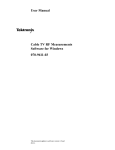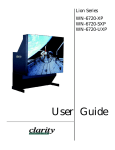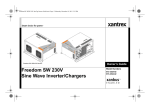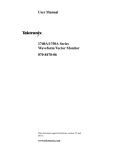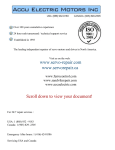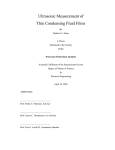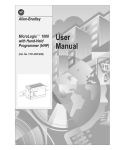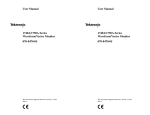Download Tektronix Camcorder 1780-R User's Manual
Transcript
Operator’s Manual Operator’s Manual 1780R-Series Video Measurement Set 1780R-Series Video Measurement Set 070-6890-08 070-6890-08 This document supports firmware version 1.10 to 1.16. This document supports firmware version 1.10 to 1.16. Copyright © Tektronix, Inc. All rights reserved. Copyright © Tektronix, Inc. All rights reserved. Tektronix products are covered by U.S. and foreign patents, issued and pending. Information in this publication supercedes that in all previously published material. Specifications and price change privileges reserved. Tektronix products are covered by U.S. and foreign patents, issued and pending. Information in this publication supercedes that in all previously published material. Specifications and price change privileges reserved. Tektronix, Inc., P.O. Box 1000, Wilsonville, OR 97070–1000 Tektronix, Inc., P.O. Box 1000, Wilsonville, OR 97070–1000 TEKTRONIX and TEK are registered trademarks of Tektronix, Inc. TEKTRONIX and TEK are registered trademarks of Tektronix, Inc. WARRANTY WARRANTY Tektronix warrants that the products that it manufactures and sells will be free from defects in materials and workmanship for a period of three (3) years from the date of shipment. If a product proves defective during this warranty period, Tektronix, at its option, either will repair the defective product without charge for parts and labor, or will provide a replacement in exchange for the defective product. Tektronix warrants that the products that it manufactures and sells will be free from defects in materials and workmanship for a period of three (3) years from the date of shipment. If a product proves defective during this warranty period, Tektronix, at its option, either will repair the defective product without charge for parts and labor, or will provide a replacement in exchange for the defective product. In order to obtain service under this warranty, Customer must notify Tektronix of the defect before the expiration of the warranty period and make suitable arrangements for the performance of service. Customer shall be responsible for packaging and shipping the defective product to the service center designated by Tektronix, with shipping charges prepaid. Tektronix shall pay for the return of the product to Customer if the shipment is to a location within the country in which the Tektronix service center is located. Customer shall be responsible for paying all shipping charges, duties, taxes, and any other charges for products returned to any other locations. In order to obtain service under this warranty, Customer must notify Tektronix of the defect before the expiration of the warranty period and make suitable arrangements for the performance of service. Customer shall be responsible for packaging and shipping the defective product to the service center designated by Tektronix, with shipping charges prepaid. Tektronix shall pay for the return of the product to Customer if the shipment is to a location within the country in which the Tektronix service center is located. Customer shall be responsible for paying all shipping charges, duties, taxes, and any other charges for products returned to any other locations. This warranty shall not apply to any defect, failure or damage caused by improper use or improper or inadequate maintenance and care. Tektronix shall not be obligated to furnish service under this warranty a) to repair damage resulting from attempts by personnel other than Tektronix representatives to install, repair or service the product; b) to repair damage resulting from improper use or connection to incompatible equipment; c) to repair any damage or malfunction caused by the use of non-Tektronix supplies; or d) to service a product that has been modified or integrated with other products when the effect of such modification or integration increases the time or difficulty of servicing the product. This warranty shall not apply to any defect, failure or damage caused by improper use or improper or inadequate maintenance and care. Tektronix shall not be obligated to furnish service under this warranty a) to repair damage resulting from attempts by personnel other than Tektronix representatives to install, repair or service the product; b) to repair damage resulting from improper use or connection to incompatible equipment; c) to repair any damage or malfunction caused by the use of non-Tektronix supplies; or d) to service a product that has been modified or integrated with other products when the effect of such modification or integration increases the time or difficulty of servicing the product. THIS WARRANTY IS GIVEN BY TEKTRONIX IN LIEU OF ANY OTHER WARRANTIES, EXPRESS OR IMPLIED. TEKTRONIX AND ITS VENDORS DISCLAIM ANY IMPLIED WARRANTIES OF MERCHANTABILITY OR FITNESS FOR A PARTICULAR PURPOSE. TEKTRONIX’ RESPONSIBILITY TO REPAIR OR REPLACE DEFECTIVE PRODUCTS IS THE SOLE AND EXCLUSIVE REMEDY PROVIDED TO THE CUSTOMER FOR BREACH OF THIS WARRANTY. TEKTRONIX AND ITS VENDORS WILL NOT BE LIABLE FOR ANY INDIRECT, SPECIAL, INCIDENTAL, OR CONSEQUENTIAL DAMAGES IRRESPECTIVE OF WHETHER TEKTRONIX OR THE VENDOR HAS ADVANCE NOTICE OF THE POSSIBILITY OF SUCH DAMAGES. THIS WARRANTY IS GIVEN BY TEKTRONIX IN LIEU OF ANY OTHER WARRANTIES, EXPRESS OR IMPLIED. TEKTRONIX AND ITS VENDORS DISCLAIM ANY IMPLIED WARRANTIES OF MERCHANTABILITY OR FITNESS FOR A PARTICULAR PURPOSE. TEKTRONIX’ RESPONSIBILITY TO REPAIR OR REPLACE DEFECTIVE PRODUCTS IS THE SOLE AND EXCLUSIVE REMEDY PROVIDED TO THE CUSTOMER FOR BREACH OF THIS WARRANTY. TEKTRONIX AND ITS VENDORS WILL NOT BE LIABLE FOR ANY INDIRECT, SPECIAL, INCIDENTAL, OR CONSEQUENTIAL DAMAGES IRRESPECTIVE OF WHETHER TEKTRONIX OR THE VENDOR HAS ADVANCE NOTICE OF THE POSSIBILITY OF SUCH DAMAGES. Contacting Tektronix Product Support Service Support For questions about using Tektronix measurement products, call toll free in North America: 1-800-TEK-WIDE (1-800-835-9433 ext. 2400) 6:00 a.m. – 5:00 p.m. Pacific time Contacting Tektronix Product Support For questions about using Tektronix measurement products, call toll free in North America: 1-800-TEK-WIDE (1-800-835-9433 ext. 2400) 6:00 a.m. – 5:00 p.m. Pacific time Or contact us by e-mail: [email protected] Or contact us by e-mail: [email protected] For product support outside of North America, contact your local Tektronix distributor or sales office. For product support outside of North America, contact your local Tektronix distributor or sales office. Tektronix offers extended warranty and calibration programs as options on many products. Contact your local Tektronix distributor or sales office. Service Support For a listing of worldwide service centers, visit our web site. Tektronix offers extended warranty and calibration programs as options on many products. Contact your local Tektronix distributor or sales office. For a listing of worldwide service centers, visit our web site. For other In North America: information 1-800-TEK-WIDE (1-800-835-9433) An operator will direct your call. For other In North America: information 1-800-TEK-WIDE (1-800-835-9433) An operator will direct your call. To write us Tektronix, Inc. P.O. Box 1000 Wilsonville, OR 97070-1000 USA To write us Tektronix, Inc. P.O. Box 1000 Wilsonville, OR 97070-1000 USA Website Tektronix.com Website Tektronix.com Table of Contents General Safety Summary . . . . . . . . . . . . . . . . . . . . . . . . . . . . Table of Contents xi Getting Started Documentation Overview . . . . . . . . . . . . . . . . . . . . . . . . . . . . . Operator’s Manual . . . . . . . . . . . . . . . . . . . . . . . . . . . . . . . . Service Manual . . . . . . . . . . . . . . . . . . . . . . . . . . . . . . . . . . Documentation Conventions . . . . . . . . . . . . . . . . . . . . . . . . . . . Who Should Use This Operator’s Manual . . . . . . . . . . . . . . . . . 1780R-Series Product Overview . . . . . . . . . . . . . . . . . . . . . . . . New Capabilities . . . . . . . . . . . . . . . . . . . . . . . . . . . . . . . . . Touch Screen . . . . . . . . . . . . . . . . . . . . . . . . . . . . . . . . . . . . 1780R-Series Package . . . . . . . . . . . . . . . . . . . . . . . . . . . . . . . . Mechanical Installation . . . . . . . . . . . . . . . . . . . . . . . . . . . . . . . Rack-Mounting . . . . . . . . . . . . . . . . . . . . . . . . . . . . . . . . . . . . . Options . . . . . . . . . . . . . . . . . . . . . . . . . . . . . . . . . . . . . . . . . . . . Standard Accessories . . . . . . . . . . . . . . . . . . . . . . . . . . . . . . . . . Optional Accessories . . . . . . . . . . . . . . . . . . . . . . . . . . . . . . . . . 1780R-Series Operator’s Manual xi Getting Started 1–1 1–1 1–1 1–2 1–2 1–2 1–3 1–3 1–4 1–4 1–4 1–9 1–9 1–10 Connectors, Controls, Indicators Switches . . . . . . . . . . . . . . . . . . . . . . . . . . . . . . . . . . . . . . . . Companion Switches . . . . . . . . . . . . . . . . . . . . . . . . . . . . . . Controls . . . . . . . . . . . . . . . . . . . . . . . . . . . . . . . . . . . . . . . . LEDs . . . . . . . . . . . . . . . . . . . . . . . . . . . . . . . . . . . . . . . . . . Audio Feedback (Beep) . . . . . . . . . . . . . . . . . . . . . . . . . . . . . . . A Beep Sounds When: . . . . . . . . . . . . . . . . . . . . . . . . . . . . . Disable the Beep . . . . . . . . . . . . . . . . . . . . . . . . . . . . . . . . . A “Click” Occurs When: . . . . . . . . . . . . . . . . . . . . . . . . . . . Touch Screen . . . . . . . . . . . . . . . . . . . . . . . . . . . . . . . . . . . . . . . Front-Panel Controls . . . . . . . . . . . . . . . . . . . . . . . . . . . . . . . . . General Safety Summary . . . . . . . . . . . . . . . . . . . . . . . . . . . . Documentation Overview . . . . . . . . . . . . . . . . . . . . . . . . . . . . . Operator’s Manual . . . . . . . . . . . . . . . . . . . . . . . . . . . . . . . . Service Manual . . . . . . . . . . . . . . . . . . . . . . . . . . . . . . . . . . Documentation Conventions . . . . . . . . . . . . . . . . . . . . . . . . . . . Who Should Use This Operator’s Manual . . . . . . . . . . . . . . . . . 1780R-Series Product Overview . . . . . . . . . . . . . . . . . . . . . . . . New Capabilities . . . . . . . . . . . . . . . . . . . . . . . . . . . . . . . . . Touch Screen . . . . . . . . . . . . . . . . . . . . . . . . . . . . . . . . . . . . 1780R-Series Package . . . . . . . . . . . . . . . . . . . . . . . . . . . . . . . . Mechanical Installation . . . . . . . . . . . . . . . . . . . . . . . . . . . . . . . Rack-Mounting . . . . . . . . . . . . . . . . . . . . . . . . . . . . . . . . . . . . . Options . . . . . . . . . . . . . . . . . . . . . . . . . . . . . . . . . . . . . . . . . . . . Standard Accessories . . . . . . . . . . . . . . . . . . . . . . . . . . . . . . . . . Optional Accessories . . . . . . . . . . . . . . . . . . . . . . . . . . . . . . . . . 1–1 1–1 1–1 1–2 1–2 1–2 1–3 1–3 1–4 1–4 1–4 1–9 1–9 1–10 Connectors, Controls, Indicators 2–1 2–1 2–1 2–1 2–2 2–2 2–2 2–2 2–2 2–3 i Switches . . . . . . . . . . . . . . . . . . . . . . . . . . . . . . . . . . . . . . . . Companion Switches . . . . . . . . . . . . . . . . . . . . . . . . . . . . . . Controls . . . . . . . . . . . . . . . . . . . . . . . . . . . . . . . . . . . . . . . . LEDs . . . . . . . . . . . . . . . . . . . . . . . . . . . . . . . . . . . . . . . . . . Audio Feedback (Beep) . . . . . . . . . . . . . . . . . . . . . . . . . . . . . . . A Beep Sounds When: . . . . . . . . . . . . . . . . . . . . . . . . . . . . . Disable the Beep . . . . . . . . . . . . . . . . . . . . . . . . . . . . . . . . . A “Click” Occurs When: . . . . . . . . . . . . . . . . . . . . . . . . . . . Touch Screen . . . . . . . . . . . . . . . . . . . . . . . . . . . . . . . . . . . . . . . Front-Panel Controls . . . . . . . . . . . . . . . . . . . . . . . . . . . . . . . . . 1780R-Series Operator’s Manual 2–1 2–1 2–1 2–1 2–2 2–2 2–2 2–2 2–2 2–3 i Table of Contents Table of Contents Power . . . . . . . . . . . . . . . . . . . . . . . . . . . . . . . . . . . . . . . . . . CRT Controls . . . . . . . . . . . . . . . . . . . . . . . . . . . . . . . . . . . . Precision Measurement (Large Knob) . . . . . . . . . . . . . . . . . Menu Access Switches . . . . . . . . . . . . . . . . . . . . . . . . . . . . Probe . . . . . . . . . . . . . . . . . . . . . . . . . . . . . . . . . . . . . . . . . . Display Mode . . . . . . . . . . . . . . . . . . . . . . . . . . . . . . . . . . . . Ref . . . . . . . . . . . . . . . . . . . . . . . . . . . . . . . . . . . . . . . . . . . . Wfm Horizontal . . . . . . . . . . . . . . . . . . . . . . . . . . . . . . . . . . Magnifier . . . . . . . . . . . . . . . . . . . . . . . . . . . . . . . . . . . . . . . Gain . . . . . . . . . . . . . . . . . . . . . . . . . . . . . . . . . . . . . . . . . . . Filter . . . . . . . . . . . . . . . . . . . . . . . . . . . . . . . . . . . . . . . . . . . Input . . . . . . . . . . . . . . . . . . . . . . . . . . . . . . . . . . . . . . . . . . . Rear Panel Connectors . . . . . . . . . . . . . . . . . . . . . . . . . . . . . . . . 2–3 2–3 2–5 2–7 2–8 2–9 2–12 2–12 2–12 2–13 2–14 2–15 2–16 Operating Instructions 2–3 2–3 2–5 2–7 2–8 2–9 2–12 2–12 2–12 2–13 2–14 2–15 2–16 Operating Instructions Large Knob And Associated Switches . . . . . . . . . . . . . . . . . . . Timing Cursors . . . . . . . . . . . . . . . . . . . . . . . . . . . . . . . . . . Voltage Cursors . . . . . . . . . . . . . . . . . . . . . . . . . . . . . . . . . . Line Select . . . . . . . . . . . . . . . . . . . . . . . . . . . . . . . . . . . . . . Phase Shift . . . . . . . . . . . . . . . . . . . . . . . . . . . . . . . . . . . . . . Reference Set . . . . . . . . . . . . . . . . . . . . . . . . . . . . . . . . . . . . Knob . . . . . . . . . . . . . . . . . . . . . . . . . . . . . . . . . . . . . . . . . . . < > Switches . . . . . . . . . . . . . . . . . . . . . . . . . . . . . . . . . . . . . Graticules . . . . . . . . . . . . . . . . . . . . . . . . . . . . . . . . . . . . . . . . . . Scale Illumination for Vector and Waveform Graticules . . . Using The Vector Graticule . . . . . . . . . . . . . . . . . . . . . . . . . Using The Waveform Graticule . . . . . . . . . . . . . . . . . . . . . . Remote Operation . . . . . . . . . . . . . . . . . . . . . . . . . . . . . . . . . . . REMOTE Connector . . . . . . . . . . . . . . . . . . . . . . . . . . . . . . Remote Operation . . . . . . . . . . . . . . . . . . . . . . . . . . . . . . . . Serial Communications Interface . . . . . . . . . . . . . . . . . . . . . . . Serial Interface Connector . . . . . . . . . . . . . . . . . . . . . . . . . . Building a Wiring Converter . . . . . . . . . . . . . . . . . . . . . . . . Serial Remote Information . . . . . . . . . . . . . . . . . . . . . . . . . . SCH Display . . . . . . . . . . . . . . . . . . . . . . . . . . . . . . . . . . . . . . . SCH Phase Measurement Procedure . . . . . . . . . . . . . . . . . . ii Power . . . . . . . . . . . . . . . . . . . . . . . . . . . . . . . . . . . . . . . . . . CRT Controls . . . . . . . . . . . . . . . . . . . . . . . . . . . . . . . . . . . . Precision Measurement (Large Knob) . . . . . . . . . . . . . . . . . Menu Access Switches . . . . . . . . . . . . . . . . . . . . . . . . . . . . Probe . . . . . . . . . . . . . . . . . . . . . . . . . . . . . . . . . . . . . . . . . . Display Mode . . . . . . . . . . . . . . . . . . . . . . . . . . . . . . . . . . . . Ref . . . . . . . . . . . . . . . . . . . . . . . . . . . . . . . . . . . . . . . . . . . . Wfm Horizontal . . . . . . . . . . . . . . . . . . . . . . . . . . . . . . . . . . Magnifier . . . . . . . . . . . . . . . . . . . . . . . . . . . . . . . . . . . . . . . Gain . . . . . . . . . . . . . . . . . . . . . . . . . . . . . . . . . . . . . . . . . . . Filter . . . . . . . . . . . . . . . . . . . . . . . . . . . . . . . . . . . . . . . . . . . Input . . . . . . . . . . . . . . . . . . . . . . . . . . . . . . . . . . . . . . . . . . . Rear Panel Connectors . . . . . . . . . . . . . . . . . . . . . . . . . . . . . . . . 3–1 3–1 3–2 3–3 3–5 3–5 3–6 3–6 3–6 3–6 3–6 3–12 3–15 3–15 3–15 3–18 3–18 3–18 3–19 3–21 3–22 1780R-Series Operator’s Manual Large Knob And Associated Switches . . . . . . . . . . . . . . . . . . . Timing Cursors . . . . . . . . . . . . . . . . . . . . . . . . . . . . . . . . . . Voltage Cursors . . . . . . . . . . . . . . . . . . . . . . . . . . . . . . . . . . Line Select . . . . . . . . . . . . . . . . . . . . . . . . . . . . . . . . . . . . . . Phase Shift . . . . . . . . . . . . . . . . . . . . . . . . . . . . . . . . . . . . . . Reference Set . . . . . . . . . . . . . . . . . . . . . . . . . . . . . . . . . . . . Knob . . . . . . . . . . . . . . . . . . . . . . . . . . . . . . . . . . . . . . . . . . . < > Switches . . . . . . . . . . . . . . . . . . . . . . . . . . . . . . . . . . . . . Graticules . . . . . . . . . . . . . . . . . . . . . . . . . . . . . . . . . . . . . . . . . . Scale Illumination for Vector and Waveform Graticules . . . Using The Vector Graticule . . . . . . . . . . . . . . . . . . . . . . . . . Using The Waveform Graticule . . . . . . . . . . . . . . . . . . . . . . Remote Operation . . . . . . . . . . . . . . . . . . . . . . . . . . . . . . . . . . . REMOTE Connector . . . . . . . . . . . . . . . . . . . . . . . . . . . . . . Remote Operation . . . . . . . . . . . . . . . . . . . . . . . . . . . . . . . . Serial Communications Interface . . . . . . . . . . . . . . . . . . . . . . . Serial Interface Connector . . . . . . . . . . . . . . . . . . . . . . . . . . Building a Wiring Converter . . . . . . . . . . . . . . . . . . . . . . . . Serial Remote Information . . . . . . . . . . . . . . . . . . . . . . . . . . SCH Display . . . . . . . . . . . . . . . . . . . . . . . . . . . . . . . . . . . . . . . SCH Phase Measurement Procedure . . . . . . . . . . . . . . . . . . ii 3–1 3–1 3–2 3–3 3–5 3–5 3–6 3–6 3–6 3–6 3–6 3–12 3–15 3–15 3–15 3–18 3–18 3–18 3–19 3–21 3–22 1780R-Series Operator’s Manual Table of Contents Parade Operation . . . . . . . . . . . . . . . . . . . . . . . . . . . . . . . . . . . . Two Line or Field Parade . . . . . . . . . . . . . . . . . . . . . . . . . . . Three Line Display . . . . . . . . . . . . . . . . . . . . . . . . . . . . . . . Offset Menu . . . . . . . . . . . . . . . . . . . . . . . . . . . . . . . . . . . . . DC Level Measurements . . . . . . . . . . . . . . . . . . . . . . . . . . . DC Level Measurement Procedure . . . . . . . . . . . . . . . . . . . Overlay Operation . . . . . . . . . . . . . . . . . . . . . . . . . . . . . . . . . . . Overlaid Displays . . . . . . . . . . . . . . . . . . . . . . . . . . . . . . . . . Offset Menu . . . . . . . . . . . . . . . . . . . . . . . . . . . . . . . . . . . . . WFM + CAL . . . . . . . . . . . . . . . . . . . . . . . . . . . . . . . . . . . . . . . Enter WFM+CAL Mode . . . . . . . . . . . . . . . . . . . . . . . . . . . General WFM+CAL Information . . . . . . . . . . . . . . . . . . . . Menu Information . . . . . . . . . . . . . . . . . . . . . . . . . . . . . . . . . . . Menu Documentation Overview . . . . . . . . . . . . . . . . . . . . . Menu Access . . . . . . . . . . . . . . . . . . . . . . . . . . . . . . . . . . . . Touch Screen . . . . . . . . . . . . . . . . . . . . . . . . . . . . . . . . . . . . Password Menu . . . . . . . . . . . . . . . . . . . . . . . . . . . . . . . . . . . . . Enable / Disable the Password . . . . . . . . . . . . . . . . . . . . . . . Define the Password . . . . . . . . . . . . . . . . . . . . . . . . . . . . . . Change the Password . . . . . . . . . . . . . . . . . . . . . . . . . . . . . . Use the Password . . . . . . . . . . . . . . . . . . . . . . . . . . . . . . . . . Incorrect Password . . . . . . . . . . . . . . . . . . . . . . . . . . . . . . . . Preset Menu . . . . . . . . . . . . . . . . . . . . . . . . . . . . . . . . . . . . . . . . Recall . . . . . . . . . . . . . . . . . . . . . . . . . . . . . . . . . . . . . . . . . . Recover . . . . . . . . . . . . . . . . . . . . . . . . . . . . . . . . . . . . . . . . Store . . . . . . . . . . . . . . . . . . . . . . . . . . . . . . . . . . . . . . . . . . . Name . . . . . . . . . . . . . . . . . . . . . . . . . . . . . . . . . . . . . . . . . . Calibrate Menu . . . . . . . . . . . . . . . . . . . . . . . . . . . . . . . . . . . . . General Calibration Menu Information . . . . . . . . . . . . . . . . Waveform Calibration Information . . . . . . . . . . . . . . . . . . . Waveform Calibration Procedure . . . . . . . . . . . . . . . . . . . . . Vectorscope Calibration Information . . . . . . . . . . . . . . . . . . Vectorscope Calibration Procedure . . . . . . . . . . . . . . . . . . . Vectorscope Calibration Procedure . . . . . . . . . . . . . . . . . . . Configure Menu . . . . . . . . . . . . . . . . . . . . . . . . . . . . . . . . . . . . . Changing Configurations . . . . . . . . . . . . . . . . . . . . . . . . . . . 1780R-Series Operator’s Manual 3–23 3–23 3–23 3–23 3–24 3–25 3–26 3–26 3–26 3–27 3–27 3–27 3–31 3–31 3–32 3–32 3–34 3–34 3–34 3–35 3–35 3–35 3–36 3–36 3–38 3–39 3–40 3–42 3–42 3–42 3–43 3–46 3–46 3–49 3–52 3–52 iii Table of Contents Parade Operation . . . . . . . . . . . . . . . . . . . . . . . . . . . . . . . . . . . . Two Line or Field Parade . . . . . . . . . . . . . . . . . . . . . . . . . . . Three Line Display . . . . . . . . . . . . . . . . . . . . . . . . . . . . . . . Offset Menu . . . . . . . . . . . . . . . . . . . . . . . . . . . . . . . . . . . . . DC Level Measurements . . . . . . . . . . . . . . . . . . . . . . . . . . . DC Level Measurement Procedure . . . . . . . . . . . . . . . . . . . Overlay Operation . . . . . . . . . . . . . . . . . . . . . . . . . . . . . . . . . . . Overlaid Displays . . . . . . . . . . . . . . . . . . . . . . . . . . . . . . . . . Offset Menu . . . . . . . . . . . . . . . . . . . . . . . . . . . . . . . . . . . . . WFM + CAL . . . . . . . . . . . . . . . . . . . . . . . . . . . . . . . . . . . . . . . Enter WFM+CAL Mode . . . . . . . . . . . . . . . . . . . . . . . . . . . General WFM+CAL Information . . . . . . . . . . . . . . . . . . . . Menu Information . . . . . . . . . . . . . . . . . . . . . . . . . . . . . . . . . . . Menu Documentation Overview . . . . . . . . . . . . . . . . . . . . . Menu Access . . . . . . . . . . . . . . . . . . . . . . . . . . . . . . . . . . . . Touch Screen . . . . . . . . . . . . . . . . . . . . . . . . . . . . . . . . . . . . Password Menu . . . . . . . . . . . . . . . . . . . . . . . . . . . . . . . . . . . . . Enable / Disable the Password . . . . . . . . . . . . . . . . . . . . . . . Define the Password . . . . . . . . . . . . . . . . . . . . . . . . . . . . . . Change the Password . . . . . . . . . . . . . . . . . . . . . . . . . . . . . . Use the Password . . . . . . . . . . . . . . . . . . . . . . . . . . . . . . . . . Incorrect Password . . . . . . . . . . . . . . . . . . . . . . . . . . . . . . . . Preset Menu . . . . . . . . . . . . . . . . . . . . . . . . . . . . . . . . . . . . . . . . Recall . . . . . . . . . . . . . . . . . . . . . . . . . . . . . . . . . . . . . . . . . . Recover . . . . . . . . . . . . . . . . . . . . . . . . . . . . . . . . . . . . . . . . Store . . . . . . . . . . . . . . . . . . . . . . . . . . . . . . . . . . . . . . . . . . . Name . . . . . . . . . . . . . . . . . . . . . . . . . . . . . . . . . . . . . . . . . . Calibrate Menu . . . . . . . . . . . . . . . . . . . . . . . . . . . . . . . . . . . . . General Calibration Menu Information . . . . . . . . . . . . . . . . Waveform Calibration Information . . . . . . . . . . . . . . . . . . . Waveform Calibration Procedure . . . . . . . . . . . . . . . . . . . . . Vectorscope Calibration Information . . . . . . . . . . . . . . . . . . Vectorscope Calibration Procedure . . . . . . . . . . . . . . . . . . . Vectorscope Calibration Procedure . . . . . . . . . . . . . . . . . . . Configure Menu . . . . . . . . . . . . . . . . . . . . . . . . . . . . . . . . . . . . . Changing Configurations . . . . . . . . . . . . . . . . . . . . . . . . . . . 1780R-Series Operator’s Manual 3–23 3–23 3–23 3–23 3–24 3–25 3–26 3–26 3–26 3–27 3–27 3–27 3–31 3–31 3–32 3–32 3–34 3–34 3–34 3–35 3–35 3–35 3–36 3–36 3–38 3–39 3–40 3–42 3–42 3–42 3–43 3–46 3–46 3–49 3–52 3–52 iii Table of Contents Table of Contents Measure Menu . . . . . . . . . . . . . . . . . . . . . . . . . . . . . . . . . . . . . . Using the Measure Menu . . . . . . . . . . . . . . . . . . . . . . . . . . . Beep . . . . . . . . . . . . . . . . . . . . . . . . . . . . . . . . . . . . . . . . . . . Store and Recall Modified Setups . . . . . . . . . . . . . . . . . . . . Making Measurements . . . . . . . . . . . . . . . . . . . . . . . . . . . . . 3–56 3–56 3–57 3–57 3–58 Measurements 3–56 3–56 3–57 3–57 3–58 Measurements Measurement Information . . . . . . . . . . . . . . . . . . . . . . . . . . . . . Differential Phase Measurement . . . . . . . . . . . . . . . . . . . . . . . . Enter DIFF PHASE Mode . . . . . . . . . . . . . . . . . . . . . . . . . . Exit DIFF PHASE Mode . . . . . . . . . . . . . . . . . . . . . . . . . . . DIFF PHASE Menu Selections . . . . . . . . . . . . . . . . . . . . . . DIFF PHASE Measurement Information . . . . . . . . . . . . . . Single-Trace DIFF PHASE Measurement Procedure . . . . . Double-Trace DIFF PHASE Measurement Procedure . . . . Using Line Select in DIFF PHASE . . . . . . . . . . . . . . . . . . . Differential Gain Measurement . . . . . . . . . . . . . . . . . . . . . . . . . Enter DIFF GAIN Mode . . . . . . . . . . . . . . . . . . . . . . . . . . . Exit DIFF GAIN Mode . . . . . . . . . . . . . . . . . . . . . . . . . . . . DIFF GAIN Menu Selections . . . . . . . . . . . . . . . . . . . . . . . DIFF GAIN Measurement Information . . . . . . . . . . . . . . . . Single-Trace DIFF GAIN Measurement Procedure . . . . . . Double-Trace DIFF GAIN Measurement Procedure . . . . . . Using Line Select in DIFF GAIN . . . . . . . . . . . . . . . . . . . . Simultaneous Diff Phase & Diff Gain Measurements . . . . . . . . Enter DP & DG Mode . . . . . . . . . . . . . . . . . . . . . . . . . . . . . Exit DP & DG Mode . . . . . . . . . . . . . . . . . . . . . . . . . . . . . . DP & DG Menu Selections . . . . . . . . . . . . . . . . . . . . . . . . . DP & DG Measurement Information . . . . . . . . . . . . . . . . . . DIFF PHASE & DIFF GAIN Measurement Procedure . . . Noise Measurement . . . . . . . . . . . . . . . . . . . . . . . . . . . . . . . . . . Enter Noise Measurement Mode . . . . . . . . . . . . . . . . . . . . . Exit Noise Measurement Mode . . . . . . . . . . . . . . . . . . . . . . Noise Measurement Procedure . . . . . . . . . . . . . . . . . . . . . . ICPM Measurement . . . . . . . . . . . . . . . . . . . . . . . . . . . . . . . . . . Enter ICPM Measurement Mode . . . . . . . . . . . . . . . . . . . . . Exit ICPM Measurement Mode . . . . . . . . . . . . . . . . . . . . . . ICPM Measurement Information . . . . . . . . . . . . . . . . . . . . . ICPM Measurement Procedure . . . . . . . . . . . . . . . . . . . . . . iv Measure Menu . . . . . . . . . . . . . . . . . . . . . . . . . . . . . . . . . . . . . . Using the Measure Menu . . . . . . . . . . . . . . . . . . . . . . . . . . . Beep . . . . . . . . . . . . . . . . . . . . . . . . . . . . . . . . . . . . . . . . . . . Store and Recall Modified Setups . . . . . . . . . . . . . . . . . . . . Making Measurements . . . . . . . . . . . . . . . . . . . . . . . . . . . . . 4–1 4–2 4–2 4–2 4–2 4–5 4–5 4–6 4–6 4–7 4–7 4–7 4–7 4–10 4–10 4–11 4–11 4–12 4–12 4–12 4–12 4–14 4–15 4–16 4–16 4–16 4–16 4–17 4–17 4–17 4–17 4–18 1780R-Series Operator’s Manual Measurement Information . . . . . . . . . . . . . . . . . . . . . . . . . . . . . Differential Phase Measurement . . . . . . . . . . . . . . . . . . . . . . . . Enter DIFF PHASE Mode . . . . . . . . . . . . . . . . . . . . . . . . . . Exit DIFF PHASE Mode . . . . . . . . . . . . . . . . . . . . . . . . . . . DIFF PHASE Menu Selections . . . . . . . . . . . . . . . . . . . . . . DIFF PHASE Measurement Information . . . . . . . . . . . . . . Single-Trace DIFF PHASE Measurement Procedure . . . . . Double-Trace DIFF PHASE Measurement Procedure . . . . Using Line Select in DIFF PHASE . . . . . . . . . . . . . . . . . . . Differential Gain Measurement . . . . . . . . . . . . . . . . . . . . . . . . . Enter DIFF GAIN Mode . . . . . . . . . . . . . . . . . . . . . . . . . . . Exit DIFF GAIN Mode . . . . . . . . . . . . . . . . . . . . . . . . . . . . DIFF GAIN Menu Selections . . . . . . . . . . . . . . . . . . . . . . . DIFF GAIN Measurement Information . . . . . . . . . . . . . . . . Single-Trace DIFF GAIN Measurement Procedure . . . . . . Double-Trace DIFF GAIN Measurement Procedure . . . . . . Using Line Select in DIFF GAIN . . . . . . . . . . . . . . . . . . . . Simultaneous Diff Phase & Diff Gain Measurements . . . . . . . . Enter DP & DG Mode . . . . . . . . . . . . . . . . . . . . . . . . . . . . . Exit DP & DG Mode . . . . . . . . . . . . . . . . . . . . . . . . . . . . . . DP & DG Menu Selections . . . . . . . . . . . . . . . . . . . . . . . . . DP & DG Measurement Information . . . . . . . . . . . . . . . . . . DIFF PHASE & DIFF GAIN Measurement Procedure . . . Noise Measurement . . . . . . . . . . . . . . . . . . . . . . . . . . . . . . . . . . Enter Noise Measurement Mode . . . . . . . . . . . . . . . . . . . . . Exit Noise Measurement Mode . . . . . . . . . . . . . . . . . . . . . . Noise Measurement Procedure . . . . . . . . . . . . . . . . . . . . . . ICPM Measurement . . . . . . . . . . . . . . . . . . . . . . . . . . . . . . . . . . Enter ICPM Measurement Mode . . . . . . . . . . . . . . . . . . . . . Exit ICPM Measurement Mode . . . . . . . . . . . . . . . . . . . . . . ICPM Measurement Information . . . . . . . . . . . . . . . . . . . . . ICPM Measurement Procedure . . . . . . . . . . . . . . . . . . . . . . iv 4–1 4–2 4–2 4–2 4–2 4–5 4–5 4–6 4–6 4–7 4–7 4–7 4–7 4–10 4–10 4–11 4–11 4–12 4–12 4–12 4–12 4–14 4–15 4–16 4–16 4–16 4–16 4–17 4–17 4–17 4–17 4–18 1780R-Series Operator’s Manual Table of Contents K Factor Measurement . . . . . . . . . . . . . . . . . . . . . . . . . . . . . . . Enter K Factor Mode . . . . . . . . . . . . . . . . . . . . . . . . . . . . . . Making K Factor Measurements . . . . . . . . . . . . . . . . . . . . . Chroma / Luma Inequalities Measurement . . . . . . . . . . . . . . . . Enter Chroma / Luma Mode . . . . . . . . . . . . . . . . . . . . . . . . Exit Chroma / Luma Mode . . . . . . . . . . . . . . . . . . . . . . . . . Cursors in Chroma / Luma . . . . . . . . . . . . . . . . . . . . . . . . . . Making Chroma / Luma Measurements (Using Cursors) . . Chroma / Luma Measurements with Lissajous Display . . . Short-Time Distortion Measurement . . . . . . . . . . . . . . . . . . . . . Enter Short-Time Distortion Mode . . . . . . . . . . . . . . . . . . . Exit Short-Time Distortion Measurement Mode . . . . . . . . . Short-Time Distortion Measurement Procedure . . . . . . . . . R–Y Sweep Measurement . . . . . . . . . . . . . . . . . . . . . . . . . . . . . Enter R–Y Sweep Mode . . . . . . . . . . . . . . . . . . . . . . . . . . . Exit R–Y Sweep Measurement Mode . . . . . . . . . . . . . . . . . R–Y Sweep Mode Information . . . . . . . . . . . . . . . . . . . . . . Using R–Y Sweep Mode . . . . . . . . . . . . . . . . . . . . . . . . . . . Bowtie Measurement . . . . . . . . . . . . . . . . . . . . . . . . . . . . . . . . . Enter Bowtie Measurement Mode . . . . . . . . . . . . . . . . . . . . Bowtie Measurement Procedure . . . . . . . . . . . . . . . . . . . . . FSC Time Marks Measurement . . . . . . . . . . . . . . . . . . . . . . . . . Enter FSC Time Marks Measurement Mode . . . . . . . . . . . . Exit FSC Time Marks Measurement Mode . . . . . . . . . . . . . Making SCH Phase Measurements . . . . . . . . . . . . . . . . . . . Voltage Cursors in FSC Time Marks Mode . . . . . . . . . . . . . Verifying Burst Position . . . . . . . . . . . . . . . . . . . . . . . . . . . . Other Measurements . . . . . . . . . . . . . . . . . . . . . . . . . . . . . . . . . 4–20 4–20 4–20 4–23 4–23 4–23 4–23 4–23 4–27 4–28 4–28 4–28 4–28 4–31 4–31 4–31 4–32 4–32 4–33 4–33 4–33 4–36 4–36 4–36 4–37 4–37 4–37 4–38 Specifications Options and Accessories Options . . . . . . . . . . . . . . . . . . . . . . . . . . . . . . . . . . . . . . . . . . . . Accessories . . . . . . . . . . . . . . . . . . . . . . . . . . . . . . . . . . . . . . . . Standard Accessories . . . . . . . . . . . . . . . . . . . . . . . . . . . . . . Optional Accessories . . . . . . . . . . . . . . . . . . . . . . . . . . . . . . K Factor Measurement . . . . . . . . . . . . . . . . . . . . . . . . . . . . . . . Enter K Factor Mode . . . . . . . . . . . . . . . . . . . . . . . . . . . . . . Making K Factor Measurements . . . . . . . . . . . . . . . . . . . . . Chroma / Luma Inequalities Measurement . . . . . . . . . . . . . . . . Enter Chroma / Luma Mode . . . . . . . . . . . . . . . . . . . . . . . . Exit Chroma / Luma Mode . . . . . . . . . . . . . . . . . . . . . . . . . Cursors in Chroma / Luma . . . . . . . . . . . . . . . . . . . . . . . . . . Making Chroma / Luma Measurements (Using Cursors) . . Chroma / Luma Measurements with Lissajous Display . . . Short-Time Distortion Measurement . . . . . . . . . . . . . . . . . . . . . Enter Short-Time Distortion Mode . . . . . . . . . . . . . . . . . . . Exit Short-Time Distortion Measurement Mode . . . . . . . . . Short-Time Distortion Measurement Procedure . . . . . . . . . R–Y Sweep Measurement . . . . . . . . . . . . . . . . . . . . . . . . . . . . . Enter R–Y Sweep Mode . . . . . . . . . . . . . . . . . . . . . . . . . . . Exit R–Y Sweep Measurement Mode . . . . . . . . . . . . . . . . . R–Y Sweep Mode Information . . . . . . . . . . . . . . . . . . . . . . Using R–Y Sweep Mode . . . . . . . . . . . . . . . . . . . . . . . . . . . Bowtie Measurement . . . . . . . . . . . . . . . . . . . . . . . . . . . . . . . . . Enter Bowtie Measurement Mode . . . . . . . . . . . . . . . . . . . . Bowtie Measurement Procedure . . . . . . . . . . . . . . . . . . . . . FSC Time Marks Measurement . . . . . . . . . . . . . . . . . . . . . . . . . Enter FSC Time Marks Measurement Mode . . . . . . . . . . . . Exit FSC Time Marks Measurement Mode . . . . . . . . . . . . . Making SCH Phase Measurements . . . . . . . . . . . . . . . . . . . Voltage Cursors in FSC Time Marks Mode . . . . . . . . . . . . . Verifying Burst Position . . . . . . . . . . . . . . . . . . . . . . . . . . . . Other Measurements . . . . . . . . . . . . . . . . . . . . . . . . . . . . . . . . . 4–20 4–20 4–20 4–23 4–23 4–23 4–23 4–23 4–27 4–28 4–28 4–28 4–28 4–31 4–31 4–31 4–32 4–32 4–33 4–33 4–33 4–36 4–36 4–36 4–37 4–37 4–37 4–38 Specifications Options and Accessories 6–1 6–1 6–1 6–2 Index 1780R-Series Operator’s Manual Table of Contents Options . . . . . . . . . . . . . . . . . . . . . . . . . . . . . . . . . . . . . . . . . . . . Accessories . . . . . . . . . . . . . . . . . . . . . . . . . . . . . . . . . . . . . . . . Standard Accessories . . . . . . . . . . . . . . . . . . . . . . . . . . . . . . Optional Accessories . . . . . . . . . . . . . . . . . . . . . . . . . . . . . . 6–1 6–1 6–1 6–2 Index v 1780R-Series Operator’s Manual v Table of Contents Table of Contents List of Figures List of Figures vi Figure 1–1: Location of the four screws that secure the instrument to rack-mounting cabinet or portable case . 1–5 Figure 1–1: Location of the four screws that secure the instrument to rack-mounting cabinet or portable case . 1–5 Figure 1–2: Dimensions used for rack-mounting the 1780R-Series Video Measurement Set . . . . . . . . . . . . . . . 1–6 Figure 1–2: Dimensions used for rack-mounting the 1780R-Series Video Measurement Set . . . . . . . . . . . . . . . 1–6 Figure 1–3: Dimensions of the adjustable rear rack-mounting bracket . . . . . . . . . . . . . . . . . . . . . . . . . . . 1–7 Figure 1–3: Dimensions of the adjustable rear rack-mounting bracket . . . . . . . . . . . . . . . . . . . . . . . . . . . 1–7 Figure 1–4: Installing rear rack-mounting brackets for rack applications of depths from 18 to 24 inches . . . . . . . . . . . 1–8 Figure 1–4: Installing rear rack-mounting brackets for rack applications of depths from 18 to 24 inches . . . . . . . . . . . 1–8 Figure 2–1: Left side of front panel . . . . . . . . . . . . . . . . . . . . 2–4 Figure 2–1: Left side of front panel . . . . . . . . . . . . . . . . . . . . 2–4 Figure 2–2: Right side of front panel . . . . . . . . . . . . . . . . . . . 2–10 Figure 2–2: Right side of front panel . . . . . . . . . . . . . . . . . . . 2–10 Figure 2–3: Rear-Panel Connectors . . . . . . . . . . . . . . . . . . . . 2–17 Figure 2–3: Rear-Panel Connectors . . . . . . . . . . . . . . . . . . . . 2–17 Figure 3–1: Line Select Menu Screen with <2 OF 4> Fields selected . . . . . . . . . . . . . . . . . . . . . . . . . . . . . . . . . . . . . . . . 3–4 Figure 3–1: Line Select Menu Screen with <2 OF 4> Fields selected . . . . . . . . . . . . . . . . . . . . . . . . . . . . . . . . . . . . . . . . 3–4 Figure 3–2: Line Select Menu Screen with <1 OF 8> Fields selected . . . . . . . . . . . . . . . . . . . . . . . . . . . . . . . . . . . . . . . . 3–5 Figure 3–2: Line Select Menu Screen with <1 OF 8> Fields selected . . . . . . . . . . . . . . . . . . . . . . . . . . . . . . . . . . . . . . . . 3–5 Figure 3–3: 1780R Vector Graticule . . . . . . . . . . . . . . . . . . . 3–7 Figure 3–3: 1780R Vector Graticule . . . . . . . . . . . . . . . . . . . 3–7 Figure 3–4: 1781R Vector Graticule . . . . . . . . . . . . . . . . . . . 3–8 Figure 3–4: 1781R Vector Graticule . . . . . . . . . . . . . . . . . . . 3–8 Figure 3–5: Rear-panel X–Y Connector Pin Assignments . . 3–11 Figure 3–5: Rear-panel X–Y Connector Pin Assignments . . 3–11 Figure 3–6: 1780R Waveform Graticule . . . . . . . . . . . . . . . . 3–12 Figure 3–6: 1780R Waveform Graticule . . . . . . . . . . . . . . . . 3–12 Figure 3–7: 1781R Waveform Graticule . . . . . . . . . . . . . . . . 3–13 Figure 3–7: 1781R Waveform Graticule . . . . . . . . . . . . . . . . 3–13 Figure 3–8: REMOTE Connector Pin Assignments . . . . . . . 3–15 Figure 3–8: REMOTE Connector Pin Assignments . . . . . . . 3–15 Figure 3–9: Serial Interface Connector Pin Assignments . . 3–18 Figure 3–9: Serial Interface Connector Pin Assignments . . 3–18 Figure 3–10: Serial Interface Connector Wiring Converter 3–19 Figure 3–10: Serial Interface Connector Wiring Converter 3–19 Figure 3–11: Portion of the 1780R-Series Front Panel . . . . . 3–21 Figure 3–11: Portion of the 1780R-Series Front Panel . . . . . 3–21 Figure 3–12: Offsets Menu Screen . . . . . . . . . . . . . . . . . . . . . 3–24 Figure 3–12: Offsets Menu Screen . . . . . . . . . . . . . . . . . . . . . 3–24 Figure 3–13: WFM + CAL Readout with ABS selected . . . . 3–28 Figure 3–13: WFM + CAL Readout with ABS selected . . . . 3–28 Figure 3–14: WFM + CAL Readout with REL selected . . . 3–28 Figure 3–14: WFM + CAL Readout with REL selected . . . 3–28 1780R-Series Operator’s Manual vi 1780R-Series Operator’s Manual Table of Contents Table of Contents Figure 3–15: Left Side of Front Panel, showing Menu Buttons and Touch Screen . . . . . . . . . . . . . . . . . . . . . . . . . . . . . . . . 3–31 Figure 3–15: Left Side of Front Panel, showing Menu Buttons and Touch Screen . . . . . . . . . . . . . . . . . . . . . . . . . . . . . . . . 3–31 Figure 3–16: Touch Screen 4 X 4 Matrix . . . . . . . . . . . . . . . . 3–33 Figure 3–16: Touch Screen 4 X 4 Matrix . . . . . . . . . . . . . . . . 3–33 Figure 3–17: Password Menu Screen . . . . . . . . . . . . . . . . . . . 3–34 Figure 3–17: Password Menu Screen . . . . . . . . . . . . . . . . . . . 3–34 Figure 3–18: Preset Menu Screen . . . . . . . . . . . . . . . . . . . . . . 3–36 Figure 3–18: Preset Menu Screen . . . . . . . . . . . . . . . . . . . . . . 3–36 Figure 3–19: Name Menu Screen . . . . . . . . . . . . . . . . . . . . . . 3–41 Figure 3–19: Name Menu Screen . . . . . . . . . . . . . . . . . . . . . . 3–41 Figure 3–20: Waveform Calibration Menu Display . . . . . . . 3–44 Figure 3–20: Waveform Calibration Menu Display . . . . . . . 3–44 3–47 Figure 3–21: Vectorscope Calibration Menu Display for 1780R (NTSC), software versions 1.11 & Up, with CAL OSC Off . . . . . . . . . . . . . . . . . . . . . . . . . . . . . . . . . . . 3–47 3–48 Figure 3–22: Vectorscope Calibration Menu Display for 1780R (NTSC), software versions 1.11 & Up, with CAL OSC On . . . . . . . . . . . . . . . . . . . . . . . . . . . . . . . . . . . 3–48 Figure 3–21: Vectorscope Calibration Menu Display for 1780R (NTSC), software versions 1.11 & Up, with CAL OSC Off . . . . . . . . . . . . . . . . . . . . . . . . . . . . . . . . . . . Figure 3–22: Vectorscope Calibration Menu Display for 1780R (NTSC), software versions 1.11 & Up, with CAL OSC On . . . . . . . . . . . . . . . . . . . . . . . . . . . . . . . . . . . Figure 3–23: Vectorscope Calibration Menu Display for 1781R (PAL) all software versions, and for 1780R (NTSC) software versions 1.10 & Below . . . . . . . . . . . . . . . . . . . . 3–50 Figure 3–23: Vectorscope Calibration Menu Display for 1781R (PAL) all software versions, and for 1780R (NTSC) software versions 1.10 & Below . . . . . . . . . . . . . . . . . . . . 3–50 Figure 3–24: Configure Menu Screen, page 1 . . . . . . . . . . . . 3–53 Figure 3–24: Configure Menu Screen, page 1 . . . . . . . . . . . . 3–53 Figure 3–25: Configure Menu Screen, page 2 . . . . . . . . . . . . 3–54 Figure 3–25: Configure Menu Screen, page 2 . . . . . . . . . . . . 3–54 Figure 3–26: Configure Menu Screen, page 3 . . . . . . . . . . . . 3–55 Figure 3–26: Configure Menu Screen, page 3 . . . . . . . . . . . . 3–55 Figure 3–27: Measure Menu Screen . . . . . . . . . . . . . . . . . . . 3–56 Figure 3–27: Measure Menu Screen . . . . . . . . . . . . . . . . . . . 3–56 Figure 4–1: Measure Menu Access . . . . . . . . . . . . . . . . . . . . . 4–1 Figure 4–1: Measure Menu Access . . . . . . . . . . . . . . . . . . . . . 4–1 Figure 4–2: Differential Phase Measurement . . . . . . . . . . . . 4–3 Figure 4–2: Differential Phase Measurement . . . . . . . . . . . . 4–3 Figure 4–3: Differential Gain Measurement . . . . . . . . . . . . . 4–8 Figure 4–3: Differential Gain Measurement . . . . . . . . . . . . . 4–8 Figure 4–4: DP & DG Measurement . . . . . . . . . . . . . . . . . . . 4–13 Figure 4–4: DP & DG Measurement . . . . . . . . . . . . . . . . . . . 4–13 Figure 4–5: Making ICPM Measurements . . . . . . . . . . . . . . 4–19 Figure 4–5: Making ICPM Measurements . . . . . . . . . . . . . . 4–19 Figure 4–6: K Factor Electronic Graticule . . . . . . . . . . . . . . 4–21 Figure 4–6: K Factor Electronic Graticule . . . . . . . . . . . . . . 4–21 Figure 4–7: Initial Chroma / Luma Inequalities Measurement Screen . . . . . . . . . . . . . . . . . . . . . . . . . . . . . 4–24 Figure 4–7: Initial Chroma / Luma Inequalities Measurement Screen . . . . . . . . . . . . . . . . . . . . . . . . . . . . . 4–24 Figure 4–8: Setting Timing Cursors to Pulse Width . . . . . . 4–26 Figure 4–8: Setting Timing Cursors to Pulse Width . . . . . . 4–26 Figure 4–9: Short-Time Distortion Electronic Graticule . . . 4–29 Figure 4–9: Short-Time Distortion Electronic Graticule . . . 4–29 Figure 4–10: Bowtie Measurement Screen . . . . . . . . . . . . . . 4–34 Figure 4–10: Bowtie Measurement Screen . . . . . . . . . . . . . . 4–34 1780R-Series Operator’s Manual vii 1780R-Series Operator’s Manual vii Table of Contents Table of Contents List of Tables List of Tables viii Table 2–1: Possible Parade and Overlay Configurations . . 2–11 Table 2–1: Possible Parade and Overlay Configurations . . 2–11 Table 2–2: Waveform Magnification . . . . . . . . . . . . . . . . . . . 2–13 Table 2–2: Waveform Magnification . . . . . . . . . . . . . . . . . . . 2–13 Table 2–3: Multiple Filter Displays . . . . . . . . . . . . . . . . . . . . 2–14 Table 2–3: Multiple Filter Displays . . . . . . . . . . . . . . . . . . . . 2–14 Table 2–4: Possible CH B1, CH B2, CH B3 Switch Settings 2–15 Table 2–4: Possible CH B1, CH B2, CH B3 Switch Settings 2–15 Table 3–1: Plug Jumpers for Vectorscope Board . . . . . . . . . 3–10 Table 3–1: Plug Jumpers for Vectorscope Board . . . . . . . . . 3–10 Table 3–2: Remote Pin Functions . . . . . . . . . . . . . . . . . . . . . 3–16 Table 3–2: Remote Pin Functions . . . . . . . . . . . . . . . . . . . . . 3–16 Table 3–3: Serial Remote Commands to the 1780R-Series . 3–20 Table 3–3: Serial Remote Commands to the 1780R-Series . 3–20 Table 3–4: 1780R-Series Responses . . . . . . . . . . . . . . . . . . . . 3–20 Table 3–4: 1780R-Series Responses . . . . . . . . . . . . . . . . . . . . 3–20 Table 3–5: Initial Settings . . . . . . . . . . . . . . . . . . . . . . . . . . . . 3–37 Table 3–5: Initial Settings . . . . . . . . . . . . . . . . . . . . . . . . . . . . 3–37 Table 3–6: Configure Menu Selections, page 1 . . . . . . . . . . 3–53 Table 3–6: Configure Menu Selections, page 1 . . . . . . . . . . 3–53 Table 3–7: Configure Menu Selections, page 2 . . . . . . . . . . 3–54 Table 3–7: Configure Menu Selections, page 2 . . . . . . . . . . 3–54 Table 3–8: Configure Menu Selections, page 3 . . . . . . . . . . 3–55 Table 3–8: Configure Menu Selections, page 3 . . . . . . . . . . 3–55 Table 3–9: Measure Menu Description . . . . . . . . . . . . . . . . . 3–57 Table 3–9: Measure Menu Description . . . . . . . . . . . . . . . . . 3–57 Table 4–1: DIFF PHASE Front-Panel Configuration . . . . . 4–4 Table 4–1: DIFF PHASE Front-Panel Configuration . . . . . 4–4 Table 4–2: DIFF GAIN Front-Panel Configuration . . . . . . 4–9 Table 4–2: DIFF GAIN Front-Panel Configuration . . . . . . 4–9 Table 4–3: DP & DG Front-Panel Configuration . . . . . . . . 4–14 Table 4–3: DP & DG Front-Panel Configuration . . . . . . . . 4–14 Table 4–4: ICPM Front-Panel Configuration . . . . . . . . . . . 4–17 Table 4–4: ICPM Front-Panel Configuration . . . . . . . . . . . 4–17 Table 4–5: K Factor Front-Panel Configuration . . . . . . . . . 4–22 Table 4–5: K Factor Front-Panel Configuration . . . . . . . . . 4–22 Table 4–6: Chroma / Luma Front-Panel Configuration . . . 4–25 Table 4–6: Chroma / Luma Front-Panel Configuration . . . 4–25 Table 4–7: Short-Time Distortion Mode Front-Panel Configuration . . . . . . . . . . . . . . . . . . . . . . . . . . . . . . . . . . 4–30 Table 4–7: Short-Time Distortion Mode Front-Panel Configuration . . . . . . . . . . . . . . . . . . . . . . . . . . . . . . . . . . 4–30 Table 4–8: R–Y Sweep Mode Front-Panel Configuration . 4–31 Table 4–8: R–Y Sweep Mode Front-Panel Configuration . 4–31 Table 4–9: Bowtie Mode Front-Panel Configuration . . . . . 4–35 Table 4–9: Bowtie Mode Front-Panel Configuration . . . . . 4–35 Table 4–10: FSC Time Marks Front-Panel Configuration . 4–36 Table 4–10: FSC Time Marks Front-Panel Configuration . 4–36 Table 5–1: Input/Output . . . . . . . . . . . . . . . . . . . . . . . . . . . . 5–1 Table 5–1: Input/Output . . . . . . . . . . . . . . . . . . . . . . . . . . . . 5–1 1780R-Series Operator’s Manual viii 1780R-Series Operator’s Manual Table of Contents Table of Contents Table 5–2: Waveform Monitor Vertical System . . . . . . . . . . 5–2 Table 5–2: Waveform Monitor Vertical System . . . . . . . . . . 5–2 Table 5–3: Waveform Monitor Probe Input . . . . . . . . . . . . . 5–7 Table 5–3: Waveform Monitor Probe Input . . . . . . . . . . . . . 5–7 Table 5–4: Waveform Monitor Horizontal Deflection System . . . . . . . . . . . . . . . . . . . . . . . . . . . . . . . . . . . . . . . . 5–7 Table 5–4: Waveform Monitor Horizontal Deflection System . . . . . . . . . . . . . . . . . . . . . . . . . . . . . . . . . . . . . . . . 5–7 Table 5–5: Waveform Monitor DG and DP Display . . . . . . 5–11 Table 5–5: Waveform Monitor DG and DP Display . . . . . . 5–11 Table 5–6: Synchronization . . . . . . . . . . . . . . . . . . . . . . . . . . 5–13 Table 5–6: Synchronization . . . . . . . . . . . . . . . . . . . . . . . . . . 5–13 Table 5–7: Vectorscope Vector Display . . . . . . . . . . . . . . . . . 5–15 Table 5–7: Vectorscope Vector Display . . . . . . . . . . . . . . . . . 5–15 Table 5–8: Vectorscope XY Display . . . . . . . . . . . . . . . . . . . 5–18 Table 5–8: Vectorscope XY Display . . . . . . . . . . . . . . . . . . . 5–18 Table 5–9: Vectorscope SCH Phase Display . . . . . . . . . . . . . 5–18 Table 5–9: Vectorscope SCH Phase Display . . . . . . . . . . . . . 5–18 Table 5–10: CRTs and High Voltage Supplies . . . . . . . . . . . 5–19 Table 5–10: CRTs and High Voltage Supplies . . . . . . . . . . . 5–19 Table 5–11: Power Requirements . . . . . . . . . . . . . . . . . . . . . 5–20 Table 5–11: Power Requirements . . . . . . . . . . . . . . . . . . . . . 5–20 Table 5–12: Physical Characteristics . . . . . . . . . . . . . . . . . . 5–20 Table 5–12: Physical Characteristics . . . . . . . . . . . . . . . . . . 5–20 Table 5–13: Certifications . . . . . . . . . . . . . . . . . . . . . . . . . . . 5–21 Table 5–13: Certifications . . . . . . . . . . . . . . . . . . . . . . . . . . . 5–21 Table 5–14: Environmental Summary . . . . . . . . . . . . . . . . . 5–21 Table 5–14: Environmental Summary . . . . . . . . . . . . . . . . . 5–21 1780R-Series Operator’s Manual ix 1780R-Series Operator’s Manual ix Table of Contents x Table of Contents 1780R-Series Operator’s Manual x 1780R-Series Operator’s Manual General Safety Summary General Safety Summary Review the following safety precautions to avoid injury and prevent damage to this product or any products connected to it. To avoid potential hazards, use this product only as specified. Review the following safety precautions to avoid injury and prevent damage to this product or any products connected to it. To avoid potential hazards, use this product only as specified. Only qualified personnel should perform service procedures. Only qualified personnel should perform service procedures. To Avoid Fire or Personal Injury To Avoid Fire or Personal Injury Use Proper Power Cord. Use only the power cord specified for this product and certified for the country of use. Use Proper Power Cord. Use only the power cord specified for this product and certified for the country of use. Use Proper Voltage Setting. Before applying power, ensure that the line selector is in the proper position for the power source being used. Use Proper Voltage Setting. Before applying power, ensure that the line selector is in the proper position for the power source being used. Connect and Disconnect Properly. Do not connect or disconnect probes or test leads while they are connected to a voltage source. Connect and Disconnect Properly. Do not connect or disconnect probes or test leads while they are connected to a voltage source. Ground the Product. This product is grounded through the grounding conductor of the power cord. To avoid electric shock, the grounding conductor must be connected to earth ground. Before making connections to the input or output terminals of the product, ensure that the product is properly grounded. Ground the Product. This product is grounded through the grounding conductor of the power cord. To avoid electric shock, the grounding conductor must be connected to earth ground. Before making connections to the input or output terminals of the product, ensure that the product is properly grounded. Observe All Terminal Ratings. To avoid fire or shock hazard, observe all ratings and markings on the product. Consult the product manual for further ratings information before making connections to the product. Observe All Terminal Ratings. To avoid fire or shock hazard, observe all ratings and markings on the product. Consult the product manual for further ratings information before making connections to the product. Do not apply a potential to any terminal, including the common terminal, that exceeds the maximum rating of that terminal. Do not apply a potential to any terminal, including the common terminal, that exceeds the maximum rating of that terminal. Do Not Operate Without Covers. Do not operate this product with Do Not Operate Without Covers. Do not operate this product with covers or panels removed. covers or panels removed. Use Proper Fuse. Use only the fuse type and rating specified for this Use Proper Fuse. Use only the fuse type and rating specified for this product. product. Avoid Exposed Circuitry. Do not touch exposed connections and components when power is present. Avoid Exposed Circuitry. Do not touch exposed connections and components when power is present. Wear Eye Protection. Wear eye protection if exposure to high-intensity rays or laser radiation exists. Wear Eye Protection. Wear eye protection if exposure to high-intensity Do Not Operate With Suspected Failures. If you suspect there is damage Do Not Operate With Suspected Failures. If you suspect there is damage to this product, have it inspected by qualified service personnel. to this product, have it inspected by qualified service personnel. 1780R-Series Operator’s Manual rays or laser radiation exists. xi 1780R-Series Operator’s Manual xi General Safety Summary General Safety Summary Do Not Operate in Wet/Damp Conditions. Do Not Operate in Wet/Damp Conditions. Do Not Operate in an Explosive Atmosphere. Do Not Operate in an Explosive Atmosphere. Keep Product Surfaces Clean and Dry. Keep Product Surfaces Clean and Dry. Provide Proper Ventilation. Refer to the manual’s installation Provide Proper Ventilation. Refer to the manual’s installation instructions for details on installing the product so it has proper ventilation. instructions for details on installing the product so it has proper ventilation. Safety Terms and Symbols Safety Terms and Symbols Terms in This Manual. These terms may appear in this manual: Terms in This Manual. These terms may appear in this manual: WARNING. Warning statements identify conditions or practices that could result in injury or loss of life. WARNING. Warning statements identify conditions or practices that could result in injury or loss of life. CAUTION. Caution statements identify conditions or practices that could result in damage to this product or other property. CAUTION. Caution statements identify conditions or practices that could result in damage to this product or other property. Terms on the Product. These terms may appear on the product: Terms on the Product. These terms may appear on the product: DANGER indicates an injury hazard immediately accessible as you read the marking. DANGER indicates an injury hazard immediately accessible as you read the marking. WARNING indicates an injury hazard not immediately accessible as you read the marking. WARNING indicates an injury hazard not immediately accessible as you read the marking. CAUTION indicates a hazard to property including the product. CAUTION indicates a hazard to property including the product. Symbols on the Product. These symbols may appear on the product: Symbols on the Product. These symbols may appear on the product: CAUTION Refer to Manual WARNING High Voltage Double Insulated Protective Ground (Earth) Terminal CAUTION Refer to Manual Not suitable for connection to the public telecommunications network xii WARNING High Voltage Double Insulated Protective Ground (Earth) Terminal Not suitable for connection to the public telecommunications network 1780R-Series Operator’s Manual xii 1780R-Series Operator’s Manual Getting Started Getting Started Getting Started Getting Started Documentation Overview Documentation Overview This operator’s manual is one of a set of two manuals that document the Tektronix 1780R-Series Video Measurement Set. To purchase a service manual, please refer to the “Contacting Tektronix” page located near the front of this manual for address and phone number information. This operator’s manual is one of a set of two manuals that document the Tektronix 1780R-Series Video Measurement Set. To purchase a service manual, please refer to the “Contacting Tektronix” page located near the front of this manual for address and phone number information. The topics covered in the two manuals are as follows: The topics covered in the two manuals are as follows: Operator’s Manual Operator’s Manual Section 1 Document Overview Product Overview Installation Section 1 Document Overview Product Overview Installation Section 2 Connectors, Controls, Indicators (including front- and rear-panel illustrations) Section 2 Connectors, Controls, Indicators (including front- and rear-panel illustrations) Section 3 Operating Instructions (including menus) Section 3 Operating Instructions (including menus) Section 4 Measurements Section 4 Measurements Section 5 Specifications Section 5 Specifications Section 6 Options and Accessories Section 6 Options and Accessories Service Manual Service Manual Installation Installation Theory of Operation Theory of Operation Performance Check and Adjustment Procedure Performance Check and Adjustment Procedure Maintenance Maintenance Options Options Replaceable Electrical and Mechanical Parts Lists (with accessory part numbers) Replaceable Electrical and Mechanical Parts Lists (with accessory part numbers) Schematic Diagrams and Circuit Board Illustrations Schematic Diagrams and Circuit Board Illustrations 1780R-Series Operator’s Manual 1–1 1780R-Series Operator’s Manual 1–1 Getting Started Getting Started Documentation Conventions Documentation Conventions Within this manual, front-panel push-button names are shown all in capitals, such as the PRESET menu button. Touch screen words are represented in brackets, such as <DEFAULT>. CRT instructional labels, such as SELECT MEASUREMENT, are represented in italics in the manual and on the instrument CRT. Within this manual, front-panel push-button names are shown all in capitals, such as the PRESET menu button. Touch screen words are represented in brackets, such as <DEFAULT>. CRT instructional labels, such as SELECT MEASUREMENT, are represented in italics in the manual and on the instrument CRT. In menu operation, most selections are made by actually touching the desired area on the CRT screen. This is indicated in the manual instructions by the use of the word ‘touch’ (as opposed to ‘push’ for front-panel push buttons). In menu operation, most selections are made by actually touching the desired area on the CRT screen. This is indicated in the manual instructions by the use of the word ‘touch’ (as opposed to ‘push’ for front-panel push buttons). Who Should Use This Operator’s Manual: Who Should Use This Operator’s Manual: This operator’s manual contains information necessary for daily use, and is appropriate for use by anyone who operates the 1780R-Series Video Measurement Set. (The service manual is intended for use by qualified service personnel only.) 1780R-Series Product Overview 1–2 This operator’s manual contains information necessary for daily use, and is appropriate for use by anyone who operates the 1780R-Series Video Measurement Set. (The service manual is intended for use by qualified service personnel only.) 1780R-Series Product Overview The 1780R-Series Video Measurement Set is a wide bandwidth, multi-input, waveform/vector/SCH measurement package. The 1780R-Series Video Measurement Set is a wide bandwidth, multi-input, waveform/vector/SCH measurement package. The advantages of separate waveform and vector instruments are provided in a single package. Specific measurements take advantage of the 1780R-Series’ shared waveform monitor and vectorscope internal processing. The advantages of separate waveform and vector instruments are provided in a single package. Specific measurements take advantage of the 1780R-Series’ shared waveform monitor and vectorscope internal processing. Separate waveform and vectorscope CRTs allow simultaneous monitoring of several video parameters. Separate waveform and vectorscope CRTs allow simultaneous monitoring of several video parameters. Four video inputs may be individually displayed or selected in various combinations on the waveform monitor. Vector presentations may be individually displayed, overlaid for comparison, or compared to an external reference. A fifth video signal may be selected for individual display via the high-impedance front-panel probe input. Four video inputs may be individually displayed or selected in various combinations on the waveform monitor. Vector presentations may be individually displayed, overlaid for comparison, or compared to an external reference. A fifth video signal may be selected for individual display via the high-impedance front-panel probe input. Internal video filters provide specialized measurements, with dual or triple filter modes available for simultaneous display. Internal video filters provide specialized measurements, with dual or triple filter modes available for simultaneous display. 1780R-Series Operator’s Manual 1–2 1780R-Series Operator’s Manual Getting Started Getting Started A selection of internal and external graticules and electronic cursors permit measurements specific to many studio and transmission system applications. An external horizontal input facilitates ICPM measurements. A selection of internal and external graticules and electronic cursors permit measurements specific to many studio and transmission system applications. An external horizontal input facilitates ICPM measurements. External staircase from a camera control unit may be selected remotely. External staircase from a camera control unit may be selected remotely. Slow sweep is standard on the 1780R-Series. Slow sweep is standard on the 1780R-Series. New Capabilities New Capabilities A precision phase control, with on-screen digital phase readout, allows precision phase angle measurements. Differential display resolution is within .05_, with an absolute accuracy of 0.1_ around the full 360_ vector range. A precision phase control, with on-screen digital phase readout, allows precision phase angle measurements. Differential display resolution is within .05_, with an absolute accuracy of 0.1_ around the full 360_ vector range. The Tektronix double-trace differential phase measurement technique has been enhanced with a digital recursive vertical filter to permit accurate on-screen readouts in the presence of noise. The Tektronix double-trace differential phase measurement technique has been enhanced with a digital recursive vertical filter to permit accurate on-screen readouts in the presence of noise. The FSC Time Marks feature (NTSC ONLY) allows the operator to verify the accuracy of SCH Phase measurements. The FSC Time Marks feature (NTSC ONLY) allows the operator to verify the accuracy of SCH Phase measurements. Voltage cursors or Timing cursors can be set to any point, providing accurate on-screen measurement readouts, and are fully operational and accurate at all Gain and Magnifier settings. Voltage cursors or Timing cursors can be set to any point, providing accurate on-screen measurement readouts, and are fully operational and accurate at all Gain and Magnifier settings. In addition to the standard remote interface provided on 1700 Series products, the 1780R-Series provides a serial remote interface, compatible with RS232 and RS422 standards. In addition to the standard remote interface provided on 1700 Series products, the 1780R-Series provides a serial remote interface, compatible with RS232 and RS422 standards. Touch Screen Touch Screen The 1780R-Series has four main menu modes that provide on-screen measurement and calibration selections. Through the Preset menu, the operator can define, name, save, and recall up to 12 front-panel setups. The 1780R-Series has four main menu modes that provide on-screen measurement and calibration selections. Through the Preset menu, the operator can define, name, save, and recall up to 12 front-panel setups. Many instrument settings can be easily changed through the 1780R-Series touch screen menus. For example, the Configure menu allows the choice of internal or external graticule illumination, and the Calibrate menu allows trace rotation and readout intensity adjustments. The Measurement menu provides entry into specific measurement modes. Many instrument settings can be easily changed through the 1780R-Series touch screen menus. For example, the Configure menu allows the choice of internal or external graticule illumination, and the Calibrate menu allows trace rotation and readout intensity adjustments. The Measurement menu provides entry into specific measurement modes. 1780R-Series Operator’s Manual 1–3 1780R-Series Operator’s Manual 1–3 Getting Started Getting Started 1780R-Series Package 1780R-Series Package The 1780R-Series is supplied as a single 5 1/4-inch high package, ready for rack-mounting. A portable cabinet is available, providing handle, feet, and front and rear covers. The instrument is equipped with a high reliability cooling fan so that no clearance is required above or below the 1780R-Series. Mechanical Installation The 1780R-Series is supplied as a single 5 1/4-inch high package, ready for rack-mounting. A portable cabinet is available, providing handle, feet, and front and rear covers. The instrument is equipped with a high reliability cooling fan so that no clearance is required above or below the 1780R-Series. Mechanical Installation All qualification testing for the 1780R-Series was performed with the rack-mount cabinet installed. To guarantee compliance with specifications, the instrument should be operated in a cabinet, either the rack-mount cabinet or the portable case (1780F02). The 1780F02 case has a handle and front and back covers. The front and back covers provide protection for the instrument during transportation and storage. All qualification testing for the 1780R-Series was performed with the rack-mount cabinet installed. To guarantee compliance with specifications, the instrument should be operated in a cabinet, either the rack-mount cabinet or the portable case (1780F02). The 1780F02 case has a handle and front and back covers. The front and back covers provide protection for the instrument during transportation and storage. NOTE. Cabinet drawings are provided for installation information only, and are not to scale. All dimensions are in inches. NOTE. Cabinet drawings are provided for installation information only, and are not to scale. All dimensions are in inches. The rack-mounting cabinet is a standard accessory; all instruments are factory shipped in this cabinet. Rack-mounting hardware is included and listed in Table 1–1. The portable case (1780F02) is available from Tektronix as an Optional Accessory. It, as does the rack-mounting cabinet, provides the proper electrical environment for the instrument, supplies adequate shielding, minimizes handling damage, and reduces dust collection within the instrument. The rack-mounting cabinet is a standard accessory; all instruments are factory shipped in this cabinet. Rack-mounting hardware is included and listed in Table 1–1. The portable case (1780F02) is available from Tektronix as an Optional Accessory. It, as does the rack-mounting cabinet, provides the proper electrical environment for the instrument, supplies adequate shielding, minimizes handling damage, and reduces dust collection within the instrument. Rack-Mounting Rack-Mounting The 1780R-Series rack-mounting cabinet is designed for permanent mounting. The instrument slides in and out of the cabinet with relative ease. The instrument is secured in the cabinet with four 6–32 TORXR drive screws. See Figure 1–1. 1–4 1780R-Series Operator’s Manual The 1780R-Series rack-mounting cabinet is designed for permanent mounting. The instrument slides in and out of the cabinet with relative ease. The instrument is secured in the cabinet with four 6–32 TORXR drive screws. See Figure 1–1. 1–4 1780R-Series Operator’s Manual Getting Started Getting Started Figure 1–1: Location of the four screws that secure the instrument to rack-mounting cabinet or portable case Figure 1–1: Location of the four screws that secure the instrument to rack-mounting cabinet or portable case WARNING. Do not attempt to carry a cabinetized instrument without installing the rear-panel mounting screws. There is nothing to hold the instrument in the cabinet if it is tipped forward. WARNING. Do not attempt to carry a cabinetized instrument without installing the rear-panel mounting screws. There is nothing to hold the instrument in the cabinet if it is tipped forward. Table 1–1: Rack-Mounting Hardware Included Table 1–1: Rack-Mounting Hardware Included Qty Description Part Number Qty Description Part Number 2 Bracket, Extension: 2.5 X 8.06 X 0.06, Steel 407-3752-00 2 Bracket, Extension: 2.5 X 8.06 X 0.06, Steel 407-3752-00 2 Nut Bar: (3) 10-32 X 3.0 X 0.375 X 0.125, Aluminum 381-0251-00 2 Nut Bar: (3) 10-32 X 3.0 X 0.375 X 0.125, Aluminum 381-0251-00 12 Screw, Machine: 10-32 X 0.625, Steel 212-0577-00 12 Screw, Machine: 10-32 X 0.625, Steel 212-0577-00 4 Washer, Flat: 0.203 ID X 0.625 OD X 0.062, Steel 210-1061-00 4 Washer, Flat: 0.203 ID X 0.625 OD X 0.062, Steel 210-1061-00 A front clearance of at least 18 inches is required for removing the instrument from the rack. BNC connectors on the rear panel extend approximately 0.6 inches, making it necessary to have 1 inch or more of rear clearance to have enough room to cable the instrument. See Figure 1–2 for rack-mounting dimensions. 1780R-Series Operator’s Manual 1–5 A front clearance of at least 18 inches is required for removing the instrument from the rack. BNC connectors on the rear panel extend approximately 0.6 inches, making it necessary to have 1 inch or more of rear clearance to have enough room to cable the instrument. See Figure 1–2 for rack-mounting dimensions. 1780R-Series Operator’s Manual 1–5 Getting Started Getting Started Figure 1–2: Dimensions used for rack-mounting the 1780R-Series Video Measurement Set 1–6 1780R-Series Operator’s Manual Figure 1–2: Dimensions used for rack-mounting the 1780R-Series Video Measurement Set 1–6 1780R-Series Operator’s Manual Getting Started Getting Started Figure 1–3: Dimensions of the adjustable rear rack-mounting bracket Figure 1–3: Dimensions of the adjustable rear rack-mounting bracket To install the instrument in the rack: First remove the four securing screws and take the instrument out of the rack-mounting cabinet. (All 1780R-Series instruments are shipped in the rack-mounting cabinet to provide extra shipping protection.) Once the instrument is out of the cabinet, mount the front of the cabinet in the rack, using four 10–32 TORXR screws. Cabinet front slots are spaced, and wide enough, to accommodate standard racks. Next, mount the adjustable brackets to the rear rack section. See Figure 1–3 for bracket dimensions. Then mount the adjustable brackets to the rack-mount cabinet using four 10–32 TORXR screws, four number 10 flat washers, and the nut bars. See Figure 1–4 for more assembly detail. Finally, re-install the four 6–32 screws that secure the instrument to the rack-mounting cabinet. See Figure 1–1. To install the instrument in the rack: First remove the four securing screws and take the instrument out of the rack-mounting cabinet. (All 1780R-Series instruments are shipped in the rack-mounting cabinet to provide extra shipping protection.) Once the instrument is out of the cabinet, mount the front of the cabinet in the rack, using four 10–32 TORXR screws. Cabinet front slots are spaced, and wide enough, to accommodate standard racks. Next, mount the adjustable brackets to the rear rack section. See Figure 1–3 for bracket dimensions. Then mount the adjustable brackets to the rack-mount cabinet using four 10–32 TORXR screws, four number 10 flat washers, and the nut bars. See Figure 1–4 for more assembly detail. Finally, re-install the four 6–32 screws that secure the instrument to the rack-mounting cabinet. See Figure 1–1. 1780R-Series Operator’s Manual 1–7 1780R-Series Operator’s Manual 1–7 Getting Started 1–8 Getting Started Figure 1–4: Installing rear rack-mounting brackets for rack applications of depths from 18 to 24 inches Figure 1–4: Installing rear rack-mounting brackets for rack applications of depths from 18 to 24 inches NOTE. For ease of installation, place the nut bars to the outside of the adjustable brackets and drive the screws from the center into the nut bars. NOTE. For ease of installation, place the nut bars to the outside of the adjustable brackets and drive the screws from the center into the nut bars. For applications where it is necessary to rack-mount the instrument, but have it removable with the instrument case, order the 1780F05 Rack-Mount Shelf. For applications where it is necessary to rack-mount the instrument, but have it removable with the instrument case, order the 1780F05 Rack-Mount Shelf. 1780R-Series Operator’s Manual 1–8 1780R-Series Operator’s Manual Getting Started Options Getting Started Options The 1780R-Series is shipped with a standard U.S. plug, or can be ordered with one of the following options. The 1780R-Series is shipped with a standard U.S. plug, or can be ordered with one of the following options. Option A1 (220 V, European plug) Option A1 (220 V, European plug) Option A2 (240 V, United Kingdom plug) Option A2 (240 V, United Kingdom plug) Option A3 (240 V, Australian plug) Option A3 (240 V, Australian plug) These are the only options currently available for the 1780R-Series. Part numbers are listed in Section 6. Standard Accessories These are the only options currently available for the 1780R-Series. Part numbers are listed in Section 6. Standard Accessories The following accessories are shipped with the 1780R-Series. Part numbers are listed in Section 6. The following accessories are shipped with the 1780R-Series. Part numbers are listed in Section 6. 1 1780R-Series Operator’s Manual 1 1780R-Series Operator’s Manual 1 Cable, Power (Standard, Opt A1, A2, or A3) 1 Cable, Power (Standard, Opt A1, A2, or A3) 1 Filter, Air 1 Filter, Air 1 Graticule, 511-1979, Visual (1780R ONLY) 1 Graticule, 511-1979, Visual (1780R ONLY) 1 Graticule, 511-1979, Photographic (1780R ONLY) 1 Graticule, 511-1979, Photographic (1780R ONLY) 1 Graticule, K-Factor, Visual (1781R ONLY) 1 Graticule, K-Factor, Visual (1781R ONLY) 1 Graticule, K-Factor, Photographic (1781R ONLY) 1 Graticule, K-Factor, Photographic (1781R ONLY) 3 Graticule Lamp, Incandescent 3 Graticule Lamp, Incandescent 1 Replacement Cartridge Fuse, 2 A Slow Blow 1 Replacement Cartridge Fuse, 2 A Slow Blow 1780R-Series Operator’s Manual 1–9 1780R-Series Operator’s Manual 1–9 Getting Started Getting Started Optional Accessories Optional Accessories The following is a list of the most common accessory items for the 1780R-Series. Part numbers, if applicable, are listed in Section 6. 1–10 The following is a list of the most common accessory items for the 1780R-Series. Part numbers, if applicable, are listed in Section 6. 1780R-Series Service Manual 1780R-Series Service Manual Viewing Hood Viewing Hood Portable Cabinet Portable Cabinet Extender Kit for Oscillator and Z-Axis Circuit Boards Extender Kit for Oscillator and Z-Axis Circuit Boards 1780R-Series Operator’s Manual 1–10 1780R-Series Operator’s Manual Connectors, Controls, Indicators Connectors, Controls, Indicators Connectors, Controls, Indicators Connectors, Controls, Indicators This section provides an overview of control and connector functions. To locate more detailed information, please refer to the manual index or table of contents. This section provides an overview of control and connector functions. To locate more detailed information, please refer to the manual index or table of contents. Switches Switches Push and release the front-panel switches to toggle between selections. Push and hold to access outlined selections. Push and release the front-panel switches to toggle between selections. Push and hold to access outlined selections. Companion Switches Companion Switches Some switch functions are paired or grouped so that two or three switches determine one display. These are referred to in this manual as companion switches. Some switch functions are paired or grouped so that two or three switches determine one display. These are referred to in this manual as companion switches. Pushing the same companion switch twice in succession will change its selection (as indicated by the LED). Pushing the same companion switch twice in succession will change its selection (as indicated by the LED). Pushing first one companion switch and then another will cause the display to alternate between the first switch selection and the second switch selection. Held functions will be forced to the top function of the switch. For example, VECT and SCH together reverts to VECT. Pushing first one companion switch and then another will cause the display to alternate between the first switch selection and the second switch selection. Held functions will be forced to the top function of the switch. For example, VECT and SCH together reverts to VECT. Controls Controls All front-panel controls are continuous except the Horizontal Position control, which has stops. It also has a spring return which returns it to the center position. The further from center the control is turned, the faster the display moves. This is useful in MAG operation. All front-panel controls are continuous except the Horizontal Position control, which has stops. It also has a spring return which returns it to the center position. The further from center the control is turned, the faster the display moves. This is useful in MAG operation. The five CRT controls (Focus, Scale, Intens, VPOS, and HPOS) are used to adjust both CRTs. Refer to CRT Controls for details. The five CRT controls (Focus, Scale, Intens, VPOS, and HPOS) are used to adjust both CRTs. Refer to CRT Controls for details. LEDs LEDs Green LEDs indicate front-panel switch selections. Some LEDs are located next to the function label, and some are located in the switch itself. Green LEDs indicate front-panel switch selections. Some LEDs are located next to the function label, and some are located in the switch itself. Red LEDs indicate an uncalibrated gain condition. Red LEDs indicate an uncalibrated gain condition. 1780R-Series Operator’s Manual 2–1 1780R-Series Operator’s Manual 2–1 Connectors, Controls, Indicators Connectors, Controls, Indicators Audio Feedback (Beep) Audio Feedback (Beep) A Beep Sounds When: A Beep Sounds When: The limit of a front-panel control range has been reached. The limit of a front-panel control range has been reached. An attempt is made to change a locked setting. An attempt is made to change a locked setting. An attempt is made to access an invalid condition, such as a Parade display in 1-line mode. An attempt is made to access an invalid condition, such as a Parade display in 1-line mode. Disable the Beep Disable the Beep Selecting Beep Off in the Configure menu will disable the beep for all cases except touch screen selection. Selecting Beep Off in the Configure menu will disable the beep for all cases except touch screen selection. A “Click” Occurs When: A “Click” Occurs When: A touch screen selection is made. (Click cannot be disabled.) A touch screen selection is made. (Click cannot be disabled.) Touch Screen 2–2 Touch Screen Both CRTs are equipped with 4 × 4 (four vertical and four horizontal divisions) LED matrix touch screens to provide menu access to additional instrument functions. Both CRTs are equipped with 4 × 4 (four vertical and four horizontal divisions) LED matrix touch screens to provide menu access to additional instrument functions. Selections are made by touching the desired function on the CRT screen. Selections are made by touching the desired function on the CRT screen. Instructional labels, such as SELECT MEASUREMENT, are shown on the CRT screen in italics. Instructional labels, such as SELECT MEASUREMENT, are shown on the CRT screen in italics. Touching the CRT screen is indicated in this manual by the use of the word ‘touch’ (as opposed to ‘push’ for front-panel switches). Touching the CRT screen is indicated in this manual by the use of the word ‘touch’ (as opposed to ‘push’ for front-panel switches). A “click” indicates that a touch screen selection has been made. A “click” indicates that a touch screen selection has been made. If two or more choices are available, the current selection will be outlined on the screen. If two or more choices are available, the current selection will be outlined on the screen. If a menu choice is not displayed, nothing will happen when the screen is touched. If a menu choice is not displayed, nothing will happen when the screen is touched. A circle around a menu choice indicates the current assignment of the large knob. A circle around a menu choice indicates the current assignment of the large knob. 1780R-Series Operator’s Manual 2–2 1780R-Series Operator’s Manual Connectors, Controls, Indicators Front-Panel Controls Connectors, Controls, Indicators Front-Panel Controls NOTE. Locations for the following controls are shown in Figure 2–1. NOTE. Locations for the following controls are shown in Figure 2–1. Power Power 1. POWER. The Power push-button switch turns the instrument on or to standby status, and displays a colored spot inside the switch when power is on. 1. POWER. The Power push-button switch turns the instrument on or to standby status, and displays a colored spot inside the switch when power is on. CRT Controls CRT Controls The five CRT controls (Focus, Scale, Intens, VPOS, and HPOS) are used to adjust both CRTs. Assignment of these controls from one CRT to the other is controlled by two illuminated switches, one under the left CRT and one under the right CRT. The five CRT controls (Focus, Scale, Intens, VPOS, and HPOS) are used to adjust both CRTs. Assignment of these controls from one CRT to the other is controlled by two illuminated switches, one under the left CRT and one under the right CRT. When <TIMEOUT> <ON> is selected (Configure menu, described in Section 3), vectorscope assignment of CRT controls will revert to waveform assignment after 30 seconds of no knob activity. When <TIMEOUT> <ON> is selected (Configure menu, described in Section 3), vectorscope assignment of CRT controls will revert to waveform assignment after 30 seconds of no knob activity. The settings of the five CRT controls are saved and restored when toggling between waveform and vector assignments. The settings of the five CRT controls are saved and restored when toggling between waveform and vector assignments. 2. Left switch. This switch assigns the Focus, Scale, Intensity, and Position controls to operate with the left (vectorscope) CRT. 2. Left switch. This switch assigns the Focus, Scale, Intensity, and Position controls to operate with the left (vectorscope) CRT. 3. Right switch. This switch assigns the Focus, Scale, Intensity, and Position controls to operate with the right (waveform monitor) CRT. 3. Right switch. This switch assigns the Focus, Scale, Intensity, and Position controls to operate with the right (waveform monitor) CRT. 4. SCALE. The Scale control adjusts the level of graticule illumination. A beep indicates the limits of the control range. 4. SCALE. The Scale control adjusts the level of graticule illumination. A beep indicates the limits of the control range. 5. FOCUS. The Focus control adjusts the beam for optimum definition. A beep indicates the limits of the control range. 5. FOCUS. The Focus control adjusts the beam for optimum definition. A beep indicates the limits of the control range. 6. INTENS. The Intensity control adjusts display brightness. A beep indicates the limits of the control range. 6. INTENS. The Intensity control adjusts display brightness. A beep indicates the limits of the control range. 1780R-Series Operator’s Manual 2–3 1780R-Series Operator’s Manual 2–3 Connectors, Controls, Indicators Connectors, Controls, Indicators Figure 2–1: Left side of front panel 2–4 Figure 2–1: Left side of front panel 1780R-Series Operator’s Manual 2–4 1780R-Series Operator’s Manual Connectors, Controls, Indicators Connectors, Controls, Indicators 7. VERT POS. Use the Vertical Position control to move the display up and down. A beep indicates the limits of the control range. (Positioning range is greater for waveform monitor than for vectorscope.) 7. VERT POS. Use the Vertical Position control to move the display up and down. A beep indicates the limits of the control range. (Positioning range is greater for waveform monitor than for vectorscope.) 8. HORIZ POS. Use the Horizontal Position control to move the display left and right. Below SNs B020245 only, this is a spring activated control; turn the control more to move the display faster. A beep indicates the limits of the control range. (Positioning range is greater for waveform monitor than for vectorscope.) 8. HORIZ POS. Use the Horizontal Position control to move the display left and right. Below SNs B020245 only, this is a spring activated control; turn the control more to move the display faster. A beep indicates the limits of the control range. (Positioning range is greater for waveform monitor than for vectorscope.) Precision Measurement (Large Knob) Precision Measurement (Large Knob) NOTE. Detailed measurement information is located in Section 4. NOTE. Detailed measurement information is located in Section 4. The TIME and VOLTAGE CURSORS, PHASE SHIFT, and LINE SELECT switches are enabled by pushing the corresponding switch, and exited by pushing that switch again. The TIME and VOLTAGE CURSORS, PHASE SHIFT, and LINE SELECT switches are enabled by pushing the corresponding switch, and exited by pushing that switch again. While any of these modes is enabled, rotating the large knob provides continuous adjustment, and pushing the < > buttons provides single-step adjustment. While any of these modes is enabled, rotating the large knob provides continuous adjustment, and pushing the < > buttons provides single-step adjustment. Two, three, or all four of these functions can be enabled at once. Separate readouts are provided for each function. Large knob assignment is determined by the last function button pushed, and can be changed by touching the desired readout area of the CRT screen. Current assignment is circled. Two, three, or all four of these functions can be enabled at once. Separate readouts are provided for each function. Large knob assignment is determined by the last function button pushed, and can be changed by touching the desired readout area of the CRT screen. Current assignment is circled. NOTE. Detailed Timing and Voltage Cursor information is located in Section 3. NOTE. Detailed Timing and Voltage Cursor information is located in Section 3. 9. TIME CURSORS. This switch enables the timing cursors. The Timing Cursor menu on the vectorscope CRT provides a choice of cursors that track together or are positioned separately, and a choice between locate and measure. 9. TIME CURSORS. This switch enables the timing cursors. The Timing Cursor menu on the vectorscope CRT provides a choice of cursors that track together or are positioned separately, and a choice between locate and measure. The readout indicates the time difference between Cursor One and Cursor Two, in increments of 5 nanoseconds. If magnifica- The readout indicates the time difference between Cursor One and Cursor Two, in increments of 5 nanoseconds. If magnifica- 1780R-Series Operator’s Manual 2–5 1780R-Series Operator’s Manual 2–5 Connectors, Controls, Indicators 2–6 Connectors, Controls, Indicators tion or variable sweep is selected, the cursor interval is magnified correspondingly. tion or variable sweep is selected, the cursor interval is magnified correspondingly. To change the large knob assignment from one cursor to another, touch the quadrant labeled <CURSOR 1 / CURSOR 2>. The current assignment is outlined by a box. To change the large knob assignment from one cursor to another, touch the quadrant labeled <CURSOR 1 / CURSOR 2>. The current assignment is outlined by a box. Timing cursors are not valid in Field mode. Timing cursors are not valid in Field mode. For software versions 1.13 and up, installed in instruments SN B020100 and up: Refer to (11) LINE SELECT for information on Timing Cursors in Line Select mode. For software versions 1.13 and up, installed in instruments SN B020100 and up: Refer to (11) LINE SELECT for information on Timing Cursors in Line Select mode. NOTE. Detailed Timing and Voltage Cursor information is located in Section 3. NOTE. Detailed Timing and Voltage Cursor information is located in Section 3. 10. VOLTAGE CURSORS. This switch enables the voltage cursors. The Voltage Cursor menu on the vectorscope CRT provides a choice of cursors that track together or are positioned separately, and a choice between absolute and relative readout. Cursor One appears as a dashed horizontal line, and Cursor Two as a series of two short dashes on the waveform monitor display. If vertical gain is employed, the cursor interval is magnified accordingly. 10. VOLTAGE CURSORS. This switch enables the voltage cursors. The Voltage Cursor menu on the vectorscope CRT provides a choice of cursors that track together or are positioned separately, and a choice between absolute and relative readout. Cursor One appears as a dashed horizontal line, and Cursor Two as a series of two short dashes on the waveform monitor display. If vertical gain is employed, the cursor interval is magnified accordingly. To change the large knob assignment from one cursor to another, touch the quadrant labeled <CURSOR 1 / CURSOR 2>. Current assignment is outlined by a box. To change the large knob assignment from one cursor to another, touch the quadrant labeled <CURSOR 1 / CURSOR 2>. Current assignment is outlined by a box. 11. LINE SELECT This switch enables the line select function, which is available for both waveform and vectorscope. For waveform display, the selected line is displayed first in a multiple line display, and brightened in a field display. Alpha-numeric readout indicates the selected line and field on both CRTs. Additional line select information can be found in Section 3. 11. LINE SELECT This switch enables the line select function, which is available for both waveform and vectorscope. For waveform display, the selected line is displayed first in a multiple line display, and brightened in a field display. Alpha-numeric readout indicates the selected line and field on both CRTs. Additional line select information can be found in Section 3. Full measurement functions are available in Line Select mode. Full measurement functions are available in Line Select mode. Large knob assignment is indicated by a circle, and is selected by touching the line number area on the desired CRT screen. Large knob assignment is indicated by a circle, and is selected by touching the line number area on the desired CRT screen. 1780R-Series Operator’s Manual 2–6 1780R-Series Operator’s Manual Connectors, Controls, Indicators Connectors, Controls, Indicators Different lines can be displayed on the waveform and vectorscope CRTs, when that function is selected via the Line Select menu by touching <WFM = VECT> until <NO> is outlined. Different lines can be displayed on the waveform and vectorscope CRTs, when that function is selected via the Line Select menu by touching <WFM = VECT> until <NO> is outlined. For software versions 1.13 and up, installed in instruments SN B020100 and up: For ease in viewing the Timing Cursors while in Line Select mode, the Timing Cursor dots are positioned on the Voltage Cursors. Upon entering Line Select mode with Timing Cursors on, the Voltage Cursors are automatically enabled. For software versions 1.13 and up, installed in instruments SN B020100 and up: For ease in viewing the Timing Cursors while in Line Select mode, the Timing Cursor dots are positioned on the Voltage Cursors. Upon entering Line Select mode with Timing Cursors on, the Voltage Cursors are automatically enabled. For software versions 1.13 and up: A dual Line Select mode is available for making ICPM measurements when in Line Select. It is described in Section 4, under ICPM Measurement. For software versions 1.13 and up: A dual Line Select mode is available for making ICPM measurements when in Line Select. It is described in Section 4, under ICPM Measurement. 12. PHASE SHIFT. This switch enables the precision phase shift measurements. Phase readout appears in the upper left corner of the vectorscope CRT. This readout changes as the phase is shifted. For SCH operation, the phase ranges from 180_ to 180_. For Vector, the configure menu offers a choice of two phase displays: 180_ to 180_ or 0_ to 360_. 12. PHASE SHIFT. This switch enables the precision phase shift measurements. Phase readout appears in the upper left corner of the vectorscope CRT. This readout changes as the phase is shifted. For SCH operation, the phase ranges from 180_ to 180_. For Vector, the configure menu offers a choice of two phase displays: 180_ to 180_ or 0_ to 360_. 13. REFERENCE SET. This switch is used in Phase Shift, Voltage Cursor, and Line Select modes. In Phase Shift, it stores the currently displayed phase as a reference and resets the readout to 0.00. In Voltage Cursor mode with <RELATIVE> selected, it stores the currently displayed voltage as a reference and resets the readout to 100% (0 dB). In Line Select mode, it is used to access the vertical interval (line 19). 13. REFERENCE SET. This switch is used in Phase Shift, Voltage Cursor, and Line Select modes. In Phase Shift, it stores the currently displayed phase as a reference and resets the readout to 0.00. In Voltage Cursor mode with <RELATIVE> selected, it stores the currently displayed voltage as a reference and resets the readout to 100% (0 dB). In Line Select mode, it is used to access the vertical interval (line 19). 14. KNOB. The Precision Measurement control (large knob) operates with selected functions to provide continuous adjustment. 14. KNOB. The Precision Measurement control (large knob) operates with selected functions to provide continuous adjustment. 15. < > These switches operate with selected functions to provide single-step adjustment. The readout increments are the same as those for the Precision Measurement Control. 15. < > These switches operate with selected functions to provide single-step adjustment. The readout increments are the same as those for the Precision Measurement Control. 1780R-Series Operator’s Manual 2–7 1780R-Series Operator’s Manual 2–7 Connectors, Controls, Indicators Connectors, Controls, Indicators Menu Access Switches Menu Access Switches NOTE. Detailed menu information is located in Section 3. NOTE. Detailed menu information is located in Section 3. 16. PRESET. This switch provides access to the Preset menu screen, which allows the user to store, recall, and name up to 12 complete instrument setups. 16. PRESET. This switch provides access to the Preset menu screen, which allows the user to store, recall, and name up to 12 complete instrument setups. 17. MEASURE. This switch provides access to the Measurement menu screen. Selections, made by touching the screen, are: DIFF PHASE, DIFF GAIN, DP & DG, NOISE, ICPM, K FACTOR, CHROMA/LUMA, SHORT TIME DISTORTION, RY SWEEP, BOWTIE, and FSC TIME MARKS. Measure menu selections, including user-modified instrument configuration, can be stored and recalled through the Preset menu. When a preset containing a measurement mode is recalled, the instrument will automatically reenter that measurement mode. 17. MEASURE. This switch provides access to the Measurement menu screen. Selections, made by touching the screen, are: DIFF PHASE, DIFF GAIN, DP & DG, NOISE, ICPM, K FACTOR, CHROMA/LUMA, SHORT TIME DISTORTION, RY SWEEP, BOWTIE, and FSC TIME MARKS. Measure menu selections, including user-modified instrument configuration, can be stored and recalled through the Preset menu. When a preset containing a measurement mode is recalled, the instrument will automatically reenter that measurement mode. 18. CONFIGURE. This switch provides access to the Configure menu. This is a three-page menu; touch <PAGE> to sequence through the pages. Configure menu settings include units of measure, probe input, DC restorer, int / ext graticules, 75% / 100% color bars, calibrator amplitude, etc. 18. CONFIGURE. This switch provides access to the Configure menu. This is a three-page menu; touch <PAGE> to sequence through the pages. Configure menu settings include units of measure, probe input, DC restorer, int / ext graticules, 75% / 100% color bars, calibrator amplitude, etc. 19. CALIBRATE. This switch provides access to the Calibration menu, which toggles between waveform and vectorscope when the buttons under the CRTs are pushed. Specified instrument parameters can be set, using either the internal calibrator signal or an input signal for reference. 19. CALIBRATE. This switch provides access to the Calibration menu, which toggles between waveform and vectorscope when the buttons under the CRTs are pushed. Specified instrument parameters can be set, using either the internal calibrator signal or an input signal for reference. 2–8 Waveform Calibrate menu selections are: CAL SIGNAL ON/OFF, VOLT CURSORS ZERO SET, CAL AMPL ZERO SET, HORIZ POS KNOB CAL, EXT HORIZ CAL, HORIZ CAL, TRACE ROTATION, READOUT INTENSITY, and VERT CAL. Waveform Calibrate menu selections are: CAL SIGNAL ON/OFF, VOLT CURSORS ZERO SET, CAL AMPL ZERO SET, HORIZ POS KNOB CAL, EXT HORIZ CAL, HORIZ CAL, TRACE ROTATION, READOUT INTENSITY, and VERT CAL. Vectorscope Calibrate menu selections are CAL OSC ON/OFF, TRACE ROTATION, READOUT INTENSITY, and GAIN CAL. Vectorscope Calibrate menu selections are CAL OSC ON/OFF, TRACE ROTATION, READOUT INTENSITY, and GAIN CAL. 1780R-Series Operator’s Manual 2–8 1780R-Series Operator’s Manual Connectors, Controls, Indicators Connectors, Controls, Indicators Probe Probe 20. BNC Connector. This is the input connector for a X1 or X10 probe. 20. BNC Connector. This is the input connector for a X1 or X10 probe. 21. CAL OUT. This pin jack outputs the calibration signal used to compensate the X10 probe. DC Restorer must be OFF (page 1 of the Configure menu) and EXT REF must be selected. 21. CAL OUT. This pin jack outputs the calibration signal used to compensate the X10 probe. DC Restorer must be OFF (page 1 of the Configure menu) and EXT REF must be selected. Display Mode Display Mode Companion Switches. Some switch functions are paired or grouped so Companion Switches. Some switch functions are paired or grouped so that two or three switches determine one display. These are referred to in this manual as companion switches. that two or three switches determine one display. These are referred to in this manual as companion switches. Pushing the same companion switch twice in succession will change its selection (as indicated by the LED). Pushing the same companion switch twice in succession will change its selection (as indicated by the LED). A Held mode will be exited when its companion switch is pushed, and then the HELD switch is (momentarily) pushed again. The switch setting will revert to the last selection before the Held mode was entered. A Held mode will be exited when its companion switch is pushed, and then the HELD switch is (momentarily) pushed again. The switch setting will revert to the last selection before the Held mode was entered. Pushing first one companion switch and then another will cause the display to alternate between the first switch selection and the second switch selection. Pushing first one companion switch and then another will cause the display to alternate between the first switch selection and the second switch selection. NOTE. Some switches may be locked out by menu selections. NOTE. Some switches may be locked out by menu selections. Companion Switch Example. VECT / SCH and XY / PIX are used to select vectorscope CRT displays. Companion Switch Example. VECT / SCH and XY / PIX are used to select vectorscope CRT displays. Push and release the VECT/SCH switch to select Vector. It will require one or two pushes. Push and release the VECT/SCH switch to select Vector. It will require one or two pushes. Now push and release the XY / PIX switch to select XY. Now push and release the XY / PIX switch to select XY. Push the VECT / SCH switch. Note that it is restored to Vector. Push the VECT / SCH switch. Note that it is restored to Vector. Push the XY / PIX switch. Note that it is restored to XY. Push the XY / PIX switch. Note that it is restored to XY. Push the XY / PIX switch a second time. Now it toggles to PIX. Push the XY / PIX switch a second time. Now it toggles to PIX. Push the VECT / SCH switch twice. Now it toggles to SCH. Push the VECT / SCH switch twice. Now it toggles to SCH. 1780R-Series Operator’s Manual 2–9 1780R-Series Operator’s Manual 2–9 Connectors, Controls, Indicators Connectors, Controls, Indicators Figure 2–2: Right side of front panel Figure 2–2: Right side of front panel 2–10 1780R-Series Operator’s Manual 2–10 1780R-Series Operator’s Manual Connectors, Controls, Indicators Connectors, Controls, Indicators NOTE. The following switch groups are companion switches: VECT / SCH & XY / PIX, PARADE / OVERLAY & WAVEFORM/ WFM + CAL. NOTE. The following switch groups are companion switches: VECT / SCH & XY / PIX, PARADE / OVERLAY & WAVEFORM/ WFM + CAL. Refer to the preceding instructions entitled Companion Switch Example. Locations of the switches are shown in Figure 2–2. Refer to the preceding instructions entitled Companion Switch Example. Locations of the switches are shown in Figure 2–2. 22. VECT / SCH. Push and release this switch to toggle between Vector and SCH phase display for the vectorscope CRT. Push and hold to access SCH phase and Vector together. 22. VECT / SCH. Push and release this switch to toggle between Vector and SCH phase display for the vectorscope CRT. Push and hold to access SCH phase and Vector together. 23. XY / PIX. Push and release this switch to toggle between XY and Picture Monitor display for the vectorscope CRT. Push and hold to add XY to the current VECT / SCH selection. Push and release to exit held mode. 23. XY / PIX. Push and release this switch to toggle between XY and Picture Monitor display for the vectorscope CRT. Push and hold to add XY to the current VECT / SCH selection. Push and release to exit held mode. 24. PARADE / OVERLAY. Push and release this switch to toggle between Parade and Overlay modes. Possible configurations are shown in Table 2–1. 24. PARADE / OVERLAY. Push and release this switch to toggle between Parade and Overlay modes. Possible configurations are shown in Table 2–1. Table 2–1: Possible Parade and Overlay Configurations Table 2–1: Possible Parade and Overlay Configurations Display Possible Inputs * Parade No access beep sounds. If ONE LINE is selected in Overlay or W ef rm mode, m de instrument s r me re er s to Waveform reverts TWO LINE or THREE LINE when Parade is selected. ONE LINE Automatic Selections Display Possible Inputs * Parade No access beep sounds. If ONE LINE is selected in Overlay or W ef rm m de instrument s r me re er s to Waveform mode, reverts TWO LINE or THREE LINE when Parade is selected. ONE LINE Automatic Selections TWO LINE CH A and Probe, or CH B1 and Probe, or CH A and CH B1, or CH B1 – CH B2 and CH B1 – CH B3 (Bowtie) If CH B1, CH B2, and CH B3 are selected, the instrument will revert to THREE LINE mode. TWO LINE CH A and Probe, or CH B1 and Probe, or CH A and CH B1, or CH B1 – CH B2 and CH B1 – CH B3 (Bowtie) If CH B1, CH B2, and CH B3 are selected, the instrument will revert to THREE LINE mode. THREE LINE CH B1 and CH B2 and CH B3 If any combination of two input channels is selected, the instrument will revert to TWO LINE mode. THREE LINE CH B1 and CH B2 and CH B3 If any combination of two input channels is selected, the instrument will revert to TWO LINE mode. 1780R-Series Operator’s Manual 2–11 1780R-Series Operator’s Manual 2–11 Connectors, Controls, Indicators Connectors, Controls, Indicators Table 2–1: Possible Parade and Overlay Configurations (Cont.) Table 2–1: Possible Parade and Overlay Configurations (Cont.) Display Possible Inputs * Automatic Selections Display Possible Inputs * Automatic Selections Overlay CH B1 and CH B2, or C 3 orr CH B1 andd C CH B3, CH B2 and CH B3, or CH A and Probe, or Probe and CH B1, or CH A and CH B1, or CH B1 and CH B2 and CH B3 If TWO LINE or THREE LINE operae ed instrument s r me will re er tion iss se selected, revert to ONE LINE or FIELD operation when Overlay is selected. Overlay CH B1 and CH B2, or C B1 andd CH C B3, 3 orr CH CH B2 and CH B3, or CH A and Probe, or Probe and CH B1, or CH A and CH B1, or CH B1 and CH B2 and CH B3 If TWO LINE or THREE LINE operase e ed instrument s r me will revert re er tion iss selected, to ONE LINE or FIELD operation when Overlay is selected. ONE LINE or FIELD * 2–12 Other combinations not permitted, and will cause a beep to sound. ONE LINE or FIELD * Other combinations not permitted, and will cause a beep to sound. 25. WFM / WFM+CAL. Push and release this switch to toggle between standard waveform display and waveform plus calibrator signal. 25. WFM / WFM+CAL. Push and release this switch to toggle between standard waveform display and waveform plus calibrator signal. Ref Ref 26. INT / EXT / CW. This switch toggles between an internal signal (incoming video) and an external signal (rear-panel input) for sync and subcarrier reference. Push and hold this switch to select the rear-panel CW input as a subcarrier reference. The LED will indicate whether CW Sync has been set for internal or external (via the Configure menu, page 3). 26. INT / EXT / CW. This switch toggles between an internal signal (incoming video) and an external signal (rear-panel input) for sync and subcarrier reference. Push and hold this switch to select the rear-panel CW input as a subcarrier reference. The LED will indicate whether CW Sync has been set for internal or external (via the Configure menu, page 3). 27. LINE / FIELD. Push and release to toggle between LINE and FIELD. Line and Field combinations are limited only when in Overlay and Parade modes. See Table 2–1. 27. LINE / FIELD. Push and release to toggle between LINE and FIELD. Line and Field combinations are limited only when in Overlay and Parade modes. See Table 2–1. Wfm Horizontal Wfm Horizontal 28. ONE / TWO / THREE. Push and release to toggle between ONE and TWO. Push and hold to select THREE. The Line and Field combinations are limited only when in Parade or Overlay mode, as shown in Table 2–1. 28. ONE / TWO / THREE. Push and release to toggle between ONE and TWO. Push and hold to select THREE. The Line and Field combinations are limited only when in Parade or Overlay mode, as shown in Table 2–1. Magnifier Magnifier 29. ON >. Push and release to turn on the magnifier, then push again to increase magnification. Push and hold to turn on the magnifier 29. ON >. Push and release to turn on the magnifier, then push again to increase magnification. Push and hold to turn on the magnifier 1780R-Series Operator’s Manual 2–12 1780R-Series Operator’s Manual Connectors, Controls, Indicators Connectors, Controls, Indicators and continuously increase the magnification factor. Magnification factors are shown in Table 2–2. Table 2–2: Waveform Magnification and continuously increase the magnification factor. Magnification factors are shown in Table 2–2. Table 2–2: Waveform Magnification msec/Div > Button tton Setting Magnification Magni ication Factor 1 Line 2 Line Off X1 5.0 ms One Push X5 Two Pushes msec/Div 3 Line > Button tton Setting Magnification Magni ication Factor 1 Line 2 Line 3 Line 10.0 ms 15.0 ms Off X1 5.0 ms 10.0 ms 15.0 ms 1.0 ms 2.0 ms 3.0 ms One Push X5 1.0 ms 2.0 ms 3.0 ms X10 0.50 ms 1.0 ms 1.50 ms Two Pushes X10 0.50 ms 1.0 ms 1.50 ms Three Pushes X20 0.25 ms 0.50 ms 0.75 ms Three Pushes X20 0.25 ms 0.50 ms 0.75 ms Four Pushes X25 0.20 ms 0.40 ms 0.60 ms Four Pushes X25 0.20 ms 0.40 ms 0.60 ms Five Pushes X50 0.10 ms 0. 20 ms 0.30 ms Five Pushes X50 0.10 ms 0. 20 ms 0.30 ms Six Pushes X100 0.05 ms 0.10 ms 0.15 ms Six Pushes X100 0.05 ms 0.10 ms 0.15 ms 30. OFF <. Push and release to decrease magnification (up to six steps). Turns off the magnifier when pushed enough times, or when held. 30. OFF <. Push and release to decrease magnification (up to six steps). Turns off the magnifier when pushed enough times, or when held. 31. VAR / SLOW (Switch). This switch toggles between Variable Sweep, Slow Sweep, and Off (calibrated sweep). 31. VAR / SLOW (Switch). This switch toggles between Variable Sweep, Slow Sweep, and Off (calibrated sweep). 32. SWEEP RATE (Control). Use the knob to control the sweep rate when VAR is selected, and sweep duration when SLOW is selected. VAR and SLOW control settings are saved and reinstated each time the mode is entered. To return to calibrated sweep, push the VAR/SLOW button until the red LEDs are off. 32. SWEEP RATE (Control). Use the knob to control the sweep rate when VAR is selected, and sweep duration when SLOW is selected. VAR and SLOW control settings are saved and reinstated each time the mode is entered. To return to calibrated sweep, push the VAR/SLOW button until the red LEDs are off. Gain Gain 33. VAR / X5 (Switch). This switch controls the waveform monitor vertical gain. Push and release to toggle through variable gain, X5 gain, and off. The waveform knob controls the amount of variable gain when VAR is selected. Push and hold to enable both X5 and Variable Gain. 33. VAR / X5 (Switch). This switch controls the waveform monitor vertical gain. Push and release to toggle through variable gain, X5 gain, and off. The waveform knob controls the amount of variable gain when VAR is selected. Push and hold to enable both X5 and Variable Gain. 1780R-Series Operator’s Manual 2–13 1780R-Series Operator’s Manual 2–13 Connectors, Controls, Indicators Connectors, Controls, Indicators 34. WAVEFORM (Control). Use this knob to control the amount of variable gain when VAR is selected. 34. WAVEFORM (Control). Use this knob to control the amount of variable gain when VAR is selected. 35. VECTOR (Control). Use this knob to control the amount of variable gain when VAR is selected. 35. VECTOR (Control). Use this knob to control the amount of variable gain when VAR is selected. 36. VAR / MAX (Switch). Push and release this switch to turn on the vectorscope variable gain, which is controlled by the Vector knob. Push and hold to disable the variable and set the vectorscope gains to maximum. 36. VAR / MAX (Switch). Push and release this switch to turn on the vectorscope variable gain, which is controlled by the Vector knob. Push and hold to disable the variable and set the vectorscope gains to maximum. Filter Filter NOTE. The following switch groups are companion switches: AUX / DIFF / LPASS & FLAT / LUM / CHROM NOTE. The following switch groups are companion switches: AUX / DIFF / LPASS & FLAT / LUM / CHROM Refer to the preceding instructions entitled Companion Switch Example. Refer to the preceding instructions entitled Companion Switch Example. 37. AUX / DIFF / LPASS. Push and release this switch to toggle through the following selections: Aux Video In (signal is input after the video filters), Differentiated step (linearity steps are translated into spikes for amplitude comparisons), and Low-pass filter (300 kHz bandwidth). 37. AUX / DIFF / LPASS. Push and release this switch to toggle through the following selections: Aux Video In (signal is input after the video filters), Differentiated step (linearity steps are translated into spikes for amplitude comparisons), and Low-pass filter (300 kHz bandwidth). 38. FLAT / LUM / CHROM. Push and release this switch to toggle through the following selections: Flat (unfiltered video signal), Luminance (chrominance filtered out), and Chrominance (luminance filtered out). Push and hold to select a multiple filter display, described in Table 2–3. 38. FLAT / LUM / CHROM. Push and release this switch to toggle through the following selections: Flat (unfiltered video signal), Luminance (chrominance filtered out), and Chrominance (luminance filtered out). Push and hold to select a multiple filter display, described in Table 2–3. Table 2–3: Multiple Filter Displays Table 2–3: Multiple Filter Displays Display Possible Switch Settings Display Possible Switch Settings ONE LINE or FIELD Flat/Lum overlay. ONE LINE or FIELD Flat/Lum overlay. TWO LINE or FIELD Flat filtered displayed first (left portion of screen), then luminance filtered. TWO LINE or FIELD Flat filtered displayed first (left portion of screen), then luminance filtered. THREE LINE or FIELD Flat filtered displayed first, followed by luminance filtered and chrominance filtered. THREE LINE or FIELD Flat filtered displayed first, followed by luminance filtered and chrominance filtered. 2–14 1780R-Series Operator’s Manual 2–14 1780R-Series Operator’s Manual Connectors, Controls, Indicators Connectors, Controls, Indicators NOTE. The three INPUT switches are companion switches. Refer to the preceding Companion Switch Example. NOTE. The three INPUT switches are companion switches. Refer to the preceding Companion Switch Example. Input Input 39. A–B1 / B1–B2 / B1–B3. This switch selects from the following inputs for display: CH A minus CH B1, CH B1 minus CH B2, or CH B1 minus CH B3. Push and hold this switch to select CH B1 minus CH B2 and CH B1 minus CH B3 together (Bowtie). Instrument will be forced to 2-Line Parade operation. 39. A–B1 / B1–B2 / B1–B3. This switch selects from the following inputs for display: CH A minus CH B1, CH B1 minus CH B2, or CH B1 minus CH B3. Push and hold this switch to select CH B1 minus CH B2 and CH B1 minus CH B3 together (Bowtie). Instrument will be forced to 2-Line Parade operation. 40. CH B1 / CH B2 / CH B3. In WFM mode, push and release this switch to select the rear-panel Channel B1, Channel B2, or Channel B3 input for display on both CRTs. In Parade mode, all three are forced on. In Overlay, it selects any two or all three input channels on. Refer to Table 2–4 for an outline of possible switch settings. 40. CH B1 / CH B2 / CH B3. In WFM mode, push and release this switch to select the rear-panel Channel B1, Channel B2, or Channel B3 input for display on both CRTs. In Parade mode, all three are forced on. In Overlay, it selects any two or all three input channels on. Refer to Table 2–4 for an outline of possible switch settings. Table 2–4: Possible CH B1, CH B2, CH B3 Switch Settings Table 2–4: Possible CH B1, CH B2, CH B3 Switch Settings Display Possible Switch Settings Display Possible Switch Settings Overlay Toggles between 2 channels and all 3 channels on. Overlay Toggles between 2 channels and all 3 channels on. ONE LINE or FIELD Waveform ONE LINE or FIELD Toggles to select any one channel. Waveform TWO LINE or FIELD Parade TWO LINE or FIELD CH B1, CH B2, and CH B3 on together Parade THREE LINE or FIELD Waveform Toggles to select any one channel. CH B1, CH B2, and CH B3 on together THREE LINE or FIELD Toggles to select any one channel. Waveform THREE LINE or FIELD (Push & Hold) THREE LINE or FIELD (Push & Hold) 41. CH A / PROBE. This switch selects the rear-panel Channel A input or the front-panel Probe input for display on both CRTs. Upon entering the Probe mode, the following message appears: “PROBE– – 50V DC MAX.” 1780R-Series Operator’s Manual Toggles to select any one channel. 2–15 41. CH A / PROBE. This switch selects the rear-panel Channel A input or the front-panel Probe input for display on both CRTs. Upon entering the Probe mode, the following message appears: “PROBE– – 50V DC MAX.” 1780R-Series Operator’s Manual 2–15 Connectors, Controls, Indicators Connectors, Controls, Indicators Rear Panel Connectors Rear Panel Connectors 2–16 Connectors CH A, CH B1, CH B2, CH B3, EXT REF, and CW are high impedance bridging loop-through inputs. CH A, CH B1, CH B2, and CH B3 have either a grounded or floating shield, depending on the position of the grounding screw, which is located between the BNC connectors. Connectors CH A, CH B1, CH B2, CH B3, EXT REF, and CW are high impedance bridging loop-through inputs. CH A, CH B1, CH B2, and CH B3 have either a grounded or floating shield, depending on the position of the grounding screw, which is located between the BNC connectors. The following connector locations are shown in Figure 2–3. The following connector locations are shown in Figure 2–3. 1. CH A. CH A accepts composite or component video signals. 1. CH A. CH A accepts composite or component video signals. 2. CH B1. CH B1 accepts composite or component video signals. 2. CH B1. CH B1 accepts composite or component video signals. 3. CH B2. CH B2 accepts composite or component video signals. 3. CH B2. CH B2 accepts composite or component video signals. 4. CH B3. CH B3 accepts composite or component video signals. 4. CH B3. CH B3 accepts composite or component video signals. 5. XY INPUT. XY is a 15-pin D-type connector used as a high impedance input for the 600 W balanced audio. XY operation is described in Section 3. The connector pinout is shown in Figure 3–5 on page 3–11. 5. XY INPUT. XY is a 15-pin D-type connector used as a high impedance input for the 600 W balanced audio. XY operation is described in Section 3. The connector pinout is shown in Figure 3–5 on page 3–11. 6. EXT CW REF. CW connector accepts input for continuous subcarrier signal. Provides an external phase reference signal. 6. EXT CW REF. CW connector accepts input for continuous subcarrier signal. Provides an external phase reference signal. 7. LINE STRB OUT. LINE STRB OUT is a TTL output that provides a negative-going pulse for the selected line(s) when Line Select is used. When Line Select is off, the output level is low. 7. LINE STRB OUT. LINE STRB OUT is a TTL output that provides a negative-going pulse for the selected line(s) when Line Select is used. When Line Select is off, the output level is low. 8. AUX OUT. AUX OUT provides a 75 W video signal output before filtering. AUX OUT can be used with the AUX IN to use custom filters. 8. AUX OUT. AUX OUT provides a 75 W video signal output before filtering. AUX OUT can be used with the AUX IN to use custom filters. 9. PIX MON OUT. PIX MON OUT connector provides a 75 W output to drive a picture monitor. The signal is output before filtering, and has a bright-up pulse added when Line Select is used. 9. PIX MON OUT. PIX MON OUT connector provides a 75 W output to drive a picture monitor. The signal is output before filtering, and has a bright-up pulse added when Line Select is used. 10. AUX IN. AUX IN provides a 75 W input for video signals to the waveform monitor. Signal is inserted after the internal filters. 10. AUX IN. AUX IN provides a 75 W input for video signals to the waveform monitor. Signal is inserted after the internal filters. 11. EXT REF. External Reference connector accepts either composite sync or black burst. 11. EXT REF. External Reference connector accepts either composite sync or black burst. 1780R-Series Operator’s Manual 2–16 1780R-Series Operator’s Manual Connectors, Controls, Indicators Connectors, Controls, Indicators Figure 2–3: Rear-Panel Connectors 1780R-Series Operator’s Manual Figure 2–3: Rear-Panel Connectors 2–17 1780R-Series Operator’s Manual 2–17 Connectors, Controls, Indicators 2–18 Connectors, Controls, Indicators 12. EXT HORIZ. The EXT HORIZ input connector allows external control of waveform monitor sweeps. A positive-going signal deflects the sweep from left to right. A 0 V to +5 V signal is required for full scale deflection (ICPM). 12. EXT HORIZ. The EXT HORIZ input connector allows external control of waveform monitor sweeps. A positive-going signal deflects the sweep from left to right. A 0 V to +5 V signal is required for full scale deflection (ICPM). 13. SERIAL PORT. This 9-pin D-type connector provides a serial remote control interface, compatible with both RS232 and RS422 standards. Serial Port communications are described in Section 3. The connector pinout is shown in Figure 3–9 on page 3–18. 13. SERIAL PORT. This 9-pin D-type connector provides a serial remote control interface, compatible with both RS232 and RS422 standards. Serial Port communications are described in Section 3. The connector pinout is shown in Figure 3–9 on page 3–18. 14. REMOTE. This 15-pin D-type connector provides a ground closure remote control interface and signal inputs for Remote Sync and RGB/YRGB. Remote operation is described in Section 3. The connector pinout is shown in Figure 3–8 on page 3–15. 14. REMOTE. This 15-pin D-type connector provides a ground closure remote control interface and signal inputs for Remote Sync and RGB/YRGB. Remote operation is described in Section 3. The connector pinout is shown in Figure 3–8 on page 3–15. 1780R-Series Operator’s Manual 2–18 1780R-Series Operator’s Manual Operating Instructions Operating Instructions Operating Instructions Operating Instructions Large Knob And Associated Switches Large Knob And Associated Switches Timing Cursors Timing Cursors Push the TIME switch to enable the timing cursors and obtain a menu on the vectorscope CRT. Use this menu to choose cursors that track together or are positioned separately, and to choose between locate and measure. Push the TIME switch to enable the timing cursors and obtain a menu on the vectorscope CRT. Use this menu to choose cursors that track together or are positioned separately, and to choose between locate and measure. When <SEPARATE> is selected by touching the <SEPARATE/ TRACK> area of the screen, the large knob moves Cursor One or Cursor Two, depending on which cursor is selected (outlined). When <TRACK> is selected, the large knob moves both cursors at the same time. When <SEPARATE> is selected by touching the <SEPARATE/ TRACK> area of the screen, the large knob moves Cursor One or Cursor Two, depending on which cursor is selected (outlined). When <TRACK> is selected, the large knob moves both cursors at the same time. The two cursors appear as bright-up portions of the waveform display when <LOCATE> is selected, or as bright-up dots when <MEASURE> is selected. The readout indicates the time difference between Cursor One and Cursor Two, in five nanosecond intervals. The two cursors appear as bright-up portions of the waveform display when <LOCATE> is selected, or as bright-up dots when <MEASURE> is selected. The readout indicates the time difference between Cursor One and Cursor Two, in five nanosecond intervals. If magnification or variable sweep is selected, the cursor interval is magnified correspondingly. Time difference between Cursor One and Cursor Two can be determined, even though they may not both be on screen at the same time. If magnification or variable sweep is selected, the cursor interval is magnified correspondingly. Time difference between Cursor One and Cursor Two can be determined, even though they may not both be on screen at the same time. To change the large knob assignment from one cursor to another, touch the quadrant labeled <CURSOR 1 / CURSOR 2>. The current assignment is outlined by a box. To change the large knob assignment from one cursor to another, touch the quadrant labeled <CURSOR 1 / CURSOR 2>. The current assignment is outlined by a box. Cursors appear to “wrap around” in One Line and Two Line sweeps because the total cursor range (160 ms) extends beyond the One or Two Line sweep length. A beep sounds at both ends of the range. Cursors appear to “wrap around” in One Line and Two Line sweeps because the total cursor range (160 ms) extends beyond the One or Two Line sweep length. A beep sounds at both ends of the range. Time difference between Cursor One and Cursor Two can be determined, even though they may not both be on screen at the same time. Time difference between Cursor One and Cursor Two can be determined, even though they may not both be on screen at the same time. Pushing REFERENCE SET has no effect while Timing cursors are enabled. Pushing REFERENCE SET has no effect while Timing cursors are enabled. Timing cursors are not valid in Field modes. Timing cursors are not valid in Field modes. 1780R-Series Operator’s Manual 3–1 1780R-Series Operator’s Manual 3–1 Operating Instructions Operating Instructions 3–2 For software versions 1.13 and up, installed in instruments SN B020100 and up: The Timing Cursor dots are positioned on the Voltage Cursors while in Line Select mode, for ease in viewing the Timing Cursors. For software versions 1.13 and up, installed in instruments SN B020100 and up: The Timing Cursor dots are positioned on the Voltage Cursors while in Line Select mode, for ease in viewing the Timing Cursors. Voltage Cursors Voltage Cursors Push the VOLTAGE switch to enable the voltage cursors and obtain a menu on the vectorscope CRT. Use this menu to choose cursors that track together or are positioned separately, and to choose between absolute and relative readout. Push the VOLTAGE switch to enable the voltage cursors and obtain a menu on the vectorscope CRT. Use this menu to choose cursors that track together or are positioned separately, and to choose between absolute and relative readout. Cursor One appears as a dashed horizontal line, and Cursor Two as a series of two short dashes on the waveform monitor display. Cursor One appears as a dashed horizontal line, and Cursor Two as a series of two short dashes on the waveform monitor display. The large knob provides continuous adjustment of cursors. The < > buttons provide adjustment in discrete steps of 0.1 IRE or 1mV (depending on the Configure menu ABS UNITS selection). The large knob provides continuous adjustment of cursors. The < > buttons provide adjustment in discrete steps of 0.1 IRE or 1mV (depending on the Configure menu ABS UNITS selection). To change the large knob assignment from one cursor to another, touch the quadrant labeled <CURSOR 1 / CURSOR 2>. The current assignment is outlined by a box. To change the large knob assignment from one cursor to another, touch the quadrant labeled <CURSOR 1 / CURSOR 2>. The current assignment is outlined by a box. When <SEPARATE> is selected by touching the <SEPARATE / TRACK> area of the screen, the cursors are moved one at a time (currently selected cursor is outlined). When <TRACK> is selected, both cursors move at once. When <SEPARATE> is selected by touching the <SEPARATE / TRACK> area of the screen, the cursors are moved one at a time (currently selected cursor is outlined). When <TRACK> is selected, both cursors move at once. When <ABSOLUTE> is selected, the readout (in IRE or mV) indicates the voltage difference between the two cursors. The mV / IRE selection is made through page 2 of the Configure menu. The Configure menu instructions appear later in this section. REFERENCE SET has no effect in Absolute mode. When <ABSOLUTE> is selected, the readout (in IRE or mV) indicates the voltage difference between the two cursors. The mV / IRE selection is made through page 2 of the Configure menu. The Configure menu instructions appear later in this section. REFERENCE SET has no effect in Absolute mode. When <RELATIVE> is selected, the readout is shown in percent and dB, relative to the value when REFERENCE SET was last pushed. REFERENCE SET resets the relative value to 100.0% (0 dB). When <RELATIVE> is selected, the readout is shown in percent and dB, relative to the value when REFERENCE SET was last pushed. REFERENCE SET resets the relative value to 100.0% (0 dB). If vertical gain is employed, the cursor interval is magnified correspondingly. Voltage difference between Cursor One and Cursor Two can be determined, even though they may not both be on screen at the same time. If vertical gain is employed, the cursor interval is magnified correspondingly. Voltage difference between Cursor One and Cursor Two can be determined, even though they may not both be on screen at the same time. 1780R-Series Operator’s Manual 3–2 1780R-Series Operator’s Manual Operating Instructions Operating Instructions For software versions 1.13 and up, installed in instruments SN B020100 and up: Voltage cursors are automatically enabled when in Line Select with Timing Cursors. For software versions 1.13 and up, installed in instruments SN B020100 and up: Voltage cursors are automatically enabled when in Line Select with Timing Cursors. Line Select Line Select This switch enables the line select function, which is available for both waveform and vectorscope. For waveform display, the selected line is displayed first in a multiple line display, and brightened in a field display. Alpha-numeric readout indicates the selected line and field on both CRTs. This switch enables the line select function, which is available for both waveform and vectorscope. For waveform display, the selected line is displayed first in a multiple line display, and brightened in a field display. Alpha-numeric readout indicates the selected line and field on both CRTs. In software versions 1.11 and up, a 1 of 8 Field reference is provided, for use with ghost-cancelling signals. In NTSC, the 8 Field reference is built from two groups of 4 Fields. Touching <ALT FIELD> will toggle between the two groups as a starting point for the 8 Field reference. In software versions 1.11 and up, a 1 of 8 Field reference is provided, for use with ghost-cancelling signals. In NTSC, the 8 Field reference is built from two groups of 4 Fields. Touching <ALT FIELD> will toggle between the two groups as a starting point for the 8 Field reference. When 2 of 4 Field reference is selected, the <FIELD> area in the lower right corner of the screen will toggle between Fields 1 and 3 or Fields 2 and 4; when 1 of 4 is chosen, it will allow selection of Field 1, 2, 3, or 4; and when 1 of 8 (present in software versions 1.11 and up) is chosen, it will allow selection of Field 1, 2, 3, 4, 5, 6, 7, or 8. The selected field or field pair is boxed. When <ALL> Fields is selected, the <FIELD> area is no longer present in the lower right corner of the screen, and all fields are overlaid. When 2 of 4 Field reference is selected, the <FIELD> area in the lower right corner of the screen will toggle between Fields 1 and 3 or Fields 2 and 4; when 1 of 4 is chosen, it will allow selection of Field 1, 2, 3, or 4; and when 1 of 8 (present in software versions 1.11 and up) is chosen, it will allow selection of Field 1, 2, 3, 4, 5, 6, 7, or 8. The selected field or field pair is boxed. When <ALL> Fields is selected, the <FIELD> area is no longer present in the lower right corner of the screen, and all fields are overlaid. To enable the Line Select menu, first push the LINE SELECT front-panel button, then touch <LSEL MENU> on the vectorscope CRT until <ON> is outlined. To exit the menu, push the same area again until <OFF> is outlined. To enable the Line Select menu, first push the LINE SELECT front-panel button, then touch <LSEL MENU> on the vectorscope CRT until <ON> is outlined. To exit the menu, push the same area again until <OFF> is outlined. Line Select menu choices are shown in Figures 3–1 and 3–2. Touch desired area to toggle between choices. Current selection is outlined by a box. Line Select menu choices are shown in Figures 3–1 and 3–2. Touch desired area to toggle between choices. Current selection is outlined by a box. Touch <VECT 1H/15H> or <WFM 1H/15H> to display the selected line (<1H>) or display the selected line plus the next 14 overlaid (<15 H>). Touch <VECT 1H/15H> or <WFM 1H/15H> to display the selected line (<1H>) or display the selected line plus the next 14 overlaid (<15 H>). 1780R-Series Operator’s Manual 3–3 1780R-Series Operator’s Manual 3–3 Operating Instructions Operating Instructions 3–4 Figure 3–1: Line Select Menu Screen with <2 OF 4> Fields selected Figure 3–1: Line Select Menu Screen with <2 OF 4> Fields selected The waveform and vectorscope CRTs can be used to display the same selected line or different lines. To display different lines, enable the Line Select menu, then touch <WFM = VECT> until <NO> is outlined. Be sure that both <VECT LSEL> and <WFM LSEL> show <ON> outlined. Touch <LINESEL MENU> again, so that <OFF> is outlined and the menu is no longer displayed on the vectorscope CRT. The waveform and vectorscope CRTs can be used to display the same selected line or different lines. To display different lines, enable the Line Select menu, then touch <WFM = VECT> until <NO> is outlined. Be sure that both <VECT LSEL> and <WFM LSEL> show <ON> outlined. Touch <LINESEL MENU> again, so that <OFF> is outlined and the menu is no longer displayed on the vectorscope CRT. When different lines are displayed on waveform and vectorscope CRTs, touch the line number area on the desired CRT to change the large knob assignment. This assignment is indicated by a circle. When different lines are displayed on waveform and vectorscope CRTs, touch the line number area on the desired CRT to change the large knob assignment. This assignment is indicated by a circle. To display the same line on both CRTs, select <WFM = VECT> and <YES>. The line number will be circled on both CRTs. To display the same line on both CRTs, select <WFM = VECT> and <YES>. The line number will be circled on both CRTs. 1780R-Series Operator’s Manual 3–4 1780R-Series Operator’s Manual Operating Instructions Operating Instructions Figure 3–2: Line Select Menu Screen with <1 OF 8> Fields selected Figure 3–2: Line Select Menu Screen with <1 OF 8> Fields selected For software versions 1.13 and up: A dual Line Select mode is available for making ICPM measurements when in Line Select. It is described in Section 4, under ICPM Measurement. For software versions 1.13 and up: A dual Line Select mode is available for making ICPM measurements when in Line Select. It is described in Section 4, under ICPM Measurement. Phase Shift Phase Shift This switch enables precision phase shift measurements. Phase readout appears in the upper left-hand corner of the vectorscope CRT. This switch enables precision phase shift measurements. Phase readout appears in the upper left-hand corner of the vectorscope CRT. This readout changes as the phase is shifted, indicating the degrees of change since the phase reference was set. This readout changes as the phase is shifted, indicating the degrees of change since the phase reference was set. Reference Set Reference Set This switch is used in Phase Shift mode, to store displayed phase as a reference and reset the readout to 0.00; in Voltage Cursor mode with <RELATIVE> selected, to store the displayed voltage as a reference and reset the readout to 100%; and in Line Select mode to access the vertical interval (line 19). This switch is used in Phase Shift mode, to store displayed phase as a reference and reset the readout to 0.00; in Voltage Cursor mode with <RELATIVE> selected, to store the displayed voltage as a reference and reset the readout to 100%; and in Line Select mode to access the vertical interval (line 19). 1780R-Series Operator’s Manual 3–5 1780R-Series Operator’s Manual 3–5 Operating Instructions Operating Instructions Knob Knob The Precision Measurement control (large knob) provides analog precision adjustments associated with the REFERENCE SET, LINE SELECT, PHASE, TIMING CURSOR, and VOLTAGE CURSOR switches, or as assigned by menu selections. The Precision Measurement control (large knob) provides analog precision adjustments associated with the REFERENCE SET, LINE SELECT, PHASE, TIMING CURSOR, and VOLTAGE CURSOR switches, or as assigned by menu selections. The current function of this knob is circled on the CRT screen. The current function of this knob is circled on the CRT screen. < > Switches < > Switches The < > switches provide single-step increments. The readout increments are the same as those for the Precision Measurement Control readout. Push and release for an individual increment, or push and hold to continue increments. The < > switches provide single-step increments. The readout increments are the same as those for the Precision Measurement Control readout. Push and release for an individual increment, or push and hold to continue increments. Graticules Graticules This section describes the basic vector and waveform graticule markings for both the 1780R (NTSC), and 1781R (PAL) instruments. This section describes the basic vector and waveform graticule markings for both the 1780R (NTSC), and 1781R (PAL) instruments. Scale Illumination for Vector and Waveform Graticules Scale Illumination for Vector and Waveform Graticules The choice of internal or external graticule illumination is provided on page 2 of the Configure menu. Refer to the Configure menu instructions in this section. To adjust scale illumination, push the button under the vectorscope or waveform CRT (to assign CRT controls to vectorscope or waveform), then adjust the SCALE control as desired. The choice of internal or external graticule illumination is provided on page 2 of the Configure menu. Refer to the Configure menu instructions in this section. To adjust scale illumination, push the button under the vectorscope or waveform CRT (to assign CRT controls to vectorscope or waveform), then adjust the SCALE control as desired. Using The Vector Graticule Using The Vector Graticule Basic Vector Graticule Markings. The NTSC Vector graticule is shown Basic Vector Graticule Markings. The NTSC Vector graticule is shown in Figure 3–3. The polar display permits measurements of hue in terms of the relative phase of the chrominance signal with respect to the color burst. Relative amplitude of chrominance to burst is expressed in terms of the displacement from center (radial dimension of amplitude) towards the color point which corresponds to 75% (or 100%) amplitude for the color being measured. in Figure 3–3. The polar display permits measurements of hue in terms of the relative phase of the chrominance signal with respect to the color burst. Relative amplitude of chrominance to burst is expressed in terms of the displacement from center (radial dimension of amplitude) towards the color point which corresponds to 75% (or 100%) amplitude for the color being measured. 3–6 1780R-Series Operator’s Manual 3–6 1780R-Series Operator’s Manual Operating Instructions Operating Instructions Figure 3–3: 1780R Vector Graticule Figure 3–3: 1780R Vector Graticule The graticule includes four burst amplitude marks: 75% with setup, 75% with no setup, 100% with setup, and 100% with no setup. The graticule includes four burst amplitude marks: 75% with setup, 75% with no setup, 100% with setup, and 100% with no setup. On the NTSC graticule, each chrominance vector terminates in a system of graticule targets in the form of two boxes (a small box inside a large box). The dimensions of the large boxes represent ±10_ centered on the exact chrominance phase, and ±20% of chrominance amplitude centered around 100% of standard amplitude. The dimensions of the smaller boxes represent ±2.5_ and ±2.5 IRE. On the NTSC graticule, each chrominance vector terminates in a system of graticule targets in the form of two boxes (a small box inside a large box). The dimensions of the large boxes represent ±10_ centered on the exact chrominance phase, and ±20% of chrominance amplitude centered around 100% of standard amplitude. The dimensions of the smaller boxes represent ±2.5_ and ±2.5 IRE. The PAL Vector graticule is shown in Figure 3–4. On the PAL graticule, each chrominance vector related to the +V burst terminates in targets that are in the shape of two boxes (a small box inside a large box). The dimensions of the large box represent ±10_ centered on the exact chrominance phase and ±20% of chrominance The PAL Vector graticule is shown in Figure 3–4. On the PAL graticule, each chrominance vector related to the +V burst terminates in targets that are in the shape of two boxes (a small box inside a large box). The dimensions of the large box represent ±10_ centered on the exact chrominance phase and ±20% of chrominance 1780R-Series Operator’s Manual 3–7 1780R-Series Operator’s Manual 3–7 Operating Instructions Operating Instructions 3–8 amplitude centered around 100% standard amplitude. The dimensions of the smaller inner target represent ±3_ and ±5% of chrominance amplitude. Note that the chrominance vectors associated with the –V burst are terminated in the smaller targets only. amplitude centered around 100% standard amplitude. The dimensions of the smaller inner target represent ±3_ and ±5% of chrominance amplitude. Note that the chrominance vectors associated with the –V burst are terminated in the smaller targets only. Figure 3–4: 1781R Vector Graticule Figure 3–4: 1781R Vector Graticule On the NTSC graticule, the small marks at intervals along the I and Q axes denote the amplitudes of the chrominance components. On the PAL graticule, the small marks at intervals along the U and V axes denote the amplitudes of the U and V chrominance components. On the NTSC graticule, the small marks at intervals along the I and Q axes denote the amplitudes of the chrominance components. On the PAL graticule, the small marks at intervals along the U and V axes denote the amplitudes of the U and V chrominance components. The horizontal and vertical axes of the vector graticule contain markings for checking Vector mode bandwidth. A subcarrier frequency sine wave whose amplitude places it on the outer compass rose is used as a reference. When the frequency is changed, the diameter of the circle should reduce. At a point equal to 70% of full The horizontal and vertical axes of the vector graticule contain markings for checking Vector mode bandwidth. A subcarrier frequency sine wave whose amplitude places it on the outer compass rose is used as a reference. When the frequency is changed, the diameter of the circle should reduce. At a point equal to 70% of full 1780R-Series Operator’s Manual 3–8 1780R-Series Operator’s Manual Operating Instructions Operating Instructions amplitude (3 dB), there are gaps in the horizontal and vertical axes. This calibration aid makes it possible to check the –3 dB points of the demodulator output amplifiers. amplitude (3 dB), there are gaps in the horizontal and vertical axes. This calibration aid makes it possible to check the –3 dB points of the demodulator output amplifiers. Differential Gain and Phase Measurements. The 1780R-Series provides differential gain and phase measurements through the Measurement menu, accessed by pushing the front-panel MEASURE button. Instructions are given in Section 4. Differential Gain and Phase Measurements. The 1780R-Series provides differential gain and phase measurements through the Measurement menu, accessed by pushing the front-panel MEASURE button. Instructions are given in Section 4. The 1780R-Series vector graticule is the same as the 1720-Series vector graticule, and provides differential gain and phase markings, so that approximate 1780R-Series measurements can also be made in the same way as with the 1720. Differential gain (dG) and differential phase (dF) measurements can be made using the graticule markings located at the outer edge of the B–Y axis (NTSC) or U axis (PAL). The 1780R-Series vector graticule is the same as the 1720-Series vector graticule, and provides differential gain and phase markings, so that approximate 1780R-Series measurements can also be made in the same way as with the 1720. Differential gain (dG) and differential phase (dF) measurements can be made using the graticule markings located at the outer edge of the B–Y axis (NTSC) or U axis (PAL). Differential gain appears as an elongation of the chrominance dot. Measure the horizontal distance from end to end. Minor graticule divisions represent 5% error, and major divisions represent 10%. Differential Phase appears as a vectorial offset of the chrominance dot. Measure angular difference, using the Differential Phase graticule markings along the edge of the compass rose. Measuring from the 0_ mark on the B–Y or U axis, each minor division represents 2_ of error, the major divisions represent 10_, and the dashed lines half-way in between represent 5_ of Differential Phase error. Differential gain appears as an elongation of the chrominance dot. Measure the horizontal distance from end to end. Minor graticule divisions represent 5% error, and major divisions represent 10%. Differential Phase appears as a vectorial offset of the chrominance dot. Measure angular difference, using the Differential Phase graticule markings along the edge of the compass rose. Measuring from the 0_ mark on the B–Y or U axis, each minor division represents 2_ of error, the major divisions represent 10_, and the dashed lines half-way in between represent 5_ of Differential Phase error. XY Measurements. The 1780R-Series vectorscope graticule contains markings for measuring stereo audio phase and amplitude. The dashed diagonal line is the measurement axis for errors less than 90_, and is terminated in amplitude targets that correspond to the length of the X and Y axes. These target boxes, in the upper right and lower left of the display, correspond to amplitude errors of 1/2 and 1 dB. XY Measurements. The 1780R-Series vectorscope graticule contains markings for measuring stereo audio phase and amplitude. The dashed diagonal line is the measurement axis for errors less than 90_, and is terminated in amplitude targets that correspond to the length of the X and Y axes. These target boxes, in the upper right and lower left of the display, correspond to amplitude errors of 1/2 and 1 dB. The upper half of the Y axis has markings in 10_ increments for measuring the separation of the Lissajous. Both X and Y axes have –3 dB markings, making it easy to check the bandpass of the amplifiers. The 3 dB points are minor breaks in the line about 30% of the distance from the graticule circle to the graticule center. The upper half of the Y axis has markings in 10_ increments for measuring the separation of the Lissajous. Both X and Y axes have –3 dB markings, making it easy to check the bandpass of the amplifiers. The 3 dB points are minor breaks in the line about 30% of the distance from the graticule circle to the graticule center. 1780R-Series Operator’s Manual 3–9 1780R-Series Operator’s Manual 3–9 Operating Instructions Operating Instructions XY INPUT Connector. The rear-panel XY INPUT connector is a 15-pin, sub-miniature, D-type connector that provides input to the Horizontal and Vertical (X and Y) Amplifiers. They are balanced (differential), DC-coupled, high impedance (>20 kW), un-terminated inputs provided for audio applications. If AC coupling is desired, external capacitors are required. These inputs are factory calibrated for 0 dBm in 600 W but can be adjusted for any 600 W system between 0 and 12 dBm. See Figure 3–5. XY INPUT Connector. The rear-panel XY INPUT connector is a 15-pin, sub-miniature, D-type connector that provides input to the Horizontal and Vertical (X and Y) Amplifiers. They are balanced (differential), DC-coupled, high impedance (>20 kW), un-terminated inputs provided for audio applications. If AC coupling is desired, external capacitors are required. These inputs are factory calibrated for 0 dBm in 600 W but can be adjusted for any 600 W system between 0 and 12 dBm. See Figure 3–5. 0 dBm is equal to 1 mW or 2.19 V peak-to-peak in 600 W. 12 dBm is equal to 15.8 mW or 8.72 V peak-to-peak in 600 W. 0 dBm is equal to 1 mW or 2.19 V peak-to-peak in 600 W. 12 dBm is equal to 15.8 mW or 8.72 V peak-to-peak in 600 W. To calibrate the 1780R-Series for a system other than 0 dBm, perform step 38 of the Adjustment Procedure in the 1780R-Series Service Manual, using a 1 kHz sine wave of the appropriate amplitude. To calibrate the 1780R-Series for a system other than 0 dBm, perform step 38 of the Adjustment Procedure in the 1780R-Series Service Manual, using a 1 kHz sine wave of the appropriate amplitude. Inputs can be driven single-ended by driving either the + or – X and Y inputs with the opposite polarity inputs grounded. Inputs can be driven single-ended by driving either the + or – X and Y inputs with the opposite polarity inputs grounded. In addition, a single-ended, high-gain mode can be used for other, primarily non-audio, applications. It can be accessed by installing plug jumpers on J108 and J205 (on the Vectorscope board, see Table 3–1) and inputting the signal on the +X and +Y inputs with the –X and –Y inputs grounded. In addition, a single-ended, high-gain mode can be used for other, primarily non-audio, applications. It can be accessed by installing plug jumpers on J108 and J205 (on the Vectorscope board, see Table 3–1) and inputting the signal on the +X and +Y inputs with the –X and –Y inputs grounded. Table 3–1: Plug Jumpers for Vectorscope Board Table 3–1: Plug Jumpers for Vectorscope Board Jumper Number Name Plug Position Purpose Jumper Number Name Plug Position Purpose J108 X Input Gain Removed { X gain is normal J108 X Input Gain Removed { X gain is normal Installed X gain is in High Gain position Installed X gain is in High Gain position Removed { Y gain is normal Removed { Y gain is normal Installed Y gain is in High Gain position Installed Y gain is in High Gain position J205 { 3–10 Y Input Gain J205 { Factory installed position. 1780R-Series Operator’s Manual 3–10 Y Input Gain Factory installed position. 1780R-Series Operator’s Manual Operating Instructions 15 9 8 1 Pin Number Function 1 –X Input 2 Operating Instructions Pin Number Function 1 –X Input No Connection 2 No Connection 3 +X Input 3 +X Input 4 No Connection 4 No Connection 5 –Y Input 5 –Y Input 6 No Connection 6 No Connection 7 +Y Input 7 +Y Input 8 No Connection 8 No Connection 9 –X Input 9 –X Input 10 Ground 10 Ground 11 +X High Gain Input 11 +X High Gain Input 12 Ground 12 Ground 13 –Y Input 13 –Y Input 14 No Connection 14 No Connection 15 +Y High Gain Input 15 +Y High Gain Input 15 9 Figure 3–5: Rear-panel X–Y Connector Pin Assignments 1780R-Series Operator’s Manual 8 1 Figure 3–5: Rear-panel X–Y Connector Pin Assignments 3–11 1780R-Series Operator’s Manual 3–11 Operating Instructions Operating Instructions 3–12 Using The Waveform Graticule Using The Waveform Graticule Basic Waveform Graticule Markings. The two basic 1780R-Series internal waveform graticules are the NTSC and PAL graticules. The NTSC graticule is shown in Figure 3–6, and the PAL graticule is shown in Figure 3–7. External graticules (short time distortion for NTSC and CCIR / K-factor for PAL) are also available in full scale and in a 3% reduced photo version. Basic Waveform Graticule Markings. The two basic 1780R-Series internal waveform graticules are the NTSC and PAL graticules. The NTSC graticule is shown in Figure 3–6, and the PAL graticule is shown in Figure 3–7. External graticules (short time distortion for NTSC and CCIR / K-factor for PAL) are also available in full scale and in a 3% reduced photo version. Figure 3–6: 1780R Waveform Graticule Figure 3–6: 1780R Waveform Graticule 1780R-Series Operator’s Manual 3–12 1780R-Series Operator’s Manual Operating Instructions Operating Instructions Figure 3–7: 1781R Waveform Graticule Figure 3–7: 1781R Waveform Graticule Graticule horizontal scales are divided into 12.7 divisions along the horizontal line at blanking level. The vertical graduations are scaled according to measuring units and ranges unique to each system – mV for the CCIR graticule, and IRE units and percent modulation for NTSC. A mV scale has been added to the NTSC graticule to facilitate component measurements. The graticules are also marked for K-factor tolerances and linear-distortion measurements. Graticule horizontal scales are divided into 12.7 divisions along the horizontal line at blanking level. The vertical graduations are scaled according to measuring units and ranges unique to each system – mV for the CCIR graticule, and IRE units and percent modulation for NTSC. A mV scale has been added to the NTSC graticule to facilitate component measurements. The graticules are also marked for K-factor tolerances and linear-distortion measurements. Line-time distortion-NTSC. Line-time distortion is measured using the graticule box labeled L.D. = 2%, 5%. Any test signal that contains an 18 ms, 100 IRE bar can be used. To make a measurement, select a one-line sweep and use the two arrows on the 50 IRE line to position the bar horizontally. Make sure that the blanking level of the waveform is on the baseline, and that the bar top passes through 100 IRE at its midpoint. (It may be necessary to use the variable gain control to normalize the gain.) The box excludes the first and last ms Line-time distortion-NTSC. Line-time distortion is measured using the 1780R-Series Operator’s Manual 3–13 graticule box labeled L.D. = 2%, 5%. Any test signal that contains an 18 ms, 100 IRE bar can be used. To make a measurement, select a one-line sweep and use the two arrows on the 50 IRE line to position the bar horizontally. Make sure that the blanking level of the waveform is on the baseline, and that the bar top passes through 100 IRE at its midpoint. (It may be necessary to use the variable gain control to normalize the gain.) The box excludes the first and last ms 1780R-Series Operator’s Manual 3–13 Operating Instructions Operating Instructions 3–14 of the bar. Use the ±2% and ±5% graticule marks to quantify the peak-to-peak deviation of the bar top (tilt or rounding) within the structure. The vertical gain can be increased to measure small errors. (When the X5 setting is selected, the graticule marks correspond to ±0.4% and ±1%.) of the bar. Use the ±2% and ±5% graticule marks to quantify the peak-to-peak deviation of the bar top (tilt or rounding) within the structure. The vertical gain can be increased to measure small errors. (When the X5 setting is selected, the graticule marks correspond to ±0.4% and ±1%.) Line-time distortion measurements can also be made using the voltage cursors in the RELATIVE mode. Define the amplitude difference between blanking level and the bar center as 100%. Now move both of the cursors to measure the peak-to-peak tilt. This number is the line-time distortion. Remember to ignore the first and last ms of the bar. The time cursors can be used to locate the appropriate time interval in the center of the bar. Set the time separation to 16 ms, and put the time cursors in the TRACK mode. Move the two cursors together until they are centered on the bar. Line-time distortion measurements can also be made using the voltage cursors in the RELATIVE mode. Define the amplitude difference between blanking level and the bar center as 100%. Now move both of the cursors to measure the peak-to-peak tilt. This number is the line-time distortion. Remember to ignore the first and last ms of the bar. The time cursors can be used to locate the appropriate time interval in the center of the bar. Set the time separation to 16 ms, and put the time cursors in the TRACK mode. Move the two cursors together until they are centered on the bar. Line-time distortion-PAL. Line-time distortion in PAL systems is measured with a signal that contains a 10 ms or 25 ms white bar. The measurement methods given here quote the maximum departure of the bar top from the level at the center of the line bar as the amount of distortion, but they can be adapted for peak-to-peak measurements. To make a measurement, measure the maximum deviation from the center of the bar, and express that number as a percentage of the level at bar center. The variable gain can be used to normalize the center of the bar to 500 or 1000 mV. Deviations in the top of the bar can then be read directly off the graticule in percent. Ignore the first and last ms of the bar. Line-time distortion-PAL. Line-time distortion in PAL systems is measured with a signal that contains a 10 ms or 25 ms white bar. The measurement methods given here quote the maximum departure of the bar top from the level at the center of the line bar as the amount of distortion, but they can be adapted for peak-to-peak measurements. To make a measurement, measure the maximum deviation from the center of the bar, and express that number as a percentage of the level at bar center. The variable gain can be used to normalize the center of the bar to 500 or 1000 mV. Deviations in the top of the bar can then be read directly off the graticule in percent. Ignore the first and last ms of the bar. Line-time distortion measurements can also be made using the voltage cursors in the RELATIVE mode. Define the amplitude difference between blanking level and the bar center as 100%. Leave one cursor at the bar center, and move the other cursor to measure the peak positive and peak negative deviations in the top of the bar. The largest of these numbers (ignore the sign) is the amount of line-time distortion. The time cursors can be used to locate the appropriate time interval in the center of the bar. Set the time separation to the bar time (usually 10 ms or 25 ms) minus 2 ms. Put the time cursors in the TRACK mode, and move the two cursors together until they are centered on the bar. Line-time distortion measurements can also be made using the voltage cursors in the RELATIVE mode. Define the amplitude difference between blanking level and the bar center as 100%. Leave one cursor at the bar center, and move the other cursor to measure the peak positive and peak negative deviations in the top of the bar. The largest of these numbers (ignore the sign) is the amount of line-time distortion. The time cursors can be used to locate the appropriate time interval in the center of the bar. Set the time separation to the bar time (usually 10 ms or 25 ms) minus 2 ms. Put the time cursors in the TRACK mode, and move the two cursors together until they are centered on the bar. 1780R-Series Operator’s Manual 3–14 1780R-Series Operator’s Manual Operating Instructions Operating Instructions Remote Operation Remote Operation REMOTE Connector REMOTE Connector The rear-panel REMOTE connector is a subminiature 15-pin D-type receptacle with female contacts. All the active Remote control lines are enabled by remote ground closures or TTL levels (0 V to +0.8 V). Pin assignments for the REMOTE connector are shown in Figure 3–8 and Table 3–2. The REMOTE connector appears in the 1780R-Series Service Manual, Section 11, UART and A/D Schematic Diagram. The rear-panel REMOTE connector is a subminiature 15-pin D-type receptacle with female contacts. All the active Remote control lines are enabled by remote ground closures or TTL levels (0 V to +0.8 V). Pin assignments for the REMOTE connector are shown in Figure 3–8 and Table 3–2. The REMOTE connector appears in the 1780R-Series Service Manual, Section 11, UART and A/D Schematic Diagram. Figure 3–8: REMOTE Connector Pin Assignments Figure 3–8: REMOTE Connector Pin Assignments Remote Operation Remote Operation 1. Connect the mating male plug supplied with the instrument to a remote-box cable. 1. Connect the mating male plug supplied with the instrument to a remote-box cable. 2. Remote lines named Presets 1 through 8 correspond to the front-panel Preset menu Presets 1 through 8. These remote lines allow configurations already stored at Presets 1 through 8 to be recalled, and new configurations to be stored at those preset locations. 2. Remote lines named Presets 1 through 8 correspond to the front-panel Preset menu Presets 1 through 8. These remote lines allow configurations already stored at Presets 1 through 8 to be recalled, and new configurations to be stored at those preset locations. 1780R-Series Operator’s Manual 3–15 1780R-Series Operator’s Manual 3–15 Operating Instructions Operating Instructions a. To recall a preset, force the corresponding remote line low. a. To recall a preset, force the corresponding remote line low. b. To store a front-panel configuration at a preset location, apply a low first to the Store line (pin 11) and then to the desired preset. Alternately, the Store line and desired preset line may be forced low simultaneously. b. To store a front-panel configuration at a preset location, apply a low first to the Store line (pin 11) and then to the desired preset. Alternately, the Store line and desired preset line may be forced low simultaneously. Table 3–2: Remote Pin Functions Table 3–2: Remote Pin Functions Pin Name Function Pin Name Function 1 RGB Staircase Input 1 MW input impedance to ground. Requires 10 V staircase signal. 1 RGB Staircase Input 1 MW input impedance to ground. Requires 10 V staircase signal. 2 / RGB Enable Low = RGB Enable. Routes the signal on pin 1 to the Horizontal amplifier, where it is added to the ramps from the Ramp Generator. 2 / RGB Enable Low = RGB Enable. Routes the signal on pin 1 to the Horizontal amplifier, where it is added to the ramps from the Ramp Generator. In RGB mode, the Ramp Generator reduces the ramp to 1/3 or 1/4 size (selected by A2J585). 3 NC 4 / Remote Sync Enable 5 / Preset 2 In RGB mode, the Ramp Generator reduces the ramp to 1/3 or 1/4 size (selected by A2J585). 3 NC Low = Remote Sync Enable. INT / EXT Reference turned off, and instrument sync provided by the signal on pin 10. 4 / Remote Sync Enable Low = Remote Sync Enable. INT / EXT Reference turned off, and instrument sync provided by the signal on pin 10. Low with Pin 11 High = Recall Preset 2. 5 / Preset 2 Low with Pin 11 High = Recall Preset 2. Low with Pin 11 Low = Store current F/P settings at Preset 2 location. 6 / Preset 3 Low with Pin 11 High = Recall Preset 3. Low with Pin 11 Low = Store current F/P settings at Preset 2 location. 6 / Preset 3 Low with Pin 11 Low = Store current F/P settings at Preset 3 location. 7 / Preset 1 Low with Pin 11 High = Recall Preset 1. Low with Pin 11 Low = Store current F/P settings at Preset 3 location. 7 / Preset 1 Low with Pin 11 Low = Store current F/P settings at Preset 1 location. 8 / Preset 4 Low with Pin 11 High = Recall Preset 4. 1780R-Series Operator’s Manual Low with Pin 11 High = Recall Preset 1. Low with Pin 11 Low = Store current F/P settings at Preset 1 location. 8 Low with Pin 11 Low = Store current F/P settings at Preset 4 location. 3–16 Low with Pin 11 High = Recall Preset 3. / Preset 4 Low with Pin 11 High = Recall Preset 4. Low with Pin 11 Low = Store current F/P settings at Preset 4 location. 3–16 1780R-Series Operator’s Manual Operating Instructions Operating Instructions Table 3–2: Remote Pin Functions (Cont.) Pin Name 9 Ground 10 Remote Sync Input 11 / Store 12 / Preset 8 Table 3–2: Remote Pin Functions (Cont.) Function Pin Name Function 9 Ground 5 kW input impedance to ground. Polarity set by jumper A2J192. Factory set for positive polarity. 10 Remote Sync Input 5 kW input impedance to ground. Polarity set by jumper A2J192. Factory set for positive polarity. Low = Store. 11 / Store Low = Store. 12 / Preset 8 Used with pin 5, 6, 7, 8, 12, 13, 14, or 15. Used with pin 5, 6, 7, 8, 12, 13, 14, or 15. Low with Pin 11 High = Recall Preset 8. Low with Pin 11 Low = Store current F/P settings at Preset 8 location. 13 / Preset 5 Low with Pin 11 High = Recall Preset 5. Low with Pin 11 Low = Store current F/P settings at Preset 8 location. 13 / Preset 5 Low with Pin 11 Low = Store current F/P settings at Preset 5 location. 14 / Preset 6 Low with Pin 11 High = Recall Preset 6. / Preset 7 14 Low with Pin 11 High = Recall Preset 7. Low with Pin 11 High = Recall Preset 5. Low with Pin 11 Low = Store current F/P settings at Preset 5 location. / Preset 6 Low with Pin 11 Low = Store current F/P settings at Preset 6 location. 15 Low with Pin 11 High = Recall Preset 8. Low with Pin 11 High = Recall Preset 6. Low with Pin 11 Low = Store current F/P settings at Preset 6 location. 15 / Preset 7 Low with Pin 11 High = Recall Preset 7. Low with Pin 11 Low = Store current F/P settings at Preset 7 location. Low with Pin 11 Low = Store current F/P settings at Preset 7 location. 3. All front-panel controls operate in their usual manner during remote operation, so remote selections may be changed with the front-panel controls. 3. All front-panel controls operate in their usual manner during remote operation, so remote selections may be changed with the front-panel controls. a. For a remote selection to be effective once it has been deselected with the front-panel control, it is either selected again with the front-panel control, or the ground closure is removed and reattached. a. For a remote selection to be effective once it has been deselected with the front-panel control, it is either selected again with the front-panel control, or the ground closure is removed and reattached. b. Front-panel LED indicators light to show the current selection. b. Front-panel LED indicators light to show the current selection. 1780R-Series Operator’s Manual 3–17 1780R-Series Operator’s Manual 3–17 Operating Instructions Operating Instructions Serial Communications Interface Serial Communications Interface Serial Interface Connector Serial Interface Connector The rear-panel SERIAL interface connector is a 9-pin, sub-miniature, D-type connector. It is used as an RS422A or RS232D interface to the 1780R-Series microcontroller. Drivers for both interfaces are resident. RS422A is a balanced voltage digital interface, and RS232D is a serial binary data interchange. Figure 3–9 shows the rear-panel SERIAL connector pin assignments. The rear-panel SERIAL interface connector is a 9-pin, sub-miniature, D-type connector. It is used as an RS422A or RS232D interface to the 1780R-Series microcontroller. Drivers for both interfaces are resident. RS422A is a balanced voltage digital interface, and RS232D is a serial binary data interchange. Figure 3–9 shows the rear-panel SERIAL connector pin assignments. Figure 3–9: Serial Interface Connector Pin Assignments Figure 3–9: Serial Interface Connector Pin Assignments Building a Wiring Converter Building a Wiring Converter Wiring converters can be built to connect the 1780R-Series 9-pin SERIAL port with another 9-pin connector or with a 25-pin connector. The 25-pin converter uses a 9-pin male connector (Tektronix P/N 131-1007-00) and a 25-pin female connector (Tektronix P/N 131-0971-00), as illustrated in Figure 3–10. Wiring converters can be built to connect the 1780R-Series 9-pin SERIAL port with another 9-pin connector or with a 25-pin connector. The 25-pin converter uses a 9-pin male connector (Tektronix P/N 131-1007-00) and a 25-pin female connector (Tektronix P/N 131-0971-00), as illustrated in Figure 3–10. 3–18 1780R-Series Operator’s Manual 3–18 1780R-Series Operator’s Manual Operating Instructions 9-Pin Male Connector Operating Instructions 9-Pin Male Connector Figure 3–10: Serial Interface Connector Wiring Converter Figure 3–10: Serial Interface Connector Wiring Converter Serial Remote Information Serial Remote Information 1780R-Series instrument configurations can be stored at (and retrieved from) a remote location. To accomplish this, the 1780R-Series is connected to a host computer through a serial port that supports RS-232 or RS-422 standards. 1780R-Series instrument configurations can be stored at (and retrieved from) a remote location. To accomplish this, the 1780R-Series is connected to a host computer through a serial port that supports RS-232 or RS-422 standards. All front-panel controls operate in their usual manner during remote operation, so remote selections may be changed with the front-panel controls. Front-panel LED indicators light to show the current selection. All front-panel controls operate in their usual manner during remote operation, so remote selections may be changed with the front-panel controls. Front-panel LED indicators light to show the current selection. Commands to the 1780R-Series and its responses are listed in Tables 3–3 and 3–4. Commands to the 1780R-Series and its responses are listed in Tables 3–3 and 3–4. 1780R-Series Operator’s Manual 3–19 1780R-Series Operator’s Manual 3–19 Operating Instructions Operating Instructions Table 3–3: Serial Remote Commands to the 1780R-Series Table 3–3: Serial Remote Commands to the 1780R-Series Command* Function Results Command* Function Results #U or #u UPLOAD 1780R-Series sends a stream of data, representing the current instrument configuration, to the host computer. #U or #u UPLOAD 1780R-Series sends a stream of data, representing the current instrument configuration, to the host computer. #D or #d DOWNLOAD 1780R-Series expects a stream of data representing an instrument configuration of the same form that was uploaded. #D or #d DOWNLOAD 1780R-Series expects a stream of data representing an instrument configuration of the same form that was uploaded. #P or #p PARTIAL DOWNLOAD 1780R-Series expects a stream of data representing an instrument configuration, with the knob settings (focus, intensity, etc.) not affected. #P or #p PARTIAL DOWNLOAD 1780R-Series expects a stream of data representing an instrument configuration, with the knob settings (focus, intensity, etc.) not affected. * The # character indicates a remote control command. The 1780R-Series ignores all transmissions until this character is received. Table 3–4: 1780R-Series Responses * The # character indicates a remote control command. The 1780R-Series ignores all transmissions until this character is received. Table 3–4: 1780R-Series Responses Command Description Command Description A The transmission was successful (ACK) A The transmission was successful (ACK) C Command not known. (The # character was received, but was not followed by a U, u, D, d, P, or p. ) C Command not known. (The # character was received, but was not followed by a U, u, D, d, P, or p. ) D Bad data received (all expected data consists of ASCII printable characters.) D Bad data received (all expected data consists of ASCII printable characters.) H Bad internal checksum. H Bad internal checksum. N Bad transmission checksum (NACK) N Bad transmission checksum (NACK) T Timed out (the process took too long to complete). T Timed out (the process took too long to complete). V Software version number mismatch. V Software version number mismatch. 3–20 Serial data format: 8 data bits, 1 stop bit, no parity. Serial data format: 8 data bits, 1 stop bit, no parity. Baud rates supported are: 300, 1200, 9600, 19200. The baud rate selection is made through page 3 of the Configure menu, with further instructions later in this section. Baud rates supported are: 300, 1200, 9600, 19200. The baud rate selection is made through page 3 of the Configure menu, with further instructions later in this section. 1780R-Series Operator’s Manual 3–20 1780R-Series Operator’s Manual Operating Instructions The data stream transmitted to and from the host (representing the current 1780R-Series settings) consists of 512 bytes, followed by a one-byte checksum. All data bytes are in the range of Hex 20 to Hex 7F, so that they are printable ASCII characters. SCH Display Operating Instructions The data stream transmitted to and from the host (representing the current 1780R-Series settings) consists of 512 bytes, followed by a one-byte checksum. All data bytes are in the range of Hex 20 to Hex 7F, so that they are printable ASCII characters. SCH Display NOTE. Switch function is further described in Section 2. NOTE. Switch function is further described in Section 2. Figure 3–11: Portion of the 1780R-Series Front Panel Figure 3–11: Portion of the 1780R-Series Front Panel With the 1780R-Series, there are two methods of viewing SCH Phase errors; the method outlined here, utilizing the front-panel SCH button, and FSC Time Marks through the Measurement Menu. With the 1780R-Series, there are two methods of viewing SCH Phase errors; the method outlined here, utilizing the front-panel SCH button, and FSC Time Marks through the Measurement Menu. INT REF setting: two dots appear on the vectorscope compass rose. The dots represent the 50% points of H Sync. INT REF setting: two dots appear on the vectorscope compass rose. The dots represent the 50% points of H Sync. 1780R-Series Operator’s Manual 3–21 1780R-Series Operator’s Manual 3–21 Operating Instructions 3–22 Operating Instructions EXT REF setting: only one dot appears on the vectorscope compass rose. This relative mode allows the comparison of the color framing of two signals. The two signals are color framed when the sync dot is within 90_ of the burst vector. EXT REF setting: only one dot appears on the vectorscope compass rose. This relative mode allows the comparison of the color framing of two signals. The two signals are color framed when the sync dot is within 90_ of the burst vector. SCH Phase Measurement Procedure SCH Phase Measurement Procedure 1. Select the SCH mode of operation by pushing the SCH / VECT button, shown in Figure 3–11, until the SCH LED lights. Two pushes may be required, depending on the previous condition. 1. Select the SCH mode of operation by pushing the SCH / VECT button, shown in Figure 3–11, until the SCH LED lights. Two pushes may be required, depending on the previous condition. 2. Push the front-panel PHASE button. 2. Push the front-panel PHASE button. 3. Apply a signal to a 1780R-Series input channel and select that channel for display. 3. Apply a signal to a 1780R-Series input channel and select that channel for display. 4. Use the large knob to align the burst vector with the 180_ graticule line (normal position). Push the REF SET button to obtain a 0.00_ readout (vectorscope CRT). 4. Use the large knob to align the burst vector with the 180_ graticule line (normal position). Push the REF SET button to obtain a 0.00_ readout (vectorscope CRT). 5. Use the large knob to move the dot (or closest of the two dots in INT REF mode) to the 180_ graticule line. Readout now shows SCH Phase error. 5. Use the large knob to move the dot (or closest of the two dots in INT REF mode) to the 180_ graticule line. Readout now shows SCH Phase error. 6. Push the SCH and PHASE buttons again to exit the mode. 6. Push the SCH and PHASE buttons again to exit the mode. 1780R-Series Operator’s Manual 3–22 1780R-Series Operator’s Manual Operating Instructions Parade Operation Operating Instructions Parade Operation NOTE. Switch function is further described in Section 2. NOTE. Switch function is further described in Section 2. Select the Parade mode of operation by pushing the PARADE/ OVERLAY button, shown in Figure 3–11, until the Parade LED lights. Two pushes may be required, depending on the previous condition. Select the Parade mode of operation by pushing the PARADE/ OVERLAY button, shown in Figure 3–11, until the Parade LED lights. Two pushes may be required, depending on the previous condition. If One Line or Field is currently selected, instrument operation will be forced to Two Line or Field. If One Line or Field is currently selected, instrument operation will be forced to Two Line or Field. Two Line or Field Parade Two Line or Field Parade Parade mode simultaneously displays two signals side by side on the CRT. Parade mode simultaneously displays two signals side by side on the CRT. Pushing the CH A/PROBE switch will select from the following input channel combinations for side-by-side display: Pushing the CH A/PROBE switch will select from the following input channel combinations for side-by-side display: CH A and CH B1 CH A and PROBE CH B1 and PROBE CH A and CH B1 CH A and PROBE CH B1 and PROBE Pushing the CH A–CH B1 / CH B1–CH B2 / CH B1–CH B3 switch selects CH B1–CH B2 and CH B1–CH B3. Pushing the CH A–CH B1 / CH B1–CH B2 / CH B1–CH B3 switch selects CH B1–CH B2 and CH B1–CH B3. Pushing the CH B1 / CH B2 / CH B3 switch forces the instrument to Three Line. Pushing the CH B1 / CH B2 / CH B3 switch forces the instrument to Three Line. Three Line Display Three Line Display The CH B1 / CH B2 / CH B3 switch provides a side-by-side display of these three inputs. The CH B1 / CH B2 / CH B3 switch provides a side-by-side display of these three inputs. Pushing a two-channel input switch forces the instrument to Two Line. Pushing a two-channel input switch forces the instrument to Two Line. Offset Menu Offset Menu When only B input channels are displayed in Parade or Overlay, an offset readout appears on the waveform CRT, as shown in Figure 3–12. When only B input channels are displayed in Parade or Overlay, an offset readout appears on the waveform CRT, as shown in Figure 3–12. 1780R-Series Operator’s Manual 3–23 1780R-Series Operator’s Manual 3–23 Operating Instructions Operating Instructions 3–24 Figure 3–12: Offsets Menu Screen Figure 3–12: Offsets Menu Screen To obtain Offset menu, touch <OFFSET MENU> until <ON> is outlined. To obtain Offset menu, touch <OFFSET MENU> until <ON> is outlined. Touch <OFFSET> until <VAR> is outlined, and touch CHB2 or CHB3 to assign large knob function to desired offset. Large knob assignment will be circled. Touch <OFFSET> until <VAR> is outlined, and touch CHB2 or CHB3 to assign large knob function to desired offset. Large knob assignment will be circled. Using the large knob, adjust offset of the selected display with respect to the other display or displays. Using the large knob, adjust offset of the selected display with respect to the other display or displays. DC Level Measurements DC Level Measurements The 1780R-Series has the capability of indicating the DC levels of the B1, B2, and B3 channels with a high degree of accuracy. This is useful when adjusting the DC levels of RGB signals coming from a CCU, for example. The following procedure details the DC measurement technique for Parade mode. The 1780R-Series has the capability of indicating the DC levels of the B1, B2, and B3 channels with a high degree of accuracy. This is useful when adjusting the DC levels of RGB signals coming from a CCU, for example. The following procedure details the DC measurement technique for Parade mode. 1780R-Series Operator’s Manual 3–24 1780R-Series Operator’s Manual Operating Instructions Operating Instructions DC Level Measurement Procedure DC Level Measurement Procedure 1. Enter the Parade mode. Press the CONFIGURE button and then use the vectorscope touch screen to select <GND> under the <COUPLING> area. Press the CH B1 / CH B2 / CH B3 switch to go to Three Line. 1. Enter the Parade mode. Press the CONFIGURE button and then use the vectorscope touch screen to select <GND> under the <COUPLING> area. Press the CH B1 / CH B2 / CH B3 switch to go to Three Line. 2. Ensure that the button under the WFM CRT is selected. Adjust the VERT POS control to set the CH B1 (far left) trace to a convenient reference line on the graticule. Setting the WAVEFORM GAIN to X5 provides increased resolution. Touch <OFFSET> until <ON> is outlined. 2. Ensure that the button under the WFM CRT is selected. Adjust the VERT POS control to set the CH B1 (far left) trace to a convenient reference line on the graticule. Setting the WAVEFORM GAIN to X5 provides increased resolution. Touch <OFFSET> until <ON> is outlined. 3. Touch <OFFSET> until <VAR> is outlined, and touch <CH B2> to assign large knob function to that channel. 3. Touch <OFFSET> until <VAR> is outlined, and touch <CH B2> to assign large knob function to that channel. 4. Use the large knob to align CH B2 with CH B1. 4. Use the large knob to align CH B2 with CH B1. 5. Touch <CH B3> and use the large knob to align CH B3 with CH B1. 5. Touch <CH B3> and use the large knob to align CH B3 with CH B1. 6. Turn off the OFFSET MENU and change the <COUPLING> from <GND> to <DC>. Press the CONFIGURE button to return to the normal operating mode. 6. Turn off the OFFSET MENU and change the <COUPLING> from <GND> to <DC>. Press the CONFIGURE button to return to the normal operating mode. 7. The DC levels of all three signals can now be read directly from the graticule. (For NTSC graticules, one IRE = 7.142857 mV.) 7. The DC levels of all three signals can now be read directly from the graticule. (For NTSC graticules, one IRE = 7.142857 mV.) 1780R-Series Operator’s Manual 3–25 1780R-Series Operator’s Manual 3–25 Operating Instructions Operating Instructions Overlay Operation Overlay Operation NOTE. Switch function is further described in Section 2. NOTE. Switch function is further described in Section 2. Select the Overlay mode of operation by pushing the PARADE/ OVERLAY button, shown in Figure 3–11, until the Overlay LED lights. Two pushes may be required, depending on the previous condition. Select the Overlay mode of operation by pushing the PARADE/ OVERLAY button, shown in Figure 3–11, until the Overlay LED lights. Two pushes may be required, depending on the previous condition. The instrument is forced to One Line operation. Two and Three Line modes are locked out; a beep sounds if the switch is pushed. The LINE/FIELD switch is still operational. The instrument is forced to One Line operation. Two and Three Line modes are locked out; a beep sounds if the switch is pushed. The LINE/FIELD switch is still operational. Overlaid Displays Overlaid Displays The CH A/PROBE switch will select from the following input channel combinations for overlaid display: The CH A/PROBE switch will select from the following input channel combinations for overlaid display: CH A and CH B1 CH A and PROBE CH B1 and PROBE 3–26 CH A and CH B1 CH A and PROBE CH B1 and PROBE Subtract modes (A–B1 / B1–B2 / B1–B3 switch) are unavailable in Overlay mode. Subtract modes (A–B1 / B1–B2 / B1–B3 switch) are unavailable in Overlay mode. The CH B1 / CH B2 / CH B3 switch provides an overlaid display of any two, or all three of these inputs. The CH B1 / CH B2 / CH B3 switch provides an overlaid display of any two, or all three of these inputs. Offset Menu Offset Menu When only B input channels are displayed, an offset readout appears in the upper right corner of the waveform CRT. When only B input channels are displayed, an offset readout appears in the upper right corner of the waveform CRT. To obtain the Offset menu, touch <OFFSET MENU> until <ON> is outlined. To obtain the Offset menu, touch <OFFSET MENU> until <ON> is outlined. Touch <OFFSET> until <VAR> is outlined, and touch <CH B2> or <CH B3> to assign large knob function to desired offset. (If only two input channels are selected, the menu will only provide one offset.) Touch <OFFSET> until <VAR> is outlined, and touch <CH B2> or <CH B3> to assign large knob function to desired offset. (If only two input channels are selected, the menu will only provide one offset.) Using the large knob, adjust offset of the selected display with respect to the other two displays. Using the large knob, adjust offset of the selected display with respect to the other two displays. 1780R-Series Operator’s Manual 3–26 1780R-Series Operator’s Manual Operating Instructions WFM + CAL Operating Instructions WFM + CAL NOTE. Switch function is further described in Section 2. NOTE. Switch function is further described in Section 2. Enter WFM+CAL Mode Enter WFM+CAL Mode Select the WFM+CAL mode of operation by pushing the WFM / WFM+CAL button, shown in Figure 3–11, until the WFM+CAL LED lights. Two pushes may be required, depending on the previous condition. Select the WFM+CAL mode of operation by pushing the WFM / WFM+CAL button, shown in Figure 3–11, until the WFM+CAL LED lights. Two pushes may be required, depending on the previous condition. The WFM+CAL display appears on the right CRT. Sample readouts are shown in Figures 3–13 and 3–14. The WFM+CAL display appears on the right CRT. Sample readouts are shown in Figures 3–13 and 3–14. General WFM+CAL Information General WFM+CAL Information The WFM+CAL mode provides an accurate measurement tool, which can be used to measure such things as burst amplitude, sync tip to white bar amplitude, and color bar amplitude. The WFM+CAL mode provides an accurate measurement tool, which can be used to measure such things as burst amplitude, sync tip to white bar amplitude, and color bar amplitude. The WFM+CAL signal consists of a video signal superimposed on a calibrator signal. The video signal is displayed twice, with one display offset from the other by the voltage level of the calibrator. The WFM+CAL signal consists of a video signal superimposed on a calibrator signal. The video signal is displayed twice, with one display offset from the other by the voltage level of the calibrator. When operating in the <VAR> mode, the large knob will vary the Calibrator amplitude, allowing accurate amplitude measurement over a continuous range; when operating in <FIX>, it will not. Fixed Calibrator amplitude is selected on page 1 of the Configure menu. When operating in the <VAR> mode, the large knob will vary the Calibrator amplitude, allowing accurate amplitude measurement over a continuous range; when operating in <FIX>, it will not. Fixed Calibrator amplitude is selected on page 1 of the Configure menu. 1780R-Series Operator’s Manual 3–27 1780R-Series Operator’s Manual 3–27 Operating Instructions Operating Instructions Figure 3–13: WFM + CAL Readout with ABS selected Figure 3–13: WFM + CAL Readout with ABS selected Figure 3–14: WFM + CAL Readout with REL selected 3–28 1780R-Series Operator’s Manual Figure 3–14: WFM + CAL Readout with REL selected 3–28 1780R-Series Operator’s Manual Operating Instructions Operating Instructions When operating in the <VAR> mode, software versions 1.11 & Up provide a choice of absolute or relative readouts. When <ABS> is selected, the readout appears in IRE or mV. (For an IRE readout, <IRE> must be selected on page 2 of the Configure menu.) When <REL> is selected, the readout is given in both dB and percentage (%) values, relative to a reference that is selected by pushing the REF SET button. (Software versions below 1.11 provide a relative readout only.) When operating in the <VAR> mode, software versions 1.11 & Up provide a choice of absolute or relative readouts. When <ABS> is selected, the readout appears in IRE or mV. (For an IRE readout, <IRE> must be selected on page 2 of the Configure menu.) When <REL> is selected, the readout is given in both dB and percentage (%) values, relative to a reference that is selected by pushing the REF SET button. (Software versions below 1.11 provide a relative readout only.) Making Measurements Using VAR and ABS. This mode provides accurate Making Measurements Using VAR and ABS. This mode provides accurate amplitude measurements in IRE or mV values. An example of the readout is shown in Figure 3–13 (calibrator signal not shown). amplitude measurements in IRE or mV values. An example of the readout is shown in Figure 3–13 (calibrator signal not shown). 1. Enter the WFM+CAL mode. Use the touch screen to select <VAR> and <ABS>. Select Two Line sweep and Flat filter. Apply a color bar signal to the 1780R-Series. 1. Enter the WFM+CAL mode. Use the touch screen to select <VAR> and <ABS>. Select Two Line sweep and Flat filter. Apply a color bar signal to the 1780R-Series. 2. To measure the signal amplitude (sync tip to white bar), locate the sync tip on the topmost of the two displays. Use the large knob to vertically align the bottom of that sync tip with the white bar of the bottom display. The CAL readout now displays sync tip to white bar amplitude. X5 Gain can be used if desired. 2. To measure the signal amplitude (sync tip to white bar), locate the sync tip on the topmost of the two displays. Use the large knob to vertically align the bottom of that sync tip with the white bar of the bottom display. The CAL readout now displays sync tip to white bar amplitude. X5 Gain can be used if desired. 3. To measure burst amplitude, locate the burst on the top display. Use the large knob to vertically align the bottom of that burst with the top of the lower display’s burst packet. The CAL readout now displays burst amplitude. 3. To measure burst amplitude, locate the burst on the top display. Use the large knob to vertically align the bottom of that burst with the top of the lower display’s burst packet. The CAL readout now displays burst amplitude. 4. Any feature of the waveform can be measured in the same manner; use the large knob to align the bottom of the desired feature with the top of the second appearance of that same feature. This provides a readout of the voltage offset between the two displays. 4. Any feature of the waveform can be measured in the same manner; use the large knob to align the bottom of the desired feature with the top of the second appearance of that same feature. This provides a readout of the voltage offset between the two displays. Making Measurements Using VAR and REL. This mode provides relative measurements in dB and percent. An example of the readout is shown in Figure 3–14 (calibrator signal not shown). Making Measurements Using VAR and REL. This mode provides relative measurements in dB and percent. An example of the readout is shown in Figure 3–14 (calibrator signal not shown). 1. Enter the WFM+CAL mode. Use the touch screen to select <VAR> and <REL>. Select Two Line sweep and Flat filter. Apply a color bar signal to the 1780R-Series. 1. Enter the WFM+CAL mode. Use the touch screen to select <VAR> and <REL>. Select Two Line sweep and Flat filter. Apply a color bar signal to the 1780R-Series. 1780R-Series Operator’s Manual 3–29 1780R-Series Operator’s Manual 3–29 Operating Instructions 3–30 Operating Instructions 2. Use the large knob to align a horizontal reference point (usually the sync tip) of one display with the white bar of the second display. 2. Use the large knob to align a horizontal reference point (usually the sync tip) of one display with the white bar of the second display. 3. Push the REF SET button and obtain a CAL readout of 0.00 dB and 100.0%. 3. Push the REF SET button and obtain a CAL readout of 0.00 dB and 100.0%. 4. Relative burst amplitude is measured in the same manner as absolute (see step 3 of the preceding procedure). The CAL readout will display the burst amplitude in dB and % of the total signal amplitude. 4. Relative burst amplitude is measured in the same manner as absolute (see step 3 of the preceding procedure). The CAL readout will display the burst amplitude in dB and % of the total signal amplitude. 5. The relative amplitude of any portion of the signal can be measured in the same manner: use the large knob to align the bottom of the desired feature with the top of the second appearance of that same feature. The relative readouts are provided in dB and percent (%) of total signal amplitude. 5. The relative amplitude of any portion of the signal can be measured in the same manner: use the large knob to align the bottom of the desired feature with the top of the second appearance of that same feature. The relative readouts are provided in dB and percent (%) of total signal amplitude. Using FIX. The 1780R-Series large knob has no effect in the <FIX> Using FIX. The 1780R-Series large knob has no effect in the <FIX> mode. mode. This mode is used to compare the amplitude of the incoming video signal to several internally calibrated amplitudes. This mode is used to compare the amplitude of the incoming video signal to several internally calibrated amplitudes. 1. Enter the WFM+CAL mode. Use the touch screen to select <FIX>. Select 2 Line and Flat filter. Apply a color bar signal to the 1780R-Series. 1. Enter the WFM+CAL mode. Use the touch screen to select <FIX>. Select 2 Line and Flat filter. Apply a color bar signal to the 1780R-Series. 2. For NTSC, if an IRE readout is desired, be sure that <IRE> is selected on page 1 of the Configure menu. 2. For NTSC, if an IRE readout is desired, be sure that <IRE> is selected on page 1 of the Configure menu. 3. Select the calibrator signal amplitude on page 1 of the Calibrate menu. 3. Select the calibrator signal amplitude on page 1 of the Calibrate menu. 4. Adjust the amplitude of the incoming video signal until the CAL readout reflects the exact amplitude selected in step 3. 4. Adjust the amplitude of the incoming video signal until the CAL readout reflects the exact amplitude selected in step 3. a. When using the calibrator setting of 1000 mV (140.0 IRE), the CAL readout should equal that value when the sync tip of one display is aligned with the white bar of the second display. a. When using the calibrator setting of 1000 mV (140.0 IRE), the CAL readout should equal that value when the sync tip of one display is aligned with the white bar of the second display. b. When using the calibrator setting of 714 mV (100.0 IRE) for NTSC, or 700 mV for PAL, the CAL readout should b. When using the calibrator setting of 714 mV (100.0 IRE) for NTSC, or 700 mV for PAL, the CAL readout should 1780R-Series Operator’s Manual 3–30 1780R-Series Operator’s Manual Operating Instructions Operating Instructions equal that value when the back porch of one display is aligned with the white bar of the second display. equal that value when the back porch of one display is aligned with the white bar of the second display. c. The 700 mV (98.0 IRE) calibrator amplitude (NTSC and PAL) can be used to adjust component levels for component video. c. The 700 mV (98.0 IRE) calibrator amplitude (NTSC and PAL) can be used to adjust component levels for component video. d. The 300 mV (PAL) calibrator amplitude is used for adjusting sync amplitudes. d. The 300 mV (PAL) calibrator amplitude is used for adjusting sync amplitudes. Menu Information Menu Information Figure 3–15: Left Side of Front Panel, showing Menu Buttons and Touch Screen Figure 3–15: Left Side of Front Panel, showing Menu Buttons and Touch Screen Menu Documentation Overview Menu Documentation Overview This section describes the Password, Preset, Calibrate, Configure, and Measure menus. This section describes the Password, Preset, Calibrate, Configure, and Measure menus. 1780R-Series Operator’s Manual 3–31 1780R-Series Operator’s Manual 3–31 Operating Instructions Operating Instructions 3–32 Many selections are made by touching the desired word on the CRT screen, as shown in Figure 3–15. This is indicated by the use of the word ‘touch’ (as opposed to ‘push’ for front-panel switches). Many selections are made by touching the desired word on the CRT screen, as shown in Figure 3–15. This is indicated by the use of the word ‘touch’ (as opposed to ‘push’ for front-panel switches). The touch screen menu quadrants are illustrated as a documentation tool, and do not actually appear on the CRT screen. If adjustment of quadrants is necessary, refer to the 1780R-Series Service Manual. The touch screen menu quadrants are illustrated as a documentation tool, and do not actually appear on the CRT screen. If adjustment of quadrants is necessary, refer to the 1780R-Series Service Manual. Menu Access Menu Access The Preset, Measure, Configure, and Calibrate menus are enabled by four front-panel menu buttons, shown in Figure 3–15. The Preset, Measure, Configure, and Calibrate menus are enabled by four front-panel menu buttons, shown in Figure 3–15. Access to the Preset and Calibrate menus can be restricted by password. Access to the Preset and Calibrate menus can be restricted by password. Password operation is enabled / disabled by a setting of S385 on the MPU board. Instrument is shipped in the not enabled position. Refer to the 1780R-Series Service Manual for the location of S385. Password operation is enabled / disabled by a setting of S385 on the MPU board. Instrument is shipped in the not enabled position. Refer to the 1780R-Series Service Manual for the location of S385. The Preset, Measure, and Configure menus are shown on the left CRT, with the vectorscope display blanked. The Preset, Measure, and Configure menus are shown on the left CRT, with the vectorscope display blanked. The Calibrate menu is available for both vectorscope and waveform, selected by pushing the button under the desired CRT. The Calibrate menu is available for both vectorscope and waveform, selected by pushing the button under the desired CRT. The green LED in the button lights when a menu is enabled. The green LED in the button lights when a menu is enabled. To exit a menu, push the same menu button again. Menus will also be exited when another menu button is pushed, with the exception that both the Preset and the Measure menu can be active at the same time. To exit a menu, push the same menu button again. Menus will also be exited when another menu button is pushed, with the exception that both the Preset and the Measure menu can be active at the same time. Touch Screen Touch Screen Both CRTs are equipped with touch screens. Four vertical and four horizontal divisions create 16 quadrants, shown in Figure 3–16. Both CRTs are equipped with touch screens. Four vertical and four horizontal divisions create 16 quadrants, shown in Figure 3–16. Touching a quadrant enables the function or toggles between choices displayed in that quadrant. Touching a quadrant enables the function or toggles between choices displayed in that quadrant. Current selections / functions are outlined by a box. Current large knob assignment is circled. Current selections / functions are outlined by a box. Current large knob assignment is circled. 1780R-Series Operator’s Manual 3–32 1780R-Series Operator’s Manual Operating Instructions Operating Instructions Figure 3–16: Touch Screen 4 X 4 Matrix Figure 3–16: Touch Screen 4 X 4 Matrix The touch screens are light sensitive, so it is not necessary to apply pressure. The touch screens are light sensitive, so it is not necessary to apply pressure. If it is necessary to adjust quadrant center points, refer to the 1780R-Series Service Manual. If it is necessary to adjust quadrant center points, refer to the 1780R-Series Service Manual. 1780R-Series Operator’s Manual 3–33 1780R-Series Operator’s Manual 3–33 Operating Instructions Operating Instructions Password Menu Password Menu Figure 3–17: Password Menu Screen Figure 3–17: Password Menu Screen 3–34 Enable / Disable the Password Enable / Disable the Password To enable password operation, place button #2 of S385 (MPU board) in the closed position. Turn the instrument power to standby and back to on for the microprocessor to recognize the new switch setting. Disable in the same manner, placing button #2 in the open position. To enable password operation, place button #2 of S385 (MPU board) in the closed position. Turn the instrument power to standby and back to on for the microprocessor to recognize the new switch setting. Disable in the same manner, placing button #2 in the open position. Define the Password Define the Password The first time a restricted access menu is selected after the jumper has been moved, the words <DEFINE PASSWORD> are displayed on screen. The first time a restricted access menu is selected after the jumper has been moved, the words <DEFINE PASSWORD> are displayed on screen. Select the three-digit password, by touching the desired sequence of numbers on the CRT screen (choose from the displayed numbers 1, Select the three-digit password, by touching the desired sequence of numbers on the CRT screen (choose from the displayed numbers 1, 1780R-Series Operator’s Manual 3–34 1780R-Series Operator’s Manual Operating Instructions Operating Instructions 2, 3, and 4). That password is then stored, and remains in memory, even when the instrument power is turned to standby and back to on. 2, 3, and 4). That password is then stored, and remains in memory, even when the instrument power is turned to standby and back to on. Change the Password Change the Password Move button #2 of S385 (MPU board) to the open position to disable password operation. Move button #2 of S385 (MPU board) to the open position to disable password operation. Apply power to the instrument. Apply power to the instrument. Follow preceding instructions to Enable the Password and Define the Password. Follow preceding instructions to Enable the Password and Define the Password. Use the Password Use the Password Once password is enabled, it restricts access to the Preset and Calibrate menus, and the Password menu, shown in Figure 3–17, is displayed. Once password is enabled, it restricts access to the Preset and Calibrate menus, and the Password menu, shown in Figure 3–17, is displayed. To access Name, Store, or Calibrate menu functions, touch the numbers on the screen in proper sequence to form the password. To access Name, Store, or Calibrate menu functions, touch the numbers on the screen in proper sequence to form the password. Once Name, Store, or Calibrate are selected, entering the correct password will provide access to the desired menu. Once Name, Store, or Calibrate are selected, entering the correct password will provide access to the desired menu. Incorrect Password Incorrect Password Entering an incorrect password produces a momentary display informing the user of denied access and exits the Name, Store, or Calibrate menu screen. These menu screens can also be exited by pushing the PRESET or CALIBRATE button again, or by disabling the Password according to the preceding instructions. Entering an incorrect password produces a momentary display informing the user of denied access and exits the Name, Store, or Calibrate menu screen. These menu screens can also be exited by pushing the PRESET or CALIBRATE button again, or by disabling the Password according to the preceding instructions. NOTE. If the operator has reduced the Readout Intensity via the Calibrate menu, then attempts to exit and re-enter that menu, the Password menu may not be visible, and instrument functions may appear to be locked up. Temporarily returning the instrument to non-password operation will allow re-entry of the Calibrate menu. NOTE. If the operator has reduced the Readout Intensity via the Calibrate menu, then attempts to exit and re-enter that menu, the Password menu may not be visible, and instrument functions may appear to be locked up. Temporarily returning the instrument to non-password operation will allow re-entry of the Calibrate menu. 1780R-Series Operator’s Manual 3–35 1780R-Series Operator’s Manual 3–35 Operating Instructions Operating Instructions Preset Menu Preset Menu Figure 3–18: Preset Menu Screen Figure 3–18: Preset Menu Screen Recall Recall Recall Preset Settings. Push PRESET button to enter Preset menu, shown in Figure 3–18. Recall Preset Settings. Push PRESET button to enter Preset menu, shown in Figure 3–18. Recall desired preset by touching the preset name. Recall desired preset by touching the preset name. Example: <PRESET 9>. 3–36 Example: <PRESET 9>. Instrument is reset to configuration stored under that preset, menu screen disappears, and selected preset name is displayed in the upper right of the vectorscope CRT. Instrument is reset to configuration stored under that preset, menu screen disappears, and selected preset name is displayed in the upper right of the vectorscope CRT. While the Preset LED is still on, pushing it will cancel the recall. The LED is turned off by any front-panel activity. While the Preset LED is still on, pushing it will cancel the recall. The LED is turned off by any front-panel activity. 1780R-Series Operator’s Manual 3–36 1780R-Series Operator’s Manual Operating Instructions Operating Instructions If a Measure menu selection (for example, user-modified R–Y SWEEP setup) has been stored at a Preset location, recalling it will cause the instrument to reenter the stored measurement mode (R–Y SWEEP in this example), turning on both Preset and Measure LEDs. If a Measure menu selection (for example, user-modified R–Y SWEEP setup) has been stored at a Preset location, recalling it will cause the instrument to reenter the stored measurement mode (R–Y SWEEP in this example), turning on both Preset and Measure LEDs. Exit Preset Menu. Use one of these two methods to exit the Preset Exit Preset Menu. Use one of these two methods to exit the Preset menu: menu: 1. Exit by pushing the front-panel PRESET menu button, and the instrument returns to its previous settings. 1. Exit by pushing the front-panel PRESET menu button, and the instrument returns to its previous settings. 2. Exit by changing any right-side front-panel control, and the instrument continues to operate at the selected preset settings (allowing modifications by the operator). When the preset has been exited in this manner, the word <RECOVER> will be displayed at the bottom of the menu screen the next time the Preset menu is selected, as shown in Figure 3–18. Touch <RECOVER> to return to previous instrument settings. 2. Exit by changing any right-side front-panel control, and the instrument continues to operate at the selected preset settings (allowing modifications by the operator). When the preset has been exited in this manner, the word <RECOVER> will be displayed at the bottom of the menu screen the next time the Preset menu is selected, as shown in Figure 3–18. Touch <RECOVER> to return to previous instrument settings. Presets 1 through 8 can also be accessed by ground closures through the rear-panel REMOTE connector. Presets 1 through 8 can also be accessed by ground closures through the rear-panel REMOTE connector. Recall Initial Settings. Push PRESET button to enter Preset menu. Recall Initial Settings. Push PRESET button to enter Preset menu. Touch <INIT>. Instrument will be reset to the settings shown in Table 3–5. Touch <INIT>. Instrument will be reset to the settings shown in Table 3–5. Table 3–5: Initial Settings Table 3–5: Initial Settings Control Setting Control Setting Control Setting Control Setting LEFT DISPLAY Vector REFERENCE Int LEFT DISPLAY Vector REFERENCE Int RIGHT DISPLAY Wfm CW SYNC Ext RIGHT DISPLAY Wfm CW SYNC Ext FOCUS, SCALE, INTENS Mid range FILTER FLAT FOCUS, SCALE, INTENS Mid range FILTER FLAT VECT / WFM H & V POS Approximate Center screen WFM SWEEPS 2H, MAG Off VECT / WFM H & V POS Approximate Center screen WFM SWEEPS 2H, MAG Off INPUT CH A BARS 75% INPUT CH A BARS 75% GAINS Calibrated DC REST Slow GAINS Calibrated DC REST Slow READOUTS On SYNC DIR READOUTS On SYNC DIR GRATICULE Int CAL AMPL FIX GRATICULE Int CAL AMPL FIX 1780R-Series Operator’s Manual 3–37 1780R-Series Operator’s Manual 3–37 Operating Instructions Operating Instructions Table 3–5: Initial Settings (Cont.) Table 3–5: Initial Settings (Cont.) Control Setting Control Setting Control Setting Control Setting COUPLING AC BEEP On COUPLING AC BEEP On FIELD TRIG F1 BAUD RATE 9600 FIELD TRIG F1 BAUD RATE 9600 SLOW SWEEP TRIG + PROBE GAIN X1 SLOW SWEEP TRIG + PROBE GAIN X1 FRONT INPUT HI Z CLAMP BP FRONT INPUT HI Z CLAMP BP VECTOR PAL (1781R only) ABS UNITS IRE (1780R) mV (1781R) VECTOR PAL (1781R only) ABS UNITS IRE (1780R) mV (1781R) The Preset menu LED will stay on until the menu is exited. <INIT> is displayed in the upper right portion of the CRT. 3–38 The Preset menu LED will stay on until the menu is exited. <INIT> is displayed in the upper right portion of the CRT. Exit Initial Settings. Use one of these two methods to exit the Preset Exit Initial Settings. Use one of these two methods to exit the Preset menu: menu: 1. Exit by pushing the front-panel PRESET menu button, and the instrument returns to its previous settings. 1. Exit by pushing the front-panel PRESET menu button, and the instrument returns to its previous settings. 2. Exit by changing any right-side front-panel control, and the instrument continues to operate at the Initial settings (allowing modifications by the operator). 2. Exit by changing any right-side front-panel control, and the instrument continues to operate at the Initial settings (allowing modifications by the operator). Recover Recover <RECOVER> only appears on the CRT after: <RECOVER> only appears on the CRT after: 1. Preset menu is entered. 1. Preset menu is entered. 2. Initial or Preset setting is recalled. 2. Initial or Preset setting is recalled. 3. Preset menu is exited by modifying the recalled Initial or Preset setting. 3. Preset menu is exited by modifying the recalled Initial or Preset setting. 4. Preset menu is re-entered by pushing front-panel PRESET menu button. 4. Preset menu is re-entered by pushing front-panel PRESET menu button. Push PRESET button to enter Preset menu. Push PRESET button to enter Preset menu. Touch <INIT> or any of the 12 presets. Touch <INIT> or any of the 12 presets. 1780R-Series Operator’s Manual 3–38 1780R-Series Operator’s Manual Operating Instructions Operating Instructions As soon as any right-side front-panel control setting is changed, the instrument settings (as configured before that change) are saved, and the Preset menu is exited. As soon as any right-side front-panel control setting is changed, the instrument settings (as configured before that change) are saved, and the Preset menu is exited. To recover saved configuration, push the PRESET button again, and then touch <RECOVER>. To recover saved configuration, push the PRESET button again, and then touch <RECOVER>. If the Preset menu is exited by pushing the PRESET button, instrument configuration will not be saved. If the Preset menu is exited by pushing the PRESET button, instrument configuration will not be saved. Store Store Presets can be used to store instrument front-panel configurations and user-modified measurement setups. Presets can be used to store instrument front-panel configurations and user-modified measurement setups. Store a new setup: Store a new setup: H Configure items to be stored. H Configure items to be stored. H Push PRESET button to enter Preset menu. H Push PRESET button to enter Preset menu. H Touch <STORE>. If password is enabled, enter the password now. H Touch <STORE>. If password is enabled, enter the password now. H <WHICH PRESET?> is added to the display. <STORE>, <RECOVER>, <NAME>, and <INIT> are omitted. H <WHICH PRESET?> is added to the display. <STORE>, <RECOVER>, <NAME>, and <INIT> are omitted. H Touch desired preset name. H Touch desired preset name. Example: <PRESET 9> (will now be outlined on touch screen). Example: <PRESET 9> (will now be outlined on touch screen). CAUTION. When <PRESS HERE TO STORE> is touched, the previous configuration stored under that preset (Preset 9 in this example) will be written over. If this is not desired, push the PRESET menu button now to exit the menu without making changes. CAUTION. When <PRESS HERE TO STORE> is touched, the previous configuration stored under that preset (Preset 9 in this example) will be written over. If this is not desired, push the PRESET menu button now to exit the menu without making changes. H To store the new setup and return to the Preset menu, touch <PRESS HERE TO STORE>. H To store the new setup and return to the Preset menu, touch <PRESS HERE TO STORE>. H To exit the Preset menu without storing the new setup, push the PRESET menu button. H To exit the Preset menu without storing the new setup, push the PRESET menu button. 1780R-Series Operator’s Manual 3–39 1780R-Series Operator’s Manual 3–39 Operating Instructions Operating Instructions Name Name Renaming a PRESET: Renaming a PRESET: H Push the PRESET button to enter Preset menu. H Push the PRESET button to enter Preset menu. H Touch <Name>. If password is enabled, enter the password now. H Touch <Name>. If password is enabled, enter the password now. H <RENAME WHICH?> is added to the display. <STORE>, <RECOVER>, <NAME>, and <INIT> are omitted. H <RENAME WHICH?> is added to the display. <STORE>, <RECOVER>, <NAME>, and <INIT> are omitted. H Touch the preset to be renamed. H Touch the preset to be renamed. Example: 3–40 <PRESET 1>. Example: <PRESET 1>. H The Name menu screen, shown in Figure 3–19, is displayed. H The Name menu screen, shown in Figure 3–19, is displayed. H Push the buttons marked < > (under large knob) to select the digit to be changed. The selected character is now outlined on the screen. H Push the buttons marked < > (under large knob) to select the digit to be changed. The selected character is now outlined on the screen. H Rotate the large knob until the desired character is displayed. The selections include: A through Z, 0 through 9, several punctuation marks, international characters, and a space. H Rotate the large knob until the desired character is displayed. The selections include: A through Z, 0 through 9, several punctuation marks, international characters, and a space. H Use the < > buttons to move to the next character to be changed. H Use the < > buttons to move to the next character to be changed. H Select up to 8 digits in this manner. H Select up to 8 digits in this manner. H To return to the Preset menu without renaming the preset, touch <CANCEL>. To exit the menu without renaming the preset, push the front-panel PRESET button. To store the new preset name and return to the Preset menu, touch <ACCEPT>. H To return to the Preset menu without renaming the preset, touch <CANCEL>. To exit the menu without renaming the preset, push the front-panel PRESET button. To store the new preset name and return to the Preset menu, touch <ACCEPT>. H Up to 12 presets may be named. H Up to 12 presets may be named. H When all desired presets have been renamed, push the front-panel PRESET button to exit the menu. H When all desired presets have been renamed, push the front-panel PRESET button to exit the menu. 1780R-Series Operator’s Manual 3–40 1780R-Series Operator’s Manual Operating Instructions Figure 3–19: Name Menu Screen 1780R-Series Operator’s Manual Operating Instructions Figure 3–19: Name Menu Screen 3–41 1780R-Series Operator’s Manual 3–41 Operating Instructions Operating Instructions Calibrate Menu Calibrate Menu 3–42 General Calibration Menu Information General Calibration Menu Information The Calibrate menu is available for both vector and waveform, and uses both CRTs. The Calibrate menu is available for both vector and waveform, and uses both CRTs. Pushing the front-panel CALIBRATE button provides access to the menu. Several calibration features (such as Readout Intensity) can be selected using the touch screen menu. The settings can then be modified (refer to the following Waveform and Vector calibration procedures, or for more detailed procedures, refer to the 1780R-Series Service Manual). New settings are stored when the Calibrate menu is exited. Pushing the front-panel CALIBRATE button provides access to the menu. Several calibration features (such as Readout Intensity) can be selected using the touch screen menu. The settings can then be modified (refer to the following Waveform and Vector calibration procedures, or for more detailed procedures, refer to the 1780R-Series Service Manual). New settings are stored when the Calibrate menu is exited. The Calibrate menu can be exited by pushing the CALIBRATE button again, or by pushing another menu button. The Calibrate menu can be exited by pushing the CALIBRATE button again, or by pushing another menu button. To toggle the display between vectorscope and waveform calibration, push the buttons under the CRTs. When waveform is selected, the waveform calibrator is displayed on the right CRT, with waveform menu selections on the left CRT (vectorscope display blanked). When vectorscope is selected, the arrangement is reversed. To toggle the display between vectorscope and waveform calibration, push the buttons under the CRTs. When waveform is selected, the waveform calibrator is displayed on the right CRT, with waveform menu selections on the left CRT (vectorscope display blanked). When vectorscope is selected, the arrangement is reversed. Waveform Calibration Information Waveform Calibration Information The internal calibrator signal is selected by touching the <CAL SIGNAL> area of the screen until <ON> is outlined. It automatically reverts to <OFF> when the Calibrate menu is exited and must be reselected (if desired) when the menu is reentered. (CAL signal is not available in <CAL AMPL ZERO SET>.) The internal calibrator signal is selected by touching the <CAL SIGNAL> area of the screen until <ON> is outlined. It automatically reverts to <OFF> when the Calibrate menu is exited and must be reselected (if desired) when the menu is reentered. (CAL signal is not available in <CAL AMPL ZERO SET>.) HORIZ POSITION KNOB CAL (present in instruments with SN below B020245), VOLT CURSORS ZERO SET, and CAL AMPL ZERO SET provide menu displays on the waveform CRT. The current selection is indicated by a box on the vectorscope CRT, and the large knob function is circled on the waveform CRT. HORIZ POSITION KNOB CAL (present in instruments with SN below B020245), VOLT CURSORS ZERO SET, and CAL AMPL ZERO SET provide menu displays on the waveform CRT. The current selection is indicated by a box on the vectorscope CRT, and the large knob function is circled on the waveform CRT. HORIZ CAL, EXT HORIZ CAL, VERT CAL, READOUT INTENSITY, and TRACE ROTATION are circled when selected, to indicate large knob assignment. HORIZ CAL, EXT HORIZ CAL, VERT CAL, READOUT INTENSITY, and TRACE ROTATION are circled when selected, to indicate large knob assignment. An external 1.0 volt reference signal is required to calibrate the EXTERNAL HORIZONTAL INPUT. An external 1.0 volt reference signal is required to calibrate the EXTERNAL HORIZONTAL INPUT. 1780R-Series Operator’s Manual 3–42 1780R-Series Operator’s Manual Operating Instructions Operating Instructions Waveform Calibration Procedure Waveform Calibration Procedure 1. Apply a video signal to a 1780R-Series input channel and select that channel for display. 1. Apply a video signal to a 1780R-Series input channel and select that channel for display. 2. Push the front-panel CONFIGURE button and touch <FIXED CAL AMPL> until 1000 (1.0 volt) is outlined. 2. Push the front-panel CONFIGURE button and touch <FIXED CAL AMPL> until 1000 (1.0 volt) is outlined. 3. Push the front-panel CALIBRATE button. If Password operation is enabled, enter the password now. The Waveform Calibration menu will be displayed, as shown in Figure 3–20. 3. Push the front-panel CALIBRATE button. If Password operation is enabled, enter the password now. The Waveform Calibration menu will be displayed, as shown in Figure 3–20. 4. <READOUT INTENSITY> will be circled, and a test readout will be displayed. Use the large knob to adjust the readout to the desired intensity. (It is necessary to adjust readout intensity in this manner; the front-panel INTENSITY control is used to adjust signal intensity only.) 4. <READOUT INTENSITY> will be circled, and a test readout will be displayed. Use the large knob to adjust the readout to the desired intensity. (It is necessary to adjust readout intensity in this manner; the front-panel INTENSITY control is used to adjust signal intensity only.) Perform Step 5 for SN below B020245 only: Perform Step 5 for SN below B020245 only: 5. Touch <HORIZ POS KNOB CAL> to calibrate the Horizontal Position knob. A menu will be displayed on the waveform CRT. Center the Horizontal Position control by turning the knob and releasing, allowing the spring (not necessarily the signal display) to return to midpoint of its range. Then touch the area labeled <CENTER HORIZONTAL POSITION KNOB, THEN PRESS HERE>. This tells the microprocessor that the knob is now at the midpoint, or zero point, of its range. This zero point is referred to as the Dead Zone, and its tolerance can be varied by touching <INCREASE> or <DECREASE>. The value changes in single step increments from the smallest possible setting of 1 unit up to 16 units, and current value is shown on the readout. A beep sounds when the Dead Zone has been increased or decreased as much as possible. As the Dead Zone is increased, the control must be turned more before it will respond, but will also return to center more readily after it is turned. 5. Touch <HORIZ POS KNOB CAL> to calibrate the Horizontal Position knob. A menu will be displayed on the waveform CRT. Center the Horizontal Position control by turning the knob and releasing, allowing the spring (not necessarily the signal display) to return to midpoint of its range. Then touch the area labeled <CENTER HORIZONTAL POSITION KNOB, THEN PRESS HERE>. This tells the microprocessor that the knob is now at the midpoint, or zero point, of its range. This zero point is referred to as the Dead Zone, and its tolerance can be varied by touching <INCREASE> or <DECREASE>. The value changes in single step increments from the smallest possible setting of 1 unit up to 16 units, and current value is shown on the readout. A beep sounds when the Dead Zone has been increased or decreased as much as possible. As the Dead Zone is increased, the control must be turned more before it will respond, but will also return to center more readily after it is turned. 6. Touch <TRACE ROTATION> to obtain a test axis, then use the large knob to align the display to the graticule. 6. Touch <TRACE ROTATION> to obtain a test axis, then use the large knob to align the display to the graticule. 1780R-Series Operator’s Manual 3–43 1780R-Series Operator’s Manual 3–43 Operating Instructions Right CRT display Left CRT display Left CRT display Right CRT display Operating Instructions Figure 3–20: Waveform Calibration Menu Display 3–44 1780R-Series Operator’s Manual Figure 3–20: Waveform Calibration Menu Display 3–44 1780R-Series Operator’s Manual Operating Instructions Operating Instructions 7. Touch <CAL AMPL ZERO SET> to obtain a menu on the waveform CRT for adjusting the calibrator zero level. Adjust the large knob to overlay the two calibrator waveforms. Press the front-panel REFERENCE SET button to record this zero setting. 7. Touch <CAL AMPL ZERO SET> to obtain a menu on the waveform CRT for adjusting the calibrator zero level. Adjust the large knob to overlay the two calibrator waveforms. Press the front-panel REFERENCE SET button to record this zero setting. 8. Touch <VOLT CURSORS ZERO SET>to obtain a Voltage Cursor menu on the waveform CRT. Use the large knob to move cursors, touching the <CURSOR 1 / CURSOR 2> area to toggle between Cursors One and Two. When cursors are aligned, press REFERENCE SET to reset the displayed voltage difference to zero. 8. Touch <VOLT CURSORS ZERO SET>to obtain a Voltage Cursor menu on the waveform CRT. Use the large knob to move cursors, touching the <CURSOR 1 / CURSOR 2> area to toggle between Cursors One and Two. When cursors are aligned, press REFERENCE SET to reset the displayed voltage difference to zero. 9. Touch <CAL SIGNAL ON / OFF> until <ON> is outlined. (CAL signal is not available in <CAL AMP ZERO SET>.) 9. Touch <CAL SIGNAL ON / OFF> until <ON> is outlined. (CAL signal is not available in <CAL AMP ZERO SET>.) a. Select <VERT CAL>. Use the large knob to adjust the vertical gain for a 1 V calibrator signal display on the waveform CRT. a. Select <VERT CAL>. Use the large knob to adjust the vertical gain for a 1 V calibrator signal display on the waveform CRT. b. Select TWO LINE sweep with VAR sweep off. b. Select TWO LINE sweep with VAR sweep off. c. Push the front-panel TIME button to turn on the timing cursors. Reduce the display intensity if necessary to view the timing cursor dots. c. Push the front-panel TIME button to turn on the timing cursors. Reduce the display intensity if necessary to view the timing cursor dots. d. Touch the <CURSOR 1 / CURSOR 2> area of the screen until <CURSOR 1> is outlined. Use the large knob to move Timing Cursor 1 approximately 1 major division in from the left edge of the graticule. d. Touch the <CURSOR 1 / CURSOR 2> area of the screen until <CURSOR 1> is outlined. Use the large knob to move Timing Cursor 1 approximately 1 major division in from the left edge of the graticule. e. Select <CURSOR 2> and use the large knob to move it 100 msec to the right of Timing Cursor 1, as indicated on the CRT readout. e. Select <CURSOR 2> and use the large knob to move it 100 msec to the right of Timing Cursor 1, as indicated on the CRT readout. f. Touch <HORIZ CAL>. The large knob will now adjust sweep length (time) with respect to the graticule. Adjust for 10 divisions between cursor dots. f. Touch <HORIZ CAL>. The large knob will now adjust sweep length (time) with respect to the graticule. Adjust for 10 divisions between cursor dots. g. Push the front-panel TIME button to turn off the timing cursors. Readjust the readout intensity if necessary. g. Push the front-panel TIME button to turn off the timing cursors. Readjust the readout intensity if necessary. h. Apply a 1.0 volt signal to the EXT HORIZ input. Ensure that the signal is properly terminated in 75 W. h. Apply a 1.0 volt signal to the EXT HORIZ input. Ensure that the signal is properly terminated in 75 W. 1780R-Series Operator’s Manual 3–45 1780R-Series Operator’s Manual 3–45 Operating Instructions Operating Instructions i. Touch <EXT HORIZ CAL>. The large knob will now adjust sweep length (time) with respect to the graticule. Do not change the MAG setting (automatically set to 100 mV/div). Adjust the large knob for a horizontal display of 10 divisions. 3–46 i. Touch <EXT HORIZ CAL>. The large knob will now adjust sweep length (time) with respect to the graticule. Do not change the MAG setting (automatically set to 100 mV/div). Adjust the large knob for a horizontal display of 10 divisions. Vectorscope Calibration Information Vectorscope Calibration Information READOUT INTENSITY, TRACE ROTATION, and GAIN CAL (GAIN 1 CAL / GAIN 2 CAL for NTSC software versions 1.11 & Up) will be circled when selected, to indicate large knob assignment. READOUT INTENSITY, TRACE ROTATION, and GAIN CAL (GAIN 1 CAL / GAIN 2 CAL for NTSC software versions 1.11 & Up) will be circled when selected, to indicate large knob assignment. The oscillator signal is selected by touching the <CAL OSC> area of the screen until <ON> is outlined. It automatically reverts to <OFF> when the Calibration menu is exited and must be reselected (if desired) when the menu is reentered. The oscillator signal is selected by touching the <CAL OSC> area of the screen until <ON> is outlined. It automatically reverts to <OFF> when the Calibration menu is exited and must be reselected (if desired) when the menu is reentered. Vectorscope Calibration Procedure Vectorscope Calibration Procedure (for Software Versions 1.11 & Up) (for Software Versions 1.11 & Up) 1. Push the front-panel CALIBRATE button to enter the Calibration menu. If Password operation is enabled, enter the password now. Waveform calibration will be displayed. 1. Push the front-panel CALIBRATE button to enter the Calibration menu. If Password operation is enabled, enter the password now. Waveform calibration will be displayed. 2. Push the button under the left CRT (LED will light) to select Vectorscope calibration, shown in Figures 3–21, 3–22, and 3–23. 2. Push the button under the left CRT (LED will light) to select Vectorscope calibration, shown in Figures 3–21, 3–22, and 3–23. 3. <READOUT INTENSITY> will be circled, and a test readout will be displayed. Use the large knob to adjust Readout intensity. (Only Readout intensity is adjusted through the menu; signal intensity is adjusted with the front-panel INTENSITY control.) 3. <READOUT INTENSITY> will be circled, and a test readout will be displayed. Use the large knob to adjust Readout intensity. (Only Readout intensity is adjusted through the menu; signal intensity is adjusted with the front-panel INTENSITY control.) 4. Touch <TRACE ROTATION> to obtain a test axis, then use the large knob to adjust trace rotation. 4. Touch <TRACE ROTATION> to obtain a test axis, then use the large knob to adjust trace rotation. 5. To adjust Vectorscope Gain, touch <CAL OSC> until <ON> is outlined. While the cal oscillator is on, the V axis switcher is enabled and 75% bars are selected (with 7.5% setup for NTSC). 5. To adjust Vectorscope Gain, touch <CAL OSC> until <ON> is outlined. While the cal oscillator is on, the V axis switcher is enabled and 75% bars are selected (with 7.5% setup for NTSC). a. For 1780R (NTSC), touch <GAIN 1 CAL> and use the large knob to make the circle match the compass rose. Touch <GAIN 2 CAL> and again use the large knob to make the circle match the compass rose. Touch <GAIN 1 CAL>. a. For 1780R (NTSC), touch <GAIN 1 CAL> and use the large knob to make the circle match the compass rose. Touch <GAIN 2 CAL> and again use the large knob to make the circle match the compass rose. Touch <GAIN 1 CAL>. 1780R-Series Operator’s Manual 3–46 1780R-Series Operator’s Manual Left CRT display Right CRT display Operating Instructions Left CRT display Right CRT display Operating Instructions Figure 3–21: Vectorscope Calibration Menu Display for 1780R (NTSC), software versions 1.11 & Up, with CAL OSC Off Figure 3–21: Vectorscope Calibration Menu Display for 1780R (NTSC), software versions 1.11 & Up, with CAL OSC Off 1780R-Series Operator’s Manual 3–47 1780R-Series Operator’s Manual 3–47 3–48 Left CRT display Left CRT display Right CRT display Operating Instructions Right CRT display Operating Instructions Figure 3–22: Vectorscope Calibration Menu Display for 1780R (NTSC), software versions 1.11 & Up, with CAL OSC On Figure 3–22: Vectorscope Calibration Menu Display for 1780R (NTSC), software versions 1.11 & Up, with CAL OSC On 1780R-Series Operator’s Manual 3–48 1780R-Series Operator’s Manual Operating Instructions Operating Instructions For 1781R (PAL), touch <GAIN CAL> and use the large knob to make the circle match the compass rose. b. Touch <CAL OSC> until <OFF> is outlined. For 1781R (PAL), touch <GAIN CAL> and use the large knob to make the circle match the compass rose. b. Touch <CAL OSC> until <OFF> is outlined. 6. To check the Vectorscope Gain adjustment, push the front-panel CALIBRATE button to enter the Calibration menu, then push the button under the left CRT. 6. To check the Vectorscope Gain adjustment, push the front-panel CALIBRATE button to enter the Calibration menu, then push the button under the left CRT. a. Apply a color bar signal (with 7.5% Setup for NTSC) to a 1780R-Series input channel and select that channel for display. A 100% or 75% color bar signal can be used, depending on the vectorscope readout (derived from the Configure menu setting). a. Apply a color bar signal (with 7.5% Setup for NTSC) to a 1780R-Series input channel and select that channel for display. A 100% or 75% color bar signal can be used, depending on the vectorscope readout (derived from the Configure menu setting). b. Push the front-panel PHASE button and adjust the large knob to properly align the phase of the burst and vectors on the graticule. Push the PHASE button again to exit this mode. b. Push the front-panel PHASE button and adjust the large knob to properly align the phase of the burst and vectors on the graticule. Push the PHASE button again to exit this mode. c. For 1780R (NTSC): Touch <GAIN 1 CAL>. Check that the color bar vectors are in the graticule boxes. Set the generator to 0% Setup, touch <GAIN 2 CAL (NO SETUP)> and check that the color bar vectors are in the graticule boxes. Return the generator to 7.5% Setup if desired. c. For 1780R (NTSC): Touch <GAIN 1 CAL>. Check that the color bar vectors are in the graticule boxes. Set the generator to 0% Setup, touch <GAIN 2 CAL (NO SETUP)> and check that the color bar vectors are in the graticule boxes. Return the generator to 7.5% Setup if desired. For 1781R (PAL): Touch <GAIN CAL>. Check that the color bar vectors are in the graticule boxes. For 1781R (PAL): Touch <GAIN CAL>. Check that the color bar vectors are in the graticule boxes. d. Exit Calibrate menu. d. Exit Calibrate menu. Vectorscope Calibration Procedure Vectorscope Calibration Procedure (for Software Versions 1.10 & Below) (for Software Versions 1.10 & Below) Perform Steps 1 through 6 for both 1780R and 1781R (NTSC and PAL). Perform Steps 1 through 6 for both 1780R and 1781R (NTSC and PAL). 1. Push the front-panel CALIBRATE button to enter the Calibration menu. If Password operation is enabled, enter the password now. Waveform calibration will be displayed. 1. Push the front-panel CALIBRATE button to enter the Calibration menu. If Password operation is enabled, enter the password now. Waveform calibration will be displayed. 2. Push the button under the left CRT (LED will light) to select Vectorscope calibration, shown in Figure 3–23. 2. Push the button under the left CRT (LED will light) to select Vectorscope calibration, shown in Figure 3–23. 1780R-Series Operator’s Manual 3–49 1780R-Series Operator’s Manual 3–49 Operating Instructions 3–50 Right CRT display Right CRT display Left CRT display Left CRT display Operating Instructions Figure 3–23: Vectorscope Calibration Menu Display for 1781R (PAL) all software versions, and for 1780R (NTSC) software versions 1.10 & Below Figure 3–23: Vectorscope Calibration Menu Display for 1781R (PAL) all software versions, and for 1780R (NTSC) software versions 1.10 & Below 1780R-Series Operator’s Manual 3–50 1780R-Series Operator’s Manual Operating Instructions Operating Instructions 3. <READOUT INTENSITY> will be circled, and a test readout will be displayed. Use the large knob to adjust intensity. (The front-panel INTENSITY control adjusts signal intensity only. Readout intensity must be adjusted through the Calibration menu.) 3. <READOUT INTENSITY> will be circled, and a test readout will be displayed. Use the large knob to adjust intensity. (The front-panel INTENSITY control adjusts signal intensity only. Readout intensity must be adjusted through the Calibration menu.) 4. Touch <TRACE ROTATION> to obtain a test axis, then use the large knob to adjust trace rotation. 4. Touch <TRACE ROTATION> to obtain a test axis, then use the large knob to adjust trace rotation. 5. Touch <CAL OSC> until <ON> is outlined. While the cal oscillator is on, the V axis switcher is enabled and 75% bars are selected (with setup for NTSC). 5. Touch <CAL OSC> until <ON> is outlined. While the cal oscillator is on, the V axis switcher is enabled and 75% bars are selected (with setup for NTSC). a. Touch <GAIN CAL>. The large knob will now adjust vectorscope gain. Use the large knob to make the circle match the compass rose. a. Touch <GAIN CAL>. The large knob will now adjust vectorscope gain. Use the large knob to make the circle match the compass rose. b. Exit Calibrate menu. b. Exit Calibrate menu. Perform Step 6 for 1780R (NTSC ) only. Perform Step 6 for 1780R (NTSC ) only. 6. Apply a 75% color bar signal with no setup to a 1780R input channel and select that channel for display. 6. Apply a 75% color bar signal with no setup to a 1780R input channel and select that channel for display. a. Push the front-panel CONFIGURE button to enter the Configure menu. Touch the <PAGE> area of the screen until <2> is outlined. a. Push the front-panel CONFIGURE button to enter the Configure menu. Touch the <PAGE> area of the screen until <2> is outlined. b. Touch <SETUP> until <NO> is outlined. b. Touch <SETUP> until <NO> is outlined. c. Touch <BARS> until <75%> is outlined. c. Touch <BARS> until <75%> is outlined. d. Push the front-panel PHASE button to assign the large knob function to phase shift. Adjust the large knob to properly align the burst and vectors on the graticule. d. Push the front-panel PHASE button to assign the large knob function to phase shift. Adjust the large knob to properly align the burst and vectors on the graticule. e. Push the front-panel CALIBRATE button to enter the Calibration menu, then push the button under the left CRT. e. Push the front-panel CALIBRATE button to enter the Calibration menu, then push the button under the left CRT. f. Touch <GAIN CAL>. The large knob will now adjust vectorscope gain. Use the large knob to set the color bar vectors to fall on the boxes. f. Touch <GAIN CAL>. The large knob will now adjust vectorscope gain. Use the large knob to set the color bar vectors to fall on the boxes. g. Exit Calibrate menu. g. Exit Calibrate menu. 1780R-Series Operator’s Manual 3–51 1780R-Series Operator’s Manual 3–51 Operating Instructions Operating Instructions Configure Menu Configure Menu Changing Configurations Changing Configurations Push the CONFIGURE button to enter the Configure menu. Push the CONFIGURE button to enter the Configure menu. All front-panel controls remain operational during Configure menu operation. All front-panel controls remain operational during Configure menu operation. The Configure menu is a three-page menu, shown in Figures 3–24, 3–25, and 3–26. Page one of the menu is displayed first; touch <PAGE> to toggle through pages. The Configure menu is a three-page menu, shown in Figures 3–24, 3–25, and 3–26. Page one of the menu is displayed first; touch <PAGE> to toggle through pages. Instrument configuration choices are displayed on the touch-screen menu, with selected settings outlined. Instrument configuration choices are displayed on the touch-screen menu, with selected settings outlined. To change a setting, touch the desired feature on the screen. To change a setting, touch the desired feature on the screen. Example: Touch <BARS> area to toggle between 75% and 100% color bars. Example: To store changes, exit the Configure menu by pushing the front-panel CONFIGURE button or by pushing another menu button. 3–52 1780R-Series Operator’s Manual Touch <BARS> area to toggle between 75% and 100% color bars. To store changes, exit the Configure menu by pushing the front-panel CONFIGURE button or by pushing another menu button. 3–52 1780R-Series Operator’s Manual Operating Instructions Operating Instructions Left CRT display Left CRT display Figure 3–24: Configure Menu Screen, page 1 Figure 3–24: Configure Menu Screen, page 1 Table 3–6: Configure Menu Selections, page 1 Table 3–6: Configure Menu Selections, page 1 SYNC Direct or Auto Frequency Controlled wfm sync. SYNC Direct or Auto Frequency Controlled wfm sync. COUPLING AC / DC coupling or ground reference, sets all four inputs. (The probe input is always AC coupled.) When GND is selected, the words “INPUTS GROUNDED” are displayed on the CRT. COUPLING AC / DC coupling or ground reference, sets all four inputs. (The probe input is always AC coupled.) When GND is selected, the words “INPUTS GROUNDED” are displayed on the CRT. FIELD TRIG For two-field sweep only, selects whether field one or field two will be displayed on the left of the CRT. FIELD TRIG For two-field sweep only, selects whether field one or field two will be displayed on the left of the CRT. FIXED CAL AMPL Selects one of three fixed calibration amplitudes: 700 mV, 714 mV, or 1000 mV. FIXED CAL AMPL Selects one of three fixed calibration amplitudes: 700 mV, 714 mV, or 1000 mV. DC REST Wfm DC restorer clamps: slow, fast, or off. DC REST Wfm DC restorer clamps: slow, fast, or off. CLAMP Waveform is clamped to sync tip or back porch time. CLAMP Waveform is clamped to sync tip or back porch time. PAL +V PAL: +V and –V lines overlaid; appears as though only +V were displayed (similar to NTSC display). +V: The –V lines are demodulated 180° away from the +V lines. PAL +V PAL: +V and –V lines overlaid; appears as though only +V were displayed (similar to NTSC display). +V: The –V lines are demodulated 180° away from the +V lines. SYSTEM B/G I Instrument operates in PAL systems B / G or I. ICPM measurements are most affected (0 carrier reference level varies between systems). SYSTEM B/G I Instrument operates in PAL systems B / G or I. ICPM measurements are most affected (0 carrier reference level varies between systems). 1780R-Series Operator’s Manual 3–53 1780R-Series Operator’s Manual 3–53 Operating Instructions Operating Instructions Left CRT display Left CRT display Figure 3–25: Configure Menu Screen, page 2 Table 3–7: Configure Menu Selections, page 2 Figure 3–25: Configure Menu Screen, page 2 Table 3–7: Configure Menu Selections, page 2 BARS Vectorscope can be calibrated to 75% or 100% color bars. BARS Vectorscope can be calibrated to 75% or 100% color bars. PHASE DISPLAY 360 = Phase reads from 0_ to 360_. 180 = Phase reads from +180_ to –179.95_. PHASE DISPLAY 360 = Phase reads from 0_ to 360_. 180 = Phase reads from +180_ to –179.95_. VECT GRAT Select internal or external graticule illumination. VECT GRAT Select internal or external graticule illumination. WFM GRAT Select internal or external graticule illumination. WFM GRAT Select internal or external graticule illumination. ABS UNITS NTSC only. Choose millivolts or IRE units to express calibrator and voltage cursor amplitudes. ABS UNITS NTSC only. Choose millivolts or IRE units to express calibrator and voltage cursor amplitudes. PROBE Internal probe gain is X1 or X10. PROBE Internal probe gain is X1 or X10. X10 With 10X probe, 1 V signal at probe tip = 1 V on screen. Works like probe input on 1480. X10 With 10X probe, 1 V signal at probe tip = 1 V on screen. Works like probe input on 1480. X1 With X1 probe, 1 V signal at probe tip = 1 V on screen. X1 With X1 probe, 1 V signal at probe tip = 1 V on screen. With X10 probe, 5 V signal at probe tip = 0.5 V on screen. For use with TTL, etc. SETUP 3–54 NTSC only. Select <YES> when there is 7.5% setup on the incoming signal. 1780R-Series Operator’s Manual With X10 probe, 5 V signal at probe tip = 0.5 V on screen. For use with TTL, etc. SETUP 3–54 NTSC only. Select <YES> when there is 7.5% setup on the incoming signal. 1780R-Series Operator’s Manual Operating Instructions Operating Instructions Left CRT display Left CRT display Figure 3–26: Configure Menu Screen, page 3 Figure 3–26: Configure Menu Screen, page 3 Table 3–8: Configure Menu Selections, page 3 Table 3–8: Configure Menu Selections, page 3 CW SYNC When CW subcarrier is used for vectorscope reference, wfm sync source can be INT or EXT. CW SYNC When CW subcarrier is used for vectorscope reference, wfm sync source can be INT or EXT. SLOW SWP TRIG Select positive or negative transition of the input signal to trigger slow sweep. SLOW SWP TRIG Select positive or negative transition of the input signal to trigger slow sweep. BAUD RATE Select the baud rate for the serial interface. BAUD RATE Select the baud rate for the serial interface. VECT READOUT <ON> enables on-screen readouts of data during vectorscope operation. <OFF> disables the readout. Full-screen menus are not affected. VECT READOUT <ON> enables on-screen readouts of data during vectorscope operation. <OFF> disables the readout. Full-screen menus are not affected. WFM READOUT <ON> enables on-screen readouts of data during waveform monitor operation. <OFF> disables the readout. Full-screen menus are not affected. WFM READOUT <ON> enables on-screen readouts of data during waveform monitor operation. <OFF> disables the readout. Full-screen menus are not affected. BEEP Beep is either on or off. When on, audio indicates when touch screen selections have been made. BEEP Beep is either on or off. When on, audio indicates when touch screen selections have been made. KNOB ASSIGN TIMEOUT When <ON>, with vectorscope CRT selected, will revert to waveform CRT selection after 30 seconds of no knob activity. KNOB ASSIGN TIMEOUT When <ON>, with vectorscope CRT selected, will revert to waveform CRT selection after 30 seconds of no knob activity. VERSION The version of software currently installed. VERSION The version of software currently installed. 1780R-Series Operator’s Manual 3–55 1780R-Series Operator’s Manual 3–55 Operating Instructions Operating Instructions Measure Menu Measure Menu Left CRT display Left CRT display Figure 3–27: Measure Menu Screen Figure 3–27: Measure Menu Screen Using the Measure Menu Using the Measure Menu Push the front-panel MEASURE button to enter the Measurement menu, illustrated in Figure 3–27. Push the front-panel MEASURE button to enter the Measurement menu, illustrated in Figure 3–27. To select a measurement type, touch the desired measurement on the screen. (Selections are described in Table 3–9.) To select a measurement type, touch the desired measurement on the screen. (Selections are described in Table 3–9.) Example: touch <DP & DG> to access simultaneous Differential Phase and Differential Gain measurements. Example: The menu display is replaced by vector and waveform displays, with the selected measurement indicated in the upper left corner of the vectorscope CRT. 3–56 1780R-Series Operator’s Manual touch <DP & DG> to access simultaneous Differential Phase and Differential Gain measurements. The menu display is replaced by vector and waveform displays, with the selected measurement indicated in the upper left corner of the vectorscope CRT. 3–56 1780R-Series Operator’s Manual Operating Instructions Operating Instructions Front-panel and menu settings are automatically adjusted to accommodate the selected measurement. Front-panel and menu settings are automatically adjusted to accommodate the selected measurement. To exit a measurement mode, push the front-panel MEASURE button. In the case of DIFF PHASE and DIFF GAIN measurements, touch <GO TO DIFF GAIN> and <GO TO DIFF PHASE> areas of the screen to alternate between those two measurements. To exit a measurement mode, push the front-panel MEASURE button. In the case of DIFF PHASE and DIFF GAIN measurements, touch <GO TO DIFF GAIN> and <GO TO DIFF PHASE> areas of the screen to alternate between those two measurements. Table 3–9: Measure Menu Description Table 3–9: Measure Menu Description DIFF PHASE Differential Phase DIFF PHASE Differential Phase DIFF GAIN Differential Gain DIFF GAIN Differential Gain DP & DG Simultaneous Differential Phase / Differential Gain DP & DG Simultaneous Differential Phase / Differential Gain NOISE Signal-to-Noise ratio NOISE Signal-to-Noise ratio ICPM Incidental Carrier Phase Modulation ICPM Incidental Carrier Phase Modulation K FACTOR K2T measurement K FACTOR K2T measurement CHROMA/LUMA Chrominance-to-Luminance Gain & Delay CHROMA/LUMA Chrominance-to-Luminance Gain & Delay SHORT TIME DISTORTION Short Time Distortion SHORT TIME DISTORTION Short Time Distortion R–Y SWEEP Demodulator output R–Y SWEEP Demodulator output BOWTIE Instrument set to B1–B2 and B1–B3 in Parade mode BOWTIE Instrument set to B1–B2 and B1–B3 in Parade mode FSC TIME MARKS NTSC only. Bright-up dots on waveform at subcarrier frequency FSC TIME MARKS NTSC only. Bright-up dots on waveform at subcarrier frequency Beep Beep Although most front-panel buttons remain operational in Measurement modes, some are locked. If an attempt is made to change a locked setting, a beep sounds. Although most front-panel buttons remain operational in Measurement modes, some are locked. If an attempt is made to change a locked setting, a beep sounds. Store and Recall Modified Setups Store and Recall Modified Setups Enter the Measure menu, select a measurement, and modify the front-panel setup as desired. Enter the Measure menu, select a measurement, and modify the front-panel setup as desired. Push the PRESET button. Following Preset menu instructions, store the modified measurement information at any preset location. Push the PRESET button. Following Preset menu instructions, store the modified measurement information at any preset location. 1780R-Series Operator’s Manual 3–57 1780R-Series Operator’s Manual 3–57 Operating Instructions Operating Instructions 3–58 After both Preset and Measure menus have been exited, push the PRESET button and touch the appropriate preset. The stored measurement mode, including the user modifications, will be recalled. Both Preset and Measure LEDs will be on. After both Preset and Measure menus have been exited, push the PRESET button and touch the appropriate preset. The stored measurement mode, including the user modifications, will be recalled. Both Preset and Measure LEDs will be on. Making Measurements Making Measurements Detailed instructions for each measurement are given in Section 4. Detailed instructions for each measurement are given in Section 4. 1780R-Series Operator’s Manual 3–58 1780R-Series Operator’s Manual Measurements Measurements Measurements Measurements Measurement Information Measurement Information Figure 4–1: Measure Menu Access Figure 4–1: Measure Menu Access NOTE. The measurements described in this section are accessed through the Measurement menu, shown in Figure 4–1. NOTE. The measurements described in this section are accessed through the Measurement menu, shown in Figure 4–1. Push the front-panel MEASURE button to enable the Measurement menu. Push the front-panel MEASURE button to enable the Measurement menu. To access a desired measurement mode, touch the corresponding area on the Measurement menu screen. To access a desired measurement mode, touch the corresponding area on the Measurement menu screen. To exit a measurement mode, push the front-panel MEASURE button again. In the case of DIFF GAIN and DIFF PHASE To exit a measurement mode, push the front-panel MEASURE button again. In the case of DIFF GAIN and DIFF PHASE 1780R-Series Operator’s Manual 4–1 1780R-Series Operator’s Manual 4–1 Measurements Measurements measurements, touch the <GO TO DIFF PHASE> and <GO TO DIFF GAIN> areas of the screen to alternate between those two measurement modes. measurements, touch the <GO TO DIFF PHASE> and <GO TO DIFF GAIN> areas of the screen to alternate between those two measurement modes. To perform additional measurements, push the MEASURE button and touch the next desired measurement. To perform additional measurements, push the MEASURE button and touch the next desired measurement. Differential Phase Measurement Differential Phase Measurement Enter DIFF PHASE Mode Enter DIFF PHASE Mode Push the MEASURE button to enable the Measurement menu, shown in Figure 4–1. Push the MEASURE button to enable the Measurement menu, shown in Figure 4–1. Touch <DIFF PHASE> on the screen. Touch <DIFF PHASE> on the screen. The DIFF PHASE menu is displayed on the left CRT, with demodulator output displayed on the right CRT, as shown in Figure 4–2. The DIFF PHASE menu is displayed on the left CRT, with demodulator output displayed on the right CRT, as shown in Figure 4–2. The instrument is now configured as specified in Table 4–1. The instrument is now configured as specified in Table 4–1. Large knob function is phase shift, and PHASE SHIFT LED lights. Large knob function is phase shift, and PHASE SHIFT LED lights. Exit DIFF PHASE Mode Exit DIFF PHASE Mode To exit DIFF PHASE mode, push the MEASURE button again. All instrument settings return to previous state. To exit DIFF PHASE mode, push the MEASURE button again. All instrument settings return to previous state. To move from DIFF PHASE mode to DIFF GAIN, touch the <GO TO DIFF GAIN> area of the screen. To move from DIFF PHASE mode to DIFF GAIN, touch the <GO TO DIFF GAIN> area of the screen. Horizontal positions, Vertical positions, and gain settings defined while in DIFF PHASE mode will be stored when exiting, and reinstated when this mode is selected again. Horizontal positions, Vertical positions, and gain settings defined while in DIFF PHASE mode will be stored when exiting, and reinstated when this mode is selected again. DIFF PHASE Menu Selections DIFF PHASE Menu Selections NOTE. While operating in Line Select mode, noise reduction operates only with full field test signals. NOTE. While operating in Line Select mode, noise reduction operates only with full field test signals. 4–2 1780R-Series Operator’s Manual 4–2 1780R-Series Operator’s Manual Measurements Measurements Right CRT display Right CRT display Left CRT display Left CRT display Figure 4–2: Differential Phase Measurement 1780R-Series Operator’s Manual Figure 4–2: Differential Phase Measurement 4–3 1780R-Series Operator’s Manual 4–3 Measurements Measurements Table 4–1: DIFF PHASE Front-Panel Configuration Table 4–1: DIFF PHASE Front-Panel Configuration VECTORSCOPE Vector display enabled, other choices locked out. VECTORSCOPE Vector display enabled, other choices locked out. WAVEFORM R–Y sweep displayed, all front-panel choices locked out. (There is no LED to indicate R–Y sweep.) WAVEFORM R–Y sweep displayed, all front-panel choices locked out. (There is no LED to indicate R–Y sweep.) INPUT Status does not change. All differential modes locked out; if a differential mode was enabled, input is forced to CH A. INPUT Status does not change. All differential modes locked out; if a differential mode was enabled, input is forced to CH A. REFERENCE Status does not change. REFERENCE Status does not change. FILTER Locked out. FILTER Locked out. WFM SWEEPS Set to One Line when DIFF PHASE is selected. If <SINGLE> mode is selected, any of the other sweeps can be selected, using front-panel controls. If <DOUBLE> is selected, the instrument is set to One Line. The Field, Two Line and Three Line Sweeps are locked out. WFM SWEEPS Set to One Line when DIFF PHASE is selected. If <SINGLE> mode is selected, any of the other sweeps can be selected, using front-panel controls. If <DOUBLE> is selected, the instrument is set to One Line. The Field, Two Line and Three Line Sweeps are locked out. GAINS Vectorscope and Waveform gains can be adjusted while in DIFF PHASE mode; the new settings will be saved when the Measurement menu is exited, and reinstated when DIFF PHASE mode is again enabled. GAINS Vectorscope and Waveform gains can be adjusted while in DIFF PHASE mode; the new settings will be saved when the Measurement menu is exited, and reinstated when DIFF PHASE mode is again enabled. WAVEFORM POSITION The Horizontal and Vertical Position controls can be adjusted while in DIFF PHASE mode; the new settings will be saved when the Measurement menu is exited, and reinstated when DIFF PHASE mode is again enabled. The Vertical Position Control range is limited in order to keep the signal on screen. WAVEFORM POSITION The Horizontal and Vertical Position controls can be adjusted while in DIFF PHASE mode; the new settings will be saved when the Measurement menu is exited, and reinstated when DIFF PHASE mode is again enabled. The Vertical Position Control range is limited in order to keep the signal on screen. VOLT / TIME CURSOR Not available in DIFF PHASE mode. VOLT / TIME CURSOR Not available in DIFF PHASE mode. 4–4 Noise Reduction. Touch <NOISE REDUCTION> to toggle between Noise Reduction. Touch <NOISE REDUCTION> to toggle between <ON> and <OFF>. When noise reduction is off, the demodulator output (500 kHz BW) is directly displayed. When noise reduction is on, noise reduction of about 10–12 dB is accomplished without any reduction in bandwidth. <ON> and <OFF>. When noise reduction is off, the demodulator output (500 kHz BW) is directly displayed. When noise reduction is on, noise reduction of about 10–12 dB is accomplished without any reduction in bandwidth. Noise reduction can be used in both <SINGLE> and <DOUBLE> modes. Noise reduction can be used in both <SINGLE> and <DOUBLE> modes. 1780R-Series Operator’s Manual 4–4 1780R-Series Operator’s Manual Measurements Measurements NOTE. Freeze only available with Noise Reduction ON. NOTE. Freeze only available with Noise Reduction ON. Freeze. To capture the display (right CRT only), touch <NOISE Freeze. To capture the display (right CRT only), touch <NOISE REDUCTION> so that <ON> is outlined, then touch <FREEZE>. <FREEZE> will be outlined. REDUCTION> so that <ON> is outlined, then touch <FREEZE>. <FREEZE> will be outlined. The captured display remains on the screen even if the input signal is removed. The display is lost when the DIFF PHASE menu is exited by any method, including touching <GO TO DIFF GAIN>, pushing any of the four front-panel menu buttons, pushing the front-panel LINE SELECT button to enter Line Select mode, changing the selected line if already in Line Select mode, or turning instrument power off. The captured display remains on the screen even if the input signal is removed. The display is lost when the DIFF PHASE menu is exited by any method, including touching <GO TO DIFF GAIN>, pushing any of the four front-panel menu buttons, pushing the front-panel LINE SELECT button to enter Line Select mode, changing the selected line if already in Line Select mode, or turning instrument power off. To exit Freeze mode, touch <FREEZE> again. To exit Freeze mode, touch <FREEZE> again. DIFF PHASE Measurement Information DIFF PHASE Measurement Information The 1780R-Series provides two methods of making differential phase measurements: single- and double-trace. The 1780R-Series provides two methods of making differential phase measurements: single- and double-trace. The single-trace method of differential phase measurement resembles the single-trace differential phase mode on the 520A-Series. This method requires the operator to normalize the gains, but those settings will be stored and recalled at next entry to DIFF PHASE mode. The amount of distortion is read from the graticule scale. The single-trace method of differential phase measurement resembles the single-trace differential phase mode on the 520A-Series. This method requires the operator to normalize the gains, but those settings will be stored and recalled at next entry to DIFF PHASE mode. The amount of distortion is read from the graticule scale. The double-trace method of differential phase measurement resembles the double-trace differential phase in the R520A-Series. This method requires the operator to null the space between the ends and individual steps of the two traces. This provides greater accuracy than the single-trace method, and gives an on-screen readout of the distortion measurement. The double-trace method of differential phase measurement resembles the double-trace differential phase in the R520A-Series. This method requires the operator to null the space between the ends and individual steps of the two traces. This provides greater accuracy than the single-trace method, and gives an on-screen readout of the distortion measurement. Single-Trace DIFF PHASE Measurement Procedure Single-Trace DIFF PHASE Measurement Procedure 1. Apply a staircase signal or a ramp signal with subcarrier to the 1780R-Series. 1. Apply a staircase signal or a ramp signal with subcarrier to the 1780R-Series. 2. Touch <SINGLE>. 2. Touch <SINGLE>. 1780R-Series Operator’s Manual 4–5 1780R-Series Operator’s Manual 4–5 Measurements 4–6 Measurements 3. Use the vectorscope variable gain control to set the amplitude of the chroma to be measured to the edge of the compass rose. 3. Use the vectorscope variable gain control to set the amplitude of the chroma to be measured to the edge of the compass rose. 4. Use the large knob to set the phase of the chroma to be measured to the nine o’clock position. See Figure 4–3. 4. Use the large knob to set the phase of the chroma to be measured to the nine o’clock position. See Figure 4–3. 5. Use the Waveform Vertical Position control to place the beginning of the trace on a reference graticule mark. 5. Use the Waveform Vertical Position control to place the beginning of the trace on a reference graticule mark. 6. Differential phase is that amount of signal that lies above or below the reference graticule mark. Read the amount directly off the graticule scale (waveform CRT); 1 major division = 1_ (10 IRE NTSC or 100 mV PAL). 6. Differential phase is that amount of signal that lies above or below the reference graticule mark. Read the amount directly off the graticule scale (waveform CRT); 1 major division = 1_ (10 IRE NTSC or 100 mV PAL). Double-Trace DIFF PHASE Measurement Procedure Double-Trace DIFF PHASE Measurement Procedure 1. Apply a staircase signal or a ramp signal with subcarrier to the 1780R-Series. 1. Apply a staircase signal or a ramp signal with subcarrier to the 1780R-Series. 2. Touch <DOUBLE>. 2. Touch <DOUBLE>. 3. Use the vectorscope variable gain control to set the amplitude of the chroma to be measured as desired, usually to the compass rose. In Double DIFF PHASE mode only, this setting may be altered to improve vertical resolution without affecting the accuracy of the readout. 3. Use the vectorscope variable gain control to set the amplitude of the chroma to be measured as desired, usually to the compass rose. In Double DIFF PHASE mode only, this setting may be altered to improve vertical resolution without affecting the accuracy of the readout. 4. Use the large knob to bring the left ends of the two traces (waveform CRT) together. 4. Use the large knob to bring the left ends of the two traces (waveform CRT) together. 5. Push the REFERENCE SET front-panel button. Phase readout should be 0.00_. 5. Push the REFERENCE SET front-panel button. Phase readout should be 0.00_. 6. Locate the point of largest deviation between the two traces, and use the large knob to bring the two traces together at that point. 6. Locate the point of largest deviation between the two traces, and use the large knob to bring the two traces together at that point. 7. Phase readout now gives the total amount of differential phase. To measure the differential phase of each step in the signal, repeat the process, bringing each individual step together. 7. Phase readout now gives the total amount of differential phase. To measure the differential phase of each step in the signal, repeat the process, bringing each individual step together. Using Line Select in DIFF PHASE Using Line Select in DIFF PHASE 1. Push the front-panel LINE SELECT button to enable Line Select mode. Both the waveform monitor and vectorscope will be in Line Select, and display the same line. 1. Push the front-panel LINE SELECT button to enable Line Select mode. Both the waveform monitor and vectorscope will be in Line Select, and display the same line. 1780R-Series Operator’s Manual 4–6 1780R-Series Operator’s Manual Measurements Measurements 2. Line Select readout is provided on the waveform CRT. Make sure the Line number is circled. If it is not, touch the screen in that area. 2. Line Select readout is provided on the waveform CRT. Make sure the Line number is circled. If it is not, touch the screen in that area. 3. Touch <MENU> to outline <ON> for Line Select menu display on the vectorscope CRT. Make Line select menu choices as desired. 3. Touch <MENU> to outline <ON> for Line Select menu display on the vectorscope CRT. Make Line select menu choices as desired. 4. Use large knob or < > buttons to change selected line. 4. Use large knob or < > buttons to change selected line. Differential Gain Measurement Differential Gain Measurement Enter DIFF GAIN Mode Enter DIFF GAIN Mode Push the MEASURE button to enable the Measurement menu, as shown in Figure 4–1. Push the MEASURE button to enable the Measurement menu, as shown in Figure 4–1. Touch <DIFF GAIN> on the screen. Touch <DIFF GAIN> on the screen. The DIFF GAIN menu is displayed on the left CRT, and the demodulator sweep is displayed on the right CRT, as shown in Figure 4–3. The instrument is now configured as specified in Table 4–2. The DIFF GAIN menu is displayed on the left CRT, and the demodulator sweep is displayed on the right CRT, as shown in Figure 4–3. The instrument is now configured as specified in Table 4–2. Exit DIFF GAIN Mode Exit DIFF GAIN Mode To exit DIFF GAIN mode, push the MEASURE button again. All instrument settings return to previous state. To exit DIFF GAIN mode, push the MEASURE button again. All instrument settings return to previous state. To move from DIFF GAIN mode to DIFF PHASE, touch the <GO TO DIFF PHASE> area of the screen. To move from DIFF GAIN mode to DIFF PHASE, touch the <GO TO DIFF PHASE> area of the screen. Horizontal positions, vertical positions, and gain settings defined while in DIFF GAIN mode will be stored when exiting, and reinstated when this mode is selected again. Horizontal positions, vertical positions, and gain settings defined while in DIFF GAIN mode will be stored when exiting, and reinstated when this mode is selected again. DIFF GAIN Menu Selections DIFF GAIN Menu Selections Noise Reduction. Touch <NOISE REDUCTION> to toggle between Noise Reduction. Touch <NOISE REDUCTION> to toggle between <ON> and <OFF>. When noise reduction is off, the demodulator output (500 kHz BW) is directly displayed. When noise reduction is on, noise reduction of about 10–12 dB is accomplished without any reduction in bandwidth. <ON> and <OFF>. When noise reduction is off, the demodulator output (500 kHz BW) is directly displayed. When noise reduction is on, noise reduction of about 10–12 dB is accomplished without any reduction in bandwidth. 1780R-Series Operator’s Manual 4–7 1780R-Series Operator’s Manual 4–7 Measurements Measurements Right CRT display Right CRT display Left CRT display Left CRT display Figure 4–3: Differential Gain Measurement 4–8 1780R-Series Operator’s Manual Figure 4–3: Differential Gain Measurement 4–8 1780R-Series Operator’s Manual Measurements Table 4–2: DIFF GAIN Front-Panel Configuration Measurements Table 4–2: DIFF GAIN Front-Panel Configuration VECTORSCOPE Vector display enabled, other choices locked out. VECTORSCOPE Vector display enabled, other choices locked out. WAVEFORM Demodulated sweep displayed, all front-panel choices locked out. (There is no LED to indicate demodulated sweep.) WAVEFORM Demodulated sweep displayed, all front-panel choices locked out. (There is no LED to indicate demodulated sweep.) INPUT Status does not change. All differential modes locked out; if a differential mode was enabled, input is forced to CH A. INPUT Status does not change. All differential modes locked out; if a differential mode was enabled, input is forced to CH A. REFERENCE Status does not change. REFERENCE Status does not change. FILTER Locked out. FILTER Locked out. WFM SWEEPS Set to One Line when DIFF GAIN is selected. If <SINGLE> mode is selected, any of the other sweeps can be selected, using front-panel controls. If <DOUBLE> is selected, the instrument is set to One Line. The Field, Two Line, and Three Line Sweeps are locked out. WFM SWEEPS Set to One Line when DIFF GAIN is selected. If <SINGLE> mode is selected, any of the other sweeps can be selected, using front-panel controls. If <DOUBLE> is selected, the instrument is set to One Line. The Field, Two Line, and Three Line Sweeps are locked out. GAINS Vectorscope and Waveform gains can be adjusted while in DIFF GAIN mode; the new settings will be saved when the Measurement menu is exited, and reinstated when DIFF GAIN mode is again enabled. GAINS Vectorscope and Waveform gains can be adjusted while in DIFF GAIN mode; the new settings will be saved when the Measurement menu is exited, and reinstated when DIFF GAIN mode is again enabled. WAVEFORM POSITION The Horizontal and Vertical Position controls can be adjusted while in DIFF GAIN mode; the new settings will be saved when the Measurement menu is exited, and reinstated when DIFF GAIN mode is again enabled. The Vertical Position Control range is limited in order to keep the signal on screen. WAVEFORM POSITION The Horizontal and Vertical Position controls can be adjusted while in DIFF GAIN mode; the new settings will be saved when the Measurement menu is exited, and reinstated when DIFF GAIN mode is again enabled. The Vertical Position Control range is limited in order to keep the signal on screen. VOLTAGE & TIMING CURSORS Not available in DIFF GAIN mode. VOLTAGE & TIMING CURSORS Not available in DIFF GAIN mode. Noise reduction can be used in both <SINGLE> and <DOUBLE> modes. Noise reduction can be used in both <SINGLE> and <DOUBLE> modes. NOTE. Freeze available only with Noise Reduction ON. NOTE. Freeze available only with Noise Reduction ON. Freeze. To capture the display (right CRT only), touch <NOISE Freeze. To capture the display (right CRT only), touch <NOISE REDUCTION ON>, then touch <FREEZE>. REDUCTION ON>, then touch <FREEZE>. 1780R-Series Operator’s Manual 4–9 1780R-Series Operator’s Manual 4–9 Measurements Measurements 4–10 The captured display remains on the screen even if the input signal is removed. The display is lost when the DIFF GAIN menu is exited by any method, including touching <GO TO DIFF PHASE>, pushing any of the four front-panel menu buttons, pushing the front-panel LINE SELECT button to enter Line Select mode, changing the selected line if already in Line Select mode, or turning instrument power off. The captured display remains on the screen even if the input signal is removed. The display is lost when the DIFF GAIN menu is exited by any method, including touching <GO TO DIFF PHASE>, pushing any of the four front-panel menu buttons, pushing the front-panel LINE SELECT button to enter Line Select mode, changing the selected line if already in Line Select mode, or turning instrument power off. To exit Freeze mode, touch <FREEZE> again. To exit Freeze mode, touch <FREEZE> again. DIFF GAIN Measurement Information DIFF GAIN Measurement Information The 1780R-Series provides two methods of making differential gain measurements: single- and double-trace. The 1780R-Series provides two methods of making differential gain measurements: single- and double-trace. The single-trace method of differential gain measurement resembles differential gain on the 520A-Series. This method requires the operator to normalize the gains, but those settings will be stored and recalled at next entry to DIFF GAIN mode. The amount of distortion is read from the graticule scale. The single-trace method of differential gain measurement resembles differential gain on the 520A-Series. This method requires the operator to normalize the gains, but those settings will be stored and recalled at next entry to DIFF GAIN mode. The amount of distortion is read from the graticule scale. The double-trace method of differential gain measurement resembles double-trace differential phase in both 1780R-Series and R520A-Series. This method requires the operator to null the space between the ends and individual steps of the two traces. This provides greater accuracy than the single-trace method, and gives an on-screen readout of the distortion measurement. The double-trace method of differential gain measurement resembles double-trace differential phase in both 1780R-Series and R520A-Series. This method requires the operator to null the space between the ends and individual steps of the two traces. This provides greater accuracy than the single-trace method, and gives an on-screen readout of the distortion measurement. Single-Trace DIFF GAIN Measurement Procedure Single-Trace DIFF GAIN Measurement Procedure 1. Touch <SINGLE>. 1. Touch <SINGLE>. 2. Apply a staircase signal or a ramp signal with subcarrier to the 1780R-Series. 2. Apply a staircase signal or a ramp signal with subcarrier to the 1780R-Series. 3. Use the vectorscope variable gain control to set the amplitude of the chroma to be measured to the edge of the compass rose. 3. Use the vectorscope variable gain control to set the amplitude of the chroma to be measured to the edge of the compass rose. 4. Use the large knob to set the phase of the chroma to be measured to the nine o’clock position. See Figure 4–3. 4. Use the large knob to set the phase of the chroma to be measured to the nine o’clock position. See Figure 4–3. 5. Use the Waveform Vertical Position control to place the beginning of the trace (waveform CRT) on a graticule reference mark. 5. Use the Waveform Vertical Position control to place the beginning of the trace (waveform CRT) on a graticule reference mark. 1780R-Series Operator’s Manual 4–10 1780R-Series Operator’s Manual Measurements Measurements 6. Differential gain is the amount of signal that is above or below the graticule reference mark. Read the amount directly off the graticule scale (waveform CRT); 1 major division = 1% (10 IRE NTSC or 100 mV PAL). 6. Differential gain is the amount of signal that is above or below the graticule reference mark. Read the amount directly off the graticule scale (waveform CRT); 1 major division = 1% (10 IRE NTSC or 100 mV PAL). Double-Trace DIFF GAIN Measurement Procedure Double-Trace DIFF GAIN Measurement Procedure 1. Apply a staircase signal or a ramp signal with subcarrier to the 1780R-Series. 1. Apply a staircase signal or a ramp signal with subcarrier to the 1780R-Series. 2. Touch <DOUBLE>. 2. Touch <DOUBLE>. 3. Use the vectorscope variable gain control to set the amplitude of the chroma to be measured to the compass rose. 3. Use the vectorscope variable gain control to set the amplitude of the chroma to be measured to the compass rose. 4. Locate the point of largest deviation between the two traces (waveform CRT), and use the large knob to bring the traces together at this point. 4. Locate the point of largest deviation between the two traces (waveform CRT), and use the large knob to bring the traces together at this point. 5. Push the REFERENCE SET front-panel button. Diff gain readout should be 0.0%. 5. Push the REFERENCE SET front-panel button. Diff gain readout should be 0.0%. 6. Locate the point of largest deviation between the two traces, and use the large knob to bring the traces together at this point. 6. Locate the point of largest deviation between the two traces, and use the large knob to bring the traces together at this point. 7. Diff gain readout (waveform CRT) now gives the total amount of differential gain. 7. Diff gain readout (waveform CRT) now gives the total amount of differential gain. 8. To measure the differential phase of each step in the signal, repeat the process, bringing each individual step together. 8. To measure the differential phase of each step in the signal, repeat the process, bringing each individual step together. Using Line Select in DIFF GAIN Using Line Select in DIFF GAIN 1. Push the front-panel LINE SELECT button to enable Line Select mode. Both the waveform monitor and vectorscope will be in Line Select, and display the same line. 1. Push the front-panel LINE SELECT button to enable Line Select mode. Both the waveform monitor and vectorscope will be in Line Select, and display the same line. 2. Line Select readout is provided on the waveform CRT. 2. Line Select readout is provided on the waveform CRT. 3. Touch <MENU> to outline <ON> for Line Select menu display on the vectorscope CRT. 3. Touch <MENU> to outline <ON> for Line Select menu display on the vectorscope CRT. 1780R-Series Operator’s Manual 4–11 1780R-Series Operator’s Manual 4–11 Measurements Measurements Simultaneous Diff Phase & Diff Gain Measurements Simultaneous Diff Phase & Diff Gain Measurements 4–12 Enter DP & DG Mode Enter DP & DG Mode Push the MEASURE button to enable the Measurement menu, shown in Figure 4–1. Push the MEASURE button to enable the Measurement menu, shown in Figure 4–1. Touch <DP & DG> on the screen to enable simultaneous differential phase and differential gain measurements. Touch <DP & DG> on the screen to enable simultaneous differential phase and differential gain measurements. The DP & DG menu is displayed on the left CRT, and the demodulated sweep is displayed on the right CRT. See Figure 4–4. The DP & DG menu is displayed on the left CRT, and the demodulated sweep is displayed on the right CRT. See Figure 4–4. The instrument is now configured as specified in Table 4–3. The instrument is now configured as specified in Table 4–3. Exit DP & DG Mode Exit DP & DG Mode To exit DP & DG mode, push the MEASURE button again. All instrument settings return to previous state. To exit DP & DG mode, push the MEASURE button again. All instrument settings return to previous state. Horizontal positions, vertical positions, and gain settings defined while in DP & DG mode will be stored when exiting, and reinstated when this mode is selected again. Horizontal positions, vertical positions, and gain settings defined while in DP & DG mode will be stored when exiting, and reinstated when this mode is selected again. DP & DG Menu Selections DP & DG Menu Selections Noise Reduction. Touch <NOISE REDUCTION> to toggle between Noise Reduction. Touch <NOISE REDUCTION> to toggle between <ON> and <OFF>. When noise reduction is off, the demodulator output (500 kHz BW) is directly displayed. When noise reduction is on, noise reduction of about 10–12 dB is accomplished without any reduction in bandwidth. <ON> and <OFF>. When noise reduction is off, the demodulator output (500 kHz BW) is directly displayed. When noise reduction is on, noise reduction of about 10–12 dB is accomplished without any reduction in bandwidth. Freeze. To capture the display (right CRT only), touch <NOISE Freeze. To capture the display (right CRT only), touch <NOISE REDUCTION> so that <ON> is outlined, then touch <FREEZE>. <FREEZE> will be outlined. REDUCTION> so that <ON> is outlined, then touch <FREEZE>. <FREEZE> will be outlined. The captured display remains on the screen even if the input signal is removed. The display is lost when the DP & DG menu is exited by any method, including pushing any of the four front-panel menu buttons, pushing the front-panel LINE SELECT button to enter Line Select mode, changing the selected line if already in Line Select mode, or turning instrument power off. The captured display remains on the screen even if the input signal is removed. The display is lost when the DP & DG menu is exited by any method, including pushing any of the four front-panel menu buttons, pushing the front-panel LINE SELECT button to enter Line Select mode, changing the selected line if already in Line Select mode, or turning instrument power off. To exit Freeze mode, touch <FREEZE> again. To exit Freeze mode, touch <FREEZE> again. 1780R-Series Operator’s Manual 4–12 1780R-Series Operator’s Manual Measurements Measurements Right CRT display Right CRT display Left CRT display Left CRT display Figure 4–4: DP & DG Measurement 1780R-Series Operator’s Manual Figure 4–4: DP & DG Measurement 4–13 1780R-Series Operator’s Manual 4–13 Measurements Measurements Table 4–3: DP & DG Front-Panel Configuration Table 4–3: DP & DG Front-Panel Configuration VECTORSCOPE Vector display enabled, other choices locked out. VECTORSCOPE Vector display enabled, other choices locked out. WAVEFORM Demodulated sweep displayed, all front-panel choices locked out. (There is no LED to indicate demodulated sweep.) WAVEFORM Demodulated sweep displayed, all front-panel choices locked out. (There is no LED to indicate demodulated sweep.) INPUT Status does not change. All differential modes locked out; if a differential mode was enabled, input is forced to CH A. INPUT Status does not change. All differential modes locked out; if a differential mode was enabled, input is forced to CH A. REFERENCE Status does not change. REFERENCE Status does not change. FILTER Locked out. FILTER Locked out. WFM SWEEPS Set to Two Line when DP & DG is selected. Field, One Line, and Two Line Sweeps are locked out. WFM SWEEPS Set to Two Line when DP & DG is selected. Field, One Line, and Two Line Sweeps are locked out. GAINS Vectorscope and Waveform gains can be adjusted while in DP & DG mode; the new settings will be stored and recalled at next entry to DP & DG mode. GAINS Vectorscope and Waveform gains can be adjusted while in DP & DG mode; the new settings will be stored and recalled at next entry to DP & DG mode. WAVEFORM POSITION The Horizontal and Vertical Position controls can be adjusted while in DP & DG mode; the new settings will be stored and recalled at next entry to DP & DG mode. The Vertical Position control range is limited to keep the signal on screen. The Vertical Position control range is limited in order to keep the signal on screen. WAVEFORM POSITION The Horizontal and Vertical Position controls can be adjusted while in DP & DG mode; the new settings will be stored and recalled at next entry to DP & DG mode. The Vertical Position control range is limited to keep the signal on screen. The Vertical Position control range is limited in order to keep the signal on screen. VOLT / TIME CURSOR Not available in DP & DG mode. VOLT / TIME CURSOR Not available in DP & DG mode. 4–14 DP & DG Measurement Information DP & DG Measurement Information Single-Trace DP & DG. While the 1780R-Series provides two methods of making differential phase and differential gain measurements, only the single-trace method is available for simultaneous differential phase and gain measurements. A two-line display is used to display the two measurements simultaneously on one CRT (waveform monitor), with single-trace diff phase on the left portion of the CRT and single-trace diff gain on the right portion of the CRT. Single-Trace DP & DG. While the 1780R-Series provides two methods of making differential phase and differential gain measurements, only the single-trace method is available for simultaneous differential phase and gain measurements. A two-line display is used to display the two measurements simultaneously on one CRT (waveform monitor), with single-trace diff phase on the left portion of the CRT and single-trace diff gain on the right portion of the CRT. The single-trace method of differential phase and gain measurement resembles differential phase on the TEKTRONIX R520A-Series. This method requires the operator to normalize the gains, but those The single-trace method of differential phase and gain measurement resembles differential phase on the TEKTRONIX R520A-Series. This method requires the operator to normalize the gains, but those 1780R-Series Operator’s Manual 4–14 1780R-Series Operator’s Manual Measurements Measurements settings will be stored and recalled at next entry to DP & DG mode. The amount of distortion is read from the graticule scale. settings will be stored and recalled at next entry to DP & DG mode. The amount of distortion is read from the graticule scale. DIFF PHASE & DIFF GAIN Measurement Procedure DIFF PHASE & DIFF GAIN Measurement Procedure 1. Apply a staircase signal or a ramp signal with subcarrier to the 1780R-Series. 1. Apply a staircase signal or a ramp signal with subcarrier to the 1780R-Series. 2. Touch <DP & DG>. 2. Touch <DP & DG>. 3. Use the vectorscope variable gain control to set the amplitude of the chroma to be measured to the edge of the compass rose. 3. Use the vectorscope variable gain control to set the amplitude of the chroma to be measured to the edge of the compass rose. 4. Use the large knob to set the phase of the chroma to be measured to the nine o’clock position on the vectorscope display. 4. Use the large knob to set the phase of the chroma to be measured to the nine o’clock position on the vectorscope display. 5. Use the Waveform Vertical Position control to place the beginning of the trace on a convenient graticule reference line. 5. Use the Waveform Vertical Position control to place the beginning of the trace on a convenient graticule reference line. 6. Using the two-line display, differential phase and gain are displayed simultaneously on the left and right portions of the waveform monitor CRT. If necessary, adjust the vectorscope Variable Gain to vertically align the two displays. 6. Using the two-line display, differential phase and gain are displayed simultaneously on the left and right portions of the waveform monitor CRT. If necessary, adjust the vectorscope Variable Gain to vertically align the two displays. 7. Differential phase is the amount of the left signal that is above or below the graticule reference line. Read the amount directly off the graticule scale; 1 major division (10 IRE or 100 mV) = 1_. 7. Differential phase is the amount of the left signal that is above or below the graticule reference line. Read the amount directly off the graticule scale; 1 major division (10 IRE or 100 mV) = 1_. 8. Differential gain is the amount of the right signal that is above or below the graticule reference line. Read the amount directly off the graticule scale; 1 major division (10 IRE or 100 mV) = 1%. 8. Differential gain is the amount of the right signal that is above or below the graticule reference line. Read the amount directly off the graticule scale; 1 major division (10 IRE or 100 mV) = 1%. 1780R-Series Operator’s Manual 4–15 1780R-Series Operator’s Manual 4–15 Measurements Measurements Noise Measurement Noise Measurement 4–16 Enter Noise Measurement Mode Enter Noise Measurement Mode Push the MEASURE button to enable the Measurement menu, shown in Figure 4–1. Push the MEASURE button to enable the Measurement menu, shown in Figure 4–1. Touch <NOISE> on the screen. Touch <NOISE> on the screen. Exit Noise Measurement Mode Exit Noise Measurement Mode To exit Noise mode, push the MEASURE button again. All instrument settings return to their previous state. To exit Noise mode, push the MEASURE button again. All instrument settings return to their previous state. Noise Measurement Procedure Noise Measurement Procedure Input the signal to be measured to the 1780R-Series and display on screen. Input the signal to be measured to the 1780R-Series and display on screen. Noise can best be evaluated on a constant-luminance portion of the signal, such as back and front porch, sync tip, or color bars’ white bar. Noise can best be evaluated on a constant-luminance portion of the signal, such as back and front porch, sync tip, or color bars’ white bar. Adjust the large knob so that the gap between the waveforms just disappears. VAR GAIN is automatically set to maximum for lowest internal noise; Waveform X5 Gain can be selected for better accuracy with low noise. Adjust the large knob so that the gap between the waveforms just disappears. VAR GAIN is automatically set to maximum for lowest internal noise; Waveform X5 Gain can be selected for better accuracy with low noise. Read the signal / noise ratio directly from the on-screen readout. Read the signal / noise ratio directly from the on-screen readout. 1780R-Series Operator’s Manual 4–16 1780R-Series Operator’s Manual Measurements ICPM Measurement Measurements ICPM Measurement Enter ICPM Measurement Mode Enter ICPM Measurement Mode (Incidental Carrier Phase Modulation) (Incidental Carrier Phase Modulation) Push the MEASURE button to enable the Measurement menu, shown in Figure 4–1. Push the MEASURE button to enable the Measurement menu, shown in Figure 4–1. Touch <ICPM> on the screen. Touch <ICPM> on the screen. The instrument is now configured as specified in Table 4–4. The instrument is now configured as specified in Table 4–4. Table 4–4: ICPM Front-Panel Configuration Table 4–4: ICPM Front-Panel Configuration VECTORSCOPE Selected by operator VECTORSCOPE Selected by operator WAVEFORM Waveform display enabled, other choices locked out WAVEFORM Waveform display enabled, other choices locked out INPUT Selected by operator INPUT Selected by operator REFERENCE Locked REFERENCE Locked FILTER Low pass FILTER Low pass WFM SWEEPS Locked WFM SWEEPS Locked MAGNIFIER Automatically set to X25, other choices may be selected by operator. MAGNIFIER Automatically set to X25, other choices may be selected by operator. GAINS Calibrated gains GAINS Calibrated gains WAVEFORM POSITION Horizontal and Vertical Position control settings selected by operator are saved and reinstated each time the ICPM mode is enabled. WAVEFORM POSITION Horizontal and Vertical Position control settings selected by operator are saved and reinstated each time the ICPM mode is enabled. Exit ICPM Measurement Mode Exit ICPM Measurement Mode To exit ICPM mode, push the MEASURE button again. All instrument settings return to their previous state. To exit ICPM mode, push the MEASURE button again. All instrument settings return to their previous state. ICPM Measurement Information ICPM Measurement Information ICPM is measured by observing an XY display of quadrature output of a 1450 demodulator versus the video signal itself. ICPM is measured by observing an XY display of quadrature output of a 1450 demodulator versus the video signal itself. 1780R-Series Operator’s Manual 4–17 1780R-Series Operator’s Manual 4–17 Measurements 4–18 Measurements The 1780R-Series ICPM measurement method is similar to the Tektronix 1480-Series method. Refer to the 1450 manual for details on configuring the demodulator for this measurement. The external low-pass filters (Tektronix P/N 015-0352-00) can be used to improve the display. The 1780R-Series ICPM measurement method is similar to the Tektronix 1480-Series method. Refer to the 1450 manual for details on configuring the demodulator for this measurement. The external low-pass filters (Tektronix P/N 015-0352-00) can be used to improve the display. ICPM Measurement Procedure ICPM Measurement Procedure 1. Connect the Quadrature Out of the 1450 or TV1350 Demodulator to the 1780R-Series EXT HORIZ Input and the Video Out to the selected 1780R-Series input channel. 1. Connect the Quadrature Out of the 1450 or TV1350 Demodulator to the 1780R-Series EXT HORIZ Input and the Video Out to the selected 1780R-Series input channel. 2. Push the MEASURE button to enable the Measurement menu. For in-service ICPM measurements, LINE SELECT can be used to select the desired line (zero reference pulse, then modulated staircase signal.) For software versions 1.13 and up: LINE SELECT can be used to select two lines for an overlaid display. Push the front-panel LINE SELECT button, then touch the circle in the lower left portion of the vectorscope CRT to assign large knob function. Select the line and field where the zero reference pulse is located. To select the second line, touch the circle in the lower left portion of the waveform touch screen, and select the line and field where the modulated staircase signal is located. Touch the ICPM error readout area of the waveform CRT to return the large knob assignment to the graticule, then proceed to step 3. 2. Push the MEASURE button to enable the Measurement menu. For in-service ICPM measurements, LINE SELECT can be used to select the desired line (zero reference pulse, then modulated staircase signal.) For software versions 1.13 and up: LINE SELECT can be used to select two lines for an overlaid display. Push the front-panel LINE SELECT button, then touch the circle in the lower left portion of the vectorscope CRT to assign large knob function. Select the line and field where the zero reference pulse is located. To select the second line, touch the circle in the lower left portion of the waveform touch screen, and select the line and field where the modulated staircase signal is located. Touch the ICPM error readout area of the waveform CRT to return the large knob assignment to the graticule, then proceed to step 3. 3. Turn intensity to maximum, to locate the position of the trace off screen. Use the 1780R-Series Horizontal Position control to center the signal horizontally, and the Vertical Position control to set the zero carrier reference point to the center of the electronic graticule plus mark (+). See Figure 4–5. Turn down intensity for normal viewing. 3. Turn intensity to maximum, to locate the position of the trace off screen. Use the 1780R-Series Horizontal Position control to center the signal horizontally, and the Vertical Position control to set the zero carrier reference point to the center of the electronic graticule plus mark (+). See Figure 4–5. Turn down intensity for normal viewing. 4. If no ICPM is present on the carrier, the display between blanking and zero carrier will line up on the vertical axis. If ICPM is present, the display will tilt. Use the precision control (large knob) to adjust the electronic graticule until it just touches the portion of the signal with the greatest error. Adjust the Magnification factor as needed to best view the error. 4. If no ICPM is present on the carrier, the display between blanking and zero carrier will line up on the vertical axis. If ICPM is present, the display will tilt. Use the precision control (large knob) to adjust the electronic graticule until it just touches the portion of the signal with the greatest error. Adjust the Magnification factor as needed to best view the error. 1780R-Series Operator’s Manual 4–18 1780R-Series Operator’s Manual Measurements Measurements 5. The 1780R-Series on-screen readout shows the ICPM phase error in degrees. Figure 4–5: Making ICPM Measurements 1780R-Series Operator’s Manual 5. The 1780R-Series on-screen readout shows the ICPM phase error in degrees. Figure 4–5: Making ICPM Measurements 4–19 1780R-Series Operator’s Manual 4–19 Measurements Measurements K Factor Measurement K Factor Measurement Enter K Factor Mode Enter K Factor Mode Push the MEASURE button to enable the Measurement menu, shown in Figure 4–1. Push the MEASURE button to enable the Measurement menu, shown in Figure 4–1. Touch <K FACTOR> on the screen. Touch <K FACTOR> on the screen. K FACTOR is displayed on the left CRT. The input signal and electronic graticule are displayed on the right CRT. K FACTOR is displayed on the left CRT. The input signal and electronic graticule are displayed on the right CRT. The instrument is now configured as specified in Table 4–5 The instrument is now configured as specified in Table 4–5 Making K Factor Measurements Making K Factor Measurements 1. Use the Horizontal Position and the Waveform Var Gain as needed to position the signal baseline on the dotted electronic graticule line and position the top of the pulse at the center of the electronic graticule plus sign (+). See Figure 4–6. 1. Use the Horizontal Position and the Waveform Var Gain as needed to position the signal baseline on the dotted electronic graticule line and position the top of the pulse at the center of the electronic graticule plus sign (+). See Figure 4–6. 2. Use the large knob to adjust the electronic K Factor graticule outline to just touch the point of greatest signal error. 2. Use the large knob to adjust the electronic K Factor graticule outline to just touch the point of greatest signal error. a. Use X5 Gain as needed to view the signal. To ensure a calibrated graticule, if the Var Gain was employed while in X1 Gain, it must remain on while in X5 Gain. a. Use X5 Gain as needed to view the signal. To ensure a calibrated graticule, if the Var Gain was employed while in X1 Gain, it must remain on while in X5 Gain. 3. Read the K2T Factor error in percent on the CRT readout. 4–20 1780R-Series Operator’s Manual 3. Read the K2T Factor error in percent on the CRT readout. 4–20 1780R-Series Operator’s Manual Measurements Measurements Right CRT display Right CRT display Left CRT display Left CRT display Figure 4–6: K Factor Electronic Graticule Figure 4–6: K Factor Electronic Graticule 1780R-Series Operator’s Manual 4–21 1780R-Series Operator’s Manual 4–21 Measurements Measurements Table 4–5: K Factor Front-Panel Configuration Table 4–5: K Factor Front-Panel Configuration VECTORSCOPE Selected by operator VECTORSCOPE Selected by operator WAVEFORM Waveform display enabled, choices locked out WAVEFORM Waveform display enabled, choices locked out INPUT Selected by operator INPUT Selected by operator REFERENCE Status does not change REFERENCE Status does not change FILTER Status does not change FILTER Status does not change WFM SWEEPS One Line sweep selected, other choices may be selected by operator. WFM SWEEPS One Line sweep selected, other choices may be selected by operator. GAINS VAR Waveform gain selected GAINS VAR Waveform gain selected WAVEFORM POSITION Horizontal and Vertical Position control settings selected by operator are saved and reinstated each time the ICPM mode is enabled. WAVEFORM POSITION Horizontal and Vertical Position control settings selected by operator are saved and reinstated each time the ICPM mode is enabled. VOLTAGE & TIMING CURSORS Both voltage and timing cursors are available in K Factor measurement mode. VOLTAGE & TIMING CURSORS Both voltage and timing cursors are available in K Factor measurement mode. 4–22 1780R-Series Operator’s Manual 4–22 1780R-Series Operator’s Manual Measurements Chroma / Luma Inequalities Measurement Measurements Chroma / Luma Inequalities Measurement Enter Chroma / Luma Mode Enter Chroma / Luma Mode Push the MEASURE button to enable the Measurement menu, shown in Figure 4–1. Push the MEASURE button to enable the Measurement menu, shown in Figure 4–1. Touch <CHROMA / LUMA> on the screen. Touch <CHROMA / LUMA> on the screen. Vectorscope and waveform displays are enabled and the instrument is now configured as shown in Figure 4–7 and Table 4–6. Vectorscope and waveform displays are enabled and the instrument is now configured as shown in Figure 4–7 and Table 4–6. Exit Chroma / Luma Mode Exit Chroma / Luma Mode To exit Chroma / Luma mode, push the MEASURE button again. All instrument settings return to their previous state. To exit Chroma / Luma mode, push the MEASURE button again. All instrument settings return to their previous state. Horizontal positions, vertical positions, and gain settings defined while in Chroma / Luma mode will be stored and reinstated when this mode is selected again. Horizontal positions, vertical positions, and gain settings defined while in Chroma / Luma mode will be stored and reinstated when this mode is selected again. Cursors in Chroma / Luma Cursors in Chroma / Luma Ensure that <C/Y> is selected. Ensure that <C/Y> is selected. The cursors may be used to extract nomograph data from the 1780R-Series instrument. Five cursor settings must be entered by the operator, using the waveform monitor CRT. Readout in the upper right corner of CRT guides operator through the five settings, which are described in the following procedure. The cursors may be used to extract nomograph data from the 1780R-Series instrument. Five cursor settings must be entered by the operator, using the waveform monitor CRT. Readout in the upper right corner of CRT guides operator through the five settings, which are described in the following procedure. Making Chroma / Luma Measurements (Using Cursors) Making Chroma / Luma Measurements (Using Cursors) 1. Select Pulse Width 1. Select Pulse Width a. Touch <12.5T>, <25T>, or <OTHER> for NTSC. Touch <10>, <20>, or <OTHER> for PAL. Chroma / Luma gain error readings are not affected by pulse width. 2. Set Pulse Amplitude a. Touch <12.5T>, <25T>, or <OTHER> for NTSC. Touch <10>, <20>, or <OTHER> for PAL. Chroma / Luma gain error readings are not affected by pulse width. 2. Set Pulse Amplitude a. Adjust Horizontal Position and Magnification to place the modulated sine-squared pulse on screen. a. Adjust Horizontal Position and Magnification to place the modulated sine-squared pulse on screen. b. Set Cursor 1 to the pulse top. Set Cursor 2 to the baseline. b. Set Cursor 1 to the pulse top. Set Cursor 2 to the baseline. c. Touch <ENTER>. c. Touch <ENTER>. 1780R-Series Operator’s Manual 4–23 1780R-Series Operator’s Manual 4–23 Measurements Measurements Right CRT display Right CRT display Left CRT display Left CRT display Figure 4–7: Initial Chroma / Luma Inequalities Measurement Screen 4–24 1780R-Series Operator’s Manual Figure 4–7: Initial Chroma / Luma Inequalities Measurement Screen 4–24 1780R-Series Operator’s Manual Measurements Measurements Table 4–6: Chroma / Luma Front-Panel Configuration Table 4–6: Chroma / Luma Front-Panel Configuration VECTORSCOPE Vector display initially enabled, other choices locked out. Chroma-to-Luma Lissajous display selected by touching <VECTOR / C/Y> area of screen. VECTORSCOPE Vector display initially enabled, other choices locked out. Chroma-to-Luma Lissajous display selected by touching <VECTOR / C/Y> area of screen. WAVEFORM Waveform display enabled, other choices locked out. WAVEFORM Waveform display enabled, other choices locked out. INPUT Status does not change. All differential modes locked out; if a differential mode was enabled, input is forced to CH A. INPUT Status does not change. All differential modes locked out; if a differential mode was enabled, input is forced to CH A. REFERENCE Status does not change. REFERENCE Status does not change. FILTER Flat filter automatically selected. Other choices locked out. FILTER Flat filter automatically selected. Other choices locked out. WFM SWEEPS Sweep settings (typically X10 or X20 Mag) selected by operator are saved and re instated each time the Chroma / Luma mode is enabled. WFM SWEEPS Sweep settings (typically X10 or X20 Mag) selected by operator are saved and re instated each time the Chroma / Luma mode is enabled. GAINS Vectorscope and Waveform gain settings selected by operator are saved and reinstated each time the Chroma / Luma mode is enabled. GAINS Vectorscope and Waveform gain settings selected by operator are saved and reinstated each time the Chroma / Luma mode is enabled. WAVEFORM POSITION Horizontal and Vertical Position control settings selected by operator are saved and reinstated each time the Chroma / Luma mode is enabled. WAVEFORM POSITION Horizontal and Vertical Position control settings selected by operator are saved and reinstated each time the Chroma / Luma mode is enabled. VOLTAGE & TIMING CURSORS Voltage cursors are automatically enabled. Cursors can be used to extract stored nomograph data. VOLTAGE & TIMING CURSORS Voltage cursors are automatically enabled. Cursors can be used to extract stored nomograph data. 3. Set Left Lobe Amplitude 3. Set Left Lobe Amplitude a. Position Cursor 1 on the point of the left lobe that is furthest from the baseline. Leave Cursor 2 on the baseline. a. Position Cursor 1 on the point of the left lobe that is furthest from the baseline. Leave Cursor 2 on the baseline. b. Touch <ENTER>. b. Touch <ENTER>. 4. Set Right Lobe Amplitude 4. Set Right Lobe Amplitude a. Position Cursor 1 on the point of the right lobe that is furthest from the baseline. If no right lobe is present (indicating no delay error), set Cursor 1 to the baseline. Leave Cursor 2 on the baseline. a. Position Cursor 1 on the point of the right lobe that is furthest from the baseline. If no right lobe is present (indicating no delay error), set Cursor 1 to the baseline. Leave Cursor 2 on the baseline. b. Touch <ENTER>. b. Touch <ENTER>. 5. Set Modulated Sine-squared Pulse H.A.D. 1780R-Series Operator’s Manual 5. Set Modulated Sine-squared Pulse H.A.D. 4–25 1780R-Series Operator’s Manual 4–25 Measurements Measurements If OTHER was selected on Step 1, this step allows the 1780R-Series instrument to determine the pulse width and adjust the readout accordingly. If OTHER was selected on Step 1, this step allows the 1780R-Series instrument to determine the pulse width and adjust the readout accordingly. a. Voltage cursors are automatically set to 50% of the amplitude entered in step 2. a. Voltage cursors are automatically set to 50% of the amplitude entered in step 2. b. Timing cursors are enabled and appear as bright-up dots on the display. Large knob now controls timing cursor position. b. Timing cursors are enabled and appear as bright-up dots on the display. Large knob now controls timing cursor position. c. Adjust Timing Cursor 1 to the point where the pulse signal intersects the approximate 50% amplitude level identified by the Voltage Cursor. c. Adjust Timing Cursor 1 to the point where the pulse signal intersects the approximate 50% amplitude level identified by the Voltage Cursor. d. Adjust Timing Cursor 2 to the point where the opposite side of the pulse signal intersects the Voltage Cursor. See Figure 4–8. d. Adjust Timing Cursor 2 to the point where the opposite side of the pulse signal intersects the Voltage Cursor. See Figure 4–8. Figure 4–8: Setting Timing Cursors to Pulse Width 4–26 1780R-Series Operator’s Manual Figure 4–8: Setting Timing Cursors to Pulse Width 4–26 1780R-Series Operator’s Manual Measurements Measurements Chroma / Luma Measurements with Lissajous Display Chroma / Luma Measurements with Lissajous Display The Lissajous display is an X/Y plot of the sine-squared luminance pulse versus the sine-squared envelope of the demodulated chrominance. This display is useful when signals have previously been transcoded into a component format, so that R–Y and B–Y may be unequally delayed with respect to luminance. The Lissajous display is an X/Y plot of the sine-squared luminance pulse versus the sine-squared envelope of the demodulated chrominance. This display is useful when signals have previously been transcoded into a component format, so that R–Y and B–Y may be unequally delayed with respect to luminance. While still in the Chroma / Luma measurement mode, touch <VECT / C/Y> to outline <VECT>. While still in the Chroma / Luma measurement mode, touch <VECT / C/Y> to outline <VECT>. Set large knob function to phase control by touching the <PHASE> area of the vectorscope CRT. Set large knob function to phase control by touching the <PHASE> area of the vectorscope CRT. Using the large knob to set phase, set the burst vector to the 9 o’clock position for an R–Y versus luminance display, or to the 6 o’clock position for a B–Y versus luminance display. Using the large knob to set phase, set the burst vector to the 9 o’clock position for an R–Y versus luminance display, or to the 6 o’clock position for a B–Y versus luminance display. If there are no chrominance-to-luminance errors, the Lissajous display will show a straight line at 45_. If there are no chrominance-to-luminance errors, the Lissajous display will show a straight line at 45_. Phase delay causes separation of the display. Phase delay causes separation of the display. Gain inequalities cause displacement of the display end points. Gain inequalities cause displacement of the display end points. 1780R-Series Operator’s Manual 4–27 1780R-Series Operator’s Manual 4–27 Measurements Measurements Short-Time Distortion Measurement Short-Time Distortion Measurement 4–28 Enter Short-Time Distortion Mode Enter Short-Time Distortion Mode Push the MEASURE button to enable the Measurement menu, shown in Figure 4–1. Push the MEASURE button to enable the Measurement menu, shown in Figure 4–1. Touch <SHORT-TIME DISTORTION> on the screen. Touch <SHORT-TIME DISTORTION> on the screen. Vectorscope and waveform displays are enabled and the instrument is now configured as shown in Figure 4–9 and Table 4–7. Vectorscope and waveform displays are enabled and the instrument is now configured as shown in Figure 4–9 and Table 4–7. Exit Short-Time Distortion Measurement Mode Exit Short-Time Distortion Measurement Mode To exit the Short-Time Distortion mode, push the MEASURE button again. All instrument settings return to their previous state. To exit the Short-Time Distortion mode, push the MEASURE button again. All instrument settings return to their previous state. Short-Time Distortion Measurement Procedure Short-Time Distortion Measurement Procedure Use the Vertical and Horizontal Position controls and the Waveform VAR gain to position the signal as follows: The signal baseline goes through the graticule “+” at the lower left of the CRT, the rising edge goes through the “+” at center screen, and the top of the signal goes through the “+” in the upper right of the screen. See Figure 4–9. Use the Vertical and Horizontal Position controls and the Waveform VAR gain to position the signal as follows: The signal baseline goes through the graticule “+” at the lower left of the CRT, the rising edge goes through the “+” at center screen, and the top of the signal goes through the “+” in the upper right of the screen. See Figure 4–9. Use the large knob to adjust the electronic graticule to just touch the signal at the point of greatest error. Use the large knob to adjust the electronic graticule to just touch the signal at the point of greatest error. Obtain the Short-Time Distortion error from the on-screen readout, which is given in percent of the overall bar signal amplitude. Obtain the Short-Time Distortion error from the on-screen readout, which is given in percent of the overall bar signal amplitude. 1780R-Series Operator’s Manual 4–28 1780R-Series Operator’s Manual Measurements Measurements Right CRT display Right CRT display Left CRT display Left CRT display Figure 4–9: Short-Time Distortion Electronic Graticule 1780R-Series Operator’s Manual Figure 4–9: Short-Time Distortion Electronic Graticule 4–29 1780R-Series Operator’s Manual 4–29 Measurements Measurements Table 4–7: Short-Time Distortion Mode Front-Panel Configuration Table 4–7: Short-Time Distortion Mode Front-Panel Configuration VECTORSCOPE Selected by operator VECTORSCOPE Selected by operator WAVEFORM Waveform display enabled, other choices may be selected by operator WAVEFORM Waveform display enabled, other choices may be selected by operator INPUT Status does not change INPUT Status does not change REFERENCE Status does not change REFERENCE Status does not change FILTER Flat is selected, other choices are locked up FILTER Flat is selected, other choices are locked up WFM SWEEPS One Line selected WFM SWEEPS One Line selected GAINS Waveform VAR is selected GAINS Waveform VAR is selected WAVEFORM POSITION Horizontal and Vertical Position control settings selected by operator are saved and reinstated each time the Short-Time Distortion mode is enabled WAVEFORM POSITION Horizontal and Vertical Position control settings selected by operator are saved and reinstated each time the Short-Time Distortion mode is enabled VOLTAGE & TIMING CURSORS Both Voltage and Timing cursors are available VOLTAGE & TIMING CURSORS Both Voltage and Timing cursors are available 4–30 1780R-Series Operator’s Manual 4–30 1780R-Series Operator’s Manual Measurements R–Y Sweep Measurement Measurements R–Y Sweep Measurement Enter R–Y Sweep Mode Enter R–Y Sweep Mode Push the MEASURE button to enable the Measurement menu, shown in Figure 4–1. Push the MEASURE button to enable the Measurement menu, shown in Figure 4–1. Touch <R–Y SWEEP> on the screen. Touch <R–Y SWEEP> on the screen. Vectorscope and waveform displays are enabled and the instrument is now configured as shown in Table 4–8. Vectorscope and waveform displays are enabled and the instrument is now configured as shown in Table 4–8. Table 4–8: R–Y Sweep Mode Front-Panel Configuration Table 4–8: R–Y Sweep Mode Front-Panel Configuration VECTORSCOPE Vector or SCH Selected by operator. Other choices locked. VECTORSCOPE Vector or SCH Selected by operator. Other choices locked. WAVEFORM Waveform display enabled, other choices locked. WAVEFORM Waveform display enabled, other choices locked. INPUT Status does not change INPUT Status does not change REFERENCE Status does not change REFERENCE Status does not change FILTER Locked FILTER Locked WFM SWEEPS Two Field is selected. Other choices may be made by operator. WFM SWEEPS Two Field is selected. Other choices may be made by operator. GAINS Gain control settings selected by operator are saved and reinstated each time the R–Y Sweep mode is enabled. GAINS Gain control settings selected by operator are saved and reinstated each time the R–Y Sweep mode is enabled. WAVEFORM POSITION Horizontal and Vertical Position control settings selected by operator are saved and reinstated each time the R–Y Sweep mode is enabled. WAVEFORM POSITION Horizontal and Vertical Position control settings selected by operator are saved and reinstated each time the R–Y Sweep mode is enabled. VOLTAGE & TIMING CURSORS Both Voltage and Timing cursors are available VOLTAGE & TIMING CURSORS Both Voltage and Timing cursors are available Exit R–Y Sweep Measurement Mode Exit R–Y Sweep Measurement Mode To exit the R–Y Sweep mode, push the MEASURE button again. All instrument settings return to their previous state. To exit the R–Y Sweep mode, push the MEASURE button again. All instrument settings return to their previous state. R–Y Sweep Mode Information R–Y Sweep Mode Information The 1780R-Series R–Y Sweep mode provides a voltage-versus-time display (on the waveform monitor CRT) of the vectorscope R–Y demodulator output. The 1780R-Series R–Y Sweep mode provides a voltage-versus-time display (on the waveform monitor CRT) of the vectorscope R–Y demodulator output. 1780R-Series Operator’s Manual 4–31 1780R-Series Operator’s Manual 4–31 Measurements 4–32 Measurements Using R–Y Sweep Mode Using R–Y Sweep Mode 1. Set the burst to 180_ on the vector graticule. The R–Y component of the input signal is viewed on the waveform CRT. 1. Set the burst to 180_ on the vector graticule. The R–Y component of the input signal is viewed on the waveform CRT. 2. Set the front-panel VECT / SCH INPUT selection to SCH, and the SCH Phase component is added to the R–Y display. The SCH Phase display is proportional to the amplitude of the R–Y display, and has a rise time of approximately 70 horizontal lines. 2. Set the front-panel VECT / SCH INPUT selection to SCH, and the SCH Phase component is added to the R–Y display. The SCH Phase display is proportional to the amplitude of the R–Y display, and has a rise time of approximately 70 horizontal lines. 3. With a Field rate sweep selected, the location and relative magnitude of the field rate SCH Phase errors are viewed. If no SCH Phase errors are present, the display will be flat for NTSC. For PAL, the display consists of a perfect 25 Hz sine wave, with SCH Phase errors seen as deviations from the sine wave. 3. With a Field rate sweep selected, the location and relative magnitude of the field rate SCH Phase errors are viewed. If no SCH Phase errors are present, the display will be flat for NTSC. For PAL, the display consists of a perfect 25 Hz sine wave, with SCH Phase errors seen as deviations from the sine wave. 1780R-Series Operator’s Manual 4–32 1780R-Series Operator’s Manual Measurements Measurements Bowtie Measurement Bowtie Measurement Use the following information to perform bowtie measurements. Use the following information to perform bowtie measurements. Enter Bowtie Measurement Mode Enter Bowtie Measurement Mode Push the MEASURE button to enable the Measurement menu, shown in Figure 4–1. Push the MEASURE button to enable the Measurement menu, shown in Figure 4–1. Touch <BOWTIE> on the screen. Touch <BOWTIE> on the screen. BOWTIE is displayed on the left CRT. The CH B1–B2 and CH B1–B3 signals are displayed on the right CRT. The instrument is now configured as specified in Table 4–9 and Figure 4–10. BOWTIE is displayed on the left CRT. The CH B1–B2 and CH B1–B3 signals are displayed on the right CRT. The instrument is now configured as specified in Table 4–9 and Figure 4–10. The large knob has no function in Bowtie mode. The large knob has no function in Bowtie mode. Bowtie Measurement Procedure Bowtie Measurement Procedure 1. To check for timing and relative amplitude errors in a three-wire signal path, route a Bowtie test signal from a generator, through the signal path, to the 1780R-Series CH B1, CH B2, and CH B3 Inputs. 1. To check for timing and relative amplitude errors in a three-wire signal path, route a Bowtie test signal from a generator, through the signal path, to the 1780R-Series CH B1, CH B2, and CH B3 Inputs. 2. Push the MEASURE button, then touch <BOWTIE> on screen. 2. Push the MEASURE button, then touch <BOWTIE> on screen. 3. Check for a sharp null in the center of each half of the two-line signal display. The timing marker details in the waveform are an electronic graticule for calibration of the timing offsets. The center (taller) pulse is the 0 time error mark. Each mark away from center indicates 20 ns of relative timing error. The left half compares CH B1 with CH B2, and the right half compares CH B1 with CH B3. 3. Check for a sharp null in the center of each half of the two-line signal display. The timing marker details in the waveform are an electronic graticule for calibration of the timing offsets. The center (taller) pulse is the 0 time error mark. Each mark away from center indicates 20 ns of relative timing error. The left half compares CH B1 with CH B2, and the right half compares CH B1 with CH B3. 4. A broad null indicates unequal amplitudes between signals. 4. A broad null indicates unequal amplitudes between signals. 1780R-Series Operator’s Manual 4–33 1780R-Series Operator’s Manual 4–33 Measurements Measurements Right CRT display Right CRT display Left CRT display Left CRT display Figure 4–10: Bowtie Measurement Screen 4–34 1780R-Series Operator’s Manual Figure 4–10: Bowtie Measurement Screen 4–34 1780R-Series Operator’s Manual Measurements Table 4–9: Bowtie Mode Front-Panel Configuration Measurements Table 4–9: Bowtie Mode Front-Panel Configuration VECTORSCOPE Selected by operator VECTORSCOPE Selected by operator WAVEFORM Parade selected, other choices locked WAVEFORM Parade selected, other choices locked INPUT B1–B2 & B1–B3 selected, other choices locked INPUT B1–B2 & B1–B3 selected, other choices locked REFERENCE Status does not change REFERENCE Status does not change FILTER Status does not change FILTER Status does not change WFM SWEEPS Two Line selected, other choices locked WFM SWEEPS Two Line selected, other choices locked GAINS Gain setting selected by operator are saved and reinstated each time the Bowtie measurement mode is enabled GAINS Gain setting selected by operator are saved and reinstated each time the Bowtie measurement mode is enabled WAVEFORM POSITION Horizontal and Vertical Position control settings selected by operator are saved and reinstated each time the Bowtie measurement mode is enabled WAVEFORM POSITION Horizontal and Vertical Position control settings selected by operator are saved and reinstated each time the Bowtie measurement mode is enabled TIMING CURSORS Timing cursors are available TIMING CURSORS Timing cursors are available 1780R-Series Operator’s Manual 4–35 1780R-Series Operator’s Manual 4–35 Measurements Measurements FSC Time Marks Measurement FSC Time Marks Measurement Enter FSC Time Marks Measurement Mode Enter FSC Time Marks Measurement Mode Push the MEASURE button to enable the Measurement menu, shown in Figure 4–1. Push the MEASURE button to enable the Measurement menu, shown in Figure 4–1. Touch <FSC TIME MARKS> on the screen. Touch <FSC TIME MARKS> on the screen. The large knob function is assigned to phase shift. The large knob function is assigned to phase shift. The instrument is now configured as specified in Table 4–10. The instrument is now configured as specified in Table 4–10. Table 4–10: FSC Time Marks Front-Panel Configuration Table 4–10: FSC Time Marks Front-Panel Configuration VECTORSCOPE SCH display automatically enabled; other choices may be selected by operator. VECTORSCOPE SCH display automatically enabled; other choices may be selected by operator. WAVEFORM Waveform display enabled, other choices may be selected by operator. WAVEFORM Waveform display enabled, other choices may be selected by operator. INPUT Status does not change. INPUT Status does not change. REFERENCE Status does not change. REFERENCE Status does not change. FILTER Status does not change. FILTER Status does not change. WFM SWEEPS Sweep and Mag settings selected by operator are saved and reinstated each time the FSC time marks mode is enabled. WFM SWEEPS Sweep and Mag settings selected by operator are saved and reinstated each time the FSC time marks mode is enabled. GAINS Gain settings selected by operator are saved and reinstated each time the FSC time marks mode is enabled. GAINS Gain settings selected by operator are saved and reinstated each time the FSC time marks mode is enabled. WAVEFORM POSITION Horizontal and Vertical Position control settings selected by operator are saved and reinstated each time the FSC time marks mode is enabled. WAVEFORM POSITION Horizontal and Vertical Position control settings selected by operator are saved and reinstated each time the FSC time marks mode is enabled. TIMING CURSORS Timing Cursors are not available. TIMING CURSORS Timing Cursors are not available. 4–36 Exit FSC Time Marks Measurement Mode Exit FSC Time Marks Measurement Mode To exit FSC Time Marks mode, push the MEASURE button again. All instrument settings return to their previous state. To exit FSC Time Marks mode, push the MEASURE button again. All instrument settings return to their previous state. Phase set while in Time Marks mode is stored and reinstated each time this mode is selected. Phase set while in Time Marks mode is stored and reinstated each time this mode is selected. 1780R-Series Operator’s Manual 4–36 1780R-Series Operator’s Manual Measurements Measurements Making SCH Phase Measurements Making SCH Phase Measurements The 1780R-Series offers two methods of measuring SCH phase errors: The polar SCH display, and this FSC Time Marks (voltage-vstime) method. The FSC time marks display is more direct than the polar display, and affords the operator more manual control, but may provide a less precise measurement. To ensure an accurate measurement, both methods can be used. The 1780R-Series offers two methods of measuring SCH phase errors: The polar SCH display, and this FSC Time Marks (voltage-vstime) method. The FSC time marks display is more direct than the polar display, and affords the operator more manual control, but may provide a less precise measurement. To ensure an accurate measurement, both methods can be used. 1. Adjust the waveform monitor controls for a high resolution display of sync. 1. Adjust the waveform monitor controls for a high resolution display of sync. 2. Adjust the large knob until one of the bright-up dots is at the 50% point of the leading edge of sync on the waveform display. 2. Adjust the large knob until one of the bright-up dots is at the 50% point of the leading edge of sync on the waveform display. 3. Push the front-panel REFERENCE SET button. The phase readout is now 0.00_. 3. Push the front-panel REFERENCE SET button. The phase readout is now 0.00_. 4. Adjust the large knob until the dots are on the zero crossing (or 50% point) of burst on the waveform display. 4. Adjust the large knob until the dots are on the zero crossing (or 50% point) of burst on the waveform display. 5. The vectorscope CRT readout now gives SCH phase error in degrees. 5. The vectorscope CRT readout now gives SCH phase error in degrees. Voltage Cursors in FSC Time Marks Mode Voltage Cursors in FSC Time Marks Mode While in Time Marks mode, push the front-panel VOLTAGE CURSOR button. A voltage cursor menu appears on the right side of the vectorscope CRT. Touch <ABSOLUTE / RELATIVE> or <SEPARATE / TRACK> to toggle between those voltage cursor functions. Refer to the section on Voltage Cursors in Section 3 of this manual for more details. While in Time Marks mode, push the front-panel VOLTAGE CURSOR button. A voltage cursor menu appears on the right side of the vectorscope CRT. Touch <ABSOLUTE / RELATIVE> or <SEPARATE / TRACK> to toggle between those voltage cursor functions. Refer to the section on Voltage Cursors in Section 3 of this manual for more details. Verifying Burst Position Verifying Burst Position The FSC time marks display can be used to verify that burst is located 19 subcarrier cycles from the 50% point of the leading edge of sync. The FSC time marks display can be used to verify that burst is located 19 subcarrier cycles from the 50% point of the leading edge of sync. Position one of the dots on the 50% point of sync, and count the number of dots between that dot and the dot on the zero crossing of the first full cycle of burst. Position one of the dots on the 50% point of sync, and count the number of dots between that dot and the dot on the zero crossing of the first full cycle of burst. 1780R-Series Operator’s Manual 4–37 1780R-Series Operator’s Manual 4–37 Measurements Measurements Other Measurements Other Measurements The 1780R-Series instruments are capable of other measurements not described in this manual, such as Group Delay and Chrominance Non-Linear Phase and Gain. These measurements and others are covered in the book, Television Measurements, available through Tektronix Customer Support. 4–38 1780R-Series Operator’s Manual The 1780R-Series instruments are capable of other measurements not described in this manual, such as Group Delay and Chrominance Non-Linear Phase and Gain. These measurements and others are covered in the book, Television Measurements, available through Tektronix Customer Support. 4–38 1780R-Series Operator’s Manual Specifications Specifications Specifications Specifications Table 5–1: Input/Output Table 5–1: Input/Output Characteristics Performance Requirements Supplemental Information Characteristics Vertical Ranges Supplemental Information Accuracy – 1.0 V ±0.007 V. P-to-P Amplitude for Full Graticule. Vertical Ranges Volts Full Scale 1.0 Performance Requirements Volts Full Scale Accuracy – 1.0 V ±0.007 V. P-to-P Amplitude for Full Graticule. 1.0 1.0 volt / 140 IRE. 1.0 volt / 140 IRE. ≤0.5:1 to ≥1.5:1 (0.67 V to 2.0 V input signal can be made full scale). Var Input Gain Ratios ≤0.5:1 to ≥1.5:1 (0.67 V to 2.0 V input signal can be made full scale). Var Input Gain Ratios A to B 1:1 ±0.002 (0.998 – 1.002) A to B 1:1 ±0.002 (0.998 – 1.002) AUX VIDEO IN to A Input 1.5 dB ±0.3 dB AUX VIDEO IN to A Input 1.5 dB ±0.3 dB Input A to AUX VIDEO 1:1 ±0.005 (0.995 – 1.005) OUT Input A to PIX MON OUT Input A to AUX VIDEO 1:1 ±0.005 (0.995 – 1.005) OUT 1:1 ±0.02 (0.98 – 1.02) Input A to PIX MON OUT Vertical Magnifier 1:1 ±0.02 (0.98 – 1.02) Vertical Magnifier X5 Accuracy 0.2 V ±0.007 V. X5 Accuracy 0.2 V ±0.007 V. P-to-P Amplitude for Full Graticule 0.2 volt / 28 IRE. P-to-P Amplitude for Full Graticule 0.2 volt / 28 IRE. Maximum Input Signal Maximum Input Signal AC Couple All Inputs 2.0 V, p-to-p, 10% – 90% APL. DC Couple All Inputs ±1.5 V (DC + peak AC). 1780R-Series Operator’s Manual Aux Video Out and Pix Mon (terminated), 1.0 V p-to-p, 10% – 90% APL. 5–1 AC Couple All Inputs 2.0 V, p-to-p, 10% – 90% APL. DC Couple All Inputs ±1.5 V (DC + peak AC). 1780R-Series Operator’s Manual Aux Video Out and Pix Mon (terminated), 1.0 V p-to-p, 10% – 90% APL. 5–1 Specifications Specifications Table 5–1: Input/Output (Cont.) Table 5–1: Input/Output (Cont.) Characteristics Max volts from LoopThrough common terminal to chassis Performance Requirements Supplemental Information 2 V rms at mains frequency. Rejection ratio of commonto-chassis in floating ground mode, ≥34 dB at mains frequency. Max DC Output Voltage Max volts from LoopThrough common terminal to chassis Performance Requirements Supplemental Information 2 V rms at mains frequency. Rejection ratio of commonto-chassis in floating ground mode, ≥34 dB at mains frequency. Max DC Output Voltage Aux Video Out ±0.5 V into 75 W. Aux Video Out ±0.5 V into 75 W. Pix Mon Out ±0.5 V into 75 W. Line strobe; no input signal. Pix Mon Out ±0.5 V into 75 W. Line strobe; no input signal. Remote Control Remote Control Interface Standard RS232 / RS422. Interface Standard RS232 / RS422. Control Enable Ground Closures and Presets. Control Enable Ground Closures and Presets. Table 5–2: Waveform Monitor Vertical System Characteristics Performance Requirements Table 5–2: Waveform Monitor Vertical System Supplemental Information Return Loss Characteristics Performance Requirements Supplemental Information Return Loss CH A, B1, B2, or B3 >40 dB DC to 5 MHz. (Terminated in 75 W.) CH A, B1, B2, or B3 >40 dB DC to 5 MHz. (Terminated in 75 W.) Aux Video In, Aux Video Out, & Pix Mon Out >34 dB DC to 5 MHz. Instrument On only. Aux Video In, Aux Video Out, & Pix Mon Out >34 dB DC to 5 MHz. Instrument On only. Ext. Sync Input >46 dB to 5 MHz. Ext. Sync Input >46 dB to 5 MHz. Loop-Through Isolation 5–2 Characteristics >80 dB at FSC, between channels and between each channel and EXT REF. Measured externally. 1780R-Series Operator’s Manual Loop-Through Isolation 5–2 >80 dB at FSC, between channels and between each channel and EXT REF. Measured externally. 1780R-Series Operator’s Manual Specifications Table 5–2: Waveform Monitor Vertical System (Cont.) Characteristics Performance Requirements Crosstalk Table 5–2: Waveform Monitor Vertical System (Cont.) Supplemental Information Characteristics Typically 70 dB isolation between channels. Measured at FSC between channels and each channel and EXT REF. Frequency Response Flat (X1) From 50 kHz Reference: Input Ch A, B1, B2, & B3 ±1%. AUX IN, AUX OUT ±2%. 5 MHz – 10 MHz Input Ch A +1%. Input Ch B1, B2, and B3 AUX IN, AUX OUT Supplemental Information Typically 70 dB isolation between channels. Measured at FSC between channels and each channel and EXT REF. Flat (X1) 1 Volt Full Scale, Variable Gain off. G ff Adjusted Ad s ed fforr minim mal Luminance/ChromiT nancee gain err error.r Typically <0.5%. 50 kHz – 5 MHz 1 Volt Full Scale, Variable Gain off. G ff 5 MHz – 10 MHz From 50 kHz Reference: Input Ch A, B1, B2, & B3 ±1%. AUX IN, AUX OUT ±2%. +1%. ±2%. Input Ch B1, B2, and B3 ±2%. ±2%. AUX IN, AUX OUT ±2%. +2%, –5%. 15 MHz – 20 MHz Lum/Chroma Gain Crosstalk Input Ch A 10 MHz – 15 MHz Input Ch A, B1, B2, & B3 Performance Requirements Frequency Response 50 kHz – 5 MHz Input Ch A, B1, B2, & B3 Specifications +2%, –15%. ±0.5% 1 Volt Full Scale, Variable Gain off. G ff 10 MHz – 15 MHz 1 Volt Full Scale, Variable Gain off. G ff –33 dB d at >20 MHz. 15 MHz – 20 MHz X5 Gain, Modulated Sin2 Pulse (12.5T NTSC, 10T PAL). Lum/Chroma Gain Voltage Cursor Input Ch A, B1, B2, & B3 Input Ch A, B1, B2, & B3 +2%, –5%. +2%, –15%. ±0.5% 1 Volt Full Scale, Variable Gain off. G ff Adjusted Ad s ed fforr minim mal Luminance/Chrominancee gain err error.r T Typically <0.5%. 1 Volt Full Scale, Variable Gain off. G ff 1 Volt Full Scale, Variable Gain off. G ff 1 Volt Full Scale, Variable Gain off. G ff –33 dB d at >20 MHz. X5 Gain, Modulated Sin2 Pulse (12.5T NTSC, 10T PAL). Voltage Cursor Accuracy 0.2%. Accuracy 0.2%. Resolution 1 mV. Resolution 1 mV. 1780R-Series Operator’s Manual 5–3 1780R-Series Operator’s Manual 5–3 Specifications Specifications Table 5–2: Waveform Monitor Vertical System (Cont.) Table 5–2: Waveform Monitor Vertical System (Cont.) Characteristics Performance Requirements Supplemental Information Cal Amplitude Performance Requirements Supplemental Information Cal Amplitude Accuracy 1.00 V ±0.2%. NTSC 0.714 V ±0.5%. Accuracy 1.00 V ±0.2%. NTSC 0.714 V ±0.5%. Resolution 1 mV at 1.00 V. PAL 0.700 V ±0.5%. Resolution 1 mV at 1.00 V. PAL 0.700 V ±0.5%. DC Restorer DC Restorer Clamp Point Back porch or Sync Tip. Clamp Point Back porch or Sync Tip. Mains Hum Atten. Attenuation 10%. Mains Hum Atten. Attenuation 10%. Slow Clamp ≤0.9 dB. Slow Clamp ≤0.9 dB. Fast Clamp ≥26 dB. Fast Clamp ≥26 dB. Shift caused by presence or absence of burst NTSC = 1 IRE. PAL = ≤7 mV. Lum/Chroma Gain Ratio Shift caused by presence or absence of burst NTSC = 1 IRE. PAL = ≤7 mV. Lum/Chroma Gain Ratio NTSC (50 kHz – 3.58 MHz) 1:1 ±1%. PAL (50 kHz – 4.43 MHz) 1:1 ±1%. Adjust to minimize luminance-to-chrominance gain err r at 1 V Full Scale, error e typically ≤0.5%. Noise Measurements 5–4 Characteristics NTSC (50 kHz – 3.58 MHz) 1:1 ±1%. PAL (50 kHz – 4.43 MHz) 1:1 ±1%. Adjust to minimize luminance-to-chrominance gain err r at 1 V Full Scale, error e typically ≤0.5%. Noise Measurements Accuracy To 56 dB within 1 dB. To 60 dB within 2 dB. Offset Accuracy To 56 dB within 0.5 dB. To 60 dB within 1 dB. Relative to 700 mVRMS. VAR GAIN adjusted to maximum. 1780R-Series Operator’s Manual 5–4 Accuracy To 56 dB within 1 dB. To 60 dB within 2 dB. Offset Accuracy To 56 dB within 0.5 dB. To 60 dB within 1 dB. Relative to 700 mVRMS. VAR GAIN adjusted to maximum. 1780R-Series Operator’s Manual Specifications Table 5–2: Waveform Monitor Vertical System (Cont.) Characteristics Performance Requirements Table 5–2: Waveform Monitor Vertical System (Cont.) Supplemental Information Characteristics Vertical Overscan Baseline Distortion Performance Requirements Supplemental Information <7 mV variation in baseline of chroma when positioned anywhere between sync tip and 100% white. 1 V p-to-p PAL or NTSC Modulated Sin2 composite video signal (12.5T NTSC, 10T PAL). Vertical Overscan <7 mV variation in baseline of chroma when positioned anywhere between sync tip and 100% white. DC Channel Matching Common Mode Rejection Specifications A – B1 B1 – B2 / B1 – B3 60 Hz ≥46 dB ≥46 dB 15 kHz (Lum) ≥46 dB ≥46 dB 1 MHz ≥40 dB ≥34 dB 3.58 or 4.43 MHz (Chroma) ≥34 dB ≥34 dB 1 V p-to-p PAL or NTSC Modulated Sin2 composite video signal (12.5T NTSC, 10T PAL). Baseline Distortion 1.0 or X5, Variable Gain off. 1.0 or X5, Variable Gain off. Typically <0.5%. Typically <0.5%. Typically within 30 mV. DC Channel Matching 1 V p-to-p common mode signal. Common Mode Rejection A – B1 typically >46 4 ddB to 6 MHz andd >40 dB to 10 MHz. Filters Typically within 30 mV. A – B1 B1 – B2 / B1 – B3 60 Hz ≥46 dB ≥46 dB 15 kHz (Lum) ≥46 dB ≥46 dB 1 MHz ≥40 dB ≥34 dB 3.58 or 4.43 MHz (Chroma) ≥34 dB ≥34 dB 1 V p-to-p common mode signal. A – B1 typically >46 4 dB d to 6 MHz andd >40 dB to 10 MHz. Filters Luminance <3 dB down at 1 MHz; ≥40 dB down at 3.58 or 4.43 MHz. Low Pass ≥14 dB down at 500 kHz. Typically –3 dB at 300 kHz. Chrominance 3.58 MHz Luminance <3 dB down at 1 MHz; ≥40 dB down at 3.58 or 4.43 MHz. Low Pass ≥14 dB down at 500 kHz. Chrominance ±1% of flat at 3.58 MHz. 3.58 MHz –3 dB points: Lower: 2.83 ±0.15 MHz. Upper: 4.33 ±0.15 MHz. 4.43 MHz ±1% of flat at 3.58 MHz. –3 dB points: Lower: 2.83 ±0.15 MHz. Upper: 4.33 ±0.15 MHz. ±1% of flat at 4.43 MHz. 4.43 MHz –3 dB points: Lower: 3.68 ±0.15 MHz. Upper: 5.18 ±0.15 MHz. 1780R-Series Operator’s Manual Typically –3 dB at 300 kHz. ±1% of flat at 4.43 MHz. –3 dB points: Lower: 3.68 ±0.15 MHz. Upper: 5.18 ±0.15 MHz. 5–5 1780R-Series Operator’s Manual 5–5 Specifications Specifications Table 5–2: Waveform Monitor Vertical System (Cont.) Table 5–2: Waveform Monitor Vertical System (Cont.) Characteristics Diff Steps (Differentiated Steps Attenuation) Performance Requirements Supplemental Information >40 dB at 3.58 MHz (4.43 MHz PAL) 5 step, 20 IRE staircase within 2% of flat display. Vertical Gain increase approximately 5X to compare staircase risers. Linear Waveform Distortion Characteristics Diff Steps (Differentiated Steps Attenuation) Supplemental Information >40 dB at 3.58 MHz (4.43 MHz PAL) 5 step, 20 IRE staircase within 2% of flat display. Vertical Gain increase approximately 5X to compare staircase risers. Linear Waveform Distortion Pulse Preshoot, Overshoot, & Ringing ≤1% of applied pulse amplitude. Typically: <0.5% on T Pulse. <1.0% on T/2 Pulse. Pulse Preshoot, Overshoot, & Ringing ≤1% of applied pulse amplitude. Typically: <0.5% on T Pulse. <1.0% on T/2 Pulse. Pulse and Bar ≤1% of applied pulse amplitude. Typically: <0.5% on T Pulse. <1.0% on T/2 Pulse. Pulse and Bar ≤1% of applied pulse amplitude. Typically: <0.5% on T Pulse. <1.0% on T/2 Pulse. 25 ms Bar Tilt ≤1% of applied bar amplitude. 25 ms Bar Tilt ≤1% of applied bar amplitude. Field Square Wave Tilt ≤1% of applied square wave amplitude. 2T Sin2 Pulse-to-Bar Ratio Field Square Wave Tilt ≤1% of applied square wave amplitude. Typically <0.5%. 1:1 ±1%. 2T Sin2 Pulse-to-Bar Ratio Non-Linear Waveform Distortion Typically <0.5%. 1:1 ±1%. Non-Linear Waveform Distortion Differential Gain Differential Gain Aux Video Out ≤0.25% at 10% – 90% APL. Pix Mon Out ≤0.25% at 10% – 90% APL. Waveform Modes. Differential Phase 5–6 Performance Requirements Aux Video Out ≤0.25% at 10% – 90% APL. Pix Mon Out ≤0.25% at 10% – 90% APL. Waveform Modes. Differential Phase Aux Video Out ≤0.25_ at 10% – 90% APL. Aux Video Out ≤0.25_ at 10% – 90% APL. Pix Mon Out ≤0.25_ at 10% – 90% APL. Pix Mon Out ≤0.25_ at 10% – 90% APL. 1780R-Series Operator’s Manual 5–6 1780R-Series Operator’s Manual Specifications Table 5–3: Waveform Monitor Probe Input Table 5–3: Waveform Monitor Probe Input Supplemental Information Characteristics Input Resistance 1 MW. Input Resistance 1 MW. Input RC Product 20 ms (20 pF). Input RC Product 20 ms (20 pF). With gain adjusted for equivalent 1 V p-to-p display. Gain Characteristics Gain Performance Requirements Specifications Unity 3%. Frequency Response Supplemental Information Unity 3%. With gain adjusted for equivalent 1 V p-to-p display. 25 Hz to 5 MHz ±2%. From 50 kHz Reference. 5 MHz to 10 MHz +3% to –5%. Frequency Response 25 Hz to 5 MHz ±2%. 5 MHz to 10 MHz +3% to –5%. Tilt Performance Requirements Less than 5% on 50 Hz square wave. From 50 kHz Reference. Fast DC restorer eliminates low frequency tilt on a composite video signal. Probe Calibrator Tilt Less than 5% on 50 Hz square wave. Fast DC restorer eliminates low frequency tilt on a composite video signal. Probe Calibrator Waveform 50% Duty Cycle square wave. Waveform 50% Duty Cycle square wave. Period 4 horizontal lines. Period 4 horizontal lines. Output Voltage 1.0 V ±0.5% (0.995 V to 1.005 V). Output Voltage ≈950 W. Impedance Out Performance Requirements Sweep Rates & Timing Accuracy Accuracy over center 10 divisions: ≈950 W. Impedance Out Table 5–4: Waveform Monitor Horizontal Deflection System Characteristics 1.0 V ±0.5% (0.995 V to 1.005 V). Table 5–4: Waveform Monitor Horizontal Deflection System Supplemental Information Characteristics Performance Requirements Sweep Rates & Timing Accuracy Accuracy over center 10 divisions: 1 Line (5 ms/Div.) ±2%. 1 Line (5 ms/Div.) ±2%. 2 Line (10 ms/Div.) ±2%. 2 Line (10 ms/Div.) ±2%. 3 Line (15 ms/Div.) ±2%. 3 Line (15 ms/Div.) ±2%. 1780R-Series Operator’s Manual 5–7 1780R-Series Operator’s Manual Supplemental Information 5–7 Specifications Specifications Table 5–4: Waveform Monitor Horizontal Deflection System (Cont.) Table 5–4: Waveform Monitor Horizontal Deflection System (Cont.) Characteristics Performance Requirements Supplemental Information Performance Requirements Supplemental Information 1 Field Sweep Displays 1 full field including vertical interval. 1 Field Sweep Displays 1 full field including vertical interval. 2 Field Sweep Displays 2 full fields and the vertical interval between them. First sweep (left side of CRT) is selectable between odd or even fields. 2 Field Sweep Displays 2 full fields and the vertical interval between them. First sweep (left side of CRT) is selectable between odd or even fields. 3 Field Sweep Displays 3 full fields and the 2 vertical intervals between them. First sweep is selectable between even or odd fields, and third field polarity is the same as that of the first field. 3 Field Sweep Displays 3 full fields and the 2 vertical intervals between them. First sweep is selectable between even or odd fields, and third field polarity is the same as that of the first field. Sweep Linearity 5–8 Characteristics Sweep Linearity 1 Line (5 ms/Div.) ±1%. 1 Line (5 ms/Div.) ±1%. 2 Line (10 ms/Div.) ±1%. 2 Line (10 ms/Div.) ±1%. 3 Line (15 ms/Div.) ±1%. 3 Line (15 ms/Div.) ±1%. 1 Field Sweep ±0.5 Division. 1 Field Sweep ±0.5 Division. 2 Field Sweep ±0.5 Division. 2 Field Sweep ±0.5 Division. 3 Field Sweep ±0.5 Division. 3 Field Sweep ±0.5 Division. Slow Sweep ±5% of full screen over the length of the sweep. Slow Sweep ±5% of full screen over the length of the sweep. 1780R-Series Operator’s Manual 5–8 1780R-Series Operator’s Manual Specifications Table 5–4: Waveform Monitor Horizontal Deflection System (Cont.) Characteristics Performance Requirements Specifications Table 5–4: Waveform Monitor Horizontal Deflection System (Cont.) Supplemental Information Performance Requirements Supplemental Information X5 (1 ms/Div.) ±1%. X10 (0.5 ms/Div.) ±2%. X20 (0.25 ms/Div.) ±3%. X25 (0.2 ms/Div.) ±3%. Applies to the center 10 d s s off unmagnified divisions m f ed sweep. s ee Excludes des thee ffirst rs 2 divisions of the magnified ds display. Characteristics Magnified Sweep Accuracy Magnified Sweep Accuracy X5 (1 ms/Div.) ±1%. X10 (0.5 ms/Div.) ±2%. X20 (0.25 ms/Div.) ±3%. X25 (0.2 ms/Div.) ±3%. X50 (0.1 ms/Div.) ±3%. X50 (0.1 ms/Div.) ±3%. X100 (50 ns/Div.) ±5%. X100 (50 ns/Div.) ±5%. Applies to the center 10 d s s off unmagnified divisions m f ed sweep. s ee Excludes des thee ffirst rs 2 divisions of the magnified ds display. Magnified Sweep Linearity Magnified Sweep Linearity X5 (1 ms/Div.) ±1 minor division (≤2%). X10 (0.5 ms/Div.) ±1 minor division (≤2%). X20 (0.25 ms/Div.) ±1 minor division (≤2%). X25 (0.2 ms/Div.) ±1 minor division (≤2%). X50 (0.1 ms/Div.) X100 (50 ns/Div.) Variable Sweep Range X5 (1 ms/Div.) ±1 minor division (≤2%). X10 (0.5 ms/Div.) ±1 minor division (≤2%). X20 (0.25 ms/Div.) ±1 minor division (≤2%). X25 (0.2 ms/Div.) ±1 minor division (≤2%). ±1 minor division (≤2%). X50 (0.1 ms/Div.) ±1 minor division (≤2%). ±1 minor division (≤2%). X100 (50 ns/Div.) ±1 minor division (≤2%). >20%. Slow Sweep Duration Timing Cursor Accuracy Applies to the center 10 d s s off unmagnified divisions m f ed sweep. s ee Excludes des thee ffirst rs 2 divisions of the magnified ds display. Expands sweep around center of sweep. Variable Sweep Range 4 to 12 seconds. Frontpanel variable control. Slow Sweep Duration Within 5 ns, any delay within one line (64 ms). Timing Cursor Accuracy Line Select >20%. Applies to the center 10 d s s off unmagnified divisions m f ed sweep. s ee Excludes des thee ffirst rs 2 divisions of the magnified ds display. Expands sweep around center of sweep. 4 to 12 seconds. Frontpanel variable control. Within 5 ns, any delay within one line (64 ms). Line Select Range Full Field. Field Selection 1 of 4 for NTSC or 1 of 8 for PAL. Waveform monitor and vectorscope select e rs e may m se e different lines. CRT alphanumeric identification. Even or Odd and All Fields. 1780R-Series Operator’s Manual Range Full Field. Field Selection 1 of 4 for NTSC or 1 of 8 for PAL. Waveform monitor and vectorscope e rs e may m select se e different lines. CRT alphanumeric identification. Even or Odd and All Fields. 5–9 1780R-Series Operator’s Manual 5–9 Specifications Specifications Table 5–4: Waveform Monitor Horizontal Deflection System (Cont.) Table 5–4: Waveform Monitor Horizontal Deflection System (Cont.) Characteristics Performance Requirements Supplemental Information RGB/YRGB Performance Requirements Supplemental Information Staircase Input Amplitude A +10 V input will result in a horizontal display of 9 divisions ±1.4 major divisions. Ground to +10 V. +10 V corresponds to left side of the CRT. Staircase Operating Signal DC Signal levels plus peak AC, not to exceed –12 to +12 volts. Max AC signal volts 12 V peak-to-peak. Characteristics RGB/YRGB Staircase Input Amplitude A +10 V input will result in a horizontal display of 9 divisions ±1.4 major divisions. Staircase Operating Signal DC Signal levels plus peak AC, not to exceed –12 to +12 volts. Max AC signal volts 12 V peak-to-peak. Ground to +10 V. +10 V corresponds to left side of the CRT. Field or line rate sweeps. Sweep Length Field or line rate sweeps. Sweep Length RGB 2 Field = 27 – 33% of normal. 1 Line = 27 – 33% of normal. 2 Line = 27 – 33% of normal. RGB 2 Field = 27 – 33% of normal. 1 Line = 27 – 33% of normal. 2 Line = 27 – 33% of normal. YRGB 2 Field = 20 – 25% of normal. 1 Line = 20 – 25% of normal. 2 Line = 20 – 25% of normal. YRGB 2 Field = 20 – 25% of normal. 1 Line = 20 – 25% of normal. 2 Line = 20 – 25% of normal. Sweep Repetition Rate External Horizontal Input Field or line rate of displayed video or external sync signal as selected by front-panel HORIZONTAL controls. Requires 1H or 1Fld sweep selection. Used for ICPM measurements. Sweep Repetition Rate External Horizontal Input Field or line rate of displayed video or external sync signal as selected by front-panel HORIZONTAL controls. Requires 1H or 1Fld sweep selection. Used for ICPM measurements. Sensitivity Direct coupled 0 – 5 V. Sawtooth input of up to 5 V is nominally a 10 division horizontal sweep. Sensitivity Direct coupled 0 – 5 V. Sawtooth input of up to 5 V is nominally a 10 division horizontal sweep. Input Impedance ≈10 kW. Input Impedance ≈10 kW. 5–10 1780R-Series Operator’s Manual 5–10 1780R-Series Operator’s Manual Specifications Table 5–5: Waveform Monitor DG and DP Display Characteristics Performance Requirements Specifications Table 5–5: Waveform Monitor DG and DP Display Supplemental Information Characteristics Differential Gain Performance Requirements Supplemental Information Differential Gain Deflection Factor 5% dG deflects the trace 50 IRE Waveform gain X1, Var. (NTSC) or 500 mV (PAL) ±5%. gain off. Vector gain adjusted to place chroma at compass rose. Deflection Factor 5% dG deflects the trace 50 IRE Waveform gain X1, Var. (NTSC) or 500 mV (PAL) ±5%. gain off. Vector gain adjusted to place chroma at compass rose. Residual dG (10 – 90% APL) ≤0.2%, last 90% of trace. Residual dG (10 – 90% APL) ≤0.2%, last 90% of trace. Calibrated dG CRT readout. Calibrated dG CRT readout. Resolution 0.1%. Resolution 0.1%. Accuracy 0.1% ±10% of reading. Accuracy 0.1% ±10% of reading. Range ±5%. Range ±5%. Differential Phase Differential Phase Deflection Factor 5_ dP deflects the trace 50 IRE (NTSC) or 500 mV (PAL) ±5%. Residual dP (10 – 90% APL) ≤0.1_, last 90% of trace. Calibrated dP Waveform gain X1, Var. gain off. Vector gain adjusted to place chroma at compass rose. CRT readout. Deflection Factor 5_ dP deflects the trace 50 IRE (NTSC) or 500 mV (PAL) ±5%. Residual dP (10 – 90% APL) ≤0.1_, last 90% of trace. Calibrated dP CRT readout. Resolution 0.05_. Resolution 0.05_. Accuracy ±0.1_ over any 10_ increment. ±0.1_ over full 360_, Ext. Ref. ±0.2_ burst lock. Accuracy ±0.1_ over any 10_ increment. ±0.1_ over full 360_, Ext. Ref. ±0.2_ burst lock. Range 360_. Range 360_. 1780R-Series Operator’s Manual 5–11 Waveform gain X1, Var. gain off. Vector gain adjusted to place chroma at compass rose. 1780R-Series Operator’s Manual 5–11 Specifications Specifications Table 5–5: Waveform Monitor DG and DP Display (Cont.) Table 5–5: Waveform Monitor DG and DP Display (Cont.) Characteristics Performance Requirements Supplemental Information Recursive Filter Characteristics Performance Requirements Supplemental Information Recursive Filter Noise Reduction ≈15 dB signal-to-noise reduction with filter selected. Assumes white noise source. Noise Reduction ≈15 dB signal-to-noise reduction with filter selected. Assumes white noise source. Cross-Luminance Rejection ≈30 dB with filter selected. 0 dB in dual dP/dG mode. Cross-Luminance Rejection ≈30 dB with filter selected. 0 dB in dual dP/dG mode. Unit Sample Response Settles to within 1 dB in <50 lines with a step in APL. Settles to within 1 dB in <50 frames in line select. Unit Sample Response Settles to within 1 dB in <50 lines with a step in APL. Settles to within 1 dB in <50 frames in line select. Chrominance Bandwidth 500 kHz ±100 kHz baseband. Chrominance Bandwidth 500 kHz ±100 kHz baseband. 5–12 1780R-Series Operator’s Manual 5–12 1780R-Series Operator’s Manual Specifications Table 5–6: Synchronization Characteristics Performance Requirements Specifications Table 5–6: Synchronization Supplemental Information Performance Requirements Supplemental Information Ref. Sync Separator 0.2 to 2.0 V peak-to-peak composite video. Composite video applied to Inputs A, B1, B2, or B3 or probe. Int. Sync Separator 0.5 to 2.0 V peak-to-peak composite video. Characteristics Sync Input Sync Input Internal Internal Ref. Sync Separator 0.2 to 2.0 V peak-to-peak composite video. Int. Sync Separator 0.5 to 2.0 V peak-to-peak composite video. Composite video applied to Inputs A, B1, B2, or B3 or probe. External External Black Burst –14 dB to +6 dB. Black Burst signal of 0.2 to 5 times amplitude applied to EXT SYNC input. Black Burst –14 dB to +6 dB. Black Burst signal of 0.2 to 5 times amplitude applied to EXT SYNC input. Composite Sync 0.2 to 8.0 V peak-to-peak. Composite sync applied to EXT SYNC input locks waveform monitor; vectorscope also requires CW signal. Composite Sync 0.2 to 8.0 V peak-to-peak. Composite sync applied to EXT SYNC input locks waveform monitor; vectorscope also requires CW signal. 286 mV (300 mV PAL) Sync and Burst ±3 dB. Composite Video or Black Burst. 286 mV (300 mV PAL) Sync and Burst ±3 dB. Composite Video or Black Burst. 15.75 kHz ±1 kHz. Frequencies much below 15.75 kHz will not permit a normal TV display. SCH Modes Direct Sync Horiz. Freq. Range SCH Modes Direct Sync 15.75 kHz ±1 kHz. Frequencies much below 15.75 kHz will not permit a normal TV display. Sync Jitter Horiz. Freq. Range Sync Jitter Comp sync or video ≤12 ns with respect to input sync. Comp sync or video ≤12 ns with respect to input sync. Variable APL (10–90%) ≤20 ns; with the addition of 36 dB white noise ≤90 ns. Variable APL (10–90%) ≤20 ns; with the addition of 36 dB white noise ≤90 ns. Noise Immunity 1780R-Series Operator’s Manual <250 ns jitter, 1 V composite video with –26 dB white noise. 5–13 Noise Immunity 1780R-Series Operator’s Manual <250 ns jitter, 1 V composite video with –26 dB white noise. 5–13 Specifications Specifications Table 5–6: Synchronization (Cont.) Table 5–6: Synchronization (Cont.) Characteristics Performance Requirements Supplemental Information AFC Sync Characteristics Performance Requirements AFC Sync Horiz. Freq. Range 15.75 kHz ±200 Hz. Horiz. Freq. Range 15.75 kHz ±200 Hz. Lock-In Time <1 second. Lock-In Time <1 second. Sync Jitter Sync Jitter ≤10 ns; with the addition of 36 dB white noise, ≤12 ns. Comp sync or video ≤10 ns; with the addition of 36 dB white noise, ≤12 ns. Comp sync or video Variable APL (10–90%) Jitter with respect to white noise Supplemental Information Variable APL (10–90%) ≤30 ns. ≤30 ns. Doubles with each 6 dB increase in white noise. Jitter with respect to white noise Noise Immunity <90 ns jitter, 1 V composite video with –26 dB white noise. Noise Immunity <90 ns jitter, 1 V composite video with –26 dB white noise. Jitter from missing line sync pulses <15 ns per missing sync pulse. Maximum of 10 consecutive line sync pulses. Jitter from missing line sync pulses <15 ns per missing sync pulse. Maximum of 10 consecutive line sync pulses. Slow Sweep Triggering Slow Sweep Triggering Signal APL change from ≤10% – 90%. Sensitivity 0.4 V to 2.0 V peak-to-peak composite video with APL change. Rate ≥0.2 Hz. 5–14 Doubles with each 6 dB increase in white noise. Front panel selectable for either + or – level change. Free runs at rates less than 0.2 Hz or with no triggering signal. 1780R-Series Operator’s Manual Signal APL change from ≤10% – 90%. Sensitivity 0.4 V to 2.0 V peak-to-peak composite video with APL change. Rate ≥0.2 Hz. 5–14 Front panel selectable for either + or – level change. Free runs at rates less than 0.2 Hz or with no triggering signal. 1780R-Series Operator’s Manual Specifications Table 5–6: Synchronization (Cont.) Characteristics Performance Requirements Table 5–6: Synchronization (Cont.) Supplemental Information Characteristics Remote Sync Amplitude Specifications Performance Requirements Supplemental Information 2.0 to 5.0 V square wave, or 4.0 V composite sync. Input enabled through rear-panel REMOTE connector. Remote Sync 2.0 to 5.0 V square wave, or 4.0 V composite sync. Input enabled through rear-panel REMOTE connector. Amplitude Input Impedance 1 MW. Input Impedance 1 MW. Frequency 30/60 Hz (NTSC), 25/50 Hz (PAL) square wave will synchronize a 2-field sweep. Remote sync bypasses the sync stripper and field ID circuits. Frequency 30/60 Hz (NTSC), 25/50 Hz (PAL) square wave will synchronize a 2-field sweep. Remote sync bypasses the sync stripper and field ID circuits. Table 5–7: Vectorscope Vector Display Characteristics Performance Requirements Table 5–7: Vectorscope Vector Display Supplemental Information Characteristics Phase Control Supplemental Information ±0.1_. (External CW signal.) 0.25_ Burst Lock. Phase Control Digital Phase Shifter Phase Accuracy Performance Requirements Digital Phase Shifter ±0.1_. Resolution (External CW signal.) 0.25_ Burst Lock. Phase Accuracy Resolution 0.05_. Chrominance Bandwidth FSCC (Subcarrier Frequency) Upper –3 dB Point FSC +500 kHz, ±100 kHz. Lower –3 dB Point FSC –500 kHz, ±100 kHz. Chrominance Transient Response 1780R-Series Operator’s Manual NT C – 33.579545 NTSC 79 4 MHz. PAL A – 44.43361875 433 7 MHz. Modulated Sin2 pulse in R–Y Mode. 0.05_. Chrominance Bandwidth FSCC (Subcarrier Frequency) Upper –3 dB Point FSC +500 kHz, ±100 kHz. Lower –3 dB Point FSC –500 kHz, ±100 kHz. Chrominance Transient Response 5–15 1780R-Series Operator’s Manual NT C – 33.579545 NTSC 79 4 MHz. PAL A – 44.43361875 433 7 MHz. Modulated Sin2 pulse in R–Y Mode. 5–15 Specifications Specifications Table 5–7: Vectorscope Vector Display (Cont.) Table 5–7: Vectorscope Vector Display (Cont.) Characteristics Performance Requirements Supplemental Information Display Vector Phase Accuracy Performance Requirements Supplemental Information ±1.25_. Measured with color bar signal. Display ±1.25_. Vector Gain Accuracy Quadrature Phasing Characteristics Measured with color bar signal. Vector Phase Accuracy ±2.5% (1.25 IRE). Vector Gain Accuracy ±0.5_. Quadrature Phasing Subcarrier Regenerator ±2.5% (1.25 IRE). ±0.5_. Subcarrier Regenerator Pull-In Range (NTSC) ±50 Hz of FSC. (PAL) ±10 Hz of FSC. PAL instruments are tested to 10 Hz, but b typically lock to within 50 Hz. Pull-In Time Within 1 second, with subcarrier frequency within 50 Hz (10 Hz for PAL instruments) of FSC. Phase Shift with Subcarrier Frequency Change Pull-In Range (NTSC) ±50 Hz of FSC. (PAL) ±10 Hz of FSC. PAL instruments are tested to 10 Hz, but b typically lock to within 50 Hz. Pull-In Time Within 1 second, with subcarrier frequency within 50 Hz (10 Hz for PAL instruments) of FSC. Phase Shift with Subcarrier Frequency Change (NTSC) ±0.5_ from FSC to (FSC +50 Hz), or FSC to (FSC –50 Hz). (NTSC) ±0.5_ from FSC to (FSC +50 Hz), or FSC to (FSC –50 Hz). (PAL) ±0.5_ from FSC to (FSC + 10 Hz), or FSC to (FSC –10 Hz). (PAL) ±0.5_ from FSC to (FSC + 10 Hz), or FSC to (FSC –10 Hz). Phase Shift with Burst Amplitude Change ±2_ from nominal burst amplitude to ±3 dB. Internal or External burst reference. Phase Shift with Burst Amplitude Change ±2_ from nominal burst amplitude to ±3 dB. Internal or External burst reference. Phase Shift with Input Channel Change ±2_. With EXT REF selected: Channel A to CH B; Phase Shift with Input Channel Change ±2_. With EXT REF selected: Channel A to CH B; Channels B1, B2, B3 to one another Phase Control Range 5–16 360_ continuous rotation. 1780R-Series Operator’s Manual Channels B1, B2, B3 to one another Phase Control Range 5–16 360_ continuous rotation. 1780R-Series Operator’s Manual Specifications Table 5–7: Vectorscope Vector Display (Cont.) Characteristics Performance Requirements Specifications Table 5–7: Vectorscope Vector Display (Cont.) Supplemental Information Characteristics Vector Display Performance Requirements Supplemental Information Vector Display Differential Phase ≤1_. Differential Phase ≤1_. Differential Gain ≤1%. Differential Gain ≤1%. Measured with 140 IRE (1 V) linearity signal with 40 IRE (300 mV) of subcarrier. Position Control Range Measured with 140 IRE (1 V) linearity signal with 40 IRE (300 mV) of subcarrier. Position Control Range Horizontal ≥1/4I (6 mm) from center. Horizontal ≥1/4I (6 mm) from center. Vertical ≥1/4I (6 mm) from center. Vertical ≥1/4I (6 mm) from center. Clamp Stability 1/64I (0.4 mm) or less. Center Spot movement with Rotation of PHASE control. Clamp Stability 1/64I (0.4 mm) or less. Center Spot movement with Rotation of PHASE control. Variable GAIN Range +14 dB to –6 dB of 75% color bar preset gain. Unterminated color bar signal can be brought to appropriate targets. Burst from a triple-terminated signal can be moved to the compass rose. Variable GAIN Range +14 dB to –6 dB of 75% color bar preset gain. Unterminated color bar signal can be brought to appropriate targets. Burst from a triple-terminated signal can be moved to the compass rose. >X5. Max Gain Max Gain Variable GAIN Phase Shift ±1_ as gain is varied from +3 dB to –6 dB. 1780R-Series Operator’s Manual Variable GAIN Phase Shift 5–17 >X5. ±1_ as gain is varied from +3 dB to –6 dB. 1780R-Series Operator’s Manual 5–17 Specifications Specifications Table 5–8: Vectorscope XY Display Table 5–8: Vectorscope XY Display Characteristics Performance Requirements Supplemental Information Input Characteristics Performance Requirements Supplemental Information DC coupled differential inputs through rear-panel connector. Input DC coupled differential inputs through rear-panel connector. Adjustable full scale deflection 0 dBm to +12 dBm for 600 W system. Factory set to 0 dBm. Input Amplitude 2 to 9 V peak-to-peak. Maximum Input Voltage 15 V combined peak signal and DC. Input Amplitude 2 to 9 V peak-to-peak. Maximum Input Voltage 15 V combined peak signal and DC. Frequency Response DC to >500 kHz. 3 dB point. Frequency Response DC to >500 kHz. 3 dB point. X and Y Input Phase Matching < a trace width of separation at 20 kHz. Single-ended. Phase matching above 20 kHz may be improved by adjusting Vertical Deflection Amplifier VHF Compensation. X and Y Input Phase Matching < a trace width of separation at 20 kHz. Single-ended. Phase matching above 20 kHz may be improved by adjusting Vertical Deflection Amplifier VHF Compensation. Table 5–9: Vectorscope SCH Phase Display Characteristics Performance Requirements Table 5–9: Vectorscope SCH Phase Display Supplemental Information Accuracy Absolute ±5_ phase at 25_ C. 5–18 Absolute ±2_. ±0.1_ phase/_C. Temperature Stability Display Phase Error Caused by CRT Geometry Variations Characteristics Performance Requirements Supplemental Information Accuracy Relative Acquisition Time Adjustable full scale deflection 0 dBm to +12 dBm for 600 W system. Factory set to 0 dBm. ≤1 sec. 1780R-Series Operator’s Manual ±2_. Relative ±0.1_ phase/_C. Temperature Stability Acquisition Time ±1.25_ calibrated for zero display phase error at zero SCH phase. ±5_ phase at 25_ C. Display Phase Error Caused by CRT Geometry Variations 5–18 ≤1 sec. ±1.25_ calibrated for zero display phase error at zero SCH phase. 1780R-Series Operator’s Manual Specifications Table 5–9: Vectorscope SCH Phase Display (Cont.) Characteristics Performance Requirements Input Timing Table 5–9: Vectorscope SCH Phase Display (Cont.) Supplemental Information Characteristics Stable display with any time relationship between signals on CH A, CH B, and EXT. Display Range Performance Requirements Input Timing Supplemental Information Stable display with any time relationship between signals on CH A, CH B, and EXT. Display Range Ext Reference 360_. Int Reference ±70_. Typically >80_. Table 5–10: CRTs and High Voltage Supplies Characteristics Specifications Performance Requirements Ext Reference 360_. Int Reference ±70_. Typically >80_. Table 5–10: CRTs and High Voltage Supplies Supplemental Information Characteristics Waveform Monitor Performance Requirements Supplemental Information Waveform Monitor Viewing Area 80 × 100 mm. Horizontal Scale 12.5 Divisions. Vertical Scale 170 IRE (NTSC), 1.19 volts (PAL). Viewing Area 80 × 100 mm. Horizontal Scale 12.5 Divisions. Vertical Scale 170 IRE (NTSC), 1.19 volts (PAL). Accelerating Potential Nominally 20 kV. Accelerating Potential Nominally 20 kV. Orthogonality ±1_. Orthogonality ±1_. Typical adjustment range is ≈8_. Trace Rotation Range Trace Rotation Range ≥±1_ from horizontal. Vectorscope ≥±1_ from horizontal. Typical adjustment range is ≈8_. Vectorscope Viewing Area 80 × 100 mm. Viewing Area 80 × 100 mm. Accelerating Potential Nominally 13.75 kV. Accelerating Potential Nominally 13.75 kV. Orthogonality ±1_. Orthogonality ±1_. 1780R-Series Operator’s Manual 5–19 1780R-Series Operator’s Manual 5–19 Specifications Specifications Table 5–11: Power Requirements Table 5–11: Power Requirements Characteristics Performance Requirements Supplemental Information Mains Voltage Ranges 90 – 132 V. 220 VAC 200 – 250 V. Selected by rear-panel s switch. 48 – 66 Hz. ≥1.3. 120 Watts maximum. 90 – 132 V. 220 VAC 200 – 250 V. Selected by rear-panel s switch. 48 – 66 Hz. ≥1.3. Crest Factor Power Consumption Table 5–12: Physical Characteristics Characteristics 110 VAC Mains Frequency Range Crest Factor Power Consumption Supplemental Information Mains Voltage Ranges 110 VAC Mains Frequency Range Performance Requirements Characteristics 120 Watts maximum. Table 5–12: Physical Characteristics Supplemental Information Dimensions Characteristics Supplemental Information Dimensions Height 5 1/4 inches (133.4 mm). Height 5 1/4 inches (133.4 mm). Width 19 inches (483 mm). Width 19 inches (483 mm). Length 18 inches (460 mm). Length 18 inches (460 mm). Net Weight Approximately 28 lbs (approximately 12.7 kg). Net Weight Approximately 28 lbs (approximately 12.7 kg). Shipping Weight Approximately 45 lbs (approximately 20.1 kg). Shipping Weight Approximately 45 lbs (approximately 20.1 kg). 5–20 1780R-Series Operator’s Manual 5–20 1780R-Series Operator’s Manual Specifications Table 5–13: Environmental Summary Characteristics Specifications Table 5–13: Environmental Summary Supplemental Information Characteristics Temperature Supplemental Information Temperature Operating 0_ C to +50_ C. Operating 0_ C to +50_ C. Non-Operating –55_ C to +75_ C. Non-Operating –55_ C to +75_ C. Altitude Operating Altitude To 2 km maximum. Operating Vibration Operating Vibration 0.015 inch (0.38 mm) peak-to-peak 10 –55 Hz, 75 minutes total. Shock Non-Operating Bench Handling To 2 km maximum. Operating 0.015 inch (0.38 mm) peak-to-peak 10 –55 Hz, 75 minutes total. Shock 30 g acceleration 3 times each major axis. 11 ms halfsine. Non-Operating 4 inch drop to table top on each of the four bottom corners. Bench Handling Transportation 30 g acceleration 3 times each major axis. 11 ms halfsine. 4 inch drop to table top on each of the four bottom corners. Transportation Vibration Qualified under National Safe Transit Association (NSTA) Test Procedure 1A–B–1. Vibration Qualified under National Safe Transit Association (NSTA) Test Procedure 1A–B–1. Drop Test Qualified under NSTA Test Procedure 1A–B–2. Drop Test Qualified under NSTA Test Procedure 1A–B–2. Humidity 90 to 95% Noncondensing. Humidity 90 to 95% Noncondensing. Equipment Type Test and measurement Equipment Type Test and measurement Safety Class Class I (as defined in IEC 1010–1, Annex H) – grounded product Safety Class Class I (as defined in IEC 1010–1, Annex H) – grounded product Overvoltage Category Overvoltage Category II (as defined in IEC 1010–1, Annex J). Overvoltage Category Overvoltage Category II (as defined in IEC 1010–1, Annex J). Pollution Degree Pollution Degree 2 (as defined in IEC 1010–1). Note: rated for indoor use only. Pollution Degree Pollution Degree 2 (as defined in IEC 1010–1). Note: rated for indoor use only. 1780R-Series Operator’s Manual 5–21 1780R-Series Operator’s Manual 5–21 Specifications Specifications Table 5–14: Certifications and compliances Table 5–14: Certifications and compliances EC Declaration of Conformity – EMC 1 Meets intent of Directive 89/336/EEC for Electromagnetic Compatibility. Compliance was demonstrated to the following specifications as listed in the Official Journal of the European Communities: EC Declaration of Conformity – EMC 1 Meets intent of Directive 89/336/EEC for Electromagnetic Compatibility. Compliance was demonstrated to the following specifications as listed in the Official Journal of the European Communities: EN 50081-1 Emissions: EN 55022 Class B Radiated and Conducted Emissions EN 50081-1 Emissions: EN 55022 Class B Radiated and Conducted Emissions EN 50082-1 Immunity: IEC 801-2Electrostatic Discharge Immunity IEC 801-3RF Electromagnetic Field Immunity IEC 801-4Electrical Fast Transient/Burst Immunity EN 50082-1 Immunity: IEC 801-2Electrostatic Discharge Immunity IEC 801-3RF Electromagnetic Field Immunity IEC 801-4Electrical Fast Transient/Burst Immunity 1 1 High-quality shielded cables must be used to ensure compliance to the above listed standards. This product complies when installed into any of the following Tektronix instrument enclosures: 1700F00 Standard Cabinet 1700F02 Portable Cabinet 1700F05 Rack Adapter High-quality shielded cables must be used to ensure compliance to the above listed standards. This product complies when installed into any of the following Tektronix instrument enclosures: 1700F00 Standard Cabinet 1700F02 Portable Cabinet 1700F05 Rack Adapter FCC Compliance Emissions comply with FCC Code of Federal Regulations 47, Part 15, Subpart B, Class A Limits FCC Compliance Emissions comply with FCC Code of Federal Regulations 47, Part 15, Subpart B, Class A Limits Installation (Overvoltage) Category Terminals on this product may have different installation (overvoltage) category designations. The installation categories are: Installation (Overvoltage) Category Terminals on this product may have different installation (overvoltage) category designations. The installation categories are: Pollution Degree 5–22 CAT III Distribution-level mains (usually permanently connected). Equipment at this level is typically in a fixed industrial location. CAT III Distribution-level mains (usually permanently connected). Equipment at this level is typically in a fixed industrial location. CAT II Local-level mains (wall sockets). Equipment at this level includes appliances, portable tools, and similar products. Equipment is usually cord-connected. CAT II Local-level mains (wall sockets). Equipment at this level includes appliances, portable tools, and similar products. Equipment is usually cord-connected. CAT I Secondary (signal level) or battery operated circuits of electronic equipment. CAT I Secondary (signal level) or battery operated circuits of electronic equipment. A measure of the contaminates that could occur in the environment around and within a product. Typically the internal environment inside a product is considered to be the same as the external. Products should be used only in the environment for which they are rated. 1780R-Series Operator’s Manual Pollution Degree 5–22 A measure of the contaminates that could occur in the environment around and within a product. Typically the internal environment inside a product is considered to be the same as the external. Products should be used only in the environment for which they are rated. 1780R-Series Operator’s Manual Specifications Table 5–14: Certifications and compliances (Cont.) Table 5–14: Certifications and compliances (Cont.) Pollution Degree 1 No pollution or only dry, nonconductive pollution occurs. Products in this category are generally encapsulated, hermetically sealed, or located in clean rooms. Pollution Degree 1 No pollution or only dry, nonconductive pollution occurs. Products in this category are generally encapsulated, hermetically sealed, or located in clean rooms. Pollution Degree 2 Normally only dry, nonconductive pollution occurs. Occasionally a temporary conductivity that is caused by condensation must be expected. This location is a typical office/home environment. Temporary condensation occurs only when the product is out of service. Pollution Degree 2 Normally only dry, nonconductive pollution occurs. Occasionally a temporary conductivity that is caused by condensation must be expected. This location is a typical office/home environment. Temporary condensation occurs only when the product is out of service. Pollution Degree 3 Conductive pollution, or dry, nonconductive pollution that becomes conductive due to condensation. These are sheltered locations where neither temperature nor humidity is controlled. The area is protected from direct sunshine, rain, or direct wind. Pollution Degree 3 Conductive pollution, or dry, nonconductive pollution that becomes conductive due to condensation. These are sheltered locations where neither temperature nor humidity is controlled. The area is protected from direct sunshine, rain, or direct wind. Pollution Degree 4 Pollution that generates persistent conductivity through conductive dust, rain, or snow. Typical outdoor locations. Pollution Degree 4 Pollution that generates persistent conductivity through conductive dust, rain, or snow. Typical outdoor locations. Safety Standards U.S.Nationally RecognizedTesting Laboratory Listing Specifications Safety Standards UL1244 Standard for electrical and electronic measuring and test equipment. U.S.Nationally RecognizedTesting Laboratory Listing UL1244 Standard for electrical and electronic measuring and test equipment. Canadian Certification CAN/CSA C22.2 No. 231 CSA safety requirements for electrical and electronic measuring and test equipment. Canadian Certification CAN/CSA C22.2 No. 231 CSA safety requirements for electrical and electronic measuring and test equipment. European Union Compliance Low Voltage Directive 73/23/EEC, amended by 93/69/EEC EN 61010-1 Safety requirements for electrical equipment for measurement, control, and laboratory use. European Union Compliance Low Voltage Directive 73/23/EEC, amended by 93/69/EEC EN 61010-1 Safety requirements for electrical equipment for measurement, control, and laboratory use. Additional Compliance IEC61010-1 Safety requirements for electrical equipment for measurement, control, and laboratory use. Additional Compliance IEC61010-1 Safety requirements for electrical equipment for measurement, control, and laboratory use. Safety Certification Compliance Safety Certification Compliance Temperature, operating Temperature, operating +5 to +40_ C 1780R-Series Operator’s Manual 5–23 +5 to +40_ C 1780R-Series Operator’s Manual 5–23 Specifications Specifications Table 5–14: Certifications and compliances (Cont.) Table 5–14: Certifications and compliances (Cont.) Altitude (maximum operating) 2000 meters Altitude (maximum operating) 2000 meters Equipment Type Test and measuring Equipment Type Test and measuring Safety Class Class 1 (as defined in IEC 1010-1, Annex H) – grounded product Safety Class Class 1 (as defined in IEC 1010-1, Annex H) – grounded product Overvoltage Category Overvoltage Category II (as defined in IEC 1010-1, Annex J) Overvoltage Category Overvoltage Category II (as defined in IEC 1010-1, Annex J) Pollution Degree Pollution Degree 5–24 Pollution Degree 2 (as defined in IEC 1010-1). Note: Rated for indoor use only. 1780R-Series Operator’s Manual 5–24 Pollution Degree 2 (as defined in IEC 1010-1). Note: Rated for indoor use only. 1780R-Series Operator’s Manual Options and Accessories Options and Accessories Options and Accessories Options and Accessories Options Options The Power Cord options are the only currently available options for purchase with the 1780R-Series. Part numbers are listed below. Accessories The Power Cord options are the only currently available options for purchase with the 1780R-Series. Part numbers are listed below. Accessories Standard Accessories Standard Accessories The following accessories are shipped with the 1780R-Series. The following accessories are shipped with the 1780R-Series. Qty Tek Part Number Description Qty Tek Part Number Description 1 070–6890–XX 1780R-Series Operator’s Manual 1 070–6890–XX 1780R-Series Operator’s Manual 3 150–1136–00 Graticule Lamp, Incandescent 3 150–1136–00 Graticule Lamp, Incandescent 1 159–0023–00 Replacement Cartridge Fuse, 2 A Slow, 250V 1 159–0023–00 Replacement Cartridge Fuse, 2 A Slow, 250V 1 331–0519–00 Graticule, 511–1979, Visual 102 (1780R ONLY) 1 331–0519–00 Graticule, 511–1979, Visual 102 (1780R ONLY) 1 331–0520–00 Graticule, 511–1979, Photographic (1780R ONLY) 1 331–0520–00 Graticule, 511–1979, Photographic (1780R ONLY) 1 331–0523–00 Graticule, K–Factor, Visual (1781R ONLY) 1 331–0523–00 Graticule, K–Factor, Visual (1781R ONLY) 1 331–0524–00 Graticule, K–Factor, Photographic (1781R ONLY) 1 331–0524–00 Graticule, K–Factor, Photographic (1781R ONLY) 1 378–0337–00 Filter, Air 1 378–0337–00 Filter, Air 1 390–1039–00 Cabinet, Wraparound 1 390–1039–00 Cabinet, Wraparound 1780R-Series Operator’s Manual 6–1 1780R-Series Operator’s Manual 6–1 Options and Accessories Options and Accessories One of the following cables is shipped with each instrument: 6–2 One of the following cables is shipped with each instrument: Qty Tek Part Number Description Qty Tek Part Number Description 1 161–0216–00 Cable, Power 1 161–0216–00 Cable, Power 1 161–0066–09 Cable, Power (Option A1, 220 V Euro) 1 161–0066–09 Cable, Power (Option A1, 220 V Euro) 1 161–0066–10 Cable, Power (Option A2, 240 V, UK) 1 161–0066–10 Cable, Power (Option A2, 240 V, UK) 1 161–0066–11 Cable, Power (Option A3, 240 V, Aust) 1 161–0066–11 Cable, Power (Option A3, 240 V, Aust) Optional Accessories Optional Accessories The following is a list of the most common accessory items for the 1780R-Series. The following is a list of the most common accessory items for the 1780R-Series. Description Tek Part Number Description Tek Part Number 1780R-Series Service Manual 070–8030–XX 1780R-Series Service Manual 070–8030–XX Extender Kit for Oscillator & Z–Axis Circuit Boards 016–1011–00 Extender Kit for Oscillator & Z–Axis Circuit Boards 016–1011–00 Viewing Hood 016–0475–00 Viewing Hood 016–0475–00 Portable Cabinet 1780F02 Portable Cabinet 1780F02 Rack-Mount Shelf 1780F05 Rack-Mount Shelf 1780F05 1780R-Series Operator’s Manual 6–2 1780R-Series Operator’s Manual Index Index Index Index A C A C Absolute units (mV / IRE), 3–54 Accessories, 6–1 Adjustments Calibrator amplitude (zero set), 3–45 External horizontal gain (waveform), 3–46 Gain (vector), 3–46, 3–49 Horizontal gain (waveform), 3–45 Horizontal position control calibration, 3–43 Readout intensity (vector), 3–46, 3–51 Readout intensity (waveform), 3–43 Scale illumination, 2–3, 3–6 Trace rotation (waveform), 3–43 Vertical gain (waveform), 3–45 Voltage cursors (zero set), 3–45 Air filter (fan), 6–1 Audio feedback, 2–2 Audio input (XY INPUT) connector, 3–10 AUX filter, 2–14 AUX IN connector, 2–16 AUX OUT connector, 2–16 Auxiliary input, 2–14, 2–16 Cabinet, portable (optional accessory), 6–2 CAL OUT, probe, 2–9 Calibrate menu, 2–8, 3–42 Password access, 3–43, 3–46, 3–49 Selecting vectorscope / waveform calibration, 3–42 Vectorscope calibration procedure, 3–46 Waveform calibration procedure, 3–43 Calibrator amplitude Fixed, 3–30, 3–53 Variable, 3–29 Zero set, 3–45 Calibrator signal, vector (on / off), 3–46, 3–51 Calibrator signal, waveform (on / off), 3–42 Chroma–to–Luma inequalities, 4–23 Lissajous display, 3–9, 4–27 Chrominance filter, 2–14 Clamp (sync tip / back porch), 3–53 Color bar amplitude (75% / 100%), 3–54 Color framing, 3–22 Communication, serial remote (RS232D, RS422A), 3–18 Companion switches, 2–1, 2–9 Configure menu, 2–8, 3–52 Toggling between pages, 3–52 Absolute units (mV / IRE), 3–54 Accessories, 6–1 Adjustments Calibrator amplitude (zero set), 3–45 External horizontal gain (waveform), 3–46 Gain (vector), 3–46, 3–49 Horizontal gain (waveform), 3–45 Horizontal position control calibration, 3–43 Readout intensity (vector), 3–46, 3–51 Readout intensity (waveform), 3–43 Scale illumination, 2–3, 3–6 Trace rotation (waveform), 3–43 Vertical gain (waveform), 3–45 Voltage cursors (zero set), 3–45 Air filter (fan), 6–1 Audio feedback, 2–2 Audio input (XY INPUT) connector, 3–10 AUX filter, 2–14 AUX IN connector, 2–16 AUX OUT connector, 2–16 Auxiliary input, 2–14, 2–16 Cabinet, portable (optional accessory), 6–2 CAL OUT, probe, 2–9 Calibrate menu, 2–8, 3–42 Password access, 3–43, 3–46, 3–49 Selecting vectorscope / waveform calibration, 3–42 Vectorscope calibration procedure, 3–46 Waveform calibration procedure, 3–43 Calibrator amplitude Fixed, 3–30, 3–53 Variable, 3–29 Zero set, 3–45 Calibrator signal, vector (on / off), 3–46, 3–51 Calibrator signal, waveform (on / off), 3–42 Chroma–to–Luma inequalities, 4–23 Lissajous display, 3–9, 4–27 Chrominance filter, 2–14 Clamp (sync tip / back porch), 3–53 Color bar amplitude (75% / 100%), 3–54 Color framing, 3–22 Communication, serial remote (RS232D, RS422A), 3–18 Companion switches, 2–1, 2–9 Configure menu, 2–8, 3–52 Toggling between pages, 3–52 Index–1 1780R-Series Operator’s Manual B Baud rates, 3–20, 3–55 Beep, 2–2, 3–55, 3–57 Bowtie measurement, 4–33 1780R-Series Operator’s Manual B Baud rates, 3–20, 3–55 Beep, 2–2, 3–55, 3–57 Bowtie measurement, 4–33 Index–1 Index Coupling (AC / DC / GND), 3–53 CRT controls, 2–1, 2–3 Cursors Time, 2–5, 3–1 Set interval, 3–45 Voltage, 2–6, 3–2 Units (mV / IRE), 3–54 Zero set, 3–45 CW connector, 2–16 CW reference, 2–12, 3–55 D DC level measurements, 3–24 DC restorer (slow / fast / off), 3–53 Dead zone, 3–43 Differential gain measurement, 3–9, 4–7 Differential phase and gain measurement, 4–12 Differential phase measurement, 3–9, 4–2 Differentiated step filter, 2–14 Disable the beep, 2–2 Disable the password, 3–34 E Enable the password, 3–34 Extender board kit for Oscillator and Z–Axis circuit boards, 6–2 External horizontal Connector, 2–18 Gain, 3–45 Input, 3–42 External reference, 2–12, 2–16, 3–55 Index–2 Index F FSC time marks measurement, 4–36 Fan filter (standard accessory), 6–1 Field trigger (F1 / F2), 3–53 Filter, 2–14 Air, 6–1 AUX, 2–14 Chrominance, 2–14 Differentiated step, 2–14 Flat, 2–14 Low–pass, 2–14 Luminance, 2–14 Flat filter, 2–14 Focus control, 2–3 Front panel controls, 2–3 Knob assignment timeout (ON / OFF), 3–55 Fuse, replacement, 6–1 G Gain External horizontal (waveform), 3–42 Horizontal (waveform), 3–45 Vector, 3–46 Vertical (waveform), 3–45 Gain control (vector), 2–14 Gain control (waveform), 2–14 Ghost–cancelling, 3–3 Graticules, 3–6 Diff gain and diff phase graticule scales, 3–9 Part numbers, 6–1 Replacement lamps, 6–1 Vector 1780R-Series Operator’s Manual Coupling (AC / DC / GND), 3–53 CRT controls, 2–1, 2–3 Cursors Time, 2–5, 3–1 Set interval, 3–45 Voltage, 2–6, 3–2 Units (mV / IRE), 3–54 Zero set, 3–45 CW connector, 2–16 CW reference, 2–12, 3–55 D DC level measurements, 3–24 DC restorer (slow / fast / off), 3–53 Dead zone, 3–43 Differential gain measurement, 3–9, 4–7 Differential phase and gain measurement, 4–12 Differential phase measurement, 3–9, 4–2 Differentiated step filter, 2–14 Disable the beep, 2–2 Disable the password, 3–34 E Enable the password, 3–34 Extender board kit for Oscillator and Z–Axis circuit boards, 6–2 External horizontal Connector, 2–18 Gain, 3–45 Input, 3–42 External reference, 2–12, 2–16, 3–55 Index–2 F FSC time marks measurement, 4–36 Fan filter (standard accessory), 6–1 Field trigger (F1 / F2), 3–53 Filter, 2–14 Air, 6–1 AUX, 2–14 Chrominance, 2–14 Differentiated step, 2–14 Flat, 2–14 Low–pass, 2–14 Luminance, 2–14 Flat filter, 2–14 Focus control, 2–3 Front panel controls, 2–3 Knob assignment timeout (ON / OFF), 3–55 Fuse, replacement, 6–1 G Gain External horizontal (waveform), 3–42 Horizontal (waveform), 3–45 Vector, 3–46 Vertical (waveform), 3–45 Gain control (vector), 2–14 Gain control (waveform), 2–14 Ghost–cancelling, 3–3 Graticules, 3–6 Diff gain and diff phase graticule scales, 3–9 Part numbers, 6–1 Replacement lamps, 6–1 Vector 1780R-Series Operator’s Manual Index NTSC, 3–6 PAL, 3–7 Waveform NTSC, 3–12 PAL, 3–12 XY graticule scale, 3–9 H Hold for function switches, 2–1 Horizontal gain adjustment (waveform), 3–45 Horizontal position control, 2–5 Horizontal position control calibration, 3–43 How to... Adjust calibrator amplitude (zero set), 3–45 Adjust external horizontal gain (waveform), 3–45 Adjust horizontal gain (waveform), 3–45 Adjust readout intensity (vector), 3–46 Adjust readout intensity (waveform), 3–43 Adjust scale illumination, 3–6 Adjust trace rotation (vector), 3–46 Adjust trace rotation (waveform), 3–43 Calibrate the horizontal position control, 3–43 Change the password, 3–35 Enable /disable the password, 3–34 Enter / exit a menu, 4–1 Recall initial settings, 3–37 Recall preset settings, 3–36 Recover a saved instrument configuration, 3–37 1780R-Series Operator’s Manual Store a new preset, 3–15, 3–39 Use the password, 3–35 Zero set voltage cursors, 3–45 I Incidental Carrier Phase Modulation (ICPM), 4–17 System (B/G or I), 3–53 Zero carrier, 4–18 Incorrect password, 3–35 Input channel connectors, 2–16 Input channel switches, 2–15 Inputs (AC /DC coupled), 3–53 Intensity control, 2–3 Internal reference, 2–12, 3–55 K K Factor measurement, 4–20 L Large knob (precision measurement control), 2–5, 2–7, 3–6 Associated switches buttons, 2–5, 2–7, 3–6 Line select, 3–3 Phase shift, 2–7, 3–5 Reference set, 2–7, 3–1, 3–5 Time cursors, 2–5, 3–1, 3–45 Voltage cursors, 2–6, 3–2, 3–45, 3–54 LINE / FIELD switch, 2–12 Line select, 3–3 In diff gain, 4–10 In diff phase, 4–6 Timing cursors in, 2–5 Line–select, 2–6 Line–time distortion, 3–13 Index–3 Index NTSC, 3–6 PAL, 3–7 Waveform NTSC, 3–12 PAL, 3–12 XY graticule scale, 3–9 H Hold for function switches, 2–1 Horizontal gain adjustment (waveform), 3–45 Horizontal position control, 2–5 Horizontal position control calibration, 3–43 How to... Adjust calibrator amplitude (zero set), 3–45 Adjust external horizontal gain (waveform), 3–45 Adjust horizontal gain (waveform), 3–45 Adjust readout intensity (vector), 3–46 Adjust readout intensity (waveform), 3–43 Adjust scale illumination, 3–6 Adjust trace rotation (vector), 3–46 Adjust trace rotation (waveform), 3–43 Calibrate the horizontal position control, 3–43 Change the password, 3–35 Enable /disable the password, 3–34 Enter / exit a menu, 4–1 Recall initial settings, 3–37 Recall preset settings, 3–36 Recover a saved instrument configuration, 3–37 1780R-Series Operator’s Manual Store a new preset, 3–15, 3–39 Use the password, 3–35 Zero set voltage cursors, 3–45 I Incidental Carrier Phase Modulation (ICPM), 4–17 System (B/G or I), 3–53 Zero carrier, 4–18 Incorrect password, 3–35 Input channel connectors, 2–16 Input channel switches, 2–15 Inputs (AC /DC coupled), 3–53 Intensity control, 2–3 Internal reference, 2–12, 3–55 K K Factor measurement, 4–20 L Large knob (precision measurement control), 2–5, 2–7, 3–6 Associated switches buttons, 2–5, 2–7, 3–6 Line select, 3–3 Phase shift, 2–7, 3–5 Reference set, 2–7, 3–1, 3–5 Time cursors, 2–5, 3–1, 3–45 Voltage cursors, 2–6, 3–2, 3–45, 3–54 LINE / FIELD switch, 2–12 Line select, 3–3 In diff gain, 4–10 In diff phase, 4–6 Timing cursors in, 2–5 Line–select, 2–6 Line–time distortion, 3–13 Index–3 Index Low–pass filter, 2–14 Luminance filter, 2–14 M Magnifier, 2–12 Measurement menu Bowtie, 4–33 Chrominance–to–luminance inequalities, 4–23 Diff phase and diff gain, 4–12 Differential gain, 4–7 Differential phase, 4–2 FSC time marks, 4–36 General measurement information, 2–8, 3–56, 4–1 Incidental Carrier Phase Modulation (ICPM), 2–7, 3–5, 4–17 K Factor, 4–20 Noise, 4–16 R–Y sweep, 4–31 Short–Time Distortion, 4–28 Menu access, 2–8, 3–32 Menus Calibrate, 2–8, 3–42 Configure, 2–8, 3–52 Toggling between pages, 3–52 General menu information, 3–31 Measure, 2–8, 3–31, 3–56, 4–1 Preset, 2–8, 3–31, 3–36 N Noise measurement, 4–16 Noise reduction, 4–4, 4–7, 4–12 Index–4 Index O OFF < switch, 2–13 Offsets (overlay mode), 3–26 Offsets (parade mode), 3–23 ON > switch, 2–12 ONE / TWO / THREE switch, 2–12 Options, 6–1 Oscillator, 3–46, 3–51 Overlaid, 4–18 Overlay mode, 2–11, 3–26 P Parade mode, 2–11, 3–23 PARADE/OVERLAY switch, 2–11 Password, 3–34 Change, 3–35 Define, 3–34 Enable / disable, 3–34 Incorrect, 3–35 Phase display (180 / 360), 3–54 Phase shift, 2–5, 3–5 Picture monitor output Bright–up pulse, 2–16 Front–panel switch, 2–11 Rear panel connector, 2–16 Power cord options, 6–2 Power switch, 2–3 Precision measurement control (large knob), 2–5 Preset menu, 2–8, 3–36 Recall, 3–15, 3–36 Recover, 3–38 Rename, 3–40 Store, 3–39 Probe, 2–9 Probe (X1 / X10), 3–54 Push and hold switches, 2–1 1780R-Series Operator’s Manual Low–pass filter, 2–14 Luminance filter, 2–14 M Magnifier, 2–12 Measurement menu Bowtie, 4–33 Chrominance–to–luminance inequalities, 4–23 Diff phase and diff gain, 4–12 Differential gain, 4–7 Differential phase, 4–2 FSC time marks, 4–36 General measurement information, 2–8, 3–56, 4–1 Incidental Carrier Phase Modulation (ICPM), 2–7, 3–5, 4–17 K Factor, 4–20 Noise, 4–16 R–Y sweep, 4–31 Short–Time Distortion, 4–28 Menu access, 2–8, 3–32 Menus Calibrate, 2–8, 3–42 Configure, 2–8, 3–52 Toggling between pages, 3–52 General menu information, 3–31 Measure, 2–8, 3–31, 3–56, 4–1 Preset, 2–8, 3–31, 3–36 N Noise measurement, 4–16 Noise reduction, 4–4, 4–7, 4–12 Index–4 O OFF < switch, 2–13 Offsets (overlay mode), 3–26 Offsets (parade mode), 3–23 ON > switch, 2–12 ONE / TWO / THREE switch, 2–12 Options, 6–1 Oscillator, 3–46, 3–51 Overlaid, 4–18 Overlay mode, 2–11, 3–26 P Parade mode, 2–11, 3–23 PARADE/OVERLAY switch, 2–11 Password, 3–34 Change, 3–35 Define, 3–34 Enable / disable, 3–34 Incorrect, 3–35 Phase display (180 / 360), 3–54 Phase shift, 2–5, 3–5 Picture monitor output Bright–up pulse, 2–16 Front–panel switch, 2–11 Rear panel connector, 2–16 Power cord options, 6–2 Power switch, 2–3 Precision measurement control (large knob), 2–5 Preset menu, 2–8, 3–36 Recall, 3–15, 3–36 Recover, 3–38 Rename, 3–40 Store, 3–39 Probe, 2–9 Probe (X1 / X10), 3–54 Push and hold switches, 2–1 1780R-Series Operator’s Manual Index Index R T R T Readout (ON / OFF), 3–55 Readout intensity adjustment (vectorscope), 3–46 Readout intensity adjustment (waveform), 3–43 Rear panel connectors, 2–16 Recall a preset, 3–36 Recall initial settings, 3–37 Recover function, 3–37 Reference switch (INT / EXT / CW), 2–12 Remote connector, 2–18, 3–15 Remote control, 3–15 Rename a preset, 3–40 RS232, 3–18 RS422, 3–18 RY sweep measurement, 4–31 Time cursors, 2–5, 3–1 In line select, 2–6 Set interval, 3–45 Touch screen, 2–2, 3–32 Quadrants, 3–32 Trace rotation adjustment (vectorscope), 3–46 Trace rotation adjustment (waveform), 3–43 Readout (ON / OFF), 3–55 Readout intensity adjustment (vectorscope), 3–46 Readout intensity adjustment (waveform), 3–43 Rear panel connectors, 2–16 Recall a preset, 3–36 Recall initial settings, 3–37 Recover function, 3–37 Reference switch (INT / EXT / CW), 2–12 Remote connector, 2–18, 3–15 Remote control, 3–15 Rename a preset, 3–40 RS232, 3–18 RS422, 3–18 RY sweep measurement, 4–31 Time cursors, 2–5, 3–1 In line select, 2–6 Set interval, 3–45 Touch screen, 2–2, 3–32 Quadrants, 3–32 Trace rotation adjustment (vectorscope), 3–46 Trace rotation adjustment (waveform), 3–43 S Scale illumination adjustment, 2–3, 3–6 Scale illumination control, 2–3, 3–6 SCH phase measurement, 3–22 Serial communications, 3–18 Serial port, 2–18, 3–18 Serial Remote Information, 3–19 Service, Extender board kit, 6–2 Setup (YES/NO), 3–54 Short–Time Distortion measurement (SD), 4–28 Slow sweep trigger, 3–55 Software version (displayed), 3–55 Sweep rate control, 2–13 Sync (AFC or direct), 3–53 System (B/G or I), 3–53 1780R-Series Operator’s Manual V VAR / MAX switch, 2–14 VAR / SLOW switch, 2–13 VAR / X5 switch, 2–13 Variable gain, 2–13 VECT / SCH switch, 2–11 Vector display (PAL / +V), 3–53 Vector graticule scale, 3–6 Version, 3–55 Vertical gain adjustment (waveform), 3–45 Vertical position control, 2–5 Viewing hood (optional accessory), 6–2 Voltage cursors, 2–6, 3–2 Units (mV / IRE), 3–54 Zero set, 3–45 W Waveform graticule scale, 3–12 WFM / WFM+CAL switch, 2–12 WFM+CAL mode, 2–12, 3–27 Index–5 S Scale illumination adjustment, 2–3, 3–6 Scale illumination control, 2–3, 3–6 SCH phase measurement, 3–22 Serial communications, 3–18 Serial port, 2–18, 3–18 Serial Remote Information, 3–19 Service, Extender board kit, 6–2 Setup (YES/NO), 3–54 Short–Time Distortion measurement (SD), 4–28 Slow sweep trigger, 3–55 Software version (displayed), 3–55 Sweep rate control, 2–13 Sync (AFC or direct), 3–53 System (B/G or I), 3–53 1780R-Series Operator’s Manual V VAR / MAX switch, 2–14 VAR / SLOW switch, 2–13 VAR / X5 switch, 2–13 Variable gain, 2–13 VECT / SCH switch, 2–11 Vector display (PAL / +V), 3–53 Vector graticule scale, 3–6 Version, 3–55 Vertical gain adjustment (waveform), 3–45 Vertical position control, 2–5 Viewing hood (optional accessory), 6–2 Voltage cursors, 2–6, 3–2 Units (mV / IRE), 3–54 Zero set, 3–45 W Waveform graticule scale, 3–12 WFM / WFM+CAL switch, 2–12 WFM+CAL mode, 2–12, 3–27 Index–5 Index Index X Z X Z X–Y input, 2–16 XY / PIX switch, 2–11 XY graticule scale, 3–9 Zero carrier (ICPM), 4–18 Zero set Calibrator amplitude, 3–45 Phase shift (reference set), 2–7 Voltage cursors, 3–45 X–Y input, 2–16 XY / PIX switch, 2–11 XY graticule scale, 3–9 Zero carrier (ICPM), 4–18 Zero set Calibrator amplitude, 3–45 Phase shift (reference set), 2–7 Voltage cursors, 3–45 Index–6 1780R-Series Operator’s Manual Index–6 1780R-Series Operator’s Manual