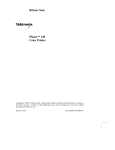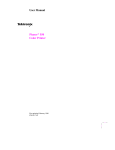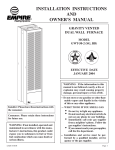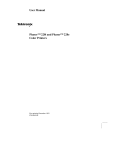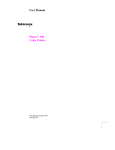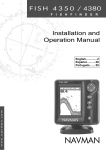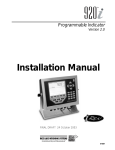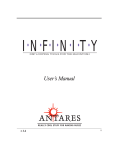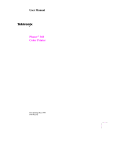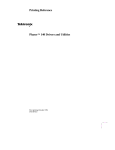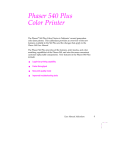Download Tektronix 480X User's Manual
Transcript
User Manual Phaser¨ 480X Color Printer First printing May 1995 070-9237-00 Copyright © 1995 by Tektronix, Inc., Wilsonville, Oregon. Printed in the United States of America. All rights reserved. Contents of this publication may not be reproduced in any form without permission of Tektronix, Inc. This instrument, in whole or in part, may be protected by one or more U.S. or foreign patents or patent applications. Information provided upon request from Tektronix, Inc., P.O. Box 1000, Wilsonville, Oregon 97070-1000. If acquired subject to FAR or DFARS, the following shall apply: ■ ■ Unpublished Ñ rights reserved under the copyright laws of the United States. Restricted Rights Legend Ñ Use, duplication, or disclosures by the U.S. government is subject to restrictions as set forth in subparagraph (c)(1)(ii) of the Rights in Technical Data and Computer Software clause at DFARS 252.227-7013, or in subparagraph (c) (2) of the Commercial Computer Software Ð Restricted Rights clause at FAR 52.227-19, as applicable. Tektronix, Inc., P.O. Box 1000, Wilsonville, Oregon 97070-1000. Tektronix¨ is a registered trademark of Tektronix, Inc. Phaser¨ is a registered trademark of Tektronix, Inc. for color printers and related products. TekColorª, PhaserPrintª, PhaserMatchª and PhotoÞneª are trademarks of Tektronix, Inc. Adobeª, Photoshopª and PostScriptª are trademarks of Adobe Systems, Incorporated which may be registered in certain jurisdictions. Apple¨, Macintosh¨, LaserWriter¨, AppleTalk¨, LocalTalk¨ and EtherTalk¨are registered trademarks of Apple Computer, Inc. CorelDRAW!ª is a trademark of Corel Systems, Incorporated. QuarkXPress¨ is a registered trademark of Quark, Incorporated. UNIX¨ is a registered trademark of UNIX System Laboratories, Inc. Timesª, Helveticaª and Palatinoª are trademarks of Linotype-Hell AG and/or its subsidiaries. ITC Avant Garde Gothic, ITC Bookman, ITC Zapf Chancery and ITC Zapf Dingbats are registered trademarks of International Typeface Corporation. The printer contains an implementation of the LZW algorithm licensed under U.S. Patent 4,558,302. Other marks are trademarks or registered trademarks of the companies with which they are associated. PANTONE¨* Colors generated by the Phaser 480X Color Printer are four-color process simulations and may not match PANTONE-identiÞed solid color standards. Use current PANTONE Color Reference Manuals for accurate colors. PANTONE Color simulations are only obtainable on these products when driven by qualiÞed Pantone-licensed software packages. Contact Pantone, Inc. for a current list of qualiÞed licensees. * Pantone, Inc.Õs check-standard trademark for color reproduction and color reproduction materials. © Pantone, Inc., 1988. Users safety summary Terms in manual: CAUTION WARNING Conditions that can result in damage to the product. Conditions that can result in personal injury or loss of life. Power source: Do not apply more than 250 volts RMS between the supply conductors or between either supply conductor and ground. Use only the speciÞed power cord and connector. Refer to a qualiÞed service technician for changes to the cord or connector. Operation of product: Avoid electric shock by contacting a qualiÞed service technician to replace fuses inside the product. Do not operate without the covers and panels properly installed. Do not operate in an atmosphere of explosive gases. Safety instructions: Read all installation instructions carefully before you plug the product into a power source. Terms on product: CAUTION DANGER A personal injury hazard exists that may not be apparent. For example, a panel may cover the hazardous area. Also applies to a hazard to property including the product itself. A personal injury hazard exists in the area where you see the sign. Care of product: Disconnect the power plug by pulling the plug, not the cord. Disconnect the power plug if the power cord or plug is frayed or otherwise damaged, if you spill anything into the case, if product is exposed to any excess moisture, if product is dropped or damaged, if you suspect that the product needs servicing or repair, and whenever you clean the product. Ground the product: Plug the three-wire power cord (with grounding prong) into grounded AC outlets only. If necessary, contact a licensed electrician to install a properly grounded outlet. Symbols as marked on product: DANGER high voltage: Protective ground (earth) terminal: Use caution. Refer to the manual(s) for information: ! WARNING: If the product loses the ground connection, usage of knobs and controls (and other conductive parts) can cause an electrical shock. Electrical product may be hazardous if misused. Phaser® 480X Warranty Tektronix warrants that the Phaser 480X will be free from defects in materials and workmanship for a period of one (1) year from the date of shipment. If the Phaser 480X proves defective during its respective warranty period, Tektronix, at its option, will either repair the defective product without charge for parts and labor, or provide a replacement in exchange for the defective product. This warranty applies only to products returned to the designated Tektronix depot or the Tektronix authorized representative from which the product was originally purchased. For products returned to other locations, Customer will be assessed the applicable service charge. The above limitation shall not apply within the European Economic Area, where products may be returned for warranty service to the nearest designated service depot regardless of the place of purchase. In order to obtain service under this warranty, Customer must provide the applicable ofÞce of Tektronix or its authorized representative with notice of the defect before the expiration of the warranty period and make suitable arrangements for the performance of service. Customer shall be responsible for packaging and shipping the defective product to the service center designated by Tektronix or its representative, with shipping charges prepaid. Tektronix or its representative shall pay for the return of the product to Customer. Customer shall be responsible for paying any associated taxes or duties. This warranty shall not apply to any defect, failure or damage caused by improper use or improper or inadequate maintenance and care. Tektronix shall not be obligated to furnish service under this warranty: a) to repair damage resulting from attempts by personnel other than Tektronix representatives to install, repair or service the product; b) to repair damage resulting from improper use or connection to incompatible equipment; c) to repair any damage or malfunction caused by the use of non-Tektronix supplies or consumables; d) to repair a product that has been modiÞed or integrated with other products when the effect of such modiÞcation or integration increases the time or difÞculty of servicing the product; or e) to repair damage or malfunction resulting from failure to perform user maintenance and cleaning at the frequency and as prescribed in the user manual. THE ABOVE WARRANTIES ARE GIVEN BY TEKTRONIX WITH RESPECT TO THIS PRODUCT IN LIEU OF ANY OTHER WARRANTIES, EXPRESS OR IMPLIED. TEKTRONIX AND ITS VENDORS DISCLAIM ANY IMPLIED WARRANTIES OF MERCHANTABILITY OR FITNESS FOR A PARTICULAR PURPOSE. TEKTRONIX' RESPONSIBILITY TO REPAIR OR REPLACE DEFECTIVE PRODUCTS IS THE SOLE AND EXCLUSIVE REMEDY PROVIDED TO THE CUSTOMER FOR BREACH OF THIS WARRANTY. TEKTRONIX AND ITS VENDORS WILL NOT BE LIABLE FOR ANY INDIRECT, SPECIAL, INCIDENTAL, OR CONSEQUENTIAL DAMAGES IRRESPECTIVE OF WHETHER TEKTRONIX OR THE VENDOR HAS ADVANCE NOTICE OF THE POSSIBILITY OF SUCH DAMAGES. Contents 1 Introduction All about the Phaser 480X 1-1 Printer features 1-2 Ordering supplies 1-4 2 Getting Set Up At a glance 2-1 Setting up the printer 2-2 Checking the inventory 2-2 Registering your printer 2-4 Removing the packing material 2-4 Loading the transfer roll 2-7 Adding paper 2-10 Connecting the printer 2-15 Printer ports 2-15 LocalTalk connection 2-16 Parallel connection 2-18 Ethernet connection 2-18 SCSI connection 2-18 Turning on the printer 2-19 Installing a driver on your computer 2-21 PC: Microsoft Windows driver 2-21 Macintosh drivers 2-23 Workstation users 2-25 What next? 2-26 User Manual v 3 Printing Which platform? 3-1 Printing from a Macintosh 3-2 Printing from a PC: Windows 3-4 Printing from a Unix or VMS workstation 3-5 Printing from specific applications 3-6 About paper and transparencies 3-7 Handling paper and transparencies 3-7 Setting paper and transparency size 3-8 Loading paper and transparencies 3-11 Margins and print area 3-12 Manual feed 3-13 Color correction 3-14 Fonts: resident typefaces 3-17 Downloading fonts 3-18 Screen fonts 3-18 Printing hints 3-19 4 Caring for Your Printer Overview 4-1 Cleaning is important 4-1 Cleaning kit contents 4-3 Important 4-4 Cleaning the printer 4-5 Replacing the transfer roll 4-17 5 Supplies and Accessories Tektronix supplies: the mark of quality 5-1 Ordering information 5-1 vi Phaser 480X Color Printer 6 Troubleshooting If you need help 6-1 Problems and solutions 6-7 Clearing a jam 6-9 If you canÕt make a print 6-12 Media handling problems 6-15 Problems with image size and position 6-16 Print quality problems 6-17 The startup page prints although you disabled it 6-18 Error messages on the startup page 6-18 7 Front and Rear Panels Rear panel 7-1 Phaser 480X rear panel switches Front panel 7-4 A 7-2 Technical Notes Startup and configuration pages A-1 Enabling/disabling the startup page A-1 Configuration page A-2 Printer ports A-3 Parallel port A-3 Ethernet port A-4 Specifications A-5 B Expanding Your Printing System Upgrade kits B-1 Advantages of adding memory B-2 Adding a hard disk for font storage B-3 User Manual vii C Moving Your Printer Changing the line voltage C-1 Repacking your printer C-2 D Regulatory Information Canadian EMC (Electromagnetic Compatibility) regulatory standards Declaration of conformity (for 220 VAC equipment) D-2 FCC Class B device (for 110 VAC equipment) D-3 Material Safety Data Sheet D-4 Index viii Phaser 480X Color Printer D-1 Chapter 1 Introduction All about the Phaser 480X The Phaser 480X Color Printer is the latest model of TektronixÕ large-format dye-sublimation printer. Dye-sublimation technology produces photorealistic, continuous-tone images ideal for graphic arts comping and prooÞng, engineering/scientiÞc data analysis, and custom photographic image processing applications. The Phaser 480X provides fast, built-in raster image processing hardware, with Adobe PostScript Level 2 software. Flexible interfaces and networking options make it easy to install in a variety of computer environments. User Manual 1-1 1 Introduction Printer features Brilliant colors and resolution The Phaser 480X delivers 256 shades of each primary color at 300-by-300 dots-per-inch resolution to produce millions of colors. Dye-sublimation produces brilliant colors with smooth transitions, sharp details, and accurate textures. In addition, the Phaser 480X gives you the power of TekColorª PhotoÞneª and TekColor Dynamic Correction, TektronixÕ proprietary image processing technology. ■ TekColor PhotoÞne image processing sharpens text and Þne lines while smoothing shaded Þll areas and optimizing image detail. ■ TekColor Dynamic Correction provides an easy way to select the right color correction for your application. With built-in simulations of a SWOP (SpeciÞcations Web Offset Publications) press, commercial press, video display, and other devices, color correction is fast, accurate and accessible through simple driver selections. Support for PANTONE process color simulations provides even more ßexibility. Digital pre-press proofs complete with trapping The Phaser 480X provides the capability to print single or multi-page separation Þles created by Macintosh and Windows applications. Files are automatically assembled and printed, showing the overprint and trapping information. Separation Þles can be printed as four separate pages or as a composite page. DCS Print This standalone utility, running on Macintosh 7.X and Windows 3.1 platforms, allows you to directly print Desktop Color Separation (DCS) Þles, Adobe Separator and Aldus PageMaker output Þles. You can print high-quality DCS Þles by simply dragging the Þle onto the DCS Print application icon. 1-2 Phaser 480X Color Printer 1 Introduction PhaserMatch™ PhaserMatchª is an application for Macintosh and Windows users that provides a simple visual approach to calibrating the printer and editing color proÞles. PhaserMatch provides two modes: easy and expert. The easy step-by-step calibration mode requires no training or special measurement equipment. Expert mode is designed for the most demanding users who need to consistently and accurately predict and control colors. Users can calibrate the printer; also, users can create custom proÞles by adjusting dot gain, deÞning paper background color, controlling color density and color reproduction curves to simulate the color output of a target press. The versatility of built-in PostScript Level 2 Tektronix and Adobe co-developed the PostScript Level 2 software in the Phaser 480X to produce fast color rendering and image processing. Image data throughput rivals that of dedicated raster interface printers, without the connectivity limitations. Software application compatibility The Phaser 480X lets you make color prints from a wide variety of software applications since most applications support PostScript output. Hardware platform compatibility The printer works with virtually any personal computer or workstation because it supports simultaneous input through serial, parallel, LocalTalk, and Ethernet ports. Expandable memory The baseline memory for the Phaser 480X is 32 Mbytes of RAM. This is sufÞcient memory to produce a full two-page spread with a 3-color transfer roll. You can increase the memory in 16 Mbyte- or 32 Mbyte-increments to achieve 4-color printing, color separations, and increased throughput speed. Maximum memory capability is 112 Mbytes. See Appendix B for information on expanding memory. User Manual 1-3 1 Introduction CD-ROM By default, the Phaser 480X is shipped with a CD-ROM for platforms that have a CD-ROM drive. (If your computer does not have a CD-ROM drive, you can order the optional diskettes; see Chapter 5 for details.) The CD-ROM includes printer drivers, utility Þles, and online help, as well as information for PC users running DOS, Macintosh users needing the QuickDraw GX driver, and information on fonts and the serial port. Wide range of media sizes The Phaser 480X prints on paper and transparency Þlm ranging in size from Letter to Tabloid Extra. Tabloid Extra provides enough image area to produce a full two-page spread with full edge bleeds. Font flexibility Besides its 39 resident fonts, the printer accepts Adobe Type 1, Type 3, and TrueType downloadable fonts and a variety of user-deÞned fonts. You can download additional fonts as needed, or store them on an external hard disk. Extensive drivers and utilities Software for Macintosh, Windows, and workstation platforms are included on the drivers and utilities CD-ROM or diskettes that ship with the printer. The Macintosh and Windows drivers include the capability for printing color separations, showing overprint and trapping information. The Phaser 480X utilities also include PhaserPrintª for Photoshopª Ñ a Photoshop plug-in that achieves higher printing throughput in bypassing the Macintosh LaserWriter driver. For details on the contents of the Phaser 480X CD-ROM and diskettes, as well as how to use them, refer to the Phaser 480X Drivers and Utilities Printing Reference, which is shipped with the printer. Ordering supplies To order Tektronix supplies such as paper, transparencies or color transfer rolls, refer to the supplies information sheet that came with the printer and contact your local Tektronix dealer or, in the United States, call Tektronix at: 1-800-835-6100 1-4 Phaser 480X Color Printer Chapter 2 Getting Set Up At a glance Installation of your Phaser 480X Color Printer involves these tasks: 1. Setting up the printer ■ Checking inventory ■ Removing packing material ■ Loading the transfer roll ■ Setting paper size ■ Loading the paper tray 2. Connecting power and interface cables 3. Installing a driver on your computer Using the Tektronix Phaser 480X compact disk (CD-ROM) or the drivers and utilities diskettes to install a print driver on either a Macintosh or a PC running Windows. Note To add a hard disk to your printer, see “Adding a hard disk for font storage” on page B-3. User Manual 2-1 2 Getting Set Up Setting up the printer Checking the inventory 1. Phaser 480X color printer 2. Power cord 3. Phaser 480 Quick Reference Card 4. Transfer roll endcaps (2 green, 1 gray, 1 black) 5. Paper tray (B/A3/WB) 6. Transfer roll tray 7. Phaser 480X User Manual 8. Cleaning kit 9. Sample transfer roll 10. Phaser 480X Drivers and Utilities Printing Reference manual and CD-ROM or optional diskettes 11. Supplies information sheet 12. Phaser Calibrator User Manual with the Gray Balance Reference Card and optional diskettes 13. Optional Network Utilities for Phaser Color Printers manual and diskettes 14. TekColor Care information packet 15. Sample media Note 2-2 Save all packing material in case moving or subsequent shipment is necessary. Phaser 480X Color Printer lib rato r Ut ilitie s l ua an M or ol C 12 ek 14 13 Ph aser ™ tw ork ilitie s fo r Ph aser Co lor e D as er Fo rive ™ an r rs 48 d Mac an 0X U N in d U C IX to til ol or w sh ity Pr or an So in ks d ta PC ftw te tio ar r ns com e pu te rs , ilitie ar C d Ut an T rs ed ia Ca ive M 480 Dr e ™ 480 pl aser ™ Sa m Ph Ph e D C aser Ph 10 ar es liti ng ti rin P e s lie Ph pp Co Pr Su nc re efe R inter l lor ua an M P h C ase olo r ™ r 4 P 8 rin 0 te r r se U l ua an M IA ftw r se U 480 So P h D ase riv r ™ er 4 s 80 an d U ti ™ r l ua an M aser se U r se U aser N e P tw ha o se rk r U C ti olo li ti r es P fo rin r te rs es h C ase ali r ™ br ato 48 0 r U ti liti P Getting Set Up JAM MED TRA NSF ROL ER L COV ER REA User Manual 2 1 2 Ph 480 ERR OR DY POW ER 4 3 6 5 8 9 7 11 s Pr intin g Re fer ence Ne Ut Pr inter s 15 9237-01 2-3 2 Getting Set Up Registering your printer The TekColor information envelope contains your product registration card. ■ Find the customer registration card that is appropriate for you (U.S. or international versions). ■ Fill out the card and mail it. By registering your printer with Tektronix, you are validating the product warranty and ensuring that you will be sent information about upgrades, service, and accessories as it becomes available. Removing the packing material Note 1. Save all packing material in case moving or subsequent shipment is necessary. Lift the paper tray out of the shipping box; remove all packing material from the tray and set the tray aside. 1 1 1 8849-03 2-4 Phaser 480X Color Printer Getting Set Up 2. Open the printer cover by sliding the cover release and raising the cover to its full upright position. Caution 3. 2 The cover release includes a safety catch. If the cover is only partially lifted, do not force it open; you might damage the printer. Slide the cover release again. Lift the transfer roll tray out of the printer and remove all packing material from the tray. 3 2 8849-0 User Manual 2-5 2 Getting Set Up 4. Unfasten the tie-wraps: press and hold down the lever under the fastener; then slide the tie-wrap out through the fastenerÕs opening. 5. Remove all packing material from inside the printer. Caution Do not cut the tie-wraps to remove them; you will need them for repacking. Save all packing material in case moving or subsequent shipment is necessary. 4 5 5 5 8849-05 2-6 Phaser 480X Color Printer Getting Set Up 2 Loading the transfer roll Note To ensure the best print quality, load the transfer roll in an area that is free of dust and dirt. 1. Unwrap the new transfer roll and position it in the following manner so that the take-up core (the empty side) is closest to you and the supply core (the full side) is farthest away from you. 2. Insert the four endcaps: a. Insert the black endcap into the left side of the supply core. b. Insert a green endcap into the right side of the supply core. c. Insert the green endcap into the right side of the take-up core. d. Insert a gray endcap into the left side of the take-up core. e. Make sure that the tabs on the endcaps Þt snugly into the notches. 2a 2d 2b 2e 2c 8849-06 User Manual 2-7 2 Getting Set Up 3. Load the transfer roll into the tray. The front of the tray is marked FRONT SIDE OF PRINTER. a. Place the supply core into the back of the tray. b. Place the take-up core into the front of the tray. c. Make sure that the endcap axles are pressed Þrmly into the openings on the transfer roll tray. 3a 3c 3c 3b T N O R F E ID S F O R E T IN R P 8849-07 2-8 Phaser 480X Color Printer Getting Set Up 4. 2 Insert the transfer roll tray into the printer and push Þrmly on the handles so that the axles on the transfer roll lock into place. 4 8849-08 5. To remove any slack in the transfer roll, turn an endcap toward the front of the printer until you see that the transfer roll is taut. 5 8849-09 User Manual 2-9 2 Getting Set Up Adding paper Follow these steps to add paper to the paper tray. Note This procedure assumes you are loading B-size paper into the standard paper tray. All sizes of paper and transparency are loaded in the same way. For information on other paper sizes and the optional paper tray, refer to “Setting paper and transparency size” on page 3-8. For information on loading transparencies, see “Loading paper and transparencies” on page 3-11. 1. Place the paper tray on a ßat surface so that the side with the spring-loaded metal plate is farthest away from you. 2. Remove the plastic cover. 1 2 8849-10 2-10 Phaser 480X Color Printer Getting Set Up 3. 2 Adjust the paper tray to Þt the media size: a. Pull up on the paper guide lock (the metal tab on the right side of the paper tray). b. Slide the paper guides on the sides to the desired paper size. For this example, select B. Sizes are imprinted on the ßoor of the paper tray. The standard paper tray accommodates these paper sizes with the following abbreviations and dimensions: B Tabloid 11 x 17 in. A3 Metric B-size 297 x 420 mm WB Tabloid Extra 32 x 46.5 mm (12.6 x 18.3 in.) The optional paper tray accommodates these paper and transparency sizes: A U.S. Letter 8.5 x 11 in. A4 Metric Letter 210 x 297 mm c. Push down on the paper guide lock to lock the guides in place. d. Adjust the rear paper guide to the same setting as the other guides. For this example, select B. 3a, c 3b 3d 8849-11 User Manual 2-11 2 Getting Set Up 4. Fan the stack of paper, but be careful not to touch the printing side Ñ Þngerprints can cause smudged prints. 8849-12 2-12 Phaser 480X Color Printer Getting Set Up 5. 2 Load the paper into the paper tray with the printing side down (the non-printing side is marked with Tektronix): a. While pressing down on the tab of the metal plate, slide the paper into the tray. b. Make sure that the hooks are positioned over the left and right corners of the paper and that the paper is inserted evenly with the printing side down. c. Do not Þll past the red line on the left inside wall of the paper guide (approximately 50 sheets). 5a 5b 5c 8849-13 6. Replace the plastic cover on the paper tray. User Manual 2-13 2 Getting Set Up 7. Insert the paper tray into the slot in the front of the printer and push it all the way in. R WE PO Y AD RE R SFE AN LL TR RO R VE CO DIA ME JAM R RO ER 0 48 er as Ph 8849-14 8. Adjust the paper stopper on the printerÕs top cover so that the arrow aligns with the arrow next to the desired paper size. 8 R POWE Y READ R COVE SFER TRAN ROLL MEDIA JAM R ERRO 480 er 8849-15 2-14 Phaser 480X Color Printer Getting Set Up 2 Connecting the printer Printer ports The printer accepts data through four ports: ■ LocalTalk ■ Parallel ■ Ethernet ■ Serial (RS-232) Information on the serial port can be found in the following places: ■ The Tektronix CD-ROM ■ HAL and EuroHAL, the Tektronix automated fax systems ■ Internet World Wide Web For speciÞc information, refer to ÒIf you need helpÓ on page 6-1. The Phaser 480X also includes a SCSI port, which is only used for connecting an external hard disk. Refer to ÒAdding a hard disk for font storageÓ on page B-3 for more information on the SCSI port. User Manual 2-15 2 Getting Set Up LocalTalk connection You can make LocalTalk connections between the printer and a single computer or on a LocalTalk network using a daisy-chain setup. If your LocalTalk installation is complex, or if you need assistance, contact your network system administrator. LocalTalk connectors and cables are available through your dealer. This illustration shows two commonly used types of LocalTalk connectors: 1. Self-terminating connector. 2. Connector that requires an external terminator (depending on your network conÞguration). 1 2-16 2 Note Depending on the type of LocalTalk cables you use and your network configuration, you might need to use terminators at certain points in the installation. Refer to the documentation for your LocalTalk connectors and cables for details. Note LocalTalk is sometimes referred to as AppleTalk. LocalTalk refers to the physical connection; AppleTalk is the protocol. Phaser 480X Color Printer 8849-18 Getting Set Up 2 Connecting to a single computer Follow these steps if you are connecting the printer directly to your computer via LocalTalk: 1. Make sure that the printer is turned off before making any LocalTalk connections. 2. Connect the short cable of a LocalTalk connector to your computerÕs LocalTalk port. 3. Connect the short cable of a second LocalTalk connector to the printerÕs LocalTalk port. 4. Connect a LocalTalk cable between the two LocalTalk connectors you have just attached to your computer and your printer. LocalTalk® Status CAUTION This printer is set to 115 VAC PHASER 480 Serial (RS-232) MODEL 4688 1 Reset 2 3 Run 4 5 * Startjob Power Up Not Installed Ethernet® 6 7 * Baud Rate Skip Extended Diagnostics Ethernet Address Run 8 9 1200 * * Variable *See User Manual SCSI Parallel LocalTalk® Status 3 2 4 Note 8849-19 If your LocalTalk connectors require an external terminator (see the illustration on the previous page), make sure that the last device on either side of the network has a terminator inserted into its LocalTalk connector. If you have no other connections to make, read ahead to ÒTurning on the printerÓ on page 2-19. User Manual 2-17 2 Getting Set Up Parallel connection 1. Connect a parallel interface cable to your computer and to the printerÕs parallel port. 1 Serial (RS-232) 1 Reset 2 3 Run 4 5 * Startjob Power Up Not Installed Ethernet® 6 7 * Baud Rate Skip Extended Diagnostics Ethernet Address Run 8 9 1200 * * Variable *See User Manual SCSI Parallel LocalTalk® Status 9237-02 If you have no other connections to make, read ahead to ÒTurning on the printerÓ on page 2-19. Ethernet connection Ethernet is a communication standard that supports very high speed data transmission Ñ up to 10 times faster than LocalTalk. If you ordered your printer with the network option, you received the Network Utilities diskettes and the Network Utilities for Phaser Color Printers manual. Refer to that manual for complete information on Ethernet (including setup). SCSI connection The SCSI port is used for connecting an optional external hard disk to your printer (the external disk is used to store fonts). Refer to ÒAdding a hard disk for font storageÓ on page B-3 for information on installing a hard disk. 2-18 Phaser 480X Color Printer Getting Set Up 2 Turning on the printer After you have connected all the interface cables, you are ready to connect the power cord and turn on the printer. Caution Before applying power, verify that the line voltage of your printer (indicated on the printer’s rear panel) matches the line voltage in your area to avoid damage to the printer. To protect your printer from a power surge, make sure that the power switch on the side of the printer is in the off position before plugging in the cord. 1. Plug the power cord into the printer and into a properly grounded electrical outlet. 2. Turn on the printer. S (R erial S-2 32 ) Sta tus Lo ca lTa CA 1 lk® Res et Run 2 Di 3 ag 5 stics Sk 6 Run b * Star ip tjo 1 7 12 00 ud Va Rate ria ble Ba Pa rall el 8 Co *See lor UT Th is to pr in t 1 1 e r is 5 se VA t C 4 * no 9 IO N * Co rre ctio n Use rM an ua l 2 8849-20 User Manual 2-19 2 Getting Set Up What happens at power-up All indicators on the printerÕs front panel light up for approximately 30 seconds, and the printer goes through a series of self-tests. The printer takes 1 to 3 minutes (depending on the amount of memory installed) to warm up and complete the self-tests. ■ ■ Note 2-20 Check the indicators on the front and back panels of the printer: ■ Front All indicators light for about 30 seconds, then all but the POWER indicator go out for about 60 seconds; the READY light blinks for a few seconds. When both the POWER and READY lights are on, the self-tests are complete. ■ Back The status indicator lights for about 3 seconds; then goes off and on Ñ Þrst rapidly; then slowlyÑ then it blinks regularly, indicating normal operation. When the self-tests run successfully, the Phaser 480X prints a startup page (if the startup page is enabled), which takes from 1 to 4 minutes to print. The READY indicator blinks while the startup page is printing. When you receive your printer from Tektronix, the startup page is disabled. Because it contains useful information on printer configuration and print count, you might wish to enable the startup page. When enabled, the startup page prints whenever the printer is powered up or reset. Refer to “Enabling/disabling the startup page” on page A-1 for general information. You can also generate a configuration page with detailed information useful for troubleshooting. Refer to “Configuration page” on page A-3 for more information. Refer to the Phaser 480X Drivers and Utilities Printing Reference for detailed information. Phaser 480X Color Printer Getting Set Up 2 Installing a driver on your computer Packaged with your printer are the Phaser 480X compact disk (CD-ROM) for platforms with a CD-ROM drive or, if your computer does not have a CD-ROM drive, optional PC and Macintosh diskettes. The CD-ROM and diskettes contain drivers and utility Þles that let you select between media type, color corrections, and other features. In addition, the CD-ROM contains other software for use with your printer, online help, information for PC users running DOS, and installation and use of the Phaser 480X GX driver for Macintosh users. If your computer does not have a CD-ROM drive and you need to order the optional diskettes, refer to the table in Chapter 5 for the order number. For complete details on the contents of the Phaser 480X CD-ROM and diskettes and how to use them, refer to the Phaser 480X Drivers and Utilities Printing Reference, which is shipped with the printer. PC: Microsoft Windows driver The Phaser 480X CD-ROM and diskettes include a Tektronix driver for Windows 3.1 for this printer. To use Microsoft Windows applications with this printer, install the driver on your PC. 1. Start Windows on your PC. 2. Insert the Tektronix CD-ROM into the CD-ROM drive or the Tektronix Windows 3.1 Driver and Printer Utilities diskette into your computerÕs disk drive. 3. In the main window, double-click on the Control Panel. 4. Double-click the Printers icon; the Printers dialog box appears. a. Click the Add button. b. In the List of Printers, select Install Unlisted or Updated Printer. c. Click the Install button. User Manual 2-21 2 Getting Set Up 5. Type in the drive that the CD-ROM or PC diskette is in (for example, for the CD-ROM drive, enter / DRIVER; for the PC drive, enter A or B) and click OK. 6. Select your printer from the list of printers and click OK. The driver software you need is automatically installed. 7. Assign the printer to a port: a. Select the printer from the list of Installed Printers. b. Select the Set As Default Printer button if you want this printer to be the default. c. Select the Connect button to display the Connect dialog box. d. In the Connect dialog box, set the Transmission Retry value to 850. Refer to your Windows documentation for details. e. In the Connect dialog box, select a port: Interface Select Parallel LPT1 or LPT2 Serial COM1 or COM2 Network Network port ■ 2-22 If you selected a parallel port: Go on to Step f. ■ If you selected a serial port: Click on the Settings button to open the Settings dialog box. Fill in each item according to the printerÕs conÞguration page, then click OK. Refer to your Windows documentation for details or ask your network administrator for help. ■ If you selected a network port: Click the Network button. The Printers – Network Connections dialog box appears. Fill in each item according to the printerÕs conÞguration page; then click OK. Refer to Windows documentation for details, or ask your network administrator for help. Phaser 480X Color Printer Getting Set Up Note 2 The printer’s configuration page contains the information you need to set up the printer port. Refer to “Configuration page” on page A-3 to print the configuration page. f. Click on OK in the Connect dialog box and close the Printers dialog box. Macintosh drivers The Tektronix CD-ROM and the Macintosh Printer Drivers diskette include two Macintosh printer drivers that allow you to select page sizes, media type, and TekColor color corrections for a Phaser 480X printer. ■ Use the Phaser 480X driver if you are using System Software 7.0 and later. The Phaser 480X driver is a Tektronix-modiÞed version of AppleÕs LaserWriter 7.1.2 printer driver. If you are using System Software 7.5 and QuickDraw GX, you must disable QuickDraw GX before using this driver; the Phaser 480X driver does not work with QuickDraw GX. ■ Use the Phaser 480X GX driver if you are using QuickDraw GX and System Software 7.5 or later. The Phaser 480X GX driver works with QuickDraw GX applications and with non-QuickDraw GX applications. Note Information on installing and using the Phaser 480X GX driver can be found on the CD-ROM, through the Internet, or on HAL and EuroHAL, the Tektronix automated fax systems. Refer to “If you need help” on page 6-1 for details on Internet access and on using the HAL and EuroHAL systems. The Phaser 480X Drivers and Utilities Printing Reference manual provides detailed driver installation procedures and complete information on using the Tektronix drivers with your printer. In addition to installing a driver, you may also need to install PostScript printer description Þles for applications such as Aldus PageMaker and QuarkXPress. For details on printing from an application, refer to the Phaser 480X Drivers and Utilities Printing Reference manual. User Manual 2-23 2 Getting Set Up Installing the Phaser 480X driver 1. Make sure that your Macintosh is turned on with System Software version 7.0 or later installed. 2. Insert the CD-ROM into the CD-ROM drive or the Macintosh Printer Drivers diskette into the disk drive. ■ ■ 3. If you are using the diskette, it should appear on the desktop open, showing the icons inside. Drag the Phaser 480X driver icon and the Phaser 480X Prefs Þle from the CD-ROM or diskette to the closed System Folder icon on your Macintosh hard disk. ■ 2-24 If you are using the CD-ROM, open it and open the Drivers folder. At the alert message, click OK to automatically install the software in the Extensions folder. 4. Select Chooser from the Apple menu. 5. Click the Phaser 480X printer driver icon on the left side of the Chooser. A list appears with the printers you have connected to your Macintosh or printers that are available on a network. (If the printer driver icon does not appear, Restart your Macintosh, and repeat the printer driver installation procedure; also check the cable connections on your computer and printer.) 6. Click on the Phaser 480X printer in the list of printers on the right side of the Chooser. 7. Close the Chooser by clicking its close box. 8. Store the CD-ROM or diskette in a safe place. Phaser 480X Color Printer Getting Set Up 2 Workstation users The printer-control PostScript Þles that are on the Tektronix CD-ROM and the Windows 3.1 Driver and Printer Utilities PC-format diskette can be used with Unix and VMS workstations. These Þles let you set up your spooling system to select between media types, color corrections and other features. Unix workstation users can access utility Þles in the following ways: ■ Install the Þles from the CD-ROM if your system includes a CD-ROM drive. ■ Mount the optional PC diskette on the workstation (refer to the table in Chapter 5 for ordering information). ■ Download utility Þles from the Tektronix Bulletin Board Service (BBS). ■ Request utility Þles from the Tektronix Color Printer Information Server over the Internet. Most workstations with 3.5-inch disk drives provide a device driver that allows you to mount a PC ßoppy diskette. Refer to the Phaser 480X Drivers and Utilities Printing Reference manual for information on mounting PC diskettes. Refer to the Chapter 6 in this manual for information on accessing TektronixÕ Bulletin Board Service or Color Printer Information Server. User Manual 2-25 2 Getting Set Up What next? 2-26 ■ When you have set up all the hardware and connectors, installed the software on your computer, and turned on the power, you are ready to print. Chapter 3, ÒPrinting,Ó contains useful information on printing features such as color correction, fonts, and printing hints. For detailed information on printing options, refer to the Phaser 480X Drivers and Utilities Printing Reference that was shipped with your printer. ■ To install a hard disk for your printerÕs fonts, refer to ÒAdding a hard disk for font storageÓ on page B-3. ■ To enable the startup page, refer to ÒEnabling/disabling the startup pageÓ on page A-1. Phaser 480X Color Printer Chapter 3 Printing Which platform? You can print to your printer from any of these platforms: ■ Macintosh ■ PC in Windows To print from a Macintosh or a PC running Windows, you should have Þrst installed the Tektronix driver for your computer. For information on installing the drivers, see ÒInstalling a driver on your computerÓ on page 2-21. For detailed information on using the drivers, refer to the Phaser 480X Drivers and Utilities Printing Reference. Note ■ If you are using DOS on a PC, you can get online information from the CD-ROM, from the Internet, and from HAL and EuroHAL, the Tektronix automated fax systems. Refer to “If you need help” on page 6-1 for details. Workstation User Manual 3-1 3 Printing Printing from a Macintosh The Tektronix CD-ROM and the Macintosh Printer Drivers diskette include two Macintosh printer drivers that allow you to select printer features. Using the Phaser 480X driver 1. Make sure that the Tektronix printer driver for the Macintosh has been installed. If it hasnÕt, refer to ÒInstalling a driver on your computerÓ on page 2-21 for instructions. 2. Select the driver: a. Select Chooser from the Apple menu. b. Select the Tektronix driver by clicking on the Phaser 480X printer icon. (If it did not appear in the list of drivers, restart your Macintosh and repeat the driver installation procedure.) A list of printers available in the current zone appears. c. Select the zone where your Phaser 480X is connected. d. Select the printer by name (default is Phaser 480X). You can change the default name with the LaserWriter Utility which is on the CD-ROM and the Macintosh Printer Utilities diskette. See the Phaser 480X Drivers and Utilities Printing Reference for instructions. 3. To print a Þle, use the Page Setup and Print commands from the File menu within your application: a. In the Page Setup dialog box, select the desired paper size so that the application uses the correct margins for the printer. To see the printerÕs page sizes in the Page Setup dialog box, use the pop-up menu to the right of the standard LaserWriter page sizes. 3-2 Phaser 480X Color Printer 3 Printing Note If you are using the standard LaserWriter driver, select U.S Letter, A4 Letter, Tabloid, A3 Tabloid, or Tabloid Extra paper sizes. b. Click the TekColor button in the Print dialog box to open the TekColor Options dialog box, in which you can select the TekColor color corrections and media type options. If you are printing color separations from one of the supported applications, you can use the Combine Separations option to print the separations as a single Þle. For more details on the driver, refer to the Phaser 480X Drivers and Utilities Printing Reference. Note Make sure that you load the same type of media in the paper tray that you select in the printer driver. Failure to do so will result in a ruined image: selecting Paper and printing on transparency causes washed-out colors; selecting Transparency and printing on paper causes over-saturated (dark) colors. The CD-ROM and the Macintosh Printer Utilities diskette contain the PhaserPrint plug-in Þle for use with Photoshopª and Phaser 480X printers. Use this plug-in within the Photoshop application to improve the image data transfer time from your Macintosh to your printer. For instructions on installing and using PhaserPrint, refer to the Phaser 480X Drivers and Utilities Printing Reference. Using the GX driver for the Phaser 480X and the LaserWriter 8.x driver Complete information on using the Phaser 480X GX driver and the LaserWriter 8.x driver can be found on the CD-ROM, through the Internet, or on HAL and EuroHAL, the Tektronix automated fax systems. Refer to ÒIf you need helpÓ on page 6-1 for details. User Manual 3-3 3 Printing Printing from a PC: Windows 1. Make sure that the Windows printer driver has been installed. 2. Click on the Printer Setup command from the File menu (or the similar command in your application). Select Tek Phaser 480X (TekColor) from the list. If you have previously set the printer as the default printer, it will already be selected on the list. 3. Use the Setup dialog box to select the paper size and other printing options. 4. Click on the Options button to display the Options dialog box. a. Click on the Printer Features button to display the Tektronix Printer Features dialog box. b. Use the Tektronix Printer Features dialog box to select TekColor color corrections and media type (Paper or Transparency). c. Use the Combine Separations check box if you are printing color separations from one of the supported applications and you want to print the separations as a single Þle. Once you mark the check box, you can select your application from the pulldown list. Note Make sure that you load the same type of media in the paper tray that you select in the printer driver. Failure to do so will result in a ruined image: selecting Paper and printing on transparency causes washed-out colors; selecting Transparency and printing on paper causes over-saturated (dark) colors. If the Printer Features button does not appear in the Options dialog box, the Tektronix Windows driver probably is not installed or the Phaser 480X has not been selected. For details on the Tektronix driver, refer to the Phaser 480X Drivers and Utilities Printing Reference. 3-4 Phaser 480X Color Printer 3 Printing Printing from a Unix or VMS workstation You send Þles from your workstation to the Phaser 480X as you would to any PostScript printer (for example, the Apple LaserWriter II NTX). Workstation users can print from any application that generates PostScript Level 1 or 2. For Unix and VMS environments, Tektronix offers PhaserPrintª, which provides fast raster screen copy printing to Tektronix color printers. PhaserPrint also provides a graphical user interface for push-button control of Tektronix printer features. PhaserPrint software is available for these workstations: Note Workstations Operating systems Sun: SunOS 4.1.3, Solaris 2.3, 2.4 SGI: IRIX 4.0.1, 5.2, 5.3 HP 9000 700/800: HPUX 9.05 IBM RS/6000: AIX 3.2 DECstation: Ultrix 4.0, 4.4 DEC Alpha AXP: OSF/1 1.3, 3.0 Tektronix offers a similar solution for DEC OpenVMS VAX and DEC OpenVMS AXP. PhaserPrint works with the workstationÕs native spooling system to print PostScript Þles and raster Þles in these formats: Sun Raster Format (SRF), xwd, and SGI RGB. For VMS environments, Tektronix also offers PhaserSym, a VMS print symbiont. Refer to Appendix B for ordering information. For information on printing from workstations and setting up spooling systems, you can look on the CD-ROM or contact HAL or EuroHAL, the Tektronix automated fax systems. Refer to ÒUsing the automated fax systemsÓ on page 6-4 for details on using the HAL and EuroHAL systems. User Manual 3-5 3 Printing The printer-control PostScript Þles that are on the CD-ROM and the PC-format diskettes can be used for Unix workstations. Most workstations with 3.5-inch disk drives provide a device driver that allows you to mount a PC ßoppy diskette. These PostScript Þles let you set up your spooling system to select media types, color corrections and other features. If you donÕt have the means of transferring utility Þles from either the CD-ROM or PC diskette, you can download utilities and Þles from the Tektronix Bulletin Board Service (BBS), request Þles from the Tektronix Color Printer Information Server (an automatic Þle serving program on the Internet), or from the World Wide Web, eWorld and America OnLine. Refer to Chapter 6, ÒTroubleshooting,Ó for information about accessing these network resources. Printing from specific applications Refer to the Phaser 480X Drivers and Utilities Printing Reference manual for some application-speciÞc information. In addition, you can get tips on printing from speciÞc applications (such as QuarkXPress and PageMaker) by contacting HAL or EuroHAL, the Tektronix automated information systems. HAL and EuroHAL fax you information immediately on applications and other topics. To receive a HAL FAX catalog, call toll-free in the United States 1-800-835-6100, or dial direct (503) 682-7450. For a EuroHAL catalog, and for complete information on both HAL and EuroHAL, see ÒUsing the automated fax systemsÓ on page 6-4. 3-6 Phaser 480X Color Printer Printing 3 About paper and transparencies Handling paper and transparencies ■ Make sure that paper trays are free of dust. Dust and dirt in a paper tray can be transferred to the paper, resulting in poor print quality. ■ Handle paper and transparencies at the edges to avoid Þngerprints. Fingerprints can result in a smudged print. ■ Store unused paper and transparencies in the original dust-free package. ■ Handle transparencies with both hands to avoid creases, which can result in poor print quality. ■ To avoid having paper or transparencies stick together, fan them before loading into the paper tray. User Manual 3-7 3 Printing Setting paper and transparency size The Phaser 480X has two paper trays accommodating Þve paper sizes and two transparency sizes: Standard Tray For B, A3, and WB Optional Tray For A and A4 To adjust the trays for any of these sizes, follow three basic steps: 1. Select a paper tray. Decide on a paper or transparency size and select the appropriate tray. The paper and transparency size names are imprinted on the paper trays. Tray Size Media B (Tabloid) 11 x 17 in. paper A3 (Metric Tabloid) 297 x 420 mm paper WB (Tabloid Extra) 32 x 46.5 mm 12.6 x 18.3 in. paper A (U.S. Letter) 8.5 x 11.0 in. paper and transparency A4 (Metric Letter) 210 x 297 mm paper and transparency Standard Tray Optional Tray Note 3-8 If you plan to use Letter-size media regularly, order the Z480FSS kit which includes the optional paper tray, Letter-size paper, a Letter-size transfer roll, and an extra transfer roll tray for convenient swapping of the transfer roll. Phaser 480X Color Printer Printing 2. 3 Set the paper guides on the tray. On the paper tray, adjust the side and rear paper guides to the desired size: a. Pull up on the paper guide lock (the metal tab on the right side of the paper tray). b. Slide the paper guides on the sides to the desired paper size. Select A3, B, or WB (Tabloid Extra) on the standard tray and A or A4 on the optional tray. c. Push down on the paper guide lock to lock the guides in place. d. Adjust the rear paper guide to the same setting as the other guides. 2a, c 2b 2d 8849-57 User Manual 3-9 3 Printing 3. Set the paper stopper. Adjust the paper stopper on the printerÕs top cover for the paper or transparency size you are using. Align the arrow with the arrow next to the desired paper or transparency size. Select from A (U.S. Letter), A4 (Metric Letter), A3 (Metric Tabloid), B (Tabloid), and WB (Tabloid Extra). 3 R POWE Y READ R COVE SFER TRAN ROLL MEDIA JAM R ERRO 480 er 8849-58 3-10 Phaser 480X Color Printer Printing 3 Loading paper and transparencies You load the paper tray with paper and transparencies in the same way: 1. Pull the paper tray out of the printer and remove the plastic cover. 2. On the paper tray, set the correct size by adjusting the paper guides on the sides and rear of the tray. (Refer to ÒSetting paper and transparency sizeÓ on page 3-8 for details.) 3. Load paper or transparencies into the paper tray, with the printing side down (the paperÕs non-printing side is marked with Tektronix; the transparencyÕs non-printing side is marked with This Side up): a. While pressing down on the tab of the metal plate, place the paper or transparencies (printing side down) into the tray. b. Make sure that the paper or transparencies are inserted evenly and the hooks are positioned over the left and right corners of the media. c. Do not Þll past the red line on the left inside wall of the paper guide. 3a 3b 3c 8849-55 4. Replace the plastic cover on the paper tray. 5. Insert the paper tray into the slot in the front of the printer and push it in until it stops. User Manual 3-11 3 Printing Margins and print area When the printer places an image on paper, the image (print area) is a bit smaller than the paper size. You may need to adjust the page margins in your application software to match the print area. This illustration shows the page dimensions, margins, and the largest print areas for all sizes of paper and transparency supported on this printer. The names in parentheses are the choices that appear in the driver. 1. A (Letter) 2. Metric letter (A4) 3. B (Tabloid) 4. Metric tabloid (A3) 5. WB (Tabloid Extra) ) 1 2 3 4 5 8.2 x 10.1 in. image area 203 x 273 mm image area 10.7 x 16.1 in. image area 290 x 396 mm image area 30.2 x 43.7 mm 11.9 x 17.2 in. image area 11 x 17 in. 297 x 420 mm 8.5 x 11 in. 210 x 297 mm 32 x 46.5 mm 12.6 x 18.3 in. 8849-21A Note 3-12 The standard tray supplied with the printer accommodates B, A3, and WB sizes. The tray for A and A4 must be ordered separately. To order, refer to Chapter 5 or the supplies information sheet. Phaser 480X Color Printer Printing 3 Manual feed Follow these steps to feed a single sheet of media into the printer. The manual feed option is selected through the Windows and Macintosh drivers. Typically, you would use manual feed when one of these conditions exist: ■ Paper is loaded in the paper tray and you want to print a transparency of the same size. ■ Transparencies are loaded in the tray and you want to print on paper of the same size. 1. Make sure that the media you want to manually feed is the same size as the media in the paper tray. If it is not, reset the size on the paper tray to accommodate the single sheet of paper or transparency. Note If you do not set the paper tray to the correct size for manual feed, the print might jam or you might get an improperly placed image on your print. 2. Issue the print command on your computer. In the drivers, select Manual Feed under Paper Source. The MEDIA indicator blinks for 60 seconds. 3. Place the single sheet, printing side down, on the paper tray cover and slide it in until it stops. If the paper tray is empty, the printer immediately picks the single sheet. If the paper tray is not empty, the printer waits for the MEDIA indicator to stop blinking, then picks the single sheet. 0 48 er as Ph 8849-56 User Manual 3-13 3 Printing Color correction There are several ways to correct colors on your prints: ■ Using a printer driver or a utility file. The printer driver provides nine color corrections and the utility Þles provide ten color corrections: Color correction mode Driver Utility files No color correction ✓ ✓ Vivid Color ✓ ✓ Simulate Display ✓ ✓ SWOP Press (closely matches printing press colors) ✓ ✓ SNAP Press (closely matches printing press colors) ✓ ✓ Euroscale Press (closely matches printing press colors) ✓ ✓ Commercial Press (closely matches printing press colors) ✓ ✓ Monochrome ✓ ✓ Raw CMYK ✓ Raw RGB ✓ Use Printer Setting ✓ For details on making color corrections through a printer driver or a utility Þle, refer to the Phaser 480X Drivers and Utilities Printing Reference. 3-14 Phaser 480X Color Printer Printing ■ 3 Using the color correction switches on the printer’s rear panel. The Phaser 480X allows you to make color corrections with rear panel Switches 8 and 9. If using the Tektronix driver, select Use Printer Setting. The combinations of these two switches have the following effect: Note Switch 8 Switch 9 Color correction mode down down No color correction down up SWOP Press (closely matches printing press colors) up down Vivid Color up up Use NVRAM setting (default setting is Euroscale Press) If your printer is on a network and you have changed rear panel Switches 8 or 9, make sure you tell other users on the network since the switches affect all prints made with non-Tektronix drivers or the Use Printer Setting option in the Tektronix drivers. The NVRAM setting can be changed when both switches are up, by sending one of the utility files from the CD-ROM or the diskettes. Using the rear panel switches for color correction is only necessary if you are not set up to use the Phaser 480X drivers. If you are using TekColor Dynamic Correction in the Phaser 480X drivers, the settings you choose in the drivers override the rear panel switches. For complete information on color correction, refer to the Phaser 480X Drivers and Utilities Printing Reference. User Manual 3-15 3 Printing ■ Using color sampler charts provided on the CD-ROM and diskettes. The printerÕs CD-ROM and diskettes contain color sampler charts for CMYK (cyan, magenta, yellow, and black), RGB (red, green, and blue), HSB (hue, saturation, and brightness), and PANTONE Colors. The charts consist of colored rectangles and coordinate values. Print out the appropriate chart for your application, and use the coordinate values to select colors within an application. For example, your printer can produce PANTONE-approved process color simulations. Use the PANTONE Color sampler chart to select the process color values within software applications that support PANTONE Colors. For details on printing the charts, refer to the Phaser 480X Drivers and Utilities Printing Reference. 3-16 Phaser 480X Color Printer Printing 3 Fonts: resident typefaces Courier Courier Bold Courier Oblique Courier Bold Oblique ITC Avant Garde Gothic Book ITC Avant Garde Gothic Book Oblique ITC Avant Garde Gothic Demi ITC Avant Garde Gothic Demi Oblique ITC ITC ITC ITC Bookman Bookman Bookman Bookman Light Light Italic Demi Demi Italic Helvetica Helvetica Bold Helvetica Oblique Helvetica Bold Oblique Helvetica Condensed Helvetica Condensed Bold Helvetica Condensed Oblique Helvetica Condensed Bold Oblique Helvetica Narrow Helvetica Narrow Bold Helvetica Narrow Oblique Helvetica Narrow Bold Oblique New Century Schoolbook New Century Schoolbook Bold New Century Schoolbook Italic New Century Schoolbook Bold Italic Palatino Palatino Italic Palatino Bold Palatino Bold Italic Times Roman Times Bold Times Italic Times Bold Italic ITC Zapf Chancery Medium Italic ✩✴✣ ✺❁❐❆ ✤❉■❇❂❁▼▲ (ITC Zapf Dingbats) Σψµβολ (Symbol) 8849-22 User Manual 3-17 3 Printing Downloading fonts The printer accepts PostScript Type 1 and Type 3 downloadable fonts including those from Adobe, AGFA, Bitstream, Microsoft, Apple, and many others. The Phaser 480X also accepts TrueType fonts (Type 42), which are scalable to any point size and look the same on the screen as they do printed. If you have an external hard disk connected to the Phaser 480X, you can store the downloadable fonts on it. For details on using fonts, look on the CD-ROM or contact TektronixÕ HAL system at 1-800-835-6100. Screen fonts For information on downloading screen fonts, use one of the following: ■ Phaser 480X CD-ROM ■ Network resources (World Wide Web, eWorld, America Online, CompuServe) ■ HAL and EuroHAL, the Tektronix automated fax system. Refer to Chapter 6 for more information. 3-18 Phaser 480X Color Printer Printing 3 Printing hints Application hints For information about using speciÞc software applications with your printer, refer to the Phaser 480X Drivers and Utilities Printing Reference or contact TektronixÕ HAL or EuroHAL information systems at 1-800-835-6100. For instructions on using these systems, refer to ÒUsing the automated fax systemsÓ on page 6-4. Tektronix supplies and drivers Always use Tektronix supplies to ensure the highest quality prints and printer performance. Tektronix print drivers provide extensive control of print features. Getting the largest printed picture To get the largest printed picture, keep in mind the following: ■ The area of paper that the Phaser 480X prints on is smaller than the paper size (refer to ÒMargins and print areaÓ on page 3-12 for more details). You may have to adjust the margins in your application software. ■ Use a Tektronix Phaser 480X driver to get the largest print (image) areas. Refer to the Phaser 480X Drivers and Utilities Printing Reference. Relative port speed Ethernet is the fastest port, followed by the parallel port, the LocalTalk port, then the serial port. User Manual 3-19 3 Printing How long does it take to make a print? The total print time depends on the following: ■ Image complexity ■ Image size ■ Type of port used ■ PrinterÕs memory conÞguration (112 Mbyte conÞguration is fastest) ■ PrinterÕs paper-marking speed (the time it takes the printer to put the dye into the paper, once it has received the processed image) Of these elements, only memory conÞguration and paper-marking speed are predictable; the others vary greatly depending on memory conÞguration and the type of image you are printing. However, the Phaser 480X PostScript interpreter combines very fast image processing and communication with sophisticated memory management to keep the total print time to a minimum. For details on the printerÕs paper-marking speed, refer to ÒSpeciÞcationsÓ in Appendix A. 3-20 Phaser 480X Color Printer Chapter 4 Caring for Your Printer Overview Cleaning is important This chapter describes how to care for your printer to keep it in peak operating condition. By performing regular cleaning, you can ensure that your printer produces the highest quality prints. Regular cleaning also helps prevent paper jams, smudged prints, skewed images and misregistration. If you clean the printer at intervals suggested in this chapter, you will experience improved print quality, less downtime, and fewer paper handling problems. Cleaning the Phaser 480X is divided into two types of procedures: ■ Quick cleaning Basic cleaning to be done every time you change the transfer roll. ■ Complete cleaning Thorough cleaning to be done every 6 months or 2,000 prints or as needed for the highest print quality. Refer to the table on the next page for a list of the printer components included in Quick Cleaning and Complete Cleaning. You can also look at the procedures for cleaning each component; they are marked to indicate Quick Cleaning and/or Complete Cleaning in the following manner: Quick Complete Cleaning Cleaning ✔ ✔ User Manual 4-1 4 Caring for Your Printer The following table lists each part of the printer that needs to be cleaned, how often, and if it is included in the quick cleaning or complete cleaning procedures. Printer component Quick Cleaning Complete Cleaning Paper-pick roller ✔ ✔ Thermal head ✔ ✔ Separator bar ✔ ✔ Paper-feed roller ✔ ✔ Platen ✔ ✔ Inside cover ✔ Transfer roll tray ✔ Idler ✔ Pinch roller ✔ Exit rollers ✔ Paper clamp bar ✔ Transfer roll sensors (located on the inside top cover above the thermal head and in front of the idler). 4-2 Phaser 480X Color Printer Frequency Every transfer roll change Every 6 months or 2,000 prints As needed As needed 4 Caring for Your Printer Cleaning kit contents To order a new cleaning kit, call your dealer or Tektronix and ask for order number 016-1287-01. The cleaning kit contains these items: 1. Cleaning sheet 2. Plastic bottle for 90-99% isopropyl alcohol 3. Lint-free cleaning cloth (to be cut into squares) 4. Six paper clamp cleaning pads 5. Cleaning instructions booklet 2 1 3 5 C In lea st ni ru ng ct io ns 4 9237-04 User Manual 4-3 4 Caring for Your Printer Important When you clean the Phaser 480X, always remember the following: Cooling time After the last print has been made, wait 5 minutes for the thermal head to cool. A clean, dust-free area When removing the paper from the paper tray and the transfer roll tray from the printer, always set them aside on a clean, dust-free surface. High-grade isopropyl alcohol ■ It is best to use the purest isopropyl alcohol available to you (90-99% pure). It can be purchased at your local pharmacy (shipping regulations prohibit supplying alcohol with the printer). ■ Pour isopropyl alcohol from its container into the plastic bottle supplied in the cleaning kit. Caution Never use rubbing alcohol because it can contain oils that leave undesirable residue on the printer parts. Drying time Make sure to leave enough time for the printer to dry (generally 5 minutes) before making a print. Careful handling Avoid touching the rollers with your Þngers; oil from your hands can contaminate the rollers and cause printing problems. 4-4 Phaser 480X Color Printer Caring for Your Printer 4 Cleaning the printer Quick Complete Cleaning Cleaning 1. Outside surfaces Clean the outside surfaces of the Phaser 480X using a soft cloth and a non-abrasive cleanser. 2. Cleaning the paper-pick roller Clean the paper-pick roller (hidden under and in front of the paper guide) by using the cleaning sheet included in the cleaning kit. ✔ Quick Complete Cleaning Cleaning ✔ ✔ a. Remove all paper from the paper tray, set it aside on a clean, dust-free surface; replace the plastic cover on the paper tray. b. While pressing down on the metal load lever, place the cleaning sheet on top of the paper tray cover. c. Press the cleaning sheet under the hooks on either side of the tray. d. Press the ßaps on the cleaning sheet into openings on the metal load lever. e. Press the ßaps on the cleaning sheet under the paper tray cover. 2b 2c 2d 2e 9237-05 User Manual 4-5 4 Caring for Your Printer f. Apply isopropyl alcohol (at least 20 drops) to the four sponges on the cleaning sheet. Use a back and forth motion for the best coverage. 90 Isop % ropy l 2f 2 4 1 3 9237-06 g. Insert the paper tray into the printer. Caution 4-6 Phaser 480X Color Printer The transfer roll must be installed and the printer’s top cover must be closed for this procedure to work. 4 Caring for Your Printer h. On the rear panel of the printer, set Switch 6 to the up position. (A diagram of the switch settings appears on the back panel with the switches.) 2h Serial (RS-232) 1 Reset 2 3 Diagnostics Run 4 5 6 7 Skip Extended * Power Up Startjob Run 8 9 1200 * Baud Rate * * Variable *See User Manual Parallel LocalTalk® 1 2 3 4 5 6 7 8 9 9237-18 i. Set Switch 1 to the up position, then to the down position. Wait for the motor noises to stop. j. Toggle Switch 1 up, then down three more times. Note Always wait for the motor noises to stop before toggling Switch 1. k. Reset the switches: set Switch 6 to the down position; set Switch 1 to the up position, then to the down position. l. Remove the cleaning sheet from the paper tray and put it away (it can be used up to 12 times). Wipe out any excess alcohol from inside the tray before reÞlling it with paper. Put the paper tray back into the printer. User Manual 4-7 4 Caring for Your Printer Quick Complete Cleaning Cleaning ✔ 3. ✔ Thermal Head Open the cover to its full upright position. Caution Note Do not force the cover open; you could damage the printer. If the cover is only partially opened, a safety catch keeps the cover from releasing. Slide the cover release again and then raise the cover. After making the last print, allow the thermal head to cool at least 5 minutes before cleaning because it is very hot. Using a lint-free cloth moistened with isopropyl alcohol, lightly wipe the full length of the thermal head, using a back and forth motion, until dust and ink are removed. Do not exert much pressure on the thermal head. Quick Complete Cleaning Cleaning ✔ ✔ 4. Separator Bar Wipe the edge of the separator bar. 3 4 3 9237-07 4-8 Phaser 480X Color Printer Caring for Your Printer Quick Complete Cleaning Cleaning ✔ ✔ 5. 4 Paper-Feed Roller a. With the transfer roll tray removed, open the gray plastic paper guide by grasping it in the center and lifting it open. The paper-feed roller is exposed. 5a 9237-08 b. Vigorously wipe the paper-feed roller with the lint-free cloth that has been moistened with 90% isopropyl alcohol. c. Turn the green knob toward the front of the printer to rotate the paper-feed roller. Clean the rollerÕs entire surface. 5b 5c 9237-09 d. Close the paper guide. Caution Make sure that you close the paper guide to avoid a printer jam. User Manual 4-9 4 Caring for Your Printer 6. Pinch Roller, Platen, and Idler Caution Quick Complete Cleaning Cleaning ✔ ✔ ✔ ✔ Avoid touching the rollers with your fingers; oil from your hands can contaminate the rollers and can cause printing problems. Use the lint-free cloth moistened with 90% isopropyl alcohol to wipe the full length of these three rollers. Rotate each roller to clean its entire surface. a. Pinch roller Ñ rotate with your hand (use a clean lint-free cloth). b. Platen Ñ rotate by turning the green knob. c. Idler Ñ rotate with your hand (use a clean lint-free cloth). 6a 6b 6c 6b 9237-10 4-10 Phaser 480X Color Printer Caring for Your Printer Quick Complete Cleaning Cleaning ✔ 7. 4 Exit rollers a. Locate the exit rollers at the front of the Phaser 480X, behind the front panel. b. Hold the lint-free cloth moistened with isopropyl alcohol against the rubber segments of the roller as you turn the green knob toward the back of the printer. Make sure to clean both segments of the roller. 7a 7b 9237-11 User Manual 4-11 4 Caring for Your Printer Quick Complete Cleaning Cleaning ✔ 8. Inside top cover and rack Using a lint-free wipe moistened with isopropyl alcohol, wipe out the inside of the printerÕs top cover and around the rack that holds the transfer roll tray. 8 8 8 8 9237-12 4-12 Phaser 480X Color Printer Caring for Your Printer Quick Complete Cleaning Cleaning ✔ 9. 4 Paper clamp bar Clean the paper clamp bar using the cleaning pads that were shipped with the cleaning kit: a. Use the black rubber belt to move the paper clamp bar. b. Position the paper clamp bar directly over the platen (of the three rollers, the platen is the middle, black roller). 9 9b 9a 9a 9237-13 User Manual 4-13 4 Caring for Your Printer c. Dampen the small end of the cleaning pad with isopropyl alcohol. 9c 9237-14 d. Place the wide end of the cleaning pad (foam side down) on the platen beneath a paper clamp. 9d 9237-15 4-14 Phaser 480X Color Printer Caring for Your Printer 4 e. Gently press the clamp lever down with your Þnger to open the clamp. f. Slide the small end of the pad through the open clamp, wiping side-to-side. g. Repeat for all four clamps, then discard the cleaning pad. 9e 9f 9237-16 User Manual 4-15 4 Caring for Your Printer Quick Complete Cleaning Cleaning ✔ 10. Transfer Roll Tray Remove the transfer roll from the tray and wipe the inside of the tray, using the lint-free cloth moistened with isopropyl alcohol. When the tray is dry, put the transfer roll back into the tray. 11. Install the transfer roll tray Place the transfer roll tray back into the printer; press down gently on the handles so that the endcaps click into place. 12. Close the printer cover Allow approximately 5 minutes for drying time before making prints. 13. Resume printing 4-16 Phaser 480X Color Printer Caring for Your Printer 4 Replacing the transfer roll Note To ensure the best print quality, load the transfer roll in an area that is free of dust and dirt. 1. Open the printer cover to its full upright position; lift the transfer roll tray out of the printer and remove the four endcaps from the used transfer roll. Discard the used transfer roll. Note Negative images of all prints remain on the used transfer roll. If this is a security risk, keep this in mind when disposing of the used transfer roll. 2. Clean the printer components marked for Quick Cleaning. Refer to the table on page 4-2 and the cleaning procedures beginning on page 4-5. User Manual 4-17 4 Caring for Your Printer 3. Unwrap the new transfer roll and insert the four endcaps: a. Insert the black endcap into the left side of the supply core. b. Insert a green endcap into the right side of the supply core. c. Insert the gray endcap into the left side of the take-up core. d. Insert a green endcap into the right side of the take-up core. e. Make sure that the tabs on the endcaps Þt snugly into the notches. 3a 3d 3b 3e 3c 8849-67 4-18 Phaser 480X Color Printer Caring for Your Printer 4. 4 Load the transfer roll into the tray: The front of the tray is marked FRONT SIDE OF PRINTER. a. Place the supply core into the back of the tray. b. Place the take-up core into the front of the tray. c. Make sure that the endcap axles are pressed Þrmly into the openings on the transfer roll tray. 4a 4c 4c 4b T N O R F E ID S F O R E T IN R P 8849-68 5. Insert the transfer roll tray into the printer and push Þrmly on the handles so that the axles on the transfer roll lock into place. 5 8849-69 User Manual 4-19 4 Caring for Your Printer 6. To remove any slack in the transfer roll, turn an endcap toward the front of the printer until you see that the transfer roll is taut. 6 8849-59 4-20 Phaser 480X Color Printer Chapter 5 Supplies and Accessories Tektronix supplies: the mark of quality Tektronix supplies are developed and tested as a total system Ñ printer, dyes, and media. These system components work together to produce consistent, high-quality color images. Always order Tektronix supplies for your Phaser 480X printer to guarantee the best print quality, media feed reliability, and trouble-free printer performance. Ordering information For speciÞc product information, use the information in this chapter or refer to the supplies information sheet that was shipped with your printer. To order, contact your local Tektronix dealer or, in the United States, call Tektronix at: 1-800-835-6100 User Manual 5-1 5 Supplies and Accessories Phaser 480X Supplies and Accessories Order number Description 016-1241-00 *Universal Black 650 images 016-1243-00 †4-Color A/A4 210 images 016-1244-00 *Universal 3-Color 215 images 016-1245-00 *Universal 4-Color 160 images 016-1246-00 A-size (U.S. Letter) 100 sheets 016-1247-00 A4-size (Metric Letter) 100 sheets 016-1248-00 B-size (Tabloid) 100 sheets 016-1249-00 A3-size (Metric Tabloid) 100 sheets 016-1250-00 Tabloid Extra 100 sheets 016-1179-00 A-size (U.S. Letter) 50 sheets 016-1180-00 A4-size (Metric Letter) 50 sheets Z480FSS Letter-size media startup kit Z480FSS Opt. 1 Metric media configuration for the startup kit Supplies Transfer rolls Paper Transparency Media Kits * Universal transfer rolls are used with large- and small-format media. † 4-Color A/A4 transfer rolls are used only with small-format media. 5-2 Phaser 480X Color Printer Supplies and Accessories 5 Phaser 480X Supplies and Accessories (cont’d.) Order number Description 436-0272-00 Optional paper tray for A and A4 media 436-0271-00 Standard paper tray for A3, B, and Tabloid Extra media 016-1287-01 Cleaning kit 016-1277-00 Transfer roll tray and 4 endcaps 063-2266-00 Phaser 480X Printer Drivers and Utilities diskettes 063-2448-00 Phaser 480X CD-ROM 012-1214-00 Cable, parallel interface for PC 011-0160-00 AAUI-to-Ethernet Adapter, 10Base5 THICK 011-0161-00 AAUI-to-Ethernet Adapter, 10Base2 COAX or THIN 011-0162-00 AAUI-to-Ethernet Adapter, 10Base-T TWISTED PAIR 065-0546-00 Shipping Carton kit 650-3358-00 Shipping Block kit Accessories Interface equipment Shipping materials If you plan to use Letter-size media regularly, order the Z480FSS kit which includes the optional paper tray, Letter-size paper, a Letter-size transfer roll, and an extra transfer roll tray for convenient swapping of the transfer roll. User Manual 5-3 Chapter 6 Troubleshooting If you need help If you need assistance, contact your local Tektronix dealer or sales representative, Tektronix Customer Support Hotline, the Tektronix Bulletin Board Service (BBS), TektronixÕ interactive fax system (HAL and EuroHAL). This table lists all the ways to get help from Tektronix; detailed information follows. At a glance: electronic addresses and telephone numbers ■ ■ ■ ■ Customer service Technical support Ordering Service HAL fax library U.S. and Canada: 1-800-835-6100 (toll-free) Outside U.S. and Canada: Contact your local dealer or Tektronix representative. U.S. and Canada: 1-800-835-6100 (toll-free) All locations: (503) 682-7450 EuroHAL fax library Refer to page 6-5 for numbers for specific countries. Bulletin Board Service (BBS) (503) 685-4504 (using a modem and computer) Internet ■ World Wide Web http://www.tek.com/Color_Printers ■ Automatic File Server [email protected] ■ Technical Support [email protected] ■ America On-Line Keyword: Tektronix ■ eWorld Shortcut: Tektronix ■ CompuServe Go Tektronix User Manual 6-1 6 Troubleshooting Customer Support Hotline If your problem is not resolved after Þrst trying the suggestions in this chapter, call the Tektronix Customer Support Hotline in the United States and Canada at 1-800-835-6100 (from 6:00 am to 5:00 pm PST). For technical support outside the United States and Canada, contact your local Tektronix dealer or Tektronix sales representative. Printer service If your printer needs service, call 1-800-635-6100 (in the United States, from 6:00 am to 5:00 pm PST). Outside the United States, contact your Tektronix dealer or local Tektronix ofÞce. The Tektronix Bulletin Board Service The Tektronix Bulletin Board Service (BBS) is available for direct downloading of the latest versions of printer drivers, utilities, and Þles. If you have a Macintosh or PC, communication software, and modem, you can call the system and use the menus to locate and download the Þles you want. To access the BBS 24 hours a day, 7 days a week, call (503) 685-4504. For a detailed instruction guide on system requirements, terminal settings, protocol, modem, how to connect to our BBS, and how to download Þles, request a document catalog from HAL, the Tektronix automated fax system. Refer to ÒUsing the automated fax systemsÓ on page 6-4 for instructions on using HAL. 6-2 Phaser 480X Color Printer 6 Troubleshooting Downloading files from the Tektronix Color Printer Information Server Unix and VMS workstation utility Þles included with the printer on a CD-ROM or PC diskette let you set up the printer to select media type, color corrections, and other features. If you donÕt have the means of transferring these Þles from either the CD-ROM or PC diskette, you can request Þles from the Tektronix Color Printer Information Server, an automatic Þle serving program on the Internet that responds to requests for Þles. If you can exchange electronic mail with other Internet sites, you can access the Tektronix Color Printer Information Server. From this server you can retrieve driver and utility Þles and color printer information. Send your electronic mail requests for Þles to the following address: [email protected] To receive the list of information available on the server, type the following at the Subject prompt: send index To examine the full index for any library, type: send index from library-name To request a single Þle from a directory, type: send Þlename from library-name To determine Þle size, type: send list of Þlename from library-name User Manual 6-3 6 Troubleshooting Using the automated fax systems As an alternative to the Customer Support Hotline, and to provide up-to-date information quickly, Tektronix has set up HAL (Highly Automated Library) and EuroHAL, two interactive, automated fax systems. These automated fax systems provide Macintosh, PC, and workstation users with the latest technical hints and tips (like color corrections), solutions to common technical problems, and application notes for software problems (such as CorelDRAW! and QuarkXPress). You may call HAL or EuroHAL from anywhere in the world. The fax systems are available 24 hours a day, seven days a week. Use HAL to order a catalog or individual documents in the U.S.A. and Canada If you have a fax machine and a touch-tone voice telephone, you can order a HAL catalog, listing all of the information offered by HAL, by calling (503) 682-7450 (direct) or, in the U.S. and Canada, call 1-800-835-6100. 6-4 1. Before you call, write down the area code and telephone number for your fax machine. HAL will ask you to key this number through the keypad on your voice telephone. If you are calling from outside the United States or Canada, youÕll need to know the international access code to reach your country from the United States. Without a complete fax number, HAL cannot call your fax machine. 2. Call only from a touch-tone voice telephone. 3. Follow through the voice-prompted menu. 4. Order individual documents by entering the desired documentÕs number as listed in the HAL catalog. Enter the number by using the telephoneÕs keypad. 5. You can order up to three documents per call. 6. The HAL catalog or documents you request are faxed to you in a matter of minutes. Phaser 480X Color Printer 6 Troubleshooting Use EuroHAL to order a catalog or individual documents in Europe EuroHAL includes many documents, some in English and some in other European languages. If a local version of the document you want is available, EuroHAL will send it in your language. Otherwise, it will send English documents. If you have a tone-dial telephone and a fax machine, then you can use EuroHAL. If your telephone has star (*) and hash mark (#) keys, then it can probably use tones; ask your local telephone supplier if you are not sure. If your telephone does not have these keys or has a dial, you will need to buy a tone dialer from your local telephone or electronics shop. This small box is held to the phone and will send the standard tones that you need to talk to EuroHAL. 1. To use EuroHAL, dial one of the numbers listed in the following table. Country Numbers Austria 00 44 1628 478 347 Belgium 00 44 1628 478 347 Denmark 00 44 1628 478 347 Finland 990 44 1628 478 347 France 05 90 81 86 Germany 0130 819 220 Holland 09 44 1628 478 347 Italy 00 44 1628 478 347 Norway 0 95 44 1628 478 347 Spain 07 44 1628 478 347 Sweden 0 09 44 1628 478 347 Switzerland 00 44 1628 478 347 UK 01628 478 347 Other countries +44 1628 478 347 (where + is your country’s International Access Code) User Manual 6-5 6 Troubleshooting 2. EuroHAL answers and asks which language you want to use. For English For French For German 3. The Þrst time you use EuroHAL, you should order a catalog. This lists all the documents that are available and is constantly updated. 4. EuroHAL asks you for your fax machine number. If you are calling from outside the UK, add your country code Þrst, as shown in the following table. Country Country code Your area code and fax number Press # when finished Austria 00 43 area code fax number # Belgium 00 32 area code fax number # Denmark 00 45 area code fax number # Finland 00 358 area code fax number # France 00 33 area code fax number # Germany 00 49 area code fax number # Holland 00 31 area code fax number # Italy 00 39 area code fax number # Norway 00 47 area code fax number # Spain 00 34 area code fax number # Sweden 00 46 area code fax number # Switzerland 00 41 area code fax number # just enter your fax number # area code number # UK Other countries 6-6 Press 1 Press 2 Press 3 Phaser 480X Color Printer 00 xx 6 Troubleshooting Problems and solutions Several problems are listed in the ÒTroubleshooting Quick ReferenceÓ table. More detailed information follows the table. Troubleshooting Quick Reference Symptom Cause Solution POWER indicator is not on Power connector is loose or not connected. Insert power connector. Power outlet is not active. Turn on the power outlet. Power switch is set to off. Set power switch to on. COVER indicator is on The cover is open. Close the cover. TRANSFER ROLL indicator Transfer roll has run out. Replace the transfer roll. See page 4-17. Dust or foreign matter is sticking to the transfer roll sensors. Wipe off sensors with a lint-free cloth moistened with isopropyl alcohol. (Sensors is on are located on the inside top cover above the thermal head and in front of the idler.) TRANSFER ROLL indicator is blinking MEDIA indicator is on You have installed a short (A/A4) transfer roll and loaded long (B/A3/WB) media. Install the correct size transfer roll for the media. Paper tray is empty. Load paper into the paper tray. Paper tray is not installed or is not correctly installed. Install the paper tray correctly. MEDIA indicator is blinking Printer is waiting for a manual feed (indicator blinks for 60 seconds). Load a single sheet or cancel the manual feed command by pulling out the paper tray and pushing it in again. ERROR indicator is on Printer is cooling down after printing a dense image (large areas of dye coverage). Wait 5 minutes for the indicator to go out. If it does not go out, turn the printer off and back on again. If the indicator is still on after the power-up sequence, the printer requires service. JAM indicator is on Transfer roll jam. Turn the green knob to rotate the rollers and free the jammed transfer roll; or, wind the endcaps to release the jammed transfer roll. The transfer roll or transfer roll tray is not installed. Load the transfer roll and the transfer roll tray. Transfer roll can’t wind because it is torn. Replace the transfer roll. User Manual 6-7 6 Troubleshooting Troubleshooting Quick Reference (cont'd.) Symptom Cause JAM indicator is on (cont’d.) Transfer roll is wrinkled Transfer roll is jammed Paper is jammed Print is blurry or dots are missing. Bad registration 6-8 Solution Transfer roll does not wind. Reload the transfer roll correctly. There is a wrinkle or irregularity on the transfer roll. Turn the endcaps until the transfer roll is taut or replace the transfer roll with a new one if necessary. Paper jam. Remove the jammed paper. See page 6-9. Correct sized paper is not loaded in the paper tray. Load the correct size paper. The paper tray is set to a different size than the loaded media. Set the paper tray to the correct size: set the paper guides on the paper tray to the same size as the loaded media. Too much paper is loaded in the paper tray. Reduce the amount of paper to below the red line on the paper tray label. Transfer roll is not installed correctly. Reinstall the transfer roll correctly. Dirty separator bar. Clean the separator bar. See page 4-8. Transfer roll is not installed correctly. Make sure that the transfer roll is installed correctly. Dirty platen or pinch rollers. Clean the platen and pinch rollers. Dirty separator bar. Clean the separator bar. See page 4-8 or page 4-8. Paper or transparency is not installed correctly. Make sure that paper or transparencies are installed correctly. Dirty paper-feed rollers. Clean the paper-feed rollers. See page 4-9. Paper is wrinkled or curled Change the paper. The paper guide was left open. Close the paper guide. Transfer roll is wrinkled. Remove the transfer roll tray and wind the endcaps to remove wrinkles. Reinstall the transfer roll tray. Dirty thermal head. Clean the thermal head. Dirty platen or pinch roller. Clean the platen and pinch rollers. Transfer roll problem. Make sure that the transfer roll and transfer roll tray are installed correctly. See page 3-11. Paper is jammed. Clear the paper jam. Dirty thermal head. Clean the thermal head. Dirty platen or pinch rollers. Clean the platen and pinch rollers. Phaser 480X Color Printer 6 Troubleshooting Clearing a jam If a paper jam or transfer roll jam occurs, the JAM indicator is on. Follow these steps to locate and remove the jam: 1. Turn off the printer; open the top cover to its full upright position. Caution 2. The thermal head is hot; do not touch it until it has cooled down, approximately 5 minutes. Also, do not touch the rubber rollers directly because the oil from your fingers can contaminate the rubber and cause printing problems. Use a cloth or gloves if you need to rotate the rollers. If the transfer roll or paper is wound on a roller, turn the green knob to rotate the rollers and free the jammed paper or transfer roll. 2 8849-45 3. Lift out the transfer roll tray. Check the roll for tears and wrinkles. (If the roll is damaged, replace it with a new one.) Straighten the roll and make sure that the axles on the endcaps are set snugly into the tray (refer to ÒReplacing the transfer rollÓ on page 4-17). User Manual 6-9 6 Troubleshooting 4. To check the paper clamp bar, pull on the black rubber belt until the paper clamp bar is positioned over the label Position paper clamp bar HERE to clear a paper jam. If the paper clamps are holding any paper, this is the cause of the jam. 4 Position paper clamp bar HERE to clear a paper jam. 8849-46 Caution 5. Do not force or pull the jammed paper out of the paper clamps. This will damage the printer. You must first release each paper clamp and gently remove the paper. If the paper clamps are holding any paper, squeeze each clamp open and gently remove the paper. Always start at one end and work toward the other to avoid tearing the media (do not start in the middle). Always support the paper clamp bar with your hand when opening the clamps; otherwise you could damage it. 8849-63 6-10 Phaser 480X Color Printer Troubleshooting 6. 6 Open the paper guide and remove any remaining paper. Close the paper guide. 6 8849-70 7. Remove the paper tray and any paper remaining in the opening. Replace the paper tray. 8. Re-install the transfer roll tray, making sure the axles on the endcaps Þt snugly into place inside the printer. Remove any slack in the transfer roll by turned the supply core endcaps forward (toward the front of the printer). 9. Close the cover and turn the printer on. User Manual 6-11 6 Troubleshooting If you can’t make a print Printer not operating ■ Make sure that you plugged in the printer and turned it on. ■ Make sure that you connected the interface cable properly and set the rear panel switches correctly. For details on the switch settings, refer to Chapter 7. ■ Make sure that the line voltage setting for the printer matches the voltage setting in your ofÞce. See ÒChanging the line voltageÓ on page C-1. ■ Set all of the rear panel switches to off (down) and turn off the printer and then turn it on again. ■ Make sure that paper is loaded correctly and that a transfer roll is properly installed. Note ■ When you have checked all known possible causes and your printer is still not operating, call for service at 1-800-547-8949 in the United States or call your Tektronix dealer. Make sure that your computer can communicate with the printer, using one of these methods: ■ If you have a Macintosh, make sure that you have the correct driver installed and that you have selected the printer in the Chooser. If the printerÕs name does not appear in the Chooser, your LocalTalk or EtherTalk connection may be faulty. (See ÒThe printer doesnÕt appear in the ChooserÓ on page 6-15.) From the File menu in Finder, choose Print Window or Print Desktop to send a Þle to the printer without using an application. If the communication link between your computer and the printer is working, the printer produces a directory listing of the active window on the desktop. 6-12 Phaser 480X Color Printer Troubleshooting ■ 6 If you have a PC, use this DOS ECHO command: echo showpage > port Substitute the name of the printer port (for example COM1:, COM2:, LPT1:, LPT2:) for the variable port in this command. For example, if you are testing a parallel connection on LPT1, type: echo showpage > lpt1: If the communication link between your computer and the printer is working, the printer should eject a blank page. If this works, but you cannot print from your application or through Windows, make sure that the appropriate driver is installed and that you have selected the printer correctly. The printer doesn’t appear in the Chooser ■ Make sure that the printer is turned on and the cables are correctly attached. ■ Check the termination (refer to the documentation for your Ethernet adapter or LocalTalk connector for information on termination). ■ Make sure that you have the correct zone selected in the Chooser before looking for the printerÕs name in the list of printers. ■ If you have changed the printerÕs name, make sure that you have given it a unique name (not the same as any other printer in the zone). User Manual 6-13 6 Troubleshooting READY light blinks, but file doesn’t print This is probably the result of a PostScript error. Download the PostScript Error Handler Þle from the Phaser 480X CD-ROM or optional utility diskettes. For more information on using the PostScript Error Handler, see the Phaser 480X Drivers and Utilities Printing Reference. MEDIA indicator blinks, and no print is produced You have requested manual feed. Refer to ÒManual feedÓ on page 3-13. Print job doesn’t finish (printer times out) If you are using the serial or parallel port from a PC, make sure that you used the MODE command to set the PCÕs communication parameters. For example: MODE LPT1:,,P > NUL MODE COM1:9600,N,8,1,P If you are using Windows 3.1, make sure that the Transmission Retry value for the printerÕs assigned port is set to 995. For more information on setting up ports, refer to the CD-ROM or HAL and EuroHAL, the automated fax systems. ERROR indicator is on The printer might be cooling down after printing a dense image. Wait 5 minutes for the printer to cool down; if the indicator does not go out, turn the power off and on again. If the ERROR indicator is still on after the power-up sequence, your printer requires service. See ÒIf you need helpÓ on page 6-1 for telephone information. 6-14 Phaser 480X Color Printer Troubleshooting 6 Media handling problems Frequent paper-picking errors ■ Be sure to fan the paper or transparencies before installing them in the paper tray. This is especially important for transparencies because they tend to stick together. ■ Make sure that the printer is cleaned regularly: perform Quick Cleaning every time you change the transfer roll and Complete Cleaning every 6 months or 2,000 prints, or as needed. Refer to Chapter 4, ÒCaring for Your Printer.Ó Media is picked but does not advance ■ If the media only partially advances in the paper tray, clean the paper-feed roller. See page 4-9. ■ If the media advances through the printer but stops as it is exiting, clean the transport roller. The transport roller is cleaned at the same time as the pick roller when you use the cleaning sheet on the paper tray. For detailed instructions, refer to page 4-5. Frequent paper jams ■ Make sure that you use the Tektronix paper and transparency Þlm that are listed in the supplies information. Tektronix does not support or guarantee the results of non-Tektronix supplies in Tektronix printers. ■ Do not overÞll the paper tray. ■ Make sure that you close the paper guide (after clearing a paper jam or cleaning the paper-feed roller). ■ If you still experience paper jams, clean the paper-feed roller and paper-pick roller. For details, refer to ÒCleaning the printerÓ on page 4-5. User Manual 6-15 6 Troubleshooting Problems with image size and position Printed images are off-set Check your application for correct image sizing. Part of the image is cut off ■ Check your application for image sizing. ■ Make sure that you are using a Phaser 480X driver and have selected the correct page size. If you select the incorrect page size, the image may be cut off. ■ If the TRANSFER ROLL indicator is blinking, you have installed a short (A/A4) transfer roll and long (B/A3/WB) paper, which causes part of the image to be cut off. On a Macintosh, printed image has shifted or margins are incorrect ■ ■ 6-16 Make sure that you have installed the Phaser 480X printer driver onto your Macintosh so that you can select the correct page sizes from the driver. For details on the Phaser 480X drivers, refer to the Phaser 480X Drivers and Utilities Printing Reference. For details on printing from a Macintosh, refer to Chapter 3. Phaser 480X Color Printer Troubleshooting 6 Print quality problems Prints have dull, faded colors and significant dropout (areas where dye is missing) ■ Make sure that you have selected the same media in the driver that is loaded in the paper tray and that it is loaded correctly (printing side down). ■ Make sure that you are using Tektronix paper for the Phaser 480X. You can achieve excellent results with Tektronix supplies; they are tested and guaranteed to work with Tektronix printers. Streaks or spots appear on prints ■ Make sure that the paper or transparency Þlm is clean (see ÒHandling paper and transparenciesÓ on page 3-7). ■ Make another print. If the problem persists, clean the thermal head. For cleaning information, see Chapter 4, ÒCaring for Your Printer.Ó The image prints in black-and-white instead of color ■ Make sure that a color transfer roll is installed in the printer. ■ If you have a Macintosh, make sure that you are using the Phaser 480X driver or the latest Apple LaserWriter printer driver (version 6.0.7 or higher), that supports color PostScript. ■ Make sure that Color/Grayscale is selected in the Print dialog box. Some applications require printer description files to print in color. Make sure that these Þles are properly installed. For information, refer to the Phaser 480X Drivers and Utilities Printing Reference. ■ If you have a PC, be sure to use a driver that supports color PostScript. If you are using Windows 3.1, use the Phaser 480X driver and make sure that the Color box in the Options dialog box is checked. For information on the drivers, refer to the Phaser 480X Drivers and Utilities Printing Reference. User Manual 6-17 6 Troubleshooting The startup page prints although you disabled it The printerÕs power-up self-test can detect problems that do not necessarily make the printer completely inoperable. Examples of these non-fatal errors include faulty printer ports and some memory failures. If the printer detects a non-fatal error at power-up, the startup page prints, even if you have disabled it. In this case, the page contains one or more of the error messages listed in the table ÒError messages on the startup page.Ó Depending on your needs, you may not need to call for service immediately. Error messages on the startup page The startup and conÞguration pages contain useful information for troubleshooting. For more information on the startup and conÞguration pages, refer to Appendix A, ÒTechnical Notes.Ó Error messages on the startup page Message Description Serial Port failed The named port is not working. Other ports can still be used. Parallel Port failed LocalTalk Port failed Ethernet Port failed SCSI Port failed DRAM SIMM x failed 6-18 Phaser 480X Color Printer One of the optional additional memory SIMMs is not working. In this message, x indicates the number of the SIMM that failed (2, 3 or 4). Since the printer’s base memory is still working, the printer can still be used, but large image files may not print, and throughput may suffer. Chapter 7 Front and Rear Panels Rear panel 1. Status indicator 2. Rear panel switches 3. Legend for rear panel switches 3 Serial (RS-232) 1 Reset 2 3 4 * Diagnostics Run 5 6 Skip * Startjob Run Not Installed Ethernet® 8 9 7 1200 Baud Rate * Color Correction Variable *See User Manual SCSI Parallel LocalTalk® Status 1 2 9237-17 User Manual 7-1 7 Front and Rear Panels Phaser 480X rear panel switches Rear panel switches Switch Function Settings 1 Reset/run Up: The printer resets and does not accept data while the switch is in this position. Down. The printer runs a self-test, then proceeds to run normally. Leave the switch down for normal operation. 2, 3, and 4 Diagnostics Up. When only Switch 4 is moved from down to up, the printer prints a configuration page. Down. Normal operation. 5 Start Job Up: The Sys/Start job on the hard disk does not run. Down: The Sys/Start job runs if the file exists on the disk. 6 Cleaning mode Up: At power-up, the printer rotates the rollers for a few seconds, then stops the rotation. See “Cleaning the printer” on page 4-5. Down: Normal operation. 7 Baud Rate Up: Fixed. Sets the serial communication parameters to 1200 baud, software flagging, and ignore parity. Down: Variable. Lets you change the serial communication parameters. The factory setting is 9600 baud, software flagging, and ignore parity. 8 and 9 7-2 Phaser 480X Color Printer Color correction See table “Switches 8 and 9: Color Correction Mode” on page 7-3. Front and Rear Panels 7 Switches 2, 3, and 4: Diagnostic Switch 2 Switch 3 Switch 4 Function Down Down Down Default, normal operation Down Down Up Prints configuration page Up Down Down or Up For qualified service personnel Down Up Down or Up For qualified service personnel Up Up Down or Up For qualified service personnel Switches 8 and 9: Color Correction Mode Switch 8 Switch 9 Function Down Down No color correction Down Up SWOP Press (matches output of a web offset press) Up Down Vivid Blue Up Up Use NVRAM setting (default setting is Euroscale Press) User Manual 7-3 7 Front and Rear Panels Front panel ERROR JAM MEDIA TRANSFER ROLL COVER READY POWER 8849-48 Front panel indicator Indicator On POWER Blinking Off The power switch is on. READY The printer is idle and ready for operation. ERROR The print engine is cooling after printing a dense image. Wait 5 minutes for the indicator to go out. If it does not, turn the printer off, wait 30 seconds, and turn it back on again. If it is still lighted after the power-up sequence, the print engine has an error that is not user-correctable and requires service. Normal operation: there are no print engine or controller board errors. JAM Media is jammed inside the printer. Normal operation: there are no media jams and the transfer roll is installed. The power switch is off, or the printer is unplugged, or the power supply has failed. The printer is processing or printing an image. Transfer roll is jammed inside the printer. The printer is not ready, or there is an error. Transfer roll is not installed. MEDIA There is no media in the tray, or the tray is not installed. Waiting for manual feed. Media is ready to feed. COVER The top cover is open. The printer does not print while the cover is open. Not applicable. Normal operation: the top cover is closed. TRANSFER ROLL Transfer roll is used up or there is not enough of the transfer roll left for the print job. A/A4 transfer roll is installed with B/A3/WB media. Part of the image will be lost. Normal operation: the transfer roll is ready for use. 7-4 Phaser 480X Color Printer Appendix A Technical Notes Startup and configuration pages You can print out a startup page and a conÞguration page that contain useful information about your Phaser 480X. If you disable the startup page, keep a copy near the printer for easy access to the information. Enabling/disabling the startup page When you receive your printer from Tektronix, the startup page is disabled. However, when you want information such as the printer name, the number of pages printed, or available ports, you can enable the startup page. The Phaser 480X CD-ROM and diskettes include utilities for PCs (STARTPG.PS and NOSTRTPG.PS) and for Macintoshes (LaserWriter Utility). For detailed instructions on enabling and disabling the startup page, refer to the Phaser 480X Drivers and Utilities Printing Reference. Even if the startup page is enabled, you can power-up or reset your printer without printing a startup page. To do this, pull out the paper tray before power-up or reset; when the READY light stops blinking, push the paper tray back into the printer. The printer will be ready for printing, but will have bypassed the startup page. User Manual A-1 A Technical Notes Configuration page The conÞguration page contains extensive information that is useful in Ethernet installation and troubleshooting network problems. There are two ways to generate the conÞguration page: ■ Use the printer’s rear panel switches. 1. Make sure Switch 2, Switch 3, and Switch 4 are in the down position (the default position). 2. Set Switch 4 up. The printer generates the conÞguration page as soon as you set Switch 4 up. 3. When the conÞguration page has printed out, reset Switch 4 to down. ■ Send a PostScript language file to the printer. The Phaser 480X CD-ROM and diskettes include a PostScript Þle for PCs (PRNTCNFG.PS) and a Macintosh utility (Configuration Page) for printing the conÞguration page. For detailed instructions, refer to the Phaser 480X Drivers and Utilities Printing Reference. A-2 Phaser 480X Color Printer A Technical Notes Printer ports This section includes information on the parallel and Ethernet ports. Information on the serial port is available on the CD-ROM, on the HAL and EuroHAL automated fax systems, and through the Internet. Refer to ÒAt a glance: electronic addresses and telephone numbersÓ on page 6-1. Parallel port The printer has a standard unidirectional, byte-wide parallel, synchronous port. When you use the parallel port, be sure to type this command at the PC (if LPT1 is not available, use LPT2): MODE LPT1:,,P The table shows the parallel portÕs connected pins. Other pins are not connected. Signal names ending with a dash (-) are asserted low. Parallel port signal descriptions Signal name Pin # Return pin Signal source Description DSTRB- 1 19 Host Pulsed low for .5 microseconds; clocks data into printer DATA1 2 20 Host Positive true data input DATA2 3 21 Host Positive true data input DATA3 4 22 Host Positive true data input DATA4 5 23 Host Positive true data input DATA5 6 24 Host Positive true data input DATA6 7 25 Host Positive true data input DATA7 8 26 Host Positive true data input DATA8 9 27 Host Positive true data input ACK- 10 28 Printer Data acknowledge pulsed low for 3-4 microseconds; ends bus transaction User Manual A-3 A Technical Notes Parallel port signal descriptions (cont'd.) Signal name Pin # Return pin Signal source Description BUSY 11 29 Printer Positive true = cannot accept data PE 12 - Printer Positive true = any media fault SLCT 13 - Printer Positive true = printer selected INPRIME- 31 30 Host Negative true = printer port reset FAULT- 32 - Printer Negative true = printer fault indicator Frame Gnd - 17 Printer Frame ground SGnd - 14,16,33 Printer Signal ground Ethernet port If you ordered your printer with the network option, you received the Network Utilities diskettes and the Network Utilities for Phaser Color Printers manual. Refer to that manual for complete information on Ethernet. A-4 Phaser 480X Color Printer Technical Notes A Specifications Temperature Operating: 15° C to 30° C (59° F to 86° F) Non-operating: 0° C to 35° C (32° F to 95° F) Storage: (without paper, transparencies, or transfer roll): Ð20° C to +55° C (Ð4° F to +131° F) Humidity Operating: 10% to 80% Relative Humidity, non-condensing Non-operating: 10% to 80% Relative Humidity, non-condensing Altitude Operating: 0 to 3,048 m (0 to 10,0000 ft.) Non-operating: 0 to 9,144 m (0 to 30,000) Primary voltage ranges 90 - 132 VAC, 110 VAC nominal 180 - 264 VAC, 220 VAC nominal Frequency range 47 to 63 Hz Primary fusing 110 VAC, 15 Amps 220 VAC, 6.3 Amps (Not user-accessible) Heat dissipation Idle: 150 Watts Maximum: 600 Watts Dimensions Height: 340 mm (13.4 in.) Depth: 570 mm (22.4 in.) Width: 520 mm (20.5 in.) Weight 42 kg (93 lbs.) User Manual A-5 A Technical Notes Printing 300 x 300 dots-per-inch Print speed (paper-marking speed) The speeds listed in the following table represent the printerÕs paper-marking speed, the time it takes the printer to put the dye on the paper, after it has received the processed image. Paper Size With Black transfer roll (minutes:seconds) With 3-Color transfer roll (minutes:seconds) With 4-Color transfer roll (minutes:seconds) A/A4 (Letter) 1:2 2:3 2:8 B/A3 (Tabloid) 1:20 3:00 3:40 WB (Tabloid Extra) 1:5 3:2 4:00 Standard transfer roll capacities Universal Black transfer roll: 650 prints Universal 3-Color transfer roll: 215 prints Universal 4-Color transfer roll: 160 prints 4-Color A/A4 transfer roll: 210 prints Safety and emissions standards FCC Part 15, Subpart J “Class B” verified. UL 1950, listed. CSA 22.2 no. 950 certified. Vfg 241. in Germany. CE marked for the European Union. Low Voltage Directive EN60950, TÜV Licensed EMC Directive EN 50082-1 EN 55022 (CISPR 22 Class B) A-6 Phaser 480X Color Printer Appendix B Expanding Your Printing System Upgrade kits 4685F16 16-Mbyte SIMM for adding memory Z480F32 32-Mbyte SIMM for adding memory 4680FP1 Ethernet port upgrade kit; a SIMM that adds Ethernet hardware with EtherTalk and Novell protocols 4680FP2 Information sheet with TCP/IP authorization code enables TCP/IP protocol (requires pre-existing Option P1 or FP1 kit) User Manual B-1 B Expanding Your Printing System Advantages of adding memory In general, more memory improves throughput, provides more storage for downloadable fonts, and allows printing of the most complex images. Additional memory can also reduce ofßoad time by increasing the size of input buffers for all ports. Memory configurations for Phaser 480X printers Memory Total Memory Performance Standard 32 Mbytes Supports 3-Color printing on B (Tabloid), A3 (Metric Tabloid), and WB (Tabloid Extra). Supports 4-Color printing on A (U.S. Letter) and A4 (Metric Letter). B-2 Add one 16-Mbyte SIMM 48 Mbytes Minimum requirement for 4-Color printing on large format media. Add one 32-Mbyte SIMM 64 Mbytes Additional I/O buffer capacity and extra processor cache memory for throughput that is up to two times faster. Add two 32-Mbyte SIMMs 96 Mbytes Minimum requirement for recomposing color separations. Add two 32-Mbyte SIMMs and one 16-Mbyte SIMMs 112 Mbytes (max.) Optimum performance. Phaser 480X Color Printer B Expanding Your Printing System Adding a hard disk for font storage You can connect one or more Small Computer System Interface (SCSI) external hard disks to the Phaser 480X for additional font storage. When you download a font to the external disk, the font remains there until you remove it. Compatible hard disks The Phaser 480X can use most SCSI hard disks that support the full SCSI command set. Also, most SCSI hard disks that work with an Apple LaserWriter will work with a Phaser 480X. Contact your computer or printer dealer for information. For additional information on SCSI hard disks, request a document catalog from HAL, the Tektronix automated fax system. Refer to ÒUsing the automated fax systemsÓ on page 6-4 for instructions on using HAL. Requirements for adding a hard disk To connect an external disk to your Phaser 480X, you need these items: ■ A SCSI peripheral cable for each disk. The printer uses a 50-pin connector. ■ One SCSI cable terminator, unless your disk has an internal terminator. Initialization Unless the disk is already formatted for operation with a PostScript printer, you have to format and then initialize the disk after connecting it to the printer. The Tektronix CD-ROM and the Phaser 480X diskettes contain utilities to help you format and initialize the disk and download fonts to it. For instructions on how to use the utilities, refer to the Phaser 480X Drivers and Utilities Printing Reference. SCSI ID number The printerÕs SCSI number is 7. Valid ID numbers for the external disk are 0 through 6. Termination The Phaser 480X has an internal terminator. User Manual B-3 B Expanding Your Printing System Startup file You may load a startup Þle called Sys/Start onto your external disk. You can use the Sys/Start Þle to customize printer operation. For example, you can set the printerÕs color correction mode or load fonts into the printerÕs memory. The CD-ROM or diskettes include utility Þles that enable and disable the Sys/Start Þle (refer to the Phaser 480X Drivers and Utilities Printing Reference for more information). When you turn on the printer, it executes the Sys/Start Þle if the printerÕs rear panel Switch 5 is in the down position. When Switch 5 is in the up position, the Þle does not execute. Guidelines for connecting SCSI disks The printer can support up to seven external disks connected at one time. When connecting a hard disk to the printer, follow these guidelines: B-4 ■ You must turn on the disk(s) before you turn on the printer. ■ The printer must always be at one end of the chain with a terminator at the other end. ■ With multiple disks, each disk must have a unique SCSI ID number. Do not turn on the printer or disk until each disk has a unique number. ■ With multiple disks, only one disk can contain a Sys/Start Þle. Phaser 480X Color Printer Expanding Your Printing System B Connecting one disk Make sure that the computer, printer, and external disk are turned off before you connect or disconnect the SCSI cables. 1. Printer with a built-in SCSI terminator 2. PrinterÕs SCSI port 3. External disk SCSI port 4. Terminator (not required if the disk has a built-in terminator) 1 2 3 4 CA UT I O N Thi s pri nt er i s s et to 115 VAC PHASER 480 Serial (RS-232) MODEL 4688 1 Reset 2 3 4 * Diagnostics Run 5 6 Skip * Startjob Run Not Installed Ethernet® 8 9 7 1200 Baud Rate * Color Correction Variable SCSI *See User Manual SCSI LocalTalk® Parallel Status 8849-51 Each disk must have a unique SCSI ID number. Do not turn on the printer or disk until each disk has a unique number. Turn on the external disk before turning on the printer. User Manual B-5 B Expanding Your Printing System Connecting multiple disks Make sure that the computer, printer, and external disk are turned off before you connect or disconnect the SCSI cables. 1. Printer with a built-in SCSI terminator 2. PrinterÕs SCSI port 3. External disks 4. Terminator (not required if the disk has a built-in terminator; the middle disk must not have an internal terminator) 1 2 4 3 CAUTION SCSI Th i s p r i n t e r i s se t to 115 VAC PHASER 480 Serial (RS-232) MODEL 4688 1 Reset 2 3 4 * Diagnostics Run 5 6 Skip * Startjob Run Not Installed Ethernet® 8 9 7 1200 Baud Rate * Color Correction Variable *See User Manual SCSI SCSI Parallel LocalTalk® Status 8849-52 Each disk must have a unique SCSI ID number. Do not turn on the printer or disks until each disk has a unique number. Turn on the external disks before turning on the printer. B-6 Phaser 480X Color Printer Appendix C Moving Your Printer Changing the line voltage If you move the printer to a country that uses a line voltage different from the printerÕs factory setting, you must have the printerÕs line voltage and fuse changed to match the setting. This can only be done by a trained service technician. Contact your Tektronix service representative. Fuse values are 15 amps for 110 V and 6.3 amps for 220 V. User Manual C-1 C Moving Your Printer Repacking your printer 1. Turn off the printer; remove all cords and cables. 2. Slide the cover release to open the top cover. Caution 3. To keep your warranty valid, you must ship the printer in its Tektronix shipping box, taking reasonable care to repack it properly. Failure to do so will result in damage to the printer. Call Tektronix if you need a replacement box. Also, if you are returning the printer for service, call Tektronix for a return authorization number. Remove the paper tray and repack it for shipping: a. Insert the two small foam shipping blocks into the paper tray on either side of the metal plate (refer to ÒRemoving the packing materialÓ on page 2-4). b. Secure the cover to the paper tray. Use masking tape. Note 4. C-2 If you are shipping the printer for service, you do not need to return the paper tray. Remove the transfer roll tray; remove the transfer roll from the tray and wrap the tray in packing material. Phaser 480X Color Printer Moving Your Printer 5. Insert the medium-sized foam shipping block inside the printer behind the paper guide. 6. Attach the long foam shipping block to the paper clamp bar: C a. Use the black rubber belt to move the paper clamp bar so that it is positioned directly over the label Position paper clamp bar HERE to clear a paper jam. b. Insert the shipping block under the paper clamp bar. c. Use the two tie-wraps to secure the block to the paper clamp bar. Attach them on the righthand side where there is open space beneath the paper clamp bar. Make sure that they are tightly secured. 6a 6b 5 6c 8849-71 User Manual C-3 C Moving Your Printer 7. Place the two rubber cushions, marked L (left) and R (right), onto the metal bar on either side of the platen. Make sure that the rubber cushions are positioned with the posts upright (or leaning slightly forward) and facing outward as shown. Caution The rubber cushions protect the thermal head. If they are positioned incorrectly, the thermal head will be damaged in shipping. 7 L L 8849-73A 8. Replace the transfer roll tray inside the printer. 9. Close the top cover; the thermal head must be resting on the rubber cushions. 10. Secure the top cover closed. Use masking tape. C-4 Phaser 480X Color Printer Moving Your Printer C 11. Repack the printer in the Tektronix shipping box. Keep the printer level when moving. R POWE Y READ R COVE SFER TRAN ROLL MEDIA JAM R ERRO 480 ser Pha 8849-50 User Manual C-5 Appendix D Regulatory Information Canadian EMC (Electromagnetic Compatibility) regulatory standards ■ This digital apparatus does not exceed the Class B limits for radio noise emissions from digital apparatus set out in the Radio Interference Regulations of the Canadian Department of Communications. ■ Le prŽsent appareil numŽrique nÕŽmet pas de bruits radioŽlectriques dŽpassant les limits applicables aux appareils numŽriques de la classe B prescrites dans le R•glement sur le brouillage radioŽlectrique ŽdictŽ par le ministere des Communications du Canada. User Manual D-1 D Regulatory Information Declaration of conformity (for 220 VAC equipment) Tektronix, Inc. Color Printing and Imaging Division P.O. Box 1000 Wilsonville, Oregon 97070-1000 U.S.A. declares, under our sole responsibility, that the product Phaser 480X to which this declaration relates, are in conformity with the following standard(s) or other normative document(s): For the EC EN60950 Safety of Information Technology Equipment including Electrical Business Equipment For the EC EN55022 (CISPR 22) Limits and methods of measurement of radio Interference characteristics of Information Technology Equipment For the The Generic Immunity Standard for electrical and EC EN50 082-1 electronic apparatus intended for use in the residential, commercial, and light industrial environment. following the provision of the Low Voltage Directive 73/23/EEC, the Electromagnetic Compatibility Directive 89/336/EEC, and the law governing the operation of radio-frequency equipment (HFfG) 9 August 1949. D-2 Phaser 480X Color Printer Regulatory Information D FCC Class B device (for 110 VAC equipment) The equipment described in this manual generates and uses radio frequency energy. If it is not installed and used properly in strict accordance with TektronixÕ instructions, it may cause interference with radio and television reception. This equipment has been tested and veriÞed to comply with the limits for a Class B digital device, pursuant to Part 15 of the FCC Rules. These limits are designed to provide reasonable protection against harmful interferences in a residential installation. This equipment generates, uses and can radiate radio frequency energy and, if not installed and used in accordance with the instructions, may cause harmful interference to radio communications. However, there is no guarantee that interference will not occur in a particular installation. If this equipment does cause harmful interference to radio or television reception, which can be determined by turning the equipment off and on, the user is encouraged to try to correct the interference by one of more of the following measures: ■ Reorient or relocate the receiving antenna. ■ Increase the separation between the equipment and receiver. ■ Connect the equipment into an outlet on a circuit different from that to which the receiver is connected. ■ Consult the dealer or an experienced radio/TV technician for help. Warning Changes or modifications not expressly approved by Tektronix can affect emission compliance and could void the user’s authority to operate this product. To ensure emission compliance, use shielded interface cables. User Manual D-3 D Regulatory Information Material Safety Data Sheet Proper management of environmental resources protects the well-being of our employees, customers, shareholders, and the communities we are a part of worldwide. Tektronix establishes and maintains sound environmental management practices to accomplish this goal and to assure compliance with the laws, regulations, and orders of the responsible governmental authorities wherever Tektronix and its subsidiaries operate. Tektronix, Incorporated is complying with government regulations by providing Material Safety Data Sheets for our products. Color Printing and Imaging Division Tektronix, Incorporated Section I – Product identification Trade name Universal Black Transfer Roll Universal 3-Color Transfer Roll Universal 4-Color Transfer Roll 4-Color A/A4 Transfer Roll Tektronix part number 016-1241-00 016-1244-00 016-1245-00 016-1243-00 Product use: Used in Phaser 480X color printers. Section II – Information on ingredients Hazardous Ingredients: None. D-4 Phaser 480X Color Printer D Regulatory Information Section III – Hazards identification Potential Health Effects: Eyes: Non-irritating. Skin: Non-irritating. Inhalation: Not considered a route of exposure. Ingestion: Not considered a route of exposure. Section IV – First aid measures This material is a coated Þlm. No medical emergency is foreseen when product is used as intended. Section V – Fire fighting measures Flammable Properties: Flash point: Not applicable. Fire & explosion hazards: The Þlm will burn when in contact with Þre. Products of combustion include carbon dioxide, carbon monoxide, and water which are similar to combustion of other products found in an ofÞce setting. Section VI – Accidental release measures Spill Or Leak: This section is not applicable to this product, which is a dry Þlm. Section VII – Handling and storage Handling: No special precautions necessary. Storage: Store away from excessive heat. Section VIII – Exposure control – personal protection Exposure Guidelines: No PEL or TLV established. Engineering Controls: No special controls necessary. Eye Protection: None needed. Skin Protection: None needed. Respiratory Protection: None needed. User Manual D-5 D Regulatory Information Section IX – Physical and chemical properties Appearance: Coated, ßexible Þlm. Odor: None. Solubility: Not water soluble. Section X – Stability and reactivity Stability: Stable. Incompatibility With Other Materials: None expected. Hazardous Polymerization: Not applicable. Section XI – Toxicological information Mutagenicity: Pigments: D-6 Phaser 480X Color Printer All materials in product subjected to Ames Test and found to be negative. Acute oral toxicity: LD50 rat >5000 mg/Kg Acute dermal toxicity: LD50 rat >5000 mg/Kg D Regulatory Information Section XII – Ecological information No data available. Section XIII – Disposal considerations Dispose in accordance with all Federal, State or Local regulations. This Þlm is not considered a hazardous waste under RCRA 40 CFR 261. Section XIV – Transport information D.O.T.: Not applicable. Section XV – Regulatory information SARA Title III: 313 Reportable Ingredients: None. California Prop. 65: None of the components of this Þlm appear on the California Proposition 65 list of chemicals known to cause cancer or reproductive toxicity. Canadian WHMIS: The Þlm meets the requirements of a Òmanufactured articleÓ under Canadian Workplace Hazardous Materials Information System, and therefore no MSDS or label is required. TSCA: All components of this Þlm are included in the Toxic Substances Control Act inventory as veriÞed by our suppliers. OSHA: This Þlm meets the deÞnition of an article under 29 CFR 1910.1200 Hazard Communication and therefore it is exempt from its requirements. We are supplying this data sheet as a courtesy to our customers. User Manual D-7 D Regulatory Information Section XVI – Other information Original preparation date: 9/30/93 R.C. Tektronix, Incorporated P.O. Box 500 Chemical Documentation Mail stop 55-769 Beaverton, Oregon 97077 Phone: Printer information: MSDS information: D-8 Phaser 480X Color Printer 1-800-835-6100 (503) 627-7255 Index 4-color printing, memory requirements B-2 A accessories 5-3 alcohol isopropyl 4-4 purity 4-4 using 4-4 America On-Line 6-1 automated fax system 6-4 B BBS (Bulletin Board Service) 3-6 black and white 6-17 Bulletin Board Service (BBS) 6-2 C calibrating colors PhaserMatchª 1-3 CD-ROM 1-4, 2-1, 2-15, 2-21, Chooser installing a driver 2-24 printer doesn't appear 6-13 select printer 3-2 cleaning exit roller 4-11 idler roller 4-10 mode, rear panel switches 7-2 paper clamp bar 4-13 paper jams 4-1 paper-feed roller 4-9 paper-pick roller 4-5 pinch roller 4-10 platen 4-10 prevent paper jams 4-1 separator bar 4-8 thermal head 4-8 3-1, 3-5 clearing a jam 6-9 color calibration 1-3 corrections 1-2 resolution 1-2 sampler charts 3-14 separations 1-2 memory requirements B-2 TekColor 3-3, 3-4 color adjustments 3-14 color sampler charts 3-14 switches 3-15 TekColor 3-3, 3-4 color matching PhotoÞne 1-2 TekColor 1-2 Color Printer Information Server 6-3 color sampler charts 3-14 compatibility 1-3 CompuServe 6-1 conÞguration page A-1 setting up ports 2-22 turning on A-2 conformity, declaration of D-2 connecting multiple disks B-6 connections Ethernet 2-18 hard disk B-5 LocalTalk 2-16 multiple hard disks B-6 parallel 2-18 power-up 2-19 SCSI 2-18 serial 2-15 COVER indicator 7-4 cover release 2-5 customer support hotline 6-2 User Manual Index-1 D F DCS Print (Desktop Color Separation) 1-2 declaration of conformity D-2 diskettes ordering 2-21, 5-3 downloading fonts 3-18 drivers 1-4, 3-2 creating separations 1-4 GX 3-3 installing 2-21 installing from CD 2-24 installing from diskette 2-24 installing on Macintosh 2-23 installing on PC 2-21 LaserWriter 3-3 LaserWriter 8.x 3-3 Phaser 480X drivers 2-23 Phaser 480X GX driver 2-23 drivers and utilities 1-4 dye-sublimation 1-1 Dynamic Correction 1-2 features color separations 1-2 PhaserMatchª 1-3 trapping 1-2 fonts 1-4 Adobe Type 1 1-4 Adobe Type 2 1-4 downloading 3-18 TrueType 1-4 front panel indicators 7-4 E endcaps 2-7 ERROR indicator 6-14, 7-4 error messages, on the startup page 6-18 Ethernet connections 2-18 port A-4 problems 6-13 EtherTalk B-1 EuroHAL 2-15, 3-1, 3-5, 6-5 eWorld 6-1 exit roller 4-11 Index-2 Phaser 480X Color Printer G GX driver 3-3 H HAL 2-15, 3-1, 3-5, 6-4 how to use 6-4 technical support catalog 6-4 hard disk adding B-3 compatibility B-3 connecting B-5 requirements B-3 SCSI ID number B-5 help, whom to call 6-1 Highly Automated Library (HAL) 2-15, 3-5, 6-4 I idler roller 4-10 image area 3-19 image size 3-19 indicators ERROR 6-14 front panel 7-4 JAM 6-9, 7-4 TRANSFER ROLL 6-16 Information Server 3-6 installation adding a hard disk 2-1 adding paper 2-10 connecting the printer 2-1 drivers 2-1, 2-21 installing drivers from CD-ROM 2-21 installing drivers from diskettes 2-21 PC ports 2-1 Phaser 480X driver 2-24 setting up 2-1 software 2-21 transfer roll 2-7 Internet addresses 6-1 Internet, information access 2-15, 3-1 inventory 2-2 J JAM clearing 6-9 indicator 6-9, 7-4 paper clamp bar 6-10 paper guide 6-11 L LaserWriter 8.x driver 3-3 lights, front panel 7-4 line voltage, changing C-1 load lever on the paper tray 4-5 loading media 3-13 LocalTalk connection 2-16 problems 6-13 M manual feed 3-13 media ordering 5-2 setting the size 3-8 sizes 1-4 startup kit Letter-sized 5-2 metric 5-2 trays 3-8 MEDIA indicator 7-4 memory 1-3 additional B-2 requirements B-2 upgrades B-1 minimum requirement for color separations B-2 moving the printer C-1, C-2 MSDS (Material Safety Data Sheet) D-4 N network options A-4 EtherTalk 1-1 Novell 1-1 TCP/IP 1-1 network problems 6-13 Novell B-1 O optional diskettes 2-21 ordering information 5-1 accessories 5-3 phone number 5-1 supplies 5-2 upgrade kits B-1 ordering supplies 1-4, 5-2 User Manual Index-3 P packing material 2-4, 2-5, 2-6 Page Setup 3-2 paper adding 2-10 handling 3-7 jams 6-15 loading 2-13 ordering 5-2 picking errors 6-15 setting size 2-11, 2-14 sizes 1-4 paper clamp bar 4-13 clearing a jam 6-10 paper guide 2-11, 4-9, 6-11 clearing a jam 6-11 paper jam 6-9 paper stopper 2-14 paper tray 2-11 load lever 4-5 ordering 5-3 unpacking 2-10 paper-feed roller 4-9 paper-marking speed A-6 paper-pick roller 4-5 parallel connection 2-18 parallel port, printer signals A-3 Phaser 480X diskettes color adjustments 3-16 to download fonts 3-18 Phaser 480X drivers 2-23 Phaser 480X GX driver 2-23 PhaserMatchª 1-3 PhaserPrint for Photoshop 1-4, 3-3 PhotoÞne 1-2 Photoshop 1-4 pick roller See paper-pick roller Index-4 Phaser 480X Color Printer pinch roller 4-10 platen 4-10 platforms compatibility 1-3 printing from 3-1 ports connecting the printer 2-15 Ethernet 2-18, A-4 LocalTalk 2-16 parallel 2-18, A-3 SCSI 2-15, 2-18, B-3 serial 2-15 speed 3-19 PostScript 1-3 power cord 2-19 POWER indicator 7-4 power-up 2-19, 2-20 print area 3-19 drivers 3-2, 3-3 size 3-19 speed A-6 printer drivers 3-2 dye-sublimation 1-1 features 1-2 name 3-2 printer ports 2-15 Ethernet A-4 parallel A-3 printing 3-1 from a Macintosh 3-2 from a workstation 3-5 from an application 3-14 memory requirements B-2 platforms 3-1 time 3-20 timeout 6-14 printing problems communications 6-12 with a Macintosh 6-12 with a PC 6-13 problems and solutions 6-7 protocols EtherTalk B-1 Novell B-1 TCP/IP B-1 R RAM 1-3, B-1 READY indicator 7-4 rear panel 7-1, 7-4 switches 4-7, 7-2 rear panel switches 3-15, B-4 cleaning mode 7-2 start-up Þle B-4 registering your printer 2-4 regulatory information D-1 repacking the printer C-2 ordering shipping materials 5-3 RIBBON indicator 7-4 rollers exit 4-11 idler 4-10 paper-feed 4-9 paper-pick 4-5 pinch 4-10 platen 4-10 S SCSI connection 2-18 SCSI ID number B-5 separations, color 1-2 separator bar 4-8 serial port 2-15 service 6-1, 6-2 service issues C-2 setting media size 3-8 shipping block, ordering 5-3 shipping block, repacking C-3 shipping box 2-4, C-5 ordering 5-3 single-sheet feeding 3-13 solutions, problem solving 6-7 speciÞcations A-5 startup page A-1 disabling A-1 enabling A-1 prints when disabled 6-18 reports error message 6-18 turning off A-1 supplies 5-1 ordering 1-4 switches cleaning mode 4-7 color adjustments 3-15 conÞguration page A-2 rear panel 7-2 start-up Þle B-4 SWOP (SpeciÞcations Web Offset Publications) 1-2, 3-14, 3-15, User Manual 7-3 Index-5 T TCP/IP B-1 TekColor 1-2, 3-3, 3-4 button in the driver 3-3 Dynamic Correction 1-2 TekColor Dynamic Correction 1-2 Tektronix Bulletin Board Service (BBS) 2-25, 3-6 Tektronix Color Printer Information Server 2-25, 3-6 thermal head cleaning 4-8 protecting in shipping C-4 tie-wraps 2-6 repacking C-3 timeout 6-14 transfer roll capacities A-6 jam 6-9 loading 2-7 ordering 5-2 tray 4-6, 4-9, 6-9 TRANSFER ROLL indicator 6-16 transfer roll tray 2-8 transparencies handling 3-7 jams 6-15 loading 3-11 ordering 5-2 picking errors 6-15 sizes 1-4 trapping 1-4 trays 3-8 troubleshooting 6-1 clearing a jam 6-9 frequent paper jams 6-15 frequent paper-picking errors 6-15 image does not Þnish printing 6-14 Index-6 Phaser 480X Color Printer image prints in black and white instead of color 6-17 images are cut off 6-16 images are off-set 6-16 Macintosh images shifted or margins incorrect 6-16 network problems 6-13 printer not operating 6-12 prints show streaks or spots 6-17 READY light blinks, but Þle doesn't print 6-14 startup page prints when disabled 6-18 TrueType 1-4 U Unix workstations installing a driver 2-25 printing from 3-5 unpacking 2-4 paper tray 2-10 transfer roll tray 2-5 upgrade kits B-1 Ethernet B-1 ordering information B-1 utilities 1-4 utility Þles 2-25 V verify communications 6-12 VMS workstations printing from 3-5 W World Wide Web 6-1