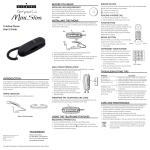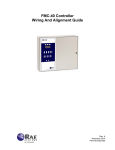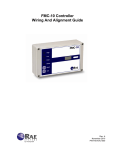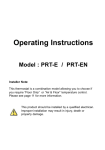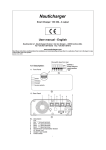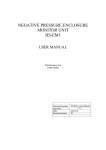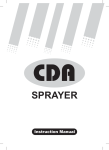Download Technicolor - Thomson EX29350 User's Manual
Transcript
Model EX29350 Speakerphone User s Guide INTRODUCTION 7. Plug the telephone line cord into the modular jack and into the TEL. LINE jack on the back of the base. Your Caller ID phone stores and displays specific information, provided by your local telephone company, to subscribers of Caller ID or similar caller identification services. You must subscribe to one of these services in order to use this unit. Your Caller ID phone enables you to: Identify callers before you answer the phone. Record up to 60 Caller ID messages sequentially. Know who called while you were away. To get the most from your new phone, we suggest that you take a few minutes right now to read through this user’s guide. IMPORTANT: In order to use this unit, you must subscribe to either the standard Number Caller ID Service. BEFORE YOU BEGIN NOTE: The phone automatically defaults to touch-tone dialing. To change to pulse (rotary) dialing, see "Tone/Pulse Dialing". If you don't know which type of service you have, check with the phone company. Make sure your package includes the items: 1. Handset Coiled Cord 2. Corded Handset 3. Base 4. Telephone Line Cord MODULAR JACK REQUIREMENTS You need an RJ11 type modular phone jack, which is the most common type of phone jack. If you don’t have a modular jack, call your local phone company to find out how to get one installed. INSTALLING THE PHONE DESKTOP INSTALLATION 1. Press “MENU” button, LCD displays “set 1 date”. 2. Press “ < ” or “ > ” button, LCD displays “set 2 code”. 3. Press “MENU” button to enter local area code setting. 4. Press 0~9 button to input local area code. 5. Press “DEL” button to save the setting and exit setting mode. RINGER LEVEL SETTING LCD Display Icons There are total 3 ring levels. (HI/MID/LO) 1. : SPEAKERPHONE 2. : LOW BATTERY INDICATOR 3. MUTE : MUTE 4. : NUMBER OF CALLS 5. NEW : NEW CID 6. : VOICE MAIL 7. REP : REPEAT 8. : TIME 9. : DATE 10. AM : MORNING 11. PM : AFTERNOON Move ring volume switch in the back of the base to set Ringer level. M PARTS CHECKLIST LOCAL AREA CODE SETTING RECEIVE VOLUME There are total 3 receive volume levels. (HI/MID/LO) While on the phone, press the “VOL” button to adjust the receive volume of handset or speaker. (Volume “Lo” displays “ ”, “Mid” displays “ ”, “Hi” displays “ ”.) D FUNCTION KEY 1. SPEAKER 2. REDIAL 3. VOL 4. CONTRAST 5. STORE 6. DIAL 7. FLASH 8. MUTE 9. DEL 10. <REVIEW> 11. MENU FLASH TIME SETTING There are three flash timings for selection. Move the hard switch for selecting flash timing on the bottom to select proper flash timing .100ms ,300ms ,or 600ms. PHONE BASICS SET UP TONE/PULSE DIALING SELECTION Use a tooling to move T/P switch in the bottom to set dialing mode. (T: tone or P: pulse.) IN USE INDICATOR The “IN USE” indicator will light up when the phone is on the line. NOTE: The phone is shipped in Tone Dialing Mode from the manufacturer. Thomson Asia Limited 3/F.,Delta House,3 On Yiu Street , Siu Lek Yuen,Shatin,Hong Kong is a trademark of General Electic company used under license to Thomson Inc.Indianapolis,IN 46290 1. Plug the coiled cord into the corded handset and the base. 2. Push the switch on the battery door to unlock the battery door.(Push the switch to “ ”position.) 3. Remove the battery compartment door. 4. Insert 3 sized AA batteries. (Not include in package) The unit will be at its optimal performance provided that you have installed the 3 pieces AA sized dry batteries. 5. Put the compartment door back on. 6. Push the switch on the battery door to lock the battery door.(Push the switch to “ ”position.) FLASH TIME SETTING Using a tooling to move FLASH switch in the bottom to set FLASH timing. (100ms/300ms/600ms.) DATE AND TIME SETTING 1. 2. 3. 4. Press “MENU” button, LCD displays “set 1 date”. Press “MENU” button to enter date/time setting mode. Press 0~9 button to input the year, date and time. Press “DEL” button to save the setting and exit setting mode. SPEAKER INDICATOR The SPEAKER indicator will light up when the speaker is activated. RECEIVING A CALL 1. Check the display to see who is calling. 2. Press the “SPEAKER” button or pick up the handset to answer the phone. 3. Press the “SPEAKER” button again or put the handset on cradle to hang up. MAKING A CALL To make a call, press the “SPEAKER” button or pick up the handset before you dial and press “SPEAKER” button again or put the handset on cradle to hang up. OR Pre-dialing Input the telephone number (no more than 32 digits), then press “SPEAKER” button or pick up the handset, the number will be dialed out automatically. REDIAL 1. Press "REDIAL" button while the phone is off. 2. Press the "REDIAL" button repeatedly to review redial telephone list. 3. Press "SPEAKER" button or pick up the handset to dial out the number. OR 1. Press "SPEAKER" button or pick up the handset. 2. Press "REDIAL" button to dial the last number redial. CONTRAST Press “CONTRAST” button repeatedly to adjust LCD contrast. There are total 5 contrast levels can be adjusted. FLASH Use the “FLASH” button to activate custom calling MUTE To prevent the person you are speaking from hearing you while on a call. 1. Press “MUTE” button, LCD display “MUTE”. The phone on mute and send out the music. 2. Press “MUTE” button again to cancel mute mode. Or press “SPEAKER” button to switch handset or speaker mode. 3. Press other buttons will cancel the music. When you receive a call, the information is transmitted by the phone company to your Caller ID telephone between the first and the second ring. When the memory is full, a new call automatically replaces the oldest call in memory. REVIEWING RECORDS As calls are received and stored, the display is updated to let you know how many calls have been received. 1. Press the “ < ” button to get into CID mode and to scroll through the call records from the most recent to the oldest. 2. Press the “ > ” button to scroll through the call records from the oldest to the newest. TRANSFERRING CID RECORDS TO MEMORY You may transfer a Caller ID record to your phone’s memory. 1. Press “STORE” button, LCD displays “input code”. 2. Press “ < ” or “ > ” button to scroll your desired record. 3. Press “STORE” button again, LCD displays “press 0~9”. 4. Press 0-9 button to select a desired memory location. 5. The unit generates a tone to confirm the CID is stored in memory. DELETING THE CURRENT CID RECORD 1. Press “ < ” or “ > ” button to scroll the desired record. 2. Press “DEL” button, LCD displays “del one”. 3. Press “DEL” button again to confirm to delete the current record. phone is excessively noisy. The person is calling from a number that has been blocked from transmission. Call is from out of area 4. Press a numeric key (0,1,2,3,4……or 9) of desired memory location . The unit generates a tone to confirm the number is stored in memory. P CHANGING A STORED NUMBER O Use the same procedure to change a stored number as you do to store a number that you’re just replacing the phone number with a different one. TROUBLE SHOOTING TIPS STORING A REDIAL NUMBER 1. Press “STORE” button, LCD displays “input code” . 2. Press “REDIAL” button to get into redial record menu 3. Press “REDIAL” button repeatedly to select a dialed number. 4. Press “STORE” button again, display “press 0~9”. 5. Press a numeric key (0,1,2,3,4……or 9) of desired memory location. The unit generates a tone to confirm the number is stored in memory. CALLER ID Problem No Display Caller ID Error sage DIALING A STORED NUMBER 1. When the phone is off. 2. Press “DIAL” button, display “press 0~9”. 3. Press Number Keypad <0...9> to enter the phonebook. 4. Press “DIAL” button or press “SPEAKER” button or pick up the handset, then the number will be dialed out automatically. OR 1. When the phone is on the line. 2. Press “DIAL” button, display “press 0~9”. 3. Press Number Keypad <0...9> to select a memory location. 4. The unit will dial out the number stored in the memory. This unit receives and displays information transmitted by your local phone company is running with FSK or DTMF system. The unit can store up to 60 calls (16 digits) for later review. CALLER ID While you have a caller ID, the display will show as follow: Number of calls 1. Press “ < ” or “ > ” button to display the CID records. 2. Press and hold “DEL” button for 3 seconds, LCD displays “del all”. 3. Press “DEL” button again to confirm to delete all CID records. DIALING A CALLER ID NUMBER 1. Press the “ < ” or “ > ” button to display the desired Caller ID record. 2. Press “SPEAKER” button or press “Dial” button or pick up the handset. The number is dialed out automatically. MEMORY Store up to ten 16-digit numbers in memory for quick dialing. Caller ID phone number IMPORTANT: In order to use the Caller ID functions with this unit, you must subscribe to Number Caller ID Service. STORING A NUMBER IN MEMORY 1. Press “STORE” button, LCD displays “input code”. 2. Use the number keypad to enter the telephone number you want to store (up to 16 digits). 3. Press “STORE” button again, LCD displays “press 0~9”. IMPORTANT: If you make test calls to emergency numbers stored in memory, remain on the line and briefly explain the reason for the call to the dispatcher. Also, it's a good idea to make these calls in off-peak hours, such as early morning or late evening. GENERAL PRODUCE CARE To keep your telephone working and looking good, follow these guidelines: DO NOT expose to direct sunlight or moisture. Avoid dropping and other rough treatment to the phone. Clean with a soft cloth. Never use a strong cleaning agent or abrasive powder because this will damage the finish. Retain the original packaging in case you need to ship the phone at a later date. MESSAGE INDICATORS The following indicators show the status of a message or of the unit. --E-Caller information has been interrupted during transmission or the Solution Try replacing the batteries. Make sure the batteries are properly installed. Did you order Caller ID service from your local telephone company? The unit displays this message if it Mesdetects anything other than valid Caller ID information during the silent period after the first ring. This message indicates the presence of noise on the line. TELEPHONE Problem No dial tone Dial tone is OK, but can't dial out Solution Check installation: Is the telephone line cord connected to the base unit and the wall jack? Disconnect the base from the wall jack and connect another phone to the same jack. If there is no dial tone in the second phone, the problem might be your wiring or local service. Make sure the battery is properly full. Are the batteries installed correctly? Make sure the tone/pulse setting is correct. Does not ring Try to set the Ringer to a higher level. DELETING ALL CID RECORDS CALLER ID FEATURES CID RECEIVING AND STORING CALLS You may have too many extension phones on your line. Try unplugging some phones. See solutions for No dial tone. MEMORY DIALING Did you program the memory location keys correctly? Did you follow proper dialing sequence? Make sure the tone/pulse setting is correct. Used equipment must be disposed of in compliance with current environmental protection regulations. You should return it to your reseller or dispose of it in an approved recycling centre.