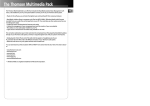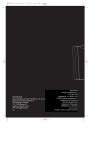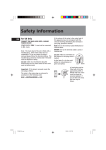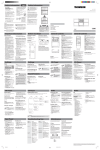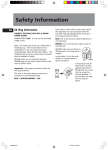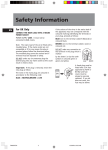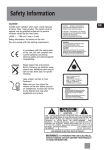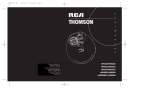Download Technicolor - Thomson AM1550 User's Manual
Transcript
AM1550 EN rev.1 10/29/01 2:16 PM Page 1 Thomson Multimedia Pack The Thomson Multimedia Pack is an offer that includes the MusicMatch jukebox Music Management software, to be installed on your PC, and a patch cable to connect your PC to your Thomson stereo system. - Thanks to this software, you will enter the digital music world and benefit from numerous features : - MusicMatch Jukebox allows to compress music files into MP3 & WMA* (Windows Media Audio) formats recorded from your audio CDs, and to keep them on your PC. You could also use other audio sources for your recordings (vynil, tape), - It makes the search and download of internet music easier, - It allows the management of your compressed music and the creation of your own playlists, - The Jukebox is a true audio player installed on your PC, - It gives access to thousands of net radios today available on the web. The connection cable allows you to listen and share the compressed music files played by MusicMatch jukebox directly on your Thomson audio system, and thus to enjoy the digital music with your system’s rich features. - Simply plug the 3.5mm PC-pin end of the cable into the speaker or headphone jack of your PC, and insert the twin RCA ends to the @/AUX connection of your Thomson audio system. - Select the audio source on your system with the switch located on @ You can download music files encoded in MP3 or WMA* from several internet sites. Here a few sites to discover : - www.thomson-music.com - www.emusic.com - www.real.com - www.mp3.com - www.mpeg.org - www.windowsmedia.com * : Windows Media is a registered trademark of Microsoft Corporation. EN AM1550 EN rev.1 10/29/01 2:16 PM Page 2 • • THOMSON multimedia 46/47 quai A. Le Gallo 92648 Boulogne Cedex FRANCE RCS nanterre B 322 019 464 55128510 (Rev.1) www.thomson-multimedia.com • AM1550 EN rev.1 10/29/01 2:16 PM Page 3 u s e r m a n u a D 3 ¥ C ¥ Z I N E M AG A l VOLUME • • L CONTRO • • AM1550 AM1550 EN rev.1 10/29/01 2:16 PM Page 4 Safety Information EN Thomson Information ADVARSEL! USYNLIG LASERSTRĀLNING VED ĀBNING NAR SIKKERHEDSAFBR YDERE ER UDE AF FUNKTION. UNGDĀ UDSAETTELSE FOR STRĀLNING. VORSICHT! UNSICHTBARE LASERSTRALUNG WENN ABDECKUNG GEÖFFNET UND SICHERHEITS– VERRIEGELUNG ÜBERBRÜCKT . NICHT DEM LASERSTRAHL AUSSETZEN! CAUTION! Invisible laser radiation when open. Avoid exposure to beam. Class 3B laser product. This system must be opened only by qualified technicians to prevent accidents caused by the laser beam. CAUTION – INVISIBLE LASER RADIATION WHEN OPEN AND INTERLOCKS FAILED OR DEFEATED. AVOID EXPOSURE TO BEAM. LASER λ = 780 nm, P max = 5 mW Rating Information: At bottom of the unit this unit comply with the existing requirements ATTENTION – RAYONNEMENT LASER INVISIBLE DANGEREUX EN CAS D'OUVERTURE ET LORSQUE LA SECURITE EST NEUTRALISEE. EXPOSITION DANGEREUSE AU FAISCEAU. In accordance with the rating plate of the unit, this unit complies with current standards concerning electrical safety and electromagnetlc compatibility. Please respect the environment. Before throwing any batteries away, consult your distributor who may be able to take them back for specific recycling. Have a Blast- Just Not in Your Eardrums Make sure you turn down the volume on the unit before you put on headphones. Increase the volume to the desired level only after headphone are in place. CLASS 1 LASER PRODUCT LASER KLASSE 1 APP AREIL A LASER DE CLASSE 1 LUOKAN 1 LASERLAITE KLASS 1 LASERAPPARAT VARNING– OSYNLIG LASERSTRĀLNING NÄR DENNA DEL ÄR ÖPPNAD OCH SPÄRRAN ÄR URKOPPLADE. BETRAKTA EJ STRĀLEN. VARO! AVATTAESSA JA OHITETTAESSA SOUJALUKITUS OLET ALTTIINA NÄKYMÄTTÖMÄLLE LASERSÄTEILYLLE. For UK Only CONNECT THE MAIN LEAD INTO A MAINS POWER SOCKET POWER SUPPLY 230V. It must not be connected to D.C. mains. Note; The mains lead of the set is fitted with a moulded plug. If the mains socket are not compatible or if for any reason the plug is removed please follow the directions below. The moulded plug cannot be rewired and if removed must be disposed of safely. DO NOT under any circumstances plug the severed plug into any mains socket as this could result in electric shock. Important: If the plug is removed, rewire the new plug as follow: The wires in the mains plug are coloured in accordance to the following code: BLUE = NEUTRAL/BROWN = LIVE If the colours of the wires in the mains lead of this apparatus may not correspond with the coloured markings identifying the terminals in your plug, proceed as follows: BLUE wire to the terminal coded N (Neutral) or coloured black. BROWN wire to the terminal coded L (Live) or coloured red. DO NOT make any connection to the terminal in the plug which is marked by the letter E or by the earth symbol or coloured green or green and yellow. A fused plug must be fitted with a 3A fuse approved by ASTA or BS1362 and fuse covers must be always be securely replaced. If you set does not work, the fuse may be blown. AM1550 EN rev.1 10/29/01 2:16 PM Page 5 Contents Safety Information Before you Begin . . . . . .2 Unpacking the System . . . . .2 Check for Moisture . . . . . . . .2 Choosing System Location .2 Inserting Batteries into Remote Control . . . . . . . . . .2 Cable Connections . . . . . . . .2 Power Connections . . . . . . . .2 EN Suppressing Stereo Signal . .9 Tuning to an RDS Station . . . . . . . . . . . . . . . . . . . . . . .10 Displaying RDS Station Information . . . . . . . . . . . .10 Searching Station by Program Type . . . . . . . . . . . . . . . . . . .10 Cassette Player Playing the Tape . . . . . . . . .11 Recording . . . . . . . . . . . . . .11 General Controls Main Unit . . . . . . . . . . . . . .3 Cassette Player . . . . . . . . . . .3 Remote Control . . . . . . . . . .4 Troubleshooting Tips . . . . . . . . . . . . . . . . . . .12 More Information Display The Display . . . . . . . . . . . . . .5 Showing Demonstration . . .5 Clock and Timer Setting the Clock . . . . . . . . .6 Displaying Clock Time . . . . .6 Setting Timer . . . . . . . . . . . . .6 Activating the Timer . . . . . .6 Sleep Mode . . . . . . . . . . . . . .6 Sound Features Cleaning . . . . . . . . . . . . . . .12 CD Player . . . . . . . . . . . . . . .12 Handling CD . . . . . . . . . . . .12 Cleaning CD . . . . . . . . . . . . .12 CD Lens Care . . . . . . . . . . . .13 Cassette Player . . . . . . . . . .13 Safety Precautions . . . . . . .13 Important Battery Information . . . . . . . . . . . . .13 Headset Safety . . . . . . . . . .13 Don’t Infringe . . . . . . . . . . .13 Technical Specifications . . .13 Volume Control . . . . . . . . . . .7 Using Preset Equalizer . . . . .7 Boosting the Bass . . . . . . . . .7 Muting Audio . . . . . . . . . . . .7 CD Player Loading/ Changing Discs . . .7 Disc Playback . . . . . . . . . . . .7 Repeat . . . . . . . . . . . . . . . . . .7 Random Playback . . . . . . . . .8 Program . . . . . . . . . . . . . . . . .8 Editing Program . . . . . . . . . .8 Clearing the Whole Program . . . . . . . . . . . . . . . . . . . . . . . .8 Displaying Disc Details . . . . .8 Tuner Selecting Tuner . . . . . . . . . . .9 Tuning to a Station . . . . . . .9 Automatic Tuner Programming (for FM only) 9 Setting Preset Station . . . . .9 Accessing Preset Stations . . .9 AM1550 1 AM1550 EN rev.1 10/29/01 2:17 PM Page 6 Before you Begin EN Unpacking the system Unpack your new mini audio system and locate all the accessories. You should have: • one main unit (with 2 speakers); • one remote control; • one AM loop antenna; • one FM wire antenna; • one guarantee card; • one user’s guide. For Thomson model, you should also have; • one audio cable; • Thomson Multimedia Pack including MusicMatch Music Management software (CD-Rom) and a patch cable to connect your PC. (Refer to the page “Thomson Multimedia Pack” for details) Inserting Batteries into Remote Control Open the battery compartment door on the back of the remote unit and insert correctly 2 AAA (LR03) batteries with + or - signs matching with indications. To use the remote control, point it directly at the unit. Cable Connections Refer to the following for connections on the back panel: Check for Moisture 1 Just as moisture can form on the inside of windows on a cold day, it can also form on the inside of your audio system causing it to malfunction. 3 6 2 5 4 If there is any moisture inside the system, the system may not operate properly. In this case, you are suggested to disconnect the power to the unit and wait for about 30 minutes for the moisture to evaporate. SUBWOOFER PRE-AMP OUTPUT 4 Choosing System Location It is recommended to follow these guidelines when setting up your system: • Choose a solid, level surface. Don’t place on surfaces like carpet or foam rubber. • Choose a location away from direct sunlight, radiator, air ducts and sources of heat. • Avoid locations subject to moisture, mechanical vibration, shock or excessive dust. • Ensure that the location is adequately ventilated, as it is essential to protect the unit from internal heat build-up. 1. AM Loop Antenna Connector 2. FM Antenna Jack 3. auxiliary Input Jacks 4. Subwoofer Pre-Amp Speaker Jacks 5. Main Speaker Jacks 6. Optical Output Power Connections 10 cm 10 cm 10 cm @ 2 Plug the power supply cord into an AC power outlet. Note: For the sake of safety, complete all cable connections before you plug for power. AM1550 EN rev.1 10/29/01 2:17 PM Page 7 General Controls Main Unit • POWER/ ECO - turns the unit on/ off. (ECO mode - press briefly for power saving with clock display turning off during unit off) • DEMO - turns feature demonstration and timer on/ off. • STANDBY - lights when unit is in standby (off) mode. • DISC 1, DISC 2, DISC 3 - opens or closes respective disc tray. • DISC SKIP/ CD - selects CD player. Press repeatedly to change to desired disc tray. • BAND/ TUNER - selects tuner. Press repeatedly to select tuner bands (FM/MW/LW). • TAPE - selects cassette player. • @ AUX - selects auxiliary input source. • MASTER VOLUME - controls volume. • PHONES - connects headphones. SKIP BACKWARD & SKIP FORWARDdecreases or increases tuner frequency, CD track. Press and hold during CD playback for quick CD search or during tuner mode for auto station search. PLAY/ PAUSE - plays or pauses CD playback. STOP - stops CD playback. • DISC DIRECT PLAY (DISC 1, 2, 3) - Starts disc playback directly on respective disc tray. • XBASS - activates XBASS • EQ - selects among sound effects of classic, pop, rock & jazz. • ST/ MO - selects between stereo/ mono sound in tuner mode. • RDS/ DISPLAY - selects among the displays showing disc/ track details. • PROG/ SET - enters program or setting mode for CD & tuner mode. • SLEEP - enters SLEEP mode and press repeatedly to select SLEEP time. • PTY/ REPEAT - selects among repeat modes. • MULTI FUNCTION increases or decreases numerical values for clock & timer setting, tuner preset station selection, volume control, track selection etc. EN @ Cassette Player • RECORD - starts tape recording. • PLAY/PAUSE - starts tape playback. Pauses and resumes tape playback. • SKIP BACKWARD winds tape backward. • SKIP FORWARD winds tape forward. • STOP - stops tape playback. 3 AM1550 EN rev.1 10/29/01 2:17 PM Page 8 General Controls EN Remote Control • POWER/ ECO - turns the unit on/ off. (ECO mode for Thomson model - Press briefly for power saving with clock display turning off during unit off) • RECORD - starts tape recording • BAND/ TUNER - selects tuner. Press repeatedly to select tuner bands (FM/MW/LW). • DISC 1, DISC 2, DISC 3 - selects respective disc tray. • TAPE/ AUX - selects between TAPE and AUX mode. • ST/ MO - selects between stereo/ mono sound in tuner mode. • REPEAT - selects among repeat modes. • MIX - enters random playback mode. • RDS/ DISPLAY - selects among the displays showing disc/ track details. • SLEEP - enters SLEEP mode and press repeatedly to select SLEEP time. • EQ - selects among sound effects of classic, pop, rock & jazz. • XBASS - activates XBASS. • MUTE - mutes sound. PLAY/ PAUSE - plays or pauses CD / cassette playback. STOP - stops CD / cassette playback. • SKIP BACKWARD & SKIP FORWARD - decreases or increases tuner frequency, CD track, winds tape backward or forward. Press and hold during CD playback for quick CD search or during tuner mode for auto station search. • MASTER VOLUME - adjusts sound volume. • CLOCK - enters clock setting mode. Displays clock time for about 5 seconds when unit is on . • TIMER - turns timer on/off. • PROG/ SET - enters program or setting mode for CD & tuner mode. • MULTI FUNCTION - increases or decreases numerical values for clock & timer setting, tuner preset station selection, volume control, track selection etc. 4 RECORD/II RDS/ BAND/APP CLEAR AM1550 EN rev.1 10/29/01 2:17 PM Page 9 Display The Display EN Program mode SLEEP mode Timer Repeat modes: RPT. 1 - repeat current track. RPT. DISC - repeat current disc. RPT. ALL - repeat all discs Radio signal is detected. Stereo signal is detected. Record mode RDS signal is detected TIMER SLEEP PROG. RPT. 1 ALL DISC RECORD TUNED STEREO MIX TRACK X-BASS Random playback Track number Preset EQ - CLASSIC, POP, ROCK & JAZZ. Radio band Showing elapsed/ remaining playback time, radio frequency, preset tuner station, reference messages etc. Disc tray 1, 2 & 3 (tray icon flashes when selected) Showing Demonstration 1. Show demonstration. 2. Exit demonstration. Tip: You can turn on/ off demonstration either during unit on/ standby (off). Tip: Display shows clock time when unit is in Standby (off) mode. Turn on the unit to enter the mode it was in before power off. Press C D,T U N E R, AUX 1 or AUX 2 to select desired mode. Red led lights above the mode selection button (e.g CD) selected. 5 AM1550 EN rev.1 10/29/01 2:17 PM Page 10 Clock & Timer EN CLOCK Setting the Clock 1. Turn on the unit. 3. Shift to minute digits. 4. Repeat step 2 to set the minute. 5. Shift to audio select. 2. Press CLOCK twice so that the time flashes on the display (24-hour clock). 6. Select among CD, Tuner or AUX (if available). CLK --:00 7. Shift to disc tray or tuner station select. 3. Set the hour 4. Shift to minute digits. 8. Select disc tray (if CD is selected) or preset station (if TUNER is selected). 9. Shift to volume select. 5. Repeat step 3 to set the minute. 10. Select volume level. 6. Press CLOCK to save settings. Displaying Clock Time When the unit is off, clock time is always shown on display. When the unit is on, you can press CLOCK to display the current time for about 5 seconds. Timer Setting the Timer 1. Press and hold TIMER until ON and clock time flash on the display ( ON - timer on time ) (24-hour clock). VOL 08dB 11. Shift to off time select (OFF shows on display). Repeat steps 2-4 for setting off time. 12. Press TIMER again to save setting. (Note: Press TIMER repeatedly to review settings) Activating the Timer Press DEMO on the unit to turn on/off the timer. Sleep Mode ON --:12 2. Set the hour. 6 You can select the time interval in minutes before the unit turns off automatically. Press SLEEP on the remote to select among 120, 105, 90, 75, 60, 45, 30, 15 minutes. AM1550 EN rev.1 10/29/01 2:17 PM Page 11 Sound Features Volume Control Boosting the Bass Rotate MASTER VOLUME knob on the main unit or press buttons on the remote control to adjust volume. VOL MAX VOL MAX indication will blink when maximum volume is reached. EN Turn on/off boosting the bass frequency. Muting Audio Mute the sound. Press again for de-selection. Using Preset Equalizer Select among CLASSICAL, POP, ROCK & JAZZ. The display shows briefly your selection. CD Player MUTE 3. Select track. Loading/ Changing Discs 1. Select CD mode. 4. Press and hold for quick search through a track. 5. Stop playback. 2. Open the desired disc tray. 3. Load/ change discs with label side up. 4. Close respective disc tray. Repeat 1. Press repeatedly to select among repeat modes. Tip: While you are playing disc on a tray, you can still load/ change disc on other trays simultaneously by following steps 2-4. Repeat current track (RPT. 1) Disc Playback 1. Start playback. Press again to pause and repeat again to resume it. 2. Change disc tray. Repeat current disc (RPT. DISC) De-selection Repeat all discs (RPT. ALL DISC) 7 AM1550 EN rev.1 10/29/01 2:17 PM Page 12 CD Player EN Random Playback 1. Start random playback. 2. Press and hold to clear unwanted track. CLEAR shows on display when completed. 3. Otherwise, repeat steps 2-4 under “Program” to select a new track. 2. Stop random playback. Tip: at least one CD must be in tray before programming can be set up. Program You can create a playback program of up to 20 tracks. 1. While the CD player is stopped, press PROG/ SET to enter program mode so that you see 00 PR01 on display. OO PR01 2. Select disc tray, you can see selected disc tray number on display. 3. Select disc track. Clearing the Whole Program Press and hold until CLEAR shows on display. CLEAR Displaying Disc Details Press repeatedly to show the following disc details during playback. 1) current track elapsed time; 2) current track remaining time; 3) total disc remaining time. 4. Press to confirm selection or STOP to cancel selection. 5. Repeat steps 2-4 for further programming. 6. Start program playback. Editing Program 1. After you have created a program, press PROG/SET repeatedly to review it. (Note: ED means program is in edit mode) 08 ED01 8 01 03:45 RDS/ AM1550 EN rev.1 10/29/01 2:17 PM Page 13 Tuner Selecting Tuner Setting Preset Stations 1. Select tuner. 1. Access a desired frequency. 2. Press repeatedly to select radio band. FM/ MW/ LW 2. Press once, radio band and preset station number show on display. PR 01 FM Tuning to a Station 1. Select frequency. 2. Press and hold for a while for automatic station quick search. EN 3. Select a preset number (1-30). 4. Press to store the selected frequency with preset station number. Automatic Tuner Programming (for Accessing Preset Stations FM only) Select a preset station in tuner Press and hold BAND/TUNER button for 2 second to scan stations. The stations will then be stored as preset channels. AUTOMATIC TUNER PROGRAMMING keeps scrolling on display during programming which can last for more than a minute. Maximum 30 stations can be stored. Beware of your preset channels being erased accidentally because the scanning and storing process is automatic upon pressing the button. You can stop the automatic scan by pressing any button, but the erased stations cannot be recovered. mode. Suppressing Stereo Signal Select between FM mono and stereo sound for stereo FM stations. AUTOMATIC. 9 AM1550 EN rev.1 10/29/01 2:17 PM Page 14 Tuner EN Tuning to an RDS Station Searching Station by Program Type 1. Enter search mode. Tip: RDS stations broadcast on FM only. When the tuner detects an RDS signal, the RDS icons turns on. 2. Select a program type. 3. Within 5 seconds, press to search for a station broadcasting the selected type of program. 1. Select frequency in FM band. 2. Press and hold for a while for automatic station quick search. 3. If RDS station found, RDS icon lights on display. Displaying RDS Information Press repeatedly to display the frequency, station name, station type, clock time, day, PI code and radio text. RDS/ CLK 15:10 SUNDAY RADIO 1 INFO 10 Tip: You can search for stations using one of the following program types: R D S N E W S (news), AFFAIRS ( current affairs), INFO (weather, medical), SPORT (sports), E D UCATE (education), D R A M A (series and plays), CULTURE (religion), SCIENCE(science and technology), VARIED (miscellaneous), POP M (pop music), ROCK M (rock music), M O R M (middle-of-the road music), LIGHTM (light music), CLASSICS (classical music), O T H E R M (unclassified music), W E A T H E R (weather), FINANCE (financial information), CHILDREN (children’s program), SOCIAL (social news), RELIGION (religious program), PHONE-IN (phone-in program), TRAVEL (travel & leisure), HOBBY (hobby), J A Z Z (Jazz music), C O U NTRY (country music), N A T I O N A L (national), OLDIES (oldies), FOLK M (folk music), D O C U M E N T (documentary), TEST (test) & A L A R M (alarm). AM1550 EN rev.1 10/29/01 2:17 PM Page 15 Cassette Player Playing the Tape 1. Select TAPE mode. Recording EN 1. Insert tape into cassette player. 2. Select recording source (CD, TUNER or AUX) TAPE000 3. Start recording. 2. Press the cassette door slightly for opening. 3. Insert tape and close the door. 4. Start playback. 5. Pause playback. Press again to resume playback. 6. Wind tape forward or backward. Press STOP to end winding. 7. Stop playback. 4. Start playing the recording source. (Note: CD recording plays CD automatically when RECORD is pressed.) 5. Pause recording. Press again to resume recording. 6. Stop recording. Tips: • read “More Information” for care and maintenance on cassette player. • RECORD shows on display during recording. • RECORD button cannot be activated without inserting cassette tape. • Make sure the tab on the side of the tape is not removed for recording. 11 AM1550 EN rev.1 10/29/01 2:17 PM Page 16 Troubleshooting Tips EN Problem Solution System will Check power cord for a secure connection. not turn on Unplug the unit for a moment, and then plug into power source again. Check the outlet by plugging in another device. No sound Increase the volume setting. Check connection to speakers. Check that you have selected the appropriate function: CD, Tuner, AUX. Poor radio reception Check antenna connection. Move antenna. Turn off nearby electrical appliances, such as hair dryer, vacuum cleaner, microwave, fluorescent lights. CD does not play Check that CD is in the tray. Check that CD label is facing up. Check that PAUSE mode is not on. Check that CD function is selected. Use a CD lens cleaner. CD sound skips Problem CD button will not respond, or does not change discs when you press DISC SKIP Remote control does not work Solution Switch to another function (e.g. Tuner) and then back to CD. Check that the batteries are properly installed. Replace weak batteries. Check the system is plugged in to power source. Point the remote directly at the system’s front panel. Move closer to the system. Remove any obstacles between the remote and the system. Clean the disc. Check disc for warping, scratches, or other damage. Check if something is causing the system to vibrate. If so, move the system. More Information Disconnect the audio system from the power source before performing any maintenance. Cleaning Clean the exterior of the system using a soft dust cloth. CD Player CAUTION! This system operates with a laser. It must be opened by only a qualified technician. Handling CDs • Do not touch the signal surfaces. Hold CDs by the edges, or by one edge and the hole. Do not affix labels 12 or adhesive tapes to the label surfaces. Do not scratch or damage the label. CDs rotate at high speeds inside the player. Do not use damaged (cracked or warped) CDs Cleaning CDs • Dirty CDs can cause poor sound quality. Always keep CDs clean by wiping them gently with a soft cloth from the inner edge toward the outer perimeter. • If a CD becomes dirty, wet a soft cloth in water, wring it out well, wipe the dirt away gently, and then remove any water drops with a dry cloth. • Do not use record cleaning sprays or anti-static agents on CDs. Also, never clean CDs with benzene, thinner, or other volatile solvents which may cause damage to disc surface AM1550 EN rev.1 10/29/01 2:17 PM Page 17 More Information CD Lens Care When your CD lens gets dirty it can also cause the system to output poor sound quality. To clean the lens you will need to purchase a CD lens cleaner which can maintain the output sound quality of your system. For instructions on cleaning the CD lens, refer to the ones accompanying the lens cleaner. Cassette Player To prevent deterioration of sound quality, periodically open the door of each deck and clean the magnetic heads, pinch roller, and capstan with a cotton bud dipped in alcohol. Also, demagnetize the head by playing a demagnetizing cassette (available through an audio equipment store). To protect recordings one or both sides of a tape, remove the corresponding tab. If you later want to record on the tape, affix a piece of adhesive tape over the hole. Quit Slacking - A little bit of slack in your tapes can cause scratches on the tape, or worse yet, the tape could break. If you notice some slack in the tape, use a pencil to tighten it up before you insert it. Side A Protection • Do not touch the pick-up lens which is located inside the disc compartment. Also, to keep dust from collecting on the pick-up lens and do not leave the compartment door open for an extended period of time. If the lens becomes dirty, clean it with a soft brush, or use an air blower brush designed for camera lenses. Important Batteries Information • Remove the batteries to avoid leakage if you do not use your remote control for more than one month. Discard leaky batteries immediately as leaking batteries may cause skin burns or other personal injuries. Dispose of batteries in the proper manner, according to provincial and local regulations. Any battery may leak electrolyte if mixed with a different battery type, if inserted incorrectly, if all batteries are not replaced at the same time, if disposed of in fire, or if an attempt is made to charge a battery not intended to be recharged. Side B Protection A B Headset Safety A Safety Precautions • Never open the cabinet under any circumstances. Any repairs or internal adjustments should be made only by a trained technician. • Never operate this product with the cabinet removed. • Do not touch the player with wet hands. If any liquid enters the player cabinet, take the player to a trained technician for inspection. • This compact disc player uses a laser to read the music on the disc. The laser mechanism corresponds to the cartridge and stylus of a record player. Although this product incorporates a laser pick-up lens, it is completely safe when operated according to directions. • Discs rotate at high speed inside the player. Do not use damaged, warped, or cracked discs. Prevent damage to this product, set switch for proper voltage. • Do not play your headset at a high volume. Hearing experts are against continuous extended play. • If you experience a ringing in your ears, reduce volume or discontinue use. • You should use extreme caution or temporarily discontinue use in potentially hazardous situations. Even if your headset is an open-air type designed to let you hear outside sounds, don’t turn up the volume so high that you are unable to hear what is around you. Don’t Infringe This product should only be used for the purposes for which it is sold, that is, entertainment, violating no copyright law. Any attempts to use this product for which it is not intended is unlawful and therefore not condoned by Thomson Consumer Electronics. Technical Specifications Power supply: 230V~50Hz Dimensions ( H x W x D mm): Unit size - 329 x 307 x 360 Speaker - 246 x 170 x 195 CD player: Response curve (+/- 2dB): 20Hz to 20 kHz Rating Plate: Look for it at the back of the set. The descriptions and characteristics in this owner’s manual are for the purpose of general reference only and not as a guarantee. In order to provide you with the highest quality product, we may make changes or modifications without prior notice. The English version serves as the final reference on all product and operational details should any discrepancies arise in other languages. 13 EN