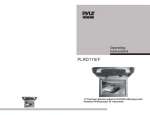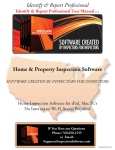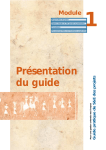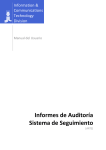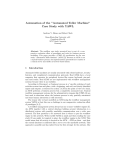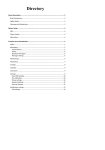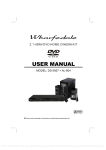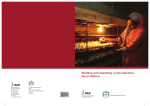Download Tascam SX1OS User's Manual
Transcript
SX1OS V1.50 Final Release Notes This document contains additional information and corrections that did not make it into the manual in time. Manual corrections Mixer 13: The SX-1 does not post the progress bar for single undo and redo operations, only for multiple operations, like when an item in the VGA history list is double clicked on directly. VGA 17: The Gain/Fade Edit Operation is no longer in the SX-1OS, the audio event shapes allow you to do the same thing in a non-destructive way. The Level edit-op is now called "Gain" in the UI. VGA 11: The MIDI Activity described, where the MIDI icon blinks the keyboard note, is only active when the slot Input Monitor is ON. VGA 18: Note that the selection mode must be Event Selection for shift+alt+M to toggle the mute status of the selected events. VGA 13: Note that the SX-1 does not support double clicking on MIDI events in the upper track region to open the event editor, only MIDI events in the piano roll. Audio events can be double clicked on in the upper track region or the waveform tab. Transport 6: The description of the Re-lock threshold parameter omits an explanation of the "Automatic" setting. This corresponds to 1/3 frame when the timecode source is LTC, and 10 frames when the timecode source is MTC. VGA 16: The name of the new Edit Operation was changed from "Level" to "Gain" after the manual was printed. Additions Selecting everything between two points. Clip duration display It is now possible to select a region of time across all tracks, including Audio, MIDI and Automation. This allows the user to easily do block copy and paste operations on whole sections of a project or song. First Select a region of time, the begin and end registers are used for this operation. >From the keyboard, press alt+shift+S. or From the VGA, click on the Edit Menu, "Select Time" entry. or From the front surface, press and hold SHIFT, then press SELECT in the EDITING section. On the VGA display on the track screen clip browser and clip import panes, the SX-1 shows detailed information about the currently selected clip. Prior to V1.50, the "Length" time field was calculated from the clip length and the current project sample rate. There is also a field that shows the original sample rate of the clip, so in V1.50 the Length field has been split into two items, one where the time duration is calculated from the clip's original sample rate -> "Clip Length", and one where the time duration is calculated from the current project's sample rate -> "Project Length". These values will only differ when the clip's sample rate is different from the current project's rate. New Front surface shortcut. Pressing and holding the front panel CANCEL button followed by the SELECT button in the EDITING section will unselect all events and tracks. If SHIFT and CANCEL are both pressed, then the above "Select Time" function will still be invoked. TASCAM SX1OS V1.50 Final Release Notes 1 SX1OS V1.50 Final Release Notes Tips and Hints Sync Point Editing The V1.00 Reference manual does not give a full explanation of the uses for the sync point. The Sync Point belongs in the set of region selection registers, which are Begin, End and Sync. When a region of time is first selected, the sync point is set to be the same as the begin point. Whenever the selected data is pasted, the data is placed so that the sync point of the data on the clipboard is positioned at the currently marked begin point. In most cases, the sync point is the same as begin point, so the pasted data appears to the right of the current begin point. Changing the sync point to the end of the selection before pressing COPY or CUT allows the user to paste the data so that it ends at the currently marked begin point. Or, any point in-between or even outside the selection can be marked as the SYNC point. For example, this is especially useful for post-production and audio-forvideo editing where an explosion must be moved to line up with a given frame location, but the selection must start from before the explosion starts. In that case, the whole region containing the explosion would be marked, then the waveform tab could be used to zoom in on the start of the explosion. Pressing ctrl+mouse click allows the sync point to be changed without affecting the currently selected begin and end points. Then the region is CUT or COPYed, the new paste time is selected by a simple capture of the Begin register or clicking in region selection mode, then a PASTE will place the data so the start of the explosion is at the selected position, with the clipboard data spanning on either side. The VGA time ruler shows the currently selected region as a yellow highlight, and the triangle pointing down icon is the sync point. The user can click and drag on this directly as well without affecting the begin and end points. Known issues While every effort has been made to fix problems found with this new version of the SX1OS, some issues remain. Interaction between option cards and P2 remote control If 2 or more of the option slots are filled with IFAD/DM option cards, the P2 remote control function may stop working. Workaround: This does not affect all users in this situation, but if it does occur, then no workaround has been found. "Incorrect OS for this Hardware" error message If an SX-1 displays this message on startup, this indicates a hardware incompatibility with the new OS. Workaround: Contact Tascam to have your SX-1 serviced. TASCAM SX1OS V1.50 Final Release Notes 2