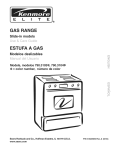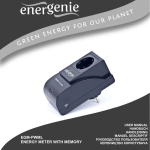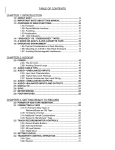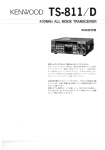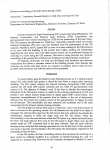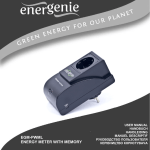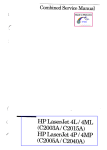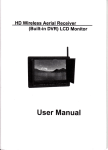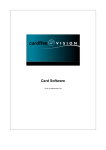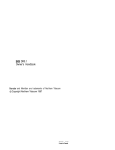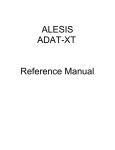Download Tascam DA-38 User's Manual
Transcript
TASCAM TEAC ProfessionalDivision D r K U Do t N O c Mi A e guR W M i l B N O O t 5 IE 4 t Z a O R O i D l ’ N SOITCUDORT:NI E n C i Thank s o yoo uhf o cr t h T e DA-38 e eM R r s uT h eDA-38 n ii a p l r i t ol o t hw e s DA-88 a un dw e dt mf t ha needs e o ov pr i b , spe o i d,r ru s t o s i do up t r s d o m i p s Among m e r f tuh eti a fe f o DA-38 DA ho de i d g t u c & r do a nj dt h eu c T iS c t t a l C p r o a r e A i M t c d d e r e e o c i u t c t a s s t/ i o n a r et h e : 0 Menu-selectable el hl I m a J D pc, hr iet i m e ,na- n d e/ p o s o pa o l 6 S y u trn 1 u nci t sf oi 1r 2 t8n g t l Si y w nt h DA-88 ec i n g a n0o Crda nbe s t r x t eo w clock n e0 Sy fe ifcoi o rtri nrf ei odct oi ec p ks i p n g a o t h . Z t - ar i p ow u o i w n i p t t t r h e o o r uo tl l l n 0 T r i a punch l i a n do u t c l s Con s e al m t ae e ns punch i a n od u t i t l Track c nodelay u f t c ot h te r dr e ic it m i r t b e t t w e e n p t 0D o r ic gi b. ie et t t nwaw r ol e DA-38 e on ra f f t or o o n DA-38 ef t t o a n o t h e r m 0 C aonb c r f t ho eT r R nA o C t S R r C e m S o t r o o l l c s O a i r C t c 8 S t n o A e r 4 l M SECTION 1 I Table of Contents Important Safety Precautions .......................................... 2 Safety Instructions ........................................................... 3 Secbon I : InWoduction ............................................ 1 * 1 1.1. Unpacking ....................................................... 1 * 3 1-2. Precautions and recommendations.. ................ 1 * 3 1-3. Compatible cassette tapes ............................... 1 * 3 1.4. Available recording/play time.. . . ..................... 1 * 4 1.5. Backup facility.. .............................................. 1 * 4 Hookup example ..................................................... 1 . 5 : INTRODUCTION I Section 6 : Convolling the DA-36 from Menus.. .... 8 * 1 8.1. General.. .......................................................... 8 . 1 8.2. Using the built-in oscillator.. ........................... 8 * 2 8.3. Initializing the backup memory ...................... 8 * 3 8.4. Selecting a TDIF input bit length.. .................. 8 - 4 Section 9 : Monitor and Other Capabilhies ............ 9 * 1 9-1. Monitor functions.. .......................................... 9 * 1 9.2. Capabilities to assist in saving your time ........ 9 * 3 9.3, To see the system version.. .............................. 9 - 3 Section 10 : Maintenance.. ..................................... 10 * 1 Section 2 : General Guide.. ...................................... 2 * 1 h Section 3 : Formatting a Tape.. ................................ 3 - 1 3.1. How to format a tape (basic operation). ......... .3 * 1 3.2. Real-time, simultaneous tape format .............. 3 * 2 Section 4 : Recording.. ............................................. 4 * 1 4-1. Recording analog input (basic operation). ...... 4 * 1 4-2. Recording digital input.. .................................. 4 * 3 4-3. Punch in/out editing.. ...................................... 4 * 4 4-4. Crossfade time setting.. ................................... 4 * 8 4-5. Preroll time setting.. ........................................ 4 - 8 4.6. Post1011time setting ........................................ 4 * 9 4.7. Copying tracks ................................................ 4 * 9 4.8. Dithering the re-quantization noise.. ............. 4 - 14 n Section 5 : Playback.. ............................................... 5 * 1 5.1. Basic playback procedure ............................... 5 * 1 5.2. Shuttling the tape ............................................ 5 * 1 5-3. Variable speed play ......................................... 5 - 2 5.4. Setting locations.. ............................................ 5 - 3 5.5. Repeat play.. .................................................... 5 . 4 5.6. Delaying tracks ............................................... 5 * 5 Section 6 : Autolocation.. .......................................... 6 * 1 6-1. Autolocating to either of two location points,, 6 * 1 6-2. Setting autolocation preroll time.. ................... 6 + 1 6-3. The auto play function .................................... 6 * 2 Section 7 : Syncing Multiple DA-3%. ...................... 7 * 1 7-1. Hooking up multiple DA-38s.. ....................... 7 * 1 7.2. Selecting a machine ID number.. .................... 7 * 2 7-3. How to sync the slave units to the master ..-.. 7 * 2 7.4. Offsetting slave units ...................................... 7 * 3 7-5. Digital dubbing between DA-38s ................... 7 * 4 10.1. Errorratedisplay ........................................ 10 * 1 10-2. Cleaning the heads.. .................................... 10 * 2 10.3. Head drum utilized time display.. ............... 10 * 3 Section ii : Appendices ........................................ 11 - 1 11.1. Specifications .............................................. 11 * 1 11.2. Optional accessories ................................... 11 * 2 11.3. Error messages explained ........................... 11 * 3 SECTlON3: FORMATTINGATAPE Audio can be recorded while formatting a tape (discussed later). But it’s wise of you to format the tape from the beginning all the way to the end before recording audio. l The tape formatting process writes sub-code data such as ABS time and satup data such as ATF (Automatic Track Finding) signal onto a non-audio section of the tape. Unless you perform the next step (5) within five seconds, the formatting mode is disabled and the FORMAT indicator turns off. Should this occur, press the FORMAT/Fs witch again, 7 0 l 5 While the FORMAT indicator is blinking, press the FORMAT/Fs switch once more. 1 3-1. How to Format a Tape (basic operation) The FORMAT indicator will glow solid to show that the unit is ready to format the tape. * If you want to cancel the format ready mode at this stage, press CLEAR and the FORMAT LED turns off. 6 .‘Y, The FORMATIFs switch now acts as a sampling rate selection witch, so press the switch until the required rate shows on the display. NOTE ifa d@ita/ signa/ is fed into the DA-38 (as indicated by f the DIGITAL IN indicator /it on the disp/ay), the unit is automatically switched to operate at an incoming Switch power ON sampling rate, and the Fs switch does not operate. You’ll notice that a machine ID number (” t d n a / ” for example) and other indications appear on the display. 7 To start formatting the tape, hold RECORD and press PLAY, See Section 7 for an explanation of the machine ID number. 2 The RECORD button will light up. When the tape is formatted all the way to the end, it will automatically rewind, stopping at “fl!!flcfiflE”, Insert a new Hi8 tape into the DA-38, Suggestion : You can record audio on a track selected by the REC FUNCTION switch while at the same time the tape is formatted. “- I !l!Rd - - ” will appear on the display to show that the tape is being loaded. IMPORTANT l The DA-36 is designed to operate on/y with Hi&3 IMPORTANT video tapes. You cannot use any other tapes. l l 3 The DA-36 automatkx//y ejects tapes thinner than 8.5 pm : t50-minute or longer tapes. process. l When e tape is being formatted, any transpoti controls do not operate except for STOP l When a tape is being formatted, you cannot change the sampling rate. (This fs also true when audio recording is in progress.) l When the display shows a negative ABS time, audio cannot be recorded, es confirmed by a blinking RECORD LED. Press REW to rewind the tape all the way to the beginning. When the beginning is reached, “b o k ” (beginning of tape) will appear on the display. 4 Press the FORMATes witch. The FORMAT indicator will start blinking cm the display. 3.1 Be we to format the tape from beginning to end in one continuous stroke. Do not interrupt the format fi SECTION 3 : FORMATTING A TAPE 1 3-2. Real-time. Simultaneous Tane Format 1 4 In some cases, when recording a live concert using multiple DA-38s for instance, you may want to format tapes while at the same time you record audio on them, for later master/slave sync play. I Enter the desired machine ID number by pressing the A and V keys. l Enter ” /” on the DA-38 you intend to use as the master machine. 0 Enter other numbers (“2 ” to ” \ 6 “) on each of the slave DA-38s. 481 IMPORTAA’T Assign c different number to each of the DA-38s. 5 Press SHlFT and the display will be switched back to show the ABS time, 6 Insert a new Hi8 tape into each of the DA-38s The display will show “- -L ERd is being loaded. Follow these steps to perform the real-time, simultaneous tape foxmat : “while the tape Speaking of Remembering : l The DA-38 is designed to operate only with Hi8 video tapes. You cannot use any other tapes. 0 Hook up a mutiple DA-38 sync system a basic example of which is shown in Section 7. l g Switch power ON, A machine ID number (” so! n CC \ ” for example) and other indications will appear on the display. p 7 Press REW to rewind the tape all the way to the beginning. When the beginning is reached, “b o t ” will appear on the display. Assigning e machine ID number to each of the DA-38s (steps 2 through 5) 8 2 The DA-38 automatically ejects tapes thinner than 8.5 pm : l5Ominute or longer tapes. Press SHlFT and the associated LED will start blinking to show that all the double function keys are switched to offer their lower blue-labelled functions. Press CHASE on each of the slave DA-38s to put them into sync mode and the associated LED starts blinking. O EL 4% L---l cl 9 3 By repeatedly pressing MENU, access an ID selection menu, which looks like this: Press the FORMAT/Fs switch on all of the DA-3%. The FORMAT indicator will start blinking on the display of every DA-38. 0 If you don’t perform the next step within 5 seconds, the tape format mode will be disabled and the FORMAT indicator will turn off. Should this occur, press the FORMAT key again. 3-2 SECTION 3 : FORMATTING A TAPE 12 Put the tracks to record on into Record Ready mode by pressing the tracks’ associated REC FUNCTION switches, Their LEDs will start blitiing. 13 On the master DA-38, hold RECORD and press PLAY, and botb the audio recording process and the tape formatting process will start on all the DA-38s (RECORD LED lit). When the end of the tapes is reached, they will automatically rewind, stopping at “~6!~~~ c:c “. f0 Press the FORMAT switch once more on every DA38. IMPORTANT l The FORMAT indicator will glow solid to show that the unit is ready to format the tape. Let the tape run until the end is reached wan if audio recording is complete at an intermediate point of the tape. Interrupting the tape format process resu/ts in ABS time discontinuities, making proper operation impossible. l * If you want to cancel the tape format ready mode at this stage, press CLEAR, and the FORMAT indicator will turn off. 11 The FORMAT/Fs witch now acti as a sampling rate selection switch, so press the switch until the required rate shows on the display. enced for synchronization you want to use. . During the tape formatting process, any transport controls do not operate except for STOR IMPORTANT it is imperative The tapes you intend to wa a/so must be formatted from the beginning a// the way to the end in one continuous stroke. Tapes which were formatted in multiple strokes or were recorded in Assemble mode and in consequence formatted in multiple strokes could lead to unstable synchronization when they transit from ona formatted section to the next formatted section. Such tapes must be re-formatted from beginning to end if that a/f the slave machines are refer- to the same sampling rate a.s the master. l Check to .see one and the same sampling rate indica- You cannot change the sampling formatting/recording rate during the process. for is fit on all the units’ displays. l l If you select a different rate from the one selected on the master unit, “E. L i Ec ” will appear on that slave’s display. NOTE When recording from the digital input, the DA-38 is automatically switched to operate at an incoming samp/ing rate. Your selection is overridden and the Fs switch does not operate. 3.3 When the disp/ay shows a negative ABS time, audio cannot be recorded, as indicated by a blinking RECORD button. SECTlON4: RECORDING This section of the manual provides information on basic recording procedures, punch-in/out procedure and others. 2 In%17a pre-fomatted new Hi8 tape into each DA-38. While the tape is being loaded the display will show f!..Lgflol__u, 4-1. Recording Analog Input (basic operation) IMPORTANT There are three ways to start recording. Use whichever one is most suitable to you. l 0 Hold RECORD and press PLAY. NOTICES The DA-36 is designed to operate on/y with Hi8 video cassette tapes You cannot use any other tapes. . Press REC FUNCTION. l . We recommend that you uee preform&ted (blank) Hi8 tapes for new recordings. Press an optional RC-30P footwitch. new They are explained in that order in the following. 0 When recording on a newly fomatted tape, rewind it all the way to the beginning and allow a blank leader of 30 seconds or more of ABS time before the beginning of recording. Recordings close to the beginning or the end could cause drop outs. Also, create a recorded blank trailer at the end of recording; and before continuing recording, rewind the tape to the recorded blank trailer, l l Do not use a tape once used in any different machines from the DA-36 or DA-68 : a tape used for video recording for example. l /f the tape in we is writeprotected, a ‘+ E c ,n h , ” message wi// appear on the disp/ay (in step 6 below). If you want to use this tape, open the write protect tab. If you try to record on a write-protected tape, the DA-38 goe.s into F/ay mode. When recording live concerts or others you have no chance of retaking, it is wise of you to clean the heads in advance. l The DA-38 automatics//y ejects tapes thinner than 8.5 pm : 150-minute or longer tapes. (1) Using RECORD and PLAY Hook up the DA-3S(s) and other devices by referencing to a hook-up example shown in Section 1 if necessary. 1 2 3 WARNING 4 Put the tracks to record on into Record Readv mode by pressing the corresponding REC FUNkTION switches. The associated LEDs will start blinking. 5 Adjust the output level of the source unit or of the mixer in we as high as possible, without causing overscale reading on any DA-38’s meter. 6 To start recording, hold RECORD and press PLAY, with power OF,6 1 When your system is all hooked up, turn on each DA38. A machine ID number (” 9d n a 1” for example) and other indications will appear on each DA-38% display. Check to see that VARI SPEED is not enabled on any DA-38, as indicated by the associated LED turned off. Recording at variable speeds is referred to in Section 5, paragraph 5-3. 5 <p Make all connections 3 SECTlON4: RECOROING (2) REC FUNCTION-triggered Suggestion : Each time you start recording, that point is automatically stored into nwnory, erasing the previous one. You can prognzm the DA-38 to punch in at that point, as discussed later, psgs 4 - 7, paragraph l Recording For the hookup, refer to a diagram shown in Section l if necessary. (4). 7 l To tenninate Suggestion : Each time recording is stopped, that point is automatically stored into nwnory, erasing the previous one. You con px~gram the DA-38 to punch out at that point, as discussed later, page 4 * 7, par-awph (4). When you have. the DA-38 drop out of record to rewind or fast-forward too, that point is saved. 8 Understand the Important Notices on the previous page. recording, press STOP. To prevent the tracks from accidentally erasing, press the tracks’ associated REC FUNCTION switches off. 0 Adjust the mixer’s level controls or the output level of the source unit so high as possible without causing overscale reading on the DA-38’s meter. 0 Perfom steps I through 3 under the paragraph, RECORD and PLAY. Using Then, follow these steps. 1 Making sure that all the REC FUNCTION switches are released, hold RECORD and press PLAY. The tape will start playing and the RECORD button will start blinking. 2 Press the you want switches’ RECORD NOTES l You cannot change the samp/ing rate when recording is in progress. . /f You start a new recording at the same time as the tape format from the end of the existing recording (“assemble’?, the tape is recorded and formatted at the previous sampling rate. When preparing to record from the end of the previous take and to continue to format the tape, first rewind the tape to a formatted silence section. Avoid staffing recording and formatting from a non-recorded and unformatted blank section. REC FUNCTION switch for the track(s) to record on. The pressed REC FUNCTION associated LEDs will light solidly, and the button the sane. . If the ta.pe is write-protected, Play mode. 3 4*2 To stop recording, press STOP. the deck goes into -, N ( l F3 I )o a o . T t l sR w 2 i i t C e t e ch - gu - e c co d n r t r d o l l i l e a . v n k ar , T - T N 8 U n k n A l u 0W fvo a R O pr te r P P R a e sr a fI t o h t r5ru mo t upe P n L d t / T p 1 P i ia r s ahof t 2 oT s lf e I t og i 3 oT s un 4 osT i U i F w r i D oe s ih r h u oo se : gn ah h U rp A g t e ) 8 c? w nt s edo co : edl e el de a Y t e tnlw hs s p ds w ae e tp ct f o ar oh r o om d re t i s i hw m na t R r e aa g ar a s o ci o r r To e n c s p it f d e t no hc ng e C a s lA i i hr g e tc i s i eot n na oh nlo e ej c u I o u .a e sp ra t e n s gs e r i a r p A ‘ d .t ?”n w . oa it i l s t p ac l sn no ts w g dR i O r eh pn s E n f S o : T u Dch A e-r e 3mge8emk b be r s t gr o et t n s i ot p a ra tt t n ne i o hp dn ; a e dY nC Op Cdq UqVt - I a h m e u t nd i ir o a tno o tpno reo u sedo a hc ft t o rp td F o o r a & r s p ea 4a t-,t 7 pg ? e ( a 4 ) . i h re i ,r c s t ae r t D hdpi n A e t ooe r oe nni mP t am d i n l soo e p tc S ui o t eW N eh e c n gt b e l n oi n a st a m p l rhnianc op e m i se i e te h sh ae m po l o h , k ns i n g n g i n g o a t d phn i y e r o i f pu + i i Aa D / f 8 d3g - r sA oD eu( ir c t e on d i r , e c u r ( n ri / t o i F n c o-s t t t & D ho A ? e g n3 i bs u 8t yo ph t Fi oeW n Lca 3l a 8 b D l e . f y r oh a a ot r n ce r e ts ih n e A e oe ts t f s - e h rt n c i k Ot R hM l f o e E i ou t t R shn g w el iI e t it ot ft hc s e w a f hrmo pr o l i a n P 3 -je n o ttt Ar f noaa ht Dec eheF r ic k rs ip f iel a ry i t,t s eedo t a dfn ih ah d oo o c to r o t a hh e e x e sa f nmi p r h le r e t a oth tr o ahep nn weo et t S e .1 c t i o n , n e hT w - f o t r tm haw at t p ei c E c t f hn t e d d hl M * e t a r n r l CP l g c h s l t c o f h l t l s e uhr N-I j n o tYA r f o at h D S e T d 0P t W r NhI s w Oe T i i t ch sWR h n, e N I w l n o t d ii i o th ss p t g eltl Da h ys ih h to s x ot lt e hc e t l N e a 0naI t m uc soA t 3 ce e t c D r iIr rhNGI a s I wleT T diAil t L hycsD h iI n . eG s I oeP NsI w l i n o t d ii h g el h l 0u P 8 , g o 4: RECOROING l r . r N t S 4p i R e c no r dO i n g I T m fo r h s diedm nom ecer e i e c s fs p ie p - n i hc a . oc f o onrny ue u T cadpr o t hr l dp .pe r n d sai ei r lda o ux a t c ren ph h de e l , s e s l a t i g i d & r /un e g t C e c E fI y a r o r a u ea e a lt nb cr p o old n a ae uooy ni n g sr e dy i fi noRl ni n oo t ps it t s r t h ut u u pw f om e th g os se hei n oe T t eph h tl sei s r iao tc mt ha o h rA ni I c w ht e xih : c ee t p d,Cr a f R nt o e( o au s i t r shp w t a ye - l E s O et d a, g P e tC , l c e 3e he - s . a . s l . 8 e sp y r . s h s t i l t i o n s t , 4 - SECTION 4 : RECORDING ) 1 4-3. Punch In/Out Editing I ( R e h e a r s I This section of the manual provides information on rehearsal or trial punch in/out and actual punch in/out procedures. Quite often, it becomes apparent that the recorded material contains a mistake or could be improved. One obvious way to correct this problem is to x-record the entire track, but, if the mistake is minor, this is not practical or necessary. You can use the technique known as Punch-in or Insert recording. This provides a way to re-record only a small part of a track, thus covering the mistake, or to record additional material on a blank section of a track, augmenting the original material. c For smooth punch-ins (dropping into record) and punchouts (dropping out of record) we recommend you the use of the optional RC-30P footswitch. This streamlines the process and you can control the timing of punching in and out with ease. Especially if you are recording alone and are busy playing an instnnnent, it is really handy. The DA-38 has a Rehearsal function, allowing you to make a trial punch in without actually recording on to tape, And, when you are ready, you can “se an Auto Punch-in/out function to have the deck actually drop into record and drop out to play exactly at pre-selected points. i. Plug the m r o instrument as required into channel 2. 1 Press the track 2’s REC FUNCTION switch. ,--X The associated LED will start blinking to show that track 2 is record-enabled. 2 Press the INSERT switch. The associated LED will light to show that an Insert Monitor mode is enabled. The DA-38 ensures seamless punch-ins and outs with a built-in crossfade action. The crossfade time defaults to IO milliseconds. If you want to change this time, refer to paragraph 4-4. Let’s say we’ve discovered a small error on track 2, here’s how to fix it. 3 Press the RHSL switch. ‘Ihe associated LED will start blinking to show that the unit is in Rehearsal Ready mode. n i t ot n I nP ui o O P w em i T 4 Press PLAY to start playing the tape. 5 When the point you want to punch in the retake is reached, press RECORD. That point is saved to memory ; the monitor is switched from tape to input; and the RECORD button is blinking. 4*4 r-x SECTlON4: RECOROING 6 When the point where yo” want to punch out of record is reached, press PLAY. That point is saved to memory ; and the RHSL LED that was blinking glows solid to show that the “nit is now in Rehearsal mode,, After about 3 seconds of play (this post-roll time is adjustable, as discussed later), the tape will rewind, automatically stopping at a point about 5 seconds lower than the punch-in point (this pwmll time also is adjustable, as discussed later). n 7 To cycle over a seq”ence punching in and o”t, press PLAY. During Rehearsal mode, the monitor is automatically switched from tape to input at the punch-in point and, at the punch-out point, reverts to tape. (2) Setting Punch In and Out Points You cm set the punch in and o”t points in my of three ways : A. Perform a trial punch-in recording in Reheaal mode, as explained above. B. Key in the desired points at men”s in Rehearsal mode. C. Perform a normal recording (as explained earlier, the point yo” start recording from and the point yo” stop recording are automatically stored into memory as punch in and out points). Punch in and out points yo” select by Method A or C can be recalled from memory onto the display, and yo” can trim them to frame acc”racy (Method B). Also, if the necessary punch in and out points are known to yo” in advance, yo” can directly enter them at men”s. Follow these steps to control the punch in and out points from nIe”“s : * If yo” decide to exit the Rehearsal mode, press CLEAR. The RHSL LED will then turn off. 8 n Repeat the rehearsal as many times as necessary. If yo” are not satisfied with the c”rrent punch-in and o”t point settings, first exit the rehearsal mode by pressing RHSL, then go back to step 3. Consider also the possibilities explained under the next paragraph, (2) Setting Punch I” and Out Points. 0 Auto Play Function : If yo” press PLAY during the autolocate process after p&roll, the PLAY button will start brinking to show that the DA-38 will automatically start playing when completing autolocation. If yo” are “sing the optional RC-848 remote control “nit and press its AUTO PLAY key, the trial punch-in will automatically repeat over and over. l If yo” are “sing the optional RC-30P footswitch, press the footswitch in step 7, instead of PLAY. f Check to see that the RHSL LED is lit. If it isn’t, press the RHSL key two times and the LED will light. 2 Press SHIFT and the associated LED will stati blinking to show that all the double function keys are switched to offer their lower blue-labelled functions. 4-5 SECTiON4: RECORDING l When no period in any column is blinking, the hours, minutes, seconds and frame number change all at once as you press the A or the V key. l Toclearthedisplay to”~~~~~~~~“,hold~e V or the A key and press the other. . You can enter any time from zero up to 23 hours, 59 minutes, 59 seconds, 33 frames. ” u s F 3 Press MEMO I and the display will momentarily read like this before indicating the current punch in point. 7 To exit the punch in/out point setting mode, press SHIFT. ‘I%e display will be switched back to show the ABS time. To audition the entered points : 4 You’ll notice that a period is blinking in the hours column to show that you can key in the desired number of hours using the A and V keys. 0 Each time you press MEMO 1, the blinking period moves to the next cohmm (H, M, S, then F). 0 When no period in any column is blinking, the hours, minutes, seconds and frame number change all at once as you press the A or the V key. l Tocleaxthedisplay to”fl0flflnflflfl”,hold Pressing the LOC 1 key autolocates the tape to a point 5 seconds (or user selected time) lower than the entered punch in point, then press PLAY. l Pressing the LOC 2 key autolocates the tape to a point 5 seconds (or user selected time) lower than the entered punch out point, then press PLAY. Pre Point the V You can enter any time from zero up to 23 hours, 59 minutes, 59 seconds, and 33 frames. ” u 0 F k.cl Out Phi In Point I I I or the A key and press the other. l l I I’ LO.22 PWIJII Time Speaking of remembering A I ;;r&r;ll : The double function keys in the center of the unit 5 6 Make sure that the entered punch in point is correct, then press MEMO 2 and the display will momentarily read like this before indicating the current punch out point. You’ll notice that a period is blinking in the hours column, so enter the desired hours using the A and V keys. l Each time you press MEMO 2, the blinking period moves to the next column (H, M, S, then F). offer the upper black-lahelled functions when the SHIFT LED is turned off. When the SHIFT LED is blinking, they offer the lower blwlabelled functions. - SECTlON4: RECOROING (3) Auto Punch In and Out Autolocation 0 Pressing the LOC I key autolocates the tape to a point 5 When you perform the following steps, the original take is permanently lost.. Repeat the rehearsal until yokeare sure your performance and the in/out points are correct. The DA-38 has an Auto punch in/out function and it drops into and out of record exactly at the same points as during rehearsal. Also, an Auto check function offers a prompt audition of your retake. seconds (or user selected time) lower than the punch in point. 0 Pressing the LOC 2 key autolocates the tape to a point 5 seconds (or user selected time) lower than the punch out point. (4) Punch In and Out at Points Captured on the As mentioned earlier, when you start recording (with RECORD + PLAY or with the optional footswitch), and terminate recording, the start and the end points are automatically saved to memory, so you can have retakes be punched in and out at those rnexnory points (without passing through rehearsal). I 1 Press the AUTO IN/OUT key and the associated LED will start blinking to show that the unit is in Auto punch-in/out ready mode. +%% rl cl 32 * To exit the auto punch in/out mode, press CLEAR and the AUTO IN/OUT LED will turn off. 2 Press PLAY to start the programed punch-in/out Seq”.XlX. After 3 seconds (or user selected time) of postroll, the AUTO IN/OUT LED will glow solid and the tape will rewind, stopping at a point 5 seconds (or user selected time) lower than the punch-in point. 1 Press AUTO IN/OUT and the associated LED will start blinking to show that the unit is in Auto punchin/out mode. 2 3 Press PLAY to audition the result (“auto check”). * To exit the auto punch-in/out mode, press CLEAR and the AUTO IN/OUT LED will turn off. 3 r-------Gizx----------; 4 If you are not satisfied with your performance and want to try again, x-do from step 1. Press LOC 1 and the tape will rewind, stopping at a point 5 seconds (or user selected time) lower than the point the original take started from, Press PLAY and, after preroll, the selected tracks will automatically drop into and out of record at the sane points 4s the previous take. After postroll, the AUTO IN/OUT LED will glow solid and the tape will rewind, stopping at a point 5 seconds (or user selected time) lower than the point where the unit dropped into record. SECTION 4 : RECOROING 1 4-4. Crossfade Time Setting I Seamless punch in and out of record is ensured by a crossfade action which is factory preset to 10 milliseconds. You can change this time up to 90 ms at a menu, in 10 ins steps. 1 4-5. Preroll Time Setting The DA-38 is factory preset to offer 5 seconds of preroll up to punch in points. You can change the time up to S9 minutes 59 seconds, in 1 second steps, if you want to, as Pm Point In Point ‘U Preroll Time 1 Press SHIFT and the associated LED will start blinking to show that all the double function keys are switched to offer their lower blue-labelled functions. 2 El F!!!l Press MENU to access a crossfade. menu, which looks like this : 3 Enter the desired time using the A and V keys. 4 To exit the menu mode, press SHIFC The display will be switched back to show the ABS time. 1 Press SHIFT and the associated LED will start blinking to show that all the double function keys are switched to offer their lower blue-labelled functions. I ..A4 I 2 Press PRE ROLL. The time now appearing on the display is an autolocation preroll time and not for punch-in. (Autolocation preroll time is explained in Section 6) 3 Press PRE ROLL once more and the display will now show the current punch-in preroll time, like this : 4 Enter the desired preroll time using the A and V keys. If you hold the V key and press the A key, the display is cleared to the factory preset (“Pr.flflfl5.r 5 h”). Press SHIFT to exit the preroll time setting mode and switch the display back to show the ABS time. h SECTION 4 1 4-6. Postroll Time Settino The DA-38 is factory preset to play for 3 seconds after dropping out of record. You can change the time up to 59 minutes 59 seconds at a menu, in 1 second steps. Out Point : RECOROING 4-7. Copyino Tracks The DA-38 has a track matrix and you can assign any sources (tracks or inputs as discussed below) to any locations, that is, to any tracks. So, for instance, you can record input 1 on track 2 and copy track 8 to track 5, simultaneously. - Here is an outline of the track copy procedure : TRK COPY + Target track selection (REC FUNCTION) + Source selection (A / V) + RECORD + PLAY 32 PRECAUTIOA’S l 1 Press SHIFT and the associated LED will start blinking to show that all the double function keys are switched to offer their lower blue-labelled functions. l lEl 2 Press MENU to access a postroll menu, which looks like this : 3 Enter the desired postroll time using the A and V keys. 4 Press SHIFT to exit the menu mode and switch the display back to show the ABS time. When the track copy function is disabled (? r.c F o F F ” as the d&pay reads), you cannot proceed to specify tracks or inputs, Even if a sowca and a target track are specified, the track is not recorded unless the track’s REC FUNCTION switch is pressed on. . Simifarfy, even if a source and a target track are specified, the source is not fed to the track when the track copy function is disabled (‘f r.c F 0 F F ,y. 4*9 SECTlON4: RECORDING (1) Copying 5 in Stereo Pairs Now, let’s proceed with source track selection. Each time you press the A key, the rightmost display will change in sequence, like this (” t ” for input, and “t ” for track) : As an example, let’s copy tracks 3 and 4 to tracks 5 and 6 in stereo. The V key generates them in reverse order. Since track 3 is one of the source tracks in our example, have the display show “t 3”, like this : 9 18 46 . If you hold the A or the V key and press the other, the display is switched back to show the default source selection (” IS ” in our example). 1 Press SHIFT and the associated LED will start blinking to show that all the double function keys are switched to offer their lower blue-labelled functions. 6 2 3 To specify track 6 as a target track, press the track’s REC FUNCTION witch, and the associated LED will start blinking while the display will change to look like this : Press the TRK COPY key and the display will read ?r.cP In a similar way, let’s specify another targetisource pair. OFP. Press the A or V and the “t r.c F off ” will change to “t r.c f on ” to show that the track copy function is activated, the mK COPY LED being lit. T&get Track 4 7 Specify track 4 as a source track by means of the A and V keys. 8 To exit the track copy setting mode, press SHIFT. The display will be switched back to show the ABS time. The TRK COPY LED remains lit. 9 To start copying, hold RECORD and press PLAY. You have to specify target tracks before source tracks. So press the REC FUNCTION switch of track 5 (one of the target tracks in our example). The track’s LED will start blinking and the display will change to look like this : Track 3 is copied to track 5, and track 4 to track 6. . If you are using two DA-38s, you can copy tracks of one unit to tracks of another (discussed below) while at the same time you can copy tracks within one unit (as discussed above). 4.10 S kr o c (2)eaeC f r ps I St c n hsTn k oot cO aD of r t T n U k s ayA E oepc r r o M ftc’a xci s t i o2 onr f a euf Ao A tt t - i 1mo sn 3 u o o p l 8 - po c u ane& e vDy o t fsf s l us Ie n ypn e r e c.r H A na.6 . t S 7 e c s k c t a s t r d ) n . o t c i e n g e t e r n o uil B s i t nc y st hu e bo u t ho e n P W pb a 8 8d D c u bs h s e c e mba e g n , a t l lh u i ) k aA k rR Wc e c c I cr t H 2 al bl t i sre y i ee f n o r D l g o . r f e d kr t ) ie a l & s n T i 0 . l . Y 3 Pc P t t O hT eRn CK ie d l a dRi b e w r i. r d“O f h n 4c r P t hA ansoe et o t “ o ” d, d k n o s Fo uT e e f 2 7 5 Ls E D s n u l t u t i n V dk a m en t t e h i e tn dg i oqi r a n du N rt i re o en T A L a s T t p o A l r y r oh euht hA oe t r hV ket ea ynp d t ho e La hdk e ciw s o a o i b h w t s ts hd ie ’ s n ” c t /e i o eu r l x e 7 ek C , n w ce ps ki s i i ” h ln et ” ( I f “ ” f toN r : I r e The md st I oi t hsn e uG T h e I w , lId o t hd ire G s df ic le sIl oI st @ 4 w u o s - nP ie S o n t hs e u T ha e w uos to b ah t hos l t a t l hdl i e k e oa w rfs e h to o w t l bi f u n c d g y ir e scS y ies e 2f bt my s o t eehAs ea r( f i t Rti i o t nehof e u o a mr‘ s u n t e i c o i n i E r t , y yop u et hA ke t hr e . 1 Pc w N t hD e n eI i g l N Dl ni i nI o r i h E 8 9 kt 4 : RE eg nhy k e c o n o c i hl n i c a n e a s t b g ed h7t ke esoi tyhothsn e e u ts c Y r Ar 9 L nP t Pi i o t n hf eu t “ o“ ni s p l ec t a si kr r p f cTt i 2i o otsa nhf e oo ri c . c t ie n s u a f t t i . I c r k H 7 nP ec S t oti at o hsni e oyx r t pe t oht e c P de Io s Hm l T hSl e iL E m wD m o a ntf dh l l. e d i k w e cwb so aio m bh t ws i s t hA eBit S p u T h e ds loEp oe 8 H cY R rl A a L nnp e d aPt oi t hsn ey u k eo nyt hs e F. oc f F s“ nCs p a ef y 1o t h e s k s c k8 a r o 3 yc s l pY er l -oc o uaa a fnhc A t o o t ra D t o t i 5 cP t hRwaeE F C r sJ n f to U r 1 o t feh N e tnioa t Chnas e u n ( Tr i d taI hp e i pO r s n h sr ug T apl ha el o lhk etg c em w imaa it i hs e tny a m p e ii nt iL sa ElwD s s ib i r a odt k c l a lhnt dhd ik e o,ewo s ck o i w ti l h l t& s: p b l o aA ye t wD T Track & g e t SECTlON4: RECOROING (3) Using the Track Copy Capability as a Patch Bay 5 Select input 2 (the source to record on track 1 in our example) by means of the A and 7 keys. Each time you press the A key, the rightmost display will change in secluence like this (” S” for input, and “t ” for track) : The track copy capability allows you to select sources and tracks to record on, so you can record a specific input to any tracks without going to the trouble of repatching the input. , ;-,2-(._)- As an example, let’s record analog input 2 to track 1, and analog input 1 to track 2. ,T-<s-t \-t+(...)-t8 The V key generates those options in reverse oder. 0 If you hold either the A or the V key and press the other, the dispslay will be switched back to show the. default selection (’ 4 [” in our example). 9 Press the REC FUNCTION switch for track 2. The associated LED will stat blinking and “2” will show in the seconds column, like this : 7 Select input 1 (the source to record on track 2 in our example) by means of the A and V keys. j846 Check to see that the DIGITAL IN indicator is not lit on the display. If it is, press the DIGITAL IN switch to turn off the indicator. l 6 1 Press SHIFT and the associated LED will stat blinking to show that all the double. function keys are switched to offer their lower blue-labelled functions. 2 Press the TRK COPY key and the display will reads ?r,cP 3 OFF,‘, Press either the A or the V key to activate the track copy function ; the “off ” display will change to ‘$0n I’,like this : Go on to the next step when the display looks like this : 8 Press SHIFT and the associated LED will turn off, the display being switched back to show the ABS time. 9 Hold RECORD and press PLAY to start recording. Input 1 is recorded on track 2 and input 2 on track 1. l 4 Press the REC FUNCTION switch for track 1 and ” ;” will show in the seconds column, like this : 4.12 If, for example, you select input 2 in step 7, analog input 2 is recorded on tracks I and 2. SECTlON4: RECORDING (4) To Switch Off the Track Copy Mode (5) Track Copy Settings Backed Up Your settings for track copy are automatically saved to a 23 backup memory and are not erased when turning off power : they become the default. Also, if you press and hold the TRK COPY key (for 1 second or more), the display will show the current track copy settings as follows : Display l l l l Press SHIFT and the associated LED will start blinking to show that all the double function keys are switched to offer their lower blwlabelled functions. l l l l 2 Press the TRK COPY key and the display will show the last track copy setting (“k r.c P.? r :” for example). Depending on the last setting, the display will read “k r.c F 0 n ” at this stage. If this is the case, skip to step 4. 3 Press the TRK COPY key once more and the display will read “k r.c P on Il. 4 Press either the A or the V key to change the “0 n ” display to “off “. T%etens of hours column The units of hours column The tens of minutes column The units of minutes column The tens of seconds column The units of seconds column The tens of frames column The units of frames column Setting for Track I Track 2 Track 3 Track 4 Track 5 Track 6 Track I Track 8 A solidly lit period in any columns indicates a track of the DA-38, and an extinguished period indicates an input. For example : In this case, track 1 is selected by the user as the source of track 2, and input 6 as the source of track 5, the remaining tracks being left alone. SECTION 4 : RECORDING 1 4-8. Ditherina the Re-wantization Noise 1 The DA-38 has a 18 bit A/D converter, a quantim for changing analog data into its digital equivalent, 2 Access the dither n~enu by pressing MENU as many times as necessary, which looks like “d t k h. off “. 3 Press either the A or the V key and the “0 f F ” will change to “0 n “. 4 Press SHIFT and the associated LED will turn off, the display being switched back to show the ABS time. The DA-38 can also receive digital data of up to 24 bits, but it records and plays using I6 bit patterns, which means that it is necessary to further convert the 18 or 24 bit data into I6 bit data, a process called re-quantization. The simplest solution may be rounding of the data, which neglects data past the 16th bit. This rounding ma.y produce noise correlated to the original input signal, because of the difference in resolution between 18/24 bit data and 16 bit data. The dithering process overcomes re-quantization noise by masking it with a low-level random signal (a kind of noise). The DA-38 is designed to allow you to monitor the input with as high a definition as possible, so the dithering process takes place only when the input signal is actually recorded onto tape. The effect of dithering is thus pwxptible only on playback. ‘l%e dithering function is enabled or disabled in a menu, as follows : 32 1 Press SHIFT and the associated LED will start blinking to show that all the double function keys are switched to offer their lower blue-labelled functions. 4* 14 l To witch off the dither, change the “0 n “display to “0 f f ” by means of either A or V. SECTlON5: PLAYBACK l T h s f eoh xt c s i it ai d i nii s os v um m t u b : bh t ep e aa l dp aiursh n yos g cibh s s t v a a s r pp pi l s eaa e lyeb , bo ltep e h r n p e l a pa d y ee t b l ra a c a t y k e d o 15 Br P - al P a n n i a a d l t ej d oo r h 1 5 S e h t -Tn 2a t e ua dc t c u t kr l e i , g a ce t o cd a i ki t ,n n i g tn gs , T uS H ef o U u a Thn oy l tTc r l ttL c i, kn gs . i ds e pp n n eo ao t t c i i a f fn s1y bI i e 0 Hp s n u y so y b oyr oo e st a fhu i S h f 1e i no c e cw t e / / . 1 N S A o m 8 h e i2 F I - M a F c o4 e o d n Fw np k e O ci 1 dP e t w l r er ox r mika os a n r u k Sr n ii n -m g y oe w c e s H hD s e U a w E t sT a g l h up pl i T s s Ls tL o tl , fo Ecc e . s el hA y er h t oko h t t r n at i t rt o g n e f o o sae h ar y e rw h t a oko h r t tt dl n t a, t s nhr wi r a ue v p ne r e s un u ot e i c c ro i oEot ypi t ae e e 0 Pe s v l phd a ne eoa pr t a e f ei yon mk ed d o i s r/ e o f t p I o ahu tr t8 t i t ooni n p o m, m r s p e e d . / n” i f e nb x a e ea mr p l e ) m Dr aI n ” cd o( usdh n o. m ei nt d wh ih s n c o a iet thd i ri o(l ons s pT l wl a h y . e e h el B r t hk i bo n t tng c a i p e on o pc gn s b D aI n ) s c i ue h n .x mii Sp nbl 4e a e ec i trn ei d o n e h t dt r i a n p n m n s a oa p n osuot s ir os td o h e a r d . t h nH t is t Dae n Ar p -tt 3e o 8 . p w “ - L eL l o o3 oa h tke oe i sn WA MING . a .p O oi tw - - ” s o !h t ih d a T eb s o p el h p a l i T s p l tp a c nRt ed e 4 r h stoed i b id w a hc e * asP p ti Ser e d e n. e h a D hs t t Pg y r T b L bi d l a e w ucA ln y . S y r ob T ae cpO ks t i iY, st nHe TEt g. l o weo h U gt d isT ti Tf t s s L u aa s oLs p wo t c epo i i hn l t N e ks P, . W e h s s . a u / d t hh t oa en u ca nE au . O T E fu it t m a t l ool p l i nse u i n eie t g mt yea tb ta e i 2 h76cn d ba fu l t al o y t r e p ov r r /i e m n /a a g l IMPORTANT h t t n e l y o h o f s l h D s i o o nD s o . D t o e T na w n D u t rr o D e x U d e 5 1 d 8 A 1 a o t 5 j t a t o- is u 3 H gef pwi t a h ep o au n i o n p ms A ot A u af -3 v 2 e r 0o dte e o t m s. t a etc rs& p i8 a p h mht l i r o0 l - c m o a i sn n s e Toan t h nf o ei t c ac ak t . ae h t 8m cpi p (h nt eo lf h by l t se fr h anu i u po n ni8 r a e a e atd p0t 1 s e hbe he ew hto cks f a i otu c eh ts r t f . i s u i da oenu t n c odnh m t D E a s L s t o o c u i a f r ce h sh ha eid n a r e s n ? c ee d o& sr ed d j o n g . D ur p t tA e e tu n t psoe m s ae eu t nn si a sae s u eg t t vm t ca f t et o u l i n n e tt n d t o se i aa i , tst o i ac na t e nf d eet e e st rpn rs - s r 3. i sc e e ) . a 6 l l s d y 1 . 5 SECTION 5 : PLAYBACK 1 5-3. Variable Speed Play To Change the Current Pitch 32 The DA-38 provides a plus or minus 6.0% variation (in 0.1% steps) to the tape speed both in record and play modes. Press the SHIFT key and the associated LED will start blinking to show that all the double function keys we switched to offer their lower blue-labelled functions. 1 1 2 ai Press the VARI SPEED key. Its associated LED will light solidly while at the same time the SHIFT LED will start blinking and the cnrrent pitch change will show on the display, like this : , If yen hold either the A or the v key and press the other, the display is cleared to ” DC”. 3 After having entered the desired pitch change, press SHIFT and its LED will turn off and the display will be switched back to show the ABS time. But, the VARI SPEED LED remains lit solidly. 4 Press PLAY to begin playback at the entered pitch. * To disable the variable speed mode, press the VARI SPEED key if the SHIFT LED is turned off. If the SHIFT LED is lit solidly, press SHIFT then press VARISPEED, El , 2 Press the PITCH key. The current pitch change will show on the display, like this : 3 Enter the required pitch change by means of the A and y keys. Enter the desired pitch change by means of the A and v keys. l . The display is cleared to ” En” if yen hold either the A or the v key and press the other. 4 ,-7 Press SHIFT. The associated LED will turn off and the display will be switched back to show the ABS time. NOTES l Even if you entered a pitch change, the tape plays at norma/ speed if the VAR/ SPEED LED is not /it. l Even if the VAR/ SPEED LED is /it, the tape plays at normal speed if the pitch djsplay was cleared to n uu n ” ,, l The DA-36 does not p/ay at variable pitches if it is slaved to another unit or is referenced, although used as the master, to external clock because its WORD IN switch is pressed on. 5.2 ,-, O SEC NTI c 1 5o oo a e h n o e Y t ) - 2 4 h h a c s h p o pe n c o ti o tw nf ( ur p o t a i wn y a / oh hM l n1 ol t E f d t r r o p lp r a or yo Kn i t d e t s pi ro ei i dn t s l u t sTr i f c m o a e o yo gni rhoet inom t re r o p a r ce m me edhbe u wt t nw oao n k o u t yn di a eo dr e M p h c E on ao t e yi e fi ln2T HF iJ HSe he e e L Yw c ds p t ee pO cM nEMi ( f ohy 1 a) n2i o t t n o oht c ti hwh y w uu 8 n3t - AD o ot a aa Y nc a oh 8 3t - AD ca o p av s w e gb l m e e tet wn M p o E i n t s M . O a d Sniet K ( e S ee ytL n i Fa i d n o u p y s s 1e r P l P on i gt e b e ) a h s d M u bc ae . m r cs h B e h , i es e , e e c i c ia t n i o g e o ee y i ks r n s g , e & o n q e d i e n ms l oi h m rh M eed dnd ol W h hr e oe n t t h L e rO r U Mk E a Ms h uo nt sa a t o M ,asdy e k y Ecn ThF I HS h e, OMEM i t h e yo l wc d i El s 3 Kn . s yek i te t a d de t sy shniba em r n f e oi dt o 0E t e s sy e r p a M ih phs e, v om o e t. t M n r c Y , d n i s s2e r P d M ee r 1, o sn2 ah Er a t Md i ws p Ol r s o t c h c u mro r pe e on t itw nm t eap t rwa t seh b n r sil rtu o h i i c nol ol uk m d li rh e A u t t e pL t a t oa t p s O y o E. ,W h l u l ce T A t r et a ti d mi s n i gsohm i tm ae one f hl I ey n w tn do ir msy p, l ra euy ola td : i o n e i g m e e h sserp h 8 o o g ; ; ; ; ; 8 , 2 THF I HhS 1 r( o 2 s y L y t tp : u Pa o P l t ts p l le he cl i hiw o fo y w d s DhaIeHcS b h lp aT r sd y oe esb cs 1enr TPF c sadetoaEitcoksssa n . L t rwad t s t ae t h ed h fr o o u k a ua n d n sh g h t o a e n led ie dio l t nhsm fet frnoi e uhr tniew c. m snoi tcnufh e vol wa l ny cewo e tbh t a a l se r- or e w i o l t bt fip M t n lu O t r yse d . t h oi l nOn cTg r g n i L e t a t l et a e n i 1 . 5: Vm r 1 ,o c 2 t E m b ) (,i oSe t Fo l lh Me x hd u n p sM l nei h b e n li l O ahr eci o ilan tu nmk o n m no is e u encm aa rof unr nd t s sw ue , o ta ah o sh as syear p nt rnA o V k g c e r nt t et do h h k y ei de h t oirA ee o sn t nt V kl ah t t o t dt i swe h pb lc aloe yeti a rr nY r ec t n e a h 9 5 mo 9 O ew i yt c H M a o s s4e r P O S l e r D h detfaE Ticodssa e fL n e e Sb s h wboB t l A a t p f ioz p ou 3t ir2 me 5i s u 3n e3 f r u r c a t smo e e sn, hs e d I F T d wh t o a t i du i ws si t t.A aemi t hc hc pl oe lr SECTION 5: PLAYBACK I 5-5. Repeat Play NOTES e r e You can have the DA-38 play between two MEMO points over and over again. o p . . T e s d a r e l s cg , hs 1 Press REPEAT. (You don’t need to press PLAY.) 0 As you press REPEAT, the DA-38 will start playing upon locating the start point of loop. When played up to the end of loop, the tape will automatically rewind and start playing from the starI point again. . Pressing STOP interrupts repeat play. To resume repeat play, press PLAY. 0 You can change the current MEMO points during the repeat play process. The repeat play will be disabled if you happen to change the MEMO points to create a loop shorter than 5 seconds. * To exit the repeat play mode, press REPEAT. ‘Ibe associated LED will then turn off and the transport will go into Normal play mode - if REPEAT was pressed when the tape was playing, Stop - if REPEAT was pressed when the tape was being located to the start point of loop. s.4 tt n s e - t ms ua bs e at e/ t 5 s o b e t we o i c t n t . / o tnf oln ynMi E ao M pO i s se p t l , w a yir el pl e a t b 0 0 0e 0 0 a 0nt hdM t a E t Mp Oo i n wt . i r T M E Mp O If yokehaven’t done yet, create a play loop (as discussed above) before proceeding with the following steps. t hl hD eA u%r an t i , h s op epo e n d . enw oo l f at ot d t hl n e M i Eor M p O s a nnt d ihh i oge hp e r a t e ts sh s al ei y r forp u a t c k ed uoy r i tn g h r e p epa lt par oyc e s st , hf u nec- t i p oi n t ci a sr v ba t eb d t,a u h r t e pe sep a lt ma ioy id ne sdo t T r e s u m r ee p ep a /t : a y a n e e n e o s e r CI P e i t , hL en e O r ke G l eah i ynt h d w t h t a ei p e s n io e b l ra e o ut f o t t a r oc u l a oo c am ns os f e t r p P L Ao K r s ew r o P e P Lm Aw Yh e o y n oa urs e i t nh e r e p el aot t oor bt pearnf ot ir. esho p ep o o o l f t e S r ir k c ya T ar l t e d f h ecy m ui ta dt e old e e h bkc c a a e rr t d eo em rs b e u h ft o a e np rh o c a t 5 O r- e 6l a T.y i n g d e 5 EP L A: Y B A CC K e ts 4n E e y t a edl u e l d say nv ha be f m . s y eV k s ra i fy si ftc d h l ie yo ic eT sed rl t s Vrs k fe ar p ht oe e o t eA a hci e n t erct oiA oo r eh c h y d t t e e l sb a t s ue j edA g l n ams pro 0 r m i0 f 2 a s 0o 0( 2t 7 h c a e*Es m* i se ts egy r) p n Dt a i o tnEh u cL uhA sn i 1s m a r os na r 4o fset m om- em e t pn1w mpp ilt 1 s ee 5 l sb, s , “. ” 0e s a,m “ s n a d rs s a st en e l ep cs s t e, d . t i g i r t eY d t cin .e g a 4 oi sa d rn a - ou u amn3 mp r r ( 1 os c a 7o* . m z . 2ts 2t 1r pp. ) a e4 a l4 b k e m s u m Hn e st 8 w a . r 0sc t2a 8 p a a 4 k. m es t a r H pa l mz i p n l g i yf s s0a Ie y r dl p l apo h so D i ntlE dl ui L w dhA k oc oe okst hlii hl at ra e ynt cn e g on aoe a e m y aat el s m e di t hf a . t t et c na oeor l h a 2 e P y 4 Yl A Ly dTE Da i l ti l hl ignh pwi o dl sn s i o y t rt d a k yheac ta rearmt r oo it p o r t od g e r al y as e h c s e 5r P S H d e t ya i c oTsa s a l l s Te F1r lP H dSe t a ia c o ts s a l t l rLni a hwt s b Ed e le kb isc wD ao wo o i t h t a s h t an t d s f yo lge h k u a u b l e l nr r soe r f i frt e oe h wwt o l . sb n o i i t c n u f l t uc s lY e 2Ar LPp E D s ai lt w dl oi w hk n cs ha tr t d e h s o h w et v yai h r cm e t ofr o aie rh a t rno e ug c n t d e t y a r ael r ute eld aea vt v nya cnh h t e k a hfdo ts e ou e .k ts i i lh r t a c k , t t u da dy o 153 s s i oce t da l a nr a m a e 3 k Sc a tr tet n yyaola w l het ye d R i F w sE U ob c p N C e ti ur C I F T nl Lrip huw ts o ai E l t e ld obn h t w s . k et m Ai - t i e c e t he e - i h . wf n D h B t i d l e d y e r t e T s s I s O N 5 SECTlON6:AUTOLOCATlON This section of the manual provides infomation on autolocation procedure, along with autolocation preroll setting and auto play procedures. 6-1. Autolocatino to Either of Two Location Points 1 6-2. Settino Autolocation Preroll Time The DA-38 is factory preset to autolocate directly to MEMO points. But you can have the unit offer preroll (up to 59 minutes, 59 seconds) to those points. MEMO 2 MEMO 1 You can have the DA-38 autolocate to either MEMO 1 or MEMO 2 points. We suppose yen have already set one or two MEMO points. Setting locations is explained in Section 5. 1 I AutolocatIonPwroll The autolocation preroll is independent of the punch-in preroll explained in Section 4. l ,-Y 32 f Simply press LOC I to have the DA-38 autolocate to the location currently stored into the MEMO I aegister, or press LOC 2 to have the unit autolocate to the current MEMO 2 location. f Press SHlFT and the associated LED will start blinking to show that all the double function keys are switched to offer their lower blue-labelled functions. Upon pressing either LOC, the corresponding MEMO point will show on the display before autolocation stats. 0 You can have the DA-38 autolocate to a lower point than predetermined location points, a.s discussed below. 2 Press PRE ROLL and the current preroll time shows on the display, like this : 3 Enter the desired preroll time by means of the A and y keys. l 4 If you hold either the A or the V key and press the other, the display is cleared to “flt7Gc”. When the display shows the correct preroll time, press SHIFT, and its associated LED will turn off, the display being switched back to show the ABS time. SECTION 6 : AUTOLOCATION 1 6-3. The Auto Plav Function You can have the DA-38 automatically start playing after completing autolocation. Autobcation Play m I t._ A ” 1 b I MEMO i (MEMO 2) Press PLAY after a LOC key and the PLAY button will start blinking, and when the MEMO I or 2 point (or user selected starting point of a preroll) is reached, the DA-38 automatically enters play mode. 0 If you press PLAY once more while it is blinking, that is, if you press PLAY two times during the autolocation process, the unit starts playing at that moment. 0 If you are using the optional RC-848 remote control unit and have the AUTO PLAY LED turn on solidly, the DA-38 automatically enters play mode each time autolocation is complete. SECTION 8 : CONTROLLING THE OA-38 FROM MENUS _~______“““~““.“~“~” ..” ........................................ ................................ -- ........ 2 18-1.General I The DA-38 allows you to control various functions from menus. The following IO menus are provided : Press MENU as many times as necessary to access the desired menu. l Each time you press MENU, you go down through the menus in the order shown in the left column of this page. . To go up through the menus, hold MENU and press the V key. 0 After having exited a xnenu setting mode, when you prw MENU once, the menu you were last at shows on the display. But, when switching on power to the unit and pressing MENU once, the display shows the ID selection menu (” , d SE L I’). Menus Explained For selecting a machine ID number. Select ” / ” on the master unit, and assign other numbers (“2” to ” :6 “) to slaves. Factory preset is ” /‘I. At this menu you can switch on or off the shuttle monitor. Factory preset is “0 F F “. Shuttling the tape is explained in Section 9. 1t d OFF fth. 4t b.E.r. OFF This is a postroll time menu for setting the length of postroll after punching out of record. Adjustable range is from 3 up to 59 minutes, 59 seconds, in 1 second steps. Factory preset is “EEt73 “. See also Section 4. @“05[. off” At this menu you can switch the built-in oscillator on or off, Factory preset is “0 F f “. For the details, see below. This is a head cleaning menu. The cleaning function is factory preset to L F f “. Cleaning the heads is explained in Section 10. The menu is wed to initialize the backup memory, as discussed later in this section of the manual. 1 Press SHIFT and the associated LED will start blinking to show that all the double functions keys are switched to offer their lower blue-labelled functions. This is a cm&fade time menu, allowing you to enter from IO ms up to 90 ms, in 10 ms steps. Factory preset is ” /D”, Entering a crossfade time is explained in Section 4. ,--Y O I T s i ” h E s Fe h e g h n SE r A t m I yt cD so ea a Tl” deni ec nb tlhp ke a 0m t o ho 2n r :g 1e ‘ p e a 6 2 an ,dt 4 d l ai t t s e n o r t em h f F eca p r ai 8\ , a, h , k , i C o T ii f a d n i s s 8 : CH ” ts , oc s t n dfrw u h f f ei io o o t nt r i sS i 4 Fn e ps . r ia % e Fc FsI c e s c t’ t h e e A t tm yt ca so t a r e” ahnw e hae e ti r c ”r h n o o i c i ctt udc r h nnds uaTei ft h a i g.f e s ia l p r pt “e F Fs ‘ S e o Sx0t I e I f . aee e o O ” rc f h c e v n h 8 i U s ts 8 - i uD n W g 2i FA N hc eh u , t S i E T sO No o M- ET3 n s r r i n in tc at t i lo o w When the built-in osci//atcr is switched on, the DAwhatever signa/ is plugged into the i( To Monitor 2 t the) Sine Wave a Tone l I (1) Accessing the Oscillator Menu t ” o et , 3 1 P l rS eH al stI a snF s ihs To LED dc i e wa t s e dbt l a n h o i h it ssn t t c oga y tn n d ul i ohe f u- l be t k l lw et i b “ w a ”s l e t ow l tf h lhof“ obe “ wir ~er f ur Sn c N 2 e 3 a i rn tk e di l euTs hb t~ i o n“ s . hc uo ts ec i ml lw ab t s o r oe a t nh Is Te 1Ch P t Nc tr URt e a hF is E ws eh sC t c o r r e s p n t . n r a ” oth t t c a hi o y n we o ot m u T o a s hs o c ie a l g n l i k i en t Ler i awetn lEs m v b D ” i oa a t o s n r wh dt ef t . n s tt eo us hc pi i ls l te oa tou ot s ruo h ft e P rMENU e assmany s t i a nm e ts as e c c o e cs s e s s f.0 W t e o sk hc i ml l ew ia t hol r n oil ‘co r hek oG s“ fh,S t A e hI LNn k e Pi Lp Ue i To syt r s n h , s ” r n . T n sDt eAho c-aa d 3ua t 8dh os ois c ri t l lp ag t o ar 4 a H s4 wz 0t ,o n e . 2 R ey The built-in oscillator cannot be switched on if the track copy function is turned o” at the ‘F r.~ F” o r nx”“. 38 overrides input. e D 4 Pl nS , Hal rtI a fnFs ihs Tuo Ldc f i ewa tEt e od tD h c w t c d i o w b a e s i h i b n t s g s t A o p t h B i e m Sl i u n tg t t h s, i i o s n c s u s e tns e0 s,O c t b i vu i tof sut s wol tayfi o, tsohc c i nollh lce a hrt ot a r, n h g c p “ an ” d e 0b t it “ f f ” i os s 0 3 a n b b p o v e r, p ye i t tA e oh ht eV k rhe r e l i OT P er t “ ?‘ l O e e e mv n o a iet tAs oh ht s eV k r. he t r cs e he tt a L oyuFn Fh” gp o 10 l . , n e h o t rw e te ue l t nf oi g t oe s hc i i l s l e ao t oo sa r ut h t l fth Tf s w t fi oo st hc c i o lh lpe a tre o ire t t A s ho hs e r t V k h t c e eh t a oy“ nn ”hdg e 0te “ F iF ” o 0 w y w a ot “ 5 ce”h” m t e0e ” “ . 2 * a SECTION 8 : CONTROLLING THE OA-38 FROM MENUS (3) How to Record the Sine Wave Tone on Tape 1 8-3. lnitializinn the 8ackun Memorv Follow these steps to initialize or reset the backup IWerIIory. The built-in oscillator must be switched on at the “0 5 l” mm”. l 1 Press the REC FUNCTION switch of the track you want to record on. The associated LED will start blinking. 2 To begin recording the sine wave tone from the oscillator, hold RECORD and press PLAY. The RECORD button will light solidly, and also the REC FUNCTION LED that was blinking. 3 To stop recording, press STOP. 34$5 1 Press SHIFT and the associated LED will suut blinking to show that all the double function keys are switched to offer their lower blue-labelled functions. 2 Press MENU as many times as necessary to change the display to look like this : 3 Press either the A or the V key and the display will change to look like this: 4 Press either the A or the y key once more. The initialization process will start, and when it is complete, the display will change to look like this: 5 Press SHIFT and the associated LED will turn off, the display being switched back to show the ABS time. 0 To switch the built-in oscillator off, press either the A or the V key to change the “0 n ” display to “0 f F ” at the 9 5 II ” menu. 8*3 h SE 8t e o d ee e e ia T - h . T p6 D F l ag 8eL Dn4c o , t , Ado6 f . 0 n: 1 h4p2 - af 2 i 1 s r e s t d1 eP s h il s nh t so e t p Ii .n E 2 P i T M mi 3vwdBh uy nt ni k e e e h e - , e l c t t i A h. Se 8 D i h. fS n d4, eP od t i s oh a bl t l e F t q no s N T T DT ug lF ot vI e l nho g . r e 3 ia e el e e l OC ua t c m re o8c t ep 3 lE a nr s w h l t el a n ~se i et a o th : o n i A ao ae sV k h hh t id e eb l c e e ns % n V h ” ’we o r t u i lc s ” / ” we e c h otl t oD n nl S hr ab s cas i n s g ot ae o n e mc e u o n A aD f tr ai EHu sf L e e ws hIt oo t s i sh e Sb w se ht sB o itp A i t t l y s a g t i n cn oe ec - c c F i c n ai h t h s a T t y g em 4 l y k en r , t - n s d s . y s a y . c t t 8 d eo y ea s s l t t r r ol hy g . ne l i re i r l s a r th t R LE 1 t so ps r - h c n , e c ts ns s c e k , c M OA O L h gl s nt e gw FR I tt eF e ie l nlS h aD tr ai EH s L e ws Is bo s c Ft l i s a T ia et s ol y ht a t de e f ro k u a un c b t t wo o t li bf t hl o uf c f e u e h- w n l ee ca i ebdt l w lI t nT s o a ar d e e d ht i O c t / hTg e I r i D i e h p ovet n r hup ao ot fu ay t h t isn o na b e i l ie a e n e h c n t t cono o oa fi ng r dn d t cai d a t a e - s ,D t S 8E : C H t h e e 8d e d ed r . d e - . 8 SECTION 9 : MONITOR AND OTHER CAPABILITIES This section explains the DA-38’s capabilities that assist i” streamlining the recording, playback, and synchronization operations. (2) InserI Monitor 1 9-1. Monitor Functions This paragraph explains the following monitor functions : . All Input l l l Insert Auto Input Shuttle I Relationship between those functions and the transport modes is shown in table below. This function causa the outputs to be switched between tape and input depending on tm”sport modes, as shown in the table below. (1) All Input Monitor To switch the function on : f Press INSERT and the associated LED will light solidly to indicate that the unit is i” Insert monitor mode. NOTES /f the DA-38 is root remote oontro/k?d, the hVSERT key switches on or off not only the insert monitor function but a/so the next auto input monitor function. l ALL INPUT is used to switch the eight outputs to be fed directly by the corresponding inputs. To switch on the function : 1 Press ALL INPUT a”d the associated LED will light solidly to show the ““it is in Auto Input mode. MONITOR SWITCHING ALL INPUT OFF INSERT ON When the /NSERT LED is /it ; Both the ins& are activated. l and the auto input monitor modes When the /N.S’ERT LED is turned off: 50th the irweri and the auto input monitor functions are disabled. /f you are using the optional RC-848 remote control unit, you can switch the insert and the auto input monitor functions on/off separately. SECTION 9 : MONITOR AND OTHER CAPABILITIES (3) Auto Input monitor This causes the inputs whose corresponding tracks are record enabled to be sent directly to the same numbered outputs whenever the transport goes into any other modes than play. When you rotate the SHUTTLE knob for reel rocking to locate specific points on the tape, what you hear depends on whether the shuttle monitor mode is activated or not, as shown in the table below. To activate or disable the shuttle monitor function : f Press INSERT and the associated LED will light solidly to show that the auto input mode is entered. Press SHIFT and the associated LED will start blinking to show that all the double function keys are switched to offer their lower bhelabelled functions. 1 rKl NOTES As discussed above, if fhe DA-38 is not remote controlled, the INSERT key switches on or off not only the auto input monitor functfon but a/so the inser? monitor function. l 2 Press MENU as many times as necessary to access a shuttle monitor menu which looks like “5 t L.G OFF ‘I. 3 Press either the A or the V key to change the W F ” to ” ul-4‘1. When the /NSERT LED is /it: Both the insert and the auto input monitor modes are activated. l LiA-..! When the INSERT LED is turned off : Both the inserl and the auto input monitor functions ara disabled. hf you ara using fhe optional RC-848 remote control unit, you can switch the insert and the auto input monitor functions on/off separate/y I NOTE The shuttle monitor is not available unless both the insert and the auto input monitor modes are activated. 4 Press SHIFT and the associated LED will turn off, the display being switched back to show the ABS time. l To disable the shuttle monitor mode, press either the A or the 7 key at the shuttle monitor menu to change the “0 n I1display to W F Ia. 9.2 SECTION 9 : MONITOR AND OTHER CAPABILITIES 1 9-2. Caoabilities to Assist In Savino Your Time 1 When entering the following numbers by “sing the A and the v keys, yo” can promptly clear the currently displayed number or speed “p the scrolling of numbers. 1 9-3. To See the System Version You can have the display show the system version number of yo”r DA-38. (I) To Display the SYSCON ROM Version Punch in and out points (p.4 * 6) Punch in preroll time (p.4 * 8) Pitch change (p.5 * 2) Locating points (p.5 * 3) Track delay time (p.5 * S) l Autolocation preroll time (p.6 - 1) . Offset (p.7 * 3) l 0 . 0 0 (1) To Clear the Currently Displayed Number Hold either the A or the v key and press the other. The numeric display will be cleared to zero or to a factory preset. (2) To Speed Up the Keying In of Numbers Hold either the A or the v key and press SHIFT. The numbers will scroll faster. Releasing the SHIFT key slows the scrolling down to normal speed. f ,- 1 Hold STOP, PLAY, and RECORD and press POWER on. The SYSCON ROM version will show on the display. (2) To Display the SERVO Microcomputer h 1 Hold REW, I FWD, and STOP and press POWER on. The SERVO microcomputer version will show o” the display. SECTION11 :APPENOlCES 111-3.Error Messages Explained When referenced No clock is coming into the WORD IN, oming clock’s frequency is Plug in the correct clock. another DA-38 selected on the slave. Turn off the unit, then turn on it beyond the limit and winding problems occurred. us?. Turn off the unit, and turn on it before continuing to use the unit. The reel motor could not work correctly in time. 11*3 Turn off the unit, and turn on it again re continuing to use the unit. tape after turning on SECTlONll:APPENDlCES Other Messages n m 0 “ r tRPEoe o p N adestt r e sin o i t n i rR.55-t E, e p T ao st h i n e f o t u hn ie t . t , en c p T a.detshctetoh rp-eit i rw e 11.4 TASCAM h TEAC Professional Division DA-38 h