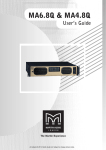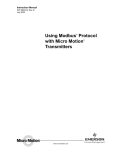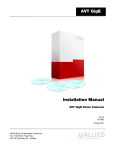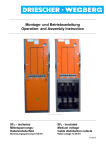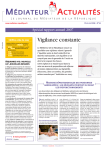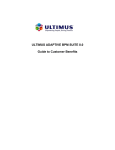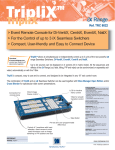Download TAG CENTRIX SV-2000-X2 User's Manual
Transcript
SV-2000-X2 Server (CENTRIX / JHSV) Operations Manual TAG 22355 TAG Way Dulles, VA 20166 Operations Manual 1 Copyright © 2008 Technology Advancement Group®, Inc. (TAG®) All rights reserved. This publication and its contents are proprietary to TAG. No part of this publication may be reproduced in any form or by any means without the written permission of TAG, 22355 TAG Way, Dulles, Virginia 20166-9310. TAG has made every effort to ensure the correctness and completeness of the material in this document. TAG shall not be liable for errors contained herein. The information in this document is subject to change without notice. TAG makes no warranty of any kind with regard to this material, including, but not limited to, the implied warranties of merchantability and fitness for a particular purpose. 1.1 Trademarks All trademarks, marks, names, or product names referenced in this publication are the property of respective owners, and TAG neither endorses nor otherwise sponsors any such products or services referred to herein. SV-2000-X2 Server (CENTRIX / JHSV) Part Number: 1008080 Version 1.4. 01/12/2010 Page 2 of 82 Ope erations Ma anual 2 Ab bout TAG G 2.1 Summa ary of Qualifications TAG hass served as a leading provider of IT solutions s to DoD D custom mers over thee past 20+ yeears and has a long-standiing and respected historyy of providinng Systems Engineering E g, Electronic Equipmeent and Progrram Manageement suppoort to US Millitary warfigghters. Headdquartered inn Dulles, Virginia, V TAG’s state-off-the-art 35,0000 sq. ft. enngineering annd manufactuuring facilityy provides all the infraastructure, eqquipment, annd manpower necessary to t engineer, design, test,, manufactture, and cerrtify productts to the ruggged requirem ments of the tactical t com mbat theater. Our facilities in Dulles, VA, V San Dieggo, CA, and St. Louis, MO, M allow foor rapid deplloyment of products and supportt across the globe. g TAG quiickly, efficieently, and cost-effectively tailors ruggged solutionns for large DoD D program ms with speccific MIL-ST TD requirem ments. TAG’’s compreheensive Qualitty Assurancee (QA) policcy – enforced through app plication of our o UL-regisstered ISO 9001:2000 9 ceertified proceesses – enabbles TAG to rapidly r deplo oy systems and a solutionss that reliablly withstand the stresses of the tacticcal environm ment. Today y, there are over 20,000 TAG T system ms deployed across a variouus weapons platformss throughoutt the US Millitary. TAG effectively balances b all corporate asssets – our people, expertise, e inffrastructure, and experiennce – to connsistently andd successfullly execute annd deliver too the DoD. TAG’s suuccess lies in n focusing on o the corporrate Mission Statement an nd leveraginng the tenets of our businness model to o ensure the customer’s expectatiions are exceeeded througghout lengthy program lifecycles. TAG’s Misssion is to resolve our custo omers’ IT challengees with World‐‐Class: • En ngineering; • Manufacturing M g and Integra ation; and • Lififecycle Manaagement TAG hass a proven traack record inn implementting these tenets to serve as a trusted advisor to ouur Governm ment customeers. TAG usees this foundatioon to ensure risk is mitiggated, expecttations are exceeded, andd the custom mer can consistenntly rely on the t companyy, our equipm ment, and ouur services. SV-20 000-X2 Serrver (CENT TRIX / JHS SV) Part Number: 1008080 1 Version 1.4. 01/12//2010 P Page 3 of 82 8 Operationns Manual 2.2 2 Core Competence es 2.2.1 En ngineering TAG’s enngineering methodology m y is built upoon Multi-Dissciplinary Opptimization (MDO) ( and rigorous design revieews. Althouugh PMs drivve the scheduule at TAG, Engineeringg leverages Computeer-Aided Dessign (CAD) tools, Compputational Fluid Dynamics (CFD) moodels, rapid prototypiing processees, and diversse test equippment and faacilities to ennsure requireements are being met at evvery step of the t design. TAG T Engineeering follow ws a proven design-revieew process, ensuring all entrancee and exit criteria are mett at each stagge. Rigorouus documentaation is com mpiled to demonnstrate requirrement comppliance, riskks are mitigatted, and decisions are prrudent – throughoout the design n process. TAG priddes itself on its engineerring laboratoories and faciliities. Over the t past three years, TAG G has invested in several piieces of equiipment that allow a TAG to test t and certiify products directly onssite to the harshhest environm mental requirements of military standards s – including i thee MIL-STD--810F and DO 160D. 1 TAG’s onsite test equ uipment currrently includdes a Highly Accelerated A Lifecycle L Teesting (HALT T) Chamberr, an Electrom magnetic Intterference (E EMI) test cham mber, and a high-/low-tem h mperature thermal test t chamberr. TAG’s faccility also prrovides: • Floor plan deesigned to suupport a celluular manufaccturing modeel with moduular assemblly liines • A dedicated 24-hour 2 system burn-in room r • A modern pro oduction stattus tracking and Enterprrise Resourcee Planning (E ERP) system m w external web collabooration capabbilities with • Dedicated Qu D uality Assuraance workstaations for syystem compliiance and vaalidation innspection 2.2.2 Ma anufacturin ng and Inte egration TAG impplements Cellular Manufacturing proocesses throuugh our com mpartmentaliized, state-off-theart produuction facility y to minimizze waste bypproducts andd maximize production p e efficiency. TAG’s manufacturin m ng facility is physically partitioned p too model the major m philossophies of Lean Manufacturing. Con nsistent with the model, each e of TAG G’s productioon cells are capable c of operatingg in isolation n; however personnel p and tools are shared acrosss all cells to streamline manufactturing operaations, costs, and the prodduction/integgration schedule. TAG’’s floor 000-X2 Serrver (CENT TRIX / JHS SV) SV-20 Part Number: 1008080 1 Version 1.4. 01/12//2010 P Page 4 of 82 8 Operations Manual technicians are cross-trained in multiple disciplines so they can be redistributed to any cell that encounters production bottlenecks, which ensures optimal efficiency. 2.2.3 Lifecycle Management TAG’s world-class Program Management discipline models the renowned methodologies of the Project Management Institute (PMI) to ensure successful completion of the task at hand. Our Program Managers (PMs) serve as the voice of the customer – driving requirements to which the rest of TAG’s organization answers. As an explicit tenet of TAG’s corporate mission statement, the PMs not only track cost, schedule, and technical compliance throughout a project’s period of performance, but also ensure the customer is supported well beyond it. SV-2000-X2 Server (CENTRIX / JHSV) Part Number: 1008080 Version 1.4. 01/12/2010 Page 5 of 82 Operations Manual 2.3 About TAG 2.3.1 Summary of Qualifications. Providing engineering services and solutions for our national defense and homeland security is a responsibility that we don't take lightly. TAG is a recognized industry leader in developing defense technologies and advanced electronics that support some of the most complex solutions for battlespace information networks and management systems in the world. Our customers depend on our expertise to translate functional requirements and performance objectives into specific design criteria for individual elements and subsystems that comprise larger mission critical systems. For more than twenty years, we have dedicated our experience in engineering to the design of innovative rugged solutions for military and government, and to providing a wide range of enterprise services and Information Assurance in support of the Defense Information Systems Agency's (DISA) Net-Centric initiatives. 2.3.2 Core Competencies TAG designs, manufactures, and supports advanced communications electronics as well as integrates, operates, and supports the users of defense communication and information networks for several technology programs in the United States and abroad. TAG has two operating segments consisting of the Rugged Systems and Information and Engineering Services business units; Rugged Systems provides mechanical, electrical, and thermal engineering for the design and development of MIL-STD certified electronic data enabled systems that are built SV-2000-X2 Server (CENTRIX / JHSV) Part Number: 1008080 Version 1.4. 01/12/2010 Page 6 of 82 Operations Manual for in-theater survivability and communication capability over joint enterprise platforms such as DSN, GIG, STEP, GBS, and JTRS. This includes the custom ruggedization of commercial-off-the-shelf (COTS) and nondevelopmental items (NDI). TAG's mechanical engineering division designs and fabricates custom hardened enclosures, using high performance metal materials, to house and protect a variety of sensitive devices and controls. TAG's electrical engineering division designs programmable power solutions and advanced sensor technologies including digital receivers, advanced digital signal processors and thermal detection systems. TAG's thermal engineering applies survivability techniques to ensure systems and instruments are designed to withstand harsh environmental conditions encountered by land-based, airborne, and shipboard system in operations Information and Engineering Services provides a wide range of customer support operations, enterprise network and communications engineering services combining the experience and expertise required to achieve network and communication interoperability for component hardware and software elements. This includes design, simulation, analysis, and testing of the components or systems for the support of command and control operations. Our team of national security cleared network engineering professionals provides planning support for information systems, architectures, and networks while developing strategies that lay the groundwork for sound technical foundations for programmatic plans. Our expertise in analyzing, designing, implementing, and managing network, telecommunication and security solutions addresses the full lifecycle approach to providing mission oriented enterprise class services. SV-2000-X2 Server (CENTRIX / JHSV) Part Number: 1008080 Version 1.4. 01/12/2010 Page 7 of 82 Operations Manual Document Revision History Date Version Number Updated By 01/29/2008 04/10.2008 10/01/09 10/26/2009 01/12/2010 1.0 1.1 1.2 1.3 1.4 Alan Huckerby Alan Huckerby Sean Legg Alan Huckerby Alan Huckerby SV-2000-X2 Server (CENTRIX / JHSV) Part Number: 1008080 Version 1.4. 01/12/2010 Description of Changes Author Author Draft Update Update Update Page 8 of 82 Operations Manual 3 About This Manual 3.1 Scope and Audience This manual provides information on the SV-2000-X2 Server. The rugged SV-2000-X2 Server allows for up to 16 cores in a 2U chassis as well as up to 64GB of RAM. The Server meets military standards such as shock, vibration, and humidity. TAG built the SV-2000-X2 to relieve potential problems with a single failing power supply and to create a product that end users can rely on. Each Server features two 2.33GHz dual-core INTEL® XEON 5149 processors to maximize the processing power. The SV-2000-X2 is ideal for transit case and deployable situations where such high density computing minimizes size, weight, and power. 3.1.1 Organization: This manual is divided into the following chapters and appendix: • • • • Chapter 1 provides Cautions and Warnings. Chapter 2 provides detailed information on the external and internal Server components. Chapter 3 provides procedures for replacing Hot-Swappable and LRU components, as well as for replacing or adding system memory. Chapter 4 provides a high-level overview that defines RAID, the advantages and disadvantages of various RAID levels, and guidelines to observe when implementing RAID. SV-2000-X2 Server (CENTRIX / JHSV) Part Number: 1008080 Version 1.4. 01/12/2010 Page 9 of 82 Operations Manual Table of Contents Contents 1 Copyright © 2008 Technology Advancement Group®, Inc. (TAG®) ........................................2 1.1 Trademarks ............................................................................................................................2 2 About TAG ..................................................................................................................................3 2.1 Summary of Qualifications ....................................................................................................3 2.2 Core Competences .................................................................................................................4 2.2.1 Engineering ......................................................................................................................4 2.2.2 Manufacturing and Integration ........................................................................................4 2.2.3 Lifecycle Management.....................................................................................................5 2.3 About TAG ............................................................................................................................6 2.3.1 Summary of Qualifications. .............................................................................................6 2.3.2 Core Competencies ..........................................................................................................6 3 About This Manual ......................................................................................................................9 3.1 Scope and Audience ...............................................................................................................9 3.1.1 Organization:....................................................................................................................9 4 Safety Instructions .......................................................................................................................15 4.1 Types of warnings used in this manual ..................................................................................15 4.1.1 Safety Symbols and Labels ..............................................................................................15 4.1.2 Conventions .....................................................................................................................15 5 Server Overview ..........................................................................................................................18 5.1 Product Information ...............................................................................................................18 5.2 SV-2000-X2 Server ...............................................................................................................19 5.2.1 Specifications ...................................................................................................................19 5.2.2 Additional specifications .................................................................................................20 5.2.3 SV-2000-X2 Server Highlights........................................................................................20 5.2.4 SV-2000-X2 Server .........................................................................................................21 5.3 Server Components ................................................................................................................21 5.3.1 Motherboard Model and Type .........................................................................................21 5.4 System Memory .....................................................................................................................22 5.4.1 Identifying System Memory ............................................................................................22 5.5 Identifying your I/O Connectors ............................................................................................22 5.6 Standard Server Components .................................................................................................23 5.6.1 Floppy Drives...................................................................................................................23 5.6.2 SCSI HP 920 LTO-3 Ultrium tape drive .........................................................................23 5.6.3 D/DVD Drive ...................................................................................................................24 5.6.4 Dual-redundant, auto-sensing power supply....................................................................25 5.7 PCI I/O Expansion Cards .......................................................................................................27 5.7.1 Adaptec 5805 SAS/SATA RAID Controller ...................................................................27 5.7.2 Adaptec 29320 ALP-R SCSI Controller ..........................................................................28 6 Procedures ....................................................................................................................................30 6.1 Server Startup.........................................................................................................................30 SV-2000-X2 Server (CENTRIX / JHSV) Part Number: 1008080 Version 1.4. 01/12/2010 Page 10 of 82 Operations Manual 6.2 Server Shutdown ....................................................................................................................30 6.3 Identifying Server Components Using Device Manager .......................................................30 6.4 Working with Device Properties ............................................................................................33 6.5 Installing and Removing Hardware in Windows ...................................................................35 6.5.1 Using the Add New Hardware Wizard ............................................................................35 6.6 Installing Legacy Peripherals .................................................................................................37 6.6.1 Removing Legacy Peripherals .........................................................................................37 6.7 TAG Approved BIOS ............................................................................................................40 6.7.1 Common BIOS Settings ...................................................................................................40 6.8 Bios Configuration for SV-2000-X2 .....................................................................................44 6.9 Upgrading Memory and Replacing Hot-Swap and LRU Components .................................53 6.9.1 Preventing Static Electricity ............................................................................................53 6.10 Replacing a Hot-Swap Power Supply Module ......................................................................54 6.11 Replacing a Hot-Swap Hard Drive ........................................................................................55 6.11.1 146GB SAS Hard Drive ................................................................................................56 6.12 Removing the Server Cover ...................................................................................................56 6.13 Adding or Replacing System Memory ..................................................................................56 6.13.1 Install system memory. ..................................................................................................57 6.14 Replacing the CMOS Battery ................................................................................................58 6.15 Ultrium 920 Tape Drive .........................................................................................................59 6.15.1 Remove Tape Drive .......................................................................................................59 6.15.2 Install Tape Drive ..........................................................................................................59 7 RAID ............................................................................................................................................62 7.1 RAID Defined ........................................................................................................................62 7.1.1 RAID Level 5 ...................................................................................................................63 7.2 Create a RAID 5 Array On Adaptec 5805 .............................................................................64 7.3 About RAID Global and Hot Spares .....................................................................................81 7.4 Global and Dedicated Hot Spares ..........................................................................................81 SV-2000-X2 Server (CENTRIX / JHSV) Part Number: 1008080 Version 1.4. 01/12/2010 Page 11 of 82 Operations Manual List of Figures Figure 5-1 SV-2000-X2 (Front View) ...................................................................................... 18 Figure 5-2 SV-2000-X2 Server Components and Connectors (Front View) .................... 21 Figure 5-3 I/O Connectors ........................................................................................................ 23 Figure 5-4 Low Profile Internal Floppy Drive ......................................................................... 23 Figure 5-5.5 Internal Tape Drive .............................................................................................. 24 Figure 5-6 Slot-loading low-profile DVD±R (DL)/-RAM/CD-RW Drive............................... 24 Figure 5-7 Hot-Swap Power Supply ........................................................................................ 26 Figure 5-8 Adaptec 5805 RAID Card ...................................................................................... 27 Figure 5-9 Adaptec 29320 ALP-R SCSI Controller .............................................................. 28 Figure 6-1 Control Panel ........................................................................................................... 31 Figure 6-2 System Properties................................................................................................... 31 Figure 6-3 Device Manger ........................................................................................................ 32 Figure 6-4 Device Manager ...................................................................................................... 33 Figure 6-5 Properties Dialog Box ............................................................................................ 34 Figure 6-6 Control Panel ........................................................................................................... 36 Figure 6-7 Add hardware Wizard ............................................................................................. 36 Figure 6-8 Control Panel ........................................................................................................... 37 Figure 6-9 System Properties................................................................................................... 38 Figure 6-10 Device Manger ...................................................................................................... 39 Figure 6-11 Quiet Boot .............................................................................................................. 44 Figure 6-12 Load Optimized Defaults ..................................................................................... 45 Figure 6-13 Enhanced Intel ...................................................................................................... 46 Figure 6-14 Enhanced Intel, Disable ....................................................................................... 47 Figure 6-15 Processor Confirmation Screen ......................................................................... 48 Figure 6-16 Deep C-state Support Screen ............................................................................ 49 Figure 6-17 USB Configuration ................................................................................................ 50 Figure 6-18 Intel Virtualization Technology............................................................................ 51 Figure 6-19 Save and Reset .................................................................................................... 52 Figure 6-20 Grounding Wrist Strap ......................................................................................... 53 Figure 6-21 Hot-Swap of 2U Server Power Supply Module ................................................ 55 Figure 6-22 146GB SAS HDD (Removed from HD Carrier) ............................................... 56 Figure 6-23 DIMM Module Bank .............................................................................................. 58 Figure 7-1 Array Configuration ................................................................................................. 64 Figure 7-2 Initialize Drives ........................................................................................................ 65 Figure 7-3 Select Drives............................................................................................................ 66 Figure 7-4 Initialization Warning .............................................................................................. 66 Figure 7-5 Initialized .................................................................................................................. 66 Figure 7-6 Create Array............................................................................................................. 67 Figure 7-7 Select Drives............................................................................................................ 68 Figure 7-8 RAID 5 ...................................................................................................................... 69 Figure 7-9 Array Label ............................................................................................................... 70 Figure 7-10 Array Size .............................................................................................................. 71 SV-2000-X2 Server (CENTRIX / JHSV) Part Number: 1008080 Version 1.4. 01/12/2010 Page 12 of 82 Operations Manual Figure 7-11 Stripe Size.............................................................................................................. 72 Figure 7-12 Read Caching........................................................................................................ 73 Figure 7-13 Cache Functionality .............................................................................................. 74 Figure 7-14 Write Caching ........................................................................................................ 75 Figure 7-15 Build/Verify ............................................................................................................. 76 Figure 7-16 Press Enter ............................................................................................................ 77 Figure 7-17 Cache Warning ..................................................................................................... 78 Figure 7-18 Hot Spare Check .................................................................................................. 79 Figure 7-19 Exit Utility ............................................................................................................... 80 SV-2000-X2 Server (CENTRIX / JHSV) Part Number: 1008080 Version 1.4. 01/12/2010 Page 13 of 82 Operations Manual Chapter 1 Cautions and Warnings. Electronically distributed. Subject to user discretion when printed. SV-2000-X2 Server (CENTRIX / JHSV) Part Number: 1008080 Version 1.4. 01/12/2010 Page 14 of 82 Operations Manual 4 Safety Instructions 4.1 Types of warnings used in this manual Read this manual thoroughly, paying special attention to the cautions and warnings. 4.1.1 Safety Symbols and Labels DANGER WARNING CAUTION These warnings and cautions indicate situations or practice that might result in property damage. 4.1.2 Conventions 4.1.2.1 Important Messages Important messages appear where mishandling of components is possible or when work orders can be misunderstood. These messages also provide vital information associated with other aspects of system operation. The word “important” is written as “IMPORTANT,” both capitalized and bold and is followed by text in italics. The italicized text is the important message. 4.1.2.2 Warnings Warnings appear where overlooked details may cause damage to the equipment or result in personal injury. Warnings should be taken seriously. Warnings are easy to recognize. The word “warning” is written as “WARNING,” both SV-2000-X2 Server (CENTRIX / JHSV) Part Number: 1008080 Version 1.4. 01/12/2010 Page 15 of 82 Operations Manual capitalized and bold and is followed by text in italics. The italicized text is the warning message. 4.1.2.3 Cautions Cautionary messages should also be heeded to help you reduce the chance of losing data or damaging the system. Cautions are easy to recognize. The word “caution” is written as “CAUTION,” both capitalized and bold and is followed by text in italics. The italicized text is the cautionary message. 4.1.2.4 Notes Notes inform the reader of essential but noncritical information. These messages should be read carefully as any directions or instructions contained therein can help you avoid making mistakes. Notes are easy to recognize. The word “note” is written as “NOTE,” SV-2000-X2 Server (CENTRIX / JHSV) Part Number: 1008080 Version 1.4. 01/12/2010 Page 16 of 82 Operations Manual Chapter 2 SV-2000-X2 2U Server. Electronically distributed. Subject to user discretion when printed. SV-2000-X2 Server (CENTRIX / JHSV) Part Number: 1008080 Version 1.4. 01/12/2010 Page 17 of 82 Operations Manual 5 Server Overview 5.1 Product Information This chapter provides an introductory overview of the TAG family of rugged Servers. TAG Servers are highly customizable; the specific components vary depending on the mission requirements. Your system may contain components not described in this chapter. For detailed information on these components, refer to the manufactures website or contact TAG Technical Support at [email protected]. TAG's rugged Servers combine two 2.33GHz dual-core Intel® Xeon processors with state-ofthe-art mechanical, thermal and electrical engineering to create customized systems that perform above and beyond end user or program specifications. Our rugged Servers are designed to meet and exceed many MILSTD requirements to ensure survivability in the field. Figure 5-1 shows a SV-2000-X2 with off the shelf standard configuration. Figure 5-1 SV-2000-X2 (Front View) SV-2000-X2 Server (CENTRIX / JHSV) Part Number: 1008080 Version 1.4. 01/12/2010 Page 18 of 82 Operations Manual 5.2 SV-2000-X2 Server All specifications detailed below are for the standardized version of the SV-2000-X2 5.2.1 Specifications • • • • • • Chassis & power supply: 2U Heavy-duty, 090inch Aluminum/Magnesium alloy, rack-mount chassis 3.5”H x 19”W x 20”D (approx) Redundant, Hot-Swap, auto-sensing power supplies Cooling system developed specifically for harsh environments Front accessible on/off switches (2) Front Accessible USB 2.0 Ports Fan Controller • Processor & Cache: Intel 5000P Chipset, 1333MHz FSB • Motherboard and On-board Features: On-board graphics controller with 16MB of RAM. (2)USB 2.0 Ports at rear (2) 10/100/1000 Ethernet ports (2) PCI-Express slots (1) PCI-X Expansion slot One USB 2.0 Header brought out to front of chassis PS/2 Keyboard & Mouse port • Expandable to 64GB FB Dimm • • • • • • System Components: • • • • • 32GB DDR RAM (6) 146 GB Hot-Swap, removable SAS Hard Drives with rugged metal carriers & receivers Adaptec 5809 SATA/SAS Raid Controller Adaptec 29320ALP-R SCSI Controller Removable SCSI HP 920 LTO-3 Ultrium tape drive SV-2000-X2 Server (CENTRIX / JHSV) Part Number: 1008080 Version 1.4. 01/12/2010 Page 19 of 82 Operations Manual • Low-profile DVD±RW(DL),-RAM,CD-RW drive 5.2.2 Additional specifications • • • • • • • • • • • • • Input voltage range: 115 Vrms nominal, 98 to 138 Vrms (-15%, +20%) Input frequency range: 60 Hz nominal, 56.4 to 63.6 Hz (- 6%, + 6%) Maximum operating power: 494.4 Watts Maximum operating current: 4.12 Amps Typical operating power: 410.4 Watts Typical operating current: 3.42 Amps Idle power: 367 Watts Idle current: 3.059 Amps AC Input Power connector: IEC 320 PFC: .97 typical Operating temp range: 0-50°C Non-operating temp range: -40-70°C Operating humidity: up to 90% non-condensing 5.2.3 SV-2000-X2 Server Highlights • The SV-2000-X2 is unlike any other Server that is currently on the market. The SV-2000-X2 is ideal for use in deployable situations where the product’s compact size, high density computing, minimized size, weight, and power make for a highly portable, rugged and reliable system. SV-2000-X2 Server (CENTRIX / JHSV) Part Number: 1008080 Version 1.4. 01/12/2010 Page 20 of 82 Operations Manual 5.2.4 SV-2000-X2 Server Figure 5-2 SV-2000-X2 Server Components and Connectors (Front View) 5.3 Server Components This section provides an overview of the most common components installed in TAG rugged Servers. Information is also provided on how to identify specific components within your Server. For detailed information on the specific components installed in your Server, refer the manufactures website. 5.3.1 Motherboard Model and Type The version of an Intel Server motherboard can be determined by decoding the last three digits of the board part number. For example: For the product C44686-703, the number following the "-" is as follows: 7 = Fabrication (FAB) Number 03 = Revision 3. The board part number can be found on the motherboard. The board part number can also be determined by using Intel Server Management software. SV-2000-X2 Server (CENTRIX / JHSV) Part Number: 1008080 Version 1.4. 01/12/2010 Page 21 of 82 Operations Manual 5.4 System Memory The type and amount of system memory, or RAM (random access memory), on your Server depends on the motherboard installed and how it was configured. 5.4.1 Identifying System Memory Refer to your Motherboard Model and Type. Once you have identified the motherboard, TAG technical support can assist you in determining the type and amount of system memory in your system. See “Contacting information on TAG on back page of this manual for information on how to contact Technical Support. For information on replacing or upgrading your system memory, refer to “Adding and Replacing System Memory on page 62.” 5.4.1.1 Power Management Modern motherboards provide Advanced Configuration and Power Management Interface (ACPI) settings such as wake-up, power button function and standby/suspend timers. These functions are configured in the CMOS Setup. 5.5 Identifying your I/O Connectors Figure 5-3 shows a typical configuration of I/O connectors. Your configuration may vary depending on the motherboard installed in your Server; however, the color coding should remain consistent. I/O connectors are colorcoded in compliance with PC 99 recommendations. SV-2000-X2 Server (CENTRIX / JHSV) Part Number: 1008080 Version 1.4. 01/12/2010 Page 22 of 82 Operations Manual Figure 5-3 I/O Connectors 5.6 Standard Server Components The following sections provide information on the standard system components installed on TAG Servers 5.6.1 Floppy Drives The floppy disk drive is a removable storage component and part of the storage subsystem. The drive style installed in your system is the Low Profile Internal Floppy Drive. Figure 5-4 Low Profile Internal Floppy Drive 5.6.2 SCSI HP 920 LTO-3 Ultrium tape drive The Ultrium 3 tape drive technology features a breakthrough in recording technology by writing sixteen tracks simultaneously on a SV-2000-X2 Server (CENTRIX / JHSV) Part Number: 1008080 Version 1.4. 01/12/2010 Page 23 of 82 Operations Manual linear format of 704 tracks. The data is written in a serpentine pattern; the tape reverses direction after each set of eight tracks is written. This provides higher density recording, enabling customers to lower costs and increase efficiency by storing more data on a single tape in an industry standard format. Figure 5-5.5 Internal Tape Drive 5.6.3 D/DVD Drive The type of optical drive installed in your Server varies per configuration. Figure 5-6. Figure 5-6 Slot-loading low-profile DVD±R (DL)/-RAM/CD-RW Drive SV-2000-X2 Server (CENTRIX / JHSV) Part Number: 1008080 Version 1.4. 01/12/2010 Page 24 of 82 Operations Manual 5.6.4 Dual-redundant, auto-sensing power supply Power for all the equipment in the system is a dual redundant, Hot-Swap AC input Power supply with an Input AC Voltage Range of 115 Vrms nominal, 98 to 138 Vrms (-15%, +20%). Input Power Line Frequency The system shall operate over the input power frequency range of 60 Hz nominal, 56.4 to 63.6 Hz (- 6%, + 6%). Power Connector The AC input power connector is IEC 320 WARNING Power supplies contain dangerous voltages. Before attempting to work on any power supply always unplug the device and drain the power source by turning the Server on after the power supply has been disconnected. Failure to follow these instructions could result in serious injury due to electrical shock. To satisfy reliability requirements, TAG Servers are designed with Hot-Swappable power supplies. If in the event of a power supply module failure or if the power source fails and only one module is receiving power, an audible alarm sounds. For procedures on how to HotSwap a power supply module, refer to the Procedures Section of this manual Replacing a Hot-Swap Hard Drive55. Although most TAG power supplies for the 1U and 4U series Servers are similar in physical sizes, and physical characteristics, some Servers use smaller foot print power supplies. Figure 5-7 shows a typical Hot-Swap power supply. SV-2000-X2 Server (CENTRIX / JHSV) Part Number: 1008080 Version 1.4. 01/12/2010 Page 25 of 82 Operations Manual Figure 5-7 Hot-Swap Power Supply NOTE: If your Server has two power input receptacles, then the Server is equipped with a redundant Hot-Swap power supply. SV-2000-X2 Server (CENTRIX / JHSV) Part Number: 1008080 Version 1.4. 01/12/2010 Page 26 of 82 Operations Manual 5.7 PCI I/O Expansion Cards The following sections provide an overview of the PCI I/O components that may be included with your Server. For detailed information on these components, refer to the manufacturers' websites, or contact TAG Technical Support at [email protected]. For more information, See back page of this document. 5.7.1 Adaptec 5805 SAS/SATA RAID Controller 8 internal port, low profile, PCI-Express (PCIe) Unified Serial RAID controller with Intelligent Power Management delivers exceptional performance, advanced data protection, and maximum scalability for enterprise-class, highdensity server applications Figure 5-8 Adaptec 5805 RAID Card SV-2000-X2 Server (CENTRIX / JHSV) Part Number: 1008080 Version 1.4. 01/12/2010 Page 27 of 82 Operations Manual 5.7.2 Adaptec 29320 ALP-R SCSI Controller The Adaptec SCSI Card 29320ALP-R is a low profile, 64-bit 133 MHz PCI-X, single-channel Ultra320 SCSI card with integrated HostRAID® RAID 0, 1 and 10 optimized for rack-mount servers. The Adaptec 29320ALP-R offers additional drivers for HostRAID and a new management tool. It provides worry-free data protection at the fastest SCSI speeds available up to 320 MByte/sec. The card has a 68-pin internal connector and a 68-pin VHDCI external connector for Ultra320 SCSI (LVD) hard disks drives. NOTE: Serves as connection to Tape Drive Figure 5-9 Adaptec 29320 ALP-R SCSI Controller SV-2000-X2 Server (CENTRIX / JHSV) Part Number: 1008080 Version 1.4. 01/12/2010 Page 28 of 82 Operations Manual Chapter 3 Procedures Electronically distributed. Subject to user discretion when printed. SV-2000-X2 Server (CENTRIX / JHSV) Part Number: 1008080 Version 1.4. 01/12/2010 Page 29 of 82 Operations Manual 6 Procedures The procedures within this Chapter contain relevant information to ensure your SV-2000X2 Server maintains its maximum performance potential. 6.1 Server Startup 1. Check to make sure that all the cables are seated and connected correctly to the back of the unit such as keyboard, mouse, monitor VGA cable and both power cables. 2. Then Press the power switch ON to start the computer (power switch is located in the front of the unit) 3. Once the unit starts, System will go thru Power On self Test (POST) (no action is required at this time) 4. At windows dialog box press Ctrl, Alt, Delete at once to login 5. Type in the correct user name and password and then press enter to login 6. Once the operator is logged on to the unit they could use the computer as they wish. NOTE: Assuming the Server is not connected to any network. 6.2 Server Shutdown 1. The operator needs save any data that is needed to be saved and then close application 2. Once all data is save and applications are closed, click on Start menu, select shutdown and then click OK to shutdown the computer. 6.3 Identifying Server Components Using Device Manager The Device Manager is one of Windows' most useful diagnostic tools. It lets you see all of the devices attached to your computer, and which resources they are each using. To access the Device Manager do the following: SV-2000-X2 Server (CENTRIX / JHSV) Part Number: 1008080 Version 1.4. 01/12/2010 Page 30 of 82 Operations Manual 1. Click Start, point to Settings, and then click Control Panel. (Figure 6-1). Figure 6-1 Control Panel 2. Double-click the System icon. (Figure 6-2). Figure 6-2 System Properties SV-2000-X2 Server (CENTRIX / JHSV) Part Number: 1008080 Version 1.4. 01/12/2010 Page 31 of 82 Operations Manual 3. Click the Hardware tab, and then click the Device Manager button. (Figure 6-3). Figure 6-3 Device Manger After opening Device Manager, you will see a list of all the devices Windows detected on your system. The Device Manager display is recreated each time the computer is started, or whenever a dynamic change to the computer configuration occurs, such as addition of a new device while the system is running. NOTE: To include hidden devices, on the View menu, click Show hidden devices. A check mark next to Show hidden devices indicates hidden devices are showing. Click it again to clear the check mark. Hidden devices include non-PnP devices and devices that have been physically removed from the computer but have not had their drivers uninstalled. SV-2000-X2 Server (CENTRIX / JHSV) Part Number: 1008080 Version 1.4. 01/12/2010 Page 32 of 82 Operations Manual The devices shown represent the computer's current hardware configuration information. Any non-functioning devices are displayed with an exclamation point, indicating that a problem exists with the device; disabled devices are displayed with a small red "x" over the icon. You can use Device Manager to enable or disable devices, troubleshoot devices, update drivers, use driver rollback, and change resources such as interrupt requests (IRQs) assigned to devices. 6.4 Working with Device Properties To display a device's properties do the following: 1. Access the Device Manager as described in steps 1 through 3 (Figure 6-4). Figure 6-4 Device Manager SV-2000-X2 Server (CENTRIX / JHSV) Part Number: 1008080 Version 1.4. 01/12/2010 Page 33 of 82 Operations Manual 2. In the Device manager dialog box (Figure 65).double-click the device, or select the device and then click the Properties toolbar button Figure 6-5 Properties Dialog Box In the device's Properties dialog box, there might be several tabs. You can view the status and configuration information, as well as the device manufacturer, device type, and location in the upper portion of the General tab. The Device status box in the middle of the General tab displays the status of the device, including any errors. If the device has any problems, the Device Status box briefly describes the problem, and usually describes the appropriate course of action to correct the problem. 3. Click Troubleshoot... to use the built-in mechanisms for detecting the nature of the problem. Other tabs include the Driver tab, which displays the details of the driver being used. This tab also lets you update or uninstall the SV-2000-X2 Server (CENTRIX / JHSV) Part Number: 1008080 Version 1.4. 01/12/2010 Page 34 of 82 Operations Manual driver. The Resources tab displays the hardware resources being used. This tab allows you to see and resolve any conflicts caused by non-PnP devices. Along with these tabs, some devices have additional advanced settings or tabs for device-specific settings. 6.5 Installing and Removing Hardware in Windows Plug and Play (PnP) is a standard that makes installing new hardware devices easier. Prior to PnP, installing new hardware meant finding and installing peripheral drivers and making sure the new device didn't conflict with another device. Theoretically, if you have a computer designed for PnP and are using a PnP operating system (like Windows), installing a printer, sound card, modem, or other peripheral is a simple matter of plugging in the device. It's not always quite this simple. Assuming you are using a PnP computer, when you attach a PnP device, you may see a message indicating that Windows has recognized the new deviceeither immediately or the next time you start up your system. If Windows needs a driver that is not currently installed, you may at that point be asked to insert a disk or the Windows CDROM. If you don't see a message but the device appears to be working, you can assume that everything is fine. 6.5.1 Using the Add New Hardware Wizard If the device is not working properly, try using the Add New Hardware Wizard. To run this wizard, do the following: SV-2000-X2 Server (CENTRIX / JHSV) Part Number: 1008080 Version 1.4. 01/12/2010 Page 35 of 82 Operations Manual 1. From the Start menu, point to Settings and then click Control Panel. (Figure 6-6). Figure 6-6 Control Panel 2. Double-click the Add Hardware icon. (Figure 6-7). Figure 6-7 Add hardware Wizard SV-2000-X2 Server (CENTRIX / JHSV) Part Number: 1008080 Version 1.4. 01/12/2010 Page 36 of 82 Operations Manual 6.6 Installing Legacy Peripherals When you install what Microsoft calls a legacy peripheral, you will need to use the Add Hardware Wizard, as described “Error! Reference source not found.” on page XXXX, to let Windows know about the new device. NOTE: The term legacy refers to anything that's no longer on the cutting edge. 6.6.1 Removing Legacy Peripherals When removing a legacy peripheral from your system, you need to let Windows know that the device is gone. This enables Windows to reuse the resources (places in memory and internal communications channels) that it previously allocated to that device. To tell Windows that you have removed a legacy device, perform the following steps: 1. From the Start menu, point to Settings and then click Control Panel. (Figure 6-8). Figure 6-8 Control Panel SV-2000-X2 Server (CENTRIX / JHSV) Part Number: 1008080 Version 1.4. 01/12/2010 Page 37 of 82 Operations Manual 2. Double-click the System icon. (Figure 6-9). Figure 6-9 System Properties 3. Click the Hardware tab. SV-2000-X2 Server (CENTRIX / JHSV) Part Number: 1008080 Version 1.4. 01/12/2010 Page 38 of 82 Operations Manual 4. Click the Device Manager button. (Figure 610). Figure 6-10 Device Manger 5. Click the name of the item you have removed from your system. If you don't see the item, look for a category heading that describes the type of device you removed, and then click the plus sign to its left to display a list of items in that category. 6. From the Action menu, click Uninstall. 7. Click OK. SV-2000-X2 Server (CENTRIX / JHSV) Part Number: 1008080 Version 1.4. 01/12/2010 Page 39 of 82 Operations Manual 6.7 TAG Approved BIOS The BIOS (basic input/output system) is the program stored on the CMOS that the Server's microprocessor uses to get the system started after you turn it on. The BIOS also manages data flow between the computer's operating system and attached devices such as the hard disk, video adapter, keyboard, and mouse. CAUTION: The BIOS installed on your Server was loaded and tested with all the devices initially installed in your system. If you desire to have the BIOS updated, consult TAG technical support in advance as updates to your approved BIOS may cause your system to become unstable or inoperable. 6.7.1 Common BIOS Settings Printer Parallel Port-Uni., Bi-directional, Disable, Enable, ECP, EPP 6.7.1.1 Printer Parallel Port Uni. Bi-Directional, Disable, Enable, ECP, EPP. Settings in the CMOS enable you to configure a parallel port to use Enhanced Parallel Port (EPP) or Enhanced Parallel Port (ECP). ECP. EPP and ECP are bi-directional standards, operate in 8-bit, and allow data transfer speed of approximately 2 MB/s. Some of the main differences are that ECP supports Direct Memory Access (DMA) and data compression, which enables higher transfer rates. It is also possible to completely disable the parallel port in the BIOS. Most BIOS' allow you to set the DMA channel, when the port mode is set to ECP. 6.7.1.2 Com / Serial Port Most personal computers have two serial ports. In the BIOS you can assign SV-2000-X2 Server (CENTRIX / JHSV) Part Number: 1008080 Version 1.4. 01/12/2010 Page 40 of 82 Operations Manual COM1/COM2/COM3/COM4 to serial port 1 or 2. Most BIOS' also allow you to set the I/O and IRQ but this is mostly done automatically. 6.7.1.3 Floppy Drives The floppy drive(s) can be enabled or disabled in the BIOS. The BIOS also allows you to choose the capacity of the media. • • • • • 360 KB 5.25-inch 1.2 MB 5.25-inch 720 KB 3.5-inch 1.44 MB 3.5-inch 2.88 MB 3.5-inch Some BIOS' allow you to swap A: and B: and disable seeking a floppy disk for a boot sector during startup. 6.7.1.4 Hard Drives Most modern BIOS' allow automatic detection of disk parameters. The settings can be individually configured for the primary master and slave device and the secondary master and slave device. The following are some of the primary settings that apply to hard drives as well as CD/DVD-ROM drives, tape backup drive, etc. • • • • • • Common disk types are: User-defined Cylinders, Heads, Sectors (CHS) values Auto-automatically detects hard disks parameters at every startup 1-46-predefined combinations of CHS values CDROM-used for AT Attachment Packet Interface (ATAPI) CD-ROM drives ARMD-used for ATAPI ZIP and LS 120 drives DVDROM SV-2000-X2 Server (CENTRIX / JHSV) Part Number: 1008080 Version 1.4. 01/12/2010 Page 41 of 82 Operations Manual • • • • Size - Determines the capacity of the drive CHS values: Number of Cylinders Number of Heads Number of Sectors LBA (Large Block Addressing)-technology to overcome the 528 MB limit 6.7.1.5 Boot Sector Virus A common setting related to hard drives. When enabled, the BIOS issues a warning message/beep if an attempt is made to write to the boot sector or partition table of a hard disk. 6.7.1.6 Memory Parity adds an extra bit (odd or even) to the 8bit data-string to ensure data integrity in memory modules. Its successor, ECC, provides improved data integrity by adding information about individual bits. 6.7.1.7 Boot Sequence This setting is used to control the order that the BIOS uses during the boot process to look for a boot device from which to load the operating system. For example: • • • CD Floppy Hard Disk 6.7.1.8 Date and Time The Date and Time is set in the BIOS, stored in CMOS, and maintained by CMOS battery. 6.7.1.9 Passwords In most cases a user (startup) password and a supervisor (setup) password can be set in the CMOS. When a Setup password is required, SV-2000-X2 Server (CENTRIX / JHSV) Part Number: 1008080 Version 1.4. 01/12/2010 Page 42 of 82 Operations Manual the computer will prompt for it when you try to access the BIOS setup. When a Startup password is configured, the computer will prompt for it at every startup. The CMOS password can be reset by shortening the "CMOS restore to factory defaults jumper" or by temporarily removing the CMOS battery. 6.7.1.10 Plug and Play BIOS Today's BIOS' are Plug_and_play (PnP)aware. This means they are able to automatically assign resources such as IRQ and DMA to PnP devices. Information about PnP devices is stored in a separate area of non-volatile CMOS memory, called the Extended System Configuration Database (ESCD). Both the PnP BIOS and the operating system can access this area and communicate with each other about resource settings assigned to PnP devices as well as non-PnP devices. For example, when a fixed interrupt request (IRQ) is manually assigned to a particular device using Device Manager, Windows will write this information to the ESCD on shutdown thereby preventing the BIOS from assigning the same IRQ to a PnP device at startup. You can also reserve IRQs for non-PnP devices in the CMOS setup, this will prevent the BIOS from assigning these reserved resources to PnP devices, a common example is a legacy sound card that needs IRQ 5. SV-2000-X2 Server (CENTRIX / JHSV) Part Number: 1008080 Version 1.4. 01/12/2010 Page 43 of 82 Operations Manual 6.8 Bios Configuration for SV-2000-X2 1. Press F2 to access the Main BIOS Page. On the Main Page, Select Quiet Boot then select Enable and press Enter. (Figure 6-11). Figure 6-11 Quiet Boot SV-2000-X2 Server (CENTRIX / JHSV) Part Number: 1008080 Version 1.4. 01/12/2010 Page 44 of 82 Operations Manual 2. Back at the Main Screen press F9. On the drop down menu select and press YES. (Figure 6-12). Figure 6-12 Load Optimized Defaults SV-2000-X2 Server (CENTRIX / JHSV) Part Number: 1008080 Version 1.4. 01/12/2010 Page 45 of 82 Operations Manual 3. In the Advanced Menu scroll down and select Enhanced Intel press Enter. (Figure 6-13). Figure 6-13 Enhanced Intel SV-2000-X2 Server (CENTRIX / JHSV) Part Number: 1008080 Version 1.4. 01/12/2010 Page 46 of 82 Operations Manual 4. In the Enhanced Intel drop down menu select Disable and press Enter.. (Figure 6-14). Figure 6-14 Enhanced Intel, Disable SV-2000-X2 Server (CENTRIX / JHSV) Part Number: 1008080 Version 1.4. 01/12/2010 Page 47 of 82 Operations Manual 5. In Processor Confirmation screen select Deep C-state Support and press Enter. (Figure 6-15). Figure 6-15 Processor Confirmation Screen SV-2000-X2 Server (CENTRIX / JHSV) Part Number: 1008080 Version 1.4. 01/12/2010 Page 48 of 82 Operations Manual 6. In Deep C-state Support screen select Disable and press Enter. (Figure 6-16). Figure 6-16 Deep C-state Support Screen SV-2000-X2 Server (CENTRIX / JHSV) Part Number: 1008080 Version 1.4. 01/12/2010 Page 49 of 82 Operations Manual 7. In Processor Confirmation screen select Intel Virtualization Technology and press Enter. (Figure 6-17). Figure 6-17 USB Configuration SV-2000-X2 Server (CENTRIX / JHSV) Part Number: 1008080 Version 1.4. 01/12/2010 Page 50 of 82 Operations Manual 8. In Intel Virtualization Technology drop down menu select Enabled and press Enter. (Figure 6-18). Figure 6-18 Intel Virtualization Technology SV-2000-X2 Server (CENTRIX / JHSV) Part Number: 1008080 Version 1.4. 01/12/2010 Page 51 of 82 Operations Manual 9. In Processor Confirmation screen drop down menu Save and Reset select Yes and press F10. (Figure 6-19) Figure 6-19 Save and Reset SV-2000-X2 Server (CENTRIX / JHSV) Part Number: 1008080 Version 1.4. 01/12/2010 Page 52 of 82 Operations Manual 6.9 Upgrading Memory and Replacing Hot-Swap and LRU Components 6.9.1 Preventing Static Electricity This section provides procedures for replacing all Hot-Swappable and LRU components, including procedures for replacing or adding system memory. The components inside your computer are extremely sensitive to static electricity, also known as electrostatic discharge (ESD). ESD can permanently damage electrostatic dischargesensitive components in your Server. To prevent ESD damage, follow these guidelines before opening the Server case: 1. Turn off the Server and unplug the power cord before opening the case. 2. Wear a grounding wrist strap and attach it to a bare metal part of the Server, workbench, or other grounded connection. Figure 6-20 Grounding Wrist Strap 3. Do not insert any object into the vent holes on the case or the power supply. Touch a bare metal surface on the back of the computer, a bare metal surface on your workbench, or other grounded object before handing DIMMs or other components. • Before working with computer components, follow these guidelines: Avoid static-causing surfaces such as carpeted floors, plastic, and packing foam. SV-2000-X2 Server (CENTRIX / JHSV) Part Number: 1008080 Version 1.4. 01/12/2010 Page 53 of 82 Operations Manual • • Remove components from their antistatic bags only when you are ready to use them. Do not lay components on the outside of antistatic bags because only the inside of the bags provide electrostatic protection. Always hold memory modules and components by their edges or their metal mounting brackets. Avoid touching the edge connectors and components on the cards. Never slide memory modules or components over any surface. 6.10 Replacing a Hot-Swap Power Supply Module Your TAG Server was designed with the ability to Hot-Swap a power supply module without disconnecting system power. Refer to Figure 412 and the steps that follow to Hot-Swap a power supply module. NOTE: If you need to remove both modules, you must shutdown the system, unplug the power source from the unit and drain the systems onboard battery by pressing the on/off switch and holding it in place for approximately 10 seconds to drain any charge that might be retained by the systems motherboard. 1. Obtain certified replacement module from TAG. For more information on contact information see document back page. 2. Depending on the series of your Server, either a retention bracket or filtering cover that is secured with thumb screws will need to be removed first. NOTE: In some cases a screw driver (Philips head) might be required to remove a retention bar that is screwed into the power supply. 3. Loosen the thumb screws on the desired module to be replaced. 4. Depress the module safety latch and gently pull the handle as shown in Figure 5-42 SV-2000-X2 Server (CENTRIX / JHSV) Part Number: 1008080 Version 1.4. 01/12/2010 Page 54 of 82 Operations Manual Figure 6-21 Hot-Swap of 2U Server Power Supply Module 5. Slide the replacement module into the power supply. 6. Press firmly and evenly on the power module until you feel the module seat in the back of the power supply 6.11 Replacing a Hot-Swap Hard Drive The system's hard drive Hot-Swap feature enables you to remove a hard drive without shutting down the operating system or turning off the system power. The way in which you remove a hard drive depends on the application you are using and whether you are replacing a drive, adding a new one, or removing a drive permanently. When you remove a drive using the Hot-Swap operation, you need to stop the hard drive and take it offline to remove the logical software links to the hard drive, and to reconfigure the file system so that it will now ignore the removed drive. You might also have to reconfigure your application software to operate without the removed drive. Therefore it is strongly recommended that you contact TAG Technical Support at [email protected] before attempting to Hot-Swap a hard drive. For more information on contact information see document back page. SV-2000-X2 Server (CENTRIX / JHSV) Part Number: 1008080 Version 1.4. 01/12/2010 Page 55 of 82 Operations Manual 6.11.1 146GB SAS Hard Drive Figure 6-22 146GB SAS HDD (Removed from HD Carrier) 6.12 Removing the Server Cover The location of the mounting screws securing the Server cover varies per Server model. To remove the cover, use a Phillips screwdriver to remove all screws from the sides and top of the cover. NOTE: It is important to make note of the location from which screws are removed since different screw lengths may be used to secure the cover. CAUTION It is not safe to operate TAG Servers without the cover in place. Failure to take this precaution may result in personal injury and system damage. 6.13 Adding or Replacing System Memory This section lists the procedures for adding or replacing system memory. SV-2000-X2 Server (CENTRIX / JHSV) Part Number: 1008080 Version 1.4. 01/12/2010 Page 56 of 82 Operations Manual WARNING Ensure that the system is powered-down and all power sources have been disconnected from the Server prior to removing or replacing system memory. Failure to do so could result in serious injury from electrical shock. CAUTION Printed circuit boards and hard drives contain electronic components that are extremely sensitive to static electricity. Ordinary amounts of static from your clothes or the work environment can destroy components. Do not touch the components or any metal parts without taking proper antistatic precautions. AG's rugged Servers combine Intel® Xeon® technology with state-of-the-art mechanical, thermal and electrical engineering to create customized systems that perform above and beyond end user or program specifications. Our rugged Servers are designed to meet and exceed many MIL-STD requirements to ensure survivability in the field. 6.13.1 Install system memory. Unlatch both DIMM socket levers, as shown in Figure 4-14. SV-2000-X2 Server (CENTRIX / JHSV) Part Number: 1008080 Version 1.4. 01/12/2010 Page 57 of 82 Operations Manual Figure 6-23 DIMM Module Bank 1. Note the location of the alignment notch. 2. Align the notches on the new module with the notches on the memory and press it firmly into the bank. NOTE: The tabs on the sides of the memory module should secure the DIMM automatically. When the DIMM locks into place, you will hear a click. 6.14 Replacing the CMOS Battery This section lists the procedures for replacing the motherboard CMOS Battery. 1. Boot up the Server and enter set-up mode. 2. Record all the settings from the various BIOS menus. 3. Power off the Server. 4. Remove the lid from the Server. 5. Locate the CMOS battery on the motherboard (ref. Figure , Notation “H”). 6. Remove the old battery. 7. Replace it with the new battery. 8. Replace the lid and power on the Server. 9. Enter the set-up mode of the Server. 10. Re-enter any applicable settings through the various BIOS menus. SV-2000-X2 Server (CENTRIX / JHSV) Part Number: 1008080 Version 1.4. 01/12/2010 Page 58 of 82 Operations Manual 6.15 Ultrium 920 Tape Drive The Ultrium 920 delivers a compressed storage capacity of 800GB per data cartridge and a compressed data transfer rate of 432GB per hour. The Ultrium 920 Tape Drive is fully read and write. 6.15.1 Remove Tape Drive 1. Turn off all power to the server and remove power cables from their power source. 2. Unscrew the four (4) thumb screws holding the Tape Drive into place. 3. Pull the Tape Drive body slightly toward the front of the server and then tilt upward. Note: Pulling slightly forward will take it from under the Server top cover. 4. When Tape drive body is in the upright position remove all cable connections. Then remove Tape Drive. 5. Pull the top cover off the tape drive body. 6. Remove the four (4) retaining screws that are holding the bottom cover on to the Tape Drive. 6.15.2 Install Tape Drive 7. Install the bottom cover and its four (4) retaining screws. 8. Replace the Tape Drive top cover. SV-2000-X2 Server (CENTRIX / JHSV) Part Number: 1008080 Version 1.4. 01/12/2010 Page 59 of 82 Operations Manual 9. Slide the cover end of the new Tape Drive under the servers top cover and tighten all four 94) thumb screws. 10. Restore all power cables to their power source. .Power up the server and test the new Tape Drive. SV-2000-X2 Server (CENTRIX / JHSV) Part Number: 1008080 Version 1.4. 01/12/2010 Page 60 of 82 Operations Manual Chapter 4 RAID. Electronically distributed. Subject to user discretion when printed. SV-2000-X2 Server (CENTRIX / JHSV) Part Number: 1008080 Version 1.4. 01/12/2010 Page 61 of 82 Operations Manual 7 RAID RAID is an acronym for Redundant Array of Inexpensive (or Independent) Disks. This section provides a high-level overview that defines RAID, the advantages and disadvantages of various RAID levels, and guidelines to observe when implementing RAID. 7.1 RAID Defined RAID is a way of storing data on two or more physical disks for the purpose of redundancy, improved performance, or both. The combined physical disks make up what is called an array. This array appears on the host system as one disk. For example, if you have physical disk 1 and physical disk 2, those two disks appear to the host system as one disk. RAID consists of different levels, which determine how the data is placed in the array. Each RAID level has specific data protection and system performance characteristics. The following are commonly used SCSI RAID levels: 1. RAID Level 0: Striping, good performance, no redundancy 2. RAID Level 1: Mirroring, one-to-one redundancy 3. RAID Level 5: Striping with parity striped across all drives; offers performance and redundancy 4. RAID Level 10: Mirroring and striping; best redundancy and best performance 5. RAID Level 50: Parity striped across all drives in a mirrored set; redundancy and performance You can manage RAID arrays with a RAID controller (hardware RAID) or with software alone (software RAID). SV-2000-X2 Server (CENTRIX / JHSV) Part Number: 1008080 Version 1.4. 01/12/2010 Page 62 of 82 Operations Manual 7.1.1 RAID Level 5 RAID Level 5 maps the data across the drives and stores parity information for each data stripe on different drives in the array. The parity data, labeled P in Figure , is distributed. This lessens the data congestion that occurs if all of the parity data is written to one drive. A RAID 5 array can preserve data if one drive fails. However, if two drives fail, all data in the array is lost. SV-2000-X2 Server (CENTRIX / JHSV) Part Number: 1008080 Version 1.4. 01/12/2010 Page 63 of 82 Operations Manual 7.2 Create a RAID 5 Array On Adaptec 5805 1. Power up your computer. When prompted, press Ctrl A to enter the ARC Utility. NOTE: During boot up, if your system has insufficient memory the following message will display. “Adaptec RAID Configuration Utility will load after, system initialization. Please wait. Or press <Enter> Key to attempt loading the utility forcibly [Generally, not recommended]” 2. Select Array Configuration Utility from the menu and press Enter. (Figure 7-1). Figure 7-1 Array Configuration SV-2000-X2 Server (CENTRIX / JHSV) Part Number: 1008080 Version 1.4. 01/12/2010 Page 64 of 82 Operations Manual 3. Select Initialize Drives, and then press Enter. (Figure 7-2). Figure 7-2 Initialize Drives 4. Select Initialize all Hard Drives for the array, press Insert for each selected disk drive, then press Enter. (Figure 7-3). SV-2000-X2 Server (CENTRIX / JHSV) Part Number: 1008080 Version 1.4. 01/12/2010 Page 65 of 82 Operations Manual Figure 7-3 Select Drives 5. During initialization, all data is deleted from the disk. Before continuing back up any data you want to keep. (Figure 7-4). Figure 7-4 Initialization Warning 6. Press YES to continue. (Figure 7-5). Figure 7-5 Initialized 7. Press any key to continue SV-2000-X2 Server (CENTRIX / JHSV) Part Number: 1008080 Version 1.4. 01/12/2010 Page 66 of 82 Operations Manual 8. On the ACU screen select Create Array from the Main Menu and press Enter. (Figure 7-6). Figure 7-6 Create Array SV-2000-X2 Server (CENTRIX / JHSV) Part Number: 1008080 Version 1.4. 01/12/2010 Page 67 of 82 Operations Manual 9. Select the first Five (5) Hard Drives that were just initialized, press Insert for each selected disk drive, then press Enter. (Figure 7-7). Figure 7-7 Select Drives SV-2000-X2 Server (CENTRIX / JHSV) Part Number: 1008080 Version 1.4. 01/12/2010 Page 68 of 82 Operations Manual 10. In Array Type select RAID 5 press Enter. (Figure 7-8). Figure 7-8 RAID 5 SV-2000-X2 Server (CENTRIX / JHSV) Part Number: 1008080 Version 1.4. 01/12/2010 Page 69 of 82 Operations Manual 11. In Array Label type a name and press Enter. (Figure 7-9). Figure 7-9 Array Label SV-2000-X2 Server (CENTRIX / JHSV) Part Number: 1008080 Version 1.4. 01/12/2010 Page 70 of 82 Operations Manual 12. Array Size Press Enter, then press Enter again to use the default granularity of GB. (Figure 7-10). Figure 7-10 Array Size SV-2000-X2 Server (CENTRIX / JHSV) Part Number: 1008080 Version 1.4. 01/12/2010 Page 71 of 82 Operations Manual 13. In Stripe Size scroll down and select (25 KB). (Figure 7.11). Figure 7-11 Stripe Size SV-2000-X2 Server (CENTRIX / JHSV) Part Number: 1008080 Version 1.4. 01/12/2010 Page 72 of 82 Operations Manual 14. In Read Caching scroll down and select Enable Max ID. (Figure 7-12). Figure 7-12 Read Caching SV-2000-X2 Server (CENTRIX / JHSV) Part Number: 1008080 Version 1.4. 01/12/2010 Page 73 of 82 Operations Manual 15. In Cache Warning press Enter. (Figure 713). Figure 7-13 Cache Functionality SV-2000-X2 Server (CENTRIX / JHSV) Part Number: 1008080 Version 1.4. 01/12/2010 Page 74 of 82 Operations Manual 16. In Write Caching select Disable and press Enter. (Figure 7-14). Figure 7-14 Write Caching SV-2000-X2 Server (CENTRIX / JHSV) Part Number: 1008080 Version 1.4. 01/12/2010 Page 75 of 82 Operations Manual 17. In Create RAID select (Build/Verify) and press Enter. (Figure 7-15). Figure 7-15 Build/Verify SV-2000-X2 Server (CENTRIX / JHSV) Part Number: 1008080 Version 1.4. 01/12/2010 Page 76 of 82 Operations Manual 18. Press Enter to continue. (Figure 7-16). Figure 7-16 Press Enter SV-2000-X2 Server (CENTRIX / JHSV) Part Number: 1008080 Version 1.4. 01/12/2010 Page 77 of 82 Operations Manual 19. When a cache warning message displays, type Y. (Figure 7-18). Figure 7-17 Cache Warning SV-2000-X2 Server (CENTRIX / JHSV) Part Number: 1008080 Version 1.4. 01/12/2010 Page 78 of 82 Operations Manual 20. Check that a Global Hotspare is available. (Figure 7.18). NOTE: Ensure you have previously only selected five (5) of the available six (6) drives this will ensure you have a Hot Spare. 21. After viewing the response press any key to return to the ACU Menu. Figure 7-18 Hot Spare Check SV-2000-X2 Server (CENTRIX / JHSV) Part Number: 1008080 Version 1.4. 01/12/2010 Page 79 of 82 Operations Manual 22. Press Escape. The Exit utility window will appear. Select YES and press Enter. (Figure 7-19). Figure 7-19 Exit Utility 23. Your Computer Restarts SV-2000-X2 Server (CENTRIX / JHSV) Part Number: 1008080 Version 1.4. 01/12/2010 Page 80 of 82 Operations Manual 7.3 About RAID Global and Hot Spares A hot spare is a drive that is on standby in case another drive fails. Depending on how the array is configured, the drive is either picked up automatically and the array is rebuilt, or you manually select the drive (or insert a new drive in the same slot as the failed drive) and rebuild the array. How the hot spare works depends on how the array is configured. When a drive fails, the array rebuilds automatically using the hot spare. This is assuming that automatic rebuild is enabled. If automatic rebuild is disabled, you must manually start the rebuild process. During a rebuild you may notice degraded performance on the drives. 7.4 Global and Dedicated Hot Spares A dedicated hot spare is assigned to one or more arrays, whereas a global hot spare can be used for any array that is on the same controller as the hot spare. Also, dedicated hot spares that reside in the same storage enclosure typically have better performance than global hot spares. SV-2000-X2 Server (CENTRIX / JHSV) Part Number: 1008080 Version 1.4. 01/12/2010 Page 81 of 82 CONTACT 7.4.1 22355 TAG Way Dulles, VA 20166 Tel: 1-800-824-8693 www.tag.com Technical Support USA 1-800-TAG-TECH Outside USA While every precaution has been taken to ensure the accuracy and completeness of this literature. TAG assumes no responsibility and disclaims and liability for damage resulting from use of this information or for any errors or omissions.