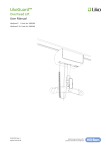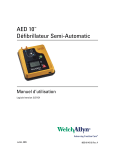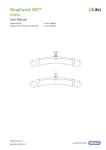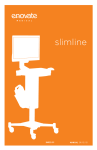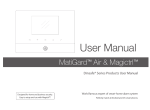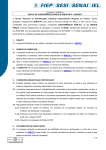Download Stinger MC2 User's Manual
Transcript
MC2 Power Systems User's Guide November 2006 Document ID 1110227 Revision 2 Copyright notice Copyright © 2006 Stinger Medical, LLC. All rights are reserved. The software in this product is protected by applicable United States of America copyright laws and international treaty provisions. Publication date November 2006 Printed in U.S.A. Product and version MC2 Power Systems Stinger document control number Document ID 1110227 Revision 2 Reader comments Any comments or suggestions regarding this manual are welcomed and should be emailed to: [email protected] Trademarks Stinger, Stinger Medical, LLC, the Stinger Medical logo, MC2 Power System, the MC2 Power System logo and Stinger Mobile Computer Workstation are trademarks of Stinger Medical. Windows is a registered trademark of Microsoft Corporation in the United States and/or other countries. All other product and company names herein may be trademarks, service marks, or registered trademarks of their respective companies. Disclaimers Stinger Medical, LLC provides the following cautions to the reader of this manual: • Stinger Medical, LLC may change all or part of this manual without notice. • All rights are reserved. Reproduction or duplication of all or part of this manual, in any form, is prohibited without the explicit written permission of Stinger Medical, LLC. • Stinger Medical, LLC assumes no responsibility for damage or injury from use of the MC2 Power System not in accordance with the instructions provided in this manual. Contact information • Stinger Medical Technical Support 888-445-8970 • Stinger Medical Sales 888-445-8970 • Web site address http://www.stingermedical.com 1110227 Revision 2 ii November 2006 MC2 Power Systems User's Guide Table of Contents Table of Contents About This Document................................................................................................................. v Overview ............................................................................................................................. v Document Conventions.......................................................................................................vi Intended Use ............................................................................................................................. vii Product Safety Information..................................................................................................... viii Safety Guidelines .............................................................................................................. viii Warning Labels and Symbols................................................................................................... ix Warning Symbols ................................................................................................................ix Warning Labels ................................................................................................................... x EMI (Electromagnetic Interference) Information .......................................................... x Obtaining Optimum Performance .......................................................................................xi Chapter 1: Quick Setup .............................................................................................................. 1 Chapter 2: 26 Amp-Hour Series................................................................................................. 5 Identifying The Power System ............................................................................................ 5 Preparing For Operation ..................................................................................................... 6 User-Selectable Switch Settings......................................................................................... 9 Chapter 3: 35 Amp-Hour Series............................................................................................... 11 Identifying The Power System .......................................................................................... 11 Preparing For Operation ................................................................................................... 13 User-Selectable Switch Settings....................................................................................... 15 Chapter 4: Identifying Fuel Gauge Indicators ........................................................................ 17 Chapter 5: Charging the Power System ................................................................................. 19 Chapter 6: Power System Management Software ................................................................. 21 Installing the Advanced Power Monitor Software ............................................................. 22 Configuring Advanced Power Monitor Access Options .................................................... 24 Configuring COM Ports..................................................................................................... 25 Understanding the Advanced Power Management Software........................................... 27 Chapter 7: Troubleshooting..................................................................................................... 29 Reset Procedures....................................................................................................... 30 Charger Timed-out Reset Procedure ......................................................................... 30 Chapter 8: Preventative Maintenance ..................................................................................... 33 Chapter 9: Service and Support .............................................................................................. 35 Chapter 10: Battery Disposal................................................................................................... 37 November 2006 1110227 Revision 2 iii MC2 Power Systems User's Guide Table of Contents Appendix A: Power System Specifications ............................................................................ 39 Appendix B: Mechanical Specifications ................................................................................. 41 Appendix C: Power System Specifications ............................................................................ 43 Appendix D: System Electromagnetic Emissions and Immunity Declarations .................. 45 Glossary..................................................................................................................................... 51 1110227 Revision 2 iv November 2006 MC2 Power Systems User's Guide About This Document About This Document Overview The MC2 Power System was designed specifically to meet the needs of point-of-care mobile solutions. This document contains all the essential information necessary to use and maintain the MC2 Power System at its maximum potential. To ensure the current and future success of your power system, there are a few key points to keep in mind: • Establish clinical protocols for plugging in the power system to charge whenever it is not in use to ensure uninterrupted clinical workflow. • Use only Stinger Medical-approved peripherals with the power system. • The MC2 Power System has no user-serviceable internal parts. 1110227 Revision 2 November 2006 v MC2 Power Systems User's Guide About This Document Document Conventions The following conventions are used throughout this document: Convention Description Keyboard keys and function keys Begin with an uppercase letter and appear in bold type, enclosed in brackets; for example, [Enter] or [F1]. Key combinations Are enclosed in brackets and appear in bold type If joined with a plus sign (+), press and hold the first and second key simultaneously; for example, Press [Ctrl+B]. Execution buttons Begin with uppercase letters and appear in bold type, for example, OK. Menu names and options Begin with uppercase letters and appear in bold type; for example, On the System Setup menu, click Restore Factory Profile. Window names Begin with uppercase letters and appear in bold type; for example, the Advanced Power Monitor Software Setup window is displayed. Text variables Are enclosed in angle brackets; for example, <drive name>. Numeric variables Are represented by a letter; for example, x. In addition, the following special formats are used: Format Indicates… Green text a hyperlink to another section of this document or to a web site Courier text of a message displayed in a window Courier bold text that you must type in a window Bold a reference to a window or to an object in a window, such as a button, field, or column; also indicates emphasis on a critical instruction or step Italics a reference to another document; also indicates emphasis on certain words (Example: do not delete this file) 1110227 Revision 2 vi November 2006 MC2 Power Systems User's Guide Intended Use Intended Use The Stinger Medical workstations and power systems are intended for the continuous non-invasive logging of patient data in hospitals, hospital-type facilities, and intra-hospital transport. Note: Hospital use typically covers such areas as general care floors, operating rooms, special procedure areas, intensive and critical care areas within the hospital-type facilities. Hospital-type facilities include physician office-based facilities, sleep labs, skilled nursing facilities, surgical centers, and sub-acute centers. Intra-hospital transport includes transport of patient within the hospital or hospital-type facility. Medical and non-medical apparatus such as vital signs monitors, computers, LCD monitors and bar-code scanners may be supplied by Stinger Medical or may be configured locally. The collateral standard for medical electrical systems, IEC 60601-1-1 Second Edition 2000-I2, provides requirements for integrating ITE, such as a printer or monitor, with medical equipment. Information in this document has been carefully checked for accuracy; however, no guarantee is given to the correctness of its contents. This document is subject to change without notice. Stinger Medical provides this information as reference only. Stinger Medical 1152 Park Avenue Murfreesboro, TN 37129 888-445-8970 – Toll free 615-896-1652 – Phone 615-896-8906 – Fax http://www.stingermedical.com 1110227 Revision 2 November 2006 vii MC2 Power Systems User's Guide Product Safety Information Product Safety Information Safety Guidelines The MC² Power System Series™ is designed to ensure both the highest level of product quality and safety for the user. To maintain both quality and safety, follow the guidelines and instructions in this manual. • Use the power system only as intended. • Do not place the power system near a window. Exposing the power system to rain, water, moisture, or constant, direct sunlight can severely damage it. • To maintain your warranty, refer all servicing to Stinger Medical qualified personnel. The MC² Power System has no user-serviceable, internal parts. • Do not cover or obstruct any venting holes on the power system. • Store the power system within 10 to 30 degrees Celsius (50 to 86 degrees Fahrenheit). Storing the system outside the temperature range could result in permanent damage. • Use and maintain the cord set provided with the unit. • If any cord or cable is frayed or damaged, replace it immediately with another of the same type and rating as supplied by Stinger Medical. • To clean the exterior of the power system, follow the UL 60601-1 standard for use in a hospital environment. See “Cleaning Procedures” for more information. • Before cleaning the 26 Amp-Hour unit, disconnect the electronic and power enclosures from their power sources. • Before cleaning the 35 Amp-Hour unit, disconnect the electronic enclosure from its power source. 1110227 Revision 2 November 2006 viii MC2 Power Systems User's Guide Warning Labels and Symbols Warning Labels and Symbols Warning Symbols Symbol Description THIS SYMBOL ALERTS OF AN IMPENDING DANGER. Failure to follow instructions could result in personal injury and/or damage to the unit. USE A NONFLAMMABLE CLEANER WHEN CLEANING THE UNIT! Failure to do so can result in death, explosion, and/or fire. DO NOT LEAVE THE UNIT UNATTENDED AROUND CHILDREN! Failure to do so can result in injury, and/or death. CAUTION: THE POWER SYSTEM IS HEAVY. You must use proper lifting techniques. Failure to do so can result in injury. AVOID USING AN EXTENSION CORD WITH THE UNIT! If an extension cord must be used, ensure it is rated for the power capacity of the unit. THIS SYMBOL ALERTS OF IMPENDING ELECTRICAL HAZARD. Failure to follow instructions could result in personal injury, fire and/or death. DO NOT OPEN THE POWER SYSTEM! Unauthorized personnel opening the power system may cause injury and/or death. If the unit is not working properly, please contact the Stinger Medical C.A.R.E. department at 888-4458970 DO NOT USE THE UNIT IN/NEAR WATER OR OTHER LIQUIDS! If the unit becomes wet, unplug it immediately, wipe away any excess liquid and allow it to dry before use. Failure to do so may cause electric shock, damage to the unit, voiding of warranty, injury or death. DO NOT IMMERSE THE POWER SYSTEM IN WATER! This is an electrical hazard and can cause damage to the unit, void product warranty and could result in personal injury, fire and/or death. ALWAYS KEEP THE UNIT WELL VENTILATED! Do not block ventilation airways or insert items into the ventilation slots. Failure to do so can cause the power system to overheat and possibly cause fire, explosion, and/or death. “Off” (only for a part of EQUIPMENT) IEC Publication #417-5265 “On” (only for a part of EQUIPMENT) IEC Publication #417-5264 1110227 Revision 2 November 2006 ix MC2 Power Systems User's Guide Warning Labels and Symbols Warning Labels EMI (Electromagnetic Interference) Information Portable and mobile RF communications equipment can affect Medical Electrical Equipment. This equipment should not be used adjacent to or stacked with other equipment. If adjacent or stacked is necessary, this and other equipment should be observed to verify normal operation in the configuration in which it will be used. These limits are designed to provide reasonable protection against harmful interference in a residential installation. This equipment generates, uses, and can radiate radio frequency energy, and if not installed and used in accordance with the instruction manual, may cause interference to radio communications. However, there is no guarantee that interference will not occur in a particular installation. If this equipment does cause harmful interference to radio, television or Medical Electrical Equipment reception, which can be determined by turning the equipment off and on, the user is encouraged to try to correct the interference using one or more of the following measures: reorient or relocate the receiving antenna; increase the separation between the equipment and the receiver; connect the equipment into an outlet on a circuit different from that which the receiver is connected; consult the dealer or an experienced radio/television technician for help. The user must use shielded cables and connectors with this product. Any changes or modifications to this product not expressly approved by the party responsible for compliance could void the user’s authority to operate the equipment. Operation is subject to the following two conditions: (1) This device may not cause harmful interference, and (2) This device must accept any interference received, 2 including interference that may cause undesired operation. MC Power System meets or exceeds FCC Class A limits for EMI. 1110227 Revision 2 x November 2006 MC2 Power Systems User's Guide Warning Labels and Symbols Obtaining Optimum Performance • Plug your MC² Power System into an AC power source (wall outlet) for charging whenever not in use or unattended. • Stinger Medical recommends establishing a protocol for end users requiring the power system be plugged into and AC power source whenever not in use or unattended. • Perform regular preventative maintenance. Failure to do so will void warranty. • Limit current output to 4 amps per channel. • Do not open power system enclosure – there are no user-serviceable parts inside. Opening enclosure will void product warranty. 1110227 Revision 2 November 2006 xi MC2 Power Systems User's Guide Chapter 1: Quick Setup Chapter 1: Quick Setup Note: The quick setup information in this chapter pertains to both the 26 Amp-Hour and 35 Amp-Hour units. Use the references in the following table to obtain further information about your unit to assist you during the set up process: MC2 Power System See page 26 Amp-Hour Unit Identifying the Power System 5 Preparing for Operation 6 User-Selectable Switch Settings 9 35 Amp-Hour Unit Identifying the Power System 11 Preparing for Operation 13 User-Selectable Switch Settings 15 If the power system unit was sent alone: 1 Unpack the power system unit and check for any physical damage. 2 For the MC2 Power System Series 26 Amp-Hour units, connect and secure the electronic and battery enclosure together. For the MC2 Power System Series 35 Amp-Hour units, the Power Output Disconnect Switch (depicted below) must be in the ‘ON’ position: Power output disconnect switch location 3 Verify that all LED indicators for each power output channel are ON. 1110227 Revision 2 November 2006 1 MC2 Power Systems User's Guide Chapter 1: Quick Setup 4 Output voltages are normally pre-configured to power on the intended device(s) prior to shipping. Check the user-selectable switch settings to verify that the correct voltage has been set for each power output channel. 5 Locate the power output plastic cover on the back side of the base. Remove the power output plastic cover and slide the power system unit into base of the cart. Secure the power system unit with the two security pins located on both sides of the base (Fig 1): Security Pin Power Output Plastic Cover Security Pin Fig 1: Location of plastic cover and pins 6 Check all existing power and data cables on the cart for any visible defects. 7 Connect each power cable to the configured power output channel for the intended device. Laptop computers are usually connected to the Power Output 1 located on the far left-hand side. 8 If available, connect the USB and fuel gauge cables to the power system unit. 9 Plug in the power system unit to charge and verify that one or more LED indicators on the fuel gauge is working properly. 10 Assemble and secure the power output plastic cover onto the cart. 11 Plug in the power system unit to charge prior to use. For optimal charging performance, charge the unit with no devices ON. 12 Check fuel gauge to verify that the LED indicators for both ‘AC Present’ and ‘Charging’ are ON. 13 The power system unit is ready for use when LED indicator for ‘Charged’ is ON. 14 Connect the correct power cable to each device. Verify that the correct power cable is being used for the intended device since each power output can be configured to different voltages. 1110227 Revision 2 2 November 2006 MC2 Power Systems User's Guide Chapter 1: Quick Setup 15 Power ON device(s). If power system unit was sent with a workstation: 1 Check the power system unit and workstation for any physical damage. 2 For the MC2 Power System Series 35 Amp-Hour units, the Power Output Disconnect Switch must be in the ‘ON’ position. 3 Verify that all LED indicators for each power output channel are ON. 4 Output voltages and power cables are normally pre-configured to power on the intended device(s) prior to shipping. Check the user-selectable switch settings to verify that the correct voltage has been set for each power output channel. 5 Locate the power output plastic cover on the back side of the base. Remove the power output plastic cover and verify that all cables have no physical defects and are properly secured to each power output channel (Fig 2): Power Output Plastic Cover Fig 2: Location of plastic cover 6 Plug in the power system unit to charge and verify that one or more LED indicators on the fuel gauge is working properly. 7 Assemble and secure the power output plastic cover onto the cart. 8 Plug in the power system unit to charge prior to use. For optimal charging performance, charge the unit with no devices ON. 9 Check fuel gauge to verify that the LED indicators for both ‘AC Present’ and ‘Charging’ are ON. 10 The power system unit is ready for use when LED indicator for ‘Charged’ is ON. 1110227 Revision 2 November 2006 3 MC2 Power Systems User's Guide Chapter 1: Quick Setup 11 Connect the correct power cable to each device. Verify that the correct power cable is being used for the intended device since each power output can be configured to different voltages. 12 Power ON device(s). 1110227 Revision 2 4 November 2006 MC2 Power Systems User's Guide Chapter 2: 26 Amp-Hour Series Chapter 2: 26 Amp-Hour Series Identifying The Power System Voltage Settings for CPU/Laptop & ACC 1/Monitor Power Outputs (shown left side) ACC 1/ Monitor Power Output Power Management Software Connect (USB Type B) Voltage Settings for ACC 2 & ACC 3 Power Outputs (optional) CPU/Laptop Power Output LED Power Indicator Fuel Gauge Monitor Connect ACC 2 Power Output ACC 3 Power Output 120V 60Hz AC Power Input Cooling Fan Exhaust Fig 6: Identifying the Electronic Enclosure Notes: • ‘ACC’ is an abbreviation for ‘Accessory’. • Sticker for voltage settings ACC 2 and ACC 3 will not be present if only two outputs are purchased. • LED for ACC 2 and ACC 3 will not be functional if only two outputs are purchased. 1110227 Revision 2 November 2006 5 MC2 Power Systems User's Guide Chapter 2: 26 Amp-Hour Series Preparing For Operation Parts Listing (Fig 7) • (1) Electronic Enclosure (A) • (1) Battery Enclosure (B) • (1) Cord Set (Fig 10 and 11) 1 Unpack the unit carefully and inspect it for damage. There will be two parts Electronic Enclosure and Battery Enclosure. WARNING: Battery enclosure is HEAVY! Battery Enclosure (B) Electronic Enclosure (A) 2 Fig 7: MC Power System Parts 2 Connect electronic enclosure (A) and battery enclosure (B) at docking connector (Fig 8). Electronic Enclosure (A) Battery Enclosure (B) Docking Connector 1 Docking Connector 2 Fig 8: Docking Connection 3 Install security screws (C) with security wrench (included). 1110227 Revision 2 6 November 2006 MC2 Power Systems User's Guide Chapter 2: 26 Amp-Hour Series Security Screw (C) Fig 9: Security Screw Installation 4 Confirm the green LED power indicators light up beside the outputs. Note: Number of LEDs to light up will vary based upon the number of outputs purchased. 5 Charge your MC² Power System using a Stinger Medical supplied cord set (Fig 10 and 11) for 24 hours prior to use. For more information, see “Charging the Power System”. Fig 10: Curly Cord 1110227 Revision 2 November 2006 7 MC2 Power Systems User's Guide Chapter 2: 26 Amp-Hour Series Fig 11: Cord Reel 6 Confirm the ‘Charging’ indicator on the fuel gauge is ON. For more information, see “Identifying Fuel Gauge Indicators”. 7 Your Power System is ready for use when the ‘Charged’ indicator is ON. 1110227 Revision 2 8 November 2006 MC2 Power Systems User's Guide Chapter 2: 26 Amp-Hour Series User-Selectable Switch Settings Voltage Settings Orientation • The diagram below shows each switch location and which output it controls. • The output voltage can be set by user between 12–20V on outputs ‘CPU/Laptop’ and ‘ACC 2 (optional)’ and between 3.3 – 12V on outputs ‘ACC 1/Monitor’ and ‘ACC 3 (optional)’. • All outputs have a maximum continuous current of 4 amps. • User-selectable switches are located on the top and side of the electronic enclosure (Fig 12). • Power outlets are intended for workstation mounted equipment ONLY. CPU/Laptop & ACC 2 Power Settings ACC 1/Monitor & ACC 3 Power Settings Fig 12: Location of User-selectable Switches Voltage Settings for CPU/Laptop & ACC 1/Monitor Power Outputs Voltage Settings for ACC 2 & ACC 3 Power Outputs (optional) 1110227 Revision 2 November 2006 9 MC2 Power Systems User's Guide Chapter 2: 26 Amp-Hour Series 1110227 Revision 2 10 November 2006 MC2 Power Systems User's Guide Chapter 3: 35 Amp-Hour Series Chapter 3: 35 Amp-Hour Series Identifying The Power System Power Output 1 Power Output 2 LED Power Indicator Power Output 3 Power Output 4 Fuel Gauge Monitor Connect Power Management Software Connect (USB Type B) Top view Fig 13: Power Output Port Connectors 1110227 Revision 2 November 2006 11 MC2 Power Systems User's Guide Chapter 3: 35 Amp-Hour Series Right-hand view Power Output Disconnect Switch: Cooling Fan Exhaust ↑ ON ↓ OFF Fig 14: Fan and Power Output Disconnect Switch Rear view 120V 60Hz AC Power Input Fig 15: AC Power Input 1110227 Revision 2 12 November 2006 MC2 Power Systems User's Guide Chapter 3: 35 Amp-Hour Series Preparing For Operation Parts Listing • (1) Power system unit (Fig 16) • (1) Cord Set (Fig 17 and 18) Fig 16: MC2 Power System Series 35 Amp-Hour 1 Unpack components carefully, inspecting for damage. WARNING: Power System is HEAVY! 2 Confirm that the Power Output Disconnect Switch is in the ‘ON’ position. For more information, see “Identifying the Power System.” Verify that the green LED power indicators light up beside the outputs. Note: The number of LEDs to light up will vary based upon the number of outputs purchased. 3 Charge your MC² Power System using a Stinger Medical supplied cord set (Fig 17 and 18) for 24 hours prior to use. For more information, see “Charging the Power System.” Fig 17: Curly cord Fig 18: Cord reel 1110227 Revision 2 November 2006 13 MC2 Power Systems User's Guide Chapter 3: 35 Amp-Hour Series 4 Confirm the ‘Charging’ indicator on the fuel gauge is ON (see “Identifying Fuel Gauge Indicators”). 5 Your Power System is ready for use when the ‘Charged’ indicator is ON. 1110227 Revision 2 14 November 2006 MC2 Power Systems User's Guide Chapter 3: 35 Amp-Hour Series User-Selectable Switch Settings Voltage Settings Orientation • The diagram below illustrates each switch location and which output it controls. • The output voltage can be set by user between 12–20V on Power Output 1 and Power Output 3 and between 3.3 – 12V on Power Output 2 and Power Output 4. • All outputs have a maximum continuous current of 4 amps. • User-selectable switches are located on the top and left hand side of the power system enclosure. • Power outlets are intended for workstation mounted equipment ONLY. Power Output 1 and 3 Power Settings Power Output 2 and 4 Power Settings Voltage Settings for Power Output 1 and Power Output 2 Left hand view 1110227 Revision 2 November 2006 15 MC2 Power Systems User's Guide Chapter 3: 35 Amp-Hour Series Voltage Settings for Power Output 3 and Power Output 4 (optional) Top view 1110227 Revision 2 16 November 2006 MC2 Power Systems User's Guide Chapter 4: Identifying Fuel Gauge Indicators Chapter 4: Identifying Fuel Gauge Indicators Basic Press & hold 15 seconds to put power system in suspend mode for storage (all LEDs will not be lit). Press momentarily for wake-up (3 seconds). 120V 60Hz AC power connected Internal charger error or battery enclosure not properly connected. Charge mode Power system fully charged Power system low Advanced Fuel capacity indicator 120V 60Hz AC Power Connected When blinking, power system is fully charged and connected to AC power OR When solid, power system is unplugged from AC power and is running on battery power. Power system low Note: An alarm sounds when the system is fully discharged. To silence alarm, plug in the unit to charge it. 1110227 Revision 2 November 2006 17 MC2 Power Systems User's Guide Chapter 4: Identifying Fuel Gauge Indicators 1110227 Revision 2 18 November 2006 MC2 Power Systems User's Guide Chapter 5: Charging the Power System Chapter 5: Charging the Power System Note: Where the integrity of the external PROTECTIVE EARTH CONDUCTOR arrangement is in doubt, EQUIPMENT shall be operated from its INTERAL ELECTRICAL POWER SOURCE. Power System Charging In order to charge the power system, plug it in to a 120V 60Hz AC power source using a Stinger Medical supplied cord set. Note: The MC2 Power System Series 35 Amp-Hour unit is required to have the Power Output Disconnect Switch in the ON position. For more information, see the “Power Disconnect Output Switch Location” illustration. Charge Time Charge times vary depending on the usage of the power system. Typically, as a power system is used, the capacity of the power system diminishes. Charge time Capacity of charge 6 hours with no load 100% Optimal power system life occurs when unit is fully charged every cycle. For more information, see “Identifying Fuel Gauge Indicators.” Power System Discharging The power system begins discharging when it is disconnected from the AC power source and powering a peripheral device(s). After the power system reaches its maximum runtime potential, it will disable power to its outputs. The MC² Power System Advanced Monitoring System will communicate to the host computer and perform an orderly shutdown of the Microsoft® Windows® Operating System unless the user plugs in the power system for charging (Fig 19). Fig 19: Low battery indicator 1110227 Revision 2 November 2006 19 MC2 Power Systems User's Guide Chapter 5: Charging the Power System Circuit Protection The MC² Power System is thermally protected and self-resetting. For more information, see “No Output Reset Procedure.” The cooling fan maintains a constant ambient temperature inside the electrical enclosure. Deep Discharge Protection Deep discharge of the power system will significantly reduce its cycle life. After the power to the load is disabled, the internal circuitry goes into suspend mode to prevent the power system from reaching a level of deep discharge. To reduce this risk, the MC² Power System will shut down and cut off the output voltage. 1110227 Revision 2 20 November 2006 MC2 Power Systems User's Guide Chapter 6: Power System Management Software Chapter 6: Power System Management Software Setting Up the Power Management Software • None – no USB cable provided – disregard this section. • Advanced - available at time of purchase only – USB cable included. • System Requirements: Operates ONLY on Windows XP and 2000. Installation Note: If the local computer has any type of anti-spyware or firewall application installed, then you may receive a pop-up notice. To complete the installation process, enable the program to be allowed to resume. 1110227 Revision 2 November 2006 21 Chapter 6: Power System Management Software MC2 Power Systems User's Guide Installing the Advanced Power Monitor Software Note: The Advanced Power Management Software is available for use with both the 26 AmpHour and 35 Amp-Hour units. The Advanced Monitoring software does not offer the ability to perform an auto-run of the software installation. Manual installation of the software is required to load the application and the USB driver. 1 Navigate to the CD-ROM drive or the disk folder location where the installation files reside. 2 Double-click the setup.exe file. The following window is displayed: The following window is displayed: 3 Click OK. The following window is displayed: 1110227 Revision 2 22 November 2006 MC2 Power Systems User's Guide 4 Chapter 6: Power System Management Software Click the installation button to begin installing the software: The following window is displayed: 5 Accept the default Program Group, and then click Continue. 6 The installation is complete when the following window is displayed: 7 Click OK. 1110227 Revision 2 November 2006 23 Chapter 6: Power System Management Software MC2 Power Systems User's Guide Configuring Advanced Power Monitor Access Options Creating a desktop icon to start the Advanced Power Monitor application 1 From the Start menu, point to All Programs, and then click Stinger Medical. 2 Right-click Advanced Power Monitor, and then click Copy. 3 Access the Windows desktop. 4 Right-click an empty location on the Windows desktop, and then click Paste. Automatically starting the Advanced Power Monitor application Perform the following steps to copy the Advanced Power Monitor application into the Startup folder of each user on the computer: 1 From the Start menu, point to All Programs, and then click Stinger Medical. 2 Right-click Advanced Power Monitor, and then click Copy. 3 From the Windows desktop, double-click My Computer. 4 Double-click Local Disk (C:). 5 Double-click Documents and Settings. 6 Double-click All Users. 7 Double-click Start Menu. 8 Double-click Programs. 9 Double-click Startup. 10 Right-click in the Startup folder, and then click Paste. 11 Close all open windows. 1110227 Revision 2 24 November 2006 MC2 Power Systems User's Guide Chapter 6: Power System Management Software Configuring COM Ports The Advanced Power Monitor software does not automatically determine which COM port has been set for the communication between the computer and power system. The user will have to manually determine what COM port has been assigned and manually set it in the Advanced Power Monitor software by performing the following steps: 1 From the Start menu, point to Settings, and then click Control Panel. 2 Double-click System. 3 Click the Hardware tab. 4 Click Device Manager, depicted as follows: 5 Click the plus sign (+) by Ports (COM & LPT). 1110227 Revision 2 November 2006 25 Chapter 6: Power System Management Software MC2 Power Systems User's Guide 6 Note the COM port assigned to the USB Serial Port, depicted as follows: 7 Launch the Advanced Power Monitor application. 8 Click Advanced Settings. 9 Click the down arrow in the COM Port field in Advanced Settings: 10 Select the COM port noted in step 6. 11 Click Minimize Settings to close the Advanced Settings options. Communication between the computer and power system is successful when the semicolon in the time clock is blinking off and on. 1110227 Revision 2 26 November 2006 MC2 Power Systems User's Guide Chapter 6: Power System Management Software Understanding the Advanced Power Management Software Launch the Advanced Power Monitor application. The following window is displayed: Calculated Time Remaining Fuel Gauge Green: Power system fully charged Yellow: Power system in a low state of charge Red: Warning – Power system critically low – plug in to charge immediately 1110227 Revision 2 November 2006 27 MC2 Power Systems User's Guide 1110227 Revision 2 November 2006 28 MC2 Power Systems User's Guide Chapter 7: Troubleshooting Chapter 7: Troubleshooting The following table describes some of the most common troubleshooting options for the MC2 power systems: Symptom Possible Cause Possible Solution No output Re-settable fuse See “No Output Reset Procedure” Power system not charged Charge Power System Power system section not connected Connect both sections of power system together (26 Amp-Hour unit only). See “Preparing for Operation.” Power output disconnect switch in OFF position See “Preparing for Operation” 2 in the MC Power System Series 35 Amp-Hour topic. Power system not charged Charge power system Battery life exceeded Contact Stinger Medical C.A.R.E. department Component not plugged in Plug in to power system No output from power system See “No Output Reset Procedure” Dip switch incorrectly set 26 Amp-Hour units: see “User-selectable Switch Settings” OR 35 Amp-Hour units: see “User-selectable Switch Settings” Power system not charged Charge power system Overload Contact Stinger Medical C.A.R.E. department Power system beeping Power system discharged Plug in to charge Not charging Faulty wall outlet Plug into alternate wall outlet Faulty cord set Replace cord set (per policy) Charger timed out See “Charger Timed-out Reset Procedure” Battery life exceeded Contact Stinger Medical C.A.R.E. department Reduced runtime Component not powering 1110227 Revision 2 November 2006 29 Chapter 7: Troubleshooting MC2 Power Systems User's Guide Symptom Possible Cause Possible Solution No LEDs lit on power system Power system not properly connected See “Power Output Disconnect Switch Location” Reconnect power system sections (reference the section of this document specific to your power system) Re-settable fuse See “No Output Reset Procedure” Battery in state of unrecoverable discharge Contact Stinger Medical C.A.R.E. department COM port In use USB not plugged in or assigned COM port is used by another device OR another copy of the application is running Contact Stinger Medical C.A.R.E. department Will not recognize USB connection Drivers not loaded See “ Installing the Advanced Power Monitor Software” Reset Procedures No Output Reset Procedure The Stinger Medical DC-to-DC circuit boards have been upgraded to self-resetting polyfuses. If a situation occurs that could cause harm to a circuit, these fuses will trip and protect the circuit from damage. The result of a tripped fuse is no output. Many reasons could cause a fuse to trip. If a fuse is reset and the system continues to have a problem, discontinue use of the system and contact the Stinger Medical C.A.R.E. department. Below is an order of operation for resetting these fuses: 1 Remove all devices that are connected to the power system’s outputs. 2 Wait approximately 30-45 seconds after devices have been removed. 3 Insure that all devices are switched off, and then reconnect those devices. 4 Power on connected devices one at a time. 5 If fuse does not reset, repeat Steps 1-4 until fuse is reset. If you continue to experience problems with the power system, discontinue use of the system and contact the Stinger Medical C.A.R.E. department. Charger Timed-out Reset Procedure Note: The following procedure is designed for use only with the MC2 Power System Series 26 Amp-Hour Unit. 1 Remove all devices that are connected to the power system’s outputs. 2 Unplug AC power source. 3 Remove the power system from under the workstation. 1110227 Revision 2 30 November 2006 MC2 Power Systems User's Guide Chapter 7: Troubleshooting 4 Remove the stabilizer plates and separate power system enclosures. 5 Wait 30 seconds. 6 Follow the steps listed in the MC2 Power System Series 26 Amp-Hour topic “Preparing Your MC² Power System for Operation”. 7 Reconnect devices. 8 Plug in to charge until the fully charged notification light has illuminated. If you continue to experience problems with the power system, discontinue use of the system and contact the Stinger Medical C.A.R.E. department. 1110227 Revision 2 November 2006 31 Chapter 7: Troubleshooting MC2 Power Systems User's Guide 1110227 Revision 2 32 November 2006 MC2 Power Systems User's Guide Chapter 8: Preventative Maintenance Chapter 8: Preventative Maintenance Important note: Please put the MC² Power System on a quarterly preventative maintenance schedule to clean air intake filter(s). Failure to do so will void warranty. Cleaning Procedures When cleaning the MC² Power System, disconnect AC power source and separate electronic enclosure and battery enclosure. Refer to “Charger Timed-out Reset Procedure” for separation instructions. Use a damp (slightly wet), mildly soapy cloth to clean the exterior of the power system. The following is a listing of approved cleaners that are effective for cleaning the exterior of the power system: • Quaternary ammonium chloride compounds (such as AirX 109®) • Bleach – household strength (1:10 minimum dilution strength) • Ethyl or Isopropyl alcohol – 70% • Hydrogen Peroxide • Phenolic Disinfectants (such as Lysol®) • WexCide® • Ovation® • Fantastic® • Formula 409® • 1.6% Aqueous ammonia • “Green Soap” USP (United States Pharmacopoeia) Cleaning the Filter Kit The following instructions are recommended for cleaning the filter on the power system. The filter kit is made up of three parts: finger guard, filter media, and retainer: Finger Guard Filter Media Retainer 1110227 Revision 2 November 2006 33 Chapter 8: Preventative Maintenance 1 Remove the retainer from the finger guard on the power system. 2 Remove the filter media from the retainer. 3 Rinse the filter media thoroughly under cool running water. 4 Carefully squeeze excess water out of the filter media and lay the filter media flat to dry. 5 Once the filter media is dry, replace it into the retainer. 6 Re-install the retainer onto the finger guard. 1110227 Revision 2 34 November 2006 MC2 Power Systems User's Guide Chapter 9: Service and Support Chapter 9: Service and Support Should your power system or workstation require repair, contact the Stinger Medical C.A.R.E. department to obtain an RMA (Return Merchandise Authorization). An RMA is necessary to return the unit to Stinger Medical for servicing and to maintain the product warranty. Any unit without an RMA will be returned at owner’s expense. See the warranty for more information. Contact the Stinger Medical C.A.R.E department for questions related to service and/or warranty coverage. Stinger Medical C.A.R.E. Department 1152 Park Avenue Murfreesboro, TN 37129 888-445-8970 – Toll free 615-896-1652 – Phone 615-896-8906 – Fax http://www.StingerMedical.com 1110227 Revision 2 November 2006 35 Chapter 9: Service and Support MC2 Power Systems User's Guide 1110227 Revision 2 36 November 2006 MC2 Power Systems User's Guide Chapter 10: Battery Disposal Chapter 10: Battery Disposal Industrial batteries contain lead and sulfuric acid, which are both considered ‘hazardous substances’. If batteries are improperly disposed of, for example, thrown in the trash or illegally dumped, these substances can eventually leak out and contaminate the surrounding soil and groundwater supply. It is a violation of federal law to improperly dispose of lead-acid batteries once they can no longer be used Once a battery is purchased, full liability and responsibility lies on the owner to dispose of the battery. The law says that responsibility is still on the owner if the battery is disposed of improperly by dumping in a landfill, or shipping to a scrap dealer who does not handle it properly and in which environmental damage occurs. It is illegal to dispose of batteries in any way other than ‘thermal recovery’ or recycling of the hazardous substances in batteries according to the Environmental Protection Agency (EPA). The Department of Transportation (DOT) has strict guidelines for the shipping of hazardous materials, which result in large fines if they are not followed. Check with your local ordinances for proper disposal procedures. MSDS sheets are available on-line at http://www.StingerMedical.com. Batteries are consumable goods. For proper operation replace batteries every 18 months. 1110227 Revision 2 November 2006 37 Chapter 10: Battery Disposal 1110227 Revision 2 38 November 2006 MC2 Power Systems User's Guide Appendix A: Power System Specifications Appendix A: Power System Specifications Technical Summary The power system is a self-contained regulated power supply, battery, and charger unit, packed in an aluminum enclosure. Features Medical Filter IEC AC Input Intelligent Communications (optional) Regulated Adjustable DC Output Cooling Fan Fast Charging Re-settable Overload Protection Electrical Specifications Input Output Input Voltage 85 to 125 VAC Input Frequency 60 Hz Inrush Current Limiting <70A peak (less than 1MS) Input Protection 5A, 250V fuse Output Voltage 3.3 VDC – 20 VDC ±5% Output Current 4.0 A per channel maximum Output Power 80 watt max channel 1&3, 48 watt max channel 2&4 Overload Recovery Follow “No Output Reset Procedure” Overload Protection 11A re-settable poly fuse Operating Time Operating time will vary depending on state of charge and load present Output Efficiency >90% Battery Requirements Battery Type Sealed lead acid; quantity 1 1110227 Revision 2 November 2006 39 Appendix A: Power System Specifications MC2 Power Systems Battery Manufacturer Powersonic Capacity 26 or 35 Ah each Output Voltage Range 12 V nominal 3.3 – 20V ±5% Cycle Life Approximately 350 full charge cycles Connectors/Cables Input Power Connector Medical Filter IEC power connector USB Port Connector Standard USB cable (A male to B male) Output Power Connector Mini-DIN 4-pin device Charging Charge Time (new battery) ~ 6 hours with no load 1110227 Revision 2 40 November 2006 MC2 Power Systems User's Guide Appendix B: Mechanical Specifications Appendix B: Mechanical Specifications MC2 Power System Series 26 Amp-Hour Maximum Assembled Dimensions: 5.5” x 7.125” x 16.5” Maximum Weight: 30 lbs or less Storage Requirements MC2 Power System Series 35 Amp-Hour Maximum Assembled Dimensions: 5.5” x 7.2” x 16.6” Maximum Weight: 30lbs or less 1110227 Revision 2 November 2006 41 Appendix B: Mechanical Specifications 1110227 Revision 2 42 November 2006 MC2 Power Systems User's Guide Appendix C: Power System Specifications Appendix C: Power System Specifications Storage Requirements • The unit must be fully charged prior to storing. • The electronic enclosure on the 26 Amp-Hour unit must be unplugged from AC power source and separated from battery enclosure. • The Power Output Disconnect Switch on the 35 Amp-Hour unit must be set to the OFF position. Classifications • Class 1, Internally Powered • Degree of Protection against Harmful Ingress of Water, IPX0 • EQUIPMENT not suitable for use in the presence of a FLAMMABLE ANAESTHETIC MIXTURE WITH AIR or WITH OXYGEN OR NITROUS OXIDE. Environmental Specifications • Operating Temperature: -25°C to 40°C • Relative Humidity: 5 – 95% non-condensing • Product Warranty: 1 year limited warranty • See http://www.stingermedical.com for full warranty details Warranty Approvals ETL/cETL Listing for North America • UL 60601-1 - UL Standard for Safety Medical Electrical Equipment, Part 1: General Requirements for Safety First Edition • CSA C22.2 NO 601.1-M90 - Issue:1990/01/11 (R2001) Medical Electrical Equipment - Part 1: General Requirements for Safety General Instruction No 1; Supplement 1; 1994; Amendment 2 - February 1998 (R1997) Medical Device Directive 93/42/EEC - European Union (EU) Testing and Report Services • CENELEC EN 60601-1 - Medical Electrical Equipment Part 1: General Requirements for Safety Incorporates Corrigendum July 1994; Includes Amendments A1: 1993, A11: 1993, A12: 1993, A2: 1995 and A13: 1996; IEC 601-1: 1988 + A1: 1991 + A2: 1995 + Corrigendum 1995, Modified • IEC 60601-1-2 (2001-09) - Medical Electrical Equipment - Part 1-2: General Requirements for Safety - Collateral Standard: Electromagnetic Compatibility Requirements and Tests Second Edition CB Scheme Report and Certificate • IEC 60601-1 - Medical Electrical Equipment Part 1: General Requirements for Safety Second Edition 1110227 Revision 2 November 2006 43 Appendix C: Power System Specifications 1110227 Revision 2 44 November 2006 MC2 Power Systems User's Guide Appendix D: System Electromagnetic Emissions and Immunity Declarations Appendix D: System Electromagnetic Emissions and Immunity Declarations MEDICAL ELECTRICAL EQUIPMENT needs special precautions regarding EMC and needs to be installed and put into service according to the EMC information provided in the ACCOMPANYING DOCUMENTS. WARNING: Use of unapproved ACCESSORIES may result in degradation which may result in increased Emissions and decreased Immunity. Table 201 – Guidance and manufacturer’s declaration – electromagnetic emissions – for all EQUIPMENT and SYSTEMS (see 6.8.3.201 a)3)) 1110227 Revision 2 November 2006 45 Appendix D: System Electromagnetic Emissions and Immunity Declarations MC2 Power Systems User's Guide Table 202 – Guidance and manufacturer’s declaration – electromagnetic immunity – for all EQUIPMENT and SYSTEMS (see 6.8.3.201 a)6)) 1110227 Revision 2 November 2006 46 MC2 Power Systems User's Guide Appendix D: System Electromagnetic Emissions and Immunity Declarations Table 204 – Guidance and manufacturer’s declaration – electromagnetic immunity – for EQUIPMENT and SYSTEMS that are not LIFE-SUPPORTING (see 6.8.3.201 b)) Guidance and manufacturer’s declaration – electromagnetic immunity The MC2 Series is intended for use in the electromagnetic environment specified below. The 2 customer or the user of the MC Series should assure that it is used in such an environment. Immunity test IEC 60601 test level Compliance level Electromagnetic immunity - guidance Portable and mobile RF communications equipment should be used no closer to any part of the MC2 Series, including cables, than the recommended separation distance calculated from the equation applicable to the frequency of the transmitter. Recommended separation distance d = [3.5/V1]eP Conducted RF IEC 61000-4-6 3 Vrms Radiated RF IEC 61000-43 3 V/m 3V d = [7/E1]eP 800 MHz to 2.5 GHz 150 kHz to 80 MHz 3 V/m 80 MHz to 2.5 GHz d = [3.5/E1]eP 80 MHz to 800 MHz where P is the maximum output power rating of the transmitter in watts (W) according to the transmitter manufacturer and d is the recommended separation distance in meters (m). Field strengths from fixed RF transmitters, as determined by an electromagnetic site survey,a should be less than the compliance level in each frequency range. b Interference may occur in the vicinity of equipment marked with the following symbol: NOTE 1 At 80 MHz and 800 MHz, the higher frequency range applies NOTE 2 These guidelines may not apply in all situations. Electromagnetic propagation is affected by absorption and reflection from structures, objects and people. a Field strengths from fixed transmitters, such as base stations for radio (cellular/cordless) telephones and land mobile radios, amateur radio, AM and FM radio broadcast and TV broadcast cannot be predicted theoretically with accuracy. To assess the electromagnetic environment due to fixed RF transmitters, an electromagnetic site survey should be considered. If the measured 2 field strength in the location in which the MC Series is used exceeds the applicable RF 2 compliance level above, the MC Series should be observed to verify normal operation. If abnormal performance is observed, additional measures may be necessary, such as reorienting or relocating the MC2 Series. 1110227 Revision 2 November 2006 47 Appendix D: System Electromagnetic Emissions and Immunity Declarations b MC2 Power Systems User's Guide Over the frequency range 150 kHz to 80 MHz, field strength should be less than [V1] V/m. 1110227 Revision 2 48 November 2006 MC2 Power Systems User's Guide Appendix D: System Electromagnetic Emissions and Immunity Declarations Table 206 – Recommended separation distances between portable and mobile RF communications equipment and the EQUIPMENT or SYSTEM – for EQUIPMENT and SYSTEMS that are not LIFE-SUPPORTING (see 6.8.3.201 b) Recommended separation distances between portable and mobile RF communications equipment and the MC2 Series The MC2 Series is intended for use in an electromagnetic environment in which RF disturbances 2 are controlled. The customer or the user of the MC Series can help prevent electromagnetic interference by maintaining a minimum distance between portable and mobile RF 2 communications equipment (transmitters) and the MC Series as recommended below, according to the maximum output power of the communications equipment. Separation distance according to frequency of transmitter Rated maximum output power of transmitter W m 150 kHz to 80 MHz d = [3.5/V1]eP 80 MHz to 800 MHz 800 MHz to 2.5 GHz d = [3.5/E1]eP d = [7/E1]eP 0.01 0.12 0.12 0.23 0.1 0.38 0.38 0.73 1 1.2 1.2 2.3 10 3.8 3.8 7.3 100 12 12 23 For transmitters rated at a maximum output power not listed above, the recommended separation distance d in meters (m) can be estimated using the equation applicable to the frequency of the transmitter, where P is the maximum output power rating of the transmitter in watts (W) according to the transmitter manufacturer. NOTE 1 At 80 MHz and 800 MHz, the separation distance for the higher frequency range applies. NOTE 2 These guidelines may not apply in all situations. Electromagnetic propagation is affected by absorption and reflection from structures, objects and people. 1110227 Revision 2 November 2006 49 Appendix D: System Electromagnetic Emissions and Immunity Declarations MC2 Power Systems User's Guide 1110227 Revision 2 November 2006 50 MC2 Power Systems User's Guide Glossary Glossary AC – Alternating Current: An electric current that reverses direction in a circuit at regular intervals (found in a standard wall outlet) ACC – Accessory Ambient – Temperature around the circuit board AMPS – Ampere: a unit of electric current Circuit - A closed path followed or capable of being followed by an electric current Com Port – Communications port for data Cord Set – Power cord Cycle – Complete discharge and recharge of power system Cycle Life – Number of complete cycles a battery can perform before reaching the end of its use DC – Direct current (such as from a battery) Deep Discharge – Extreme depletion of energy available from a battery Discharging - To cause the release of stored energy or electric charge from a battery Exhaust – Opening for hot air to exit power system Frequency - The number of repetitions per unit time of a complete waveform, as of an electric current Fuse - A safety device that protects an electric circuit from excessive current Hertz - A unit of frequency equal to one cycle per second Inrush – A sudden initial pull of power from the battery upon start-up Intake Filter – Protective device for air inlet Load - A device or the resistance of a device to which power is delivered Low Battery – Critical state of discharge Output – Energy produced by a system Medical Grade – Standard fit for use in hospitals Meter Display – Visual interface for power management software Overload - An electrical load that exceeds the available electrical power Peak - The highest value attained by a varying quantity: a peak in current Polyfuse – Thermal re-settable fuse Preventative Maintenance – Required regular care Retrofit - To fit into or onto equipment already in existence or service Suspend – Sedentary state Timed Out – A state of inactivity between the battery and charger after a preset number of attempts at communication have been made Torx - Has a grooved socket and receives a driver with a grooved shaft. Unrecoverable Discharge – A drop in voltage beyond the point where the battery will recover in a timely manner USB - An external peripheral interface standard for communication between a computer and external peripherals 1110227 Revision 2 November 2006 51 MC2 Power Systems User's Guide Glossary Voltage - The rate at which energy is drawn from a source that produces a flow of electricity in a circuit; expressed in volts 1110227 Revision 2 52 November 2006