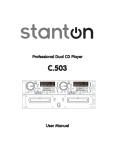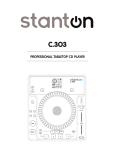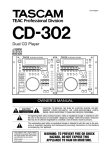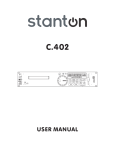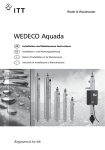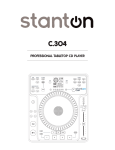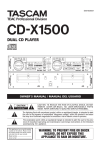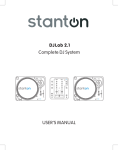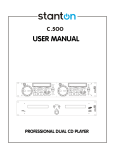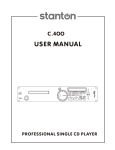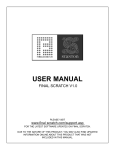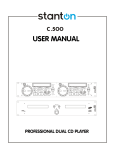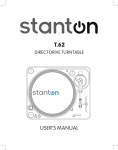Download Stanton C.504 User's Manual
Transcript
Professional Dual CD Player C.504 User Manual Congratulations and thank you for purchasing the latest addition to the growing Stanton family of professional DJ gear. Sporting a new attitude and a fresh, modern look, the Stanton C.504 is a dual rackmount CD player with designed to give club and mobile DJs a powerful, yet simple tool to mix, create, and perform their best. Designed for DJs who want solid, reliable performance and the latest technology, the workhorse C.504 boasts powerful features like scratching, seamless looping, programmable hot cue points, plus digital Key Lock and Key Shift functions for creating more exciting mixes. Thoughtfully designed and engineered to give you the most intuitive and instinctual experience possible, the C.504 delivers all these features in a logical layout with quality components at a price working DJs can afford. We’re proud to bring you the new look, feel, and sound of Stanton. SAFETY PRECAUTIONS WARNING: TO PREVENT FIRE OR SHOCK HAZARD, DO NOT EXPOSE THIS APPLIANCE TO RAIN OR MOISTURE. CAUTION: • Handle the power supply cord carefully. Do not damage or deform the power supply cord. If it is damaged, cut, or deformed, it may cause electric shock or malfunction when used. When removing from wall outlet, be sure to remove by holding the plug attachment and not by pulling the cord. • In order to prevent electric shock, do not open or disassemble. If a problem occurs, contact your dealer or an authorized service center. • Do not place metal objects or spill liquid inside the CD player. Electric shock or malfunction may result. • To reduce the risk of electric shock, do not remove any cover. No user-serviceable parts inside. Refer servicing to qualified service personnel only. • The lightning flash with arrowhead symbol within the equilateral triangle is intended to alert the user to the presence of un-insulated “dangerous voltage” within the product’s enclosure that may be of sufficient magnitude to constitute a risk of electric shock. • The exclamation point within the equilateral triangle is intended to alert the user to the presence of important operation and maintenance (servicing) instructions in the literature accompanying this appliance. • Product complies with DHHs rule 21 CFR subchapter J in effect at date of manufacture. • To prevent electric shock, do not use this (polarized plug) with an extension cord, receptacle or other outlet unless the blades can be fully inserted to prevent blade exposure. NOTE: This CD player uses a semiconductor laser. For optimal operation, it is recommended that this unit be used in a room with temperatures between 41°F / 5°C and 95°F / 35°C. This unit may cause interference to radio and television reception. CAUTION: USE OF CONTROLS OR ADJUSTMENTS OR REFORMANCE OF PROCEDURES OTHER THAN THOSE SPECIFIED HEREIN MAY RESULT IN HAZARDOUS RADIATION EXPOSURE. THE COMPACT DISC PLAYER SHOULD NOT BE ADJUSTED OR REPAIRED BY ANYONE EXCEPT PROPERLY QUALIFIED SERVICE PERSONNEL. DOUBLE INSULATED – WHEN SERVICING, USE ONLY IDENTICAL REPLACEMENT PARTS Please record and retain the model and serial numbers of your CD player as shown on the rear of the unit. Model #:____________________ Serial #:_____________________ SAFETY INSTRUCTIONS Read these instructions. 2 Keep these instructions. 3 Heed all warnings. 4 Follow all instructions. 5 Do not use this apparatus near water. 6 Clean only with dry cloth. 7 Do not block any ventilation openings. Install in accordance with the manufacturerÅfs instructions. 8 Do not install near any heat sources such as radiators, heat registers, stoves, or other apparatus (including amplifiers) that produce heat. 9 Do not defeat the safety purpose of the polarized or grounding-type plug. A polarized plug has two blades with one wider than the other. A grounding type plug has two blades and a third grounding prong. The wide blade or the third prong are provided for your safety. If the provided plug does not fit into your outlet, consult an electrician for replacement of the obsolete outlet. 10 Protect the power cord from being walked on or pinched particularly at plugs, convenience receptacles, and the point where they exit from the apparatus. 11 Only use attachments/accessories specified by the manufacturer. 12 Use only with the cart, stand, tripod, bracket, or table specified by the manufacturer, or sold with the apparatus. When a cart is used, use caution when moving the cart/apparatus combination to avoid injury from tip-over. 13 Unplug this apparatus during lightning storms or when unused for long periods of time. 14 Refer all servicing to qualified service personnel. Servicing is required when the apparatus has been damaged in any way, such as power-supply cord or plug is damaged, liquid has been spilled or objects have fallen into the apparatus, the apparatus has been exposed to rain or moisture, does not operate normally, or has been dropped. - Do not expose this apparatus to drips or splashes. - Do not place any objects filled with liquids, such as vases, on the apparatus. - Do not install this apparatus in a confined space such as a book case or similar unit. - The apparatus draws nominal non-operating power from the AC outlet with its POWER switch in the off position. TABLE OF CONTENTS 1. Functions and Controls (Layout) 1-1. Main Unit (Front Panel) 1-2. Main Unit (Rear Panel) 1-3. Remote Controller (Front Panel) 1-4. Remote Controller (Bottom Panel) 1-5. LCD 2. Standard Operation 2-1. CUE 2-2. MEMORY/CUE 2-3. Flash Start 2-4. Looping 2-5. Adjusting the tempo 2-6. Pitch Bending 2-7. KEY LOCK 2-8. PITCH LOCK 2-9. BPM/TAP 3. Advanced Operation 3-1. Effects 3-2. KEY SHIFT 3-3. BRAKE 3-4. VINYL 3-5. Reverse Play (REV) 3-6. Sampler 3-7. Track Memory 3-8. Fader Start 3-9. Relay Play 3-10. Auto Cue 3-11. Program Play 3-12. MP3 File Playback 3-13. Preset Menu 3-14. Back Up Memory 4. Specifications 5. Error Messages (Troubleshooting) FUNCTIONS & CONTROLS 11. Main Unit (Front Panel) 1. Disc Trays Insert CD into these trays, label side upwards. NOTE: The C.504 reads Audio & MP3s from CDs & CD-Rs. + Audio Only CD-RWs 2. Tray LEDs When power is turned on, these two LEDs will light. 3. OPEN/CLOSE Buttons Open and close the appropriate disc tray. To avoid mistakes direct mode is off by default, therefore the CDs cannot be ejected when in Play mode. NOTE: Direct Mode allows the CD to eject regardless of play / status (see Preset Menu) 4. POWER switch Turns the power on and off. The tray LEDs light blue when power is supplied. When the Timer Start function is on, playback begins when power is supplied. 1-2. Main Unit (Rear Panel) 5. OUTPUT jacks (RCA, unbalanced) RCA connectors providing line level output signals, one set each for discs 1 and 2. Maximum output level is +6dBV (2Vrms) 6. DIGITAL OUTPUT jacks (COAXIAL, S/PDIF) Coaxial connectors provide S/PDIF digital output signals. These connectors can output the 44.1KHz digital signals constantly even if pitch control is activated. 7. FADER START jacks The C.504 can be controlled using the external Fader start command through these jacks. Connect the mixer which supports the fader start function with appropriate 1/8” Fader Start cable as well as audio signal. (TIP: Start, GND: back cue) NOTE: When using the fader start function, connect the audio signal with the mixer as well. Also, two 1/8” fader start cables are supplied in this unit. 8. AUX connectors (not included) This jack is for future expansion capabilities. 9. REMOTE connector Use this included connector to connect the remote controller to the main unit. WARNNING * DO NOT use any cable except the cable supplied with the C.504. * Connect the cable in the way shown on the illustration on the rear panel of the C.504. If you connect the cable in any other way, you may damage the C.504. 1-3. Remote Controller (Front Panel) 10. SEARCH Buttons Search within the track selected, either forward >> or backward << with these buttons. When unit is pausing, pressing this button shortly moves the start / cue point in 1 frame steps. 11. SELECT Buttons Use these to perform track searches (next / previous) track. Search from track to track, either forward (up arrow) or backward (down arrow) with these buttons. 12. SHIFT Button The SHIFT button is a modifier button. Any button outlined with a silver border or box has a shift function / feature. This feature is written above or below the button itself. Holding SHIFT while pressing another button performs the following functions: SHIFT + OPEN/CLOSE = [RESET]: Clears the all track memories and initializes the preset menu. SHIFT + CTN/SGL = [PROGRAM]: Enters the program edit mode and program play mode. SHIFT + TEMPO/BPM = [FX RANGE]: Selects the effect beat parameter (after an effect is selected). SHIFT + TIME/ENTER = [RECALL DISPLAY]: mode. Selects the parameter display mode and enters the track memory recall SHIFT + PITCH RANGE = [BANK]: Selects the memory bank for the track memory (A-E). SHIFT + MEMORY/CUE = [MEMO INS]: Enters the track memory store mode. SHIFT + SAMPLE = [O— / O—O]: Selects the sampler play mode a.k.a. Loop Mode. (single sample / continuous loop sample) SHIFT + LOOP = [REPEAT DEL]: Selects the repeat play mode and deletes tracks while in memory mode. SHIFT + PLAY/PAUSE = [RELAY PLAY]: Toggles the RELAY PLAY function on and off. SHIFT + CUE = [AUTO CUE]: Toggles the AUTO CUE function on and off. SHIFT + JOG: Enters preset menu mode. For more information on SHIFT functions read below and see advanced operation. 13. OPEN/CLOSE [RESET] Button Opens and closes the appropriate tray. When DIRECT mode is off (in preset menu) and disc is being played back, these buttons cannot be used. Pressing and holding the SHIFT button then pressing this button clears all track memories and initializes the preset menu. 14. LCD Displays visual feedback for C.504 functions. 15. CTN/SGL [PROGRAM] Button Selects the play mode, either continuous or single mode. Pressing and holding the SHIFT button then pressing this button enters the program edit mode and program play mode. When unit is in single play mode, “SGL” indicator in the LCD will light. When unit is in program play mode, “PGM” indicator in the LCD will light. 16. TEMPO/BPM [FX RANGE] Button Changes the mode of parameter display in the LCD between BPM (AUTO BPM or TAP BPM) display mode and current selected mode. Pressing and holding the SHIFT button then pressing this button changes the effect beat parameter directly when an effect is active. The Beat parameters are shown in the parameter display (on LCD). NOTE:: FX RANGE parameters can only be selected after selecting the effect. 17. TIME/ENTER [RECALL DISPLAY] Button Changes the time mode between elapsed time and remain time. When time mode is set to remain, “REMAIN” indicator in the LCD will light. When in preset mode, pressing this button confirms the current setting. Pressing and holding the SHIFT button then pressing this button selects the mode of parameter display in the LCD from TEMPO, KEY, TAP, BPM, DIR, and track memory recall function. 18. PITCH RANGE [BANK] Button Selects the pitch range from +/-4, 8, 16, 32, and 100%. The selected pitch range is momentarily displayed in the parameter section of the LCD screen. Pressing and holding the SHIFT button then pressing this button selects the memory bank for track memory. The selected bank (A-E) will light in the LCD. 19. VINYL Button Turns the vinyl mode (scratch play mode) on and off. When vinyl mode is turned on, this button will light blue and scratching can be performed by using Jog wheel. 20. REV Button Changes the playback direction between forward and backward. When this button lights blue, the playback direction is backward (Reversed). 21. DELAY Button Turns the DELAY effect on and off. When DELAY effect is turned on, this button will light blue and delay time is controlled with Jog wheel. 22. FILTER Button Turns on and off the FILTER effect. When FILTER effect is turned on, this button will light blue. Filter effect has two modes, manual filter and auto filter (pressing the FILTER button more than 1.5 seconds changes the filter effect mode). Manual Filter: Filter frequency can be controlled with Jog wheel (default). Auto Filter: Filter frequency is moved automatically and filter time can be controlled with Jog wheel. When auto filter effect is turned on, time parameter is controlled with Jog wheel. 23. FLANGE Button Turns on and off the FLANGER effect. When FLANGER effect is turned on, this button will light blue and FLANGER time is controlled with Jog wheel. FX NOTES: Only one of these effects (DELAY, FILTER, or FLANGE) can be activated at a time. If VINYL function is on, effect time and level cannot be controlled with Jog wheel (The priority is scratching). Once Delay, Filter, or Flange has been selected it is easier to enjoy FX with AUTO SYNCH on. More advanced users adjust the effect level or parameter manually; Press & hold SHIFT button + effect name (DELAY, FILTER, or FLANGE) to shift / toggle between the effect’s parameter & effect level (wet/dry), then use the Jog wheel to adjust. 24. KEY SHIFT Button Turns the KEY SHIFT function on and off. When KEY SHIFT function is turned on, this button will light blue. Pressing and holding this button then using the Jog wheel selects the Key Shift value. When Key Shift value is set to other than 0% internally, KEY indicator in the LCD will light. NOTE: When KEY LOCK function is activated, KEY SHIFT function cannot be turned on. NOTE: Turning off KEY SHIFT does not return KEY to original value. This must be done manually by readjusting KEY SHIFT to its original value (via Jog Wheel / Pitch Bend) 25. Jog wheel The following functions can be controlled by using the Jog wheel: * Pitch Bend * VINYL / Scratch * Brake time * KEY SHIFT control * Preset menus [SHIFT + Jog Wheel] * Effect parameters * Program edit * Track memory number select * Search (in Paused mode) 26. MEMORY/CUE [MEMO/INS] Button Activates the three buttons below (1/IN, 2/OUT, and 3/RELOOP) ready for CUE mode. When these three buttons are set to CUE mode, this button will light green, press again to SET cue for bank 1, 2, or 3. Pressing and holding the SHIFT then pressing MEMORY/CUE enters the track memory store mode [MEMO/INS]. NOTE: Memory store mode allows the user to store track memory in several banks (A – E). For more information on memory store mode see section 3-4 Track Memory. When unit is in program edit mode, pressing this button inserts a program track. For more information on the insert function see section 3-8 Program Play. 27. SAMPLE [o—/o-o] Button Activates the three buttons below (1/IN, 2/OUT, and 3/RELOOP) ready for SAMPLE mode. When these three buttons are set to SAMPLE mode, this button and “SAMPLE” indicator in the LCD will light. When sampler is playing, pressing this button stops the sample (and the button is not lit). NOTE: Pressing and holding the SHIFT then pressing SAMPLE changes the sampler playback mode (o— /o-o) between single play (o—) and loop play (o-o). When sampler loop is engaged, “LOOP” indicator in the LCD will light. 28. LOOP [REPEAT/DEL] Button Enters the three buttons (1/IN, 2/OUT, and 3/RELOOP) ready for LOOP mode. When these three buttons are set to LOOP mode, this button will light. When loop play is engaged, pressing this button exits the loop play. Pressing and holding SHIFT then pressing this LOOP changes the repeat mode on or off. When repeat mode is set to single repeat, “SGL” and “RPT” indicators in the LCD will light. When repeat mode is set to all repeat, only “RPT” indicator will light. When unit is in program edit mode, pressing this button deletes a program (track). 29. 1/IN Button 30. 2/OUT Button 31. 3/RELOOP Button These three buttons have the following three functions: CUE mode: SAMPLER mode: LOOP mode: Store the in CUE points or play them seamlessly. Create the IN & OUT points of a Sample, and play it. Create the IN & OUT points of a Loop, and re-loop. 32. BRAKE Button Turns the brake function on and off. Pressing and holding this Button then using the Jog wheel adjusts the brake time. 33. AUTO SYNC Button Turns the AUTO SYNC function on and off. When AUTO SYNC is activated, this button will light and effect time is synchronized with current BPM and BEAT RANGE that is set. 34. BPM/TAP Button Set the tempo in BPM by tapping this button. When you press this button, the parameter counter mode momentarily changes to TAP BPM display mode. Pressing this button more than 1.5 seconds erases the tapped BPM. Pressing and holding this button then using Jog wheel adjusts the BPM in 0.1% increments. When the unit recognizes the BPM, this button will flash synchronized with the BPM. 40. Pitch Fader Changes the playback pitch, according to the range set by PITCH RANGE button. When playback pitch is set to 0% or PITCH LOCK is turned on, the LED will light. 1-4. Remote Controller (Bottom Panel) 41. REMOTE connector Connect this to the REMOTE connector on the rear panel of the main unit. WARRNING * DO NOT use any cable except the cable supplied with the C.504. * Connect the cable to the C.504 as shown on the illustration on the rear panel. If you connect the cable in any other way, you may damage the C.504. 1-5. LCD 42. M indicator If there is track memory data for the current selected track in the current selected memory bank, this indicator lights. 43. TRACK indicator Shows the current track selected / playing. 44. REMAIN indicator When the time mode is set to time remaining mode, this indicator lights. 45. SGL indicator When the play mode is set to single play, this indicator lights. 46. RPT indicator When the play mode is set to either single repeat or all repeat play mode, this indicator lights. 47. PGM indicator When the play mode is set to programmed play, this indicator lights. 48. MP3 indicator When a MP3 CD-ROM disc is inserted, this indicator lights. 49. Time display This section is used to show track number, time values or messages. 50. Memory bank indicators Lights the current selected memory bank indicator. 51. A.CUE indicator Lights when AUTO CUE function is turned on. 52. RELAY indicator Lights when relay play is set to on. 53. SAMPLE indicator Lights when BANK MODE is set to SAMPLER. 54. LOOP indicator Lights when sampler loop play is engaged. 55. Time Address Bar Shows the current play position relative to the currently selected track. 56. PAR indicator Lights when parameter display shows the effect parameter. 57. TEMPO indicator Lights when parameter display shows the TEMPO / PITCH value. 58. KEY indicator Lights when parameter display shows the key value. Lights when key value is set to other than 0 (zero). 59. Parameter display Displays the various parameters. 60. TAP indicator Lights when parameter display shows the tap value. 61. BPM indicator Lights when parameter display shows the auto BPM value. 62. DIR indicator When a MP3 CD-ROM disc is inserted, this indicator lights and parameter display shows the current selected directory number. 63. KEY LOCK indicator Lights when KEY LOCK function is activated. PLAYBACK OPERATION 2-1. CUE The C.504 will always memorize the last played start point as the main cue point. After play has begun, pressing the CUE button re-locates the audio and plays it from that point. Although very quick, the CUE button is not seamless. NOTE: You cannot create a new cue point with this button. To create a new cue point, simply find the desired location and press PLAY. The last location when play was pressed is now the current the cue point. This can be done with or without stutter mode (using jog wheel or search buttons). Stutter play with the CUE Button Once a CUE point has been created, the unit will play when this button is pressed, and enter pause mode when CUE button is released. If the PLAY button is pressed during CUE playback, the unit will go into normal play mode. 2-2. MEMORY/CUE The C.504 can have three flash (seamless) cue points stored with the CUE 1-3 buttons. These other cue points can be done “on-the-fly” (without pressing play or pausing the audio) or in stutter mode (using the Jog Wheel or Search buttons) To memorize the CUE 1-3 points 1. Press MEMORY/CUE button to enter the unit into MEMORY/CUE mode (if not already lit this button will light up green. 2. Find the desired point in audio where you want to create a CUE point. 3. Press the MEMORY/CUE button until the parameter display in LCD shows “SEt”. 4. Press the desired CUE button (1, 2, or 3) within 5 seconds to store the desired CUE point in that bank. NOTE: When the bank buttons (1, 2, or 3) has a point stored the button lights up green. The stored cue point cannot be erased but can be overwritten. When the unit is paused, pressing the MEMORY/CUE button then pressing the bank button (1, 2, or 3) starts the unit automatically, and stores it as a cue point. For three seconds after storing one of the cue points, you cannot store another cue point. 2-3. Flash Start (Seamless Cue) The flash start (seamless cue) function can be performed with the CUE (1, 2, or 3) buttons. After storing the point, pressing any of these buttons performs a flash start / seamless cue. 2-4. IN/OUT Looping To store the LOOP points NOTE: The three buttons (1/IN, 2/OUT, and 3/RELOOP) are shared for MEMORY/CUE, SAMPLER, and LOOP functions. Therefore, only one of these three functions (MEMORY/CUE, SAMPLER, or LOOP function) can be used at a time. (i.e. loop cannot be used simultaneously with sample). 1. Press LOOP button to enter the unit into LOOP mode. LOOP button will light green. 2. Press the IN button while in play or in pause mode. The IN button will light and the OUT button will start flashing. 3. Press the OUT button while in play or in pause mode. IN, OUT, and RELOOP buttons will all light. If the loop end point is set when the unit is playing, the C.504 starts loop playback seamlessly. If the loop end point is set when the unit is paused, the C.504 goes to the loop start point then pauses. NOTE: For “on-the-fly” looping, when playing desired song press IN to create start point, and OUT to create end point, now the unit will seamlessly loop and seamlessly re-loop or stutter every time RELOOP is pressed. Pressing IN or OUT while in LOOP mode will automatically overwrite any previous points set. Disengage loop play When loop play is engaged, pressing the LOOP button disengages loop play. In this case, the unit continues normal playback and RELOOP button will start flashing, but the loop points are not erased. When loop play is engaged, locating the unit to the out point of a loop section disengages loop play (i.e. pressing the CUE button, etc…). At this time, the RELOOP button start flashing, but the loop points are not erased. Re-looping When loop play is disengaged and loop points are already stored, pressing the RELOOP button starts looped playback and the RELOOP button lights. Seamless playback from the LOOP start point Pressing the RELOOP button always play starts from the loop start point. Changing the LOOP points Loop start and end points cannot be erased but be over written. Execute the same way as Section 2-4: “IN/OUT Looping” to change the loop points. 2-5. Adjusting the tempo Pitch range The C.504 features +/-4, 8, 16, 32, and 100 of pitch control range. Pressing the PITCH RANGE button changes the pitch control range. The parameter display section of the LCD momentarily shows the selected pitch range. Using the Pitch slider The pitch slider controls playback pitch in % increments. Pitch changes are displayed in the LCD. The C.504 offers a +/- 4% range for more accurate adjustments when beat matching. At this setting each marker (dot) is equal to 1%. 2-6. Pitch Bending When playing back a disc, pressing the BEND + or - buttons, or using the Jog wheel can change playback tempo momentary. Pressing the + button or moving the Jog wheel clockwise increases the playback speed which returns to original speed when this button is released or the Jog wheel stops moving. Pressing the - Button or moving the Jog wheel counterclockwise decreases the playback speed and which also returns to original speed when released or the Jog wheel stops moving. NOTE: * When VINYL button or an effect button is not lit, the Jog wheel works for pitch bend function. The maximum pitch bend range is 16% (for jog wheel & buttons). * When PITCH LOCK function is activated, playback pitch is fixed. 2-7. KEY LOCK When pitch range is set to +/-4, 8, or 16%, pressing the KEY LOCK button turns on and off the KEY LOCK function. When KEY LOCK function is turned on, pitch control does not affect the actual Key of the playback. For example you can adjust the speed (TEMPO/BPM) of a track without affecting the harmonic Key. When the KEY LOCK function is turned on, “KEY LOCK” indicator shows in the LCD screen. NOTE: If TEMPO range is set to +/-32% or 100%, the KEY LOCK function does not work. 2-8. PITCH LOCK Pressing the Pitch LOCK button turns on and off the PITCH LOCK function. When PITCH LOCK function is turned on, pitch control devices (such as Jog Wheel, Pitch Fader, and Pitch Bend buttons) are ineffective; the Pitch will remain “locked” at zero 0%, until deactivated. NOTE: When the PITCH LOCK function is turned on, parameter display shows “—-“ in the TEMPO / PITCH section of the LCD screen. 2-9. Auto BPM and TAP Button The C.504 features automatic BPM calculation and TAP (manual) BPM calculation. Set the parameter display mode to BPM by Pressing TEMPO/BPM. If the BPM has not been manually entered the BPM is counted automatically and displayed in the parameter display. The BPM/TAP button blinks in tempo. Pressing the BPM/TAP button repeatedly (suggested 8 times or more) enters the song tempo (BPM) in manually. This manual BPM is shown in the LCD parameter display and the BPM/TAP button blinks in tempo. The BPM displayed is affected by the pitch slider. If the pitch slider is moved, the BPM will be changed automatically. Pressing and holding the TAP button for more than 1.5 seconds erases the tapped BPM value. Also, presing and holding the TAP button then moving the Jog wheel (within 1.5 seconds) adjusts the BPM manually in 0.1 steps. NOTE: BPM is also used for the effect time or beat parameter. When you set the BPM using the TAP button, the manually entered (tapped) BPM will be used for the effect time or beat parameter. When there is no tapped BPM (or you erase the tapped BPM), auto counted BPM will used for effect parameter instead. MORE ADVANCED OPERATIONS 3-1. Effects The C.504 includes three effects, DELAY, FILTER, and FLANGER. Only one effect can be activated at a time. Pressing one of the effect buttons can activate the effect, and light the button blue. Pressing the AUTO SYNC button synchronizes the effect time with the BPM. Pressing and holding the SHIFT button then pressing one of effects DELAY, FILTER, or FLANGER can adjust the effect parameter or effect level (wet/dry) with the Jog wheel. Effect time setting When an effect is activated and AUTO SYNC function is off, using the Jog wheel can adjust the effect time. The effect time parameter is shown in the parameter display. NOTE: * When the scratch function turns on, the effect time cannot be controlled with the Jog wheel. Synchronizing the effect time with the BPM When an effect is activated and AUTO SYNC button is turned on (AUTO SYNC button lights blue), using the Jog wheel or pressing and holding the SHIFT button then pressing the BPM button (BEAT RANGE) can change the effect beat synchronized with the BPM. The effect beat parameter is shown in the parameter display. NOTE: Another easy way to use effects is by using FX RANGE. Easily synchronize effects and toggle through beat parameters by utilizing the FX RANGE button (Press and hold SHIFT + BPM = FX RANGE). FX RANGE can only be used after an effect DELAY, FILTER, or FLANGER is selected. Also, when scratch function is on (VINYL), the effect beat cannot be controlled with the Jog wheel. Effect level setting (wet/dry) When an effect is activated, pressing and holding the SHIFT button then pressing the activated effect button enters the effect level setting mode. In this mode, using the Jog wheel can change the effect level. The effect level parameter is shown in the parameter display. DELAY Pressing the DELAY button activates the Delay effect. Effect time: 1msec to 3,500msec (default: 500msec) Effect beat: 2, 1, 3/4, 1/2, 1/4 (default: 1) Effect level: 0 to 100 (default: 50) FILTER Pressing the FILTER button activates the Low pass filter effect. Effect time: 10msec to 16sec (default: 2sec) Effect beat: 32, 16, 8, 4, 2, 1, 1/2 (default: 4) Effect level: 0 to 100 (default: 50) NOTE: Filter effect has two operation modes, manual mode and auto mode. In manual mode, filter frequency can be controlled with the Jog wheel. In auto mode, filter frequency is moved automatically followed by BPM and effect beat parameter. Pressing and holding the FILTER button more than 1.5 seconds changes the filter effect mode. When filter effect mode is set to manual mode, you can move the filter frequency using with the Jog wheel even if the scratch function is activated. FLANGER Pressing the FLANGE button activates the Flanger effect. Effect time: 10msec to 16sec (default: 500msec) Effect beat: 32, 16, 8, 4, 2, 1, 1/2 (default: 1) Effect level: 0 to 100 (default: 50) 3-2. KEY Shift When pitch range is set to +/-4, 8, or 16%, pressing the KEY SHIFT button turns on and off the KEY SHIFT function. When KEY SHIFT function is turned on / backlight, the harmonic KEY can manually be adjusted independent of Pitch (via the Jog Wheel). For example you can adjust the harmonic NOTE: (KEY) of a track without affecting the speed (TEMPO). The C.504 features up to +/-16% KEY shift control. KEY shift control range is determined with pitch range setting. When pitch range is set to 4%, KEY shift value can be set in 0.05% steps. When pitch range is set to 8%, KEY shift value can be set in 0.1% steps. When pitch range is set to 16%, KEY shift value can be set in 0.2% steps. When pitch range is set to 32%, or 100%, the KEY shift control function does not work. Pressing and holding the KEY SHFT button then moving the Jog wheel sets the KEY value. NOTE: When the KEY LOCK function is activated, the KEY SHIFT function does not work (and vice versa). The KEY shift value shown in LCD is a value combined with any changes made by using the slider (Pitch Fader). 3-3. Brake Brake function simulates the braking audio just like turning off an analog turntable. Pressing the PLAY/PAUSE button while unit is playing performs the braking. Pressing the PLAY/PAUSE button during the braking starts the music again with current tempo. When brake function is activated, the BRAKE button lights blue. Set the brake time Pressing and holding the BRAKE button then using the Jog wheel adjusts the brake time. Brake time can be set to 0.1 to 5 seconds in 0.1 sec. steps. Default brake time is 2.5 sec. 3-4. Vinyl When the VINYL button is activated, scratching can be performed with the Jog wheel. NOTE: VINYL mode overrides most other play modes and effects* For 3 seconds after the flash start with CUE 1, 2, 3 buttons, or cuing with CUE button, backward direction of scratching cannot be performed Backward direction of the scratching can be performed up to 7 seconds. When VINYL function is on, the Jog wheel works as the search dial. * When filter effect is activated with manual mode, VINYL mode cannot be performed with the Jog wheel. 3-5. Reverse Play The C.504 features the reverse play function. Pressing the REV button changes playback direction. When playback is reversed, the REV button will light blue. NOTE: More than 3 seconds after pausing, reverse play cannot be performed. In the reverse play mode, flash start, creating the looping, loop play, and auto cue functions do not work. However you can create a sample in reverse mode. 3-6. Sampler The C.504 includes eight seconds sampler on each player (CD1=8sec./CD2=8sec.). NOTE: the sample is played simultaneous to any other audio being played. By default the sample is played back as a single sample, one time per activation. Sampling NOTE: The three buttons (1/IN, 2/OUT, and 3/RELOOP) are shared for MEMORY/CUE, SAMPLER, and LOOP functions. Therefore, only one of these three functions (MEMORY/CUE, SAMPLER, or LOOP function) can be used at a time. 1. Press the SAMPLE button to enter the unit into SAMPLER mode. “SAMPLE” indicator in the LCD will light. 2. Press the IN button when playing or pausing. IN Button will light and OUT button will start flashing. 3. Press the OUT button when playing or pausing. Both IN and OUT buttons will light. NOTE: If less than eight seconds elapse, or if the end of the track is reached without pressing the OUT button, the end point of the sample will automatically be set to the end of track. To Play the sample When IN and OUT buttons are light, press the RELOOP button; this starts the sample from the beginning. To Stop the sample When sample is playing, press the SAMPLE button or any other Bank Mode button (MEMORY/CUE or LOOP) to stop the sampler. Erasing the recorded sample and re-sampling Recorded sample data cannot be erased but, it can be over written. Follow the directions under “Sampling” to overwrite and re-sample. Sampler Loop Pressing and holding the SHIFT button then pressing the SAMPLE button turns the sampler loop play on and off. When sampler loop play is activated, LOOP indicator will display in the LCD. O— is a single sample played when RELOOP is pressed. O—O is a looped sample played when RELOOP is pressed. 3-7. Track Memory The C.504 can memorize the various playback settings of current selected tracks, up to 100 tracks of memory in each of 5 banks (A to E) can be stored. You could use each bank for a different user style / preference or use each bank for a different setting for each track, for example. To store the Track Memory Data 1. Select the memory bank [BANK] by pressing and holding the SHIFT button then pressing the PITCH RANGE Button. 2. Enter the track memory mode [MEMO/INS] by pressing and holding the SHIFT button then pressing the MEMORY/CUE button. 3. LCD shows the lowest empty memory number. 4. Use the Jog wheel to change the memory number if necessary. 5. Press the TIME/ENTER button. At this time, if there is stored memory in the selected memory number, “-SUrE-“ indication is displayed in the LCD. Pressing the ENTER button overwrites the current track data in the selected memory number. Pressing any other button cancels the storing operation. Memorized data * Disc ID * CUE 1-3 points * Repeat mode * Tempo data * Key Lock On/Off * Brake On/Off * Key Shift value * Sampling points * CUE point * Loop points * Play mode * Tempo Range * TAP value * Brake Time * Time mode * Effect On/Off NOTE: * Sampling points for MP3 filter cannot be memorized. To Recall the Track Memory Data 1. Select the appropriate memory bank [BANK] by pressing and holding the SHIFT button then pressing the PITCH RANGE button. If there is memory data of a selected track(s) in the current selected memory bank, the “M” indicator is displayed in the LCD screen. 2. Enter the recall mode by pressing and holding the SHIFT button then pressing the TIME/ENTER button. If there is a track memory data for the current selected track, its memory number is shown in the LCD. 3. When track memory number is shown in the LCD, pressing the ENTER button recalls the track memory data. The C.504 can recall the track (selection #) from the track memory data. 1. Select the memory bank [BANK] by pressing and holding the SHIFT button then pressing the PITCH RANGE button. If there is a track memory data of selected track in the current selected memory bank (A to E), the “M” indicator in the LCD lights. 2. Enter the recall mode [RECALL DISPLAY] by pressing and holding the SHIFT button then pressing the TIME/ENTER button. If there is a track memory data for the current selected track, its memory number is shown in the LCD. Use the Jog wheel to select the desired track memory number. 3. When the appropriate track memory number is shown in the LCD, pressing the ENTER button recalls the track from the track memory number. NOTE: CUE 1-3 and loop points can be memorized and/or recalled. However, just after the recall operation, start from the CUE 1-3 or loop points will not be seamless when performed on the first try (because there are no data in the RAM buffer just after the recall operation). Once playing from cue points (CUE 1-3) and/or loop start point, flash start and/or looping can again be performed seamlessly. 3-8. Fader Start Connect the Fader Start jack on the rear panel of the main unit and Fader Start jack on the external device which supports the fader start function (for example RM-series mixers, SMX-401, SMX-211). Use the Fader Start cable which is supplied to perform the fader start/back cue performance via mixer’s crossfader. Check your mixer’s owner’s manual for verification of this feature TIP: Start (low active, more than 50ms) GND: Back cue (low active, more than 50ms) NOTE: When using this feature along with MP3 discs, the GND is not active and back cue is not operational. 3-9. Relay Play Pressing and holding the SHIFT button then pressing the PLAY/PAUSE button [RELAY PLAY] turns the relay play function on and off. When the relay play is turned on, the “RELAY” indicator is displayed in the LCD screen. NOTE: Turning on the Relay play function either control unit 1 or 2 turns on the relay play function. While the relay play is activated, when unit 1 finishes playback, unit 2 will start playback automatically, and vice versa. 3-10. Auto Cue Auto cue function allows the unit to search the beginning of the song and pause there automatically. The detection level is fixed to -54dB. When Auto cue function is turned on, the “A.CUE” indicator is displayed in the LCD screen. Pressing and holding the SHIFT button then pressing the CUE button [AUTO CUE] turns the AUTO CUE function on and off. NOTE: Default setting is ON. 3-11. Program Play The C.504 features up to 30 tracks of program play function. Program memory itself is maintained even if power is turned off; and if CD is not ejected, the program list will be backed up. NOTE: If the disc is ejected, program will be erased. Once one of the CUE 1-3 buttons is pressed, programmed play will be cancelled. Create the program 1. Enter the program edit mode [PROGRAM] by pressing and holding the SHIFT button then pressing the CNT/SGL button. 2. Program number is shown in the parameter display of LCD. Select the desired track with the track select buttons. 3. Go to next program number by pressing the TIME/ENTER button or using the Jog wheel. 4. Repeat steps 2-3. 5. Exit the program edit mode [PROGRAM] by pressing and holding the SHIFT button then pressing the CNT/SGL button. Edit program 1. Enter the program edit mode [PROGRAM] by pressing and holding the SHIFT button then pressing the CNT/SGL button. 2. Program number is shown in the parameter display. Select the desired program number with the Jog wheel. 3. Select desired track with track skip buttons. 4. Repeat 2-3. 5. Exit the program edit mode [PROGRAM] by pressing and holding the SHIFT button then pressing the CNT/SGL button. Insert program 1. Enter the program edit mode [PROGRAM] by pressing and holding the SHIFT button then pressing the CNT/SGL button. 2. Program number is shown in the parameter display. Select desired program number where you want to insert the program with the Jog wheel. 3. Press MEMORY/CUE (INS) button. 4. Select desired track with track skip buttons. 5. Repeat 2-4. 6. Exit the program edit mode [PROGRAM] by pressing and holding the SHIFT button then pressing the CNT/SGL button. Delete program 1. Enter the program edit mode [PROGRAM] by pressing and holding the SHIFT button then pressing the CNT/SGL button. 2. Program number is shown in the parameter display. Select desired program number that you want to delete the program with the Jog wheel. 3. Press LOOP (DEL) button. 4. Repeat 2-3. 5. Exit the program edit mode [PROGRAM] by pressing and holding the SHIFT button then pressing the CNT/SGL button. 3-12. MP3 File Playback The C.504 can play the MP3 file which is recorded as following specific format.* Disc format: Number of directories: Number of files: File format: Bit rate: Constant Bit Rate Sampling frequency: File extension: NOTE: ISO9660 Level 1 up to 254 up to 255 MPEG 1 audio layer 3 32kbps to 320kbps, (192kbps recommended) 44.1KHz, Stereo mp3, Mp3, mP3, MP3 * If the disc is recorded with multi session way, the C.504 can read the files in first session area only. * Variable bit rate (VBR) format is not supported. Unfortunately MP3 playback function does not support following functions. * CUE and CUE 1-3 * Flash start / Hot Cue * Loop * Search * Reverse play * Track memory * Remain time display * Time address bar display NOTE: Backward direction of the scratching can be performed up to 7 seconds. Playing the MP3 file 1. Insert the CD-ROM which includes the MP3 files. 2. Pressing the TRACK SELECT button selects the MP3 file. 3. Press the PLAY/PAUSE button. Pressing and holding the SHIFT button then pressing the TRACK SELECT button skips the directory. NOTE: Since the C.504 does not support the text display, the text information included in the ID tag is not displayed. File number is shown in the TRACK number area and directory number is shown in the parameter display. When parameter display shows the directory number, “DIR” is indicated in LCD screen. 3-13. Preset Menu 1. Pressing and holding the SHIFT button then using the Jog wheel selects the preset menu. 2. Select the desired preset menu then press the TIME/ENTER button, the LCD shows the preset menu and its parameter. 3. Set the desired parameter with the Jog wheel. 4. Pressing the TIME/ENTER button confirms the new parameter. 5. Pressing any other button exits the preset operation. 01 t PLAY Timer Play OFF*, ON Turns the “Power on play” on and off 02 dIrECt Direct OFF*, ON When direct mode is set to on, disc can be ejected when disc is played, and when insert the disc, playback is started automatically. 03 rEAd TOC Read Mode nor*, AUt Selects the TOC read mode. nor: Uses the previous servo value. AUt: Adjust the servo value every time. 04 rECALL Memory Auto Recall Mode nor*, AUt Selects the track memory recall mode. nor: Recall the track memory data when recall operation is done. AUt: Recall the tempo setting, tempo range, KEY setting, Key lock setting, and BPM value from track memory data when track is selected. 05 FAdEr Cd: Disc playback is started and stopped with the fader. SAM: Controls the playback of the sampler. COM: Controls a combination of disc and sampler playback. 06 F PrE Factory Preset - SUrE – Initialize the preset menu. 07 ALLCLr Memory All Clear - SUrE – Clear the all memorized data. * Indicates Factory Default Setting 3-14. Back Up Memory Each time you turn off the power, the status of following features are stored into backup memory. * Time mode * Play mode * Brake on/off * Brake Time * Key Lock on/off * Auto Cue on/off * Relay Play on/off * Pitch Range * Memory Bank * Preset Settings * Program * Effect on/off * REVERSE on/off SPECIFICATIONS Disc type: 8cm / 12cm CD Number of channels: 2-channel Resolution: 16-bit Sampling frequency: 44.1kHz Analog output: RCA pin jack Output impedance: <1kohm Maximum output level: +6dBV Digital output: Coaxial Format: S/PDIF Voltage requirements USA/Canada: 120V AC, 60Hz UK/Europe: 230V AC, 50Hz Australia: 240V AC, 50Hz Power consumption: 30W Peak inrush current: 0.9A Applicable electromagnetic environment: E4 Dimensions (W x H x D mm) Main unit: 482 x 94 x 272 Remote control unit: 482 x 132 x 83 Weight Main unit: 5.7kg Remote control unit: 2.3kg The following values are applicable when Key and Pitch (tempo) values are set to 0. Frequency response: 20 - 20kHz, +0.5/-1.0dB Dynamic range: >95dB S/N ratio: >95dB Total harmonic distortion: <0.01% at 1kHz ERROR MESSAGES & TROUBLESHOOTING Error Messages occur when there is a known issue / problem with the playback device. Below are the Error numbers, and explanation of the problem and how to correct it. Err 01 TOC Read error - the disc’s Table of Contents cannot be read within 20 seconds - try with another disc or remove and clean the existing disc before replacing it Err 02 GFS error - GFS signal cannot be detected within five seconds - try with another disc or remove and clean the existing disc before replacing it Err 03 Focus error - after repeating the attempt eight times to focus, an error still occurs - try with another disc or remove and clean the existing disc before replacing it Err 04 Sub-Q error - the sub-Q code cannot be detected (twice within five seconds) - try with another disc Err 05 Loading error - the open or close operation cannot be completed, even after retries, or there is an internal error - make sure that there are no obstructions preventing the tray’s operation Err 06 Sled error - an internal drive error - try turning the power off, waiting a few seconds, and turning it on again Err 07 Error in communication between decks - try turning the unit off, waiting a few seconds, and turning it on again Err 10 S-DRAM error - an internal S-DRAM error - try turning the power off, waiting a few seconds, and turning it on again NOTE: If any of the numbered error messages are repeated, try using another disc. If the errors continue with a number of discs, turn the unit off, wait for a few seconds, and turn it on again. If the errors still continue or other error occurs, contact your local Stanton distributor for repair. A list of these distributors can be found online @ www.StantonDJ.com under “World Distributors”. The C.504 will enter SLEEP mode after 30 min. of inactivity. To conserve electricity and the LCD, the screen will darken and may appear off; however the word SLEEP is partially visible. This is a normal procedure when the unit is not in use, to exit sleep mode simply press CUE or any other button. For additional user support on this and other Stanton products contact [email protected] or visit us online at www.Stantonmagnetics.com WARRANTY & RETURN POLICY Warranty Through Stanton’s authorized dealers around the World, Stanton, or one of Stanton’s authorized distributors outside the U.S., will, without charge, repair or replace, at the sole discretion of the entity responsible for making the repair or providing the replacement, any Stanton merchandise proved defective in material or workmanship for a period of one (1) following the date of original purchase. Exceptions to this warranty are as noted below: The warranty for mechanical parts which are subject to wear and tear are limited to the earlier to occur of thirty (30) days following the date of original purchase or the following number of cycles: Faders - 15,000; Rotary potentiometers - 10,000; and Switches - 10,000. Stanton will warrant all replacement parts and repairs for ninety (90) days from the date of original shipment. Repairs made necessary by reason of misuse, alteration, normal wear, or accident are not covered under this warranty. Returns Authorized Stanton dealers are only authorized to sell and distribute merchandise within a specific country. All goods requiring warranty repair or replacement must be returned (freight prepaid if not hand-delivered) to the authorized Stanton dealer from whom the merchandise was purchased and in the same country where the merchandise was purchased. For purposes of purchases made via the Internet, the merchandise must be returned to the authorized Stanton dealer in the country where the authorized Stanton dealer which sold the merchandise to purchaser is located and not the authorized Stanton dealer in the country where the purchaser is located or the country in which the merchandise was received. Any returns to a non-authorized dealer or to an authorized Stanton dealer not in the same country as the merchandise was intended to be sold or as set forth above will void this warranty. To initiate a warranty repair, you must contact the authorized Stanton dealer from whom you purchased the merchandise, and follow such authorized Stanton dealer’s return policy. Stanton assumes no risk and shall be subject to no liability for damages or loss resulting from the specific use or application made of the merchandise. Stanton’s liability for any claim, whether based on breach of contract, negligence, infringement of any rights of any party, or product liability, and relating to the merchandise shall not exceed the price received by Stanton from your purchase of such merchandise. In no event will Stanton be liable for any special, incidental or consequential damages (including loss of use, loss of profit and claims of third parties) however caused, whether by the negligence of Stanton or otherwise. To the extent permitted by law and except as otherwise provided above, Stanton disclaims any express or implied warranties of merchantability or fitness for a particular purpose. The above warranty provides you with specific legal rights. You may also have additional rights, which are subject to variation from state to state and country to country. If there is a dispute regarding the warranty of merchandise that does not fall under the warranty conditions stated above, please include a written explanation with the merchandise when returned pursuant to the terms and conditions set forth herein. Please register your product online at www.stantondj.com or mail your completed warranty card to: Stanton Magnetics, Inc, 3000 SW 42 St. Hollywood, Florida 33312. ADDITIONAL SAFETY INFO For U.S.A TO THE USER This equipment has been tested and found to comply with the limits for a Class A digital device, pursuant to Part 15 of the FCC Rules. These limits are designed to provide reasonable protection against harmful interference when the equipment is operated in a commercial environment. This equipment generates, uses, and can radiate radio frequency energy and, if not installed and used in accordance with the instruction manual, may cause harmful interference to radio communications. Operation of this equipment in a residental area is likely to cause harmful interference in which case the user will be required to correct the interference at his own expense. CAUTION Changes or modifications to this equipment not expressly approved by Stanton for compliance could void the user's authority to operate this equipment. This product has been designed and manufactured according to FDA regulations "title 21, CFR, chapter 1, subchapter J, based on the Radiation Control for Health and Safety Act of 1968", and is classified as a class 1 laser product. There is no hazardous invisible laser radiation during operation because invisible laser radiation emitted inside of this product is completely confined in the protective housings. For the consumers in Europe WARNING This is a Class A product. In a domestic environment, this product may cause radio interference in which case the user may be required to take adequate measures. Pour les utilisateurs en Europe AVERTISSEMENT Il s’agit d’un appareil de Classe A. Dans un environnement domestique, cet appareil peut provoquer des interférences radio. Dans ce cas, l’utilisateur peut être amené à prendre des mesures appropriées. Fur Kunden in Europa Warnung Dies is eine Einrichtung, welche die Funk-Entstörung nach Klasse A besitzt. Diese Einrichtung kann im Wohnbereich Funkstörungen versursachen ; in diesem Fall kann vom Betrieber verlang werden, angemessene Maßnahmen durchzführen und dafür aufzukommen. Rack Mounting the Unit The units should be mounted, using the supplied rack mounting kits. A typical configuration is shown below, but other configurations are possible: The label required in this regulation is shown 1 NOTE Do not install this apparatus in a confined space such as a book case or similar unit. CAUTION - DO NOT REMOVE THE PROTECTIVE HOUSING USING A SCREWDRIVER. - USE OF CONTROLS OR ADJUSTMENTS OR PERFORMANCE OF PROCEDURES OTHER THAN THOSE SPECIFIED HEREIN MAY RESULT IN HAZARDOUS RADIATION EXPOSURE. - IF THIS PRODUCT DEVELOPS TROUBLE, CONTACT YOUR NEAREST QUALIFIED SERVICE PERSONNEL, AND DO NOT USE THE PRODUCT IN ITS DAMAGED STATE. Optical pickup: Type: KSS-213C Manufacturer: SONY Corporation Laser output: Less than 0.4 mW on the objective lens Wavelength: 760 - 800 nm