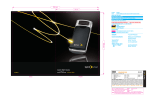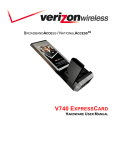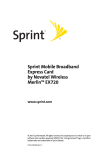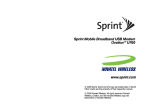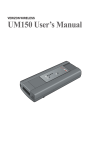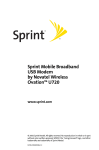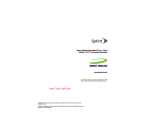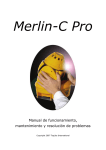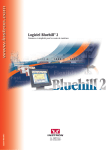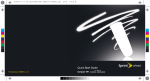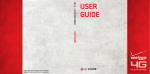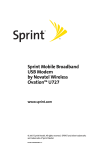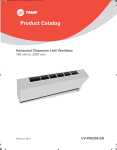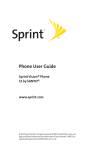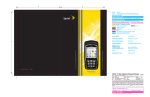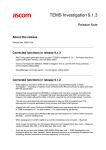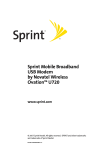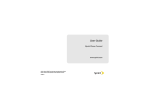Download Sprint Nextel Modem EX720 User's Manual
Transcript
Quick Start Guide MerlinTM EX720 CLIENT: SPRINT ITEM: NOVATEL EX720 QUICK START GUIDE FINAL ART FILE LIST: Adobe Illustrator CS3 Art: CB1_SP793_NVTL_EX720_QSG.ai, SP1_SP793_NVTL_EX720_QSG.ai Adobe Photoshop CS3 Art: NOVATEL_EX720_QSG_LYR01.psd _______________________________________________________________________________________ DO NOT MATCH INKS FROM THIS PRINTOUT — USE ACTUAL PANTONE CHIPS _________________________________________________________________________________________________________ 4-COLOR PROCESS (CMYK) + 2 LINE COLORS: CMYK PANTONE BLACK 6 SPRINT YELLOW _________________________________________________________________________________________________________ DO NOT PRINT: DIELINES/BLEEDLINES (DO NOT PRINT) CALLOUTS (DO NOT PRINT) _________________________________________________________________________________________________________ DEVICE + LIGHT: 4-COLOR PROCESS BLACK BACKGROUND: PANTONE BLACK 6 OVERPRINTS PROCESS BLACK K/O TO SUBSTRATE 90024963_R1 WHITE TEXT & LOGO: SPRINT AHEAD LOGO: “Sprint” + “Ahead” Fan CB1 FILE : ____ ____ ____ ____ K/O TO SUBSTRATE SPRINT YELLOW NOVATEL EX720 6.10.08 CB1_SP793_NV TL _EX720_QSG.ai DSGN : EK FLDR : SPRINT PROD : MTS/SCOUT brand: NOVATEL ACNT: CR model: EX720 PRFD : item: QSG SCALE : PRINT: 100% splash FINAL ART APPROVAL REQUIRED: Please review carefully. All copy should be proofread by Client & legal requirements checked by Client’s legal department. Printer is responsible for confirmation of specifications before making plates for accuracy in measurements, plate tolerance requirements, & registration. Any changes made by Printer to accommodate production requirements should be approved by both the Client and Designer. Deutsch Design Works is not responsible for any corrections not specified on This Approval. WE REQUIRE YOUR WRITTEN AUTHORIZATION VIA YOUR SIGNATURE BELOW PRIOR TO RELEASING THIS ART. PLEASE RETURN ONE SIGNED COPY TO DEUTSCH CLIENT: DESIGN WORKS DATE : ©2008 DIE: FOR: FLDR: DL1_SIERRA_595_QSG.ai SIERRA WIRELESS 595 QSG •SPRINT DIELINES > 2008 > SIERRA_WIRELESS >595> 080512_DDW RECVD: VIA: CLNT FILE: May 12, 2008 Email none FROM: ABBY>Sindy>Michael NOTE: 4” X6” Drawn by DDW, NO DIE LINE PROVIDED: PROD: DATE: ACNT: DATE: Sprint Mobile Broadband Express Card Modem by Novatel Wireless Merlin™ EX720 www.sprint.com © 2008 Sprint Nextel. All rights reserved. SPRINT and other trademarks are trademarks of Sprint Nextel. © 2008 Novatel Wireless. All rights reserved. Novatel Wireless, Merlin, and the Novatel Wireless logo are trademarks of Novatel Wireless. All other trademarks are property of their respective owners. Table of Contents Welcome to Sprint . . . . . . . . . . . . . . . . . . . . . . . . . . . . . . . . . . . . . . . . . . . . . . . . . . . . . . . . i 0A. Your Sprint Mobile Broadband Express Card Modem ii 0B. How to Use This Guide . . . . . . . . . . . . . . . . . . . . . . . . . . . . . . . . . . . . . . . . . . . . . iii Section 1: Introducing the Sprint Moblie Broadband Express Card Modem . . . 1 1A. Introducing the Sprint Mobile Broadband Express Card Modem . . . . . . . . 2 Your Sprint Mobile Broadband Express Card Modem . . . . . . . . . . . . . . . . . . . 2 Package Contents . . . . . . . . . . . . . . . . . . . . . . . . . . . . . . . . . . . . . . . . . . . . . . . . . . 3 Care and Maintenance . . . . . . . . . . . . . . . . . . . . . . . . . . . . . . . . . . . . . . . . . . . . . . 4 Section 2: Installing and Using the Express Card Modem. . . . . . . . . . . . . . . . . . . . 5 2A. Installing the Software . . . . . . . . . . . . . . . . . . . . . . . . . . . . . . . . . . . . . . . . . . . . . . 6 Installing the Software on a Windows Computer . . . . . . . . . . . . . . . . . . . . . . . . 7 Installing the Software on a Mac Computer . . . . . . . . . . . . . . . . . . . . . . . . . . . . 8 2B. Using Your Express Card Modem . . . . . . . . . . . . . . . . . . . . . . . . . . . . . . . . . . . 10 Starting the Windows Software . . . . . . . . . . . . . . . . . . . . . . . . . . . . . . . . . . . . . . 11 Starting the Mac Software . . . . . . . . . . . . . . . . . . . . . . . . . . . . . . . . . . . . . . . . . . 11 Activating Your Express Card Modem . . . . . . . . . . . . . . . . . . . . . . . . . . . . . . . . 12 Using the PC Card Adapter . . . . . . . . . . . . . . . . . . . . . . . . . . . . . . . . . . . . . . . . . 13 Viewing the User Guide . . . . . . . . . . . . . . . . . . . . . . . . . . . . . . . . . . . . . . . . . . . . 13 Removing the Express Card Modem . . . . . . . . . . . . . . . . . . . . . . . . . . . . . . . . . 13 Attaching an External Antenna . . . . . . . . . . . . . . . . . . . . . . . . . . . . . . . . . . . . . . 14 Contacting Sprint Customer Service . . . . . . . . . . . . . . . . . . . . . . . . . . . . . . . . . 14 Troubleshooting . . . . . . . . . . . . . . . . . . . . . . . . . . . . . . . . . . . . . . . . . . . . . . . . . . . 15 Section 3: Technical Specifications, Regulatory and Safety Information. . . . . . 17 3A. Technical Specifications . . . . . . . . . . . . . . . . . . . . . . . . . . . . . . . . . . . . . . . . . . . 18 LED Overview . . . . . . . . . . . . . . . . . . . . . . . . . . . . . . . . . . . . . . . . . . . . . . . . . . . . . 19 Environmental Specifications . . . . . . . . . . . . . . . . . . . . . . . . . . . . . . . . . . . . . . . . . . . . . 20 Mechanical Specifications . . . . . . . . . . . . . . . . . . . . . . . . . . . . . . . . . . . . . . . . . . . . . . . 21 Software Specifications . . . . . . . . . . . . . . . . . . . . . . . . . . . . . . . . . . . . . . . . . . . . . . . . . . 21 Transmitter Specifications . . . . . . . . . . . . . . . . . . . . . . . . . . . . . . . . . . . . . . . . . . . . . . . . 22 Receiver Specifications . . . . . . . . . . . . . . . . . . . . . . . . . . . . . . . . . . . . . . . . . . . . . . . . . . 23 Hardware Specifications . . . . . . . . . . . . . . . . . . . . . . . . . . . . . . . . . . . . . . . . . . . . . . . . . 24 Miscellaneous . . . . . . . . . . . . . . . . . . . . . . . . . . . . . . . . . . . . . . . . . . . . . . . . . . . . . . . . . . . 24 3B. Regulatory Information . . . . . . . . . . . . . . . . . . . . . . . . . . . . . . . . . . . . . . . . . . . . 25 Regulatory Notices . . . . . . . . . . . . . . . . . . . . . . . . . . . . . . . . . . . . . . . . . . . . . . . . 25 Trademarks . . . . . . . . . . . . . . . . . . . . . . . . . . . . . . . . . . . . . . . . . . . . . . . . . . . . . . . 27 Copyright . . . . . . . . . . . . . . . . . . . . . . . . . . . . . . . . . . . . . . . . . . . . . . . . . . . . . . . . . 27 Limitation of Liability . . . . . . . . . . . . . . . . . . . . . . . . . . . . . . . . . . . . . . . . . . . . . . . . 27 Additional Information and Updates . . . . . . . . . . . . . . . . . . . . . . . . . . . . . . . . . . 28 3C. Important Safety Information . . . . . . . . . . . . . . . . . . . . . . . . . . . . . . . . . . . . . . . 30 Important Notice . . . . . . . . . . . . . . . . . . . . . . . . . . . . . . . . . . . . . . . . . . . . . . . . . . . 30 Safety and Hazards . . . . . . . . . . . . . . . . . . . . . . . . . . . . . . . . . . . . . . . . . . . . . . . . 30 3D. Novatel Wireless Limited Warranty and Liability . . . . . . . . . . . . . . . . . . . . . . 32 Welcome to Sprint Sprint is committed to bringing you the best wireless technology available. We built our network right from the start to give you what we believe you really want from a wireless service provider—clear connections, private communications, and time-saving features. This guide will familiarize you with your new Sprint Mobile Broadband Express Card Modem through simple, easy-to-follow instructions. Welcome and thank you for choosing Sprint. i Your Sprint Mobile Broadband Express Card Modem Thank you for purchasing a Sprint Mobile Broadband Express Card Modem. This Express Card Modem offers more freedom than ever before. No wires, no cables—just access to your data when you need it. The power of the Internet is truly at your fingertips. Add Product image ii How to Use This Guide The advantages of Sprint are as clear as each wireless connection you make. With Sprint service, we give you what you really want from a wireless service provider—clear connections, easy-to-understand service plans, and self-servicing options for managing your account. All this is designed to make your life easier and worry-free. We know you’re eager to start using your Express Card Modem right away, and the sections of this guide are designed to help you do just that. The first section (page 1) gives an overview of the Express Card Modem package contents. The second section (page 5) guides you through the steps required to install your Sprint Mobile Broadband Express Card Modem and the Windows® or Mac® software, describes how to start the software once it is installed, and how to use the optional PC Card Adapter with your Express Card Modem. The third section (page 21) lists the technical specifications, regulatory and important safety information for your Sprint Mobile Broadband Express Card Modem. Getting More Information About the Express Card Modem and Service This guide describes how to install and start the software. To learn how to use all the features of your Express Card Modem and software, consult the user guide (see page 14 of this document) or online help. iii Section 1 Introducing the Sprint Moblie Broadband Express Card Modem Section 1A Introducing the Sprint Mobile Broadband Express Card Modem ⽧ Your Sprint Mobile Broadband Express Card Modem (page 2) ⽧ Package Contents (page 3) ⽧ Care and Maintenance (page 4) This section introduces your Sprint Mobile Broadband Express Card Modem, and describes what is included with your Express Card Modem. Your Sprint Mobile Broadband Express Card Modem The Novatel Wireless Merlin™ EX720 Express Card Modem is a dualband wireless Express Card Modem. It enhances the functionality of your mobile computing devices by adding wireless connectivity to the Internet. Your Sprint Mobile Broadband Express Card fits into an Express Card or PC Card slot (with a PC Card Adapter) available on most notebook and desktop computers. 2 Section 1A. Introducing the Sprint Mobile Broadband Express Card Modem Your Sprint Mobile Broadband Express Card Modem package contains the following components: 䢇 Sprint Mobile Broadband Express Card Modem by Novatel Wireless (Merlin™ EX720) 䢇 Getting Started guide (this document) 䢇 PC Card Adapter Section 1A. Introducing the Sprint Mobile Broadband Express Card Modem 3 Introduction Package Contents Care and Maintenance As with any electronic device, the Express Card Modem must be handled with care to ensure reliable operation. Follow these guidelines in using and storing the Express Card Modem: 䢇 The Express Card Modem should fit easily into your Express Card or PC Card slot (with a PC Card Adapter). Forcing the Express Card Modem into a slot may damage the connector pins. 䢇 Protect the Express Card Modem from liquids, dust, and excessive heat. 䢇 When not installed in your computer, store the Express Card Modem in a safe place. 䢇 Remove the Express Card Modem before storing or transporting your computer. 䢇 When inserting or removing the Express Card Modem, always grip it by the sides rather than the end, as this prevents damage to the Express Card Modem antenna and connector. 䢇 Do not use the Express Card Modem with a handheld computer; it is designed only for notebook or desktop computers running Windows Vista, Windows XP, or Mac OS X. 䢇 Do not handle or operate the Express Card Modem while driving or operating a vehicle. Doing so may distract you from properly operating the vehicle. In some jurisdictions, operating communication devices while in control of a vehicle is a criminal offense. 4 Section 1A. Introducing the Sprint Mobile Broadband Express Card Modem Section 2 Installing and Using the Express Card Modem Section 2A Installing the Software ⽧ Installing the Software on a Windows Computer (page 7) ⽧ Installing the Software on a Mac Computer (page 8) Important SM Do not insert your card until you have installed Sprint SmartView onto your computer or until instructed to do so by Sprint SmartView. The installation process has two stages: 䢇 Installing the Software and Drivers — Insert the Sprint SmartView Installation CD to install the drivers and the software (for Windows, see below; for Mac, see page 8). Activating Your Express Card Modem — Start the software, activate your account, and configure the Express Card Modem to use your account. For complete instructions, consult the user guide, located on the Installation CD and also available online at www.sprint.com.downloads. 6 Section 2A. Installing the Software Installing the Software Installing the Software on a Windows Computer System Requirements The Sprint Mobile Broadband Express Card Modem is supported on: 䢇 Windows Vista 䢇 Windows XP with Service Pack 2 or later To install and run the Express Card Modem and accompanying Sprint SmartView software on a Windows computer, you will need an Express Card slot or a PC Card* slot. * To use the Express Card Modem in a PC Card slot, you must use the PC Card Adapter. See page X. Note This Sprint device is designed to be activated on the Sprint network and has a software programming lock that, in part, protects many of the device's features and functions against tampering and unauthorized reprogramming. This device will work with Sprint services - service plans and other services/ options must be purchased separately. Operates within the Sprint CDMA frequency band of 800 MHz/1.9 GHz. This device will not operate on any iDEN network. Coverage is not available everywhere. Product meets current FCC Radio Frequency Emission Exposure Guidelines. FCC Equipment Authorization ID number: PKRNVWMX720. (c)2008 Sprint. Sprint and the logo are trademarks of Sprint. Merlin and the Novatel Wireless logo are all trademarks of Novatel Wireless Inc. All other brands and product names are trademarks of their respective owners. Manufactured under US Patent No. 5129098. Other patents pending. All rights reserved. Installing the Software and Drivers Note Windows Vista users: You must log in with administrative privileges to install the software and drivers. Windows XP users: You may need to log in with administrative privileges, depending on your Windows configuration. As part of the installation process you may be prompted to restart your computer; save any open documents. Section 2A. Installing the Software 7 1. If your Express Card Modem has not yet been activated, ensure you are in the network coverage area (not roaming). 2. Gripping both sides of the Express Card Modem, insert it into your computer’s Express Card slot. Note If your computer does not have an Express Card slot and if you must use a PC Card slot, you may use the PC Card Adapter that was included in the box. See page X for instructions on use. Installing the Software on a Mac Computer System Requirements The Sprint Mobile Broadband Express Card Modem is supported on Mac OS® X, version 1.4 or newer, computers equipped with an Express Card or PC Card slot. To check your version, from the Apple menu ( If your version is earlier, then: 䊳 ) choose About This Mac. Visit www.apple.com/downloads/macosx/apple for upgrading instructions. – or – 1. In Finder™, choose Go > Applications > System Preferences. 2. Double-click the System Preferences icon. 3. Double-click Software Update. 4. Click Check Now. To install and run the Express Card Modem and accompanying Sprint SmartView software on a Mac computer, you will need one Express Card slot or PC Card slot (for use with the PC Card Adapter). 8 Section 2A. Installing the Software Note As part of the installation process you will be prompted to restart your computer; save any open documents. Important Do not insert your Express Card Modem until you have installed Sprint SmartView onto your computer or until instructed to do so by Sprint SmartView. 1. Insert the installation CD for Sprint SmartView, into your PC's CDROM or DVD-ROM drive. The installer should run automatically. If the setup program does not start, go to Finder and open the contents of the CD drive. Click to open Sprint SmartView Installer.mpkg. Note The Sprint SmartView software can also be downloaded from www.sprint.com/downloads. 2. Follow the on-screen instructions, using the Continue and Go Back buttons to navigate through the installation wizard, noting the following: 䡲 In order to continue with the installation, you must accept the terms of the License Agreement. 䡲 Click Install to load the software. You may be prompted to restart your computer to after the installation completes, if so, click Continue Installation. 䡲 Click Restart to complete the installation once the Finish Up screen appears. Section 2A. Installing the Software 9 Installing the Software Installing the Software and Drivers Section 2B Using Your Express Card Modem ⽧ Starting the Windows Software (page 11) ⽧ Starting the Mac Software (page 11) ⽧ Activating Your Express Card Modem (page 12) ⽧ Using the PC Card Adapter (page 13) ⽧ Viewing the User Guide (page 13) ⽧ Removing the Express Card Modem (page 13) ⽧ Attaching an External Antenna (page 14) ⽧ Contacting Sprint Customer Service (page 14) ⽧ Troubleshooting (page 15) 10 Section 2B. Using Your Express Card Modem Important Using Your Modem Starting the Windows Software Do not insert the Express Card Modem into your computer's Express Card or PC Card Slot (with PC Adapter) until instructed to do so. 1. Double-click the program’s icon [ ] on your desktop. – or – Select Start > All Programs > Sprint > Sprint SmartView. 2. Sprint SmartView launches and the "No Wireless Device Detected" dialog appears. 3. Insert the Express Card Modem with the Sprint label facing up into your computer's Express Card slot or PC Card slot with the PC Card Adapter (see page XX). (Do not forcefully insert the card, as this may damage it.) 4. Please wait a few moments while Windows automatically installs the necessary drivers for this device. A series of "Found New Hardware" messages appear. Once the driver installation is complete, the Sprint SmartView dialog changes to read "Ready: Sprint Mobile Broadband". Proceed to “Activating Your Express Card Modem” on page 12. Starting the Mac Software If the Sprint SmartView software has not started automatically: 䊳 In Finder, choose Go > Applications, and then double-click Sprint SmartView. Section 2B. Using Your Express Card Modem 11 Activating Your Express Card Modem If your Express Card Modem has not been preactivated or you have not activated it at the time of purchase, you must activate your account and configure the Express Card Modem to use your account. If the “One Touch Activation” window appears, click Yes to indicate that you’d like to have the network autoprogram your Express Card Modem. Sprint SmartView will display “Preparing services, Please wait.” If One Touch Activation is successful, Sprint SmartView will then display “Sprint is ready to Connect,” after which you are ready to connect to the network. Proceed to “Viewing the User Guide” on page 14. Note One Touch Activation may also be accessed from the Tools menu. Go to Tools > Activate Device. If One Touch Activation was not successful, a message window is displayed. For instructions on activating your Express Card Modem, see the user guide (see “Viewing the User Guide” on page 14). Use the spaces below to write down important information related to the activation process and your account. ESN/MEID Activation code Sprint Phone number MSID Account password Sprint User Name. ESN/MEID Activation code Sprint Phone number MSID Account password Sprint User Name 12 Section 2B. Using Your Express Card Modem 1. Insert the Express Card Modem, label facing up, through the PC Card Adapter opening, with the Express Card to PCMCIA Adapter label facing up. [DO NOT force the Express Card into the PC Card Adapter]. 2. Ensure that the Express Card connects or locks with the connector pins on the adapter. 3. Properly insert into your computer’s PC Card (PCMCIA) slot. ADD IMAGE: EX720 PC Card Adapter Viewing the User Guide The user guide provides detailed information on the Windows and Mac versions of the Sprint SmartView software. 䊳 In Windows, select Start > All Programs > Sprint > Sprint SmartView User Guide. – or – On your Mac desktop, double-click Sprint SmartView User Guide.PDF. Removing the Express Card Modem 1. Exit the Sprint SmartView software if it is open. 2. Remove the Express Card Modem from your computer’s Express Card or PC Card slot by gripping both sides of the Express Card Modem and pulling straight out WARNING When inserting or removing your Express Card Modem, always grip it by its sides, as this prevents damage to the Express Card Modem. Section 2B. Using Your Express Card Modem 13 Using Your Modem Using the PC Card Adapter Attaching an External Antenna You can improve the signal strength by attaching an external antenna with an SMK connector (sold separately). 1. If the Express Card Modem is connected to your computer, remove it. 2. Gently flip open the unlabelled tab on the side of the Express Card Modem. 3. Hold the antenna cable by the connector (end) part, and carefully insert the connector part of the cable into the corresponding connector on the Express Card Modem. 4. Reinsert the Express Card Modem into your computer. Contacting Sprint Customer Service You can reach Sprint Customer Service by: 䢇 Logging on to your account at www.sprint.com. 䢇 Calling us toll-free at 1-800-SPRINT1 (personal use) or 1-800-927-2199 (business use). 䢇 Writing to us at Sprint Customer Service, P.O. Box 8077, London, KY 40742. 14 Section 2B. Using Your Express Card Modem For a more complete listing of errors and possible solutions, please see the user guide or online Help. You may also visit www.sprint.com or contact Sprint Customer Service (see page 14). Problem/error Solution The Express Card Modem has no power. Ensure the following: 䢇 The Express Card Modem is properly inserted. 䢇 The computer is turned on and not in suspend mode (Windows) or sleep mode (Mac). (The LED indicator is off.) No service is available. (The LED indicator is off.) Try the following: 䡲 Reorient your computer. 䡲 If you are inside a building or near a structure that may be blocking the signal, change the position or location of your computer. 䡲 Check with Sprint — a network or account problem may be preventing the Express Card Modem from obtaining service. Section 2B. Using Your Express Card Modem 15 Using Your Modem Troubleshooting 16 Section 2B. Using Your Express Card Modem Section 3 Technical Specifications, Regulatory and Safety Information Section 3A Technical Specifications ⽧ LED Overview (page 19) ⽧ Environmental Specifications (page 20) ⽧ Mechanical Specifications (page 21) ⽧ Software Specifications (page 21) ⽧ Transmitter Specifications (page 22) ⽧ Receiver Specifications (page 23) ⽧ Hardware Specifications (page 24) ⽧ Miscellaneous (page 24) This section describes the LED indicators and various specifications of your Sprint Mobile Broadband Express Card Modem. 18 Section 3A. Technical Specifications Specifications LED Overview Your device, has an LED light located near the antenna of the device. The light operates as follows: LED Status Indicates Off (no light) The device has no power. The device may not be completely inserted into the computer. Red No Service. Amber Error; Reset Modem. Green (solid) The device is powered but is not transmitting or receiving data. Green (blinking slowly) The device is powered and is searching for the network. Green (intermittent blinking) The device is powered, connected, and is sending or receiving data. Section 3A. Technical Specifications 19 Environmental Specifications Operating temperature 0° C to +55° C (32°F to 131° F) Storage temperature -20° C to +65° C (-4° F to 149° F) 20 Humidity 5% to 90% over operating temperature Vibration Stability 5 Hz to 500 Hz, 0.1 octave/second Drop 1 meter drop, no damage – fully operational Section 3A. Technical Specifications Dimensions (W x D x H) 34 mm x 5 mm x 112 mm Weight 43 g (1.4 oz.) Battery Pack N/A LED Yes Antenna External Flip-Up and Intern Specifications Mechanical Specifications Software Specifications CDMA specification EVDO Rev A Data service Support SMS (IS-637) Currently not supported IOTA Support OTAPA (IS-683A) Support PRL (preferred roaming list) Support Authentication Support NAM 1 Mobile IP Support Section 3A. Technical Specifications 21 Transmitter Specifications 22 Type of multiplexing EVDO and 1xRTT Normal output power 7-10 dBm TX Max power 23 dBm Frequency range 1850 MHz to 1919 MHz Frequency stability Compliant with CDG1 Bandwidth 1.25 MHz Occupied bandwidth 1.25 MHz Modulation method O-QPSK/HPSK Waveform quality .944 Conducted spurious emission Complies with Title 47, Part 24 of the FCC Rules Common RF impedance 50 ohms Section 3A. Technical Specifications Type of receiving EVDO and 1xRTT Frequency range 1930 MHZ to 1990 MHz Bandwidth 1.25 MHz Occupied bandwidth 1.25 MHz Modulation method O-QPSK/HPSK Receiver sensitivity -104 dBm Inter-modulation spurious response attenuation Complies with CDG stage 1 Common RF impedance 50 ohms Section 3A. Technical Specifications Specifications Receiver Specifications 23 Hardware Specifications Interface type USB; Express Card 34/54/card bay (requires card caddy accessory) Common air interface 1xEVDO Rev A Channel spacing 50 kHz Chipset QUALCOMMTM MSM6800 Transmitting (max. data rate) Forward link: 3.1 Mbps Reverse link: 1.8 Mbps Supply voltage 500 mA Battery N/A Charger (charging time) N/A Current consumption Sleep/idle Average in-use Max. (peak) 60 mA 400 mA 700 mA Communication ports USB Voice capabilit No support GPS capability Support Miscellaneous Certification & Approval 24 Section 3A. Technical Specifications FCC (parts 2, 22, & 24, SAR), UL, CDG, etc. Regulatory Information Section 3B Regulatory Information ⽧ Regulatory Notices (page 25) ⽧ Trademarks (page 27) ⽧ Copyright (page 27) ⽧ Additional Information and Updates (page 28) ⽧ Additional Information and Updates (page 28) This section contains important regulatory notices about your Sprint Mobile Broadband USB modem, and also patent and other information. Regulatory Notices This device is compliant with Parts 2, 22, and 24 of the FCC Rules. Operation of this device is subject to the following two conditions: 1. This device may not cause harmful interference, and 2. This device must accept any interference received, including interference that may cause undesirable operations. In order to comply with FCC RF Exposure requirements, this device must be installed so that a minimum separation distance of 8.5mm (0.33”) is maintained between the antenna and all persons during ordinary operating conditions contingent upon the following: 1. The laptop or PC is placed on a desktop, table or flat surface 2. The device is placed on a flat surface In accordance with FCC rules and regulations, the combination of the MX720/V740 ExpressCard Transmitter with the XUA-1 ExpressCard Adapter results in a FCC Class B computer peripheral approved under Declaration of Conformity: tested to comply with FCC Standards. FCC ID: PKRNVWMX720 CAUTION: Unauthorized modifications or changes not expressly approved by Sprint Communications Company L.P. could void Section 3B. Regulatory Information 25 compliance with regulatory rules and thereby your authority to use this equipment. WARNING (EMI) – United States FCC Information This equipment has been tested and found to comply with the limits pursuant to Parts 2, 22, and 24 of the FCC Rules. These limits are designed to provide reasonable protection against harmful interference in an appropriate installation. This equipment generates, uses, and can radiate radio frequency energy and, if not installed and used in accordance with the instructions, may cause harmful interference to radio communication. However, there is no guarantee that interference will not occur in a particular installation. If this equipment does cause harmful interference to radio or television reception, which can be determined by turning the equipment off and on, the user is encouraged to try to correct the interference by one or more of the following measures: 䢇 Reorient or relocate the notebook PC. 䢇 Increase the separation between the equipment and receiver. 䢇 Connect the equipment into an outlet on a circuit different from that to which the receiver is connected. 䢇 Consult the dealer or an experienced radio/TV technician for help. WARNING (EMI) – Canada This digital apparatus does not exceed the Class B limits for radio noise emissions from digital apparatus as set out in the interference causing equipment standard entitled “Digital Apparatus,” ICES-003 of the Department of Communications. Cet appareil numérique respecte les limites de bruits radioélectriques applicables aux appareils numériques de Classe B prescrites dans la norme sur le matériel brouilleur: “Appareils Numériques,” NMB-003 édictée par le ministre des Communications. If you have purchased this product under a United States Government contract, it shall be subject to restrictions as set forth in subparagraph (c)(1)(ii) of Defense Federal Acquisitions Regulations (DFARs) Section 252.227-7013 for Department of Defense contracts, and as set forth in Federal Acquisitions 26 Section 3B. Regulatory Information Trademarks SPRINT and other trademarks are trademarks of Sprint Nextel. Novatel Wireless, Merlin, the Novatel Wireless logo, and the red wave design are trademarks of Novatel Wireless. Windows® is a registered trademark of Microsoft Corporation. Mac OS is a trademark of Apple Inc., registered in the U.S. and other countries. QUALCOMM® is a registered trademark of QUALCOMM Incorporated. All other trademarks are property of their respective owners. Copyright ©2008 Sprint Nextel. All rights reserved. No reproduction in whole or in part without prior written approval. SPRINT and other trademarks are trademarks of Sprint Nextel. ©2008 Novatel Wireless. All rights reserved. Limitation of Liability The information in this manual is subject to change without notice and does not represent a commitment on the part of Novatel Wireless. NOVATEL WIRELESS AND ITS AFFILIATES SPECIFICALLY DISCLAIM LIABILITY FOR ANY AND ALL DIRECT, INDIRECT, SPECIAL, GENERAL, INCIDENTAL, CONSEQUENTIAL, PUNITIVE OR EXEMPLARY DAMAGES INCLUDING, BUT NOT LIMITED TO, LOSS OF PROFITS OR REVENUE OR ANTICIPATED PROFITS OR REVENUE ARISING OUT OF THE USE OR INABILITY TO USE ANY NOVATEL WIRELESS PRODUCT, EVEN IF NOVATEL WIRELESS AND/OR ITS AFFILIATES HAS BEEN ADVISED OF THE POSSIBILITY OF SUCH DAMAGES OR THEY ARE FORESEEABLE OR FOR CLAIMS BY ANY THIRD PARTY. Section 3B. Regulatory Information 27 Regulatory Information Regulations (FARs) Section 52.227-19 for civilian agency contracts or any successor regulations. If further government regulations apply, it is your responsibility to ensure compliance with such regulations. Notwithstanding the foregoing, in no event shall Novatel Wireless and/or its affiliates aggregate liability arising under or in connection with the Novatel Wireless product, regardless of the number of events, occurrences, or claims giving rise to liability, be in excess of the price paid by the purchaser for the Novatel Wireless product. Additional Information and Updates For up-to-date product descriptions, documentation, application notes, firmware upgrades, troubleshooting tips, and press releases, visit www.sprint.com. 28 Section 3B. Regulatory Information Regulatory Information Section 3B. Regulatory Information 29 Section 3C Important Safety Information ⽧ Important Notice (page 30) ⽧ Safety and Hazards (page 30) Important Notice Because of the nature of wireless communications, transmission and reception of data can never be guaranteed. Data may be delayed, corrupted (i.e., have errors), or be totally lost. Although significant delays or losses of data are rare when wireless devices such as the Sprint Mobile Broadband Express Card are used in a normal manner with a wellconstructed network, they should not be used in situations where failure to transmit or receive data could result in damage of any kind to the user or any other party, including but not limited to personal injury, death, or loss of property. SPRINT SPECTRUM L.P. accepts no responsibility for damages of any kind resulting from delays or errors in data transmitted or received using the Sprint Mobile Broadband Express Card, or for failure of the Sprint Mobile Broadband Express Card to transmit or receive such data. Safety and Hazards Do not operate the Sprint Mobile Broadband Express Card in areas where blasting is in progress, where explosive atmospheres may be present, near medical equipment, life support equipment, or any equipment which may be susceptible to any form of radio interference. In such areas, the Sprint Mobile Broadband Express Card MUST BE POWERED OFF. It can transmit signals that could interfere with this equipment. Do not operate the Sprint Mobile Broadband Express Card in any aircraft, whether the aircraft is on the ground or in flight. In aircraft, the Sprint Mobile Broadband Express Card MUST BE POWERED OFF. When operating, it can transmit signals that could interfere with various onboard systems. 30 Section 3C. Important Safety Information Section 3C. Important Safety Information 31 Important Safety Information The driver or operator of any vehicle should not operate the Sprint Mobile Broadband Express Card while in control of a vehicle. Doing so will detract from the driver or operator's control and operation of that vehicle. In some jurisdictions, operating such communications devices while in control of a vehicle is an offense. Section 3D Novatel Wireless Limited Warranty and Liability Novatel Wireless warrants for the 12 month period immediately following receipt of the Product by Purchaser that the Product will be free from defects in material and workmanship under normal use. THESE WARRANTIES ARE EXPRESSLY IN LIEU OF ALL OTHER WARRANTIES, EXPRESS OR IMPLIED, INCLUDING, WITHOUT LIMITATION, ALL IMPLIED WARRANTIES OF MERCHANTABILITY AND FITNESS FOR A PARTICULAR PURPOSE. The exclusive remedy for a claim under this warranty shall be limited to the repair or replacement, at Novatel Wireless’ option, of defective or nonconforming materials, parts or components. The foregoing warranties do not extend to (I) non conformities, defects or errors in the Products due to accident, abuse, misuse or negligent use of the Products or use in other than a normal and customary manner, environmental conditions not conforming to Novatel Wireless’ specification, of failure to follow prescribed installation, operating and maintenance procedures, (II) defects, errors or nonconformity’s in the Product due to modifications, alterations, additions or changes not made in accordance with Novatel Wireless’ specifications or authorized by Novatel Wireless, (III) normal wear and tear, (IV) damage caused by force of nature or act of any third person, (V) shipping damage, (VI) service or repair of Product by the purchaser without prior written consent from Novatel Wireless’ (VII) products designated by Novatel Wireless as beta site test samples, experimental, developmental, reproduction, sample, incomplete or out of specification Products, or (VIII) returned products if the original identification marks have been removed or altered. 32 Section 3D. Novatel Wireless Limited Warranty and Liability Limited Warranty and Liability Notes Section 3D. Novatel Wireless Limited Warranty and Liability 33 Notes 34 Section 3D. Novatel Wireless Limited Warranty and Liability