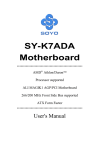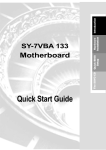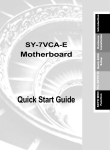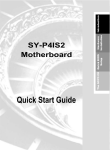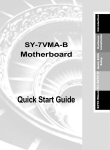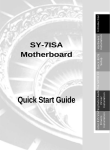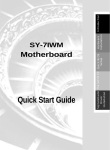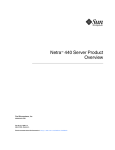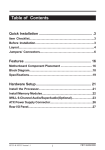Download SOYO SY-K7ADA User's Manual
Transcript
Motherboard Quick Start Guide The SOYO CD Quick BIOS Setup Introduction Hardware Installation SY-K7ADA SOYO™ SY-K7ADA Motherboard Socket 462 for AMD® Athlon/DuronTM processors ALI MAGiK1 AGP/PCI Motherboard 200/266 MHz Front Side Bus supported ATX Form Factor Copyright © 2001 by Soyo Computer Inc. Trademarks: Soyo is the registered trademark of Soyo Computer Inc. All trademarks are the properties of their owners. Product Rights: All names of the product and corporate mentioned in this publication are used for identification purposes only. The registered trademarks and copyrights belong to their respective companies. Copyright Notice: All rights reserved. This manual has been copyrighted by Soyo Computer Inc. No part of this manual may be reproduced, transmitted, transcribed, translated into any other language, or stored in a retrieval system, in any form or by any means, such as by electronic, mechanical, magnetic, optical, chemical, manual or otherwise, without permission in writing from Soyo Computer Inc. Disclaimer: Soyo Computer Inc. makes no representations or warranties regarding the contents of this manual. We reserve the right to amend the manual or revise the specifications of the product described in it from time to time without obligation to notify any person of such revision or amend. The information contained in this manual is provided to our customers for general use. Customers should be aware that the personal computer field is subject to many patents. All of our customers should ensure that their use of our products does not infringe upon any patents. It is the policy of Soyo Computer Inc. to respect the valid patent rights of third parties and not to infringe upon or to cause others to infringe upon such rights. Restricted Rights Legend: Use, duplication, or disclosure by the Government is subject to restrictions set forth in subparagraph (c)(1)(ii) of the Rights in Technical Data and Computer Software clause at 252.277-7013. About This Guide: This Quick Start Guide can help system manufacturers and end users in setting up and installing the Motherboard. Information in this guide has been carefully checked for reliability; however, to the correctness of the contents there is no guarantee given. The information in this document is subject to amend without notice. For further information, please visit our Web Site on the Internet. The address is "http://www.soyo.com.tw". K7ADA Serial - Version 1.2 - Edition: May 2001 * These specifications are subject to amend without notice 2 1 Introduction Congratulations on your purchase of the SY-K7ADA Motherboard. This Quick Start Guide illustrates the steps for installing and setting up your new Motherboard. This guide provide users with the basic steps of Motherboard setting and operation. For further information, please refer to the SY-K7ADA User’s Guide that came with your Motherboard. Unpacking When unpacking the Motherboard, check for the following items: u The SY-K7ADA ALi MAGiK1 AGP/PCI Motherboard u The Quick Start Guide u The Installation CD-ROM u SOYO Bonus Pack CD-ROM u One IDE Device ATA33/ 66/100 Flat Cable u One Floppy Disk Drive Flat Cable u One Heat Sink Compound 3 Introduction SY-K7ADA Quick Start Guide SY-K7ADA Motherboard Layout PS/2 KB PS/2 Mouse Connector Connector JP1 1 USB 1_2 3 FJ1 PRT COMA COMB AGAME SDRAM ALi ATX Power AOUT AIN ® M1647 VJ1 SDRAM AMIC IDE 2 IDE 1 3 1 ALi M5879 VJ2 AGP Slot 4 Sigmatel STAC9700 1 ALi M5819 CDIN1 PCI Slot #1 Flash BIOS Introduction SY-K7ADA Quick Start Guide PCI Slot #2 ALi ® RJ2 RJ1 FLP M1535D+ PCI Slot #3 PCI Slot #4 3 1 3V Lithium Battery PCI Slot #5 RJ3 3 JP5 1 3 JP10 1 1112 13 14 15 16 17 18 19 20 1 2 3 4 5 WOL Header 4 9 10 Key Features Ø Supports Socket A (Socket 462) AMD® processors ¡ XSupports 200MHz Front Side Bus l Athlon(750MHz~1.3GHz) l Duron (600MHz~900MHz) ¡ XSupports 266MHz Front Side Bus l Athlon(1GHz~1.33GHz) Ø PC99, ACPI 1.0b Ø Ultra DMA33/66/100 (ATA 33/66/100) EIDE Ø Supports Wake-On-LAN (WOL) Ø Power-on by RTC alarm Ø Supports onboard hardware monitoring and includes Hardware TM Doctor utility Ø Supports three PC2100/PC1600 DDR SDRAM DIMMs up to 3GB memory space 5 Ø Supports multiple-boot function Ø 5 x 32-bit bus mastering PCI slots fully compliant with PCI Rev2.2 Ø 1 x 32-bit AGP 1X/2X/4X sideband function slot, supports AGP specification V2.0 Ø 6 x USB ports onboard compliant with open HCI 1.0a specification Ø 1 x IrDA port supports IrDA 1.0(SIR), IrDA1.1 (FIR) & Sharp-IR Ø ATX power connector Ø Easy CPU settings in BIOS with the “SOYO COMBO setup” Ø Supports Suspend to RAM and suspend to Disk Ø Supports on-board AC97 Audio Ø Supports CPU voltage adjustment by DIP switch Ø Supports CPU Multiplier selection by DIP switch Ø Supports CPU frequency adjustment by DIP switch Introduction SY-K7ADA Quick Start Guide SY-K7ADA Quick Start Guide 2 Installation Hardware Installation To avoid damage to your Motherboard, please follow these simple rules while handling this equipment: l Before handling the Motherboard, ground yourself by touching an unpainted portion of the system's metal chassis. l Remove the Motherboard from its anti-static packaging. Hold the motherboard by the edges and avoid touching its components. l Check the Motherboard for damage. If any chip appears to be loose, press carefully to seat it firmly in its socket. Follow the directions in this section which is designed to guide you through a quick and correct method to install your new SY-K7ADA Motherboard. For detailed information, please refer to the SY-K7ADA Motherboard User's guide and Technical Reference online manual in the CD-ROM package that came with your Motherboard. Gather and prepare all necessary components to complete the installation successfully: u AMD® Socket462 processor with built-in CPU cooling fan (boxed type) u DDR RAM module(s) u Computer case with adequate power supply unit u Monitor u PS/2 Keyboard u Pointing Device (PS/2 Mouse) u Speaker(s) (optional) u Disk Drives: HDD, CD-ROM, Floppy drive… u External Peripherals: Printer, Plotter, and Modem (optional) u Internal Peripherals: Modem and LAN cards (optional) Note: 1. If you want to use an external speaker connected to "Line-out" port, please make sure to use an "amplified speaker" that can generate proper output sound volume. 6 SY-K7ADA Quick Start Guide Install the Motherboard To perform the installation of your new SY-K7ADA Motherboard, follow the steps below: CPU Installation Mark your CPU Frequency: Record the working frequency of your CPU that should be clearly marked on the CPU cover. 200MHz FSB Athlon CPU 750 MHz (100 x 7.5) 950 MHz (100 x 9.5) 1.3 GHz (100 x 13.0) 800 MHz (100 x 8.0) 1000 MHz (100 x 10.0) 850 MHz (100 x 8.5) 1.1GHz (100 x 11.0) 900 MHz (100 x 9.0) 1.2 GHz (100 x 12.0) 650 MHz (100 x 6.5) 850 MHz (100 x 8.5) 700 MHz (100 x 7.0) 900 MHz (100 x 9.0) 750 MHz (100 x 7.5) 1.13 GHz (133 x 8.5) 1.2 GHz (133 x 9.0) 1.33 GHz (133 x 10.0) 200MHz FSB Duron CPU 600 MHz (100 x 6.0) 800 MHz (100 x 8.0) 266MHz FSB Athlon CPU 1 GHz (133 x 7.5) CPU Mount Procedure: To mount the AMD ® & Athlon/DuronTM processor that you have purchased separately, follow these instructions. 1 2 3 4 1. Lift the socket handle up to a vertical position. 2. Align the blunt edge of the CPU with the matching pinhole edge on the socket. 3. Seat the processor in the socket completely and without forcing. 4. Then close the socket handle to secure the CPU in place. Remember to connect the CPU Cooling Fan to the appropriate power connector on the Motherboard. The fan is a key component that stabilizes the system. It prevents the equipment from overheating and prolongs the life of your CPU. 7 Hardware Installation Step 1. SY-K7ADA Quick Start Guide Connections to the Motherboard This section tells how to connect internal peripherals and the power supply to the Motherboard. Step 2. Hardware Installation The internal peripherals consist of IDE devices (HDD, CD-ROM), Floppy Disk Drive, Chassis Fan, Front Panel Devices (Suspend LED Internal Speaker, Reset Button and IDE LED Switch.), Wake-On-LAN card, VGA card, Sound Card, and other devices. For more details on connecting internal and external peripherals to your new SY-K7ADA Motherboard, please refer to SY-K7ADA Motherboard User's Guide and Technical Reference online manual on the CD-ROM. Connectors and Plug-ins Standard IrDA (Infrared Device Header): SIRCON Pin1 Pin2 Pin3 Pin4 Pin5 Pin6 +5V FIR IRRX GND IRTX OVCROFF Wake-On-LAN Header: JP10 Pin1 Pin2 Pin3 5VSB GND PME # Pin1 +5V USB3_4: USB3 Pin2 Pin3 Data(-) Data(+) Pin4 GND Pin6 +5V USB3_4: USB4 Pin7 Pin8 Pin9 Data(-) Data(+) GND Pin10 GND Pin1 +5V USB5_6: USB5 Pin2 Pin3 Data(-) Data(+) Pin4 GND Pin6 +5V USB5_6: USB6 Pin7 Pin8 Pin9 Data(-) Data(+) GND Pin10 GND CPU Cooling Fan: CPUFAN Pin1 Pin2 Pin3 GND +12V SENSOR Chassis Fan: CHAFAN SYS Cooling Fan: SYSFAN Pin1 Pin2 Pin3 GND +12V NC Pin1 Pin2 Pin3 PWM2 +12V SENSOR CD Line-in: CDIN1 Pin 1 Pin 2 Pin 3 Pin 4 Connect the CD Line-in cord from the CD-ROM device to the matching header CDIN1 CD_L GND GND CD_R Power LED Pin11 Pin12 Pin13 11 12 13 14 15 16 17 18 19 20 LED NC GND Speaker 1 2 3 4 5 9 10 Pin17 Pin18 Pin19 Pin20 Power NC NC Speaker out HDD LED Pin9 Pin10 Power HDD LED PWRBT RESET Suspend LED Pin4 Pin5 Pin1 Pin2 Pin7 Pin8 PWRBTN GND Power RST GND Power SP_LED ATX POWER On/Off : PWRBT Connect your power switch to this header (momentary switch type). To turn off the system, please press this switch and hold down for longer than 4 seconds. 8 SY-K7ADA Quick Start Guide ATX Power Supply: ATX PW Configure Memory Supports PC2100/PC1600 DDR(Double Data Rate) SDRAM up to 3 DIMMs and using system memory up to 3GB. Supports symmetrical and asymmetrical DDR addressing. Step 3. Memory Configuration Table Number of Memory Modules DIMM 1 DIMM 2 DIMM3 RAM Type DDR SDRAM Memory Module Size 4/16/64/128/256/512 Mbit Note: This Motherboard can only support 2 pcs of PC2100 DDR module, we suggest using DIMM1 and DIMM2 for PC2100 DDR module. Step 4. Multiplier Adjustment Setting (RJ1) For certain AMD CPUs, the multiplier is not locked such that setting a multiplier higher than specified on the CPU is possible. For technical details read the following: Refer to the following table to set the Frequency Multiplier of your CPU. Frequency Multiplier Setting Auto RJ2 RJ3 Short Pin1-2 Short Pin1-2 1 2 3 Manual Short Pin2-3 1 2 3 Short Pin2-3 1 2 3 9 1 2 3 Hardware Installation Attach the ATX Power cable to this connector. (This motherboard requires an ATX power supply, an AT power supply can NOT be used.) When using the Power-On by PS/2 Keyboard function, please make sure the ATX power supply is able to provide at least 720mA on the 5V Standby lead (5VSB) in order to meet the standard ATX specifications. SY-K7ADA Quick Start Guide Hardware Installation If you set ratio to manual and configure the RJ1 DIP switch to the settings that match your CPU speed, as follow table: RJ1 5 5.5 6 6.5 7 7.5 8 8.5 1 On Off On Off On Off On Off 2 On On Off Off On On Off Off 3 Off Off Off Off On On On On 4 On On On On Off Off Off Off RJ1 9 9.5 10 10.5 11 11.5 12 12.5 1 On Off On Off On Off On Off 2 On On Off Off On On Off Off 3 Off Off Off Off On On On On 4 Off Off Off Off On On On On Note: SOYO does not guarantee system stability if the user over clocks the system. Any malfunctions due to over-clocking are not covered by the warranty. Enable/Disable Power-On by Keyboard (JP1) You may choose to enable the Power-On through Keyboard function by shorting pin 2-3 on jumper JP1; or short pin 1-2 to disable this function. Step 5. Power-On by Keyboard JP1 Setting Enable Disable Short pin 2-3 to enable the PowerOn by Keyboard function. Short pin 1-2 and the Power-On by Keyboard function is disabled. 1 2 3 1 2 3 Important: When using the Power-On by Keyboard function, please make sure the ATX power supply is able to provide at least 720mA on the 5V Standby lead (5VSB) in order to meet the standard ATX specification. The synchronous / asynchronous clock mode between CPU and memory interface setting The FSB Frequency can also be set through DIP switch FJ1 or BIOS and it may therefore differ from the Frequency the CPU specifies. Doing so may however force your CPU to operate out of its specifications and therefore SOYO can not guarantee the proper functioning of your system. Step 6. Refer to the following table: 10 SY-K7ADA Quick Start Guide CPU Freq(MHz) SDRAM(MHz) 1 2 3 4 100 100 On On Off Off 133 133 On Off Off Off CPU Vcore adjustment (VJ1) Refer to following table to set the voltage of your CPU. If you set VJ2 status to AUTO, please set VJ1 switch status to Off (all). Step 7. Status Setting Manual VJ2 Short Pin2-3 1 2 3 Auto Short Pin1-2 1 2 3 If you set status to manual and configure VJ1 switch to the settings that match your CPU voltage as follow table: 1 2 3 4 5 1 2 3 4 5 VJ1 VJ1 Auto OFF OFF OFF OFF OFF 1.475 OFF OFF OFF OFF ON 1.100 ON OFF OFF OFF OFF 1.500 ON OFF OFF OFF ON 1.125 OFF ON OFF OFF OFF 1.525 OFF ON OFF OFF ON ON OFF OFF OFF 1.550 ON ON OFF OFF ON 1.150 ON 1.175 OFF OFF ON OFF OFF 1.575 OFF OFF ON OFF ON 1.200 ON OFF ON OFF OFF 1.600 ON OFF ON OFF ON ON OFF OFF 1.625 OFF ON ON OFF ON 1.225 OFF ON ON ON OFF OFF 1.650 ON ON ON OFF ON 1.250 ON ON 1.275 OFF OFF OFF ON OFF 1.675 OFF OFF OFF ON ON 1.300 ON OFF OFF ON OFF 1.700 ON OFF OFF ON ON 1.325 OFF ON OFF ON OFF 1.725 OFF ON OFF ON ON OFF ON OFF 1.750 ON ON OFF ON ON 1.350 ON ON OFF 1.775 OFF OFF ON ON ON 1.375 OFF OFF ON ON OFF 1.800 ON OFF ON ON ON 1.400 ON OFF ON ON ON OFF 1.825 OFF ON ON ON ON 1.425 OFF ON ON ON ON OFF 1.850 ON ON ON ON ON 1.450 ON 11 Hardware Installation FJ1– CPU frequency setting SY-K7ADA Quick Start Guide CMOS Clear (JP5) Hardware Installation In some cases the CMOS memory may contain wrong data, follow the steps below to clear the CMOS memory. 1. Clear the CMOS memory by momentarily shorting pin 2-3 on jumper JP5. This jumper can be easily identified by its white colored cap. 2. Then put the jumper back to 1-2 to allow writing of new data into the CMOS memory. CMOS Clearing JP5 Setting Clear CMOS Data Short pin 2-3 for at least 5 seconds to clear the CMOS Retain CMOS Data Short pin 1-2 to retain new settings 1 2 3 1 2 3 Note: You must unplug the ATX power cable from the ATX power connector when performing the CMOS Clear operation. 12 SY-K7ADA Quick Start Guide 3 Quick BIOS Setup This Motherboard does not use any hardware jumpers to set the CPU frequency. Instead, CPU settings are software configurable with the BIOS [SOYO COMBO SETUP]. The [SOYO COMBO SETUP] combines the main parameters that you need to configure, all in one menu, for a quick setup in BIOS. Step 1. Select [STANDARD CMOS SETUP] Set [Date/Time] and [Floppy drive type], then set [Hard Disk Type] to “Auto”. Step 2. Select [LOAD SETUP DEFAULT] Select the “LOAD SETUP DEFAULT” menu and type “Y”at the prompt to load the BIOS optimal setup. Step 3. Select [SAVE & EXIT SETUP] Press <Enter> to save the new configuration to the CMOS memory, and continue the boot sequence. 13 Quick BIOS Setup After the hardware installation is complete, turn the power switch on, then press the <DEL> key during the system diagnostic checks to enter the Award BIOS Setup program. The CMOS SETUP UTILITY will be shown on the screen. Then, follow these steps to configure the CPU settings. SY-K7ADA Quick Start Guide The SOYO CD 4 The SOYO-CD will NOT autorun if you use it on an Operating System other than Windows 9x or NT. Your SY-K7ADA Motherboard comes with a CD-ROM labeled "SOYO CD." The SOYO CD contains (1) the user's manual file for your new Motherboard, (2) the drivers/software available for installation, and (3) a database in HTML format with information on SOYO Motherboards and other products. Step 1. Insert the SOYO CD into the CD-ROM drive If you use Windows NT, the SOYO-CD will not detect your motherboard type. In that case the following dialog will pop up, please choose your motherboard and press OK. Now the SOYO-CD Start Up Menu will be shown. X The SOYO CD Please Select Your Board LI-7000 7IWB 7IWB V1.0 7IWM 7IWM/L V1 7IWA-F 7IWA-F V1.0 6IWM/L 6IWM 6IWA Cancel OK (SOYO CD Start Up Program Menu) If you use Windows 95 or 98, the SOYO CD Start Up Program automatically detects which SOYO Motherboard you own and displays the corresponding model name. 14 The user's manual files included on the SOYO CD are in PDF (Postscript Document) format. In order to read a PDF file, the appropriate Acrobat Reader software must be installed in your system. Note: The Start Up program automatically detects if the Acrobat Reader utility is already present in your system, and otherwise prompts you on whether or not you want to install it. You must install the Acrobat Reader utility to be able to read the user's manual file. Follow the instructions on your screen during installation, then once the installation is completed, restart your system and re-run the SOYO CD. Step 2. Install Drivers and Utilities Click the Install Drivers button to display the list of drivers/ software that can be installed with your Motherboard. The Start Up program displays the drivers available for the particular model of Motherboard you own. We recommend that you only install those drivers. 15 The SOYO CD SY-K7ADA Quick Start Guide SY-K7ADA Quick Start Guide driver revision: ALi AGP Driver for win 9x/2000 ALi Onboard Audio Driver for win 9x/2000 ALi Onboard Audio Driver for win NT4.0 ALi Hardware monitor(R) Driver for win 9x/98ME ALi Hardware monitor(R) Driver for win NT/2000 Cancel OK (Driver Installation Menu) The SOYO CD A short description of all available drivers follows: Ø ALi AGP driver for Win 9x/2000 The ALi AGP driver package includes below drivers your motherboard needs. After selecting this driver package, one driver will be installed automatically. A description of the 2 drivers follows: ALi IDE driver This driver will speed up the data-transfer rate to and from the harddisk. ALi AGP Driver This driver must be installed in order to be able to make use of the AGP Video functionality. Ø ALi Onboard Audio Driver for win 9x/2000 You have to install the drivers before installing any application for the Onboard Audio. Ø ALi Onboard Audio Driver for win NT4.0 You have to install the drivers before installing any application for the Onboard Audio. Ø ALi hardware monitor(R) for win 9x/98ME Your motherboard comes with a hardware monitoring IC. By installing this utility Temperature, Fan speed and Voltages can be monitored. It is also possible to set alarms when current system values exceed or fall below pre-set values. Ø ALi hardware monitor(R) for win NT/2000 Your motherboard comes with a hardware monitoring IC. By installing this utility Temperature, Fan speed and Voltages can be monitored. It is also possible to set alarms when current system values exceed or fall below pre-set values. 16 SY-K7ADA Quick Start Guide Select which driver you want to install and click OK, or click Cancel to abort the driver installation and return to the main menu. Note: Once you have selected a driver, the system will automatically exit the SOYO CD to begin the driver installation program. When the installation is complete, most drivers require to restart your system before they can become active. Step 3. The SOYO CD 1.For supporting S3 mode wake up function in WINDOWS 98se, please download the driver from SOYO web site (www.soyo.com.tw). Please put this downloaded driver in c:\windows\system32\driver and remove USB device in “Device Manager”then refresh. Please put this downloaded driver in c:\windows\system32\driver 17 The SOYO CD SY-K7ADA Quick Start Guide Remove USB device(ex : USB keyboard, mouse, …,etc.) Refresh 18 Final 2.If customer uses the WINDOWS 95 OSR2, please use the NT version driver when installing audio driver. 3.Right now, ALI chipset does not support ATI RAGE 128 graphics chip, so K7ADA can not support this kind of VGA card. Step 4. Check the Latest Releases Click the 'Check the latest Releases' button to go the SOYO Website to automatically find the latest BIOS, manual and driver releases for your motherboard. This button will only work if your computer is connected to the internet through a network or modem connection. Make sure to get your modem connection up before clicking this button. (* Internet Explorer is a Microsoft Trademark) 19 The SOYO CD SY-K7ADA Quick Start Guide SY-K7ADA Quick Start Guide Quick Trouble shoot tips Video (no display) related issues I built a new computer system using a Soyo board and nothing happens when turning it on, no video and no beeps from the PC speaker. What is happening and how can it be fixed? No screen and no beeps mean that your CPU and motherboard do not work at all. It could be that the CPU is not seated correctly or that a component on the M/B is grounded (shorted) with the case. Also make sure to check the voltage setting switch (110V/220V) on the back of the power supply. To isolate the problem do the following: 1. Press and hold down on the “Ins” (insert) key while turning on the computer until you get video. If you do not get video then, 2. Double-check jumpers setting on you motherboard and remove all add-on cards, unplug all hard-disk and floppy-disk drive cables and see if you can hear some beeps. If you still do not get any beeps, then try putting the motherboard on the table (to isolate it from the case) with the CPU and speaker only, and give it one more try. I hear a series of beeps and I do not get anything from my monitor. What could be wrong? The following lists some basic beep codes and their possible meanings: • One long beep and 3 very short beeps - The video card is not detected by the motherboard. Please re-seat your video card. If you are using an AGP card, please push your AGP card down real hard. You may have to push VERY hard without the AGP card mounting screw. Make sure not to insert the card the other way around. • Continuous beeps – One or more of the memory modules is not seated correctly in its socket. My PCI VGA card works fine with my system, but when I put in a new AGP card, it does not give me any video. Is my AGP slot bad? This is a common problem with AGP video cards. The reason is that your AGP card did not get seated into the AGP slot fully and firmly. Please push your AGP card down into the socket real hard, it should snap twice. You may have to unscrew the AGP card to allow the card to go further down. Do take care not to damage the card by using too much force. 20 SY-K7ADA Quick Start Guide I get distorted video my AGP card right after I save my bios. Why is that? The cause is likely that your AGP card is not running at the correct bus speed. To fix this, please clear the CMOS via JP5 and if it still does not work, please upgrade your motherboard bios to the latest version. BIOS Issues Where can I find the BIOS revision of my mainboard? It will be displayed on the up-left corner on the screen during boot-up. It will show as your board type followed by the revision number, such as 5EH_2CA1 (meaning revision 2CA1 for the SY-5EH board) or 6BA+ IV_2AA2 which means SY-6BA+ IV motherboard with 2AA2 bios. Where can I find the latest BIOS of my motherboard? Please go to the technical support page of one of the SOYO websites (Taiwan: www.soyo.com.tw), and look up your motherboard to find the latest BIOS revision. Hard disk, floppy drive, CD-ROM etc When I boot up my new computer I got "floppy boot failure" and the LED on the floppy stays on Make sure the red wire of floppy ribbon cable goes to Pin1 on the floppy drive side (don't trust the "key lock" or "notch") and use the end-connector of the cable (don't use middle one). Modem issues I get an "I/O Conflict" message when I turn on my system and I can not get my modem to work What you need to do is to disable 'COM2' (or UART2 or serial port 2) in the bios under integrated peripheral setup. I have installed my modem drivers several times and I still cannot get my modem to work. Why? If you are sure that the modem driver has been installed correctly, then you need to install the via 4 in 1 driver from the SOYO CD, this is because Windows does not properly recognize relatively new chipsets. I can not get my board to run properly. Please make sure you have the latest bios and driver from the SOYO web site at: http://www.soyo.com 21 SY-K7ADA Quick Start Guide How to contact us: n If you are interested in our products, please contact the SOYO sales department in the region you live. n If you require Technical Assistance, please contact our Technical Support in the region you live. SOYO prefers Email as communication medium, remember to always add to the email the country that you live in. TAIWAN JAPAN SOYO COMPUTER INC. No. 21 Wu-Kung 5 Rd., Hsin Chuang City, Taipei Hsien, Taiwan, R.O.C TEL: 886-2-22903300 FAX: 886-2-22983322 http://www.soyo.com/ Email: [email protected] SOYO COMPUTER SOYO BLDG, 1-23-14, Hyakunincho, Shinjyuku-ku, Tokyo Japan 169-0073 TEL: 81-3-3368-2188 FAX: 81-3-3368-2199 http://www.soyo.co.jp/ Email: [email protected] USA CHINA SOYO INC. 41484 Christy Street, Fremont, CA 94538, USA TEL: 1-510-226-7696 FAX: 1-510-226-9218 http://www.soyousa.com/ Email : [email protected] GING MEI JEI LTD Room 304, Phoenix Mansion, No. 165 Haidian Road, Haidian Distnct, Beijing 100080, China TEL: 86-10-6251-0089 FAX: 86-10-6251-0311 http://www.soyo.com.cn/ Email: [email protected] GM KOREA SOYO Deutschland GmbH (SAAT Technology GmbH) August-Wilhelm-Kuhnholz-Str. 15 D-26135 Oldenburg (Oldb), Germay TEL: 49-441-209-100 FAX: 49-441-203-442 http://www.soyo.de/ Email: [email protected] SOYO TECHNOLOGY CO., LTD. 3 rd, F1, Wonhyo Bldg, 46-1, Wonhyoro 3 Ga, yongsan Ku, Seoul Korea TEL: 882-716-2850 FAX: 882-704-2619 http://www.soyo.co.kr/ Email: [email protected] 22 SY-K7ADA Quick Start Guide Hong Kong Soyo (H.K.) Ltd. 5C, Big Star Centre, 8 Wang Kwong Road, Kowloon Bay, Kowloon, HK TEL: 852-2710-9810 FAX: 852-2710-9078 http://www.soyo.com.hk/ Email: [email protected] 23 Edition: May 2001 Version 1.2 SY- K7ADA SERIAL