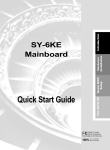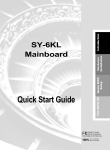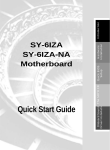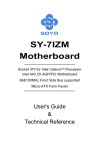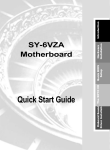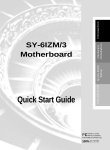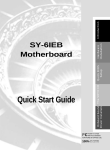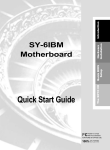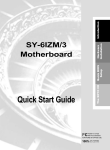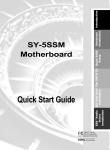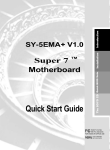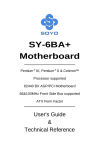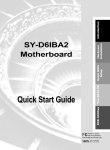Download SOYO SY-7IZM User's Manual
Transcript
Quick Start Guide The SOYO CD Quick BIOS Setup Hardware Installation SY-7IZM Motherboard Introduction SOYO ™ SY-7IZM Motherboard Socket 370 for Intel CeleronTM processors Intel 440ZX AGP/PCI Motherboard 66&100MHz Front Side Bus supported Micro-ATX Form Factor Copyright © 1999 bySoyo Computer Inc. Trademarks: Soyo is a registered trademark of Soyo Computer Inc. All trademarks are the property of their owners. Product Rights: Product and corporate names mentioned in this publication are used for identification purposes only and may be registered trademarks or copyrights of their respective companies. Copyright Notice: All rights reserved. This manual is copyrighted by Soyo Computer Inc. You may not reproduce, transmit, transcribe, store in a retrieval system, or translate into any language, in any form or by any means, electronic, mechanical, magnetic, optical, chemical, manual or otherwise, any part of this publication without express written permission of Soyo Computer Inc. Disclaimer: Soyo Computer Inc. makes no representations or warranties regarding the contents of this manual. We reserve the right to revise the manual or make changes in the specifications of the product described within it at any time without notice and without obligation to notify any person of such revision or change. The information contained in this manual is provided for general use by our customers. Our customers should be aware that the personal computer field is the subject of many patents. Our customers should ensure that their use of our products does not infringe upon any patents. It is the policy of Soyo Computer Inc. to respect the valid patent rights of third parties and not to infringe upon or assist others to infringe upon such rights. Restricted Rights Legend: Use, duplication, or disclosure by the Government is subject to restrictions set forth in subparagraph (c)(1)(ii) of the Rights in Technical Data and Computer Software clause at 252.277-7013. About This Guide: This Quick Start Guide is for assisting system manufacturers and end users in setting up and installing the Motherboard. Information in this guide has been carefully checked for reliability; however, no guarantee is given as to the correctness of the contents. The information in this document is subject to change without notice. If you need any further information, please visit our Web Site on the Internet. The address is "http://www.soyo.com.tw". 7IZM Serial - Version 2.0 - Edition: April 1999 * These specifications are subject to change without notice 2 1 Introduction Congratulations on your purchase of the SY-7IZM Motherboard. This Quick Start Guide describes the steps for installing and setting up your new Motherboard. This guide is designed for all users to provide the basic steps of Motherboard setting and operation. For further information, please refer to SY-7IZM Motherboard User's Guide and Technical Reference online manual included on the CD-ROM packed with your Motherboard. Unpacking * If your board comes with a driver disc and a paper manual, the Quick Start Guide and the CD-ROM are not included in the package. When unpacking the Motherboard, check for the following items: u The SY-7IZM 440 ZX AGP/PCI Motherboard u This Quick Start Guide u The Installation CD-ROM u One IDE Device Flat Cable u One Floppy Disk Drive Flat Cable u Serial port flat cable with a 9-pin connector bracket 3 Introduction SY-7IZM Quick Start Guide SY-7IZM Quick Start Guide PS/2 KB PS/2 Mouse Connector Connector JP10 1 3 WOL 1 Header 3 JP44 USB 1 USB 2 ATX Power CPUFAN 1 Socket 370 PRT COM 1 COM2 3V Lithium Battery 3 JP9 1 1 VGA FDC 1 MIC JACK CODEC CT1297 Intel 82443ZX 1 ATI RAGE PRO 1 IDE 2 IDE 1 CDIN 4 1 PCI Slot #1 DIMM 2 LINE-IN SDRAM 5 SDRAM IR1 Flash BIOS JOYSTICK LINE-OUT SDRAM I/O Chipset SDRAM Winbond 83977EF-AW DIMM 1 Introduction SY-7IZM Motherboard Layout YAMAHA 3 1 YMF740-V JP5 CMOS Clear Jumper PCI Slot #2 Intel Hardware Monitoring 82371 EB PCI Slot #3 Power LED Keylock Speaker _ + 1 _ _ + ISA Slot #1 + + Winbond W83782 _ Reset PWRBT Turbo HDD LED LED CHAFAN Key Features Ø Ø Ø Ø Ø Ø Ø Ø TM Ø Ø Ø Ø Ø Ø Ø Ø Ø Ø Supports Intel Celeron processors (300A500MHz) Easy CPU settings in BIOS with the “SOYO COMBO Setup”. 3D YAMAHA YMF740 Audio ATI Rage Pro Graphics/Video with 8MB Video memory on board Auto-detect CPU voltage PC98, ACPI, Ultra DMA/33 Supports Wake-On-LAN (WOL) Supports onboard hardware monitoring and includes Hardware Doctor ™ utility 4 Power-on by moden or alarm Fan speed control 3 x 32-bit bus mastering PCI slots 1 x 16-bit ISA slot 2 x USB ports onboard 1 x IrDA port Supports multiple-boot function Power failure resume Supports Hardware Suspend (APM mode only) ATX power connector SY-7IZM Quick Start Guide 2 Installation l Before handling the Motherboard, ground yourself by grasping an unpainted portion of the system's metal chassis. l Remove the Motherboard from its anti-static packaging. Hold it by the edges and avoid touching its components. l Check the Motherboard for damage. If any chip appears loose, press carefully to seat it firmly in its socket. Follow the directions in this section designed to guide you through a quick and correct installation of your new SY-7IZM Motherboard. For detailed information, please refer to SY7IZM Motherboard User's guide and Technical Reference online manual included on the CD-ROM packed with your Motherboard. Gather and prepare all the necessary hardware equipment to complete the installation successfully: u CeleronTM processor with built-in CPU cooling fan (boxed type) u SDRAM module u Computer case and chassis with adequate power supply unit u u u u u u u u Monitor PS/2 Keyboard Pointing Device (PS/2 Mouse) VGA Card Speaker(s) (optional) Disk Drives: HDD, CD-ROM, Floppy drive … External Peripherals: Printer, Plotter, and Modem (optional) Internal Peripherals: Modem and LAN cards (optional) Notice 1: This Motherboard features one built-in VGA port and three built-in audio-stereo ports. Therefore you do not need to install neither a VGA card nor a sound card. Notice 2: If you want to use an external speaker connected to "Line-out" port, please make sure to use an "amplified speaker" that can generate proper output sound volume. 5 Hardware Installation To avoid damage to your Motherboard, follow these simple rules while handling this equipment: SY-7IZM Quick Start Guide Install the Motherboard Follow the steps below in order to perform the installation of your new SY-7IZM Motherboard. Step 1. Install the CPU Mark your CPU Frequency: Record the working frequency of your CPU that should be clearly marked on the CPU cover. Hardware Installation 300MHz (66 x 4.5) 433MHz (66 x 6.5) 333MHz (66 x 5.0) 466MHz (66 x7..0) 366MHz (66 x 5.5) 500MHz (66 x7.5) 400MHz (66 x 6.0) This Motherboard is designed to be able to support processors with 100MHz FSB. However, Socket 370 processors with 100MHz FSB are not available yet at this moment for testing. CPU Mount Procedure: To mount the Celeron TM processor that you have purchased separately, follow these instructions. 1 2 3 4 1. Lift the socket handle up to a vertical position. 2. Align the blunt edge of the CPU with the matching pinhole distinctive edge on the socket. 3. Seat the processor in the socket completely and without forcing. 4. Then close the socket handle to secure the CPU in place. Remember to connect the CPU Cooling Fan to the appropriate power connector on the Motherboard. The fan is a key component that will ensure system stability. The fan prevents overheating, therefore prolonging the life of your CPU. 6 SY-7IZM Quick Start Guide Make Connections to the Motherboard This section tells how to connect internal peripherals and power supply to the Motherboard. Step 2. Internal peripherals include IDE devices (HDD, CD-ROM), Floppy Disk Drive, Chassis Fan, Front Panel Devices (Turbo LED, Internal Speaker, Reset Button, IDE LED, and KeyLock Switch.), Wake-On-LAN card, VGA card, Sound Card, and other devices. Connectors and Plug-ins Pin1 VCC Pin1 GND IrDA (Infrared Device Header): IR1 Pin2 Pin3 Pin4 None IRRX GND Wake-On-LAN Header: JP44 Pin1 Pin2 Pin3 5VSB GND MP-Wakeup Pin5 IRTX CPU Cooling Fan: CPUFAN Pin2 Pin3 12V SENSOR CD Line-in: CDIN Pin1 GND Chassis Fan: CHAFAN Pin2 Pin3 12V SENSOR Pin1 Pin2 Pin3 Pin4 Connect the CD Line-in cord from the CR-ROM device to the matching connector CDIN Power LED Key Lock + _ Power LED Speaker _ L G G R Keylock Pin1 Pin2 Pin3 GND GND Control Pin Speaker + _+ _ Pin1 Pin2 Pin3 Pin4 5V NC NC Speaker out Reset PWRBT Turbo LED HDD LED HDD LED Turbo LED PWRBT RESET Pin1 Pin2 Pin1 Pin2 Pin1 Pin2 Pin1 Pin2 LED LED Power Power LED Anode GND GND GND Cathode Cathode On/Off Good ATX Power On/Off: PWRBT + Pin1 5V Pin2 NC Connect your power switch to this header (momentary switch type). To turn off the system, please press this switch and hold down for longer than 4 seconds. ATX Power Supply: ATX PW Attach the ATX Power cable to this connector. If you use ATX power supply. When using the Power-On by PS/2 Keyboard function, please make sure the ATX power supply can take at least 720mA load on the 5V Standby lead (5VSB) to meet the standard ATX specifications. 7 Hardware Installation For more details on how to connect internal and external peripherals to your new SY-7IZM Motherboard, please refer to SY-7IZM Motherboard User's Guide and Technical Reference online manual on CD-ROM. SY-7IZM Quick Start Guide Configure Memory Your board comes with two DIMM sockets, providing support for up to 256MB of main memory using DIMM modules from 8MB to 128MB with no restriction on memory configuration. Therefore, you can install memory modules in any combination. Step 3. Hardware Installation Memory Configuration DIMM Banks MEMORY CONFIGURATION DIMM 1 DIMM 2 RAM Type SDRAM SDRAM 8/16/32/64/128 8/16/32/64/128 RAM Module Size (MB) Step 4. Set JP9 for power up FSB clock and AGP bus clock. JP9 is used to adjust AGP bus clock frequency depending on the value of the front side bus (FSB) clock, also the setting of the JP9 determines the power up FSB clock which will remain effective until the BIOS set the FSB clock to the CMOS setting. 3 JP9 Setting 3 2 2 1 1 Power up FSB Clock 100MHz 66MHz AGP Clock AGP Clock = FSB Clock ÷ 1.5 AGP Clock = FSB Clock ÷ 1 Note: The specification of maximum AGP bus Clock frequency is 66.6MHz. Set JP9 to pin 2-3 short when you use a FSB 100MHz CPU. Set JP9 to pin 1-2 short when you use a FSB 66MHz CPU. Set JP9 to pin 2-3 short when you use a FSB 66MHz CPU but want to over clock the FSB clock to 100MHz via the BIOS setting. ∗ ∗ ∗ Set the CPU Frequency This Motherboard does not use any jumpers to set the CPU frequency; CPU setting are changed through the BIOS [SOYO COMBO SETUP]. Refer to Chapter 3 “Quick BIOS Setup”for details on how to set the CeleronTM processor frequency. Step 5. 8 SY-7IZM Quick Start Guide Step 6. Enable/Disable Power-On by Keyboard (JP10) You can choose to enable the Power-On by Keyboard function by shorting pin 1-2 on jumper JP10; otherwise, short pin 2-3 to disable this function. JP10 Setting Enable Disable Short pin 1-2 to enable the Short pin 2-3 to disable the Power-On by Keyboard function. Power-On by Keyboard function. 1 2 1 2 3 3 Important: When using the Power-On by Keyboard function, please make sure the ATX power supply can take at least 720mA load on the 5V Standby lead (5VSB) to meet the standard ATX specification. Step 7. Clear CMOS Data (JP5) Clear the CMOS memory by momentarily shorting pin 2-3 on jumper JP5 for at least 5 seconds, and then by shorting pin 1-2 to retain new settings. This jumper can be easily identified by its white colored cap. CMOS Clearing JP5 Setting Clear CMOS Data Short pin 2-3 for at least 5 seconds to clear the CMOS. 3 2 1 Retain CMOS Data Short pin 1-2 to retain the new settings. 3 2 1 Note: You must unplug the ATX power cable from the ATX power connector when performing the CMOS Clear operation. 9 Hardware Installation Power-On by Keyboard SY-7IZM Quick Start Guide Note on Over-clocking Capability Hardware Installation The SY-7IZM Motherboard provides over-clocking capability. Due to the over-clocking setting your system may fail to boot up or hang during run time. If this occurs, please perform the following steps to recover your system from the abnormal situation: 1. Turn off system power. (If you use an ATX power supply, and depending on your system, you may have to press the power button for more than 4 seconds to shut down the system.) 2. Set JP9 to pin 1-2 if you use a FSB 66MHz CPU 3. Press and hold down the <Insert> key while turning on the system power. Keep holding down the <Insert> key until you see the message of the CPU type and your CPU frequency (66MHz x CPU Multiplier) appear on screen. 4. Press the <Del> key during the system diagnostic checks to enter the Award BIOS Setup program. 5. From the BIOS main menu, select [SOYO COMBO SETUP] and move the cursor to the [CPU Frequency] field to set the proper working frequency. 6. Select [Save & Exit SETUP] and press <Enter> to save the configuration to the CMOS memory, and continue the boot sequence. Note: SOYO does not guarantee system stability if the user over clocks the system. Any malfunctions due to over-clocking are not covered by the warranty. 10 SY-7IZM Quick Start Guide 3 Quick BIOS Setup This Motherboard does not use any hardware jumpers to set the CPU frequency. Instead, CPU settings are software configurable with the BIOS [SOYO COMBO SETUP]. The [SOYO COMBO SETUP] menu combines the main parameters that you need to configure, all in one menu, for a quick setup in BIOS. After the hardware installation is complete, turn the power switch on, then press the <DEL> key during the system diagnostic checks to enter the Award BIOS Setup program. The CMOS SETUP UTILITY will display on screen. Then, follow these steps to configure the CPU settings. Step 1. Select [STANDARD CMOS SETUP] Set [Date/Time] and [Floppy drive type], then set [Hard Disk Type] to “Auto”. Select [LOAD SETUP DEFAULT] Select the “LOAD SETUP DEFAULT”menu and type “Y”at the prompt to load the BIOS optimal setup. Step 3. Select [SOYO COMBO SETUP] Move the cursor to the [CPU Frequency] field to set the CPU frequency. Available [CPU Frequency] settings on your SY-7IZM Motherboard are detailed in the following table. If you set this field to [Manual], you are then required to fill in the next two consecutive fields: (1) the CPU Host/PCI Clock, and (2) the CPU Ratio. CPU Frequency 300MHz (66 x 4.5) 333MHz (66 x 5.0) 366MHz (66 x 5.5) 400MHz (66 x 6.0) 433MHz (66 x 6.5) 466MHz (66 x 7.0) 500MHz (66 x 7.5) Select the working frequency of your Celeron TM processor among these preset values. Note: Mark the checkbox that corresponds to the working frequency of your Celeron TM processor in case the CMOS configuration should be lost. Note: if you use Bus Frequencies of 75 MHz, make sure that your PCI cards can cope with the higher PCI clock. Step 4. Select [SAVE & EXIT SETUP] Press <Enter> to save the new configuration to the CMOS memory, and continue the boot sequence. 11 Quick BIOS Setup Step 2. SY-7IZM Quick Start Guide 4 The SOYO CD Your SY-7IZM Motherboard comes with a CD-ROM labeled "SOYO CD." The SOYO CD contains the user's manual file for your new Motherboard, the drivers software available for installation, and a database in HTML format with information on SOYO Motherboards and other products. Step 1. Insert the SOYO CD into the CD-ROM drive The SOYO CD The SOYO CD will auto-run, and the SOYO CD Start Up Menu will display as shown below. (SOYO CD Start Up Program Menu) The SOYO CD Start Up Program automatically detects which SOYO Motherboard you own and displays the corresponding model name. Step 2. Read SOYO [7IZM] Manual Click the Read Manual button to open the user's manual file of your Motherboard. 12 SY-7IZM Quick Start Guide Please note that if the Start Up program was unable to determine which SOYO Motherboard you own, the manual selection menu will pop up, as shown below. Then select the user's manual file that corresponds to your Motherboard model name and click OK. SOYO CD Manuals Please select your manual in the box below and click OK. 686 boards: 586 boards: 7IZM OK Back (Manual Selection Menu) Note: The Start Up program automatically detects if the Acrobat Reader utility is already present in your system, and otherwise prompts you on whether or not you want to install it. You must install the Acrobat Reader utility to be able to read the user's manual file. Follow the instructions on your screen during installation, then once the installation is completed, restart your system and re-run the SOYO CD. Step 3. Install Drivers and Utilities Click the Install Drivers button to display the list of drivers software that can be installed with your Motherboard. The Start Up program displays the drivers available for the particular model of Motherboard you own. We recommend that you only install those drivers. 13 The SOYO CD The user's manual files included on the SOYO CD can be read in PDF (Postscript Document) format. In order to read a PDF file, the appropriate Acrobat Reader software must be installed in your system. SY-7IZM Quick Start Guide The following drivers are available for Windows 95 (Driver Installation Menu) The SOYO CD The following drivers are available for Windows 98 (Driver Installation Menu) However, to display the list of all drivers software available with SOYO Motherboards, click the Display all drivers on the SOYO CD button. Please make sure to install only the drivers adapted to your system, or otherwise this cause system malfunctions. 14 SY-7IZM Quick Start Guide A short description of all available drivers follows: Ø Intel Southbridge Drivers Because Windows 95 does not recognize the Southbridge of the newer Intel chipsets (TX, BX, ZX etc) this utility has to be run, it will update the necessary Windows files. (Only for Windows 95) Ø SOYO SpeedPro Busmaster Driver for Win 95/98 Without the busmaster drivers the CPU will need to be involved every time data is read from or written to the Harddisk. The busmaster drivers make use of DMA (Direct Memory Access) to relieve the CPU of this burden, thus speeding up the system. The SOYO SpeedPro driver makes use of an advanced caching algorithm, which gives it an advantage over other busmaster drivers. Ø Intel Busmaster Drivers for Windows 95 Ø Intel Busmaster Drivers for Win NT Ø Intel Busmaster Drivers for OS/2 These are the official busmaster drivers as supplied by Intel. Ø SOYO CD Xpress Utility This utility will enhance your CD-ROM Drive data-thoughput by using space on the Harddisk as cache. This way application programs can access data faster. This utility is suitable for Windows 95/98. Ø Winbond hardware doctor for Windows xx Your motherboard comes with a hardware monitoring IC. By installing this utility Temperature, Fan speed and Voltages can be monitored. It is also possible to set alarms when current system values exceed or fall below pre-set values. This utility comes with a preset monitoring rage for the CPU voltage. However, the core voltage of the processor you purchased may fall out of this preset range, so you may need to adjust the pre-set value. Please refer to the SY-7IZM Motherboard’s CD manual for the details. 15 The SOYO CD Note: Do NEVER install two types of busmaster drivers on your system, this will lead to conflicts and system instability. Therefore, if you install the SOYO SpeedPro Busmaster driver you can NOT install the Intel Busmaster drivers. Before installing a new busmaster driver first UNINSTALL the old busmaster driver. SY-7IZM Quick Start Guide Ø YAMAHA 740 Sound Drivers for Win95/98 and Win NT With this application program the user can make use of the on board sound chip. Before installing the YAMHA 740 Sound Drivers, you MUST first install the YAMAHA 740 drivers for Windows 9x or NT. The SOYO CD Ø ATI Rage Pro AGP Select this Item and click OK to start up the ATI Rage PRO AGP driver screen. Follow the instructions on the screen to install the drivers and/or application programs you need. Note: Once you have selected a driver, the system will automatically exit the SOYO CD to begin the driver installation program. When the installation is complete, most drivers require to restart your system before they can become active. Step 4. Check the Latest Releases Click the 'Check the latest Releases' button to go the SOYO Website to automatically find the latest BIOS, manual and driver releases for your motherboard. This button will only work if your computer is connected to the internet through a network or modem connection. Make sure to get your modem connection up before clicking this button. VGA Driver Installation notes Ø ATI Graphics Driver for Windows NT 4.0 1 Run the Display program located in the Control Panel, under Settings in the Start menu. Alternatively, position the cursor on the background of the desktop, click the right mouse button, then select Properties from the popup menu. 16 SY-7IZM Quick Start Guide 2 Select the Settings page. 3 Select Display Type.... 4 Select Change... from the display options. 5 Select Have Disk... 6 NT 4.0 will prompt you for the correct path. Enter D:\driv-all\ati-pro\winnt where D: is the drive containing the SOYO CD. 7 A list of [ATI] graphics accelerators will be displayed. Select the [ATI RAGE PRO TURBO AGP 2x], then click the OK button. 8 Windows NT 4.0 will once again prompt for confirmation. All appropriate files are then copied to the hard disk. 9 Restart Windows NT 4.0. Windows NT 4.0 will start up using the ATI drivers. 10 NT 4.0 will boot into a default mode and start the Display applet allowing for mode selection. Note: If you select a color depth or resolution not supported by your card, NT 4.0 will substitute 640x480 in 256 colors for the display. Ø Uninstalling the Windows NT 4.0 drivers u How to uninstall the ATI Windows NT 4.0 Device Driver. l first method: 1. Use Dos mode to go to the following directory: \winnt\system32\drivers 2. And Rename the following file: ren ATI.sys ATI.ati Windows NT 4.0 looks for ATI.SYS drivers at boot time, so if it cannot find it, it cannot use it. l second method: While running Windows NT 4.0, execute the Win NT Setup program. Select a NON-ATI driver (try VGAcompatible). 17 The SOYO CD There are TWO ways to do this without re-installing Windows NT 4.0. Edition: April 1999 Version 2.0 SY-7IZM SERIAL International Headquarters Soyo Computer Inc., (Taiwan) Tel: 886-2-2290-3300 Fax: 886-2-2298-3322 Web Site: http://www.soyo.com.tw E-mail: [email protected] USA Branch Office Soyo Tek Inc., (USA) Tel: (408) 452-7696 Fax: (408) 573-7696 Web Site: http://www.soyousa.com E-mail: [email protected] SOYO Europe Soyo Europe B.V., (Holland) Tel: 31-79-3637500 Fax: 31-79-3637575 Web Site: http://www.soyo-europe.com http://www.soyo.nl E-mail: [email protected] Germany Branch Office SOYO Deutschland GmbH Tel: 49-(0)441-209100 Fax: 49-(0)441-203422 Web Site: http://www.soyo.de Email:[email protected] Korea Branch Office SOYO TECHNOLOGY CO., LTD. Tel: 82-2-3272-6481 Fax: 82-2-704-2619 Web Site: http://www.soyo.co.kr/ Email:[email protected] Email:[email protected] U.K. Branch Office SOYO (U.K.) LTD. Tel: 44-(0)181-569 4111 Fax: 44-(0)181-569 4134 Web Site: http://www.soyo.nl Email:[email protected] Japan Branch Office SOYO COMPUTER® è ¦¡ ·ª | À Tel: 81-3-33682188 Fax: 81-3-33682199 Web Site: http://www.soyo.co.jp E-mail: [email protected] Hong Kong Branch Office Soyo Hong Kong Ltd. (H.K.) Tel: 852-2710-9810 Fax: 852-2710-9078 Web Site: http://www.soyo.com.hk E-mail: [email protected] China GING MEI JEI LTD. Tel: 86-10-6251-0089/91/92 Fax: 86-10-6251-0311 Web Site: http://www.soyo.com.cn Email:[email protected]