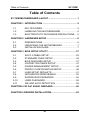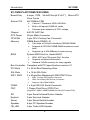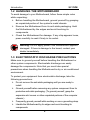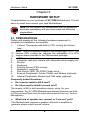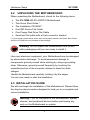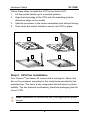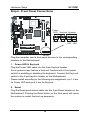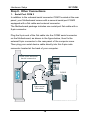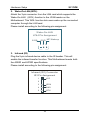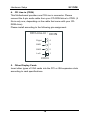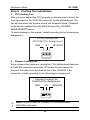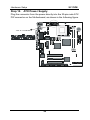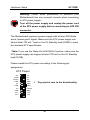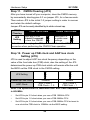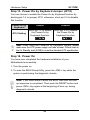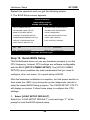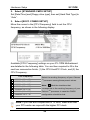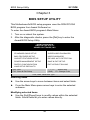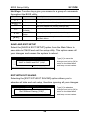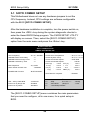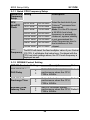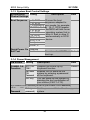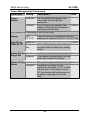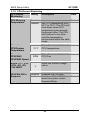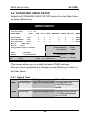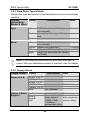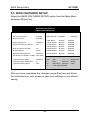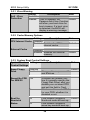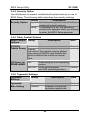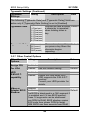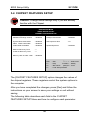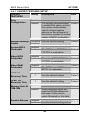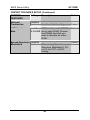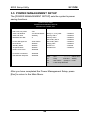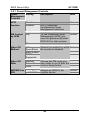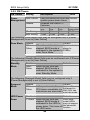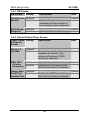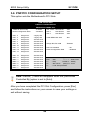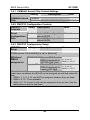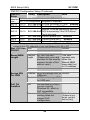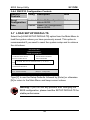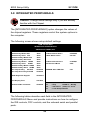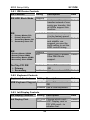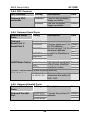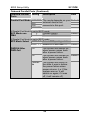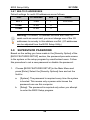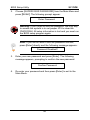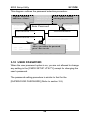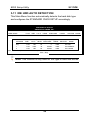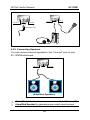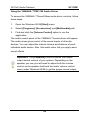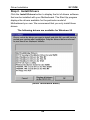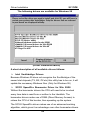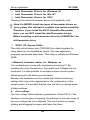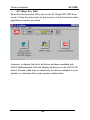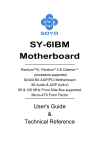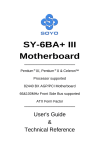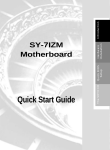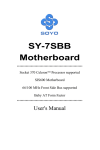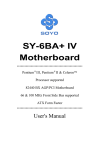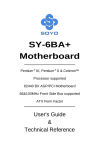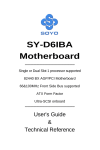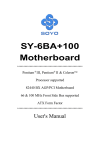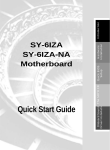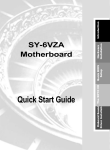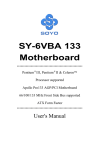Download Soyo SY-7IZM Motherboard
Transcript
SY-7IZM Motherboard **************************************************** Socket 370 for Intel CeleronTM Processor Intel 440 ZX AGP/PCI Motherboard 66&100MHz Front Side Bus supported Micro-ATX Form Factor **************************************************** User's Guide & Technical Reference SOYO ™ SY-7IZM About This Guide This User's Guide is for assisting system manufacturers and end users in setting up and installing the Motherboard. Information in this guide has been carefully checked for reliability; however, no guarantee is given as to the correctness of the contents. The information in this document is subject to change without notice. Copyright Notice Copyright 1998, Soyo Computer Inc. All rights reserved. This manual is copyrighted by Soyo Computer Inc. You may not reproduce, transmit, transcribe, store in a retrieval system, or translate into any language, in any form or by any means, electronic, mechanical, magnetic, optical, chemical, manual or otherwise, any part of this publication without express written permission of Soyo Computer Inc. Trademarks Soyo is a registered trademark of Soyo Computer Inc. All trademarks are the property of their owners. Disclaimer Soyo Computer Inc. makes no representations or warranties regarding the contents of this manual. We reserve the right to revise the manual or make changes in the specifications of the product described within it at any time without notice and without obligation to notify any person of such revision or change. The information contained in this manual is provided for general use by our customers. Our customers should be aware that the personal computer field is the subject of many patents. Our customers should ensure that their use of our products does not infringe upon any patents. It is the policy of Soyo Computer Inc. to respect the valid patent rights of third parties and not to infringe upon or assist others to infringe upon such rights. Restricted Rights Legend Use, duplication, or disclosure by the Government is subject to restrictions set forth in subparagraph (c)(1)(ii) of the Rights in Technical Data and Computer Software clause at 252.277-7013. Product Rights Products mentioned in this manual are mentioned for identification purpose only. Product names appearing in this manual may or may not be registered trademarks or copyrights of their respective companies. If you need any further information, please come to our home page on the Internet. The address is "http://www.soyo.com.tw". Tested To Comply With FCC Standards FOR HOME OR OFFICE USE C FC Edition: February 1999 Version 1.0 7IZM SERIAL 100% ii POST CONSUMER RECYCLED PAPER Table of Contents SY-7IZM Table of Contents SY-7IZM MOTHERBOARD LAYOUT ............................................1 CHAPTER 1 INTRODUCTION .....................................................2 1-1 1-2 1-3 KEY FEATURES......................................................2 HANDLING THE MOTHERBOARD..........................5 ELECTROSTATIC DISCHARGE PRECAUTIONS ....5 CHAPTER 2 HARDWARE SETUP ...............................................6 2-1 2-2 2-3 PREPARATIONS .....................................................6 UNPACKING THE MOTHERBOARD .......................7 INSTALLATION GUIDE............................................7 CHAPTER 3 BIOS SETUP UTILITY ...........................................27 3-1 3-2 3-3 3-4 3-5 3-6 3-7 3-8 3-9 3-10 3-11 SOYO COMBO SETUP .........................................29 STANDARD CMOS SETUP ...................................34 BIOS FEATURES SETUP ......................................37 CHIPSET FEATURES SETUP ...............................41 POWER MANAGEMENT SETUP...........................44 PNP/PCI CONFIGURATION SETUP......................48 LOAD SETUP DEFAULTS .....................................51 INTEGRATED PERIPHERALS...............................52 SUPERVISOR PASSWORD ..................................56 USER PASSWORD ...............................................58 IDE HDD AUTO DETECTION ................................59 CHAPTER 4 3D PnP AUDIO ONBOARD ....................................60 CHAPTER 5 DRIVERS INSTALLATION......................................63 iii Motherboard Features SY-7IZM SY-7IZM MOTHERBOARD LAYOUT PS/2 KB PS/2 Mouse Connector Connector JP10 1 3 WOL 1 Header 3 JP44 USB 1 USB 2 ATX Power CPUFAN 1 Socket 370 PRT COM 1 COM2 3V Lithium Battery 3 JP9 1 1 VGA FDC MIC JACK CODEC CT1297 1 ATI RAGE PRO CDIN 4 1 PCI Slot #1 YAMAHA YMF740-V 1 IDE 2 IDE 1 DIMM 2 1 Intel 82443ZX DIMM 1 LINE-IN SDRAM 5 SDRAM IR1 Flash BIOS JOYSTICK LINE-OUT SDRAM I/O Chipset SDRAM Winbond 83977EF-AW 3 1 JP5 CMOS Clear Jumper PCI Slot #2 Intel Hardware Monitoring 82371 EB PCI Slot #3 Power LED Keylock Speaker _ + 1 _ _ + ISA Slot #1 + + Winbond W83782 _ Reset PWRBT Turbo HDD LED LED CHAFAN Back Panel SY-7IZM Platform 1 Introduction SY-7IZM Chapter 1 INTRODUCTION The SY-7IZM AGP/PCI Motherboard is a high-performance Celeron® processor supported Micro-ATX form-factor system board. SY-7IZM uses the 440 ZX Chipset technology and supports Socket 370 CeleronTM processors. This Motherboard is fully compatible with industry standards and adds many technical enhancements. 1-1 KEY FEATURES Supports Intel Socket 370 CeleronTM processor (300A~500 MHz) Auto-detect CPU voltage PC98, ACPI, Ultra DMA/33 3D YAMAHA YMF740 Audio ATI Rage Pro Graphics/Video with 8MB Video memory on board Supports system memory up to 256 MBytes Power-on by modem or alarm Supports power-on by keyboard Supports onboard hardware monitoring and includes Hardware Doctor ™utility 1 x 32-bit AGP slot 3 x 32-bit bus mastering PCI slots 1 x 32-bit bus slaving PCI slot 2 x USB ports onboard 1 x IrDA port Supports multiple-boot function SOYO COMBO Setup Supports power failure resume Supports Fan speed control Supports Hardware suspend (APM mode only) 2 Introduction SY-7IZM SY-7IZM PLATFORM FEATURES Board Size Socket 370 4-layer PCB, 24.4x22.0cm(9.6”x8.7”), Micro-ATX Form Factor 66/100MHz FSB Ø Ø Ø Chipset ATX Power CPUFAN Memory 440 ZX AGP Set 20-pin Male Connector 3-pin CPU Cooling Fan Connector DIMM Bank (DIMM1~2) Ø Ø Ø BIOS Celeron Processor 300A~500 MHz Built-in full speed 128KB L2 cache. Features Auto-detection of CPU voltage Two strips of 168-pin Unbuffered SDRAM DIMM Supports 8/16/32/64/128MB DIMM modules in each bank Supports up to 256 MBytes of main memory System BIOS built-in, Award BIOS Ø Ø Ø APM, ACPI and "Plug-and-Play" function Supports multiple-boot function Onboard FLASH memory for easy upgrade Bus Controller Compliant with PCI specifications version 2.1 PCI Slots ISA Slots IDE1, IDE2 COM2 FDC 3 x 32-bit Bus Mastering Slots 1 x 16-bit ISA Slots 2 x 40-pin Bus Mastering E-IDE/ATAPI Ports Ø IDE1: Primary IDE Device Connector Ø IDE2: Secondary IDE Device Connector Ø Supports Ultra DMA/33MHz 1 x 9-pin RS-232 Serial Connector 1 Floppy Disk Drive (FDD) Port (Supports 1.2MB/1.44MB/2.88MB and LS120/3-mode FDD) IR1 5-pin Serial Infrared Device Header Keylock Reset Speaker TB_LED 5-pin KeyLock Header 2-pin Reset Switch Header 4-pin PC Speaker Header 2-pin Turbo LED Header 3 Introduction SY-7IZM HDD_LED PWRBT CDIN JP5 JP9 JP10 2-pin IDE Device LED Header ATX Power On/Off Switch 2-pin Header 1 x CD Line-in 4-pin Header CMOS Clear Jumper AGP operating speed Select Jumper Power-On by Keyboard Jumper JP44 WOL (Wake-On-LAN) 3-pin Header SY-7IZM BACK-PANEL FEATURES PRT 1 x Onboard 25-pin Female Parallel Printer Port Ø ECP/EPP/SPP multi-mode parallel printer port COM1 1 x Onboard RS-232 Serial Port Ø Feature 2 x high-speed UARTs (with 16550 FIFO) PS/2 KB PS/2 Mouse USB1, USB2 JOYSTICK 1 x Onboard PS/2 Keyboard Port 1 x Onboard PS/2 Mouse Port 2 x Onboard USB (Universal Serial Bus) Ports 1 x Onboard 15-pin Joystick Port LINE-OUT LINE-IN MIC JACK 1 x Onboard Line-out Audio Stereo Jack 1 x Onboard Line-in Audio Stereo Jack 1 x Onboard Microphone Stereo Jack 4 Introduction SY-7IZM 1-2 HANDLING THE MOTHERBOARD To avoid damage to your Motherboard, follow these simple rules while unpacking: Ø Before handling the Motherboard, ground yourself by grasping an unpainted portion of the system's metal chassis. Ø Remove the Motherboard from its anti-static packaging. Hold Ø the Motherboard by the edges and avoid touching its components. Check the Motherboard for damage. If any chip appears loose, press carefully to seat it firmly in its socket. Warning: Do not apply power if the Motherboard appears damaged. If there is damage to the board, contact your dealer immediately. 1-3 ELECTROSTATIC DISCHARGE PRECAUTIONS Make sure to ground yourself before handling the Motherboard or other system components. Electrostatic discharge can easily damage the components. Note that you must take special precautions when handling the Motherboard in dry or air-conditioned environment. To protect your equipment from electrostatic discharge, take the following precautions: Ø Do not remove the anti-static packaging until you are ready to install. Ø Ground yourself before removing any system component from its protective anti-static packaging. (To ground yourself, grasp the Ø Ø expansion slot covers or other unpainted portions of the computer chassis.) Frequently ground yourself while working or use a grounding strap. Handle the Motherboard by its edges and avoid touching its components. 5 Hardware Setup SY-7IZM Chapter 2 HARDWARE SETUP Congratulations on your purchase of SY-7IZM Motherboard. You are about to install and connect your new Motherboard. Note: Do not unpack the Motherboard from its protective anti-static packaging until you have made the following preparations. 2-1 PREPARATIONS Gather and prepare all the following hardware equipment to complete the installation successfully: 1. Celeron ™processor with built-in CPU cooling fan (boxed type). Note: This Motherboard supports non-boxed type CPUs. The heavier CPU cooling fan requires the installation of a CPU support stand included in the Motherboard package. 2. DIMM memory module 3. Computer case and chassis with adequate power supply unit 4. Monitor 5. Keyboard 6. Pointing Device (PS/2 mouse) 7. Speaker(s) (optional) 8. Disk Drives: HDD, CD-ROM, Floppy drive … 9. External Peripherals: Printer, Plotter, and Modem (optional) 10. Internal Peripherals: Modem and LAN cards (optional) Frequently Asked Questions: l l Do I need to install a VGA card? Do I also need to install a sound card? The answer is NO to both questions above, since, for your convenience, the SY-7IZM Motherboard already features one builtin VGA port and three built-in audio-stereo ports (Line-out, Line-in, Microphone). l What kind of speaker can connect to "Line-out" port? This Motherboard requires a speaker with built-in amplifier to generate proper output sound volume. 6 Hardware Setup 2-2 SY-7IZM UNPACKING THE MOTHERBOARD When unpacking the Motherboard, check for the following items: Ø Ø Ø Ø Ø Ø The SY-7IZM 440 ZX AGP/PCI Motherboard This Quick Start Guide * The Installation CD-ROM * One IDE Device Flat Cable One Floppy Disk Drive Flat Cable Serial port flat cable with a 9-pin connector bracket * If your board comes with a driver disc and a paper manual, the Quick Start Guide and the CD-ROM are not included in the package. Warning: Do not unpack the Motherboard from its antistatic packaging until you are ready to install it. Like most electronic equipment, your Motherboard may be damaged by electrostatic discharge. To avoid permanent damage to components ground yourself while working by using a grounding strap. Otherwise, ground yourself frequently by touching the unpainted portion of the computer chassis to drain the static charges. Handle the Motherboard carefully, holding it by the edges. You are now ready to start the installation. 2-3 INSTALLATION GUIDE We will now begin the installation of the Motherboard. Please follow the step-by-step procedure designed to lead you to a complete and correct installation. Warning: Turn off the power to the Motherboard, system chassis, and peripheral devices before performing any work on the Motherboard or system. 7 Hardware Setup SY-7IZM Step 1. CPU Installation Follow these instructions to install your CeleronTM class processor correctly. Locate the CPU socket labeled Socket 370 on your Motherboard and note the distinctive pinhole arrangement. Note the corresponding pinhole arrangement on the processor. Blunt Edge Blunt Edge CPU Socket 370 8 Hardware Setup SY-7IZM Follow these steps to install the CPU in the Socket 370: 1. Lift the socket handle up to a vertical position. 2. Align the blunt edge of the CPU with the matching pinhole distinctive edge on the socket. 3. Seat the processor in the socket completely and without forcing. 4. Then close the socket handle to secure the CPU in place. 1 2 3 4 Step 2. CPU Fan Installation Your CeleronTM processor kit comes with a cooling fan. Mount the fan on the processor according to the instructions provided by the manufacturer. The fan is a key component that will ensure system stability. The fan prevents overheating, therefore prolonging the life of your CPU. Note: Remember to connect the fan to the appropriate power source. 9 Hardware Setup SY-7IZM Step 3. SDRAM Memory Module Installation This Motherboard features 2 x DIMM Banks for 168-pin 3.3V unbuffered DIMM modules. DIMM 2 DIMM 1 Your board comes with two DIMM sockets, providing support for up to 256MB of main memory using DIMM modules from 8MB to 128MB. For 66MHz front side bus CPUs use 12ns or faster memory; for 100MHz front side bus CPUs use 8ns (100MHz, PC100 compliant) memory. Memory Configuration Table Number of Memory Modules DIMM 1 1 1st 2 1st RAM Type Memory Module Size (MB) DIMM 2 2nd SDRAM 8/16/32/64/128Mbytes 10 Hardware Setup SY-7IZM Important: It is of prime importance that you install DIMM modules as outlined in the table above in order to preserve signal integrity on 100MHz front side bus systems. Step 4. IDE Device Installation (HDD, CD-ROM) This Motherboard offers two primary and secondary IDE device connectors (IDE1, IDE2). It can support up to four high-speed HDD or CD-ROM. Connect one side of the 40-pin flat cable to the IDE device (HDD or CD-ROM) and plug the other end to the primary (IDE1) or secondary (IDE2) directionally keyed IDE connector on the Motherboard. This Motherboard can support up to four HDDs. Step 5. Floppy Drive Installation The system supports 5 possible floppy drive types: 720 KB, 1.2 MB, 1.44 MB, 2.88 MB, and LS-120. In addition, this Motherboard supports a 3-mode (720KB/1.25MB/1.44MB) floppy commonly used in Japan. Connect one side of the 34-pin flat cable to the floppy drive and plug the other end to the floppy drive connector on the Motherboard. This Motherboard can support up to 2 floppy drives. 11 Hardware Setup SY-7IZM Step 6. Front Panel Connections Power LED Keylock Speaker _ + + _ + + _ _ Reset PWRBT Turbo HDD LED LED Plug the computer case's front panel devices to the corresponding headers on the Motherboard. 1. Power LED & KeyLock Plug the Power LED cable into the 5-pin Keylock header. Some systems may feature a KeyLock function with a front panel switch for enabling or disabling the keyboard. Connect the KeyLock switch to the 5-pin Keylock header on the Motherboard. Please install according to the following pin assignment: pin 1,3 are for Power LED and pin 4,5 are for Keylock. 2. Reset Plug the Reset push-button cable into the 2-pin Reset header on the Motherboard. Pushing the Reset button on the front panel will cause the system to restart the boot-up sequence. 12 Hardware Setup SY-7IZM 3. Speaker Attach the 4-pin PC speaker cable from the case to the Speaker header on the Motherboard. 4. Turbo LED Connecting the 2-pin Turbo LED cable to the corresponding Turbo LED header will cause the LED to light whenever the system is in Turbo mode. The manufacturer has permanently set this Motherboard in Turbo mode due to most hardware and software compliance to turbo mode. 5. IDE LED Attach the 2-pin IDE device LED cable to the corresponding IDE LED header on the Motherboard. This will cause the LED to lighten when an IDE (HDD, CD-ROM) device is active. 6. ATX Power On/Off Switch Attach the 2-pin momentary type switch to the PWRBT header for turning On or Off your ATX power supply. 13 Hardware Setup SY-7IZM Step 7. Back Panel Connections All external devices such as the PS/2 keyboard, PS/2 mouse, printer, modem, USB , joystick and audio devices (speakers/headphones, microphone and CD/cassette player) can be plugged directly onto the Motherboard back panel. Only after you have fixed and locked the Motherboard to the computer case can you start connecting the external peripheral devices. When connecting an external device, use the following figure to locate and identify which back panel connector to plug the device to. PS/2 KB PS/2 Mouse Connector Connector USB 1 USB 2 PRT COM 1 VGA Game Port LINE-OUT LINE-IN MIC JACK 14 Hardware Setup SY-7IZM 1. Onboard Serial Ports COM1 External peripherals that use serial transmission scheme include: - serial mouse, - and modem. Plug the serial device cables directly into the COM1 9-pin male connectors located at the rear panel of the Motherboard. 2. Parallel Port PRT This parallel port is used to connect the printer or other parallel devices. Plug the parallel device cable into the 25-pin female connector located at the rear panel of the Motherboard. 3. PS/2 Keyboard Plug the keyboard jack directly into the 6-pin female PS/2 keyboard connector located at the rear panel of the Motherboard. 4. PS/2 Mouse Similarly, plug the mouse jack directly into the 6-pin female PS/2 mouse connector. 5. Universal Serial Bus USB1/USB2 This Motherboard provides two USB ports for your additional devices. Plug the USB device jack into the available USB connector USB1 or USB2. USB devices under Win98 are allowed. - With Win95, use the flow UHCI specifications. 6. Onboard Joystick port/audio This Motherboard provides Joystick port and audio. Attach the joystick cable to the 15-pin JOYSTICK port at the rear panel of you motherboard. This Motherboard features three built-in audio-stereo ports (labeled line-out, line-in, and mic jack) convenient to directly plug-in all your external audio devices. 15 Hardware Setup SY-7IZM Step 8. Other Connections 1. Serial Port COM 2 In addition to the onboard serial connector COM1 located at the rear panel, your Motherboard comes with a second serial port COM2 equipped with a flat cable and external connector. The Motherboard package includes one serial port flat cable with a 9-pin connector. Plug the 9-pin end of the flat cable into the COM2 serial connector on the Motherboard, as shown in the figure below, then fix the external 9-pin connector to the rear panel of the computer case. Then plug your serial device cable directly into this 9-pin male connector located at the back of your computer. 9-pin male external serial connector COM 2 9-pin serial flat cable 16 Hardware Setup SY-7IZM 2. Wake-On-LAN (WOL) Attach the 3-pin connector from the LAN card which supports the Wake-On-LAN (WOL) function to the JP44 header on the Motherboard. This WOL function lets users wake up the connected computer through the LAN card. Please install according to the following pin assignment: Wake-On-LAN JP44 Pin Assignment GND MP-Wakeup 5VSB 1 2 3 3. Infrared (IR) Plug the 5-pin infrared device cable to the IR header. This will enable the infrared transfer function. This Motherboard meets both the ASKIR and HPSIR specifications. Please install according to the following pin assignment: Infrared (IR1) Connector IR1 Pin Assignment 1 VCC 2 3 IRRX 4 GND 5 IRTX 17 Hardware Setup SY-7IZM 4. CD Line-in (CDIN) This Motherboard provides one CD-Line in connector. Please connect the 4-pin audio cable from your CD-ROM drive to CDIN. (It fits in only one, depending on the cable that came with your CDROM drive) Please install according to the following pin assignment: CD Line-in : CDIN Right 4 GND 3 GND 2 Left 1 CDIN 5. Other Display Cards Insert other types of VGA cards into the PCI or ISA expansion slots according to card specifications. 18 Hardware Setup SY-7IZM Step 9. Cooling Fan Installation 1. CPU Cooling Fan After you have seated the CPU properly on the processor, attach the 3-pin fan cable to the CPUFAN connector on the Motherboard. The fan will stop when the system enters into Suspend Mode. (Suspend mode can be enabled from the BIOS Setup Utility, [POWER MANAGEMENT] menu.) To avoid damage to the system, install according to the following pin assignment: CPU Cooling Fan CPUFAN Pin Assignment GND 12V 1 SENSOR 2 3 2. Chassis Cooling Fan Some chassis also feature a cooling fan. This Motherboard features a CHAFAN connector to provide 12V power to the chassis fan. Connect the cable from the chassis fan to the CHAFAN 3-pin connector. Install according to the following pin assignment: Chassis Cooling Fan CHAFAN Pin Assignment GND 12V 1 SENSOR 2 3 Note: CPUFAN must be installed for this Motherboard, CHAFAN is optional. 19 Hardware Setup SY-7IZM Step 10. ATX Power Supply Plug the connector from the power directly into the 20-pin male ATX PW connector on the Motherboard, as shown in the following figure. ATX Power 20 Hardware Setup SY-7IZM Warning: Follow these precautions to preserve your Motherboard from any remnant currents when connecting to ATX power supply: Turn off the power supply and unplug the power cord of the ATX power supply before connecting to ATX PW connector. The Motherboard requires a power supply with at least 200 Watts and a "power good" signal. Make sure the ATX power supply can take at least 720 mA * load on the 5V Standby lead (5VSB) to meet the standard ATX specification. * Note: If you use the Wake-On-LAN (WOL) function, make sure the ATX power supply can support at least 720 mA on the 5V Standby lead (5VSB). Please install the ATX power according to the following pin assignment: ATX Power 12V 5V 5VSB PW-0K GND 5V GND 5V GND 5V 3.3V 3.3V -5V GND Ø Pay special care to the directionality. GND GND PS-ON GND -12V 3.3V 21 Hardware Setup SY-7IZM Step 11. CMOS Clearing (JP5) After you have turned off your computer, clear the CMOS memory by momentarily shorting pins 2-3 on jumper JP5, for a few seconds. Then restore JP5 to the initial 1-2 jumper setting in order to recover and retain the default settings. Jumper JP5 can be easily identified by its white colored cap. CMOS Clearing Clear CMOS Data Retain CMOS Data 3 3 Short pin 1-2 Short pin 2-3 for 2 2 at least 5 seconds to retain new 1 1 settings to clear the CMOS Note: You must unplug the ATX power cable from the ATX power connector when performing the CMOS Clear operation. JP5 Setting Step 12. Power up FSB clock and AGP bus clock Setting (JP9) JP9 is used to adjust AGP bus clock frequency depending on the value of the front side bus (FSB) clock, also the setting of the JP9 determines the power up FSB clock which will remain effective until the BIOS set the FSB clock to the CMOS setting. JP9 Setting 3 3 2 1 2 1 Power up FSB Clock 100MHz 66MHz AGP Clock = AGP Clock = AGP Clock FSB Clock ÷ 1.5 FSB Clock ÷ 1 Note: The specification of maximum AGP bus Clock frequency is 66.6MHz. * Set JP9 to pin 2-3 short when you use a FSB 100MHz CPU. * Set JP9 to pin 1-2 short when you use a FSB 66MHz CPU. * Set JP9 to pin 2-3 short when you use a FSB 66MHz CPU but want to over clock the FSB clock to 100MHz via the BIOS setting. 22 Hardware Setup SY-7IZM Step 13. Power-On by Keyboard Jumper (JP10) You can choose to enable the Power-On by Keyboard function by shorting pin 1-2 on jumper JP10, otherwise, short pin 2-3 to disable this function. Power-On by Keyboard Enable Disable JP10 Setting Short pin 1-2 to enable the Power-On by Keyboard function. Short pin 2-3 to disable the Power-On by Keyboard function. 1 2 1 2 3 3 Note: When using the Power-On by Keyboard function, please make sure the ATX power supply can take at least 720mA load on the 5V Standby lead (5VSB) to meet the standard ATX specification. Step 14. Power On You have now completed the hardware installation of your Motherboard successfully. 1. Turn the power on 2. To enter the BIOS Setup Utility, press the <DEL> key while the system is performing the diagnostic checks, Note: If you have failed to enter the BIOS, wait until the boot up sequence is completed. Then push the RESET button and press <DEL> key again at the beginning of boot-up, during diagnostic checks. 23 Hardware Setup SY-7IZM Repeat this operation until you get the following screen. 3. The BIOS Setup screen appears: ROM PCI/ISA BIOS CMOS SETUP UTILITY AWARD SOFTWARE, INC. SOYO COMBO SETUP INTEGRATED PERIPHERALS STANDARD CMOS SETUP SUPERVISOR PASSWORD BIOS FEATURES SETUP USER PASSWORD CHIPSET FEATURES SETUP IDE HDD AUTO DETECTION POWER MANAGEMENT SETUP SAVE & EXIT SETUP PNP/PCI CONFIGURATION EXIT WITHOUT SAVING LOAD SETUP DEFAULTS ↑ ↓ → ← : Select Item Esc : Quit F10 : Save & Exit Setup (Shift) F2 : Change Color Time, Date, Hard Disk Type… Step 15. Quick BIOS Setup This Motherboard does not use any hardware jumpers to set the CPU frequency. Instead, CPU settings are software configurable with the BIOS [SOYO COMBO SETUP]. The [SOYO COMBO SETUP] menu combines the main parameters that you need to configure, all in one menu, for a quick setup in BIOS. After the hardware installation is complete, turn the power switch on, then press the <DEL> key during the system diagnostic checks to enter the Award BIOS Setup program. The CMOS SETUP UTILITY will display on screen. Follow these steps to configure the CPU settings. 1. Select [LOAD SETUP DEFAULT] Select the “LOAD SETUP DEFAULT” menu and type “Y” at the prompt to load the BIOS optimal setup. 24 Hardware Setup SY-7IZM 2. Select [STANDARD CMOS SETUP] Set [Date/Time] and [Floppy drive type], then set [Hard Disk Type] to “Auto”. 3. Select [SOYO COMBO SETUP] Move the cursor to the [CPU Frequency] field to set the CPU frequency, as shown in the following display. Available [CPU Frequency] settings on your SY-7IZM Motherboard are detailed in the following table. You are then required to fill in the next two consecutive fields: (1) the CPU Host/PCI Clock, and (2) the CPU Frequency. CPU Frequency 300MHz 333MHz 366MHz 400MHz 433MHz 466MHz 500MHz (66 (66 (66 (66 (66 (66 (66 x x x x x x x 4.5) 5.0) 5.5) 6.0) 6.5) 7.0) 7.5) Select the working frequency of your Celeron TM processor among these preset values. Note: Mark the checkbox that corresponds to the working frequency of your Celeron TM processor in case the CMOS configuration should be lost. Note: if you use Bus Frequencies of 75 MHz, make sure that your PCI cards can cope with the higher PCI clock. 25 Hardware Setup SY-7IZM 4. Select [SAVE & EXIT SETUP] Press <Enter> to save the new configuration to the CMOS memory, and continue the boot sequence. Troubleshooting at First Start l What should I do if the Motherboard refuses to start? The 66MHz setting is used as default so whenever the BIOS settings are erased or reset, the board will be able to boot up. If the CPU frequency was set too high and the Motherboard refuses to start up, you can always load the default values by pressing the [Ins] key during boot up. Step 16. Power Off There are two possible ways to turn off the system: 1. Use the Shutdown command in the Start Menu of Windows 2. 95/98 to turn off your computer. Press the mechanical power-button and hold down for over 4 seconds, to shutdown the computer. If you press the powerbutton for less than 4 seconds, then your system will enter into Suspend Mode. You are now ready to configure your system with the BIOS setup program. Go to Chapter 3: BIOS SETUP 26 BIOS Setup Utility SY-7IZM Chapter 3 BIOS SETUP UTILITY This Motherboard's BIOS setup program uses the ROM PCI/ISA BIOS program from Award Software Inc. To enter the Award BIOS program's Main Menu: 1. Turn on or reboot the system. 2. After the diagnostic checks, press the [Del] key to enter the Award BIOS Setup Utility. ROM PCI/ISA BIOS CMOS SETUP UTILITY AWARD SOFTWARE, INC. SOYO COMBO SETUP INTEGRATED PERIPHERALS STANDARD CMOS SETUP SUPERVISOR PASSWORD BIOS FEATURES SETUP USER PASSWORD CHIPSET FEATURES SETUP IDE HDD AUTO DETECTION POWER MANAGEMENT SETUP SAVE & EXIT SETUP PNP/PCI CONFIGURATION EXIT WITHOUT SAVING LOAD SETUP DEFAULTS Esc : Quit ↑↓→← F10 : Save & Exit Setup (Shift) : Select Item F2 : Change Color Time, Date, Hard Disk Type . . . Selecting items l Use the arrow keys to move between items and select fields. l From the Main Menu press arrow keys to enter the selected submenu. Modifying selected items l Use the [Up]/[Down] keys to modify values within the selected fields. Some fields let you enter values directly. 27 BIOS Setup Utility SY-7IZM Hot Keys: Function keys give you access to a group of commands throughout the BIOS utility. Function F1 Shift F2 F5 Command Description Help Gives the list of options available for each item. Color Change the color of the display window. Old values Restore the old values. These are the values that the user started the current session with. Loads all options with the Power-On default values. Load Setup Defaults Save & Exit Setup Quit F7 F10 [Esc] Saves your changes and reboots the system. Lets you return at anytime and from any location to the Main Menu. SAVE AND EXIT SETUP Select the [SAVE & EXIT SETUP] option from the Main Menu to save data to CMOS and exit the setup utility. This option saves all your changes and causes the system to reboot. R O M C M O S A W S T A N D A R D B IO S C M O S F E A T U R E S C H IP S E T P O W E R A R D P C I/IS A Type [Y] to save the U T IL I T Y S O F T W A R E , IN C . IN T E G R A T E D S E T U P P E R IP H E R A L S S U P E R V IS O R S E T U P F E A T U R E S B IO S S E T U P U S E R S E T U P P A S S W O R D P A S S W O R D SAVE to CMOS and EXIT (Y/N)? _ M A N A G E M E N T ID E S E T U P H D D P N P /P C I C O N F IG U R A T I O N S A V E L O A D S E T U P E X IT L O A D B IO S D E F A U L T S : Q u it F 1 0 : S a v e A U T O E X I T D E T E C T IO N S E T U P W I T H O U T S A V IN G D E F A U L T S ↑ E s c & & E x it S e t u p ↓ → ( S h i f t ) T im e , D a t e , H a r d D i s k ← : S e le c t F 2 : C h a n g e I t e m changes and exit or [N] to return to the Main Menu and keep current values. C o lo r T y p e … EXIT WITHOUT SAVING Selecting the [EXIT WITHOUT SAVING] option allows you to abandon all data and exit setup, therefore ignoring all your changes. R O M C M O S A W A R D S T A N D A R D B IO S C M O S F E A T U R E S C H IP S E T P O W E R S E T U P S E T U P F E A T U R E S B IO S U T I L I T Y IN C . IN T E G R A T E D P E R IP H E R A L S S U P E R V IS O R S E T U P M A N A G E M E N T P C I/IS A S E T U P S O F T W A R E , S E T U P U S E R ID E P A S S W O R D P A S S W O R D H D D A U T O S A V E L O A D S E T U P E X IT L O A D B I O S D E F A U L T S & E X I T S E T U P W IT H O U T changes and exit or [N] to D E T E C T IO N Quit Without Saving (Y/N)? _ P N P / P C I C O N F IG U R A T IO N Type [Y] to abandon S A V IN G return to the Main Menu D E F A U L T S E s c : Q u it F 1 0 : S a v e & E x it S e t u p ↑ ↓ → ← (Shift) F2 : S e l e c t I t e m : C h a n g e C o l o r Tim e , D a t e , H a r d D i s k T y p e … 28 and keep current values. BIOS Setup Utility SY-7IZM 3-1 SOYO COMBO SETUP This Motherboard does not use any hardware jumpers to set the CPU frequency. Instead, CPU settings are software configurable with the BIOS [SOYO COMBO SETUP]. After the hardware installation is complete, turn the power switch on, then press the <DEL> key during the system diagnostic checks to enter the Award BIOS Setup program. The CMOS SETUP UTILITY will display on screen. Then, select the [SOYO COMBO SETUP] option from the main menu and press the <Enter> key. ROM PCI/ISA BIOS SOYO COMBO SETUP AWARD SOFTWARE, INC. CPU Host/PCI Clock : 66/33 MHz CPU Frequency : X 5.5 = 366 Mhz SDRAM RAS-to CAS Delay :2 SDRAM RAS Precharge Time :2 SDRAM CAS latency Time :2 Boot Sequence Quick Power On Self Test : A,C,SCSI : Disabled POWER ON Function : BUTTON ONLY Soft – Off by PWR-BTN Power-On by Ring/LAN Power-On by Alarm : Instant-Off : Enabled : Disabled CPU Warning Temperature Current CPU Temperature Current System Temp. Current CPUFAN1 Speed Current CPUFAN2 Speed Vcore (V) : 1.98 V VTT (V) 3.3 (V) : 3.55 V + 5 V +12 (V) : 11.97 V - 12 V - 5 (V) : - 0.02 V VBAT (V) : Disabled : 28 ½ C / 82 ½ F : 26 ½ C / 78 ½ F : 5433 RPM : 0 RPM : 1.50 V : 4.94 V : -12.04 V : 3.00 V CPUFAN off in suspend : Enabled ESC F1 F5 F7 : Quit ↑ ↓ → ← : Select Item: : Help PU / PD / + / : Modify : Old Values (Shift) F2 : Color : Load Setup Defaults The [SOYO COMBO SETUP] menu combines the main parameters that you need to configure, all in one menu, for a quick setup in BIOS. 29 BIOS Setup Utility SY-7IZM 3-1.1 Quick CPU Frequency Setup Quick CPU Setting Frequency Setup CPU Host/PCI Clock 66/33 MHz 105/35 MHz 75/37 MHz 110/36 MHz 83/41 MHz 115/38 MHz 100/33 MHz 120/40 MHz 103/34 MHz 124/31 MHz 112/37 MHz 133/33 MHz 124/41 MHz 140/35 MHz 133/44 MHz 150/37 MHz Description Select the host clock of your CeleronTM processor from these values. Note: For the ZX chipset, a 66 MHz host clock frequency is acceptable. However, system stability is not guaranteed for other frequencies due to the limitations of this chipset. CPU The BIOS will detect the fixed multiplier value of your Socket Frequency 370 CPU. It will display that value here. Combined with the CPU host clock settings above, the CPU work frequency is displayed as well. 3-1.2 SDRAM Control Setting SDRAM Control Setting SDRAM RAS-toCAS Delay SDRAM RAS Precharge Time SDRAM Cache Latency Time Description Note 2 3 Set to 2 for better system Default performance when the CPU FSB is 66MHz. 2 3 Set to 2 for better system Default performance when the CPU FSB is 66MHz. 2 3 Set to 2 for better system performance when the CPU Default FSB is 66MHz. 30 BIOS Setup Utility SY-7IZM 3-1.3 System Boot Control Settings System Boot Setting Description Control Settings Boot Sequence A, C, SCSI C, A, SCSI C, CD-ROM, A CD-ROM, C, A D, A, SCSI E, A, SCSI F, A, SCSI SCSI, A, C SCSI, C, A C only LS/ZIP, C Quick Power On Disabled Self Test Enabled Note Choose the boot sequence adapted to your needs, for example: l [A, C, SCSI] means the BIOS will look for an operating system first in drive A, then in drive C, and eventually in SCSI device. Provides a fast POTS at Default boot-up. 3-1.4 Power Management PM Events Setting Description POWER ON BUTTONFunction ONLY KB Power ON Password Hot Key Note Disables the Wake-Up by Default Keyboard function. Enables you to wake-up the system by entering a password at the keyboard. You can wake-up the system by pressing the key combination of your choice (Ctrl-F1~F12). If [POWER ON Function] is set to [KB Power ON Password] KB Power ON Enter (your Set the password that will wake-up your Password password) system. 31 BIOS Setup Utility SY-7IZM Power Management (Continued) PM Events Setting Description Note Power button Disabled Soft-Off by PWR-BTTN Instant-off Default Delay 4 Turns off the system power 4 Sec. seconds after pushing the power button. Set to disable the system can only wake up through the password Enabled Set to enable the system can Default wake up through the password and the power button. If [POWER ON Function] is set to [Hot Key] HotKey CtrlChoose the key combination that will F1~F12 wake-up the system. [Ctrl-F1 to Ctrl-F12] Power-On by Disabled Ring/LAN Enabled Power-On by Disabled Alarm Enabled Default The system will self-power on me when the modem is ringing. The system ignores the alarm. Default Set alarm to power on the system by the date (1-31) or time (hh:mm:ss). If the date is set to [0], the system will self-power on by alarm everyday at the set time. 32 BIOS Setup Utility SY-7IZM 3-1.5 CPU Device Monitoring CPU Device Setting Description Monitoring CPU Warning Temperature Disabled Enabled Default Set CPU temperature from 50°C to 70°C. The CPU will slow down when CPU temperature goes beyond the preset value. The CPU will continue to run slow until the temperature returns back within the safe range. Current CPU/System Temperature °C/°F Show the current status of CPU temperature. Current CPUFAN1/ CPUFAN2 Speed RPM Show the current status of CPU Fan V Show the current voltage status. Vcore, VTT, 3.3V, +12V, -5V, +5V, -12V,VBAT CPUFAN Off In Suspend Disabled Enabled Note Disables the PM timer. Switches off the CPU Fan when the system enters Suspend Mode. 33 Default BIOS Setup Utility SY-7IZM 3-2 STANDARD CMOS SETUP Select the [STANDARD CMOS SETUP] option from the Main Menu and press [Enter] key. ROM PCI/ISA BIOS STANDARD CMOS SETUP AWARD SOFTWARE, INC. Date (mm:dd:yy) : Thu, Jan 1 1998 Time (hh:mm:ss) : 1 : 9 :25 HARD DISKS SIZE CYLS HEAD SECTOR MODE Primary Master : Auto TYPE 0 0 0 0 0 0 AUTO Primary Slave : Auto 0 0 0 0 0 0 AUTO Secondary Master : Auto 0 0 0 0 0 0 AUTO Secondary Slave : Auto 0 0 0 0 0 0 AUTO Drive A : 1.44M, 3.5 in. Drive B : None PRECOMP LANDZ Floppy 3 Mode Support : Disabled Video Base Memory: 640K Extended Memory: 31744K Other Memory: 384K Total Memory: 32768K : EGA/VGA Halt On : All, But Keyboard ESC : Quit F1 : Help ↑ ↓ → ← : Select Item (Shift) F2 : Change Color PU / PD / + / - : Modify This screen allows you to modify the basic CMOS settings. After you have completed the changes, press [Esc] key to return to the Main Menu. 3-2.1 Date & Time Display Setting Please Note Date mm/dd/yyyy Type the current date You can also the PUp/PDn keys to toggle Time hh:mm:ss Type the current time 24-hour clock format 3:15 PM is displayed as 15:15:00 34 BIOS Setup Utility SY-7IZM 3-2.2 Hard Disks Type & Mode Choose the type and mode for the hard disks that you have already installed. Primary Setting Description Note (Secondary) Master & Slave Type Auto User BIOS detects hard disk type automatically. User defines the type of hard disk. Default None Mode Auto BIOS detects hard disk mode Default automatically. Normal Normal IDE hard disk <528MB LBA Enhanced IDE hard disk >528MB Large Large IDE hard disk (for certain hard disk) Note: If you have any questions on your hard disk type or mode, ask your hard disk provider or previous user for details. 3-2.3 Floppy Drives Floppy Drives Setting Drives A & B Description 360KB, 5.25 in. 1.2MB, 5.25 in. 720KB, 3.5 in. 1.44MB, 3.5 in. 2.88MB, 3.5 in. None Not installed Floppy 3-Mode Disabled Support Drive A Drive B Both Note Default Default Supports 3-mode Special disk floppy diskette: drive commonly 740KB/1.2MB/ used in Japan 1.44MB on selected disk drive. 35 BIOS Setup Utility SY-7IZM 3-2.4 Video Select the video mode: EGA/VGA (Default), CGA 40, CGA 80, Mono (Monochrome). 3-2.5 Halt On When the BIOS detects system errors, this function will stop the system. Select which type of error will cause the system halt: All Errors (Default), No Errors, All But Diskette, All But Keyboard, All But Disk/Key. 36 BIOS Setup Utility SY-7IZM 3-3 BIOS FEATURES SETUP Select the [BIOS FEATURES SETUP] option from the Main Menu and press [Enter] key. ROM PCI/ISA BIOS BIOS FEATURES SETUP AWARD SOFTWARE, INC. Anti-Virus Protection : Eisabled Assign IRQ For VGA : Enabled CPU Internal Cache External Cache : Enabled : Enabled HDD S.M.A.R.T. capability : Disabled Swap Floppy Drive Report No FDD For WIN 95 : Disabled : Yes Boot Up NumLock Status Security Option PCI/VGA Palette Snoop OS Select For DRAM > 64 MB : On : Setup : Disabled : Non-OS2 Typematic Rate Setting Typematic Rate (Chars/Sec) Typematic Delay (Msec) : Disabled :6 : 250 Video BIOS C8000-CBFFF CC000-CFFF D0000-D3FFF D4000-D7FFF D8000-DBFFF DC000-DFFFF ESC F1 F5 F7 Shadow Shadow Shadow Shadow Shadow Shadow Shadow : Enabled : Disabled : Disabled : Disabled : Disabled : Disabled : Disabled : Quit ↑ ↓ → ← : Select Item : Help PU/PD/+/- : Modify : Old Values (Shift) F2 : Color : Load Setup Defaults After you have completed the changes, press [Esc] key and follow the instructions on your screen to save your settings or exit without saving. 37 BIOS Setup Utility SY-7IZM 3-3.1 Virus Warning Setting Anti - Virus Disabled Protection Enabled Description If set to enabled, the Default Paragon Anti-Virus. Function will scan your boot drive for boot virusses. If a boot virus is detected, the BIOS will display a warning message. 3-3.2 Cache Memory Options Setting Description CPU Internal Cache Disabled Enabled Enables the CPU's internal cache. External Cache Note Disabled Enabled Enables the external memory. Note Default Default 3-3.3 System Boot Control Settings System Boot Setting Description Control Settings Swap Floppy Drive Disabled Enabled Report No FDD Yes For WIN 95 No Boot Up NumLock Status On Off Note Default Changes the sequence of A and B drives. Windows will release IRQ line 6 (normally used by the Floppy Disk Drive) after you disable your on-board FDD and set this field to [Yes]. Windows will reserve INT 6 for your FDD, whether it is disabled or not. Puts numeric keypad in Default NumLock mode at boot-up. Puts numeric keypad in arrow key mode at boot-up. 38 BIOS Setup Utility SY-7IZM 3-3.4 Security Option Use this feature to prevent unauthorized system boot-up or use of BIOS Setup. The following table describes the security settings. Setting Description Security Option System Each time the system is booted, the password prompt appears. Setup If a password is set, the password prompt only appears when you attempt to enter the BIOS Setup program. 3-3.5 Other Control Options Other Control Setting Options Description PCI/VGA Disabled Palette Snoop Enabled The color of the monitor may be altered when using an MPEG card. Enable this option to restore the monitor's normal color. Note Default OS Select for OS2 When using an OS2 operating DRAM>64MB system. Non-OS2 When using another, Default non-OS2 operating system. 3-3.6 Typematic Settings Typematic Setting Settings Typematic Rate Setting Disabled Enabled Description Note Default Enables to adjust the keystroke repeat rate. 39 BIOS Setup Utility SY-7IZM Typematic Settings (Continued) Typematic Setting Settings Description Note The following [Typematic Rate] and [Typematic Delay] fields are active only if [Typematic Rate Setting] is set to [Enabled] Typematic Rate 6 (Char/sec) Choose the rate at which Default 8 (Char/sec) a character is repeated 10 (Char/sec) when holding down a 12 (Char/sec) key. 15 (Char/sec) 20 (Char/sec) 24 (Char/sec) 30 (Char/sec) Typematic Delay 250 (msec) 500 (msec) 750 (msec) 1000 (msec) Choose how long after Default you press a key down the character begins repeating. 3-3.7 Other Control Options Other Control Setting Options Assign IRQ For VGA Disabled Enabled HDD S.M.A.R.T. capability Disabled Enabled Description Use this default setting. Note Default Enable this field when your HDD supports the S.M.A.R.T. function. Consult your HDD provider for details. Video or Disabled Adapter BIOS Enabled Default Shadow The BIOS is shadowed in a 16K segment if it is enabled and if it has BIOS present. These 16 segments can be shadowed from ROM to RAM. BIOS shadow copies BIOS code from slower ROM to faster RAM. BIOS can then execute from RAM. 40 BIOS Setup Utility SY-7IZM 3-4 CHIPSET FEATURES SETUP Caution: Change these settings only if you are already familiar with the Chipset. ROM PCI/ISA BIOS CMOS SETUP UTILITY CHIPSET FEATURES SETUP Auto Configuration SDRAM Precharge Control : Enabled : Disabled Passive Release Delayed Transaction : Enalbed : Disabled System BIOS Cacheable Video BIOS Cacheable Video RAM Cacheable : Disabled : Disabled : Disabled AGP Aperture Size : 64 Spread Spectrum : Disabled 8 Bit I/O Recovery Time 16 Bit I/O Recovery Time :1 :1 Memory Hole At 15M –16M : Disabled ESC F1 F5 F7 : Quit ↑ ↓ → ← : Select Item : Help PU/PD/+/- : Modify : Old Values (Shift) F2 : Color : Load Setup Defaults The [CHIPSET FEATURES SETUP] option changes the values of the chipset registers. These registers control the system options in the computer. After you have completed the changes, press [Esc] and follow the instructions on your screen to save your settings or exit without saving. The following table describes each field in the CHIPSET FEATURES SETUP Menu and how to configure each parameter. 41 BIOS Setup Utility SY-7IZM 3-4.1 CHIPSET FEATURES SETUP CHIPSET Setting Description FEATURES Auto Configuration SDRAM Precharge Control Disabled Enabled It is strongly recommended Default to enable this option so that the system automatically sets all chipset feature options on the left panel of the screen (except for cache update & BIOS cacheable). Disabled Use the default setting Enabled System BIOS Cacheable Disabled Enabled Video BIOS Cacheable Disabled Enabled Video RAM Cacheable Disabled Enabled Note Default The ROM area F0000HFFFFFH is cacheable. Default The video BIOS C0000HC7FFFH is cacheable. Default Default The ROM area A0000BFFFF is cacheable. 8 BIT I/O Recovery Time 1 Use the default setting Default 16 BIT I/O Recovery Time 1 Use the default setting Default Memory Hole At 15M-16M Disabled Enabled Passive Release Disabled Enabled Default Some interface cards will map their ROM address to this area. If this occurs, select [Enabled] in this field. Use the default setting 42 Default BIOS Setup Utility SY-7IZM CHIPSET FEATURES SETUP (Continued) CHIPSET FEATURES Setting Description Note Delayed Transaction Disabled Enabled Use the default setting Default AGP Aperture Size 64 AGP could use the DRAM 4-256MB as its video RAM. Choose the DRAM size that you wish to allocate as video RAM. Spread Spectrum Disabled Modulated Enabled Default Default When using Spread Spectrum Modulated 1.5% or 6% for FCC or DOC testing. 43 BIOS Setup Utility SY-7IZM 3-5 POWER MANAGEMENT SETUP The [POWER MANAGEMENT SETUP] sets the system's power saving functions. ROM PCI/ISA BIOS POWER MANAGEMENT SETUP AWARD SOFTWARE, INC. ACPI function PM Control by APM Video Off Method Video Off After MODEM Use IRQ : Enabled : Yes : V/H SYNC+Blank : Standby :3 Power Management Doze Mode Standby Mode Suspend Mode HDD Power Down : User Define : Disable : Disable : Disable : Disabled PCI/VGA Act-Monitor IRQ 8 Break Suspend : Disabled : Disabled ** Reload Global Timer Events IRQ [3-7, 9-15], NMI Primary IDE 0 Primary IDE1 Secondary IDE 0 Secondary IDE1 Floppy Disk Serial Port Parallel Port ESC F1 F5 F7 ** : Disabled : Disabled : Disabled : Disabled : Disabled : Disabled : Enabled : Disabled : Quit ↑ ↓ → ← : Select Item : Help PU/PD/+/- : Modify : Old Values (Shift) F2 : Color : Load Setup Defaults After you have completed the Power Management Setup, press [Esc] to return to the Main Menu. 44 BIOS Setup Utility SY-7IZM 3-5.1 Power Management Controls Power Setting Description Management Controls ACPI function Disabled Enabled PM Control by APM Yes Note Default ACPI (Advanced Configuration Power Management Interface) To use Advanced Power Default Management (APM) you must run [power.exe] under DOS V6.0 or later version. No Video Off Method V/H Selects the method by which Default Sync+Blank the monitor is blanked. Blank screen DPMS Supported Video Off After Standby Suspend Doze MODEM Use IRQ 3 3-11, NA Choose the PM mode you want video to go off after the mode is being active. Assigns an IRQ# to the modem device. 45 Default BIOS Setup Utility SY-7IZM 3-5.2 PM Timers PM Timers Setting Description Power User Define Management Disable Lets you define the HDD and Default system power down times. Disables the Green PC Features. Doze timer Min Saving Max Saving Note Standby timer Suspend timer 1 Hour 1 Hour 1 Hour 1 Min 1 Min 1 Min HDD power down 15 Min 1 Min The following [Doze Mode] field may be configured only if [Power Management] is set to [User Define] Doze Mode Disable 1Min1Hour Default When the set time has System clock elapsed, BIOS sends a drops to command to the system to 33MHz. enter Doze Mode. The following [Standby Mode] field may be configured only if [Power Management] is set to [User Define] Standby Mode Disable 1Min1Hour Default When the set time has elapsed, BIOS sends a command to the system to enter Standby Mode. The following [Suspend Mode] field may be configured only if [Power Management] is set to [User Define] Suspend Mode Disable 1Min1Hour Default Only an SLIn Suspend mode, the CPU stops completely (no Enhanced (or instructions are executed.) SMI) CPU can enter this mode. HDD Power Down Disabled Default Some older 1-15Min When the set time has model HDDs elapsed, BIOS sends a command to the HDD to may not support power down. This turns off this advanced function. the HDD motor. 46 BIOS Setup Utility 3-5.3 PM Events PM Events Setting PCI/VGA Act- Disabled Monitor Enabled IRQ 8 Break Disabled Suspend Enabled SY-7IZM Description Default Enables the power management timers when a [no activity] event is detected. Default Alarm function is active. 3-5.4 Reload Global Timer Events Power Down Setting Description & Resume Events IRQ [3-7,915], NMI Disabled Enabled IDE0, IDE1 Disabled Note The system monitors these elements for activity. The system will resume if [IRQ activity] is detected. Note Default Default Ø Primary Enabled Ø Secondary Enables the PM timers when [No Activity Event] is detected. Floppy Disk Disabled Serial Port Enabled Parallel Port Enables the PM timers when [No Activity Event] is detected. Default 47 BIOS Setup Utility SY-7IZM 3-6 PNP/PCI CONFIGURATION SETUP This option sets the Motherboard's PCI Slots. ROM PCI/ISA BIOS PNP/PCI CONFIGURATION AWARD SOFTWARE, INC. YAMAHA Sound Chip Reset Configuration Data : Enabled : Disabled IRQ - 3 IRQ - 4 IRQ - 5 IRQ - 7 IRQ - 9 IRQ - 10 IRQ - 11 IRQ – 12 IRQ - 14 assigned to assigned to assigned to assigned to assigned to assigned to assigned to assigned to assigned to : Legacy ISA : Legacy ISA : PCI/ISA PnP : PCI/ISA PnP : PCI/ISA PnP : PCI/ISA PnP : PCI/ISA PnP : PCI/ISA PnP : PCI/ISA PnP IRQ - 15 DMA - 0 DMA - 1 DMA - 3 DMA - 5 DMA - 6 DMA - 7 assigned to assigned to assigned to assigned to assigned to assigned to assigned to : PCI/ISA PnP : PCI/ISA PnP : PCI/ISA PnP : PCI/ISA PnP : PCI/ISA PnP : PCI/ISA PnP : PCI/ISA PnP Slot 1/AGP Use IRQ No. Slot 2 Use IRQ No. Slot 3 Use IRQ No. : Auto : Auto : Auto Used MEM base addr : N/A Assign IRQ For USB : Enabled PNP OS Installed Reset Configuration Data ESC F1 F5 F7 : No : Disabled : Quit ↑ ↓ → ← : Select Item : Help PU/PD/+/- : Modify : Old Values (Shift) F2 : Color : Load Setup Defaults Note: Starred (*) items will disappear when the [Resources Controlled By] option is set to [Auto]. After you have completed the PCI Slot Configuration, press [Esc] and follow the instructions on your screen to save your settings or exit without saving. 48 BIOS Setup Utility SY-7IZM 3-6.1 YAMAHA Sound Chip Control Settings Setting Description Note YAMAHA Sound Disabled Chip Enabled Default Use the default setting 3-6.2 PNP/PCI Configuration Controls PNP/PCI Setting Description Controls Note Reset Disabled Retain PnP configuration Default Configuration data in BIOS. Data Enabled Reset PnP configuration data in BIOS. 3-6.3 PNP/PCI Configuration Setup PNP/PCI Setting Description Setup Note If [Resources Controlled By] is set to [Manual] IRQ-# and DMA-# assigned to: PCI/ISA PnP Choose IRQ-# and DMA-# assigned to PCI/ISA PnP card. Legacy ISA Choose IRQ-# and DMA-# assigned to Legacy ISA card. IRQ-3,4,5,7,9,10, 11,12,14,15 DMA-0,1,3,5,6,7 IRQ-3,4,5,7,9,10, 11,12,14,15 DMA-0,1,3,5,6,7 Under this item the user can assign an IRQ to a PCI slot. However, there under some conditions the IRQ will not be assigned as selected under this item: 1. IRQs 0, 1, 2, 6, 8, 13 can NOT be assigned, because they are fixed. 2. IRQs 5, 9, 10, 11 are available 3. IRQs 3,4,7,12,14 and 15 will only be assigned if they are free. See the table below on how to free them: 49 BIOS Setup Utility SY-7IZM PNP/PCI Configuration Setup (Continued) PNP/PCI Setting Description Setup Note How to set the BIOS to release the IRQ to the PnP Interrupt pool: PnP / PCI configuration Integrated Peripherals IRQ 15: PCI / ISA PnP On-Chip Secondary PCI IDE: disabled IRQ 14: PCI / ISA PnP On-Chip Primary PCI IDE: disabled Interrupt 12 will be released by the PnP IRQ 12 IRQ 12: PCI / ISA PnP BIOS automatically if the PS/2 Mouse Port is not used. IRQ 7 IRQ 7: PCI / ISA PnP Onboard parallel port: disabled IRQ 4 IRQ 4: PCI / ISA PnP Onboard Serial port 1: disabled IRQ 3 IRQ 3: PCI / ISA PnP Onboard Serial port 2: disabled 4. Your OS may reassign another interrupt to a PCI slot after BIOS passes control to the OS, especially if you use Windows 95, 98 or NT. Interrupt Line IRQ 15 IRQ 14 Slot 1/2/3 Use Auto IRQ NO. Default Based MEM Length Memory 8K,16K,32K,64K. length (Please ask your card provider for the exactly memory length of this add-on card.) This item appears only when the [Based MEM base addr] set to I/O address. Assign IRQ For USB Enabled BIOS will assign IRQ for Default USB port. Disabled BIOS won’ t assign IRQ for USB port. PnP OS Installed Yes No Set this field to [Yes] if you are running Windows 95, which is PnP compatible. If the OS you are running does not support PnP configuration. 50 Default (If there is any doubt, set this field to [No]) BIOS Setup Utility SY-7IZM 3-6.4 PNP/PCI Configuration Controls PNP/PCI Setting Description Controls Note Reset Disabled Retain PnP configuration Default Configuration data in BIOS. Data Enabled Reset PnP configuration data in BIOS. 3-7 LOAD SETUP DEFAULTS Select the [LOAD SETUP DEFAULTS] option from the Main Menu to load the system values you have previously saved. This option is recommended if you need to reset the system setup and to retrieve the old values. ROM PCI/ISA BIOS CMOS SETUP UTILITY AWARD SOFTWARE, INC. SOYO COMBO SETUP INTEGRATED PERIPHERALS STANDARD CMOS SETUP SUPERVISOR PASSWORD BIOS FEATURES SETUP USER PASSWORD CHIPSET FEATURES SETUP DETECTION L o a d S E T U P D e f aIDE u lHDD t s AUTO (Y/N )? _ POWER MANAGEMENT SETUP SAVE & EXIT SETUP PNP/PCI CONFIGURATION EXIT WITHOUT SAVING LOAD SETUP DEFAULTS ↑ ↓ → ← : Select Item Esc : Quit F10 : Save & Exit Setup (Shift) F2 : Change Color Time, Date, Hard Disk Type… Type [Y] to use the Setup Defaults followed by [Enter] or otherwise [N] to return to the Main Menu and keep current values. Warning: If you run into any problem after changing the BIOS configuration, please load the SETUP DEFAULTS for stable performance. 51 BIOS Setup Utility SY-7IZM 3-8 INTEGRATED PERIPHERALS Caution: Change these settings only if you are already familiar with the Chipset. The [INTEGRATED PERIPHERALS] option changes the values of the chipset registers. These registers control the system options in the computer. The following screen shows setup default settings. ROM PCI/ISA BIOS INTEGRATED PWEIPHERALS AWARD SOFTWARD, INC. IDE HDD Block Mode IDE Primary Master PIO IDE Primary Slave PIO IDE Secondary Master PIO IDE Secondary Slave PIO IDE Primary Master UDMA IDE Primary Slave UDMA IDE Secondary Master UNMA IDE Secondary Slave UDMA On-Chip Primary PCI IDE On-Chip Secondary PCI IDE : Enabled : Auto : Auto : Auto : Auto : Auto : Auto : Auto : Auto : Enabled : Enabled USB Keyboard Support : Disabled Init Display First : PCI Slot Onboard FDC Controller : Enabled Onboard Serial Port 1 Onboard Serial Port 2 UART Mode Select : 3F8/IRQ4 : 2F8/IRQ3 : Normal Onboard Parallel Port Parallel Port Mode : 378/IRQ7 : SPP PWRON After PWR-Fail : Off ESC F1 F5 F7 : Quit ↑ ↓ → ← : Select Item : Help PU/PD/+/- : Modify : Old Values (Shift) F2 : Color : Load Setup Defaults The following tables describe each field in the INTEGRATED PERIPHERALS Menu and provide instructions on how to configure the IDE controls, FDC controls, and the onboard serial and parallel ports. 52 BIOS Setup Utility SY-7IZM 3-8.1 IDE Device Controls IDE Controls Setting Description IDE HDD Block Mode Disabled Enabled IDE Ø Ø Ø Ø mode 0-4 Primary Master PIO Primary Slave PIO Secondary Master PIO Secondary Slave PIO IDE ØPrimary Master UDMA ØPrimary Slave UDMA ØSecondary Master UDMA ØSecondary Slave UDMA On-Chip PCI IDE Ø Primary Ø Secondary Auto Disabled Auto Disabled Enabled Note Invokes multi-sector Default transfer instead of one sector per transfer. Not all HDDs support this function. 0 is the slowest speed 4 is the fastest speed For better performance Default and stability, we suggest you use the Auto setting to set the HDD control timing. Select Auto to enable Default Ultra DMA Mode support. Turn off the on-board IDE Use the on-board IDE Default 3-8.2 Keyboard Controls Keyboard Controls Setting Description USB Keyboard Support Disabled Turn off the on-board IDE Enabled Use a USB keyboard Note Default 3-8.3 Init Display Controls lnit Display Controls Setting Description Note Init Display First Default PCI Slot Choose which card – AGP Display card or AGP PCI VGA card – to initialize first. 53 BIOS Setup Utility 3-8.4 FDC Controls FDC Controls Onboard FDC controller SY-7IZM Setting Description Disabled Turn off the on-board floppy controller Use the on-board floppy controller Enabled 3-8.5 Onboard Serial Ports Onboard Serial Setting Ports Onboard Serial Port 1 / Serial Port 2 Description Disabled 3F8/IRQ4 Note Default Note Choose serial port 1 & Default 2's I/O address. (port 1) Do not set port 1 & 2 to Default the same address (port 2) except for Disabled or Auto. 2F8/IRQ3 3E8/IRQ4 2E8/IRQ3 Auto UART Mode Select Normal The second serial port Default offers these InfraRed IrDA interface modes. ASKIR If [UART Mode Select] is set to [IrDA]/[ASKIR] RxD, TxD Active Hi, Hi, Lo, Lo, This item allows you to Lo, Hi, Hi, Lo determine the active of RxD, TxD. 3-8.6 Onboard Parallel Ports Onboard Parallel Setting Ports Onboard Parallel Port Description Note 378H/IRQ7 Choose the printer I/O Default 3BCH/IRQ7 address. 278H/IRQ5 54 BIOS Setup Utility SY-7IZM Onboard Parallel Ports (Continued) Onboard Parallel Setting Description Ports Note Parallel Port Mode ECP/EPP The mode depends on your Default external device that SPP connects to this port. ECP EPP/SPP If [Parallel Port Mode] is set to [ECP] mode ECP Mode use DMA 3 1 Choose DMA3 Choose DMA1 Default If [Parallel Port Mode] is set to [EPP] mode EPP Mode Select PWRON After PWR-Fail EPP 1.9 Select EPP port type 1.9 EPP 1.7 Select EPP port type 1.7 On Off Formersts Default The system will switch on when power comes back after a power failure. The system will remain off Default when power comes back after a power failure. The system will return to the state it was in before the power failure when power returns. (i.e: If the system was on, it will switch on again, if it was off, it will remain off) 55 BIOS Setup Utility SY-7IZM 3-8.7 MULTI I/O ADDRESSES Default settings for multi-I/O addresses are as follows: Port I/O Address IRQ Status LPT1 378H 7 ECP/EPP COM1 3F8H 4 COM2 2F8H 3 Warning: If a default I/O address conflicts with other I/O cards such as sound card, you must change one of the I/O addresses to remedy to this address conflict. (I/O addresses can be adjusted from the BIOS Setup Utility) 3-9 SUPERVISOR PASSWORD Based on the setting you have made in the [Security Option] of the [BIOS FEATURES SETUP] section, the password prevents access to the system or the setup program by unauthorized users. Follow this procedure to set a new password or disable the password: 1. Choose [BIOS FEATURES SETUP] in the Main Menu and press [Enter]. Select the [Security Options] item and set the field to: a. [System]: The password is required every time the system b. is booted. This means only a person who knows the password can use this computer. [Setup]: The password is required only when you attempt to enter the BIOS Setup program. 56 BIOS Setup Utility 2. SY-7IZM Choose [SUPERVISOR PASSWORD] from the Main Menu and press [Enter]. The following prompt appear: Enter Password: Warning: If you forget or lose the password, the only way to access the system is to set jumper JP5 to clear the CMOS RAM. All setup information is lost and you must run the BIOS setup program again. Note: If you do not wish to use the password function, press [Enter] directly and the following message appears: Password Disabled!! 3. Enter your new password and press [Enter]. The following message appears, prompting to confirm the new password: Confirm Password: 4. Re-enter your password and then press [Enter] to exit to the Main Menu. 57 BIOS Setup Utility SY-7IZM This diagram outlines the password selection procedure: Press: ↔ entering the password Type Typethe thePassword Password and Press: <Enter> Press: ↔ ROM PCI/ISA BIOS Press <Enter> without CMOS SETUP UTILITYWithout entering password AWARD SOFTWARE, INC. STANDARD CMOS SETUP Enter INTEGRATED PERIPHERALS Password: BIOS FEATURES SETUP SUPERVISOR PASSWORD CHIPSET FEATURES Enter Password: ∗ ∗ SETUP ∗∗∗ USER PASSWORD Password Disabled!! POWER MANAGEMENT SETUP IDE HDD AUTO DETECTION PNP/PCI CONFIGURATION Confirm Password: ∗ ∗ ∗ ∗ ∗ SAVE & EXIT SETUP LOAD SETUP DEFAULTS EXIT WITHOUT SAVING LOAD BIOS DEFAULTS Esc : Quit After you confirm the password, After you confirm the: Select Item ↑↓→← press <Esc> to exit F10 : Save & Exit Setuppassword, (Shift) ° F2 to: Change press exit Color Time, Date, Hard Disk Type… 3-10 USER PASSWORD When the user password option is on, you are not allowed to change any setting in the [CMOS SETUP UTILITY] except for changing the user's password. The password setting procedure is similar to that for the [SUPERVISOR PASSWORD] (Refer to section 3-9). 58 BIOS Setup Utility SY-7IZM 3-11 IDE HDD AUTO DETECTION This Main Menu function automatically detects the hard disk type and configures the STANDARD CMOS SETUP accordingly. ROM PCI/ISA BIOS CMOS SETUP UTILITY AWARD SOFTWARE, INC. HARD DISKS Primary Master TYPE OPTIONS 2(Y) 1 3 SIZE CYLS HEAD PRECOMP LANDZ SECTOR MODE : Select Primary Master Option (N=Skip) : N SIZE CYLS HEAD PRECOMP LANDZ SECTOR 1707 1707 1707 827 3309 827 64 16 64 0 65535 65535 3308 3308 3308 MODE 63 LBA 63 NORMAL 63 LARGE Note: Some Oses( SCO-UNIX Before v5.0) must use “NORMAL” for installation ESC : Skip Note: This function is only valid for IDE type of hard disk drives. 59 3D PnP Audio Onboard SY-7IZM Chapter 4 3D PnP AUDIO ONBOARD 4-1 ONBOARD JOYSTICK PORT A joystick, in computer graphics, is a lever with at least two degrees of freedom used as an input device. The joystick is normally used as a locator in at least a 2-D plane. The joystick device is most widely used in video games applications. Attach the joystick cable to the 15-pin JOYSTICK port at the rear panel of your Motherboard. 4-2 ONBOARD AUDIO This Motherboard features three built-in audio-stereo ports (labeled line-in, line-out, and mic jack) convenient to directly plug-in all your external audio devices. Your SY-7IZM Motherboard is making use of the YAMAHA YMF740 sound chipset technology and applications programs. Note: Please refer to Chapter 5- YAMAHA Sound Driver Installation for a detailed procedure on how to install the audio driver depending on the particular environment (Win NT 3.5/4.0, Win 95/98) installed on your system. 4-2.1 Connecting your Audio Devices You can connect audio devices to the following ports: l headphones or pre-amplified speakers to the "line-out" port; l a line-in device such as CD/Cassette player to the "line-in" port; l a microphone to the "mic" port. 60 3D PnP Audio Onboard SY-7IZM LINE-OUT LINE-OUT LINE-IN LINE-IN MIC JACK MIC JACK Audio-Stereo Jack 4-2.2 Connecting Speakers You can connect external speakers to the "Line-out" port on your SY-7IZM Motherboard. LINE-OUT LINE-IN MIC JACK (Amplified Speakers) Note: This Motherboard requires a speaker with built-in amplifier (Amplified Speaker) to generate proper output sound volume. 61 3D PnP Audio Onboard SY-7IZM Using the YAMAHA ™YMF-740 Audio Driver To access the YAMAHA ™Sound Mixer audio driver controls, follow these steps: 1. Open the Windows 95/98 [Start] menu. 2. Select [Programs], [Accessories], and [Multimedia] path. 3. Find and click the [Volume Control] option to run the application. The audio control panel of the YAMAHA ™sound driver will appear. The audio mixer gives control of the sound inputs of all audio devices. You can adjust the internal volume and balance of each individual audio device. Also, this audio mixer lets you apply wave sound effects. Important: The [Playback] volume controls the master output sound volume of your system. Depending on the speaker you use you will need to adjust both the volume control on the speaker itself and the audio volume control menu under Windows 95/98 to get the proper sound output. 62 Driver Installation SY-7IZM Chapter 5 DRIVERS INSTALLATION Your SY-7IZM Motherboard comes with a CD-ROM labeled "SOYO CD." The SOYO CD contains the user's manual file for your new Motherboard, the drivers software available for installation, and a database in HTML format with information on SOYO Motherboards and other products. The SOYO CD Start Up Program automatically detects which SOYO Motherboard you own and displays the corresponding model name. Step 1. Insert the SOYO CD into the CD-ROM drive The SOYO CD will auto-run, and the SOYO CD Start Up Menu will display as shown below. 63 Driver Installation SY-7IZM Step 2. Install Drivers Click the Install Drivers button to display the list of drivers software that can be installed with your Motherboard. The Start Up program displays the drivers available for the particular model of Motherboard you own. We recommend that you only install those drivers. The following drivers are available for Windows 95 (Driver Installation Menu) 64 Driver Installation SY-7IZM The following drivers are available for Windows 98 (Driver Installation Menu) A short description of all available drivers follows: Ø Intel Southbridge Drivers Because Windows 95 does not recognize the Southbridge of the newer Intel chipsets (TX, BX, ZX etc) this utility has to be run, it will update the necessary Windows files. (Only for Windows 95) Ø SOYO SpeedPro Busmaster Driver for Win 95/98 Without the busmaster drivers the CPU will need to be involved every time data is read from or written to the Harddisk. The busmaster drivers make use of DMA (Direct Memory Access) to relieve the CPU of this burden, thus speeding up the system. The SOYO SpeedPro driver makes use of an advanced caching algorithm, which gives it an advantage over other busmaster drivers. 65 Driver Installation SY-7IZM Ø Intel Busmaster Drivers for Windows 95 Ø Intel Busmaster Drivers for Win NT Ø Intel Busmaster Drivers for OS/2 These are the official busmaster drivers as supplied by Intel. Note: Do NEVER install two types of busmaster drivers on your system, this will lead to conflicts and system instability. Therefore, if you install the SOYO SpeedPro Busmaster driver you can NOT install the Intel Busmaster drivers. Before installing a new busmaster driver first UNINSTALL the old busmaster driver. Ø SOYO CD Xpress Utility This utility will enhance your CD-ROM Drive data-thoughput by using space on the Harddisk as cache. This way application programs can access data faster. This utility is suitable for Windows 95/98. Ø Winbond hardware doctor for Windows xx Your motherboard comes with a hardware monitoring IC. By installing this utility Temperature, Fan speed and Voltages can be monitored. It is also possible to set alarms when current system values exceed or fall below pre-set values. Because the Hardware monitor comes with default monitoring settings that may not be appropriate to the configuration of the actual system, it is possible that the user will have to change some of these settings. l Core voltage The core voltage differs between generations of Intel CPUs, if the Hardware monitor gives a warning, the settings for the safe range of the core voltage has to be adjusted. This can be done by simply clicking and dragging the upper and lower limit bars. 66 Driver Installation SY-7IZM For example: Newer Slot 1 CPUs have a core voltage of 2.0V. Therefore, set the CPU Vcore limits to 1.8V and 2.2V. For 2.8V core voltage CPUs the limits would be 2.6V and 3.0V. l Fan speed The Hardware monitor can keep track of three fans. If the user does not use all fans, the fans that are not in use should be disabled in the Hardware monitor program, otherwise the Hardware monitor will give an alarm. If this happens, make sure to disable monitoring for that fan. Ø YAMAHA 740 Sound Drivers for Win95/98 and Win NT With this application program the user can make use of the on board sound chip. Before installing the YAMHA 740 Sound Drivers, you MUST first install the YAMAHA 740 drivers for Windows 9x or NT. 67 Driver Installation Ø SY-7IZM ATI Rage Pro AGP Select this Item and click OK to start up the ATI Rage PRO AGP driver screen. Follow the instructions on the screen to install the drivers and/or application programs you need. However, to display the list of all drivers software available with SOYO Motherboards, click the Display all drivers on the SOYO CD button. Please make sure to install only the drivers adapted to your system, or otherwise this cause system malfunctions. 68 Driver Installation SY-7IZM Step 3. Select which driver you want to install and click OK Notice 1: Once you have selected a driver, the system will automatically exit the SOYO CD to begin the driver installation program. When the installation is complete, most drivers require to restart your system before they can become active. Notice 2: You may click Cancel to abort the driver installation and return to the main menu. Notice 3: Once you have selected a driver, the system will automatically exit the SOYO CD to begin the driver installation program. When the installation is complete, most drivers require you to restart your system before they can become active. 69 Driver Installation SY-7IZM 70