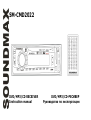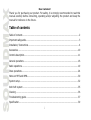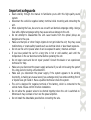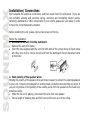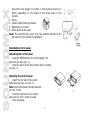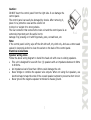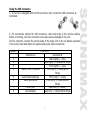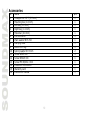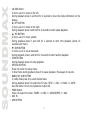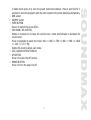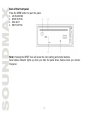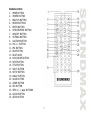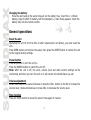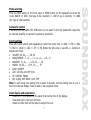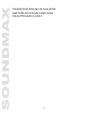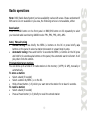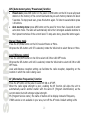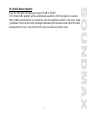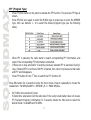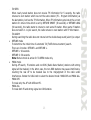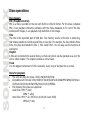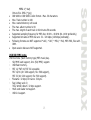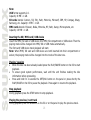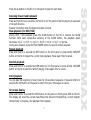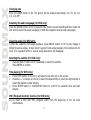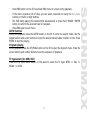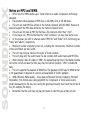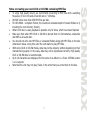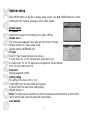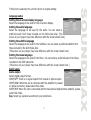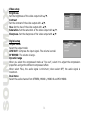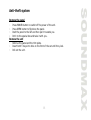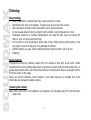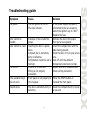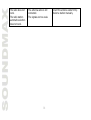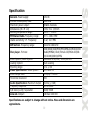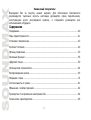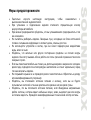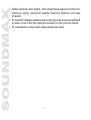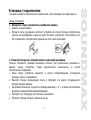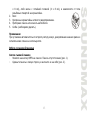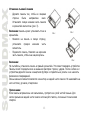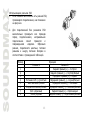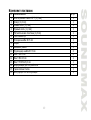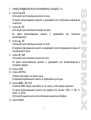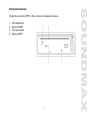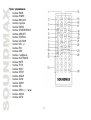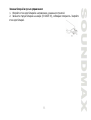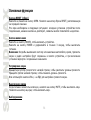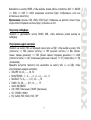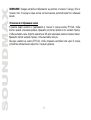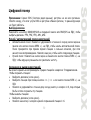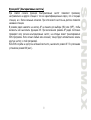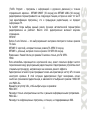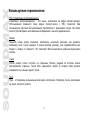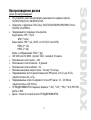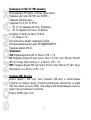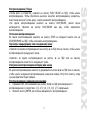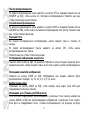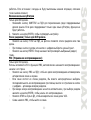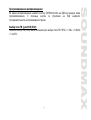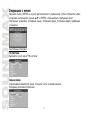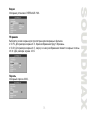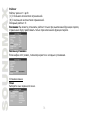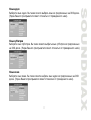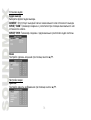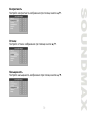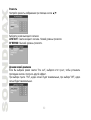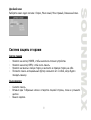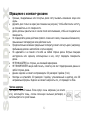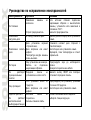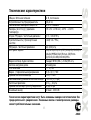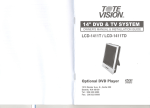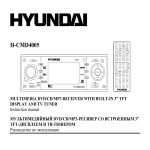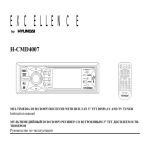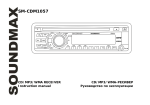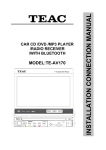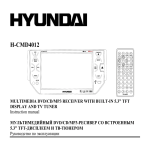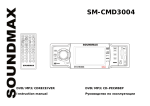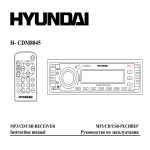Download SoundMax SM-CMD2022 User's Manual
Transcript
SM-CMD2022 DVD/MP3/CD RECEIVER Instruction manual DVD/MP3/CD- Dear customer! Thank you for purchasing our product. For safety, it is strongly recommended to read this manual carefully before connecting, operating and/or adjusting the product and keep the manual for reference in the future. Table of contents Table of contents ....................................................................................................... 2 Important safeguards ................................................................................................. 3 Installation/ Connections............................................................................................. 4 Accessories ..............................................................................................................10 Controls description...................................................................................................11 General operations ....................................................................................................16 Radio operations .......................................................................................................19 Discs operations........................................................................................................24 Notes on MP3 and WMA .............................................................................................30 System setup ...........................................................................................................32 Anti-theft system ......................................................................................................35 Cleaning ..................................................................................................................36 Troubleshooting guide ...............................................................................................37 Specification.............................................................................................................39 2 Important safeguards Read carefully through the manual to familiarize yours with this high-quality sound system. Disconnect the vehicle's negative battery terminal while mounting and connecting the unit. When replacing the fuse, be sure to use one with an identical amperage rating. Using a fuse with a higher amperage rating may cause serious damage to the unit. Do not attempt to disassemble the unit. Laser beams from the optical pickup are dangerous to the eyes. Make sure that pins or other foreign objects do not get inside the unit; they may cause malfunctions, or create safety hazards such as electrical shock or laser beam exposure. Do not use the unit in places where it can be exposed to water, moisture and dust. If you have parked the car for a long time in hot or cold weather, wait until the temperature in the car becomes normal before operating the unit. Do not open covers and do not repair yourself. Consult the dealer or an experienced technician for help. Make sure you disconnect the power supply and aerial if you will not be using the system for a long period or during a thunderstorm. Make sure you disconnect the power supply if the system appears to be working incorrectly, is making an unusual sound, has a strange smell, has smoke emitting from it or liquids have got inside it. Have a qualified technician check the system. The unit is designed for negative terminal of the battery, which is connected to the vehicle metal. Please confirm it before installation. Do not allow the speaker wires to be shorted together when the unit is switched on. Otherwise it may overload or burn out the power amplifier. Do not install the detachable panel before connecting the wire. 3 Installation/ Connections First complete the electrical connections, and then check them for correctness. If you are not confident working with electrical wiring, removing and reinstalling interior panels, carpeting, dashboards or other components of your vehicle, please call your dealer in order to have the unit professionally installed. Before installing the unit, please remove two screws on the top. Before the installation 1. Remove the old unit from the dashboard. Remove the outer trim frame. Insert the keys supplied with the unit into both sides of the unit as shown in figure below until they click. Pull to remove the old unit from the dashboard. Do not disconnect wires at this time! 2. Mark polarity of the speaker wires. Marking the polarity of the speaker wires will make it easier to connect the existing speakers to your unit. Consult wiring diagram of existing head unit before disconnecting any wires. If you are not positive of the polarity of the existing wires from the speakers to the head unit, install new wires. While the old unit is playing, disconnect the wires from one speaker. Take a length of masking tape and fold it around the wire so it forms a flag. 4 On the masking tape mark the polarity of the speaker wires (+ & -), as well as left or right, and front or rear. Repeat this procedure for all of the speakers. Mark the power, ground, and any other wires also. Installation method A After inserting the holder into the dashboard, select the appropriate tab and bend them inwards to secure the holder in place. Insert fingers into the groove in the front of frame and remove it. Insert the levers supplied with the unit to the grooves at both sides. The unit can be installed or removed from the dashboard. Installation way (method 2) Installation using the screw holes at both sides of the unit. 1. Select a position where the screw holes of the main unit are fitted for aligned, and tighten the screws at 2 positions at each side. 5 Use either truss screws (5 x 8mm) or flush surface screws (4 x 8mm), depending on the shape of the screw holes in the bracket. 2. Screw. 3. Factory radio mounting bracket. 4. Dashboard or Console. 5. Hook (Remove this part). Note: The mounting box, outer trim ring, and the Half-sleeve are not used for this method of installation. Detachable control panel Detaching the control panel 1. Press the OPEN button on the front panel. The panel will go down (pic. 1). 2. Push the panel to the left and then pull it towards you (pic. 2). Attaching the control panel 1. Insert the left side of the control panel into the main unit (pic. 3). Note: the control panel must be attached into the T-Joint. 2. Press the right side of the control panel until a “click” sound is heard. 3. Close the panel. Pic. 1 6 Pic. 2 Caution: DO NOT insert the control panel from the right side. It can damage the control panel. The control panel can easily be damaged by shocks. After removing it, place it in a protective case and be careful not to drop it or subject it to strong shocks. The rear connector that connects the main unit and the control panel is an Pic. 3 extremely important part. Be careful not to damage it by pressing on it with fingernails, pens, screwdrivers, etc. Note: If the control panel is dirty, wipe off the dirt with soft, dry cloth only. And use a cotton swab soaked in isopropyl alcohol to clean the socket on the back of the control panel. Electrical connections Speaker wiring notes Follow the above wiring diagram to install the head unit with new or existing speakers. This unit is designed for use with four (4) speakers with an impedance between 4 Ohms to 8 Ohms. An impedance load of less than 4 Ohms could damage the unit. Never bridge or combine the speaker wire outputs. When not using four speakers, use electrical tape to tape the ends of the unused speaker outputs to prevent a short circuit. Never ground the negative speaker terminals to chassis ground. 7 Connection scheme: 8 Using the ISO Connector 1. If your car is equipped with the ISO connector, then connect the ISO connectors as illustrated. 2. For connections without the ISO connectors, check the wiring in the vehicle carefully before connecting, incorrect connection may cause serious damage to this unit. Cut the connector, connect the colored leads of the power cord to the car battery as shown in the colour code table below for speaker and power cable connections. Location FUNCTION Connector A 1 2 3 4 Battery 12V (+)/yellow 5 6 Auto Antenna/Orange Panel light/White 7 8 ACC+/red Ground/black Connector B Rear Right(+)---Blue Rear Right(-)---Blue/White Stripe Front Right(+)---Grey Front Right(-)---Grey/White Stripe Front Left(+)---Green Front Left((-)---Green/White Stripe Rear Left(+)---Brown Rear Left(-)---Brown/White Stripe 9 Accessories 1 2 3 4 5 6 7 8 9 10 11 12 13 14 15 16 Name Hexagon nut M5 T (3.5 mm) Mounting box (0.6 mm) Left key (1.0 mm) Right key (1.0 mm) Metal bar (0.8 mm) ISO connector Plain washer =5 mm Carrying case Outer trim ring Spring washer =5 mm Screw 5X5 mm Screw 5X25 mm Screw M5 5X29.3 mm Customer information Warranty card Instruction manual pcs 1 1 1 1 1 1 1 1 1 2 4 1 1 1 1 1 10 Controls description Front panel 1. 2. 3. 4. 5. OPEN BUTTON Press it to remove the front panel. TA BUTTON In RADIO mode press it to active the TA function. / buttons In Disc mode press the buttons shortly to go to previous/next track. Press and hold them to start fast backward/ forward rewind. In Radio mode press the buttons shortly to search the stations manually. Press and hold for 2 seconds to start searching the stations automatically. PTY / CLK BUTTON Press it and hold for 2 seconds to set clock. In RADIO mode press it to active the PTY function. Press and hold it to set the time. PRESET STATION [1-6] BUTTONS 11 6. 7. 8. 9. 10. 11. 12. 13. 14. 15. / OSD button In menu use it to move to the left. During playback press it and hold for 2 seconds to show the mode information on the display. / RPT BUTTON In menu use it to move to the right. During playback press it and hold for 2 seconds to start repeat playback. / INT BUTTON In menu use it to move upward. During playback press it and hold for 2 seconds to start intro playback (about 10 seconds each track). / RDM BUTTON In menu use it to move downward. During playback press it and hold for 2 seconds to start random playback. STOP BUTTON During playback press it to stop playback. SET/PAU BUTTON Press it to enter the setup menu. In Disc mode during playback press it to pause playback. Press again to resume. BAND/ NP/ SUB BUTTON In radio mode press it to select desired band. During playback press it to select the TV type: NTSC => PAL => PAL60 => AUTO. Use this button to turn the Subwoofer output ON. MODE button. Press it to select the mode: TUNER => DISC => USB/SD/MMC => AUX. AUX IN APS BUTTON 12 16. 17. 18. 19. 20. 21. 22. In Radio mode press it to scan the preset memorized stations. Press it and hold for 2 seconds to store the programs with the best reception into preset buttons automatically. USB socket SD/MMC socket MUTE BUTTON Press it to switch the sound off/on. VOL KNOB / SEL BUTTON Rotate it clockwise to increase the volume level; rotate anticlockwise to decrease the volume level. Press it repeatedly to select the mode: VOL => BAS => TRE => BAL => FAD => LOUD => LOC => ST => EQ. Rotate VOL knob to adjust each mode. LCD (LIQUID CRYSTAL DISPLAY) AF BUTTON Press it to active the AF function. POWER BUTTON Press it to turn the power on/off. 13 Back of the front panel Press the OPEN button to open the panel. 1. 2. 3. 4. LED INDICATOR RESET BUTTON DISK SLOT EJECT BUTTON Note: Pressing the RESET hole will erase the clock setting and stored stations. Panel status indicator lights up when you slide the panel down, flashes when you remove the panel. 14 Remote control 1. MODE BUTTON 2. POWER BUTTON 3. BND/SYS BUTTON 4. ERROR BUTTONS 5. ENTER BUTTON 6. STOP/REVERSE BUTTON 7. AMS/RPT BUTTON 8. ST/PROG BUTTON 9. LOC/RDM BUTTON 10. VOL +/- BUTTON 11. PBC BUTTON 12. OSD BUTTON 13. DIGIT AREA 14. PLAY/PAUSE BUTTON 15. MUTE BUTTON 16. TITLE BUTTON 17. SUB-T BUTTON 18. SETUP BUTTON 19. ANGLE BUTTON 20. SLOW BUTTON 21. ZOOM BUTTON 22. SEL BUTTON 23. SEEK +/- / / BUTTONS 24. AUDIO BUTTON 25. GOTO BUTTON 15 Changing the battery 1. Press the catch and at the same time pull out the battery tray. Insert the 1 x lithium battery, type CR 2025 3V battery with the stamped (+) mark facing upward. Insert the battery tray into the remote control. General operations Reset the unit Operating the unit for the first time or after replacing the car battery, you must reset the unit. Press OPEN button and remove the panel, then press the RESET button to restore the unit to the original factory settings. Power button Press any button to turn the unit on. Press the POWER button to switch the unit off. Note: After the unit is off, the clock, volume level and radio current settings will be memorized, and when you turn the unit on it will resume the stored status you set. Volume adjustment Rotate VOL knob on the panel clockwise or press the VOL+ button on the RC to increase the volume level; rotate anticlockwise or press VOL- to decrease the volume level. Mute function Press the MUTE button to cancel the sound. Press again to resume. 16 Mode selecting Press the MOD button on the front panel or MODE button on RC repeatedly to select the mode: RADIO => DISC (the type of disc inserted) => USB (if any is inserted) => CARD (the type of card inserted). Subwoofer control Press and hold the BAND/ NP/ SUB button on the panel to turn the Subwoofer output ON. An external amplifier is required to operate a subwoofer. Sound settings Press SEL button shortly and repeatedly to select the mode: VOL => BAS => TRE => BAL => FAD => LOUD => LOC => ST => EQ. Rotate the VOL knob or use VOL +/- buttons to adjust each mode. VOLUME: 00, 02,......, 38, 39 BASS/TREBLE: -7, -6,......, 0, +1, +2,......+6, +7 BALANCE: 7L, 6L,......, L=R, 1R,......,7R FADER: 7R, 6R,......, R=F, 1F,......, 7F LOUD: ON/OFF LOC: LOC ON, LOC OFF (DX). ST: STEREO, MONO EQ: CLASS, POP, ROCK, FLAT, OFF Note: In each mode, the waiting time is about 5 seconds, and the waiting time is over, it returns to the last display mode of radio or disc playback mode. Clock display and adjustment 1. Press the PTY/CLK button on the panel to show the time on the display. 2. Press and hold it, the hour will blink. 3. Rotate the VOL knob on the panel to adjust the hour. 17 4. 5. 6. Press briefly the SEL button again, the minute will blink. Rotate the VOL knob on the panel to adjust minutes. Press the PTY/CLK button to confirm it. 18 Radio operations Note: RDS (Radio Data System) service availability varies with areas. Please understand if RDS service is not available in you area, the following service is not available, either. Band select Press the BAND button on the front panel or BND/SYS button on RC repeatedly to select your desired radio band during RADIO mode: FM1, FM2, FM3, AM1, AM2. Auto/ Manual tuning Manual tuning: Press briefly the SEEK-/+ buttons on the RC or press briefly / buttons on the panel to select a station downward or upward step by step. Automatic tuning: Press and hold for 2 seconds the SEEK-/+ buttons on the RC press and hold for 2 seconds / buttons on the panel, the automatic search will start. It will play when finds the station. Programming tuner stations You can store up to a total of 30 radio stations in the memory (18 FM, 12 AM), manually or automatically. To store a station: Select a band (if needed) Select a station by SEEK-/+ on the RC. Hold a Preset button (1-6) which you want store the station for at least 2 seconds. To recall a station: Select a band (if needed) Press a Preset button (1-6) briefly to recall the stored station 19 APS (Auto memory store/ Preset scan) function Preset scan: press APS button on the panel or AMS button on the RC to scan all preset stations in the memory of the current band and stay on each memory stations for about 5 seconds. To stop preset scan, press this button again. To listen to saved station press 1-6 buttons. Auto memory store: press APS button on the panel for more than 2 seconds to enter auto store mode. The radio will automatically store the 6 strongest available stations to the 6 preset memories of the current band. To stop auto store, press this button again. Stereo/ Mono mode Press the ST/PROG button on the RC to select Stereo or Mono. OR press the SEL button until ST is selected, rotate the VOL knob to select Stereo or Mono. Local/Distance control Press the LOC/RDM button on the RC to select LOC ON or LOC OFF mode. OR press the SEL button until LOC is selected, rotate the VOL knob to select LOC ON or LOC OFF mode. Local and distance reception setting can facilitate the radio reception, depending on the location in which the radio is being used. AF (Alternative Frequencies) function Press the AF button on the panel to select AF ON or AF OFF. When the radio signal strength is poor, enabling the AF function will allow the unit to automatically search another station with the same PI (Program Identification) as the current station but with stronger signal strength. PS (Program Service name): the name of station will be display instead of frequency. If RDS service is not available in your area, turn off the AF mode. Default setting is ON. 20 TA (Traffic Alarm) function Press the TA button on the panel to select TA ON or TA OFF. In TA mode traffic program will be automatically searched, until the program is received. When traffic announcement is received the unit will temporarily switch to the tuner mode (regardless of the current mode) and begin broadcasting the announcement. After the traffic announcement is over, it will return to the previous mode and volume level. 21 PTY (Program Type) 1. Press PTY/CLK button on the panel to activate the PTY function. The previous PTY type is shown. 2. Press PTY/CLK once again to enter the MUSIC type or press twice to enter the SPEECH type, then use buttons 1 - 6 to select the desired program type (see the following table). 3. 4. 5. When PTY is selected, the radio starts to search corresponding PTY information, and stops if the corresponding PTY information is detected. If there are no keys entered for 2 seconds, previously selected PTY is searched. During 1 loop, if desired PTY is not found, NO PTY is flashed, then return to previous normal radio and PTY word disappears. Press PTY button for the 3rd time to switch the PTY function off. Press SEL button for 2 seconds to enter the menu mode. Press it repeatedly to choose the needed item: TA SEEK/ALARM => RETUNE L/S => MASK DPI/ALL. TA (Traffic Announcement) mode To determine what action will the radio take if the newly tuned station does not receive TP (Transport Program) information for 5 seconds. Rotate the VOL knob to select the desired mode: TA ALARM and TA SEEK. 22 - - - - TA SEEK When newly tuned station does not receive TP information for 5 seconds, the radio retunes to next station which has not the same station (PI – Program Information) as the last station, but has the TP information. When TP information gets lost at the current station for retune time which is set by RETUNE SHORT (30 seconds) or RETUNE LONG (90 seconds), the radio starts to retune to next same PI station. When same PI station does not catch in 1 cyclic search, the radio retunes to next station with TP information. TA ALARM During searching the radio does not retune but the double beep sound (alarm) is output. RETUNE mode To determine the initial time of automatic TA (Traffic Announcement) search. There are 2 modes: RETUNE L and RETUNE L. RETUNE L: 90 seconds. RETUNE S: 30 seconds. Note: Retune mode is active for TA SEEK mode only. MASK mode During AF search, PI stations and non-RDS (Radio Data Station) stations with strong signal will be masked, in the latter case, the non-RDS stations may cause interference, resulting the real AF to be masked due to the misjudgment of the radio under interference. Rotate the VOL knob to select the desired mode: MASK DPI and MASK ALL. MASK DPI To mask only the AF with different PI. MASK ALL To mask both PI and strong signal non-RDS station. 23 Discs operations Disc glossary PBC (PlayBack Control) PBC is a menu recorded on the disc with SVCD or VCD2.0 format. For the discs contained PBC, it can playback interactive software with the menu displayed on TV. And if the disc contains still images, it can playback high definition of still image. Title The title is the important part of DVD disc. The memory volume of the disc is rather big, that makes possible to record several films on one disc. For example, if a disc contains three films, they may be divided into Title 1, Title 2 and Title 3. You can easy use the functions of looking-for. Chapter A title can be divided into several blocks, so that every block can be operated as a unit, the unit is called chapter. The chapter contains a unit at least. Track It is the biggest component of VCD. Generally, every song of karaoke disc is a track. Discs for playback This unit can play disc types: CD-R/-RW/DVD±R/±RW. Compatible with formats: DVD/ DVD±R/ DVCD/SVCD/VCD/CDDA/MP3/WMA/CD/PictureCD/Photo-CD/CD-R/CD-RW/JPEG/DivX(4.0/5.0)/MPEG4. The following file types are supported: Audio files: MP3 (*.mp3) WMA (*.wma) Video files: MP4 (*.avi, DIVX3.11/4.0/5.0/6.0 and XVID) MPEG 2(*.vob) 24 MPEG 1(*.dat) Picture file: JPEG (*.jpg) ISO 9660 or ISO 9660 +Joliet format - Max. 30 characters Max. Track number is 448 Max. nested directory is 8 levels The max. album number is 99 The max. length of each track is 99 minutes 59 seconds Supported sampling frequency for MP3 disc: 8 KHz – 48 KHz (44.1 KHz preferably) Supported bit-rates of MP3 disc are: 32 - 320 kbps (128 kbps preferably). Following formats are NOT supported *.ACC, *.DLF, *.M3U, *.PLS, MP3 PRO, files with DRM. Open session discs are NOT supported. USB/SD/MMC notes USB functions (flash memory type) MP3 music play. 1. SD/ MMC card support, 2in1 (SD/ MMC) support. 2. USB flash memory. 3. FAT 12/ FAT 16/ FAT 32 is possible FAT 12/16 (dir: 200 support, file: 500 support), FAT 32 (dir: 200 support, file: 500 support). 4. Filename: 32 byte/ Dir name: 32 byte. 5. Tag (id3tag ver2.0) Title/ Artist/ Album: 32 byte support. 6. Multi card reader not support. 7. USB 2.0 support. 25 Note: USB format supports 2.0. Capacity: 8 MB ~ 1 GB. SD cards brands: Cannon, Fuji film, Palm, Motorola, Microsoft, IBM, HP, Compaq, Sharp, Samsung, etc. Capacity: 8 MB ~ 1 GB. MMC cards brands: Ericsson, Nokia, Motorola, HP, Palm, Sanyo, Microsystems, etc. Capacity: 16 MB ~ 1 GB. Inserting the SD/ MMC card/ USB device Insert the MMC/ SD card or USB device into MMC/ SD compartment or USB socket. Then the playing mode will be changed into MMC/ SD or USB mode automatically. The first card/ USB device track playback will start. Note: When MMC/ SD card and USB device are both inserted into their compartment or socket, the playing mode will be changed into the mode of the later one. Playing/ pausing When the disc has been already loaded press the PLAY/PAUSE button on the RC to start playback. To ensure good system performance, wait until the unit finishes reading the disc information before proceeding. Press and hold for 2 seconds the SET/PAU button on the panel or press shortly the PLAY/PAUSE on the RC to pause the playback. Press again to resume the playback. Stop playback During playback press the STOP button to stop playback. Playing the previous/ next track During playback press the button on the RC or on the panel to play the previous track. 26 Press the button on the RC or on the panel to play the next track. Scanning forward and backward Press and hold the or button on the RC or on the panel to fast the playing in backward or forward direction. Release the button when the desired location is found. Slow playback (for DVD/VCD) During DVD / VCD playback press the SLOW button on the RC to execute the SLOW function. With each consecutive pressing of the SLOW button, the playback speed decreases: X1/2 => X1/3 => X1/4 => X1/5 => X1/6 => X1/7 => Normal. During slow forward, press the PLAY/PAUSE button to resume normal playback. Repeat playback Press and hold for 2 seconds the RPT button on the front panel or press shortly AMS/RPT button on the RC to repeat the current track playback. Press again time to cancel. Random playback Press and hold for 2 seconds the RDM button on the front panel or press shortly LOC/RDM button on the RC to start the random playing. Press again time to cancel. Intro playback You can play the beginning of every track for 10 seconds in sequence. Press and hold for 2 seconds the INT button on the panel to start intro play. Press again to cancel. On-screen display Press and hold for 2 seconds the OSD button on the panel or shortly press OSD on the RC. The display will show the current track/title/ total amount of tracks/titles, current chapter/ total amount of chapters, disc playback time elapsed. 27 Changing size Press the ZOOM button on RC. The picture will be enlarged accordingly: X2, X3, X4, 1/2, 1/3, 1/4, OFF. Selecting the audio language (for DVD only) Press the AUDIO button on RC or press the SEL button to select AUDIO and then rotate the VOL knob to select the audio language (if DVD disc supports several audio languages). Changing angle (for DVD only) If DVD disc supports multi-angle playback, press ANGLE button on RC to play images in different camera angles. If discs doesn't support multi-angle playback, this function will not work. If no operation within 1 second, angle description will disappear. Selecting the subtitle (for DVD only) 1. Press the SUB-T button on RC repeatedly to select the subtitle. 2. Press ENTER to confirm. Title playing (for DVD only) Press TITLE button on the RC to activate the disc title list on the screen. Press the / buttons on the RC to select the desired title or press the digit buttons to insert the desired number directly. Press ENTER button or PLAY/PAUSE button to confirm the selected item and start playing. PBC (Playback Control) function (for VCD only) If you insert a VCD with PBC, playback starts from the beginning of the 1st track automatically. 28 Press PBC button on the RC to activate PBC menu on screen during playback. If the menu consists a list of titles, you can select a desired one using the / / / buttons on the RC or digit buttons. 3. The VCD starts playing the selected title automatically or press PLAY/ PAUSE / ENTER button to confirm the selected track for playback. 4. Press PBC again to exit menu. GOTO function During the playback press the GOTO button on the RC to enter the search mode. Use the digital buttons and cursor buttons to input the desired track/chapter number or time. Press ENTER to start its playing. Program playing During playback press the ST/PROG button on the RC to open the program menu. Press the cursor buttons and number buttons to set the sequence of playback. 1. 2. TV type select (for DVD/VCD) Press the PN/ SUB/ BAND button on the panel to select the TV type: NTSC => PAL => PAL60 => AUTO. 29 Notes on MP3 and WMA MP3 is short for MPEG Audio Layer 3 and refers to an audio compression technology standard. This product allows playback of MP3 files on CD-ROM, CD-R or CD-RW discs. The unit can read MP3 files written in the format compliant with ISO 9660. However it does not support the MP3 data written by the method of packet write. The unit can not read an MP3 file that has a file extension other than “.mp3”. If you play a non- MP3 file that has the “.mp3” extension, you may hear some noise. In this manual, we refer to what are called “MP3 file” and “folder” in PC terminology as “track” and “album”, respectively. Maximum number of directory level is 8, including the root directory. Maximum number of files and folders per disc is 256. The unit may not play tracks in the order of Track numbers. The unit plays only the audio tracks if a disc contains both audio tracks and MP3 files. When playing a disc of 8 kbps or “VBR”, the elapsed playing time in the display window will not be correct and also the intro play may not function properly. “VBR”: Variable Bit Rate. The unit supports the playback of WMA files. The playback of ID3 tags for WMA format is not guaranteed, it depends on versions and availability of Cyrillic alphabet. WMA (Windows Media Audio) – music data compression format, created by Microsoft Corporation. This format uses coding algorithm for compression of initial audio-record, greatly decreasing the file size, but, saving the good sound quality even when the bit rate is low (for example, 64 Kbit/s). Remember that the unit may not play the tracks in order they are written on disc. 30 Notes on creating your own CD-Rs or CD-RWs containing MP3 files To enjoy high quality sound, we recommend converting to MP3 files with a sampling frequency of 44.1 kHz and a fixed bit rate o f 128 kbps. DO NOT store more than 256 MP3 files per disc. For ISO 9660 - compliant format, the maximum allowable depth of nested folders is 8, including the root directory (folder). When CD-R disc is used, playback is possible only for discs, which have been finalized. Make sure that when MP3 CD-R or CD-RW is burned that it is formatted as a data disc and NOT as an audio disc. You should not write non-MP3 files or unneeded folders along with MP3 files on the disc otherwise it takes a long time until the unit starts to play MP3 files. With some CD-R or CD-RW media, data may not be properly written depending on their manufacturing quality. In this case, data may not be reproduced correctly. High quality CD-R or CD-RW disc is recommended. Up to 16 characters are displayed for the name of an Album or a Track. ID3TAG version 1.x is required. Note that the unit may not play Tracks in the order that you wrote them to the disc. 31 System setup Press SETUP button on the RC to display setup screen, use the desired item: System, Language, Audio, Video, Digital. / , ENTER buttons to select System setup TV system Select the TV system in the setting menu (PAL or NTSC). Screen saver The screen saver appears if disc stop last more than 3 minutes. Original setting: On. Video output mode Original setting: INTERLACE-YUV. TV type Select TV type to watch wide screen movies. 4:3 Pan Scan: For 4:3 TV, left and right edges will be cut. 4:3 Letter Box: For 4:3 TV, black bars will appear on top and bottom. 16:9: For 16:9 wide screen TV. Password Original password is 0000. Setting rating The rating of the disc is from 1 to 8: 1(KID SAFE) with the most limits when playing. 8 (ADULT) with the least limits when playing. Original setting: 8 Note: The rating can be selected only under the password unlocked status, and the limits can be worked only under the password locked status. Load default 32 If this item is selected, the unit will return to original setting. Language setup Setting the on-screen display language Select the language to be used for the on-screen display. Setting the audio language Select the language to be used for the audio. You can select a preferred audio from those included on the DVD video disk. (The screen on your player may have difference with the screen shown here) Setting the subtitle language Select the language to be used for the Subtitles. You can select a preferred subtitle from those included in the DVD Video disk. (The screen on your player may have difference with the screen shown here) Setting the menu language Select the language to be used for the Menu. You can select a preferred audio from those included on the DVD video disk. (The screen on your player may have difference with the screen shown here.) Audio setup Audio output Select digital output format. SPDIF/OFF: There is no signal output from coaxial or optical output. SPDIF/RAW: When the unit is connected with the amplifier by coaxial or optical connecter, please select this mode. SPDIF/PCM: When the unit is connected with the two-channel digital stereo amplifier, please select this mode. Key. Select key up/down according to your preference. 33 Video setup Brightness. Set the brightness of the video output with / . Contrast Set the contrast of the video output with / . Hue. Set the hue of the video output with / . Saturation. Set the saturation of the video output with Sharpness. Set the sharpness of the video output with / . / . Digital setup Output mode Select the output mode: LINE OUT: Compress the input signal. The volume is small. RF REMOD: The volume is large. Dynamic range When you select the compressed mode as “line out”, select it to adjust the compression proportion and get the different compressed effect. When select FULL, the audio signal is minimum; when select OFF, the audio signal is maximum. Dual mono Select the audio channel from STEREO, MONO L, MONO R and MIX MONO. 34 Anti-theft system Remove the panel 1. Press POWER button to switch off the power of the unit. 2. Press OPEN button to flip down the panel. 3. Push the panel to the left and then pull it towards you. 4. Put it to the special box and take it with you. Remove the unit 1. Remove the panel and the trim plate. 2. Insert both T-Keys into hole on the front of the set until they lock. 3. Pull out the unit. 35 Cleaning Discs holding Dirty, scratched or warped discs may cause skip ping or noise. Handle the disc only by the edges. To keep clean do not touch its surface. Discs should be stored in their cases after use to avoid scratches. Do not expose discs to direct sunlight, high humidity, high temperature or dust. Prolonged exposure to extreme temperature can wrap the disc (such as leaving the discs in your car during summertime). Do not stick or write anything on either side of disc. Sharp writing instruments, or the inks used in some felt-tip pens, may damage its surface. DO NOT attach any seal, label or data protection sheet to either side of a disc. Cleaning. Discs cleaning Fingerprints should be carefully wiped from the surface of disc with a soft cloth. Unlike conventional records, compact discs have no grooves to collect dust and macroscopic dirt, so gently wiping them with a soft cloth should remove must panicles. Wipe in a straight motion from the center to the edge. Never use thinner benzene, record cleaner or anti static spray on a compact disc. Such chemicals can damage its plastic surface. Cleaning the cabinet Wipe with a soft cloth. If the cabinet is very dampen (not dropping wet) the cloth and then wipe clean. 36 Troubleshooting guide Symptom Cause Solution No power. The car ignition is not on. The fuse is blown. Disc cannot be loaded. Disc cannot be read. Presence of disc inside the player. Inserting the disc in upside down. Compact disc is extremely dirty or defective. Temperature inside the car is too high. Volume is in minimum. Wiring is not properly connected. Front panel is not properly fix into its place. If the power supply is properly connected to the car accessory switch the ignition key to “ACC”. Replace the fuse. Remove the disc in the player then put a new upward. Insert the compact disc with the label facing upward. Clean the disc or try to play a new one. Cool off until the ambient temperature returns to normal. Adjust volume to a desired level. Check wiring connection. No sound. The operation keys do not work. Sound skips. The disc is extremely dirty or defective. 37 Press the RESET button or reinstall the front panel. Clean the compact disc/try to play a new one. The radio does not work. The radio station automatic selection does not work. The antenna cable is not connected. The signals are too weak. 38 Insert the antenna cable firmly. Select a station manually. Specification General. Power supply: Current consumption/Fuse: Maximum power output: Dimensions (W x H x D) Working temperature range: FM Stereo Radio. Frequency range: Usable sensitivity/ I.F. Frequency: 12V DC 10A & 1A 50Wx4 channels 178 x 51 x 178 mm -20º - +60º 87.5 - 108.0 MHz 3 uV/ 10.7 MHz AM Section. Frequency range: 522 kHz-1620 kHz DVD/SVCD/VCD/MP4/MP3/WMA/CD/HDCD/DVD Audio/MPEG4/ DivX/ Picture-CD/Photo-CD/CDR/CD-RW/DVD±R/JPEG Standard NTSC/PAL / 24 bit/96 KHz Auto Loading 0 to +/-30 16:9 and 4:3 1.0Vp-p 75 ohms 500 2Vrms(+/-3dB) 20 to 20KHz 60dB/ 50dB CD max 1000 mV Disc player. Formats: Video System/ Audio System Loading System Mounting Angle Video Specification. Video System Video Output level Horizontal Resolution Audio Specification. Maximum Output Frequency Response S/N Ratio(A-vtd)/ Separation Line out. Output: Specifications are subject to change without notice. Mass and dimension are approximate. 39 . , . ! , .............................................................................................................40 ...........................................................................................41 / ..........................................................................................43 ...................................................................................................49 ..................................................................................................50 ..................................................................................................56 ......................................................................................................59 .....................................................................................64 ..........................................................................................65 .....................................................................................................74 .........................................................................................81 .................................................................................82 ............................................................84 ....................................................................................85 40 , . . . , . , . , . , , , . . , . . , , , . , , , , . 41 , . . , . . , , . 42 . . / , 1. , , . . . . , 2. . ! . . . , . . ( ). , . 43 (+ . -), A , , , . . , , . , . , . . 1. , . . (5 44 8 2. 3. 4. 5. ), (4 . . ( . ). : OPEN ), . , . 1. 2. 8 . ( 45 ( . 1). . 2). , 1. . ( . 3). : . .2 .1 , 2. . 2. , . . .3 : : . , . , , : . . . . , . 46 , . 4 , . . 47 ISO 1. ISO, , . 2. ISO , . , . A 1 2 3 4 5 6 7 8 12 B (+)--(-)--(+)--(-)--(+)--((-)--(+)--(-)--- (+)/ / ACC+/ 48 1 2 3 4 5 6 7 8 9 10 11 12 13 14 15 16 M5 T (3,5 (0,6 ) (1,0 (1,0 ) 1 1 1 1 1 1 1 1 1 2 4 1 1 1 1 1 ) ) (0,8 ) ISO =5 =5 5X5 5X25 M5 5X29,3 49 1. OPEN , 2. TA 3. / EJECT , . / TA. . 4. PTY / CLK . , , / 50 RDS . . PTY. . 5. 6. (1-6) / OSD . 7. . / RPT . 8. / INT . . 9. 10 . / RDM . . 10. 11. STOP SET/PAU 12. BAND / NP/ SUB BAND ( ) . . , PAL60 => AUTO. 13. . : NTSC => PAL => . MODE 51 , USB/SD/MMC => AUX. 14. AUX 15. APS 16. 17. 18. : TUNER ( . SD/MMC MUTE MUTE, / . SEL . 22. ) => . USB 19. 20. 21. ) => DISC ( , SEL, FAD => LOUD => LOC => ST => EQ. , AF POWER . , , . : VOL => BAS => TRE => BAL => . / , AF. . 52 OPEN, 1. LED 2. 3. 4. . RESET EJECT 53 1. 2. 3. 4. 5. 6. 7. 8. 9. 10. 11. 12. 13. 14. 15. 16. 17. 18. 19. 20. 21. 22. 23. 24. 25. MODE POWER BND/SYS ENTER STOP/REVERSE AMS/RPT ST/PROG LOC/RDM VOL +/PBC OSD PLAY/PAUSE MUTE TITLE SUB-T SETUP ANGLE SLOW ZOOM SEL SEEK +/- / / AUDIO GOTO 54 1. 2. : . , (CR 2025 3V), 55 . . RESET ( ) OPEN. . , . RESET, : , . POWER, POWER . 3 : , . VOL+/- , , , , . 56 , , . MUTE, , . . . MODE, => DISK => USB => CARD ( ). : USB, CARD, DISK , . BAND/ SUB, . / : AUX => RADIO , SEL ) => BAS ( ). ) => FAD ( ) => LOC ( ) => TRE ( , / : VOL ) => BAL ( ) => LOUD ) => ST ( ) => EQ VOL +/- : VOLUME: 00, 02,......, 38, 39 BASS/TREBLE: -7, -6,......, 0, +1, +2,......+6, +7 BALANCE: 7L, 6L,......, L=R, 1R,......,7R FADER: 7R, 6R,......, R=F, 1F,......, 7F LOUD: LOC: ( )/ ( ) ST: / EQ: CLASS, POP, ROCK, FLAT, OFF 57 , : . 5 5 , . . , PTY/CLK, 3 SEL 58 PTY/CLK, . . . 5 , . : / , RDS ( . ) RDS BAND/NP/SUB : FM1, FM2, FM3, AM1, AM2. BND/SYS : , 2 SEEK +/. : . , / , , / , . , SEEK +/. ( : 6 5 ). << -/ >> + . : ( . SEEK +/1~6, . ). 1~6. 59 . AMS/RPT 5 : , . AMS/RPT. , AMS/RPT 2 : , ST. APS APS , 6 1~6. APS AMS/RPT ST/PROG SEL STEREO MONO. (LO . , VOL +/- SEL, SEL ON) , OFF). APS 1-6. VOL +/LOC/RDM . 60 , SEL, ). . . , . LOC (LO . AF ( ) , RDS . AF AF. . RDS , . , . ON ( , .). 61 (ON) AF , AF. (OFF), TA ( ) (ON) . , , PTY ( , . FM- PTY , PTY/CLK, PTY. . , TA 5 , 2 . , . ( . . ) RDS, . L/S => MASK DP/IALL. (OFF). SEL 2 , . : TA SEEK/ALARM => RETUNE ) TP ( , VOL, : TA SEEK , 62 TA, . ALARM.TA SEEK: ) TP (Traffic Program – MASK ) . , ), PI Retune-L – : , , Retune TA SEEK 30 TA SEEK 90 TA , . MASK ALL. MASK ALL: ) RETUNE LONG (90 , . , MASK DPI: , ), TP. ALARM: RETUNE Retune-S TA Seek. RETUNE S: RETUNE L: - RETUNE SHORT (30 . . . TA SEEK. . , AF : MASK DPI VOL, : . , , 63 RDS. PBC ( ) – , . PBC, . . 1, , 1 2 3. , , ( . . . 64 . ), , . – 3 . . , , : CD/DVD/CDDA/CD-R/-RW/DVD±R/±RW. : DVD-video, SVCD/VCD/HDCD/MP3/MP4/WMA/ PictureCD/JPEG/ DivX/MPEG4. : : MP3 (*.mp3) WMA (*.wma) : MP4 (*.avi, DIVX3.11/4.0/5.0/6.0 and XVID) MPEG 2(*.vob) MPEG 1(*.dat) : JPEG (*.jpg) ISO 9660 ISO 9660 + Joliet 30 . – 448. -8 . – 99. - 99 59 . MP3 : 8 48 44,1 ). P3 : 32 - 320 128 ). : *.ACC, *.DLF, *.M3U, *.PLS, MP3 PRO, DRM. . 65 USB/ SD/ MMC MP3 USB ( SD/ MMC, 2 1 (SD/MMC). USB . FAT 12/ FAT 16/ FAT 32 FAT 12/ 16 ( 200 , 500 ), FAT 32 ( 200 , 500 ). : 32 / : 32 . (id3tag ver 2.0) / / : 32 . USB 2.0. ). . : USB: USB 2.0. :8M ~1 . SD: SD : Cannon, Fuji film, Palm, Motorola, Microsoft, IBM, HP, Compaq, Sharp, Samsung, . . :8M ~1 . MMC: MMC : Ericsson, Nokia, Motorola, HP, Palm, Sanyo, Microsystems, . : 16 M ~ 1 . USB/ SD USB. SD/MMC USB , . MODE, . USB USB. . 66 / , . . PLAY/ PAUSE , PLAY/PAUSE . STOP/REVERSE STOP , , , . PLAY/PAUSE, , , . , . , . / . . 1. 2. DVD, VCD ENTER SLOW : 1/2, 1/3, 1/4, 1/5, 1/6, 1/7, 67 , , . . AMS/RPT , LOC/RDM , , R . . RDM . . Intro 10 . INT, . , OSD , . . / AUDIO ( ). DVD / , ZOOM . : X2, X3, X4, 1/2, 1/3, 1/4, DVDANGLE , . , ( ) - DVD , , 68 . . . DVD . 1. . . 2. 1. 1 . ( SUBTITLE ENTER, TITLE . 2. 3. , , DVD , . ENTER. . PBC ( VCD 1- . ) . VCD PBC, 2. . , , 3. – 4. 5. 6. . . STOP . ENTER, , , . 69 , . VCD. / GOTO , . GOTO . VCD GOTO, , ( ). , : 1 => 8 => 2 => 0 => 0 => 0. . DVD , , , . 18 ENTER GOTO, . , . 234, . , ( ). , : 1 => 8 => 2 => 0 => 0 => 0. . 70 00 , : 2 => 3 => 4. . ENTER, . . ENTER, , , 20 , , . 18 ENTER 20 , 00 , . => AUTO. ST/PROG button . ( DVD/VCD) PN/ SUB/ BAND : NTSC => PAL => PAL60 71 3 WMA 3 MPEG 3 . 3 CD-RW. 3, ISO 9660. . , 3, 3, “.mp3”. ”, CD-ROM, CD-R 3 , , . PC “ “.mp3”, ” , “ . ” “ 8, 256. , 3. 8 MP3” . , VBR, , . VBR: . WMA . WMA . 72 , . ID3 WMA (Windows Media Audio) – Microsoft Corporation. , ( , , ( ). , ) , . CD-R MP3 3 , 44,1 256 3 3 8, CD-R . ISO , , , CD-R CD-RW, 128 . 9660, ( CD-RW . 16 . . , . 73 , , 3. CD-RW . ). MP3 CD-R . 3 CD-RW CD-R 1. ID3TAG. , , , 64 . , SETUP / , . “ : ENTER, , , : , , ”. 3 . . 74 : INTERLACE-YUV. 4:3 PS: 4:3 LB: 16:9: . 4:3. 4:3, 16:9. 0000. 75 . . 1 (1) (8) : 8: . :8 . . , . . 76 , . DVD .( ). DVD . .( . ). . ). 77 DVD : SPDIF/ RAW: SPDIF/ PCM: . . . . / . / . 78 / . / . / . 79 / . : LINE OUT: RF REMOD: “Full”, . . . “line out”, . . 80 , , “Off”, : 3. , POWER, OPEN, 1. 2. 3. 4. 1. 2. , , . . . , . . . , . 81 . . , ( ). . , , . , . , ( ). , . . CD . ), , . , , . , 3 . CD 3 , 82 (8 , ( . , , ). , . CD ) ) . , . , , . , . 83 . , . , “ . . ”. . , . . . , . . . . . . . RESET . 30 . . 30 . , . . . . . . 84 . . . 12 , 10A & 1A 50 4 178 51 : : ( )/ FM . : MW DVD : / . . : 178 / -20º - +60º 87.5 - 108.0 3 / 10.7 522-1620 DVD/SVCD/VCD/MP4/MP3/WMA/CD/HDCD/DV DAudio/MPEG4/DivX/Picture-CD/PhotoCD/CD-R/CD-RW/DVD±R/JPEG NTSC/PAL / 24 /96 / 0 - +/-30 16:9 4:3 / 500 1.0 , 75 2 RMS (+/-3 ) 20 – 20 60 /50 CD . 1000 ./ (A-vtd)/ . . 85