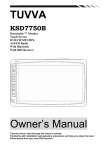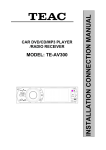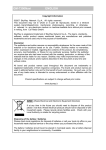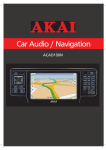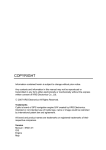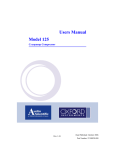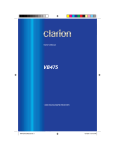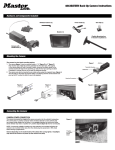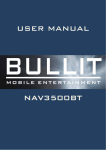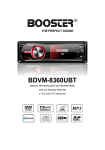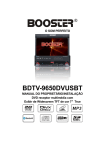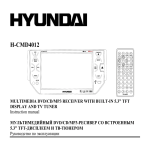Download INSTALLATION CONNECTION MANUAL
Transcript
MODEL:TE-AV170 INSTALLATION CONNECTION MANUAL CAR CD /DVD /MP3 PLAYER /RADIO RECEIVER /WITH BLUETOOTH Copyright Information ©2009 All rights reserved. This document may not in whole or in part be reproduced, stored in a retrieval system, transmitted in any form or by any means, electronic, mechanical, photocopying, recording, or otherwise, or reduced to any electronic medium or machine-readable form without prior consent, in writing, from [COMPANY]. [PRODUCT] and [BRAND] are registered trademarks of [COMPANY]. The logo’s, standards, software, and/or product names mentioned herein are manufacturer and publisher trademarks and are used only for the purpose of identification. Disclaimer The publishers and author assume no responsibility whatsoever for the uses made of this material or for decisions based on its use. Further, [COMPANY] makes no warranties, either expressed or implied, regarding the contents of this product, its completeness, accuracy, merchantability, or fitness for any particular purpose. Neither the publisher nor anyone else who has been involved with the creating, production, or delivery of the material shall be liable for any reason. [COMPANY] may make improvements and/or changes in the products and/or options described in this document at any time and without notice. All brand and product names used throughout this document are trademarks or registered trademarks of their respective companies. The brand and product names are used in editorial fashion only and for the benefit of such companies. No such use, or the use of any trade name, is intended to convey endorsement or other affiliation with the document. Product specifications are subject to change without prior notice www.[WEBSITE] WEEE (Waste Electrical and Electronic Equipment Directive) If at any time in the future you should need to dispose of this product please note that: Waste electrical products should not be disposed of with household waste. Please recycle where facilities exist. Check with your Local Authority or retailer for recycling advice. Disposing of the battery / batteries Please check local regulations for disposal of batteries or call your local city office or your household waste disposal service or the shop where you purchased the product. The battery / batteries should never be placed in municipal waste. Use a battery disposal facility in your neighborhood or community, if available. 1 Dear Customer, Thank you for selecting our unit. In order for you to utilize this device and all its options, we recommend that you read the corresponding instructions in this manual before the initial use of the device, even if you’re familiar with handling electronic devices. Please pay particular attention to the chapter “Important safety instructions”. Store this manual in a safe location for future reference. The descriptions and features in this manual only serve as general information and do not represent a guarantee. In order to offer you a product of the highest quality, we reserve the right to make possible improvements or changes without prior notification. Important Safety Instructions Please read and strictly observe the following instructions! The supplier waves any and all liability when these warnings are not followed: - Never open the case of the car radio; it does not contain any serviceable parts! If the case is open, there is a risk of fatality due to electric shock. - Do not give your car radio and especially the accessories to children. Never let your children use electrical devices without supervision. Children are not always able to recognize potential hazards. Also keep the packaging films away from children. There is a danger of suffocation. - The car radio and the accompanying components may not be exposed to dripping or sprayed water. Make sure that no containers filled with liquid, such as e.g. cups or bottles, are placed in the vicinity of the device. - Please familiarize yourself with the different functions of your device before you begin driving. Excessively high volumes can pose a risk for you and other people in traffic. Therefore always select the volume at such a level that environmental sounds (horns, sirens, etc.) can still be perceived. - Don’t use the car radio at an excessive volume. This poses a risk to your hearing. - Please only perform lengthy changes of the device settings while the vehicle is parked. Your concentration might be affected by the changes. - To promote safety, certain functions are disabled unless the parking brake is on. The Unit is designed to detect parked status and must be connected to the power supply side of the parking brake switch. Improper connection or use of his connection may violate applicable law and may result in serious injury or damage. To avoid the risk of damage and injury and the potential violation of applicable laws, this unit is not for use with a video screen that is visible to the driver. - Only install the device in such a manner that safe driving is assured. To avoid the risk of accident and the potential violation of applicable laws, the front Video image feature should never be used while the vehicle is being driven. Also, other video displays should not be in a location where it is a visible distraction to the driver. In some countries or states the viewing of images on a display inside a vehicle even by persons other than the driver may be illegal. Where such regulations apply, they must be obeyed and this unit’s DVD features should not be used. - Install the device in such a manner that it doesn't impede the driver and can't injure any of the vehicle’s occupants in the event of emergency braking. - Don’t flip the monitor mechanism by hand. This could damage the mechanics. - The TFT color monitor consists of glass and liquid crystals. Don’t put any excessive pressure on the monitor, since otherwise it might scratch, break, or sustain other damages. In addition, the image quality might be impaired. - Don’t touch the monitor surface with hard objects and only clean it with a soft, dry cloth and special TFT cleaner. - Don’t use the device for a longer period while the vehicle's engine isn't running. This could drain the vehicle battery to the degree that the car can no longer be started. In addition, this might reduce the lifespan of the battery. - Don’t park your vehicle in direct sunlight for extended periods, otherwise the temperature in the car’s interior could rise to the point that the device overheats and causes malfunctions. If possible, cool the interior of the vehicle in order to ensure that the device will operate properly. - Only let the device be installed by qualified vehicle technicians. 2 - - - - Before the final installation of the device into a DIN insertion compartment in the dashboard, connect the cables and test the connections. Only use the accessories included in the delivery. Usage of unauthorized components can cause damages. If you need to drill holes or make other changes for the installation, consult a specialized workshop in your area. This device is designed for a vehicle power supply of 12 V with the ground on the car body (negative pole). Check the battery voltage before installing it into a camping vehicle, bus, or truck. To avoid short circuits, the battery has to be disconnected before the installation. Read the guidelines in this handbook for the connection of the power supply. Secure the installed cables with insulating tape, cable ties, or cable clamps. To protect the cables from damage, use insulating tape when guiding them past metal components. Place and secure all cables in such a manner that they are not in the vicinity of movable parts, such as e.g. the parking brake, gas/brake/coupling pedals, handle bars and seat tracks. Don’t place any cables in the vicinity of heat sources (e.g. near the heater ventilation), since the insulation of the cables might get damaged and result in short circuits. Don’t short circuit any cables. This can result in damages to the vehicle and device. Never establish a power supply to other devices by removing the insulation of the device’s power supply and connecting an additional cable. Otherwise, the maximum power rating of the cable will be exceeded and there will be a danger of overheating. If you have to replace the fuse, only use an identical one with the same rating. The connected speakers have to be high-performance speakers with a minimum output of 40 W and an impedance ranging from 4 to 8 ohm. If you connect speakers with other output or impedance ratings, the speakers may burn, smoke, or sustain other kinds of damage. When the device is turned on, a control signal adjoins the blue cable of the connection A5 (ISO plug A). You can connect this to the relay of the extendable vehicle antenna (max. 100 mA, 12 V=). If your vehicle has a wire antenna inside the windshield, connect the blue cable A5 (ISO plug A) to the pre-amplifier of the antenna. If an external audio amplifier is connected to the device, the blue cable of connection A5 (ISO plug A) may not be connected to the power supply of the amplifier. Likewise, you may not connect it to the power supply of an active car antenna. This poses a risk of short circuits and malfunctions. Insulate unused connection cables with insulating tape. The same applies to unused speaker cables. Otherwise there is a risk of short circuits. Dirt or condensed moisture on the lens of the CD/DVD drive may impede and even prevent the playback of data carriers. In general, the playback of self-burned data carriers is possible, but it depends on the used software and the settings made with it, so that there may be problems during playback in individual cases. You can receive further information from the manufacturer of your software. Additional CD data carriers can be played back just like audio CDs. It’s possible that CDR/CD-RW data carriers can’t be played back correctly if they were recorded by a device other than an audio CD recorder. In addition, it may be the case that a data carrier (CD-R/CD-RW) recorded with an audio CD recorder can’t be played back due to the conditional features, irregular formats, or soiling of the data carriers. The information recorded on the data carrier (ID3TAG) is displayed by this device. After inserting a CD-RW data carrier, it takes a little longer for the playback to begin than with regular CD or CD-R data carriers. Also read the guidelines on the sleeves of the CD-R/CDRW data carriers before you insert them. Do not turn on or off the product in short intervals. When turning the unit off, wait for at least 10 seconds prior to turning the unit on again. Do not operate the player with scratched, bended or broken discs and when a disc is not loaded properly, do not force it into the player Do not UPDATE the unit in SETTING menu by yourself until contacting with your supplier. If your unit is working abnormally, please contact with your supplier first and let them to judge whether it can be modified by software updating.. NOTE - Please dispose empty batteries according the regulations in your country All On Screen Displays (OSD) and Pictures will be based on the English version. Design and Specifications may vary in the manual from the actual product in use. 3 Table of Contents Copyright Information………………………………………………………………………..1 Important Safety Instructions ...................................................................................... 2 Table of Contents ....................................................................................................... 4 Accessories ................................................................................................................ 5 Installation & Connection ............................................................................................ 6 Operation of the Monitor ............................................................................................. 7 Info Display................................................................................................................. 8 Electrical Connection .................................................................................................. 9 Front Panel ............................................................................................................... 11 Remote Control ........................................................................................................ 14 Main Menu................................................................................................................ 18 Radio Player...................................................................................................... 18 DVD Player........................................................................................................ 18 File Management............................................................................................... 19 SD/MMC Cards & USB Player .......................................................................... 19 AV-IN Mode....................................................................................................... 20 Bluetooth Section ..................................................................................................... 20 BT Main Menu ................................................................................................... 20 Pairing Mode ..................................................................................................... 20 Auto-connect - Disconnect ................................................................................ 21 BT Phone Book ................................................................................................. 21 Call Mode .......................................................................................................... 21 Voice Transfer ................................................................................................... 22 Call History Mode .............................................................................................. 22 (A2DP) Music Mode .......................................................................................... 22 Setting Control.......................................................................................................... 23 Sound Control ................................................................................................... 23 Display Control .................................................................................................. 23 RDS & Radio Control......................................................................................... 23 TA...................................................................................................................... 24 EONTA .............................................................................................................. 24 REG................................................................................................................... 24 PI ....................................................................................................................... 25 Date & Time Control .......................................................................................... 25 System Information ........................................................................................... 27 Calibration ......................................................................................................... 27 Handling Discs.......................................................................................................... 28 Cleaning ................................................................................................................... 28 Troubleshooting........................................................................................................ 29 Service and Warranty ............................................................................................... 29 Technical Specifications ........................................................................................... 30 GPS Antenna Installation ......................................................................................... 31 4 Accessories Package contains the following accessories for installation and operation of the unit. UNIT Open and Closed Mounting Collar 1x Protective Carrying Case for Detachable Front Panel. 1x Unit IR-Remote Control with One CR2025 3Volt Cell Battery. This User Manual. ISO Wire Cable 1x Mounting Bracket 1x Assemble Bar 1x Screw B15x16 4x Bolt M5 1x Nut M5 1x Flat Washer 1x Spring Washer 2x Unit Ejection Bars 1x AV-IN Cable 5 Installation & Connection Note: Please observe the following safety instructions for the connection of the device: Read the entire installation section before connecting the device. Disconnect the negative pole of the vehicle battery for the duration of the installation. Observe the safety instructions by the vehicle manufacturer during this task. If you need to drill holes for the installation, make sure that no parts of the vehicle are damaged. The cross section of the positive and negative cable may not be less than 2.5 mm². Do not connect any of the vehicle’s plugs and cables to the radio unless you have the appropriate specialized knowledge of this process! - Only use the supplied cable to connect the device. - Depending on the build of your vehicle, the installation may deviate from this description. - We do not assume any liability for damages caused by faulty installations or connections, nor any subsequent damages. - We recommend that you have the device installed by a specialized company. Then you will have created the prerequisites for a problem-free functioning of the device. If at any point during the installation you are unsure that you can correctly connect the device by yourself, contact a specialist. A faulty installation may cause damages to the device and the vehicle electronics. Fig. B. Fig. A. Fig. C. 1) Remove the installation frame from the device with the aid of the disassembly key, by sliding the disassembly keys into the provided openings on the right and left side of the device, as described in Fig A. 2) Make sure that the protrusion on the disassembly key points away from the device during the insertion (Fig C + Fig. B.) Afterwards, the frame can be slid down over the device towards the rear. 3) Now slide the installation frame into the installation slot provided for the car radio. 4) Now attach the installation frame by bending the installation brackets towards the outside with a screwdriver. The frame is properly installed when it can no longer be pulled out, yet also keeps from sliding into the installation slot. 5) Now connect the cable set and the antenna to the vehicle’s electronics corresponding to page 6. 6) Insert the device into the installation frame until the stop. 7) The device then audibly snaps into the frame. Attach the front frame and then insert the operating unit. 6 8) The device is distinguished by a high degree of output. During operation, this results in a strong heat generation. Therefore no cables or other parts may adjoin the device. If their insulation melts, there is the risk of a short circuit or fire. 9) Removing: Turn off the device. Remove the operating unit and place it into the case. Clamp off the negative pole of the vehicle battery for the duration of the disassembly. First remove the front frame of the device by inserting a flat object (e.g. the back of the disassembly key) between the device and the panel to the right and left of the short side of the frame and carefully levering the panel out towards the front. Then insert the two disassembly keys into the openings on both sides of the front of the device and slide these until the stop. Make sure that the protrusion on the disassembly key points away from the device during the insertion. Slowly and carefully pull out the device. Remove the cable and antenna from the device. 10) Make sure that no vehicle cable can cause a short circuit after the device has been unplugged. Operation of the Monitor Open the monitor by briefly pressing the “OPEN” button. Now the monitor is opened automatically and fixed in the flipped-open position. The monitor can be closed again by pressing the “OPEN” button again. If the monitor doesn’t close as a result, it may not be in the correct position. Then there will be an error message displayed. Note: Before beginning to drive, please familiarize yourself sufficiently with the device and avoid longer entries during the drive for your own safety! ■If the back of monitor touches dashboard or air-conditioner inlet et. after opening the monitor .then setup TILT level in monitor TILT menu to prevent damage from repeat touching. Any excessive force, improper use, or incorrect handing, which result to damage to the monitor or TILT Mechanism is NOT covered under the normal warranty terms. 7 Info Display Info Display when the monitor is closed. MUTE HIT RADIO PTY EON LOC DISC RDM AF STOP The loudspeakers have been muted (Example): RDS program name A broadcast program with program type information is being received EON (Enhanced Other Networks) data are being received The selection of local radio stations has been activated. LOUD 100.60 TP 2 ST CD/DVD has been inserted INT Tracks are played back in random sequence (Random) Alternative frequency has been activated The playback has finished. TA RPT 00:28 8 The LOUDNESS function has been activated Frequency in the FM range A broadcast program with traffic information is being received Preset location of the selected station on the station buttons An FM Stereo program is being received Beginnings of tracks are being played (intro) Readiness for traffic alerts has been activated A CD track is being repeated (Repeat) Duration of the current track Electrical Connection 1) Radio Antenna Input (75 Ohm) 2) Line Output (Rear) (Gray) 3) Line Output (Front) (Brown) 4) Dual Zone Audio Output (Gray) 5) GPS Antenna 6) Bluetooth ANT 7) Subwoofer Output (Blue) 8) Dual Zone Video Output 9) Camera Input 10)External MIC 11) ISO Cable Connection: Driver Safety wire ISO [A3] (Brown), has to be connected to the parking brake or other suitable components of the vehicle in such a way that the video playback of the device is interrupted for the driver while the vehicle is in motion. Please consider that your insurance coverage may be restricted or exempted otherwise. Please consult a specialist in your area if you have any questions about the connections. ISO [A2] (Pink) Connecting to the reverse light to switch on the rear view camera when the reverse gear is put in Note on ISO-A Connector: Depending on the manufacturer, the contacts on your vehicle connection may be assigned differently. This is not a defect of the device but caused by a deviating connector pin assignment by the manufacturer of your vehicle. To provide a connection that conforms to this device, please purchase an appropriate adapter cable from a specialized dealer if required. Please consult a specialist in your area if you have any questions about the connections. RCA Connectors Left = White Right = Red Yellow = Video ISO Connector ISO-A A2 ISO-B PINK Reverse light connection. to switch on the rear view camera when the reverse gear is put in A3 BROWN Driver Safety Wire A4 YELLOW (B+). Connection for +12V operational voltage (diameter at least 2.5 mm²) to permanent plus of the vehicle. A5 BLUE To system control terminal of an external amplifier or Automatic Antenna (max. 100mA / 12Vdc). A6 ORANGE To dimmer control terminal. (head light on, illumination dimmed) A7 RED ACC (+).Connection for +12V trigger voltage. Connect to ignition key of the vehicle. If contacts A4 and A7 are switched, the device will “forget” the stored stations after the ignition is turned off. A8 GND. ( - / Ground) Attach the connection for the ground (diameter at least 2.5 mm) to the ground of the vehicle. 9 Front Speaker B3 B4 B5 B6 Right + Right – Left + Left – (Gray) (Gray/Black) (White) (White/Black) Rear Speaker B1 B2 B7 B8 Right + Right – Left + Left – (Violet) (Violet/Black) (Green) (Green/Black) Note: - Only use groundless loudspeakers. - Use only loudspeakers of minimal 40Watt, using fewer watts may result in damaging your loudspeakers at higher volumes. - Use 4~8 Ω (Ohm impedance) loudspeakers only; using higher or lesser impedance may damage the unit. - Do not use 3-cable loudspeakers and do not connect the loudspeakers minus to the car body (GND). The unit is using a BTL circuit and each loudspeaker must be connected with insulated cables according the diagram. - Loudspeaker cables and/or optional external power amplifiers must always be about 30cm away from the antenna and/or antenna extension parts. Connect the speakers according the following diagram, incorrect connections will damage the unit or your loudspeakers Correct Connection Left Front - Right Front | Left Rear - Right Rear Incorrect Connections 10 Front Panel When the front panel is removed, PLEASE DON’T TOUCH the contacts. 1. REL Button Press to detach and release the front panel, the unit will be switched off automatically after a few second when released. Detach/Attach the Panel: Press REL button and pull out the left side to detach the panel. To attach it, insert the right side first and then press the left side until hear a click sound. 2. VOL Knob / SEL Button VOL Knob: Adjust the volume level by turning the knob clockwise to increase or counterclockwise to decrease. 11 SEL I: Short push it to enter SOUND SETTING menu to adjust the sound settings; EQ => BASS => TREBLE = > BALANCE => FADER => EQ. Adjust the level by click touch panel to increase or counterclockwise to decrease. DUAL KEY setting: When DUAL is ON, long press it to choose DUAL-C/C-DZ (Buttons on panel and RC control radio only), DAUL-DZ (Buttons on panel and RC control DVD only) 3. POWER / MUTE Button Press to turn on the unit, press and hold for 2 seconds to turn the unit off. (* Press any button except OPEN button and EJECT button on panel, and EJECT button on remote control) Press to MUTE the volume output, press it again to resume volume when the power is on. 4. Buttons In Radio mode, press to search a previous station. Press and hold for two seconds to start search a station manually, then press to tune each frequency step downward. In DVD / SD / USB mode, press button to skip to the previous track. Press button and hold for two seconds to activate fast reverse (REW) search in a track. In BLUETOOTH mode, press to make a call after inputted a phone number or accept an incoming call. 5. / PLAY / PAUSE Button In DVD, CD, USB, SD mode, press to pause / play. Press it again to resume playback. Long press to enter MAP mode. 6. Buttons In Radio mode, press to search a next station. Press and hold for two seconds to start search a station manually, then press them to tune each frequency step upward. In DVD / SD / USB mode, press button to skip to the next track. Press button and hold for two seconds to activate fast forward (FF) search in a track. In BLUETOOTH mode, press to reject a coming call or hang up while calling. 7. SRC Buttons Press it to select the mode: Radio, DISC (if there is a disc in unit), USB (if there is a USB device in the unit), CARD (if there is a SD/SDHC card in the unit), AV IN, and BLUETOOTH (if the connection is ok). 8. AV-in Jack Receive signals by connecting to outside input device 9. SD-SDHC Slot SD-SDHC memory card slot, for Multimedia playback files only. Insert a SD CARD into this slot and the unit will automatically start reading and playback the card. 10. IR Sensor IR Remote control signal receiving window. Max distance is 6-8 meters, 45 angels. 11. USB Jack Insert a USB Flash Storage Device and music starts to play automatically. * Supported Music File Format: MP3, WMA Files 12 12. EJECT Button Press to eject a disc. If the disc is not removed for about 10 seconds after eject, the disc is reinserted automatically. 13. AF/TA Button Press and hold for 2 seconds it to enable or disable AF (Alternate Frequency) mode. Press once to make TA sound off, press twice enable or disable TA (Traffic Announcement) mode. 14. PTY Button In Radio mode press it to activate the PTY function, press it repeatedly to show PTY MUSIC group → PTY SPEECH group → PTY off, choose your intended PTY type by pressing the icon in the touch screen or pressing the corresponding preset digit keys on remote control. When PTY search is on, and the selected type matches, PTY information is displayed. If PTY code is different or not available, PTY NONE icon will blink, and PTY is automatically exited to normal mode 15. Info Display Information Display LCD when monitor is closed. 16. DISC Door 17. BAND/P.SCN In Radio mode, press to change radio band in sequence of FM1 → FM2 → FM3 → MW1 → MW2. Press and hold for 2 second to store the radio stations with strong reception automatically (PSCN) and scan each station for about 5 seconds. Press any button to stop this action. 18. OPEN Button Press to open and close the TFT monitor. WARNING: Do not obstruct the monitor while in the opening or closing cycle, this may cause damage to the monitor mechanism and it is NOT covered under warranty. 19. OSD Button In DVD mode press it to enter the OSD menu. 20. IN/OUT Button Press it to move the Monitor out/in: TILT LOAD 0 =>TILT LOAD 1 =>TILT LOAD 2 => TILT LOAD 3 21. TILT Button Press it to adjust the Monitor tilt angle: TILT ANGLE 0 => TILT ANGLE 1 => TILT ANGLE 2 => TILT ANGLE 3 => TILT ANGLE 4. 22. Reset Button Press it with a thin, sharp object .The device will then be reset to factory default settings. 23.ANTI-THEFT LED 13 Remote Control 1: POWER 2: MODE 3: BAND/RANDOM/C 4: UP/DOWN/LEFT/RIGHT 5: ENTER 6: EJECT 7: P.SCN/RPT/# 8: PTY/* 9: AF/TA 10:BACKWARD/FAST BACKWARD/FORWARD/ FAST FORWARD 11: PBC/STOP 12: OSD 13: DIGIT NUMBERS 14: PLAY/ PAUSE 15: MUTE/BT 16: SUBTITLE 17: MENU 18: SETUP 19: INT / HANG UP 20: ANGLE / PICK UP 21: A-B/ZOOM 22: VOL+/23: SEL 24: AUDIO/GOTO 25: DUAL 26: TILT Changing the battery 1. 2. Press the catch and at the same time pull out the battery tray. Insert the 1 x lithium battery, type CR 2025 3V battery with the stamped (+) mark facing upward. Insert the battery tray into the remote control. Warning: Store the battery where children cannot reach. If a child accidentally swallows the battery, consult a doctor immediately. Do not recharge, short, disassemble or heat the battery or dispose it in fire. Do not expose or bring into contact the battery with other metallic materials. Doing this may cause the battery to give off heat, crack or start a fire. When throwing away or saving the battery, wrap it in tape and insulate; otherwise, the battery may give off heat, crack or start a fire. 14 1. POWER Power on or off. 2 MODE Button Press it to select the mode: Radio, DISC (if there is a disc in unit), USB (if there is a USB device in the unit), CARD (if there is a SD/SDHC card in the unit), BLUETOOTH (if the connection is ok). And AV IN, 3. BAND/ RDM / C Button In Radio mode, press to change radio band (FM-MW). In DVD mode, press to play randomly. In BLUETOOTH NUMBER DIAL mode, short press it to clear an inputted number one by one, press it and hold for 3 or 4 seconds or clear all the inputted numbers at once. / 4: Cursor Use the / / / / / Buttons buttons to select the menu item. the title, track or to show next frame. 5. ENTER Button Press it to confirm selection or setting. 6. EJECT Button Press it to eject the disc. 7. P.SCN/ RPT / # Button In CD mode, press to repeat track/disc; In DVD mode, press to start repeat file/repeat all playing, press and hold for two seconds to start repeat folder playing; In VCD mode when PBC is off, press to repeat track/off. In Radio mode: PS (Preset Scan): Press to scan all preset stations in the memory of the current band and stay on each memory stations for about 5 seconds. AS (Auto Save): Long press to save the stations with good reception automatically and scan each station for about 5 seconds. In Bluetooth mode: Press to make a # symbol. 8. PTY/ * Button PTY: In Radio mode press to activate the PTY function, press it repeatedly to show PTY MUSIC group → SPEECH group ı PTY off, choose your intended PTY type by pressing the icon in the touch screen or pressing the corresponding preset digit keys on the remote control. When PTY search is on and the selected type matches, PTY information is displayed. If the PTY code is different or not available, PTY NONE icon will blink. PTY engaging is automatically exit to normal mode. In BLUETOOTH mode, press it to make a * symbol in BLUETOOTH NUMBER DIAL mode. 9. AF/TA Button Long press it to enable or disable the AF function. Press it to enable or disable the TA function. 10. / Buttons In DVD mode, Press button to skip to the previous track. Press button to skip to the next track. Press and hold or button for two seconds to activate fast forward (FF) or fast reverse (REW) search in a track. 15 In RADIO mode, press or button to start automatic searching, push and hold for two seconds to start manual searching. button Frequency up, button Frequency down. 11. STOP/PBC Button Press it to Stop playback from the current position, press it again to final stop to the very beginning. Press PLAY/PAUSE button to play. Press and hold for two seconds to set PBC on/ off in VCD mode. 12. OSD Button Press the OSD button to show the current mode information on the display. 13. Digit 0-9 Buttons In radio mode, select the desired band; In DVD mode, select track. In Bluetooth Mode, key in telephone number. 14. MUTE/ BT Button MUTE: Short press this button to mute the volume output, press it again to resume volume. Bluetooth mode: When Bluetooth is connected with a mobile phone, long press this button to enter into the Bluetooth mode. When Bluetooth is in standby mode (disconnected), long press it to start searching and connecting the last paired phone automatically.” 15. PLAY/PAUSE Button In DVD mode, press it to pause playback, press again to resume. 16. SUBTITLE Button Press it to select the subtitle language (Available only if the disc with subtitle function). 17. MENU Button Press it to show main menu, in DVD mode, long press it to enter TITLE MENU (Enable only if the DVD disc with title menu). 18. SETUP Button In DVD mode press it to enter the setup menu. Button 19. INT / Press it to activate the intro function. Press to reject a call or hang up while calling only if the BLUETOOTH is connected. Button 20. ANGLE / Press it repeatedly to change the viewing angle (Available only if the DVD disc has this function). In Bluetooth mode, press to make a call after inputted a phone number or accept an incoming call 21. A-B/ZOOM Button During playback, press it at the starting point of section you want to repeat(A), press this button again at the ending point of the section you want to repeat (B), section A-B repeating starts. Press it again to cancel the A-B repeat function. Press it and hold for two seconds in VCD mode to zoom the image in or out in the sequence of 2X->3X->4X->1/2X->1/3X->1/4X. 16 22. VOL+/- Buttons Press to adjust volume level. 23.SEL Button Press it to enter the SOUND SETTING menu, and press Cursor UP/DN buttons to choose an item and press cursor left/right buttons to set the item. Press SEL button again to exit the menu. Long press SEL button to enter DUAL OFF; C-DUAL; D-DUAL. 24. AUDIO/GOTO Button In DVD mode press it to select the audio language, press and hold for two seconds to go into the set chapter/track/time directly, press left/right button to choose the item. In VCD mode, press it to select the sound track in the sequence of MONO L =>MONO R =>MIX MONO =>STEREO. 25. DUAL Button 3 status of DUAL condition is toggled: DUAL OFF; C-DUAL; D-DUAL. C-DUAL: External AV device is showing DVD/USB/SD only. All buttons on the panel is operated for CAR radio, Bluetooth, AV-IN sections. D-DUAL: External AV device is showing DVD/SD/USB only. All button key on the panel and remote controller is working for DVD/USB/SD, sections for external. DUAL Zone Out R/L :Please connect DUAL Zone Out R/L into external device ,you can listen audio sound for DVD/USB/SD during C-DUAL,D-DUAL. DUAL OFF: Ordinary operation. 26. TILT Button: Press it to adjust monitor tilt angle. 17 Main Menu The best way to discover the program is to explore each screen in detail, and to find out how to move from one to another. Read this chapter for a guided tour. Unit starts by displaying the Main menu. This is the root of the screen hierarchy, and you can simply access all features by tapping on the touch screen buttons. Tap / mode. buttons on touch screen to change pages, then tap the icons to enter a desired Radio Player To start Radio, tap RADIO button on main menu screen. DVD Player To start DVD Player, tap on DVD button from main menu screen. 18 When you touch screen menu, you will not see any buttons while DVD is played. Buttons will appear when you tap on LCD screen. Tap the screen again to hide the buttons. Note: 1. DVD Player will start playing automatically when you insert any DVD disc, SD card or USB device. 2. Warning displays if the vehicle is moving for driver's safety. 3. DVD Player will not only play video, but also picture and music files as well. File Management DVD mode plays files in a) DISC b) USB c) SD card (in main SD card slot on inner panel). SD/MMC Cards & USB Player Mute the sound. Volume button. press increase the volume. to decrease the volume, press to Stop button. Press it to Stop playback from the current position, press it again to final stop to the very beginning Play/pause button. Press it to pause the track, press again to resume. Press it button to restart a track, FR×2×4×8×20-play will be display. Press it button to skip to the next track. FF×2×4×8×20-play will be display. Press it to skip to the previous track. Press it to skip to the next track. 19 Press it to activate the intro function. You can play the beginning of every track for 10 seconds in sequence. Press it to repeat REP 1 => REP DIR => REP ALL Press it to play track randomly. Press it to enter previous page. Press it to enter next page. Press it to open folder and select desired folder by touch. Press it to go back for the selection of all folders. AV-IN Mode To start AV-IN Mode, tap on AV-IN button from main menu screen. Bluetooth Section Warning: Driving and having a Telephone conversation at the same time is dangerous, please park your car before having a telephone conversation. The supplier waves any and all liability when this warning is not followed. To enter Bluetooth mode, you can tap Bluetooth icon on Main menu or long press the Bluetooth button on the Remote Control BT Main Menu A user can make own choice by tap the buttons. Tap CALLING button to use phone functions. Tap MUSIC button to start BLUETOOTH music player. Tap HISTORY button to check dialed, received, missed calls. Tap PHONEBOOK button to use phone book functions. Pairing Mode At the 1st time when using BLUETOOTH, you need to pair the mobile phone first. If a phone have been paired with BT before, the BT icon automatically changes its color from gray to blue when the unit is turned on → A new pairing with another phone can be made by pressing the PAIRING button. Tap PAIRING button to start pairing. According to mobile manual pairing device, after searching new device (CARBT), select it, put in pass code "0000" and confirm OK, device paring is finished. The text ‘CONNECTING OK’ shows after the pairing is completed. It means device is connected and ready for BLUETOOTH communication. Select connect to device on your 20 mobile phone and the BLUETOOTH connection will be finished. The BLUETOOTH icon will display on the screen. Auto-connect - Disconnect When power on the unit, the last paired phone will be connected to the device via Bluetooth automatically, after searching about one minute, if the device cannot find the paired phone, it will stop searching. When in standby mode (unconnected), long press Bluetooth button on remote control to active auto-connect function and the device will search the last paired phone. If you want to disconnect the Bluetooth connection, tap the Pairing icon PAIRING button on Bluetooth main menu BT Phone Book Note:: the phonebook only supports Western Characters. Any difference in character will be shown as a x,* or #. Tap PHONE BOOK button to use PHONE BOOK Connection functions. The phone will be disconnected from the unit right after you tap PHONE BOOK button, text ‘PhoneBook Pairing Start’ shows on the screen. Send business cards via BLUETOOTH from the phone. NOTE: Before downloading the data from phone, the pairing between a phone and the unit must be completed. After completing downloading PHONE BOOK data, due to different mobile phones in the market, some phones may auto connect with the unit, but some phones will not. In any case, you need to reconnect to Bluetooth between your mobile phone and the unit. (pairing is not needed again, only connect) Tap PHONEBOOK button to use Phone Book functions from BLUETOOTH Main Menu. The unit displays the data that have been received from a phone. Select the phone number and pressing SEND button to make a call to the number existing in Phone Book. Tap on DELETE button to delete a selected phone number. Simply tap on ALL DELETE button to delete all list numbers in the Phone Book. UP List UP Button . Down List Down Button . Call Mode Tap on CALLING button to enter call mode. 21 In Call mode, the unit can be used as your phone. Making and receiving calls are possible with BLUETOOTH. Simply tap phone number and tap button to make a call, and tap button to hang up. 1.) Press CLEAR button shortly to delete a wrong digit, press the CLEAR button for 3-4 seconds to delete all the numbers at once. (RDM/C button on remote) 2) Press the SEND button for 3-4 seconds, the device automatically makes a call to the latest call in its call log. Voice Transfer During a call, you can change a call from Bluetooth mode to phone by tapping Transfer button. To have a call in Bluetooth mode again, tap Transfer button. Call History Mode Tap HISTORY button to see history mode. Outgoing/Received/Missed calls are saved in History mode. 5 calls are saved on the list in each history, and 5 calls displayed in one page. The calls in each category are orderly saved from the latest one. Tap on DELETE or ALL DELETE button to delete saved dial numbers. (A2DP) Music Mode Tap MUSIC button to listen music in Bluetooth mode. Tap the button for ‘music’ in Bluetooth main menu. You can select the function with the key for play, stop, pause, prev and next. Tap the BACK button to quit the music mode. A2DP (Advanced Audio Distribution Profile) Music Player A2DP is a function which can receive the audio frequency signal from the mobile phone, amplified by the car audio and played out by the car speakers. Notice: your mobile phone need to support A2DP. 22 Setting Control Your device has default system settings. You can customize the settings to suit your personal needs. Once you change settings, your new settings will remain until you change it again. To start SETTING, tap on button from main menu screen. Sound Control 10 different setting is possible through sound control menu. Tap SOUND button from setting menu screen to enter sound setting menu. EQUALIZER BASS TREBLE BALANCE FADER VOLUME BEEP LOUDNESS SUBWOOFER Select EQ mode Bass up/down Treble up/down Left/Right Balance Control Front/Back Fader Control Adjust the volume Keypad sound setting Set LOUD ON/OFF Sub Woofer Base support setting Display Control Tap DISPLAY button from setting menu screen. SCREEN Backlight RDS & Radio Control Tap RDS & RADIO button from setting menu screen. 23 Screen setting 16:9, 4:3,FULL Backlight setting LOW, MID, HIGH STEREO touch LOCAL touch to select OFF or ON TA Volume Control (Radio) touch TA Volume Tap Down button from RDS & RADIO menu 1 screen. Various Radio options can be set. or to select OFF or ON to adjust the level RETUNE to select RETUNE touch LONG/SHORT PI touch to select MUTE or SOUND REGION touch to select REG ON/OFF MASK touch to select MASK DPI/ALL EON TA touch to select EONTA LOCAL/DX TA touch ALARM to select SEEK or Choose location where you are using Radio to set frequency configuration. TA TA SEEK Mode: When newly tuned station does not receive TP information for 5 sec, the radio retunes to next station that has not the same station (PI) as the last station, but has the TP information. When TP information gets lost at the current station for retune time which is set by RETUNE SHORT( 30 sec ) or RETUNE LONG ( 90 sec), the radio start to retune to next same PI station. When same PI station does not catch in 1 cyclic search, the radio retunes to next station with TP information. TA ALARM Mode. When this mode is selected, any automatic retune mode is not activated. Only double beep sound (ALARM) is shown. So, in this mode, the unit keeps the current station. (The higher priority is PI rather than TP.) EONTA EONTA LOCAL Mode When the field strength level of EON linked is less than the threshold level, the radio does not switch the station. EONTA DISTANCE Mode EON TA switching is try to implemented by the information of current station. When EONTA DISTANCE mode is selected, “ EONTA DX” on numeric display is indicated for a few seconds. REG Regional Mode ON 24 AF switching or PI SEEK is implemented to the station which have all PI codes the same as current station. REG of individual segment is turned on also together with displaying “REG ON” on numeric display for a few seconds. *In double displaying mode, the individual segment may be deleted in case of not enoughspace in display. Regional Mode OFF The regional code in the format of PI code is ignored when AF switching or PI SEEK is implemented. REG of individual seg. is turned off together with displaying “ REG OFF” on numeric display for a few seconds. PI When different PI sound (DIP) is heard once in a while, the DIP’s sound will be heard for less than 1 second. PI MUTE Mode Under the same situation, a mute sound will be heard for less than 1 sec. RETUNE The initial time of automatic TA search or PI SEARCH mode is selected. When PI information is not caught for retune time, the radio start to retune to next same PI station. When same PI station does not catch 1 cyclic search, the radio goes to last station and waits for 4 -5 minute until PI code is received. - Retune L Mode: Selected as 90 seconds. - Retune S Mode: Selected as 30 seconds. MASK MASK DPI mode: masked only the AF which has Different PI. MASK ALL mode: masked the AF which has Different PI and NO RDS signal with high field strength. General Control Tap GENERAL button from setting menu screen. DUAL Set DUAL ON/OFF KEY Key CURRENT TILT MODE Set TILT MODE auto or manual TILT ANGLE adjust monitor tilt angle CLOCK DISPLAY Set CLOCK display time ON or OFF Date & Time Control Tap Down button from setting GENERAL 1 screen. 25 12 hour Mode/24 Hour Mode Tap CLOCK HOUR button to change time mode to 24 hours, tap it again to 12 hours. DVD Set up Menu Press the DVD button on the set up menu to enter the DVD player setup menu to setup the DVD player operation setting. Press SETUP button to enter into the system settings main menu; press the left or right arrow buttons to move to the highlighted menu item and select one of the Setup Pages: [1]. Subtitle Lang Setting: With this option you can select the preferred language for the subtitles. When the selected language is recorded on the disc then this language will automatically be shown. If not, the first language recorded on the disc is displayed. [2]. Audio Lang Setting: With this option you can select the preferred language for the audio output. When the selected language is recorded on the disc (not all discs have multiple languages recorded) then this language will automatically be played. If not, the first language recorded on the disc is played. [3]. DVD Menu Lang Setting: With this option you can select the preferred language for the disc menu. When the selected language is recorded on the disc then this language will automatically be selected. If not, the first language recorded on the disc is displayed. [4] Password: The password for this unit is initially set to factory default 0000. If you want to change your password, you need to enter the old password first and confirm it, and enter a new password and confirm. WARNING: if you forget your password, there is no possibility to reset the password again. Do not forget your password and write it down or store the password in a safe place. [5] Rating / Parental Setup: 26 For DVD discs that support the USA rating system, setting up rating control can prevent children from watching content that might not be suitable for their age. You are asked to enter the password when you change the rating setting. The default password is 0000. Code Description 1.NONE Kid safe 2.G General Audiences – ALL ages admitted PARENTAL GUIDANCE SUGGESTED-Some material may not be suitable for 3.PG children PARENTS STRONGLY CAUTIONED-Some material may be inappropriate for 4.PG-13 children under 13 5.PG-R Restricted, under 17 requires accompanying parent or adult guardian. 6.R RESTRICTED-Under 17 requires accompanying parent or adult guardian 7.NC-17 NO ONE 17 AND UNDER ADMITTED 8.Adult Above 17 Admitted [6] TV Shape: Set TFT screen mode to the correct ratio: Three screen ratio modes are available, Normal/PS (4:3 Pan Scan), Normal/LB (4:3 Letterbox) and Wide (16:9). Different disc formats will display different images depending this setting and the screen size used. [7] NTSC/ PAL: Select this menu item to set up your preferred video output format. PAL is commonly used in Europe; NTSC is commonly used in the USA and Japan. Auto is commonly used. [8] Default: Factory reset. Set all values to Factory default values including memory and preset stations. System Information Press SYSTEM button to show the information of the system. You can view detail system information including serial number of the software. Calibration CALIBRATION of the touch screen. CALIBRATION screen is described as below. 27 When the target moves to another position, tap and hold at the center of the new target. Repeat each time to complete the calibration process. When completed, tap anywhere in screen to go back to menu screen. Handling Discs µ µ µ µ µ µ µ Dirty, scratched or warped discs may cause skip ping or noise. Handle the disc only by the edges. To keep clean do not touch its surface. Discs should be stored in their cases after use to avoid scratches. Do not expose discs to direct sunlight, high humidity, high temperature or dust. Prolonged exposure to extreme temperature can wrap the disc (such as leaving the discs in your car during summertime). Do not stick or write anything on either side of disc. Sharp writing instruments, or the inks used in some felt-tip pens, may damage its surface. DO NOT touch the unlabeled side. DO NOT attach any seal, label or data protection sheet to either side of a disc. Cleaning Cleaning the Cabinet Wipe with a soft cloth. If the cabinet is very dampen (not dropping wet) the cloth with a weak solution of soapy water, and then wipe clean. Cleaning Discs Fingerprints should be carefully wiped from the surface of disc with a soft cloth. Unlike conventional records, compact discs have no grooves to collect dust and macroscopic dirt, so gently wiping them with a soft cloth should remove must panicles. Wipe in a straight motion from the center to the edge. Never use thinner benzine, record cleaner or anti static spray on a compact disc. Such chemicals can damage its plastic surface. 28 Troubleshooting SYMPTOM NO POWER DISC CANNOT BE LOADED. CAUSE THE CAR IGNITION IS NOT ON. THE FUSE IS BLOWN. REPLACE THE FUSE. PRESENCE OF DISC INSIDE THE PLAYER REMOVE THE DISC IN THE PLAYER THEN PUT A NEW UPWARD. INSERT THE COMPACT DISC WITH THE LABEL FACING UPWARD. CLEAN THE DISC OR TRY TO PLAY A NEW ONE. INSERTING THE DISC IN UPSIDE DOWN. DISC CANNOT BE READ. COMPACT DISC IS EXTREMELY DIRTY OR DEFECTIVE. TEMPERATURE INSIDE THE CAR IS TOO HIGH. VOLUME IS IN MINIMUM. NO SOUND THE OPERATION KEYS DO NOT WORK. SOUND SKIPS. THE RADIO DOES NOT WORK, THE RADIO STATION AUTOMATIC SELECTION DOES NOT WORK. SOLUTION IF THE POWER SUPPLY IS PROPERLY CONNECTED TO THE CAR ACCESSORY SWITCH THE IGNITION KEY TO “ACC”. WIRING IS NOT PROPERLY CONNECTED. THE BUILT-IN MICROCOMPUTER IS NOT OPERATING PROPERLY DUE TO NOISE. FRONT PANEL IS NOT PROPERLY FIX INTO ITS PLACE. THE INSTALLATION ANGLE IS MORE THAN 30 DEGREES. THE DISC IS EXTREMELY DIRTY OR DEFECTIVE. THE ANTENNA CABLE IS NOT CONNECTED THE SIGNALS ARE TOO WEAK. COOL OFF UNTIL THE AMBIENT TEMPERATURE RETURNS TO NORMAL. ADJUST VOLUME TO A DESIRED LEVEL. CHECK WIRING CONNECTION. PRESS THE POWER BUTTON FOR ABOUT 10 SECONDS TO RESET THE UNIT. ADJUST THE INSTALLATION ANGLE TO LESS THAN 30 DEGREES. CLEAN THE COMPACT DISC/TRY TO PLAY A NEW ONE. INSERT THE ANTENNA CABLE FIRMLY SELECT A STATION MANUALLY. Service and Warranty In case of technical problems with your product, contact the sales outlet where you have purchased this product [COMPANY] grants you a 1-year warranty from the invoice date. In case of defects, the buyer only has a right to subsequent performance. This subsequent performance will include either repair or the delivery of a replacement product. Exchanged units or parts will be the 29 property of [COMPANY]. Evidence of the warranty must be provided in the form of proper proof of purchase (sales receipt or invoice). Damage caused by improper handling, operation storage or by force majeure or other external influences is not covered by the warranty. The same applies to wearing parts, e.g. rechargeable batteries (6 months). Technical Specifications General Power Supply: 11 ~ 16 V DC Current Consumption: max. 10 A Maximum Power Output: 50W x 4 Channels Compatible Formats: DVD/SVCD/VCD/HDCD/MP3/MP4/WMA/CDDA/PictureCD/JPEG/CD-R/ -RW/DVD±R/±RW Playback Dimensions (L x W x H) 165 x 178 x 50 mm Working Temperature Range: -10℃ - +60℃ ESP Function: 10 sec. for Audio CD, 120 sec. for MP3 TFT Display Screen Size: 7 inch Resolution: 480x243 dot Aspect Ratio: 4:3/16:9 Brightness: 250 cd/m2 FM Stereo Radio Frequency Range: 87.5 – 108.0 MHz Preset memory Stations: 18 MW Section Frequency Range: 522 kHz - 1620 kHz Preset Memory Stations: 12 Audio Specification Frequency Response: 20 Hz - 20 KHz TV Color System Color system PAL/NTSC Specifications are subject to change without notice. Mass and dimension are approximate. 30 GPS Antenna Installation The Navigation system determines its position by communicating with the Global Positioning Satellites through its GPS antenna. The waterproof antenna may be mounted inside or outside of the vehicle. If you opt for interior mounting, keep in mind that the GPS antenna can normally not "see" through metal. You can place the antenna on the front of the dashboard close to the front windshield. The GPS antenna must be placed at least 10cm away from any physical obstruction and Metal parts. The antenna has an internal magnet and attaches to sheet or use double side adhesive. Route the he cable to the interior through a front window or door seal. Cars with electrical heating in the front windshield or with a metal coated front windshield (heat resistant windshield) can have reduced reception of the GPS signal, please consult your car dealer for more information. Mostly there is a special place on the front windshield which is free of these obstacles and for the GPS antenna to receive clear signals. In rare occasions the antenna needs to be installed outside the interior of the car, for example under the hood’s plastic part of the windshield wipers compartment. 31 32