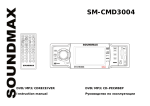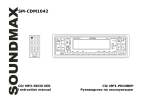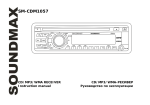Download Hyundai H-CMD7080 User's Manual
Transcript
EXCELLENCE by H-CMD7080 DVD/CD/MP3-RECEIVER Instruction manual DVD/CD/MP3- Dear customer! Thank you for purchasing our product. For safety, it is strongly recommended to read this manual carefully before connecting, operating and/or adjusting the product and keep the manual for reference in the future. Table of contents Table of contents ...............................................................................................................................................3 Important safeguards .........................................................................................................................................4 Accessories........................................................................................................................................................5 Installation/connection.......................................................................................................................................6 Panel controls ..................................................................................................................................................10 General operations...........................................................................................................................................14 Digital tuner operations ...................................................................................................................................17 Disc glossary ...................................................................................................................................................20 DVD/SD/MMC/USB operations......................................................................................................................21 MP3 overview .................................................................................................................................................27 DVD setup.......................................................................................................................................................29 Handling discs .................................................................................................................................................33 Cleaning ..........................................................................................................................................................33 Troubleshooting guide .....................................................................................................................................34 Specification....................................................................................................................................................35 3 Important safeguards Using the device at temperature below -10º may cause the breakage of the device. Before using please heat up the passenger compartment to the recommended temperature! Disconnect the vehicle's negative battery terminal while mounting and connecting the unit. When replacing the fuse, be sure to use one with an identical amperage rating. Using a fuse with a higher amperage rating may cause serious damage to the unit. Do not attempt to disassemble the unit. Laser beams from the optical pickup are dangerous to the eyes. Do not use the unit in places where it can be exposed to water, moisture and dust. Make sure that pins or other foreign objects do not get inside the unit; they may cause malfunctions, or create safety hazards such as electrical shock or laser beam exposure. If you have parked the car for a long time in hot or cold weather, wait until the temperature in the car becomes normal before operating the unit. Do not open covers and do not repair yourself. Consult the dealer or an experienced technician for help. Make sure you disconnect the power supply and aerial if you will not be using the system for a long period or during a thunderstorm. Make sure you disconnect the power supply if the system appears to be working incorrectly, is making an unusual sound, has a strange smell, has smoke emitting from it or liquids have got inside it. Have a qualified technician check the system. The unit is designed for negative terminal of the battery, which is connected to the vehicle metal. Please confirm it before installation. Do not allow the speaker wires to be shorted together when the unit is switched on. Otherwise it may overload or burn out the power amplifier. 4 Accessories Receiver Remote controller Panel protective case USB cable Mounting parts: Release keys Screw 20 Bolt 6 Washer Mounting strap Customer information Warranty card Instruction manual 1 pc 1 pc 1 pc 1 pc 2 pc 1 pc 4 pc 3 pc 1 pc 1 pc 1 pc 1 pc 5 Installation/connection Attention: Remove the transport CD stopper (2 screws) before use. Din front-mount (method 1) After inserting the holder into the dashboard, select the appropriate tab and bend them inwards to secure the holder in place. 1. Dashboard 2. Nut (5mm) 3. Spring washer 4. Screw (5 x 25mm) 5. Screw 6. Strap 7. Plain washer Removing the unit Insert fingers into the groove in the front of frame and pull out to remove the frame. (When reattaching the frame, point the side with a groove down wards and attach it.) Insert the levers supplied with the unit into the grooves at both sides of the unit as shown in figure until they click. Pulling the levers makes it possible to remove the unit from the dashboard. 6 frame lever Din rear-mount (method 2) Installation using the screw holes at both sides of the unit. 1. Select a position where the screw holes of the main unit are fitted for aligned, and tighten the screws at 2 positions at each sides. Use either truss screws (5 x 8mm) or flush surface screws (4 x 8mm), depending on the shape of the screw holes in the bracket. 2. Screw. 3. Factory radio mounting bracket. 4. Dashboard or Console. 5. Hook (Remove this parts). Note: The mounting box, outer trim ring, and the half-sleeve are not used for this method of installation. Detaching the front panel 1. Press OPEN button on the front panel. The panel will go down (pic. 1). 2. Push the panel to the right and then pull it towards you (pic. 2). Pic. 1 Pic. 2 7 Attaching the control panel 1. Insert the right side of the control panel into the main unit (pic. 3). 2. Press the control panel on to the left side of middle of it until a “click” sound is heard (pic. 4). Pic. 4 Pic. 3 Caution: Do not insert the control panel from the left side. It can damage the control panel. The control panel can easily be damaged by shocks. After removing it, place it in a protective case and be careful not to drop it or subject it to strong shocks. The rear connector that connects the main unit and the control panel is an extremely important part. Be careful not to damage it by pressing on it with fingernails, pens, screwdrivers, etc. Note: If the control panel is dirty, wipe off the dirt with soft, dry cloth only. And use a cotton swab soaked in isopropyl alcohol to clean the socket on the back of the control panel. 8 Electrical connection Caution: Do not interchange the connection of the wiring! For some car models you may need to modify wiring of the supplied power cord. Contact your authorized car dealer before installing this unit. Note: Parking wire is not used. 2 cable is connected to a Hands-Free device (not included). 9 Panel controls Front panel 1. 2. 3. 4. 5. 6. 7. 8. 9. 10. 11. 12. 13. 14. 15. 16. 17. 18. 19. 20. 21. 22. PWR/MUTE button IR sensor DISP/DUAL button MODE button OPEN button USB jack T-UP button T-DN button BND/LOUD button AS/PS button 6/DIR+ button 5/DIR- button 4/RDM button 3/INT button 2/RPT button 1/PLAY/PAUSE button AF/MONO button LOC button PTY/SCN button TA/DSP button VOL knob/SEL button AUX IN socket (under rubber cover) 10 Remote control 1. 2. 3. 4. 5. 6. 7. 8. 9. 10. 11. 12. 13. 14. 15. 16. 17. 18. 19. 20. 21. 22. 23. 24. DUAL button STANDBY button OSD button SETUP button Cursor buttons PREVIOUS/NEXT button ANGLE button VOL+/- button SEL button GOTO/AUDIO button FUNC button PROG/PTY button BAND/RDM button Number buttons TITLE button DSP button MODE button MUTE button MENU button ENTER button INT button PLAY/PAUSE button STOP/PBC button SUBTITLE button 25. A-B/ZOOM button 26. P.SCAN/RPT button 27. TA button 11 Changing the battery 1. Press the catch and at the same time pull out the battery tray. 2. Insert the 1 x lithium battery, type CR 2025 3V battery with the stamped (+) mark facing upward. Insert the battery tray into the remote control. Warning: Store the battery where children cannot reach. If a child accidentally swallows the battery, consult a doctor immediately. Do not recharge, short, disassemble or heat the battery or dispose it in a fire. Do not expose or bring into contact the battery with other metallic materials. Doing this may cause the battery to give off heat, crack or start a fire. When throwing away or saving the battery, wrap it in tape and insulate; otherwise, the battery may give off heat, crack or start a fire. 12 Back of the front panel Press OPEN button on the front panel to flip it down. 1. 2. 3. 4. 5. Disc slot; SD/MMC card socket; EJECT button; Panel status indicator; RESET button. Note: Pressing RESET button will erase the clock setting and stored stations. Panel status indicator lights up when you slide the panel down; flashes when you remove the panel. 13 General operations Reset the unit Operating the unit for the first time or after replacing the car battery, you must reset the unit. Press OPEN button on the panel to open the panel and press RESET button to restore the unit to the original factory settings. Power button Press any button on the panel or STANDBY button on the RC to turn on the unit. Press and hold PWR button on the panel or STANDBY button on the RC to switch the unit off. Note: After the unit is off, the volume level and radio current settings will be memorized, and when you turn the unit on it will resume the stored status you set. Volume control Rotate VOL knob on the panel or press VOL +/- on the RC to adjust the volume level. Setting the sound characteristics Press shortly and repeatedly the SEL button to select the audio setting: VOLUME => BASS => TREBLE => BALANCE => FADER =>. Rotate VOL knob to regulate each setting. Note: If turning off the power all the settings of each mode will be saved. If turning off the ACC power or reset the unit all the settings will become as they were set on the plant. If you don’t adjust VOL knob within 6 seconds after selecting the desired setting, the unit will automatically return to the current mode being displayed. 14 Setting other characteristics During TUNER mode press SEL button and hold for 2 seconds, shortly and repeatedly press SEL button to select the setting: TA SEEK => PI MUTE => RETUNE L => MASK DPI =>TA VOL => EAN TA =>BEEP. TA SEEK/TA ALARM To choose the TA mode, press SEL button for 2 seconds, then press it repeatedly until the display shows TA SEEK or TA ALARM. Rotate the knob to choose between the TA SEEK and TA ALARM. After choosing, please leave the unit idle to activate. In TA SEEK mode, the unit will seek for traffic announcement program when TA is pressed; in TA ALARM mode, no TA/TP is displayed and the alarm is set off. PI SOUND/MUTE Press SEL button until the display shows PI SOUND or PI MUTE, then use the knob to choose either PI SOUND or PI MUTE. PI sound refers to the reception noise when the AF function tries to scan alternative frequency. RETUNE S/L - SHORT/LONG RETUNE refers to the time period the unit allows for radio scan when reception is interrupted. “S” represents a time period of 30 seconds and “L” represents a time period of 90 seconds. MASK DPI/MASK ALL Press SEL button for 2 seconds, then press it repeatedly until the display shows MASK DPI. Rotate the knob to toggle between MASK DPI and MASK ALL mode, then leave the unit idle to activate. During MASK DPI mode, the unit will mask only the AF which has different PI, this is the default mode; during MASK ALL mode, the unit will mask the AF which has different PI and no RDS signal with high field strength. TA VOLUME Rotate the knob or press VOL+/- button to choose the volume level of TA announcements. EON TA Press TA button for several seconds, to select EON LO /EON TA DX mode. If you want to receive information from local stations only, select EON LO mode. Otherwise, select EON TA DX mode. BEEP 15 Turn BEEP ON if you want the pressing of buttons to be sounded. Press SEL Button until the display shows BEEP, then use the VOL+/- Button to turn BEEP sound on or off or 2nd (you hear BEEP sound when you press the button over 1.5 seconds). Turning the sound off Press MUTE button to turn the sound off. Press it again or press VOL+/- buttons on the RC or rotate VOL knob on the panel to turn the sound on. Mode setting Press MODE button on the panel repeatedly to select: TUNER => DVD (if inserted) => USB (if USB device is inserted) => SD (if the flash card is inserted) => AUX. Equalizer setting Press and hold DSP button to select the equalizer mode: FLAT => CLASSICS => POP M => ROCK M => DSP OFF. AUX in jack Intended to receive audio signals by connecting to outside input device. Video signals are received and outputted by Video in (yellow) and Video line-out cable. 16 Digital tuner operations Note: RDS (Radio Data System) service availability varies with areas. Please understand if RDS service is not available in you area, the following service is not available, either. RDS overview PI: Program Identification Code – for identifying code. PS: Program Service Name Broadcast – station name data expressed in alphanumerically character. TP: Traffic Program Identification – for traffic information broadcasting station. TA: Traffic Announcement Identification – showing traffic information is being transmitted or not. AF: Alternative frequencies – frequency list of broadcasting station transmitting the same program. Band selection Press MODE button or BND/LOUD button to select TUNER. Press BAND once or more to select: FM1, FM2, FM3, MW1 (AM1), MW2 (AM2). Manual/automatic tuning Manual tuning: select a band. Press and hold T-DN/T-UP buttons on the panel or PREVIOUS/NEXT buttons on the RC, MANUAL appears on the display, then press these buttons repeatedly to search a station step by step upward or downward. Automatic tuning: select a band. Press T-DN/T-UP buttons on the panel or PREVIOUS/NEXT buttons on the RC, the automatic backward/forward search will start. It will play when finds the station. Programming tuner stations You can store up to a total of 30 radio stations in the memory (18 FM, 12 AM), manually or automatically. To store a station: 17 - Select a band (if needed) - Select a station by pressing T-DN/T-UP buttons on the panel or PREVIOUS/NEXT buttons on the RC. - Hold a Preset button (1-6), which you want store the station for at least 2 seconds. To recall a station: - Select a band (if needed) - Press a Preset button (1-6) briefly to recall the stored station. FUNC button Press FUNC button to enable AF mode. Press and hold to choose MONO or STEREO. LOC button In urban settings, most stations are strong enough and stations are usually listened in LOCAL mode. However, if a station seems too distant to be received well, try switching to distant mode. Choose local reception by pressing LOC button. Auto memory store Select a band. Press AS/PS button on the panel and hold for 2 seconds to enter auto store mode. The radio will automatically store 6 stations to the 6 preset memories of the current band. To stop auto store, press any button except PWR. Preset scan Select a band. Press AS/PS button on the panel or P.SCAN button on the RC to scan all preset stations in the memories of the current band. To stop preset scan, press the button again. TA (Traffic Announcement) function 1. Press TA/DSP button shortly to turn on or turn off the TA function. 2. Press and hold for 2 seconds SEL button on the panel, press it shortly and repeatedly to select TA function. Rotate VOL knob to select TA SEEK or TA ALARM mode. 18 3. When TA or TP RDS signal is available from the current station, TP icon is turned on. When TA/TP is enabled (on), but no traffic announcement is transmitted, TP icon is off and TA icon keeps blinking. AF (Alternative Frequencies) function Press AF/MONO button on the panel shortly to turn on or turn off the AF function. If the AF function is on the display will show “AF”. When AF switching mode is selected, but RDS information is not received yet the “AF” will be flashing. The RDS program will be automatically searched and received. After turning on, if the RDS signal is week or even no signal, the unit will search another frequency with this RDS program. Default setting is ON. PTY (Program Type) function 1. Press PTY/SCN button on the panel or press PTY/PROG button on the RC to select the program type group: MUSIC GROUP => twice to select SPEECH GROUP => PTY OFF. 2. When the program type is selected press digit buttons (1~6) repeatedly to select the program type according to the table: Preset number 1 2 3 4 5 6 3. 4. PTY music group POP M, ROCK M EAST M, LIGHT M CLASSICS, OTHER M JAZZ M, COUNTRY M NATION M, OLDIES M FOLK M Preset number 1 2 3 4 5 6 PTY speech group NEWS, AFFAIRS, INFO SPORT, EDUCATE, DRAMA CULTURE, SCIENCE, VARIED WEATHER, FINANCE, CHILDREN SOCIAL, RELIGION, PHONE IN TRAVEL, LEISURE, DOCUMENT Searching will start. If PTY code is different or not available, the PTY icon will start blinking. Press PTY/SCN button third time to switch the PTY function off. 19 Disc glossary PBC (PlayBack Control) PBC is a menu recorded on the disc with SVCD or VCD2.0 format. For the discs contained PBC, it can playback interactive software with the menu displayed on TV. And if the disc contains still images, it can playback high definition of still image. Title The title is the important part of DVD disc. The memory volume of the disc is rather big, that makes possible to record several films on one disc. For example, if a disc contains three films, they may be divided into Title 1, Title 2 and Title 3. You can easy use the functions of looking-for. Chapter A title can be divided into several blocks, so that every block can be operated as a unit, the unit is called chapter. The chapter contains a unit at least. Track It is the biggest component of VCD. Generally, every song of karaoke disc is a track. 20 DVD/SD/MMC/USB operations Discs for playback This unit can play disc types: DVD/DVD±R/±RW/CD/CD-R/CD-RW. Compatible with formats: DVD/SVCD/VCD/DVD Audio/CDDA/MP3/CD/WMA/ HDCD/Picture-CD/ Photo-CD/JPEG. The following file types are supported: Audio files: MP3 (*.mp3) WMA (*.wma) Video files: MP4 (*.avi, DIVX3.11/4.0/5.0/6.0 and XVID) MPEG 2(*.vob) MPEG 1(*.dat) Picture file: JPEG (*.jpg) ISO 9660 or ISO 9660 +Joliet format - Max. 30 characters Max. Track number is 448 Max. nested directory is 8 levels The max. album number is 99 The max. length of each track is 99 minutes 59 seconds Supported sampling frequency for MP3 disc: 8 KHz – 48 KHz (44.1 KHz preferably) Supported bit-rates of MP3 disc are: 32 - 320 kbps (128 kbps preferably). Following formats are NOT supported *.ACC, *.DLF, *.M3U, *.PLS, MP3 PRO, files with DRM. Open session discs are NOT supported. 21 USB/SD/MMC notes USB functions (flash memory type) MP3 music play. 1. SD/MMC card support, 2in1 (SD/MMC) support. 2. USB flash memory. 3. FAT 12/ FAT 16/ FAT 32 is possible - FAT 12/16 (dir: 200 support, file: 500 support), - FAT 32 (dir: 200 support, file: 500 support). 4. Filename: 32 byte/ Dir name: 32 byte. 5. Tag (id3tag ver2.0) - Title/ Artist/ Album: 32 byte support. 6. Multi card reader not supported. 7. USB 2.0 support. Notes: USB format supports 2.0. Capacity: up to 2 GB. SD cards brands: Cannon, Fuji film, Palm, Motorola, Microsoft, IBM, HP, Compaq, Sharp, Samsung, etc. Capacity: up to 2 GB. MMC cards brands: Ericsson, Nokia, Motorola, HP, Palm, Sanyo, Microsystems, etc. Capacity: up to 2 GB. 22 Loading a disc Turn the power on. Press OPEN button on the panel. Insert the disc with the printed side facing upward into the slot. Press EJECT button on the inner side to eject the disc. Inserting the SD/MMC card/USB device Insert the MMC/SD card or USB device into MMC/SD compartment or USB socket. Then the playing mode will be changed into MMC/SD or USB mode automatically. The first card/USB device track playback will start. Note: When MMC/SD card and USB device are both inserted into their compartment or socket, the playing mode will be changed into the mode of the later one. Playing/pausing When the disc/card/USB device has been already loaded the playback of the first track starts automatically. To ensure good system performance, wait until the unit finishes reading the disc information before proceeding. Or press PLAY/PAUSE button to start playback. Press it again to pause the playback. Press again to resume the playback. Playing the previous/next track During playback press PREVIOUS button to play the previous track. Press NEXT button to play the next track. Scanning forward and backward Press and hold PREVIOUS/NEXT buttons to select the speed of fast backward/forward playing. Note: During the disc playback when fast backward/forward playback gets to the beginning of the playing another track, it resumes normal playback. 23 Repeat playback Press RPT button to start repeat playing. Press one more time to cancel. The repeating sequence: In MP3 mode: FILE => FOLDER => ALL. In DVD mode: Repeat OFF => Repeat TITLE => Repeat Chapter. In CD mode: Disc => Track. Note: to choose FOLDER repeating and TITLE repeating press and hold RPT button. Changing angle (for DVD only) If DVD disc supports multi-angle playback, press ANGLE button on the RC to playback images in different camera angles. If discs doesn't support multi-angle playback, this function will not work. Selecting audio languages During DVD disc playback press AUDIO button on RC repeatedly to select the audio language to listen (if the disc supports multi-language mode). Selecting the channel (for VCD only) During VCD disc playback press AUDIO button on the RC to select the channel: L-mono => R-mono =>Mix mono => Stereo. Selecting subtitle language (for DVD only) Subtitle language is in disc initiation setting during playback. Press SUBTITLE button on the RC repeatedly to switch among disc-supported languages. Changing size (for DVD/VCD) During playback press and hold A-B/ZOOM button on the RC. The picture will be enlarged accordingly: X2=> X3=> X4=> X1/2=> X1/3=> X1/4=>Normal. 24 A-B segment repeating Press A-B/ZOOM button to set A position, press one more time to set B position and start A-B repeating. Press this button one more time to cancel the repeating function. OSD (OnScreen Display) function Press OSD button on the RC repeatedly to show the disc information, such as: the Number of track, Current track time elapsed => Current track time remain => Total tracks time elapsed => Total tracks time remain, Language. Menu navigation (for DVD only) Title playing: - Press TITLE button on the RC to activate the disc title list on the screen. - Choose the desired title. - Press ENTER button or PLAY/PAUSE button to confirm the selected item and start playing. PBC (Playback Control) function (for VCD only) If you insert a VCD with PBC, playback starts from the beginning of the 1st track automatically. 1. Press and hold STOP/PBC button on the RC to activate PBC menu on screen during playback. 2. If the menu consists of a list of titles, you can select a desired one using cursor buttons on the RC. 3. The VCD starts playing the selected title automatically or press PLAY/ PAUSE button to confirm the selected track for playback. 4. Press STOP/PBC button to return to menu. 5. Press and hold STOP/PBC again to exit menu. 25 Program playing During playback press PROG/PTY button on the RC to open the program menu. Press number buttons to select the track number and then press cursor buttons to move the cursor to PLAY. Press ENTER to start program playing. You can choose CLEAR ALL, to cancel the settings. Press PROG/PTY button to exit the program function. GOTO Press and hold AUDIO/GOTO button in DVD mode to enter GOTO mode and set chapter/track/time directly. MENU Press MENU button in DVD mode to show disc menu. Intro Press INT button to activate INTRO function (playing the beginning of every track for 10 seconds). Dual mode When playing DVD press and hold DISP/DUAL button on the panel or DUAL button on the RC to activate dual zone mode. Press MODE button to choose tuner mode for front zone, and at the same time DVD mode will be playing at the rear zone (in case of correct connection). Random In disc mode press and hold BAND/RDM button on the RC or 4/RDM button on the unit to activate random playing mode. Press one more time to return to normal playing. 26 MP3 overview Notes on MP3: MP3 is short for MPEG Audio Layer 3 and refers to an audio compression technology standard. This product allows playback of MP3 files on CD-ROM, CD-R or CD-RW discs. The unit can read MP3 files written in the format compliant with ISO 9660. However it does not support the MP3 data written by the method of packet write. The unit can not read an MP3 file that has a file extension other than “.mp3”. If you play a non- MP3 file that has the “.mp3” extension, you may hear some noise. In this manual, we refer to what are called “MP3 file” and “folder” in PC terminology as “track” and “album”, respectively. Maximum number of directory level is 8, including the root directory. Maximum number of files and folders per disc is 256. The unit may not play tracks in the order of Track numbers. The unit plays only the audio tracks if a disc contains both audio tracks and MP3 files. When playing a disc of 8 kbps or “VBR”, the elapsed playing time in the display window will not be correct and also the intro play may not function properly. “VBR”: Variable Bit Rate. The unit supports the playback of WMA files. The playback of ID3 tags for WMA format is not guaranteed, it depends on versions and availability of Cyrillic alphabet. WMA (Windows Media Audio) – music data compression format, created by Microsoft Corporation. This format uses coding algorithm for compression of initial audio-record, greatly decreasing the file size, but, saving the good sound quality even when the bit rate is low (for example, 64 Kbit/s). 27 Notes on creating your own CD-R or CD-RW containing MP3 files: To enjoy high quality sound, we recommend converting to MP3 files with a sampling frequency of 44.1 kHz and a fixed bit rate o f 128 kbps. DO NOT store more than 256 MP3 files per disc. For ISO 9660 - compliant format, the maximum allowable depth of nested folders is 8, including the root directory (folder). When CD-R disc is used, playback is possible only for discs, which have been finalized. Make sure that when MP3 CD-R or CD-RW is burned that it is formatted as a data disc and NOT as an audio disc. You should not write non-MP3 files or unneeded folders along with MP3 files on the disc otherwise it takes a long time until the unit starts to play MP3 files. With some CD-R or CD-RW media, data may not be properly written depending on its manufacturing quality. In this case, data may not be reproduced correctly. High quality CD-R or CD-RW disc is recommended. Up to 16 characters are displayed for the name of an Album or a Track. ID3TAG version 1.x is required. Note that the unit may not play Tracks in the order that you wrote them to the disc. 28 DVD setup Press SETUP button to enter into the system settings main menu; press the left or right cursor buttons to move to the highlighted menu item and select one of the Setup Pages: Language, Display, Audio, Parental. Language setup: Press SETUP and then ENTER to enter into LANGUAGE setup menu. OSD language setting With this option you can select the language for your On Screen Display (OSD). This menu item has 6 languages available. Subtitle setting With this option you can select the preferred language for the subtitles. When the selected language is recorded on the disc then this language will automatically be shown. If not, the first language recorded on the disc is displayed. Audio setting With this option you can select the preferred language for the audio output. When the selected language is recorded on the disc (not all discs have multiple languages recorded) then this language will automatically be played. If not, the first language recorded on the disc is played. Disc menu setting With this option you can select the preferred language for the disc menu. When the selected language is recorded on the disc then this language will automatically be selected. If not, the first language recorded on the disc is displayed. Version display With this option you can know the version of the unit. 29 Display setup: TV Display setup Set TFT screen mode to the correct ratio: Three screen ratio modes are available, Normal/PS (4:3 Pan Scan), Normal/LB (4:3 Letterbox) and Wide (16:9). Different disc formats will display different images depending this setting and the screen size used. TV Type setup Select this menu item to set up your preferred video output format. PAL is commonly used in Europe. NTSC is commonly used in the USA and Japan. Auto is commonly used automatically. Angle mark setup When playing a DVD disc and you have selected ON, then the screen will show the angle mark. This will give you the possibility to view multi angle DVD’s. Screen Saver setup When playing a DVD disc and you have selected ON, the screen will enter Screen Saver function if you stop played about 3 minutes. Audio setup: Digital output setup Select the current SPDIF output setting for the optical digital audio transmissions. If you want to use the Optical terminal output for AC3 Dolby Digital Audio, you need to set the audio output to “BTS”(for DTS/AC3) or “LPCM”(for 2 channel [stereo] Digital mode). Select Manual when you want to select the type of Optical Output mode manually Down Mix setup 30 Press DOWN arrow to enter the sub-menu. If you want analog stereo signals, set the sound mode to “STEREO”. If you want to have Dolby Pro Logic stereo (the decoded signal will create a 2ch reality simulating effect), select ”LT/RT” Dual Mono setup Select the type of output of the Left and Right audio output connectors. Stereo is normal Stereo, L-Mono is all sound on the Left Audio output, R-Mono is all sound on the Right channel. The “Mix-Mono” function only works when a DVD is being played in DTS 5.1 mode. Dynamic setup This function is to adjust the linear compression rate to obtain the different compression results of the signals. Standard set to “OFF” LPCM Output setup If you connect the DVD Player to a PCM compatible receiver via the digital terminals, such as coaxial or optical etc, you may need to adjust LPCM OUTPUT. Discs are recorded at a certain sampling rate. The higher the sampling rate, the better the sound quality. 48KHZ -> Playback a disc recorded at the sampling rate of 48kHz. 96KHZ -> Playback a disc recorded at the sampling rate of 96kHz. Parental setup: Change setup With this option you can change your password protection. The default password is 0000 Parent setup For DVD discs, which support this system, parents can prohibit watching content that might be inadvisable for children (use LEFT/RIGHT cursor buttons to choose rating code, then enter password to confirm). Default setup 31 With this option you can clear all your setup and resume default setup. Code 11 1 2. G 3. PG 4. PG-13 5. PG-R 6. R 7. NC-17 8. Adult Description kid safe General Audiences - All ages admitted PARENTAL GUIDANCE SUGGESTED - Some material may not be suitable for children PARENTS STRONGLY CAUTIONED - Some material may be inappropriate for children under 13 Restricted, under 17 requires accompanying parent or adult guardian. RESTRICTED - Under 17 requires accompanying parent or adult guardian NO ONE 17 AND UNDER ADMITTED Above 17 Admitted 32 Handling discs Dirty, scratched or warped discs may cause skip ping or noise. Handle the disc only by the edges. To keep clean do not touch its surface. Discs should be stored in their cases after use to avoid scratches. Do not expose discs to direct sunlight, high humidity, high temperature or dust. Prolonged exposure to extreme temperature can wrap the disc (such as leaving the discs in your car during summertime). Do not stick or write anything on either side of disc. Sharp writing instruments, or the inks used in some felt-tip pens, may damage its surface. Do not touch the unlabeled side. Do not attach any seal, label or data protection sheet to either side of a disc. Cleaning Cleaning the cabinet Wipe with a soft cloth. If the cabinet is very dampen (not dropping wet) the cloth with a weak solution of soapy water, and then wipe clean. Cleaning discs Fingerprints should be carefully wiped from the surface of disc with a soft cloth. Unlike conventional records, compact discs have no grooves to collect dust and macroscopic dirt, so gently wiping them with a soft cloth should remove must panicles. Wipe in a straight motion from the center to the edge. Never use thinner benzine, record cleaner or anti static spray on a compact disc. Such chemicals can damage its plastic surface. 33 Troubleshooting guide Symptom No power Cause The car ignition is not on. Disc cannot be loaded. The fuse is blown. Presence of disc inside the player. Disc cannot be read. Inserting the disc in upside down. No sound The buttons do not work. Sound skips. The radio does not work, the radio station automatic selection does not work. Compact disc is extremely dirty or defective. Temperature inside the car is too high. Volume is in minimum. Wiring is not properly connected. The built-in microcomputer is not operating properly due to noise. Front panel is not properly fix into its place. The installation angle is more than 30 degrees. The disc is extremely dirty or defective. The antenna cable is not connected the signals are too weak. 34 Solution If the power supply is properly connected to the car accessory switch the ignition key to “ACC”. Replace the fuse. Remove the disc in the player then put a new upward. Insert the compact disc with the label facing upward. Clean the disc or try to play a new one. Cool off until the ambient temperature returns to normal. Adjust volume to a desired level. Check wiring connection. Press RESET button. Reinstall the front panel. Adjust the installation angle to less than 30 degrees. Clean the compact disc/try to play a new one. Insert the antenna cable firmly select a station manually. Specification General Power supply: Storage support: Compatible with: Current consumption: Maximum power output: Dimensions (L x W x H): Working temperature range: 11-16 V DC DVD/DVD±R/±RW/CD/CD-R/CD-RW/USB/SD/MMC DVD/SVCD/VCD/DVD Audio/CDDA/MP3/CD/WMA/HDCD/ Picture-CD/Photo-CD/JPEG max. 15 A 50 W x 4 channels 178 x 175 x 50 mm -10º - +60º FM Stereo Radio Frequency range: Usable sensitivity: Preset memory stations: 87.5 - 108.0 MHz 15 uV 18 MW (AM) section Frequency range: Preset memory stations: Frequency response: S/N ratio (A-vtd): DSP sound effect: 522 kHz - 1620 kHz 12 20 Hz - 20 KHz 60 dB Classic, Rock, Pop, Flat Line out Output: CD min 2 V Specifications are subject to change without notice. Mass and dimension are approximate. 35 ! . , , . ....................................................................................................................................................36 ...............................................................................................................................37 ........................................................................................................................................38 ................................................................................................................................39 ...................................................................................................................................43 .......................................................................................................................................47 ...................................................................................................................50 .........................................................................................................................54 DVD/SD/MMC/USB ........................................................................55 3 WMA........................................................................................................................................62 DVD.............................................................................................................................................64 ....................................................................................................................................68 .................................................................................................................................................68 ...............................................................................................69 ........................................................................................................................70 36 -10º . . . , , . . . , , . , , . , . , , . , , . , . . , . , , , , , . . , . , . . . , . 37 1 1 1 1 USB : 20 6 2 1 4 3 1 1 1 1 38 : CD . , , , 1. 2. 3. 4. 5. 6. 7. . (5 ) (5 x 25 ) .( .) , , , , . , . 39 , . . 1. , . . ), (4 (5 8 8 ), . 2. 3. 4. 5. . . . ( ). : , . 1. 2. OPEN . ( ( . 1). . 2). .2 .1 40 1. , , ( .3). 2. , ( . 4). .4 .3 : . : . , . . . , , . : , , 41 . . : ! . . : Hands-Free ( . ). 42 2 1. 2. 3. 4. 5. 6. USB 7. 8. 9. 10. 11. 12. 13. 14. 15. 16. 17. 18. 19. 20. 21. 22. PWR/MUTE DISP/DUAL MODE OPEN T-UP T-DN BND/LOUD AS/PS 6/DIR+ 5/DIR4/RDM 3/INT 2/RPT 1/PLAY/PAUSE AF/MONO LOC PTY/SCN TA/DSP VOL/ SEL AUX IN ( ) 43 ( 1. 2. 3. 4. 5. 6. 7. 8. 9. 10. 11. 12. 13. 14. 15. 16. 17. 18. 19. 20. 21. 22. 23. 24. ) DUAL STANDBY OSD SETUP PREVIOUS/NEXT ANGLE VOL+/SEL GOTO/AUDIO FUNC PROG/PTY BAND/RDM TITLE DSP MODE MUTE MENU ENTER INT PLAY/PAUSE STOP/PBC SUBTITLE 25. 26. 27. A-B/ZOOM P.SCAN/RPT TA 44 : 1. , 2. . (CR 2025 3V), . . : . , . . . . 45 OPEN, 1. 2. 3. 4. 5. ; SD/MMC EJECT; . ; ; RESET. : RESET . , ; . 46 , OPEN, , RESET, . STANDBY PWR , . STANDBY . : , . VOL . VOL+/- , SEL, ) => TRE LE ( ) => FADER ( VOL. : VOLUME ( ) => BALANCE ( ). ) => BASS : . . 6 , . 47 2 . SEL, MUTE => RETUNE L => MASK DPI =>TA VOL => EAN TA =>BEEP. TA SEEK/TA ALARM TA, 2 SEL, TA SEEK TA ALARM ( VOL). TA SEEK ; TA ALARM, SEL, : TA SEEK => PI , , , . PI SOUND/MUTE PI SOUND/MUTE, , 2 PI SOUND VOL). PI SOUND - SEL, PI MUTE ( , 1 PI MUTE 1 . RETUNE S/L - SHORT/LONG RETUNE-S RETUNE-L – Retune S: , TA SEEK 30 . Retune L: , TA SEEK 90 . MASK DPI/MASK ALL MASK DPI/MASK ALL, 2 , MASK DPI MASK ALL ( VOL). MASK DPI RDS, PI ( ). ALL AF, PI, RDS. 48 . TA Seek. SEL, AF, MASK TA VOLUME VOL TA EON TA VOL+/- , . TA, EON EON LO LO. EON TA DX. EON TA DX. BEEP SEL, . VOL+/-, BEEP, BEEP ( ). MU , . VOL VOL+/, . MOD , : TUNER ( ) => USB ( USB ) => AUX. DSP, ) => DVD ( ) ) => SD : FLAT => CLASSICS => POP M => ROCK M => DSP OFF. AUX in . Video in ( 49 ) Video line-out. : RDS RDS ( ) . . , PI: PS: , . – . TP: – , . TA: AF: – . – , MOD . BND/LOUD, - TUNER. : FM1, FM2, FM3, MW1 (AM1), MW2 (AM2). B ND, : PREVIOUS/NEXT . ; , T-DN/T-UP MANUAL ( . : PREVIOUS/NEXT . T-DN/T-UP . . , , 50 ). 6 (18 FM 5 , . 12 AM). : - ( ). T-DN/T-UP PREVIOUS/NEXT . - 2 (1-6), . : ( - ). (1~6). FUNC FUNC AF. . LOC , LOCAL. , . LOC. . S/PS 1-6. , 51 2 , 6 S/PS. 30 S/PS P.SCAN , . , . TA ( ) 1. 2. /DSP 2 SEL . (ON) , VOL, (OFF). , TA ALARM. TA SEEK 3. , . , , . AF ( ) AF/MONO (ON) (OFF) AF. «AF». AF , RDS . AF . , . (ON). PTY ( 1. : MUSIC ( ) PTY/SCN PTY/PROG ) => SPEECH ( . 52 , ) => PTY 2. (1-6), : 1 2 3 4 5 6 POP M, ROCK M EAST M, LIGHT M CLASSICS, OTHER M JAZZ M, COUNTRY M NATION M, OLDIES M FOLK M 1 2 3 4 5 6 3. 4. NEWS, AFFAIRS, INFO SPORT, EDUCATE, DRAMA CULTURE, SCIENCE, VARIED WEATHER, FINANCE, CHILDREN SOCIAL, RELIGION, PHONE IN TRAVEL, LEISURE, DOCUMENT . PTY. PTY/SCN , , PTY. 53 PBC ( ) – , PBC, . . . . 3 ( ), , 1, 2 1 3. . , . . – . , . . 54 , , , DVD/SD/MMC/USB : DVD/DVD±R/±RW/CD/ CD-R/CD-RW. : DVD/SVCD/VCD/DVD Audio/CDDA/MP3/CD/WMA/ HDCD/Picture-CD/ Photo-CD/JPEG. : : MP3 (*.mp3) WMA (*.wma) : MP4 (*.avi, DIVX3.11/4.0/5.0/6.0 and XVID) MPEG 2(*.vob) MPEG 1(*.dat) : JPEG (*.jpg) ISO 9660 ISO 9660 + Joliet 30 . – 448. -8 . – 99. - 99 59 . MP3 : 8 48 ( ). P3 : 32 - 320 ( ). : *.ACC, *.DLF, *.M3U, *.PLS, MP3 PRO, . 55 44,1 128 DRM. 1. 2. 3. 1. 2. USB/SD/MMC MP3 USB ( ). SD/MMC, 2 1 (SD/MMC). USB . FAT 12/ FAT 16/ FAT 32 - FAT 12/ 16 ( 200 , 500 ), - FAT 32 ( 200 , 500 ). : 32 / : 32 . (id3tag ver 2.0) / / : 32 . 6. 7. . USB 2.0. : USB: SD: Sharp, Samsung MMC: . : USB 2.0. SD : 2 MMC . 2 : 2 . : Cannon, Fuji film, Palm, Motorola, Microsoft, IBM, HP, Compaq, . : Ericsson, Nokia, Motorola, HP, Palm, Sanyo, Microsystems . 56 . OPEN, EJECT, . . . SD/MMC/USB SD/MMC USB . . . : , , . , USB . , , , . , PLAY/PAUSE. . PLAY/PAUSE, . PREVIOUS, . NEXT, . PREVIOUS/NEXT . 57 PLAY/PAUSE , : , . RPT, MP3: FILE ( DVD: OFF ( CD: Disc ( : ) => FOLDER ( .) => TITLE ( ) => Track ( ( : ) => ALL ( ) => Chapter ( ). , DVD ). ). RPT. ) DVD- , ANGLE , . . DVD- , AUDIO , . ( VCD AUDIO, ) : => => => . ( DVD SUBTITLE ) , , . 58 ( DVD/VCD ) A-B/ZOOM . : X2=> X3=> X4=> X1/2=> X1/3=> X1/4=> . (A-B) A-B/ZOOM, (A), , (B); . . OSD , . : , , , ( - DVD , . ) TITLE , . ENTER . PLAY/PAUSE, . PBC ( )( VCD VCD PBC, . 59 ) 1. STOP/PBC , . 2. , . 3. 4. 5. , PLAY/PAUSE, STOP/PBC, . . TITLE/PBC, PROG/PTY . , . , , . ENTER , . PROG/PTY, . . GOTO ( ) AUDIO/GOTO . GOTO DVD , MENU MENU DVD INT Intro ( . Intro 60 10 ). DVD DUAL DISP/DUAL MODE, DVD ( . ; ). BAND/RDM . 4/RDM . 61 3 WMA 3 WMA: 3 MPEG 3 . 3 CD-ROM, CD-R 3, , 3, CD-RW. ISO 9660. . 3, , “.mp3”. 3 , “.mp3”, . , PC “ ” “ “ ” MP3” “ ”, . 8, . 256. . , 8 , 3. VBR, , . VBR: . WMA WMA , WMA (Windows Media Audio) – Corporation. . ID3 . , 62 Microsoft , , , 64 , ) ( ). , , . CD-R CD-RW, MP3: 3 44,1 128 256 , 3 ISO 9660, 8, . . ( ). CD-R . , , MP3 CD-R CD-RW , . 3 3 , CD-R , 3. CD-RW . . CD-R CD-RW 16 . . WMA (Windows Media Audio) – Corporation. , , , 64 , ) ( , ). , . 63 1. ID3TAG. Microsoft , DVD SETUP, DVD. SETUP, ; : SETUP, , , , ENTER, . OSD (OSD) 6 , . . , . , , , DVD- , . , , . , DVD- . , . , . . 64 , TV TFT : /PS (4:3 Pan Scan), : /LB (4:3 Letterbox) (16:9). . TV . : PAL , NTSC – . Auto . , . DVD DVD . , DVD 3 . SPDIF LPCM ( BTS ( [ ] . AC3 Dolby Digital Audio, DTS 5.1/AC3) ). 65 « . », ENTER, . «STEREO». ), . Stereo – ; L-Mono – . ; R-Mono Mono» , Dolby Pro Logic «LT/RT». DVD «Mix- DTS 5.1. . – «OFF» ( .). LPCM DVD, , PCM, , , LPCM . . , . 48 96 -> -> 48 96 66 . . : : . 0000. : DVD , . ( , ). : . 1. 2.G . . 3.PG . . 4.PG-13 5.PG-R 6.R 7.NC-17 8. , , . 13 17 . 17 17 . , 17 67 , , ( ). , . , . , , . ( , ). . , , . . . . ( ), . . , , . . , . . 68 , . , “ ”. . . . , . . . . . . , . . . . . RESET. . . . 30 . , 30 . . . . . . . . 69 : : : : : ( ): : 11-16 DVD/DVD±R/±RW/CD/CD-R/CD-RW/USB/SD/MMC DVD/SVCD/VCD/DVDAudio/CDDA/MP3/CD/WMA/HDCD/ Picture-CD/Photo-CD/JPEG 15 50 4 178 175 50 -10º - +60º FM MW ( : 87.5 - 108.0 15 18 : 522-1620 12 20 – 20 60 Classic, Rock, Pop, Flat CD .2 ) : (A-vtd): DSP . . 70