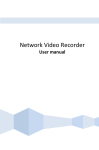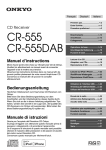Download SoundMax SM-CMD3004 User's Manual
Transcript
SM-CMD3004 AF OPEN POW SD MMC TA MOD MUT BND SUB/NP PT Y CLK S AP AUX SM-CMD3004 DVD/MP3/CDRECEIVER Instruction manual 50Wx4 DVD/MP3/CD- Dear customer! Thank you for purchasing our product. For safety, it is strongly recommended to read this manual carefully before connecting, operating and/or adjusting the product and keep the manual for reference in the future. Table of contents Table of contents.......................................................................................................................... 2 Important safeguards ................................................................................................................... 3 Installation/Connections................................................................................................................ 4 Panel controls .............................................................................................................................. 8 Remote control .......................................................................................................................... 10 Glossary.................................................................................................................................... 11 Features.................................................................................................................................... 12 Compatible discs ........................................................................................................................ 13 General operation....................................................................................................................... 16 Radio Operations........................................................................................................................ 17 DVD operations .......................................................................................................................... 21 Mixed-disc operation................................................................................................................... 23 VCD/CD operation ...................................................................................................................... 25 Other operations ........................................................................................................................ 26 System setup............................................................................................................................. 28 Anti-theft system ....................................................................................................................... 37 Handling discs............................................................................................................................ 38 Cleaning.................................................................................................................................... 38 Troubleshooting guide ................................................................................................................. 39 Specification .............................................................................................................................. 40 2 Important safeguards Using the device at temperature below -10º may cause the breakage of the device. BEFORE USING PLEASE HEAT UP THE PASSENGER COMPARTMENT TO THE RECOMMENDED TEMPERATURE! Read carefully through this manual to familiarize yourself with this high-quality sound system. Disconnect the vehicle's negative battery terminal while mounting and connecting the unit. When replacing the fuse, be sure to use one with an identical amperage rating. Using a fuse with a higher amperage rating may cause serious damage to the unit. DO NOT attempt to disassemble the unit. Laser beams from the optical pickup are dangerous to the eyes. Make sure that pins or other foreign objects do not get inside the unit; they may cause malfunctions, or create safety hazards such as electrical shock or laser beam exposure. If you have parked the car for a long time in hot or cold weather, wait until the temperature in the car becomes normal before operating the unit. DO NOT open covers and do not repair yourself. Consult the dealer or an experienced technician for help. Make sure you disconnect the power supply and aerial if you will not be using the system for a long period or during a thunderstorm. Make sure you disconnect the power supply if the system appears to be working incorrectly, is making an unusual sound, has a strange smell, has smoke emitting from it or liquids have got inside it. Have a qualified technician check the system. The unit is designed for negative terminal of the battery, which is connected to the vehicle metal. Please confirm it before installation. Do not allow the speaker wires to be shorted together when the unit is switched on. Otherwise it may overload or burn out the power amplifier. Do not install the detachable panel before connecting the wire. Do not use the unit in places where it can be exposed to water, moisture and dust. 3 Installation/Connections First complete the electrical connections, and then check them for correctness. If you are not confident working with electrical wiring, removing and reinstalling interior panels, carpeting, dashboards or other components of your vehicle, please call your dealer in order to have the unit professionally installed. Before the installation IMPORTANT: Remove two screws before installation. Otherwise, the DVD Player will not work. This unit can be installed in any dashboard having an opening as shown below. The dashboard should be 4.75 – 5.56 mm thick in order to be able to support the unit. 1. Insert mounting collar into the dashboard, and bend the mounting tabs out with a screwdriver. Make sure that lock lever is flush with the mounting collar (not projecting outward). 2. Secure the rear of the unit. After fixing mounting bolt and power connector, fix the rear of the unit to the car body by rubber cushion. 4 3. Insert trim plate. When you prepare to insert trim plate, please check it’s direction. Once it was up side down, it cannot be fixed. NOTE: Outer trim frame, hook, and mounting sleeve are not used for this installation. This is only intended as a general guide; contact the vehicle's manufacturer for specific instructions. This method of installation uses the screw holes at the sides of the unit and the holes of the existing vehicle mounting bracket. 1. Remove the hooks on both sides. 2. Align the screw holes of the mounting bracket supplied with the car and the screw holes of the main unit. Tighten the 2 screws on each side of the unit. Then fasten the brackets to the car. 3. Attach wires of the unit to existing speaker wires. See wiring diagram. 5 Electrical connections Speaker Wiring Notes Follow the above wiring diagram to install the head unit with new or existing speakers. This unit is designed for use with four (4) speakers with an impedance 4 Ohms. An impedance load of less than 4 Ohms could damage the unit. Never bridge or combine the speaker wire outputs. When not using four speakers, use electrical tape to tape the ends of the unused speaker outputs to prevent a short circuit. Never ground the negative speaker terminals to chassis ground. For your driving safety, please link your parking wire with low power level, and keep it controlled by manual brake switch. Wire should be high power level and the unit cannot play video disc. 6 Using the ISO Connector 1. If your car is equipped with the ISO connector, then connect the ISO connectors as illustrated. 2. For connections without the ISO connectors, check the wiring in the vehicle carefully before connecting, incorrect connection may cause serious damage to this unit. Cut the connector, connect the colored leads of the power cord to the car battery as shown in the colour code table below for speaker and power cable connections. Location FUNCTION Connector A 1 2 3 4 5 6 7 8 Battery 12V (+)/yellow Auto Antenna/Orange ACC+/red Ground/black Connector B Rear Right(+)---Blue Rear Right(-)---Blue/White Stripe Front Right(+)---Grey Front Right(-)---Grey/White Stripe Front Left(+)---Green Front Left(-)---Green/White Stripe Rear Left(+)---Brown Rear Left(-)---Brown/White Stripe 7 Panel controls Front panel 1. 2. 3. 4. 5. 6. 7. 8. 9. 10. 11. 12. 13. 14. 15. 16. 17. POW (POWER) MOD/MUTE button AF button VOL +/-/SEL knob TA button TFT screen OPEN button PREV button NEXT button SD card slot BND/SUB/NP button PTY button Infra red sensor APS button CLK button AUX button USB slot 8 18. 19. 20. 21. 22. EJECT button RESET button European/American Frequency Switch (Option) Panel status indicator Connector 9 Remote control 1. MODE BUTTON 2. POWER BUTTON 3. BND/SYS BUTTON 4. CURSOR BUTTONS 5. ENTER BUTTON 6. STOP/RETURN BUTTON 7. ST/PROG BUTTON 8. AMS/RPT BUTTON 9. LOC/RDM BUTTON 10. SEEK +/- / (PREV)/ (NEXT) BUTTONS 11. MENU/PBC BUTTON 12. OSD BUTTON 13. DIGIT AREA 14. PLAY/PAUSE BUTTON 15. GOTO BUTTON 16. TITLE BUTTON 17. SUB-T BUTTON 18. SETUP BUTTON 19. ANGLE BUTTON 20. SLOW BUTTON 21. ZOOM BUTTON 22. VOL +/- BUTTON 23. SEL BUTTON 24. AUDIO BUTTON 25. MUTE BUTTON Changing the battery 1. Press the catch and at the same time pull out the battery tray. 2. Insert the 1 x lithium battery, type CR 2025 3V battery with the stamped (+) mark facing upward. 3. Insert the battery tray into the remote control. 10 Glossary PBC (PlayBack Control) PlayBack Control is a menu recorded on the disc with SVCD or VCD2.0 format. For the discs contained PBC, it can playback interactive software with the menu displayed on TV. And if the disc contains still images, it can playback high definition of still image. Title The title is the important part of DVD disc. The memory volume of the disc is rather big, that makes possible to record several films on one disc. For example, if a disc contains three films, they may be divided into Title 1, Title 2 and Title 3. You can easy use the functions of looking-for. Chapter A title can be divided into several blocks, so that every block can be operated as a unit, the unit is called chapter. The chapter contains a unit at least. Track It is the biggest component of VCD. Generally, every song of karaoke disc is a track. 11 Features Fully compatible Fully compatible with the most popular discs’ formats such as DVD, CD, CD-R (containing MP3, JPEG), CD-RW represented in the market. Upgrade intelligently Support the function of upgrading the software for playing discs of new formats to keep up with the market competition. Strong output function The player has an analogue audio output of 2 channels, digital audio output and video output of complex video. Supports picture CD, Photo CD Fully compatible with Picture CD and Photo CD without setting additional software. It automatically activates the media player menu to process. Screen saver Supports the screen saver function. If there is no operation or no disc during 5 minutes, the player will automatically turn into the state of screen saver. It can prolong the serviceability of the player. 12 Compatible discs DVD Video DVD disc include video and audio data. The data can contained by the 12 cm diameter of DVD disc is 7 times of one can contained by the common CD-R disc. Its maximum continuous playback time can be up to 2 hours (one of double-sided disc can be up to 4 hours). DVD disc sort as 4 kinds of ones: single-layer and double-layers and single-sided, single layer and double-sided, double-layers and double-sided disc. SVCD Super VCD disc adopt MPEG-II compression way. It can provide better quality of video than VCD disc. And it can record 2 stereo audio track. Super VCD disc can also supports wide screen. VCD2.0 Compare with VCD1.1 disc, VCD2.0 disc has a playback list. Generally, Karaoke disc with VCD2.0 format has a PBC menu. VCD1.1 Picture CD disc its size is same as audio CD disc include audio and video data. The maximum playback time of the standard 12 cm of disc with VCD1.1 is 74 minutes. DVCD Compatible with DVCD disc. DVCD disc is high density of VCD disc. Compared with VCD disc, a DVCD disc can contain more data. CDDA Compatible with CDDA disc. CDDA disc include audio data. The maximum playback time of the standard 12 cm of CDDA disc is 74 minutes. MP3/JPEG Compatible with CD-R/CD-RW/CD-ROM discs contained files with MP3/JPG format. Also supports JPG pictures playback with MP3 tracks as background music, provides fine video and audio effect. Picture-CD Compatible with Picture-CD disc. Do not need setting the additional software. Picture-CD is a disc format that stores photo with electronic file format developed by Kodak company. Photo-CD Compatible with Photo-CD disc. Do not need setting the additional soft ware. Photo-CD is a disc format that stores photo with electronic file format developed by Konica company. 13 CD-R/CD-RW Compatible with CD-R/CD-RW disc with ISO9660 specification include the format of MP3, JPG, JPEG, Ac3, PCM, MP4, MPEG. DVD+/-R Compatible with DVD+/-R disc with UDF specification include the format of MP3, JPG, JPEG, Ac3, PCM, MP4, MPEG4, DivX (3.11/4.0/5.0/6.XX). Note: Support of MPEG4 Standard: playback of digital video compressed in DivX 3.11, DivX 4.0, DivX5.0, DivX 6.XX. (It may not be possible to play certain DivX disc due to the configuration and characteristics of the disc or condition of the recording). Discs for playback This set can play all digital audio CD, HDCD, CD-R/RW, MP3,WMA, VCD, SVCD, DVD, DVD-ROM. The following file types are supported: Audio files: MP3 (*.mp3) WMA (*.wma) Video files: MP4 (*.avi, DIVX3.11/4.0/5.0/6.XX and XVID) MPEG 2(*.vob) MPEG 1(*.dat) Picture file: JPEG (*.jpg) ISO 9660 or ISO 9660 +Joliet format - Max. 30 characters Max. Track number is 448 Max. nested directory is 8 levels The max. album number is 99 The max. length of each track is 99 minutes 59 seconds Supported sampling frequency for MP3 disc :8KHz to 48 (44.1KHz preferably) KHz Supported bit-rates of MP3 disc are: 32 - 320 kbps (128 kbps preferably). Following formats are NOT supported *.ACC, *.DLF, *.M3U, *.PLS, MP3 PRO, files with DRM. Open session discs are NOT supported. 14 USB/SD/MMC notes USB functions (flash memory type) MP3 music play. 1. SD/ MMC card support, 2in1 (SD/ MMC) support. 2. USB flash memory. 3. FAT 12/ FAT 16/ FAT 32 is possible - FAT 12/16 (dir: 200 support, file: 500 support), - FAT 32 (dir: 200 support, file: 500 support). 4. Filename: 32 byte/ Dir name: 32 byte. 5. Tag (id3tag ver2.0) - Title/ Artist/ Album: 32 byte support. 6. Multi card reader not support. 7. USB 2.0 support. Note: USB format supports 2.0. Capacity: 8 MB ~ 1 GB. SD cards brands: Cannon, Fuji film, Palm, Motorola, Microsoft, IBM, HP, Compaq, Sharp, Samsung, etc. Capacity: 8 MB ~ 1 GB. MMC cards brands: Ericsson, Nokia, Motorola, HP, Palm, Sanyo, Microsystems, etc. Capacity: 16 MB ~ 1 GB. 15 General operation Power ON/OFF Press POW button on the front panel or POWER button on the RC to turn the unit on. Press it again to turn the unit off. Mode Selection Press MOD/MUT button on the front panel or MODE button on the RC to cycle the Play Mode: AUX => TUNER (RADIO) => DISK => USB => CARD. NOTE: USB, CARD, DISK mode will be active only when an USB flash memory, CARD or DISC are inserted. Audio settings adjustment Press the SEL button (VOL knob) on the front panel or SEL button on RC until the display shows: VOL => BAS => TRE => BAL => FAD => LOUD => LOC => ST => EQ. Rotate the VOL knob or press VOL+/VOL- buttons on the RC to adjust each mode. Loudness control Press the VOL knob/SEL button until “LOUD OFF” is shown. Turn the volume knob to select between ON or OFF. EQ setting You can choose equalizer sound effects. The sequence of settings: EQ OFF => POP => ROCK => CLAS. NOTE: Bass (BAS) and Treble (TRE) controls are unavailable only when EQ is OFF. Mute function Press and hold the MOD/MUT button on the front panel or press MUTE button on the RC to turn off the sound. Press it again or VOL +/- to resume. Subwoofer control Press and hold the BND/ SUB/NP button to activate the subwoofer control. An external amplifier is required to operate a subwoofer. 16 Clock display Press the CLK button to display the clock. To set the clock press and hold the button until the hour becomes white in color. Rotate the VOL knob to set hours, then press the VOL knob for the minutes to become white in color and rotate the VOL knob to set. Press the CLK button again or leave the unit idle for new setting to effect. RESET Press OPEN button to open the panel. Then press the RESET button with some sharp object (pin or ball-point pen) to restore factory settings. Radio Operations Choose Radio Band Press the MOD/MUT button to access the radio function. Then press the BND/SUB/NP button on the front panel or BND/SYS button on the RC to choose among the five radio bands: three FM Bands (FM1, FM2, and FM3) and two AM Bands (AM1, and AM2). Each of the five bands can store up to six preset stations, for a total of 30 preset memory stations. Radio Tune / Seek Function In Radio Mode, press Seek +/- button to manually adjust the radio frequency. Press and hold Seek +/- button for more than 1 second, the radio will seek to the next up or down strong and clear frequency station. Repeat this action to seek for other desired stations. Mono/Stereo Reception Control In FM radio mode, press the SEL button repeatedly to select stereo or mono reception. “ST ON” will show on the display indicating that stereo reception is received. Improvement of reception of distant stations can be done by selecting “ST OFF” operation which may cut down some reception noise. Local/Distance Control In radio mode, press the SEL button repeatedly to select local or distance reception. a. “LOC ON” showing on the display, means local reception is turned on; b. “LOC OFF” showing on the display, means distant reception is turned on. 17 Local and distance reception setting can facilitate the radio reception, depending on the location in which the radio is being used. You also can choose LOC ON or OFF pressing the LOC/RDM button on the RC. Save Your Preset Stations There are six numbered preset buttons, which can store and recall stations for each band. While listening to a radio station you would like to save as a pre-set, press and hold one of the buttons numbered 1-6 until you hear a beep. The button you pressed is now the pre-set button for that station. Automatic Store/Preset Scan A. Automatic Scan & Store While listening to the FM Radio, press and hold the AMS/RPT Button for 3 seconds. The receiver will automatically scan and save stations for all the 3 FM Bands, whichever band (FM1, 2 or 3) you are listening to. While listening to the AM Radio, press and the AMS/RPT Button for 3 seconds. The receiver will automatically scan and save stations for the 2 AM Bands, whichever band (AM1 or 2) you are listening to. B. Scan Saved Stations Press the APS button or the AMS button on the remote control once to perform the scanning functions. In FM mode, press the APS button or the AMS/RPT button and the stations in FM band will be scanned; press the button in AM mode and scan the band stations of AM Band. TA (Traffic Alarm) function Briefly press the TA button to turn on or turn off the TA function. When TA is enabled (on), the tuner starts searching the traffic announcement. AF (Alternative Frequencies) function Briefly press the AF button to turn on or turn off the AF function. The RDS program will be automatically searched and received. The unit will search another frequency with this RDS program. Default setting is ON. PTY (Program Type) function 1. Press the PTY button to turn the PTY function on. 18 2. Rotate VOL/SEL knob or press +/- buttons on the RC to select the music type or speech type: NEWS, AFFAIRS, INFO, SPORT, EDUCATE, DRAMA, CULTURE, SCIENCE, VARIED, WEATHER, FINANCE, CHILDREN, SOCIAL, RELIGION, PHONE IN, TRAVEL, LEISURE, DOCUMENT, PTY NONE, POP M, ROCK M, EASY M, LIGHT M, CLASSICS, OTHER M, JAZZ, COUNTRY, NATION M, OLDIES, FOLK M. Note: While selecting PTY engagement, its selection is implement by preset button as described in notes. 3. When PTY is selected the radio starts to search corresponding PTY information and stops of the corresponding PTY information is detected. If corresponding PTY information is not found, normal radio reception is resumed. ST/PROG Press ST/PROG button or the SEL button (VOL knob) on the front panel or SEL button on RC, when ST ON or ST OFF is shown, select ST ON or ST OFF function so that you can choose either mono or stereo sound. TA SEEK/TA ALARM To choose the TA mode, press the VOL +/-/SEL knob for 2 seconds, then press it repeatedly until the display shows TA seek. Rotate the knob to choose between the TA SEEK and TA ALARM. After choosing, please leave the unit idle to activate. In TA SEEK mode, the unit will seek for traffic announcement programme when TA is pressed; in TA ALARM mode, no TA/TP is displayed and the alarm is set off. MASK DPI/MASK ALL Press the VOL +/-/SEL knob for 2 seconds, then press it repeatedly until the display shows MASK DPI. Rotate the encoder volume to toggle between MASK DPI and MASK ALL mode, then leave the unit idle to activate. During MASK DPI mode, the unit will mask only the AF which has different PI, this is the default mode; during MASK ALL mode, the unit will mask the AF which has different PI and no RDS signal with high field strength. 19 RETUNE S/L - SHORT/LONG "RETUNE" refers to the time period the unit allows for radio scan when reception is interrupted. 'S' represents a time period of 30 seconds and 'L' represents a time period of 90 seconds. BEEP Turn BEEP ON if you want the pressing of buttons to be sounded. Press SEL Button until the display shows "BEEP", then use the VOL+/- Button to turn BEEP sound on or off. PI SOUND/MUTE Press SEL Button until the display shows "PI SOUND", then use the VOL +/- Button to choose either PI sound or PI mute. PI sound refers to the reception noise when the AF function tries to scan alternative frequency. 20 DVD operations Insert/Eject CD Press OPEN button to make the disc slot available, insert a disc into CD slot with label side up. The disc will be automatically loaded into the unit, even when it is off or at radio mode. The word “LOADING” will show on the display and the disc will play automatically. Press the EJECT button to eject the disc from the slot. If the disc is not removed from the slot within 12 seconds, it will automatically be loaded into the slot again. When the disc is ejected and removed, the unit will automatically switch to radio mode. OSD (Display information) Press the OSD button so that the OSD will display on the monitor. Details such as title, track, playtime, etc, will be shown. Title Playing Press the TITLE button on the remote control so that the first title track of the DVD will be played. Selecting Tracks ress the NEXT button to go to the next track. Press and hold NEXT to fast forward. Press the PREV button to go to a previous track. Press the PREV Button for 2 seconds to fast reverse. Press the PLAY/PAUSE button, disc will play normally. Audio Selection Press the AUDIO button on the remote control, in order to choose the audio language. The audio languages available differ from Disc to Disc. You can also use the setup menu to choose the language. Subtitle Selection Press the SUB-T button on the remote control to choose the subtitle you want. The subtitle languages available differ from Disc to Disc. You can also use the setup menu to choose the language. Track Time Search Press the GOTO button on the remote control to search the desired track time to play the Disc. The OSD will be shown. Use of the navigation buttons and digit buttons on the remote control to choose your desired chapter, track or time. Press the ENTER button to confirm your selection. Zoom +/Press the ZOOM button on the remote control to perform the zoom function. The zoom in range is: 2 => 3 => 4 and zoom out 1/2 => 1/3 => 1/4. 21 Slow Motion Press the SLOW button on the remote control to perform slow montion of the video play. SF 1/2 up to 1/7 will be shown, according to the slowness. Cycle back to normal playback or press the Play/Pause button to resume. Multi-Angle View Press the ANGLE button on the remote control to perform multi-angle playback. The number of angles change in sequential order. Note: The number of angles is different according to the disc. The function only work for discs having scenes recorded at different angles. When no different angle is recorded, the OSD will show “INVALID KEY”. Video System Press the BND/SUB/NP button on the head unit or BND/SYS button on the remote control to choose between NTSC, PAL, PAL60, AUTO, according to the encoding format of the disc. The default mode is AUTO. Programme Mode Press the ST/PROG button on the remote control to set the program play. Use the Navigation and Digit buttons to set the Chapter and Track no. as your desired sequence. Press ENTER to begin the program play. Press the ST/PROG button and confirm a blank program again to cancel this operation. Electronic Skip Protection This unit is programmed with Electronic Shock Protection (ESP) so that the video will be protected against rough roads for 5 seconds. 22 Mixed-disc operation While you are playing mixed disc, which contains MP3, WMA, JPG or DIVX formats, just insert the disc into the CD slot and the menu on the right hand side will be promted. The unit will directly play the audio files. However, you can use the navigation and Enter keys to select the format that you would like to view/listen to.v Audio mode Audio files will be played directly if they are presented in the mixed disc. Both MP3 and WMA file format are supported. Use the navigation and ENTER buttons to choose the folder and file. The left column on the menu is the folder list while the right column on the menu is the file list. Photo mode Jpg files on the disc will be grouped in this category. Use the navigation and ENTER buttons to choose the folder and file. The left column on the menu is the folder list while the right column on the menu is the file list. The unit only supports jpg file. Video mode Video files will be grouped in this category. Both MP4, MPEG4 and DivX (*.avi) file format are supported. Use the navigation and ENTER keys to choose the folder and file. The left column on the menu is the folder list while the right column on the menu is the file list. Please kindly note that the unit supports DivX version from 3.00 to 5.XX. If there is any file that cannot be recognized by the system, please check the file version and try again. Selecting Tracks Press the SEEK + /(NEXT) button to go to the next track. Press the SEEK- /(PREV) button to go to a previous track. Note: On the front panel, use PREV or NEXT buttons. 23 Back to the menu If you would like to go back to the playlist menu to choose the other file to view/listen to, press and hold STOP/RETURN button to stop the playback. Then the playlist menu will be prompted and you can select other files. Picture of playlist menu 24 VCD/CD operation Insert/Eject CD Press OPEN button to make the disc slot available, insert a disc into disc slot with label side up. The disc will be automatically loaded into the unit, even when it is off or at radio mode. The word “LOADING” will be shown on the display and the disc will play automatically. Press the EJECT Button to eject the disc from the slot. If the disc is not removed from the slot within 12 seconds, it will automatically be loaded into the slot again. When the disc is ejected and removed, the unit will automatically switch to radio mode. Multi-Session CD Reading This unit can read multi-session CDs. The multi-session reading will be activated automatically if the player detects a file that is written in multisession format. Selecting Tracks On the Head Unit, press the SEEK + /(NEXT) button to go to the next track. Press and hold SEEK + /(NEXT) to fast forward. Press the SEEK- /(PREV) button to go to a previous track. Press and hold the SEEK- /(NEXT) button to fast reverse. Disc will play normally when the SEEK + /(NEXT) or SEEK- /(PREV) is released. Audio Selection VCD: Press AUDIO during playback. It is possible to switch the sound between mono and stereo sound. The sequence is as follows: Mono L --> Mono R --> Stereo Title Playing For VCD2.0, press the MENU/PBC button on the remote controol while the disc is playing. You can switch between PCB on and PBC off mode. 25 RANDOM Press LOC/RDM button if you want the files to play in random order. RANDOM will be displayed on the screen. Press this button one more time to cancel random function. RANDOM OFF will be displayed on the screen. Electronic Shock Protection Electronic Shock Protection (ESP) is ideal for driving on rough roads. This unit is programmed with Electronic Shock Protection so that the music will play smoothly on the road. Electronic Shock Protection time depends on the media that is being played. ESP for playing VCD is 10 seconds; ESP for CD is 10 seconds; ESP for MP3 is 120 seconds. This is a built-in function so that there is no need to switch on or switch off. ID3 Tag If an MP3 file has ID3 Tag information, it will be displayed on the LCD. If there is no ID3 Tag information, nothing will be shown on LCD. The sequence of ID3 Tag information will be shown as follows: ROOT----FILE-----TITLE-----ARTIST-----ALBUM Other operations USB/SD Input Insert the USB flashdrive / SD Card into the slot on the front panel. The unit will automatically detect and play the files on device. Press the MOD/MUT button on the front panel or MODE button on the RC anytime to switch the play mode. For detailed operation, please refer to the section of MIXED DISC OPERATION. AUX input The AUX Input Jack is on the front of unit. Use the AUX cable, which is included in the package. Insert the stereo plug to the front AUX in jack of the unit. Route the other end of the RCA to the any external audio/video device such as walkman or portable DVD. Press and hold the MOD/MUT button to choose AUX. Connect any portable audio/video device such as a DVD player or VCD player to the AUX IN cable. Use the volume control to adjust volume. 26 Backup Camera Input The backup camera input is on the back of the unit. (refer to wiring diagram). The input is for connecting backup camera for parking. You must connect the VCC wire (in pink color) to the reverse gear switch in order to activate this video input mode when you switch the reverse gear of your car. Please refer to the wiring diagram for more details. Video Output The Video Output Jack is on the back of the unit. (Refer to Wiring Diagram) This output (in yellow) is for connecting monitor(s). You must connect a monitor for car in order to play this unit in VCD. Consult your dealer for any kinds of monitors that are suitable to use in car. Press the “BND/SUB/NP ” to choose between PAL, NTSC or AUTO mode. RCA Output The RCA Output Jack is on the back of the unit. (Refer to Wiring Diagram) This output is for connecting amplifier, equalizer, or other qudio component that requires a preamp out connection (Red=Right, White=Left). Follow the manufactures instructions for the audio component that you are connecting. Subwoofer Output The Subwoofer Output Jack is on the back of the unit, (refer to wiring diagram). This output is for connecting subwoofer that requires a pre-amp out connection. This is a mono output. Follow the manufacturers instructions for the audio component that you are connecting. This function can only be activated during Disc Playback. If you want to have subwoofer turned on for RADIO mode, you have to do it in DISC or AUX mode first. Press and hold the BND/SUB/NP button to activate or deactivate this function. 27 System setup 1. Press and hold SETUP button on the RC to enter the setup menu. In Setup mode, press SETUP button again or STOP/RETURN button to quit the setup page. 2. Use the buttons to choose the setup page. 3. Press the button to enter the setup page selected. 4. Use the and buttons to select the option you want to adjust. 5. Press to enter the adjustment list. Use the and buttons to select the adjustment and press ENTER button to confirm. 6. To return to setup page list press the button till you reach the top of list. Note: The setup is memorized and kept after power off. System setup 28 TV system Select the TV system in the setting menu (PAL or NTSC). Screen saver The screen saver appears if disc stop last more than 3 minutes. Original setting: On. Video output mode Original setting: INTERLACE-YUV. 29 Setting TV type Select TV type to watch wide screen movies. 4:3 Pan Scan: For 4:3 TV, left and right edges will be cut. 4:3 Letter Box: For 4:3 TV, black bars will appear on top and bottom. 16:9: For 16:9 wide screen TV. Setting password Original password is 0000. Setting rating The rating of the disc is from 1 to 8: (1(KID SAFE)) with the most limits when playing. (8 (ADULT)) with the least limits when playing. Original setting: 8 30 Note: The rating can be selected only under the password unlocked status, and the limits can be worked only under the password locked status. Load default If this item is selected, the unit will return to original setting. Language setup Setting the on-screen display language Select the language to be used for the on-screen display. 31 Setting the audio language Select the language to be used for the audio. You can select a preferred audio from those included on the DVD video disk. (The screen on your player may have difference with the screen shown here) Setting the subtitle language Select the language to be used for the Subtitles. You can select a preferred subtitle from those included in the DVD Video disk. (The screen on your player may have difference with the screen shown here). Setting the menu language Select the language to be used for the Menu. You can select a preferred audio from those included on the DVD video disk. (The screen on your player may have difference with the screen shown here). 32 Audio setup Digital output Select digital output format. SPDIF/OFF: There is no signal output from coaxial or optical output. SPDIF/RAW: When the unit is connected with the amplifier by coaxial or optical connecter, please select this mode. SPDIF/PCM: When the unit is connected with the two-channel digital stereo amplifier, please select this mode. Setting volume Setup the volume with the buttons. 33 Video setup Brightness Set the brightness of the video output with Contrast Set the contrast of the video output with Hue Set the hue of the video output with . . . 34 Saturation Set the saturation of the video output with . Sharpness Set the sharpness of the video output with . Digital setup Output mode Select the output mode: LINE OUT: Compress the input signal. The volume is small. RF REMOD: The volume is large. 35 Dynamic range When you select the compressed mode as “line out”, select it to adjust the compression proportion and get the different compressed effect. When select FULL, the audio signal is minimum; when select OFF, the audio signal is maximum. Dual mono Select the audio channel from STEREO, MONO L, MONO R and MIX MONO. 36 Anti-theft system Removing the panel 1. 2. 3. 4. Press POWER button to switch off the power of the unit. Press EJECT button to flip down the panel. Hold the middle of the panel. Take off one end, and then take off the other end. Place the panel into the case and take it with you when you leave the car. Install the panel 1. 2. Hold the panel and ensure the panel faces toward you , and set the right side of the panel in the panel bracket. Press the right side of the panel until it locks. Remove the unit 1. 2. 3. Remove the panel and the trim plate. Insert both T-Keys into hole on the front of the set until they lock. Pull out the unit. 37 Handling discs Dirty, scratched or warped discs may cause skip ping or noise. Handle the disc only by the edges. To keep clean do not touch its surface. Discs should be stored in their cases after use to avoid scratches. Do not expose discs to direct sunlight, high humidity, high temperature or dust. Prolonged exposure to extreme temperature can wrap the disc (such as leaving the discs in your car during summertime). Do not stick or write anything on either side of disc. Sharp writing instruments, or the inks used in some felt-tip pens, may damage its surface. DO NOT touch the unlabeled side. DO NOT attach any seal, label or data protection sheet to either side of a disc. Cleaning 1. Cleaning the cabinet Wipe with a soft cloth. If the cabinet is very dampen (not dropping wet) the cloth with a weak solution of soapy water, and then wipe clean. 2. Cleaning discs Fingerprints should be carefully wiped from the surface of disc with a soft cloth. Unlike conventional records, compact discs have no grooves to collect dust and macroscopic dirt, so gently wiping them with a soft cloth should remove must panicles. Wipe in a straight motion from the center to the edge. Never use thinner benzine, record cleaner or anti static spray on a compact disc. Such chemicals can damage its plastic surface. 38 Troubleshooting guide Symptom Cause General No power The car ignition is not on. Solution If the power supply is properly connected to the car accessory switch the ignition key to “ACC”. Replace the fuse. The fuse is blown. Disc Presence of disc inside the player. Remove the disc in the player then put a Disc cannot be loaded. new upward. Disc cannot be read. Inserting the disc in upside down. Insert the compact disc with the label facing Compact disc is extremely dirty or upward. Clean the disc or try to play a new one. defective. Temperature inside the car is too Cool off until the ambient temperature returns to normal. high. No sound Volume is in minimum. Adjust volume to a desired level. Wiring is not properly connected. Check wiring connection. The operation keys do The built-in microcomputer is not Press the RESET button. Reinstall the front panel. not work. operating properly due to noise. Front panel is not properly fix into its place. Sound skips. The installation angle is more than Adjust the installation angle to less than 30 degrees. 30 degrees. Clean the compact disc/try to play a new The disc is extremely dirty or one. defective. The radio does not work, The antenna cable is not connected Insert the antenna cable firmly select a the signals are too weak. station manually. the radio station automatic selection does not work. 39 Specification General Power supply: Current consumption/Fuse: Maximum power output: Dimensions (W x H x D) Working temperature range: FM Stereo Radio. Frequency range: Usable sensitivity/ I.F. Frequency: MW Section. Frequency range: DVD Deck Specification Format Video System/ Audio System Loading System 12V DC 10A & 1A 50Wx4 channels 178 x 50 x 178 mm -10º - +60º 87.5 - 108.0 MHz 3 uV/ 10.7 MHz 522 kHz-1620 kHz DVD/SVCD/VCD/HDCD/MP3/WMA/CDDA/JPEG/DVD/audio/SACD/CDR/-RW/DVD±R/±RW/USB/SD/MMC Standard NTSC/PAL/AUTO Auto Loading Video Specification Video System Video Output level Screen resolution 16:9 and 4:3 1.0Vp-p 75 ohms 320 x 240 Audio Specification Maximum Output Frequency Response S/N Ratio(A-vtd)/ Separation Line out. Output: 2Vrms(+/-3dB) 20 to 20KHz 60dB/ 50dB CD max 2000 mV Specifications are subject to change without notice. Mass and dimension are approximate. 40 ! . , . , ........................................................................................................................................................... 41 .................................................................................................................................. 42 / ................................................................................................................................. 43 ........................................................................................................................................... 47 ............................................................................................................................................... 49 .......................................................................................................................... 51 ...................................................................................................................... 52 .............................................................................................................. 53 ........................................................................................................................................... 56 ............................................................................................................................................... 57 DVD .................................................................................................................................................. 62 ............................................................................ 64 VCD/CD ......................................................................................................................... 66 ................................................................................................................................................. 67 ................................................................................................................................................ 69 ...................................................................................................................................... 77 ....................................................................................................................................... 78 ....................................................................................................................................................... 78 ......................................................................................... 79 ......................................................................................................................... 80 41 -10º ! . , . , , . . . , . , , , . , . . , , , , , , . . , , , , . . , . . , . . , 42 . . , , , . . , , , . : . 4,75 – 5,56 DVD , . . . , 1. . , ( ). 43 2. . . 3. . , , , . . : , . , . , . 1. 2. . . . 2 . 3. , 44 . 4 , 4 4 . . . , 4 . , , 45 . . . . . ISO 1. ISO, , . 2. ISO , . , . A 1 2 3 4 5 6 7 8 12 ACC+/ (+)/ / B (+)--(-)--(+)--(-)--(+)--(-)--(+)--(-)--- 46 1. POW (POWER) 2. MOD/MUTE 3. AF 4. VOL +/-/SEL 5. TA 6. TFT 7. OPEN 8. PREV 9. NEXT 10. SD 11. BND/SUB/NP 12. PTY 13. 14. APS 15. CLK 16. AUX 17. USB 47 18. 19. 20. 21. 22. EJECT RESET /( ) 48 1. 2. 3. 4. 5. 6. 7. 8. 9. 10. 11. 12. 13. 14. 15. 16. 17. 18. 19. 20. 21. 22. 23. 24. 25. MODE POWER BND/SYS ENTER STOP/RETURN ST/PROG AMS/RPT LOC/RDM SEEK +/- / (PREV)/ MENU/PBC OSD (NEXT) PLAY/PAUSE GOTO TITLE SUB-T SETUP ANGLE SLOW ZOOM VOL +/SEL AUDIO MUTE 49 : 1. . 2. CR 2025 3 , + 3. . . : 1. . , . 2. 3. , , . , . 4. , , , . 50 PBC ( ) – , . , PBC, . . – DVD. 1, . , , 3. 2 , . , . . – . . , . 51 , 1. DVD, CD, CD-R ( MP3, JPEG), CD-RW, . 2. , . 3. , 2- , , “ 4. ”. icture CD, Photo CD icture CD Photo CD . . 5. (Screen Saver) (Screen Saver). , . 52 5 Screen Saver. DVD Video DVD, . . CD-R ). 4 DVD ( 12 ) 7 – 4 DVD- , 2 : ( , , . SVCD SVCD MPEG2. , VCD. . SVCD . VCD2.0 VCD1.1 VCD2.0 VCD2.0, VCD1.1 Picture CD . ( , ). , CD, . VCD1.1 ( 12 ) – 74 . DVCD DVCD. DVCD – VCD . DVCD . CDDA CD-DA. ( 12 ) – 74 CD-DA CD-DA . . MP3/JPEG JPG . Picture-CD 3 CD-R/CD-RW/CD-ROM , MP3/JPG, Picture-CD , , 53 . Picture-CD – Kodak. Photo-CD Photo-CD , . Photo-CD – Konica. , CD-R/CD-RW CD-R/CD-RW ISO9660, 3, JPG, JPEG, Ac3, PCM, MP4, MPEG. DVD+/-R DVD+/-R PCM, MP4, MPEG4, DivX (3.11/4.0/5.0/6.XX). : MPEG4: DivX5.0, DivX6.XX ( UDF, 3, JPG, JPEG, Ac3, , , DivX 3.11, DivX 4.0, DivX ). CD, HDCD, CD-R/RW, MP3,WMA, VCD, SVCD, DVD, DVD-ROM. : ISO 9660 : MP3 (*.mp3) WMA (*.wma) : MP4 (*.avi, DIVX3.11/4.0/5.0/6.XX and XVID) MPEG 2(*.vob) MPEG 1(*.dat) : JPEG (*.jpg) ISO 9660 + Joliet 30 . – 448. -8 . – 99. - 99 59 . MP3 : 8 48 ( MP3 : 32 - 320 ( : *.ACC, *.DLF, *.M3U, *.PLS, MP3 PRO, 54 44,1 128 DRM. ). ). 1. 2. 3. 1. 2. 6. 7. USB/ SD/ MMC : MP3 USB ( USB 2 1 (SD/ MMC) USB . FAT 12/ FAT 16/ FAT 32 FAT 12/ 16 ( 200 , 500 FAT 32 ( 200 , 500 ). : 32 / : 32 . (id3tag ver 2.0). / / : 32 ). ), . . USB 2.0. : USB: USB 2.0. :8M ~1 SD: SD : Cannon, Fuji film, Palm, Motorola, Microsoft, IBM, HP, Compaq, Sharp, Samsung, . . :8M ~1 MMC: MMC : Ericsson, Nokia, Motorola, HP, Palm, Sanyo, Microsystems, . : 16 M ~ 1 . 55 POW POWER . , , . MODE MOD/MUT MODE – AUX => TUNER (RADIO) => DISK => USB => CARD. USB, CARD, DISK , . : , USB SEL ( VOL) SEL , : VOL => BAS => TRE => BAL => FAD => LOUD => LOC => ST => EQ. VOL+/VOL, . LOUD VOL/SEL “LOUD OFF” (“LOUD ON”). , ON ( ) OFF ( ). => CLAS. SEL ( VOL : Bass (BAS) : EQ OFF => POP => ROCK SEL , . . VOL) VOL+/VOLTreble (TRE) VOL EQ OFF. Mute MOD/MUT . VOL +/56 MUTE . , BND/SUB/NP, . . CLK . , . VOL VOL , , VOL . CLK , . OPEN, . RESET, . FM (FM1, FM2 . SEEK+ MOD/MUT BND/SYS FM3) AM (AM1 . , AM2). . 6 SEEK- BND/SUB/NP 5 SEEK+/1 . , 30 . . 57 – FM SEL “ST ON”, ST OFF. . , . VOL, . , , SEL a. b. . “LOC ON”; “ LOC OFF”. LOC/RDM . . 6 , . (1-6), . . A. FM AMS/RPT 3 FM 3 . APS . M AMS/RPT 3 APS . . B. APS AMS/RPT . 58 FM APS FM AMS/RPT , , , . RDS : PI, TP, PTY, TA, AF. . PI: TP: – , . TA: AF: – . – , . TA ( , ) , CD . . , TA , AF ( . ) , , . . AF, AF. , . AF RDS , . PTY 1. 2. PTY , PTY. VOL/SEL +/, : NEWS, AFFAIRS, INFO, SPORT, EDUCATE, DRAMA, CULTURE, SCIENCE, VARIED, WEATHER, FINANCE, CHILDREN, SOCIAL, RELIGION, PHONE IN, TRAVEL, LEISURE, DOCUMENT, PTY NONE, POP M, ROCK M, EASY M, LIGHT M, CLASSICS, OTHER M, JAZZ, COUNTRY, NATION M, OLDIES, FOLK M. 59 : 1. 2. PTY . , , . ST/PROG ST/PROG SEL ( VOL) ST OFF, ST ON (ST ON), SEL , , (ST OFF). : TA SEEK/TA ALARM, MASK, RETUNE, BEEP, PI. VOL+/-/SEL 2 , TA SEEK/TA ALARM, MASK, RETUNE, BEEP, PI. . . , TA SEEK/TA ALARM TA SEEK, TA ALARM, , ; , . MASK DPI/MASK ALL , , 201 , (AF), AF, 100 PI, , 60 , AF. , PI " PI 100 ". CD- , , , , . AF . , MASK DPI. : AF, RDS, PI ( ). MASK ALL. AF, PI RDS RETUNE Retune-S Retune S: Retune L: Retune-L – , , : Retune TA Seek. TA SEEK 30 TA SEEK 90 . . TA SEEK. TA BEEP ./ . . PI SOUND/MUTE PI SOUND , 1 . PI MUTE 1 61 . . DVD : OPEN, . . . , . , “LOADING”, . , . , EJECT. , 12 , . ( ) OSD . . , . . TITLE DVD . NEXT , NEXT PREV 2 PREV . NEXT , PREV . . SUB-T . . , . 62 GOTO . ENTER . : 2 => 3 . , . ZOOM => 4 . 1/2 => 1/3 => 1/4. SLOW . 1/2 Play/Pause. 1/7. ANGLE . . : . , . BND/SUB/NP NTSC, PAL, PAL60, AUTO, ND/SYS . AUTO. ST/PROG . . . ENTER ST/PROG . DVD– 5 63 . . , MP3, WMA, JPG . DIVX, . , . . MP3 WMA. . , Jpg ENTER . . . , . jpg . MP4, MPEG4 . (*.avi). , DivX 3.00 . . 5.XX. , . SEEK + /(NEXT) , . , SEEK - /(PREV) . , . , . : PREV 64 NEXT DivX , STOP/RETURN . , . , 65 VCD/CD : OPEN, , . , : 12 EJECT, . . LOADING, . , . . , . , . CD CD SEEK + /(NEXT) . . , . , SEEK - /(PREV) . , . , . AUDIO : Mono L --> Mono R --> Stereo. VCD2.0 MENU/PBC . RANDOM LOC/RDM, “RANDOM” “RANDOM OFF” . . , . 66 .. . 120 VCD– 10 . , CD - 10 , , MP3 - . ID3 MP3 ID3 , . , . )----FILE ( )-----TITLE ( ID3 : ROOT ID3 )-----ALBUM ( )-----ARTIST ( ). USB/SD USB SD . . MODE MOD/MUT . , “ ”. AUX AUX . AUX IN. RCA Mode . , AUX. . ( ”). . “ , 67 , RCA DVD “ ”. ( . ). ( ) ( ) . , . 2 2 BAND/SUB/NP . NTSC , PAL, AUTO. RCA RCA ( . ). , RCA. ( , = , = ). . ( . ). , RCA. . . BND/SUB/NP . 68 1. 2. 3. 4. 5. SETUP , , . . . , . , . , , , . 6. . “ ”. 69 ENTER, : 3 . . : INTERLACE-YUV. . 4:3 PS: 4:3 LB: 16:9: 4:3. 4:3, 16:9. . . 70 0000. 1 8: (1) (8) . . :8 : , . , . 71 . . DVD .( ). . DVD ). 72 . . DVD . ( ). . : SPDIF/ RAW: SPDIF/ PCM: . . . . 73 . . . 74 . . : LINE OUT: RF REMOD: . . . 75 “line out”, , . “Full”, , “Off”, . : , , 76 , . 1. 2. 3. 4. POWER, EJECT, . . . , . , . 1. , . . 2. 1. 2. 3. . . , . 77 . , ( ). , . , . , , . ( , ). . , , . . , , . . ( , ), , . ) . , , , . . ) , , . . 78 . , . “ ”. . . , . . . . . , . . . . . . RESET. . . . 30 . . , 30 . . . . . . . 79 . : : ( ) : FM . / 12 , 10A & 1A 50 4 178 50 178 -10º - +60º : 87.5 - 108.0 3 / 10.7 : MW DVD . . : 522-1620 DVD/SVCD/VCD/HDCD/MP3/WMA/CDDA/JPEG/DVD/audio/SAC D/CD-R/-RW/DVD±R/±RW/USB/SD/MMC NTSC/PAL/AUTO / 16:9 4:3 1.0 , 75 320 x 240 2 20 60 CD (A-vtd)/ RMS (+/-3 – 20 /50 . 2000 . . 80 )