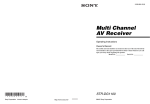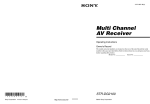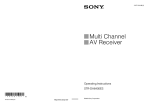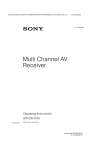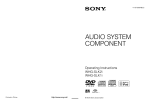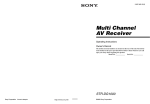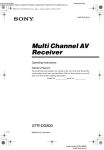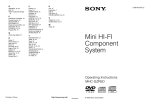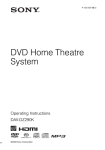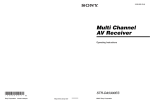Download Sony STR-DA1200ES User's Manual
Transcript
2-694-840-12(2) Multi Channel AV Receiver Operating Instructions STR-DA1200ES Sony Corporation Printed in Malaysia ©2006 Sony Corporation WARNING To reduce the risk of fire or electric shock, do not expose this apparatus to rain or moisture. To prevent fire, do not cover the ventilation of the apparatus with news papers, table-cloths, curtains, etc. And don’t place lighted candles on the apparatus. To prevent fire or shock hazard, do not place objects filled with liquids, such as vases, on the apparatus. Do not install the appliance in a confined space, such as a bookcase or built-in cabinet. Install this system so that the power cord can be unplugged from the wall socket immediately in the event of trouble. Don’t throw away the battery with general house waste, dispose of it correctly as chemical waste. NOTICE FOR THE CUSTOMERS IN THE UNITED KINGDOM A moulded plug complying with BS1363 is fitted to this equipment for your safety and convenience. Should the fuse in the plug supplied need to be replaced, a fuse of the same rating as the supplied one and approved by ASTA or BSI to BS1362, (i.e., marked with or mark) must be used. If the plug supplied with this equipment has a detachable fuse cover, be sure to attach the fuse cover after you change the fuse. Never use the plug without the fuse cover. If you should lose the fuse cover, please contact your nearest Sony service station. 2GB For customers in Europe Disposal of Old Electrical & Electronic Equipment (Applicable in the European Union and other European countries with separate collection systems) This symbol on the product or on its packaging indicates that this product shall not be treated as household waste. Instead it shall be handed over to the applicable collection point for the recycling of electrical and electronic equipment. By ensuring this product is disposed of correctly, you will help prevent potential negative consequences for the environment and human health, which could otherwise be caused by inappropriate waste handling of this product. The recycling of materials will help to conserve natural resources. For more detailed information about recycling of this product, please contact your local Civic Office, your household waste disposal service or the shop where you purchased the product. About This Manual • The instructions in this manual are for model STRDA1200ES. Check your model number by looking at the lower right corner of the front panel. • The instructions in this manual describe the controls on the supplied remote. You can also use the controls on the receiver if they have the same or similar names as those on the remote. This receiver incorporates Dolby* Digital and Pro Logic Surround and the DTS** Digital Surround System. * Manufactured under license from Dolby Laboratories. “Dolby”, “Pro Logic”, “Surround EX”, and the double-D symbol are trademarks of Dolby Laboratories. ** Manufactured under license from Digital Theater Systems, Inc. U.S. Pat. No’s. 5,451,942; 5,956,674; 5,974,380; 5,978,762; 6,226,616; 6,487,535 and other U.S. and world-wide patents issued and pending. “DTS”, “DTS-ES”, “Neo:6”, and “DTS 96/24” are trademarks of Digital Theater Systems, Inc. Copyright 1996, 2003 Digital Theater Systems, Inc. All Rights Reserved. This receiver incorporates High-Definition Multimedia Interface (HDMI™) technology. HDMI, the HDMI logo and High-Definition Multimedia Interface are trademarks or registered trademarks of HDMI Licensing LLC. 3GB Table of Contents Getting Started Description and location of parts ..................6 1: Installing speakers ..................................16 2: Connecting speakers ...............................17 3a: Connecting the audio components ........19 3b: Connecting the video components .......24 4: Connecting the antennas (aerials) ...........35 5: Preparing the receiver and the remote ....36 6: Setting the speakers ................................38 7: Calibrating the appropriate settings automatically (AUTO CALIBRATION) ......................40 Playback Selecting a component ................................47 Listening to a Super Audio CD/CD ............48 Watching a DVD .........................................49 Enjoying video games ................................50 Watching video ...........................................51 Calibrating the appropriate settings automatically (Auto Calibration menu) ....................... 68 Enjoying Surround Sound Enjoying Dolby Digital and DTS surround sound (A.F.D. mode) ............................. 69 Selecting a pre-programmed sound field (DCS) .................................................... 71 Using only the front speakers (2CH STEREO) .................................... 73 Enjoying the surround effect at low volume levels (NIGHT MODE) ........................ 73 Listening to the sound without any adjustment (ANALOG DIRECT) ............................ 74 Adjusting the speaker levels and balance (TEST TONE) ....................................... 74 Resetting sound fields to the initial settings .............................. 76 Tuner Operations Amplifier Operations Navigating through menus ..........................52 Adjusting the level (Level Settings menu) ............................56 Adjusting the equalizer (EQ Settings menu) ...............................57 Settings for the surround sound (Sur Settings menu) ...............................59 Settings for the tuner (Tuner Settings menu) ...........................61 Settings for the audio (Audio Settings menu) ...........................62 Settings for the video (Video Settings menu) ...........................63 Settings for the speakers (Speaker Settings menu) ........................63 Settings for the system (System Settings menu) .........................67 4GB Listening to FM/AM radio ......................... 77 Storing FM stations automatically (AUTOBETICAL) ................................ 78 Presetting radio stations ............................. 79 Using the Radio Data System (RDS) ......... 81 Other Operations Displaying menus of the receiver on the TV screen .................................................... 83 Naming inputs ............................................ 84 Switching between digital and analog audio (INPUT MODE) ................................... 85 Listening to digital sound from other inputs (DIGITAL ASSIGN) ............................ 86 Watching HDMI images from other inputs (HDMI ASSIGN) .................................. 87 Watching component images from other inputs (COMPONENT VIDEO ASSIGN) ...... 88 Changing the display .................................. 89 Using the Sleep Timer ................................ 90 Recording using the receiver ...................... 90 Using a bi-amplifier connection ................. 91 Using the Remote Operating each component using the remote .................................... 93 Programming the remote ............................ 94 Clearing all the contents of the remote’s memory ................................................. 97 Additional Information Glossary ..................................................... 98 Precautions ............................................... 100 Troubleshooting ....................................... 101 Specifications ........................................... 105 Index ......................................................... 108 5GB Getting Started Description and location of parts Front panel To remove the cover Press PUSH. When you remove the cover, keep it out of reach from children. Name Function A POWER Press to turn the receiver on or off (page 36, 48, 49, 50, 51, 76). B AUTO CAL MIC Connects to the jack supplied optimizer microphone for the Digital Cinema Auto Calibration function (page 40). 6GB Function Name Function Adjusts FRONT BASS and FRONT TREBLE. Press TONE MODE repeatedly to select BASS or TREBLE, then turn TONE to adjust the level (page 57). L INPUT MODE Press to select the input mode when the same components are connected to both digital and analog jacks (page 85). M MULTI CH IN Press to select the audio input signal from the component connected to the MULTI CHANNEL INPUT jack (page 47). N A.DIRECT Press to listen to high quality analog sound (page 74). O PHONES jack Connects to headphones (page 72). TONE D MEMORY/ ENTER Press to operate a tuner (FM/AM) (page 77). TUNING MODE TUNING E Remote sensor Receives signals from remote commander. F DIMMER Press to adjust brightness of the display. G SLEEP Press to activate the SLEEP function (page 90). H SUR BACK DECODING Press to activate SB DECODING (page 60). I Display window The current status of the selected component or a list of selectable items appears here (page 8). J 2CH Press to select sound field (page 69). A.F.D. P SPEAKERS Press to select A, B, (OFF/A/B/A+B) A+B, OFF of the front speakers (page 38). Q VIDEO 3 IN/ Connect to a portable PORTABLE AV audio/video component IN jack such as a camcorder or video game (page 32, 50). R MULTI CHANNEL DECODING lamp Lights up when multichannel audio signals are decoded (page 49). S INPUT SELECTOR Turn to select the input source to play back (page 47, 48, 49, 50, 51, 84, 85, 91). T MASTER Turn to adjust the volume level of all speakers at the same time (page 47, 48, 49, 50, 51). MOVIE MUSIC K DISPLAY Press to select information displayed on the display window (page 89). VOLUME 7GB Getting Started Name C TONE MODE About the indicators on the display Name Function Name Function A SW Lights up when sub woofer selection is set to “YES” and the audio signal is output from the SUB WOOFER jack (page 63). While this indicator lights up, the receiver creates a sub woofer signal based on the L.F.E. signal in the disc being played back or the low frequency components of the front channels. B Playback channel indicators The letters (L, C, R, etc.) indicate the channels being played back. The boxes around the letters vary to show how the receiver downmixes the source sound (based on the speaker settings). Front Left Front Right Center (monaural) Surround Left Surround Right Surround (monaural or the surround components obtained by Pro Logic processing) Surround Back Left Surround Back Right Surround Back (the surround back components obtained by 6.1 channel decoding) Example: Recording format (Front/ Surround): 3/2.1 Output channel: Surround speakers are set to “NO.” Sound Field: A.F.D. AUTO L R C SL SR S SBL SBR SB SW L SL 8GB C R SR Name Function D INPUT Lights up constantly. One of the input indicators also lights up according to the current input. E AUTO Lights up when INPUT MODE is set to “AUTO” (page 85). F HDMI Lights up when the receiver recognizes a component connected via an HDMI IN jack (page 25). G DTS (-ES) Lights up when the receiver is decoding DTS signals. “DTS-ES” also lights up when the receiver is decoding DTS-ES signals. When playing a DTS format disc, be sure that you have made digital connections and that INPUT MODE is not set to “ANALOG” (page 85). H 96/24 Lights up when the receiver is decoding DTS96/24 (96 kHz/24 bit). Name Function I COAX Lights up when INPUT MODE is set to “AUTO” and the source signal is a digital signal being input through the COAXIAL jack, or when INPUT MODE is set to “COAX” (page 85). J OPT Lights up when INPUT MODE is set to “AUTO” and the source signal is a digital signal being input through the OPTICAL jack, or when INPUT MODE is set to “OPT” (page 85). K ANALOG Lights up when INPUT MODE is set to “AUTO” and no digital signal is being input through the COAXIAL or OPTICAL jacks, or when INPUT MODE is set to “ANALOG,” or when the ANALOG DIRECT function is being used (page 85). L MULTI IN Lights up when MULTI IN is selected (page 47). M SB DEC Lights up when surround back sound decoding is activated (page 60). N RDS Lights up while receiving RDS information (page 81). O D.RANGE Lights up when dynamic range compression is activated (page 57). P EQ Lights up when the equalizer is activated (page 57). Q SLEEP Lights up when the sleep timer is activated (page 90). continued 9GB Getting Started C ;DIGITAL Lights up when the receiver (EX) is decoding Dolby Digital Surround signals. “;DIGITAL EX” also lights up when the receiver is decoding Dolby Digital Surround EX signals. When playing a Dolby Digital format disc, be sure that you have made digital connections and that INPUT MODE is not set to “ANALOG” (page 85). Name Function Name R L.F.E. Lights up when the disc being played back contains an L.F.E. (Low Frequency Effect) channel and the L.F.E. channel signal is actually being reproduced, the bars underneath the letters light up to indicate the level. Since the L.F.E. signal is not recorded in all parts of the input signal the bar indication will fluctuate (and may turn off) during playback. W SP-A/SP-B/ Lights up according to the SP-OFF speaker system used (page 38). “SP-OFF” lights up when “SP-OFF” is selected or headphones are connected. S ;PRO LOGIC (II/ IIx) Lights up when the receiver applies Pro Logic processing to 2 channel signals in order to output the center and surround channel signals. “;PRO LOGIC II” also lights up when the Pro Logic II MOVIE/MUSIC/GAME decoder is activated. “;PRO LOGIC IIx” also lights up when the Pro Logic IIx MOVIE/MUSIC/ GAME decoder is activated (page 70). Note This indicator does not light if both the center and surround speakers are set to “NO” (page 64). T NEO:6 Lights up when DTS Neo:6 Cinema/Music decoding is activated (page 70). U DISCRETE Lights up when DTS-ES Discrete decoding is activated (page 60). V MATRIX 10GB Lights up when DTS-ES Matrix decoding is activated (page 60). Function X PRESET Lights up when TUNING MODE is “PRESET.” Y Tuner indicators Lights up when using the receiver to tune in radio stations (page 77–82), etc. Z MEMORY Lights up when a memory function, such as Name Input (page 84) etc., is activated. wj VOLUME Displays the current volume. Rear panel Getting Started A DIGITAL INPUT/OUTPUT section OPTICAL IN/ Connects to a DVD OUT jacks player, Super Audio CD player, etc. The COAXIAL jack COAXIAL IN provides a better quality sound (page jacks 19, 20, 29). HDMI IN/ MONITOR OUT jacks Connects to a DVD player, or a satellite tuner. An image and the sound are output to TV or a projector (page 25). B ANTENNA section FM ANTENNA Connects to the FM jack wire antenna (aerial) supplied with this receiver (page 35). AM ANTENNA jack Connects to the AM loop antenna (aerial) supplied with this receiver (page 35). C COMPONENT VIDEO INPUT/ OUTPUT section COMPONENT VIDEO (Y, PB/ CB, PR/CR) INPUT/ OUTPUT jacks* Connects to a DVD player, TV, or a satellite tuner. (page 27, 29). D AUDIO INPUT/OUTPUT section L AUDIO IN/ OUT jacks Connects to a MD deck or tape deck, etc (page 19, 23). MULTI CHANNEL INPUT jacks Connects to a Super Audio CD player or DVD player with an analog audio jack for 7.1 channel or 5.1 channel sound (page 19, 22). R PRE OUT jacks Connects to an external power amplifier. continued 11GB E VIDEO/AUDIO INPUT/OUTPUT section L AUDIO IN/ OUT jacks R Connects to a VCR or a DVD player etc. (page 29, 30, 31, 32). VIDEO IN/ OUT jacks* S VIDEO IN/ OUT jacks* F SPEAKERS section Connects to speakers (page 17). * You can watch the selected input image when you connect the MONITOR OUT jack to a TV (page 27). You can also display certain menu settings and the sound field on the monitor when you press ON SCREEN on the remote (page 83). 12GB Remote commander Function A AV ?/1 Press to turn on or off the audio/ (on/standby) video components that the remote is assigned to operate (page 94). If you press the ?/1 (B) at the same time, it will turn off the receiver and other Sony components (SYSTEM STANDBY). Note The function of the AV ?/1 switch changes automatically each time you press the input button (C). RM-AAP015 B ?/1 Press to turn the receiver on or (on/standby) off. C Input buttons Press one of the buttons to select the component you want to use. When you press any of the input buttons, the receiver turns on. The buttons are factory assigned to control Sony components (page 47). You can program the remote to control non-Sony components following the steps in “Programming the remote” (page 94). D RECEIVER Press to enable the receiver operation (page 52). E NIGHT MODE Press to activate the NIGHT MODE function (page 73). F INPUT MODE Press to select the input mode when the same components are connected to both digital and analog jacks (page 85). G 2CH Press to select a sound field (page 69). A.F.D. MOVIE MUSIC continued 13GB Getting Started You can use the supplied remote RM-AAP015 to operate the receiver and to control the Sony audio/video components that the remote is assigned to operate (page 94). Name Name Function Name Function H Numeric buttons Press to – preset/tune to preset stations. – select track numbers of the CD player, DVD player or MD deck. Press 0/10 to select track number 10. – select channel numbers of the VCR or satellite tuner. – After pressing TV (wj), press the numeric buttons to select the TV channels. Q F1/F2 Press TV (wj) and then press F1 or F2 to select a component to operate. • Hard disk recorder F1: HDD F2: DVD • DVD/VHS combo player F1: DVD F2: VHS I ENTER MEMORY Press to enter the value after selecting a channel, disc or track using the numeric buttons. Press to store a tuner station during tuner operation. J DISPLAY Press to select information displayed on the display window, TV screen of the VCR, satellite tuner, CD player, DVD player, or MD deck (page 89). K After pressing MENU (qd) or TOP MENU (qk), press V/v, B or b to select the settings. Then press to enter the selection (page 52). V/v/B/b L TOOLS OPTIONS M MENU Press to display and select items from the option menus for DVD player, etc. Press to display the menu of the receiver, a DVD player or TV, etc. N REPLAY B·/ ADVANCE ·b Press to replay the previous scene or fast forward the current scene of the VCR or DVD player. O m/M a) x a) X a) H b) ./> a) Press to operate the DVD player, CD player, MD deck or tape deck, etc. TUNING +/– Press to select stations (page 77, 80). P PRESET + b)/– TV CH +/– 14GB Press to register FM/AM Radio stations or to select preset stations. Press TV (wj) and then press TV CH+/– to operate the TV, satellite tuner, VCR, etc. TV/VIDEO Press TV/VIDEO and TV (wj) at the same time to select the input signal (TV input or video input). WIDE Press to select the wide picture mode. R TOP MENU MENU Press to display the menu or on-screen guide of the DVD player on the TV screen. Then use V/v/B/b and to perform menu operations. Press to display the menus of the DVD player on the TV screen. Then use V/v/B/b and to perform menu operations (page 93). S MUTING Press to activate the muting function (page 47). T MASTER VOL +/– Press to adjust the volume level of all speakers at the same time (page 47). TV VOL +/– Press TV (wj) and then press TV VOL +/– to adjust the volume level of the TV. U DISC SKIP Press to skip a disc when using a multi-disc changer. V RETURN/ EXIT O Press to return to the previous menu or exit the menu while the menu or on-screen guide of the VCR, DVD player, or satellite tuner is displayed on the TV screen (page 93). W ON SCREEN Press to display the receiver status. Then, if you press MENU (qd), the menus of the receiver appear (page 83). Function X CLEAR Press to – clear a mistake when you press the incorrect numeric button. – return to continuous playback, etc. of the satellite tuner or DVD player. >10 Press to select – track numbers over 10 of the VCR, satellite tuner, CD player or MD deck. – channel numbers of the Digital CATV terminal. D.TUNING Press to enter direct tuning mode (page 78). Y A.DIRECT Press to switch the audio of the selected input to analog signal without any adjustment (page 74). Z SLEEP Press to activate the Sleep Timer function and the duration which the receiver turns off automatically (page 90). wj TV Press to enable TV operation. wk RM SET UP Press to set up the remote. Notes • Some functions explained in this section may not work depending on the model. • The above explanation is intended to serve as an example only. Therefore, depending on the component, the above operation may not be possible or may operate differently than described. a) See the table on page 93 for information on the buttons that you can use to control each component. b) The tactile dot is attached to these buttons (H, PRESET+). Use as a mark of operation. 15GB Getting Started Name 1: Installing speakers This receiver allows you to use a 7.1 channel system (7 speakers and one sub woofer). Enjoying a 5.1/7.1 channel system To fully enjoy theater-like multi-channel surround sound requires five speakers (two front speakers, a center speaker, and two surround speakers) and a sub woofer (5.1 channel system). two surround back speakers (7.1 channel system). (see “Using the surround back decoding mode (SB DECODING)” on page 60). Example of a 7.1 channel speaker system configuration Example of a 5.1 channel speaker system configuration AFront left speaker BFront right speaker CCenter speaker DSurround left speaker ESurround right speaker HSub woofer You can enjoy high fidelity reproduction of DVD software recorded sound in the Surround EX format if you connect one additional surround back speaker (6.1 channel system) or 16GB AFront left speaker BFront right speaker CCenter speaker DSurround left speaker ESurround right speaker FSurround back left speaker GSurround back right speaker HSub woofer Tips • When you connect a 6.1 channel speaker system, place the surround back speaker behind the listening position. • Since the sub woofer does not emit highly directional signals, you can place it wherever you want. 2: Connecting speakers G F A E D Getting Started H FRONT SPEAKERS B terminals a) B C B A A Monaural audio cord (not supplied) B Speaker cords (not supplied) AFront speaker A (L) BFront speaker A (R) CCenter speaker DSurround speaker (L) ESurround speaker (R) FSurround back speaker (L)b) GSurround back speaker (R)b) HSub wooferc) a) If you have an additional front speaker system, connect them to the FRONT SPEAKERS B terminals. You can select the front speaker system you want to use with the SPEAKERS (OFF/A/B/A+B) on the front panel (page 38). b) If you connect only one surround back speaker, connect it to the SURROUND BACK SPEAKERS L terminals. continued 17GB c) When you connect a sub woofer with an auto standby function, turn off the function when watching movies. If the auto standby function is set to on, it turns to standby mode automatically based on the level of the input signal to a sub woofer, then sound may not be output. Note When you connect all the speakers with a nominal impedance of 8 ohms or higher, set “SP. IMPEDANCE” in the System Settings menu to “8 ohm.” In other connections, set it to “4 ohm.” For details, see “6: Setting the speakers” (page 38). Tip To connect certain speakers to another power amplifier, use the PRE OUT jacks. The same signal is output from both the SPEAKERS terminals and the PRE OUT jacks. For example, if you want to connect just the front speakers to another amplifier, connect that amplifier to the PRE OUT FRONT L and R jacks. 18GB 3a: Connecting the audio components Audio input/output jacks to be connected This section describes how to hook up your components to this receiver. Before you begin, refer to “Component to be connected” below for the pages which describe how to connect each component. After hooking up all your components, proceed to “4: Connecting the antennas (aerials)” (page 35). Component to be connected Super Audio CD player/ CD player MD/TAPE Analog disc turntable The sound quality depends on the jack used. Refer to the illustration that follows. Select the connection configuration according to the jacks of your components. Page With digital audio output 20 With multi-channel audio output 22 With analog audio output only 23 With digital audio output 20 With analog audio output only 23 Digital Analog High quality sound Notes 23 • When connecting optical digital cords, insert the plugs straight in until they click into place. • Do not bend or tie optical digital cords. Tip All the digital audio jacks are compatible with 32 kHz, 44.1 kHz, 48 kHz, and 96 kHz sampling frequencies. 19GB Getting Started How to hook up your components Connecting components with digital audio input/output jacks The following illustration shows how to connect a Super Audio CD player, CD player and an MD/TAPE deck. Super Audio CD player, CD player MD deck, TAPE deck C B A A Audio cord (not supplied) B Coaxial digital cord (not supplied) C Optical digital cord (not supplied) 20GB A Notes on playing a Super Audio CD on a Super Audio CD player Getting Started • No sound is output when playing a Super Audio CD on a Super Audio CD player connected to only the COAXIAL SA-CD/ CD IN jacks on this receiver. When you play a Super Audio CD, connect the player to the MULTI CHANNEL INPUT or SA-CD/CD IN jacks. Refer to the operating instructions supplied with the Super Audio CD player. • You cannot make digital recordings of a Super Audio CD. Use the analog jack for recording in this case. • When connecting optical digital cords, insert the plugs straight in until they click into place. • Do not bend or tie digital optical cords. If you want to connect several digital components, but cannot find an unused input See “Listening to digital sound from other inputs (DIGITAL ASSIGN)” (page 86). Tip You cannot connect an LD player’s DOLBY DIGITAL RF OUT jack directly to this receiver’s digital input jacks. You must use an RF demodulator for this configuration. 21GB Connecting components with multi-channel output jacks If your DVD or Super Audio CD player is equipped with multi-channel output jacks, you can connect it to the MULTI CHANNEL INPUT jacks of this receiver to enjoy multichannel sound. Alternatively, the multichannel input jacks can be used to connect an external multi-channel decoder. DVD player, Super Audio CD player, etc. A A Audio cord (not supplied) B Monaural audio cord (not supplied) Note DVD and Super Audio CD players do not have the SURROUND BACK jacks. 22GB B Getting Started Connecting components with analog audio jacks The following illustration shows how to connect a component with analog jacks, such as tape deck, turntable, etc. Super Audio CD player, CD player MD deck, TAPE deck A A A Turntable A Audio cord (not supplied) Note If your turntable has a ground (earth) wire, connect it to the (U) SIGNAL GND terminal. 23GB 3b: Connecting the video components How to hook up your components Video input/output jacks to be connected This section describes how to hook up your components to this receiver. Before you begin, refer to “Component to be connected” below for the pages which describe how to connect each component. After hooking up all your components, proceed to “4: Connecting the antennas (aerials)” (page 35). Component to be connected Page With HDMI jack 25 TV monitor 27 DVD player, DVD recorder Digital Analog 29-30 Satellite tuner 31 VCR 32 Camcorder, video game, etc. 32 24GB The image quality depends on the connecting jack. Refer to the illustration that follows. Select the connection according to the jacks on your components. High quality image Getting Started Connecting components with HDMI jacks HDMI is the abbreviated name for HighDefinition Multimedia Interface. It is an interface which transmits video and audio signals in digital format. DVD player Audio signals Satellite tuner/TV monitor, projector, etc. Audio/video signals B Audio signals A Audio/video signals C A A A HDMI cable (not supplied) We recommend that you use a Sony HDMI cable. B Coaxial digital cord (not supplied) C Optical digital cord (not supplied) continued 25GB Notes on HDMI connections • Audio signals input to the HDMI IN jacks are output from the HDMI OUT jack. The input audio signals are not output from the speaker output jacks, PRE OUT jacks and any other audio output jacks. • You must connect audio or digital cords to output sound from the receiver (page 29, 31). • Video signals input to the HDMI IN jack can only be output from the HDMI OUT jack. The input video signals cannot be output from the VIDEO OUT jacks, S VIDEO OUT jacks, or MONITOR OUT jacks. • Use an HDMI cable with the HDMI logo (made by Sony). • Check the setup of the connected component if an image is poor or the sound does not come out of a component connected via the HDMI cable. • Be sure to turn on the receiver when video and audio signals of a playback component are being output to a TV through this receiver. Unless the power is on, neither video nor audio signals will be transmitted. • This receiver may not be able to transfer video or audio signals with certain types of components. • Refer to the operating instructions of each component connected for details. 26GB Connecting a TV monitor Getting Started The image from a visual component connected to this receiver and the menu of this receiver can be displayed on a TV screen. It is not necessary to connect all the cables. Connect audio and video cords according to the jacks of your components. TV monitor Audio signals A Video signals B C D E A Audio cord (not supplied) B Optical digital cord (not supplied) C Component video cord (not supplied) D S video cord (not supplied) E Video cord (not supplied) continued 27GB Notes • Connect image display components such as a TV monitor or a projector to the MONITOR OUT jack on the receiver. You may not be able to record, even if you connect recording components. • Turn on the receiver when the video and audio of a playback component are being output to a TV via the receiver. If the power supply of the receiver is not turned on, neither video nor audio is transmitted. • Depending on the status of the connection between the TV and the antenna (aerial), the image on the TV screen may be distorted. In this case, place the antenna (aerial) farther away from the receiver. Tips • The receiver has a video conversion function. For details, see “Notes on converting video signals” (page 34). • You can watch the selected input image when you connect the MONITOR OUT jack to a TV monitor. You can also display certain menu settings and the sound field on the monitor when you press ON SCREEN (page 83). • The sound of the TV is output from the speakers connected to the receiver if you connect the sound output jack of the TV and the TV/SAT AUDIO IN jacks of the receiver. In this configuration, set the sound output jack of the TV to “Fixed” if it can be switched between either “Fixed” or “Variable.” 28GB The following illustration shows how to connect a DVD player/DVD recorder. It is not necessary to connect all the cables. Connect audio and video cords according to the jacks of your components. Note To output multi-channel digital audio, set the digital audio output setting on the DVD player. Refer to the operating instructions supplied with the DVD player. Connecting a DVD player DVD player Audio signals A Video signals B C D E A Coaxial digital cord (not supplied) B Audio cord (not supplied) C Component video cord (not supplied) D S video cord (not supplied) E Video cord (not supplied) continued 29GB Getting Started Connecting a DVD player/DVD recorder Connecting a DVD recorder DVD recorder Audio signals A Video signals B A Optical digital cord (not supplied) B Audio cord (not supplied) C Video cord (not supplied) D S video cord (not supplied) 30GB C D Connecting a satellite tuner Getting Started The following illustration shows how to connect a satellite tuner. It is not necessary to connect all the cables. Connect audio and video cords according to the jacks of your components. Satellite tuner Audio signals A Video signals B C D E A Optical digital cord (not supplied) B Audio cord (not supplied) C Component video cord (not supplied) D S video cord (not supplied) E Video cord (not supplied) 31GB Connecting components with analog video and audio jack The following illustration shows how to connect a component which has analog jacks such as a VCR, etc. It is not necessary to connect all the cables. Connect audio and video cords according to the jacks of your components. VCR Audio signals Video signals A B To the VIDEO 3 IN/PORTABLE AV IN jacks (Front panel) C Camcorder, video game A Audio cord (not supplied) B Video cord (not supplied) 32GB D C S video cord (not supplied) D Audio/video cord (not supplied) This receiver is equipped with a function for converting video signals. You can output the video signal after connecting this receiver via the MONITOR OUT jack as shown in the illustration. • Composite video signals can be output as S video signals and component video signals. • S video signals can be output as component video signals. In the video input/output conversion table of the receiver Input Signals Output Signals CD D BCD A OUTPUT jack HDMI OUT COMPONENT VIDEO MONITOR OUT S VIDEO MONITOR OUT VIDEO MONITOR OUT HDMI IN A f X X X COMPONENT VIDEO IN B X f X X S VIDEO IN C X a f X VIDEO IN D X a a f INPUT jack a : Video signals are converted and output through the video converter. f : The same type of signal as that of the input signal is output. Video signals are not converted. X : Video signals are not output. continued 33GB Getting Started Function for conversion of video signals Notes on converting video signals Closed Caption display • You cannot down-convert input signals using the receiver. Component video signals cannot be converted to S video signals and composite video signals. S video signals cannot be converted to composite video signals. HDMI video signals cannot be converted to component video signals, S video signals, and video signals. • When video or S video signals from a VCR, etc., are converted on this receiver and then output to your TV, depending on the status of the video signal output, the image on the TV screen may appear distorted horizontally or no image may be output. • The converted video signals are output only from the MONITOR OUT jacks. They are not output from VIDEO OUT jacks or S VIDEO OUT jacks. • When you play a VCR with an image improvement circuit, such as TBC, the images may be distorted or may not be output. In this case, set the image improvement circuit function to off. • The video conversion function does not work with SECAM video signals. When the receiver receives video output signals that are up-converted but the accompanying closed caption cannot be displayed, down-convert the video output signals to the original video signals, and connect the TV to the MONITOR OUT jack that outputs the original video signals. To connect a recording component When recording, connect the recording component to the VIDEO OUT jacks or S VIDEO OUT jacks of the receiver. Connect cords for input and output signals to the same type of jack, as VIDEO OUT jacks and S VIDEO OUT jacks do not have an upconversion function. Note Signals output from the MONITOR OUT jacks may not be recorded properly. 34GB 4: Connecting the antennas (aerials) Getting Started Connect the supplied AM loop antenna (aerial) and FM wire antenna (aerial). FM wire antenna (aerial) (supplied) AM loop antenna (aerial) (supplied) * The shape of the connector varies depending on the area. Notes • To prevent noise pickup, keep the AM loop antenna (aerial) away from the receiver and other components. • Be sure to fully extend the FM wire antenna (aerial). • After connecting the FM wire antenna (aerial), keep it as horizontal as possible. • Do not use the U SIGNAL GND terminal for grounding the receiver. 35GB 5: Preparing the receiver and the remote Connecting the AC power cord (mains lead) Connect the supplied AC power cord (mains lead) to the AC IN terminal on the receiver, then connect the AC power cord (mains lead) to a wall outlet. AC OUTLET* AC IN terminal • Make sure that the total power consumption of the component(s) connected to the receiver’s AC OUTLET(s) does not exceed the wattage stated on the rear panel. Do not connect high-wattage electrical home appliances such as electric irons, fans, or TVs to this outlet. This may cause a malfunction. Performing initial setup operations Before using the receiver for the first time, initialize the receiver by performing the following procedure. This procedure can also be used to return settings you have made to their factory defaults. 1,2 2,3 1 Press POWER to turn off the receiver. 2 Press POWER while pressing TONE MODE and MULTI CH IN. 3 Release TONE MODE and MULTI CH IN after a few seconds. To the wall outlet * The configuration, shape, number of AC outlets, and the information displayed on the label will vary according to the area. AC power cord (mains lead) (supplied) ** ** A several space is left between the plug and the rear panel even when the power cord (mains lead) is inserted firmly. The cord is supposed be connected this way. This is not malfunction. Notes • The AC OUTLET(s) on the rear of the receiver is a switched outlet, which supplies power to the connected component only while the receiver is turned on. 36GB 2,3 After “MEMORY CLEARING...” appears on the display for a while, “MEMORY CLEARED!” appears. The following items are reset to their factory settings. • All settings in the Level Settings, EQ Settings, Sur Settings, Tuner Settings, Audio Settings, Video Settings, Speaker Settings, System Settings, and Auto Calibration menus. • The sound field memorized for each input and preset station. • All preset stations. • All index names for inputs and preset. Insert two R6 (size-AA) batteries in the RMAAP015 remote commander. Observe the correct polarity when installing batteries. RM-AAP015 Notes • Do not leave the remote in an extremely hot or humid place. • Do not use a new battery with old ones. • Do not mix manganese batteries and other kinds of batteries. • Do not expose the remote sensor to direct sunlight or lighting apparatuses. Doing so may cause a malfunction. • If you do not intend to use the remote for an extended period of time, remove the batteries to avoid possible damage from battery leakage and corrosion. • When you replace the batteries, the programmed remote codes may be cleared. If this happens, program the remote codes again (page 94). Tip When the remote no longer operates the receiver, replace all the batteries with new ones. About the command mode The receiver and the remote use the same command mode. If the command modes of the receiver and the remote are different, you cannot use the remote to operate the receiver. If the command modes of both the receiver and the remote are those of the initial setting (AV SYSTEM 2), it is not necessary to reset them. You can switch the command mode (AV SYSTEM 1 or AV SYSTEM 2) of the receiver and the remote. If both the receiver and the other Sony component respond to the same remote command, switch the command mode of either the component or the receiver to another command mode so that the component does not respond to the same remote command as the receiver. To switch the command mode of the receiver 2CH Turn on the receiver while pressing 2CH. When the command mode is set to “AV2,” “COMMAND MODE [AV2]” appears on the display. When the command mode is set to “AV1,” “COMMAND MODE [AV1]” appears on the display. continued 37GB Getting Started Inserting batteries into the remote To switch the command mode of the RM-AAP015 remote 1 6: Setting the speakers Setting the speaker impedance Set the appropriate speaker impedance for the speakers you are using. 1 2 2 3 1 Press RM SET UP. The RM SET UP button flashes. 2 Press 1 or 2 while the RM SET UP button is flashing. 4-6 When you press 1, the command mode is set to AV SYSTEM 1. When you press 2, the command mode is set to AV SYSTEM 2. 3 Press ENTER when the RM SET UP button lights up. The RM SET UP button flashes twice, then the command mode setting process is completed. Tip When you press RM SET UP, use a thin wire, such as a paper clip. 38GB 3,7 1 2 Turn on the receiver. Press RECEIVER. Receiver operation is enabled. 3 Press MENU. The list of setting menus appears. 4 Press V/v repeatedly to select “System Settings,” then press to enter. 5 Press V/v repeatedly to select “SP. IMPEDANCE,” then press to enter the parameter. 6 Press MENU to exit the menu. Note You cannot switch the front speakers by pressing SPEAKER (OFF/A/B/A+B) when the headphones are connected to the receiver. Set to To select A The speakers connected to the FRONT SPEAKERS A terminals. B The speakers connected to the FRONT SPEAKERS B terminals. A+B The speakers connected to both the FRONT SPEAKERS A and B terminals (parallel connection). OFF No audio signals are output from any speaker terminals, or the PRE OUT terminal. Notes • If you are not sure of the impedances of the speakers, refer to the operating instructions supplied with your speakers. (This information is often on the back of the speaker.) • When you connect all speakers with a nominal impedance of 8 ohms or higher, set “SP. IMPEDANCE” to “8 ohm.” When connecting other types of speakers, set it to “4 ohm.” • When you connect front speakers to both the SPEAKER A and B terminals, connect the speakers with a nominal impedance of 8 ohms or higher. – When you connect speakers with impedance of 16 ohms or higher in both “A” and “B” configuration: Set “SP. IMPEDANCE” to “8 ohm” in the System Settings menu. – For other types of speakers in other configurations: Set “SP. IMPEDANCE” to “4 ohm” in the System Settings menu. Selecting the front speaker You can select the front speakers you want to drive. SPEAKERS (OFF/A/B/A+B) Press SPEAKERS (OFF/A/B/A+B) repeatedly to select the front speaker system you want to drive. 39GB Getting Started 7 Press V/v repeatedly to select “4 ohm” or “8 ohm” depending on the speakers you are using, then press to enter the selection. 7: Calibrating the appropriate settings automatically (AUTO – MULTI IN is selected. – The ANALOG DIRECT function is being used. – Headphones are connected. • Cancel MUTING if it is set to on. Optimizer microphone CALIBRATION) The DCAC (Digital Cinema Auto Calibration) function allows you to perform automatic calibration, such as checking the connection between each speaker and the receiver, adjusting the speaker level, and measuring the distance of each speaker from your listening position automatically. Refer also to the “Quick Setup Guide” supplied with the receiver. Before you perform auto calibration Before you perform the auto calibration, set up and connect the speakers (page 16, 17). • The AUTO CAL MIC jack is used for the supplied optimizer microphone only. Do not connect other microphones to this jack. Doing so may damage the receiver and the microphone. • During the calibration, the sound that comes out of the speakers is very loud. Pay attention to the presence of children or to the effect on your neighborhood. • Perform the auto calibration in a quiet environment to avoid the effect of noise and get a more accurate measurement. • If there are any obstacles in the path between the optimizer microphone and the speakers, the calibration cannot be performed correctly. Remove any obstacles from the measurement area to avoid measurement error. • When you use a bi-amplifier connection, set “SUR BACK SP” to “BI-AMP” in the Speaker Settings menu before you perform auto calibration (page 64). Notes • The auto calibration function does not work in the following cases. 40GB 1 Connect the supplied optimizer microphone to the AUTO CAL MIC jack on the front panel. 2 Set up the optimizer microphone. Place the optimizer microphone at your listening position. Use a stool or tripod so that the optimizer microphone remains at the same height as your ears. On setting up the active sub woofer • When a sub woofer is connected, turn on the sub woofer and turn up the volume beforehand. Turn the VOLUME knob to just before the mid-point. • If you connect a sub woofer with a crossover frequency function, set the value to the maximum. • If you connect a sub woofer with an auto standby function, set this function to off (deactivated). Getting Started 1 3 Note Depending on the characteristics of the sub woofer you are using, the setup distance value may be further away from the actual position. Using the receiver as a preamplifier You can use the auto calibration function when you use the receiver as a pre-amplifier. In this case, the distance value shown on the display may differ from the actual distance value. However, there will be no problems even if you continue to use the receiver with that value. Performing auto calibration The auto calibration function allows you to measure the following: • Whether or not speakers are connecteda) • Polarity of speakers • Distance of each speaker from your listening positionb) • Speaker sizeb) • Speaker level • Frequency characteristicsc) 2 4 1 2 Turn on the receiver and the TV. Press ON SCREEN. Switch the input of the TV so that the setting menu is displayed on the TV screen connected to this receiver. 3 Press RECEIVER. Receiver operation is enabled. 4 a) This receiver corrects signals by analog downmix processing only for the center speaker and sub woofer when MULTI IN is selected. The correction is invalid for other speakers. b) The measurement result is not utilized when MULTI IN is selected. c) • DTS 96/24 signals are always played back as 48 kHz when you correct signals. • The measurement result is not utilized in the following cases. – MULTI IN is selected. 5-8 Press MENU. The list of setting menus appears. 5 Press V/v repeatedly to select “Auto Calibration,” then press to enter the menu. continued 41GB 6 7 8 Press V/v repeatedly to select “CAL TYPE,” then press to enter the parameter. Press V/v repeatedly to select the parameter, then press to enter the selection. Calibration type Explanation ENGINEER Sets the frequency characteristics to a set that matches that of the Sony listening room standard. FULL FLAT Makes the measurement of frequency from each speaker flat. FRONT REF Adjusts the characteristics of all the speakers to match the characteristics of the front speaker. Press V/v repeatedly to select “AUTO CAL START,” then press to start the measurement. Measurement starts in five seconds. A countdown appears on the TV screen. While the time is counting down, stand away from the measurement area to avoid measurement error. 42GB 9 Measurement starts. The measurement process will take approximately 30 seconds. Wait until the measurement process completes. Note You cannot measure the speaker height of the surround speakers and the surround back speakers. Set this value from “SP POSI.” settings in the Speaker Settings menu (page 66). Tips • Operations other than turning the receiver on or off and pressing ON SCREEN to turn the display on or off are deactivated during auto calibration. • When special speakers, such as dipole speakers are used, the measurements may not be performed correctly or auto calibration cannot be performed. To cancel auto calibration Auto calibration is cancelled when you change the volume, switch functions, change the speaker setting of the receiver, or connect headphones. 1 Confirm the measurement result. When the measurement ends, a beep sounds and the measurement result appears on the display. Measurement Display result 2 Explanation When the measurement process completes properly COMPLETE Proceed to step 2. When the measurement process fails ERROR CODE XX Item Explanation DIST.INFO Displays the measurement result for speaker distance. LEVEL INFO Displays the measurement result for speaker level. EXIT Exits the setting process without saving the measurement results. 3 Press V/v repeatedly to select a preset number to be used, then press . 4 Press . The measurement results are saved. See “When error codes appear” (page 43). Press V/v repeatedly to select the item, then press . Tip The size of a speaker (LARGE/SMALL) is determined by the low characteristics. The measurement results may vary, depending on the position of the optimizer microphone and speakers, and the shape of the room. It is recommended that you follow the measurement results. However, you can change those settings in the Speaker Settings menu (page 63). Save the measurement results first, then try to change the settings if you want. When error codes appear Try the remedies and re-perform the auto calibration. Item Explanation RETRY Re-performs the auto calibration. SAVE EXIT Saves the measurement results and exits the setting process. WRN CHECK Displays a warning concerning the measurement results. See “When you select “WRN CHECK”” (page 44). PHASE INFO Displays the phase of each speaker (in phase/out of phase). See “When you select “PHASE INFO”” (page 44). Error code Cause and remedies CODE 31 SPEAKERS (OFF/A/B/A+B) is set to OFF. Set it to others and reperform the auto calibration. CODE 32 None of the speakers were detected. Make sure that the optimizer microphone is connected properly and reperform the auto calibration. If the optimizer microphone is connected properly but the error code appears, the optimizer microphone cable may be damaged or improperly connected. CODE 33 (F) None of the front speakers are connected or only one front speaker is connected. The optimizer microphone is not connected. continued 43GB Getting Started Confirming/saving the measurement results Error code Cause and remedies Warning code Explanation CODE 33 (SR) • Either the left or right surround speakers is not connected. • Surround back speakers are connected even though surround speakers are not connected. Connect the surround speaker to the SURROUND terminals. WARNING 41 The sound input from the optimizer microphone is outside the acceptable range. It is louder than the loudest sound that can be measured. Try to perform the auto calibration when the environment is quiet enough to allow proper measurement. CODE 33 (SB) The surround back speaker is connected only to the SURROUND BACK SPEAKERS R terminals. When you connect only one surround back speaker, connect it to the SURROUND BACK SPEAKERS L terminals. WARNING 42 The volume of the receiver is out of the acceptable range. Try to perform the auto calibration when the environment is quiet enough to allow proper measurement. WARNING 43 The distance and position of a sub woofer cannot be detected. Or the angle of the speaker position cannot be detected. This may be caused by noise. Try to perform the auto calibration in a quiet environment. •CODE 31 1 Press , then follow the instructions from step 1 of “Performing auto calibration.” •CODE 32, 33 1 When you press , “RETRY?” appears. 2 Press V/v to select “YES,” then press . 3 Follow the instructions from step 2 of 4 “Performing auto calibration.” Press V/v repeatedly to select preset number to store preset settings then press . When you select “WRN CHECK” If a warning on the measurement result is present, detailed information is displayed. Press to return to step 1 of “Confirming/saving the measurement results.” Warning code Explanation WARNING 40 44GB The auto calibration has completed. However, the noise level is high. You may be able to perform the auto calibration properly if you try it again, even though the measurement cannot be performed in all environments. Try to perform the auto calibration in a quiet environment. NO WARNING There is no warning information. When you select “PHASE INFO” You can check the phase of each speaker (in phase/out of phase). Press V/v repeatedly to select a speaker, then press to return to step 1 in “Confirming/saving the measurement results.” Explanation IN-PHASE The speaker is in phase. OUT-OFPHASE The speaker is out of phase. The “+” and “–” terminals of the speaker may be connected the other way around. However, depending on the speakers, “OUT-OF-PHASE” appears on the display even though the speakers are connected properly. This is because of the speakers’ specifications. In this case, you can continue to use the receiver. ---------- No speakers are connected. Tip Depending on the position of the sub woofer, the measurement results for polarity may vary. However, there will be no problems even if you continue to use the receiver with that value. Auto Calibration menu parameters x AUTO CAL START? (Starts auto calibration) • MEASUREMENT COUNTDOWN A time countdown appears on the display from five seconds to one second. • MEASURING TONE Appears while TONE is being measured. • MEASURING T.S.P. Appears while TSP is being measured. • MEASURING WOOFER Appears while WOOFER is being measured. • COMPLETE Appears when the measurement process completes successfully. For details on each message, see “Confirming/saving the measurement results” (page 43). • WARNING CODE xxx:4x Appears if a warning on the measurement result is present. For details on each message, see “Confirming/saving the measurement results” (page 43). • NO WARNING There is no warning information. • ERROR CODE xxx:3x Appears when the measurement fails. For details on each message, see “Confirming/ saving the measurement results” (page 43). • RETRY? Appears to ask you to re-measure or exit without re-measuring when the measurement fails. • CANCEL Appears when you cancel auto calibration during the measurement. x CAL TYPE* (Parameter type) • ENGINEER Sets the frequency to one that matches that of the Sony listening room standard. • FULL FLAT Makes the measurement of frequency from each speaker flat. • FRONT REF Adjusts the characteristics of all the speakers to match the characteristics of the front speaker. x EQ CURVE EFFECT* (Activates/deactivates the EQ curve measurement) • OFF Deactivates the EQ curve measurement. • ON Activates the EQ curve measurement. After the measurement is completed, this setting is set to ON automatically. * The frequency response measurement result is not utilized in the following cases. – MULTI IN is selected. continued 45GB Getting Started Display x A.CAL LOAD? (Loads a preset measurement) • PRESET-1 Loads the measurement value stored as “PRESET-1.” • PRESET-2 Loads the measurement value stored as “PRESET-2.” • PRESET-3 Loads the measurement value stored as “PRESET-3.” • OFF Select this when you do not want to load a preset value. x A.CAL SAVE? (Saves the measurement value) • PRESET-1 Saves the measurement results as “PRESET-1.” • PRESET-2 Saves the measurement results as “PRESET-2.” • PRESET-3 Saves the measurement results as “PRESET-3.” x A.CAL NAME? (Naming inputs) You can change the preset to name to something more recognizable. 46GB Playback Selecting a component 3 MUTING 1 Press one of the input button. You can also use INPUT SELECTOR on the receiver. The selected input appears on the display. To select a component connected to the MULTI CHANNEL INPUT jack, press MULTI CH IN button. Switch the input signals from the component connected to the HDMI IN jack of the receiver to HDMI signals using the TV, etc., connected to the HDMI MONITOR OUT jack of the receiver. Components that can be played back VIDEO 1, 2 VCR, etc., connected to the VIDEO 1 or VIDEO 2 jack VIDEO 3 Video camera and TV game, etc., connected to the VIDEO 3 jack DVD DVD player, etc., connected to DVD jack TV/SAT Satellite tuner, etc., connected to the TV/SAT jack MD/TAPE MD or TAPE deck, etc., connected to the MD/TAPE jack SA-CD/CD Super Audio CD or CD player, etc., connected to the SA-CD/CD jack TUNER Built-in radio tuner PHONO Turntable, etc., connected to the PHONO jack MULTI IN Component connected to the MULTI CHANNEL INPUT jack 2 Turn on the component and start playback. 3 Press MASTER VOL +/– to adjust the volume. You can also use MASTER VOLUME on the receiver. The initial volume level is set to minimum (muting). To activate the muting function Press MUTING on the remote. To cancel, press MUTING on the remote again or turn MASTER VOLUME clockwise to raise the volume. Even if you turn off the receiver, the muting function works when you turn the receiver on again. To avoid damaging your speakers Before you turn off the receiver, be sure to turn down the volume level. 47GB Playback 1 Selected input Listening to a Super Audio CD/CD 2 3 5 3 5 • The operation is described for a Sony Super Audio CD player. • Refer to the operating instructions supplied with the Super Audio CD player or CD player. 1 Turn on the Super Audio CD player or CD player, then place the disc in the tray. 2 3 Turn on the receiver. You can also use INPUT SELECTOR on the receiver to select “SA-CD/CD.” z You can select the sound field to suit the music. Refer to page 71 for details. Recommended sound fields: Classical: HALL Jazz: JAZZ CLUB Live concert: LIVE CONCERT, STADIUM 48GB Press SA-CD/CD. An example of the display 4 5 6 Play back the disc. Adjust to a suitable volume. After you have finished listening to a Super Audio CD or CD, eject the disc and turn off the receiver and the Super Audio CD player or CD player. Watching a DVD Playback 2 3 7 3 MULTI CHANNEL DECODING lamp 7 • Refer to the operating instructions supplied with the TV and DVD player. z 1 2 3 Turn on the TV and DVD player. Turn on the receiver. Press DVD. Select the sound format of the disc to be played, if necessary. You can also use INPUT SELECTOR on this receiver to select “DVD.” z An example of the display You can select the sound field to suit the movie or the music. Refer to page 71 for details. Recommended sound fields: Movie: CINEMA STUDIO EX Live image: LIVE CONCERT Sport: SPORTS Check the following if you cannot listen to the multi-channel sound. • Be sure the sound source corresponds to the multichannel format (the MULTI CHANNEL DECODING lamp on the front panel lights up during playback). • Be sure this receiver is connected to the DVD player via a digital connection. • Be sure the digital audio output of the DVD player is set up properly. 4 Switch the input of the TV so that an image of the DVD is displayed. 5 Set up the DVD player. Refer to “Quick Setup Guide” supplied with the receiver. 6 7 8 Play back the disc. Adjust to a suitable volume. After you have finished watching a DVD, eject the disc and turn off the receiver, the TV, and the DVD player. 49GB Enjoying video games 2 3 7 3 7 • Refer to the operating instructions supplied with the TV and video game. VIDEO 3 IN/PORTABLE AV IN 1 2 3 Turn on the TV and video game. Turn on the receiver. Press VIDEO 3*. You can also use INPUT SELECTOR on this receiver to select “VIDEO 3*.” * When you connect a TV game to the VIDEO 3 IN/PORTABLE AV IN jack on the front panel. An example of the display 50GB 4 Switch the input of the TV so that an image of the video game is displayed. 5 6 Set up the video game. 7 8 Adjust to a suitable volume. Place the disc in the tray and play it back on the video game. After you have finished playing a game, eject the disc and turn off the receiver, the TV, and the video game. Watching video Playback 2 3 6 3 6 • Refer to the operating instructions supplied with the TV and VCR. 1 2 3 Turn on the VCR. Turn on the receiver. Press VIDEO 1*. You can also use INPUT SELECTOR on this receiver to select “VIDEO 1*.” * When you connect VCR to the VIDEO 1 jack. An example of the display 4 Switch the input of the TV so that an image of the VCR is displayed. 5 6 7 Play back the tape on the VCR. Adjust to a suitable volume. After you have finished watching a video, eject the tape and turn off the receiver, the TV, and the VCR. 51GB To return to the previous display Amplifier Operations Press RETURN/EXIT O. Navigating through menus To exit the menu Press MENU. By using the amplifier menus, you can make various adjustments to customize the receiver. 1 3-7 RETURN/ EXIT O 1 2 Press RECEIVER. Receiver operation is enabled. 2 Press MENU. The list of setting menus appears. 3 Press V/v repeatedly to select the menu you want. 4 5 Press to enter the menu. Press V/v repeatedly to select the parameter you want to adjust. 6 Press to enter the parameter. 7 Repeat steps 3 to 6 when you want to make other settings. 52GB Note Some parameters and settings may appear dimmed on the display. This means that they are either unavailable or fixed and unchangeable. Overview of the menus The following options are available in each menu. For details on navigating through menus, see page 52. Item Parameter Initial setting Refer page 1-Level Settings TEST TONE [xxxxxxxx] OFF, AUTO, FIX OFF page 56 - 57 PHASE NOISE [xxxxxxx] OFF, L/C, C/R, R/SL, R/SR, SR/SL, OFF SR/SBR, SBR/SBL, SBL/SL, SL/L, L/ SR PHASE AUDIO [xxxxxxx] OFF, L/C, C/R, R/SL, R/SR, SR/SL, OFF SR/SBR, SBR/SBL, SBL/SL, SL/L, L/ SR FRONT BAL. [xxx.x dB] R+20.0dB to L+20.0dB (0.5dB step) 0dB CENTER [xxx.x dB] –20.0dB to +10.0dB (0.5dB step) 0dB SURROUND L [xxx.x dB] –20.0dB to +10.0dB (0.5dB step) 0dB SURROUND R [xxx.x dB] –20.0dB to +10.0dB (0.5dB step) 0dB SUR BACK [xxx.x dB] –20.0dB to +10.0dB (0.5dB step) 0dB SUR BACK L [xxx.x dB] –20.0dB to +10.0dB (0.5dB step) 0dB SUR BACK R [xxx.x dB] –20.0dB to +10.0dB (0.5dB step) 0dB SUB WOOFER [xxx.x dB] –20.0dB to +10.0dB (0.5dB step) 0dB MULTI CH SW [xxx.x dB] 0dB, +10.0dB 0dB D. RANGE COMP. [xxx] OFF, STD, MAX OFF 1, 2, 3, 4, 5, OFF 1 –10.0dB to +10.0dB (1dB step) 0dB 2-EQ Settings EQ PRESET [xxx] FRONT BASS [xxx dB] FRONT TREBLE [xxx dB] –10.0dB to +10.0dB (1dB step) 0dB CENTER BASS [xxx dB] –10.0dB to +10.0dB (1dB step) 0dB CENTER TREBLE [xxx dB] –10.0dB to +10.0dB (1dB step) 0dB SUR/SB BASS [xxx dB] –10.0dB to +10.0dB (1dB step) 0dB SUR/SB TREBLE [xxx dB] –10.0dB to +10.0dB (1dB step) 0dB PRESET x CLEAR [xxx] NO YES, NO Amplifier Operations Menu page 57 - 58 continued 53GB Menu Item Parameter 3-Sur Settings SOUND FIELD SELECT ? 4-Tuner Settings 5-Audio Settings 6-Video Settings Refer page A.F.D AUTO page 69 page 59 - 60 SB DECODING [xxxx] OFF, AUTO, ON AUTO SB DEC MODE [xxxxxxx] DDEX, PLIIx MV, PLIIx MS PLIIx MV EFFECT LEVEL [xxx%] 20% to 120% (5% step) 100% CENTER WIDTH [x] 8 step 3 DIMENSION [xxxxxxx] FRONT +3 to SUR +3 0 PANORAMA MODE [xxx] OFF, ON OFF SCREEN DEPTH [xxx] ON, OFF ON VIR. SPEAKERS [xxx] ON, OFF ON FM MODE [xxxxxx] MONO, STEREO STEREO page 61 NAME IN? [xxx] page 84 DEC. PRIORITY [xxxx] PCM, AUTO AUTO DUAL MONO [xxxxxxxx] MAIN/SUB, MAIN, SUB, MAIN+SUB MAIN A/V SYNC [xxxms] 0ms to 150ms/300ms (10 ms step) 0ms page 62 DIGITAL ASSIGN ? page 86 NAME IN ? [xxx] page 84 COMPONENT V. ASSIGN ? page 88 HDMI ASSIGN ? page 87 COLOR SYSTEM [xxxx] NAME IN ? [xxxxxxxx] 54GB Initial setting NTSC, PAL PAL page 63 page 84 Menu Item Parameter Initial setting Refer page 7-Speaker Settings SUB WOOFER [xxx] NO, YES YES FRONT SP [xxxxx] SMALL, LARGE LARGE page 63 - 67 CENTER SP [xxxxx] MIX, NO, SMALL, LARGE LARGE LARGE SUR BACK SP [xxxxxx] BI-AMP, NO, SINGLE, DUAL DUAL FRONT L x.xmeter* 1.0m to 7.0m (0.1m** step) 3.0 meter FRONT R x.xmeter* 1.0m to 7.0m (0.1m** step) 3.0 meter CENTER x.xmeter* 1.0m to 7.0m (0.1m** step) 3.0 meter SURROUND L x.xmeter* 1.0m to 7.0m (0.1m** step) 3.0 meter SURROUND R x.xmeter* 1.0m to 7.0m (0.1m** step) 3.0 meter SUR BACK L x.xmeter* 1.0m to 7.0m (0.1m** step) 3.0 meter SUR BACK R x.xmeter* 1.0m to 7.0m (0.1m** step) 3.0 meter SUB WOOFER x.xmeter* 1.0m to 7.0m (0.1m** step) 3.0 meter DISTANCE UNIT [xxxxx] meter, feet meter Amplifier Operations SURROUND SP [xxxxx] NO, SMALL, LARGE SP POSI [xxxxxxxxx] SIDE/LOW, SIDE/HIGH, BEHD/ LOW, BEHD/HIGH SIDE/ LOW SP CROSSOVER [xxxHz] 40Hz to 200Hz (10Hz step) 120Hz 8-System Settings DIMMER [xxx% DOWN] 0%, 60%, 100% 0% page 67 SP. IMPEDANCE [xxxx] 4 ohm, 8 ohm 8 ohm page 38 9-Auto Calibration AUTO CAL START? ENGINEER/FULL FLAT/FRONT REF FULL FLAT CAL TYPE [xxxxxxxxx] EQ CURVE EFFECT [xxx] OFF, ON page 45 - 46 OFF A.CAL LOAD? [PRESET- x] OFF, PRESET1, PRESET2, PRESET3 OFF A.CAL SAVE? [PRESET- x] A.CAL NAME? [xxxxxxxxx] PRESET1, PRESET2, PRESET3 PRESET1 page 84 * After the measurements are completed using auto calibration, the measurement value is displayed as xmxxcm. ** After the measurements are completed using auto calibration, you can adjust them in 1cm increments. 55GB Adjusting the level (Level x CENTER (Center speaker level) Settings menu) x SURROUND L (Surround speaker (L) level) You can use the Level Settings menu to adjust the balance and level of each speaker. These settings are applied to all sound fields. Select “Level Settings” in the setting menus. For details on adjusting the parameters, see “Navigating through menus” (page 52) and “Overview of the menus” (page 53). x SURROUND R (Surround speaker (R) level) Level Settings menu parameters x TEST TONE (Test Tone) Lets you output the test tone sequentially from each speaker. • OFF • AUTO The test tone is output from each speaker. • FIX You can select which speakers will output the test tone. x PHASE NOISE (Phase noise) • ON Lets you output the test tone sequentially from adjacent speakers. • OFF x PHASE AUDIO (Phase audio) • ON Lets you output front 2 channel source sound (instead of the test tone) sequentially from adjacent speakers. • OFF x FRONT BAL. (Front speaker balance) Lets you adjust the balance between front left and right speakers. 56GB x SUR BACK (Surround back speaker level) Only when the surround back speakers are set to “SINGLE” in the System Settings menu (page 64). x SUR BACK L (Surround back (L) level) Only when the surround back speakers are set to “DUAL” in the System Settings menu (page 64). x SUR BACK R (Surround back (R) level) Only when the surround back speakers are set to “DUAL” in the System Settings menu (page 64). x SUB WOOFER (Sub woofer level) Note When one of the sound fields for music is selected, no sound is output from the sub woofer if all the speakers are set to “LARGE” on the Speaker Settings menu. However, the sound will be output from the sub woofer if the digital input signal contains L.F.E. signals, the front or surround speakers are set to “SMALL,” the sound field for movie is selected, or “PORTABLE AUDIO” is selected. x MULTI CH SW (Multi-channel sub woofer level) Lets you increase the level of the MULTI CHANNEL INPUT sub woofer channel signals by +10 dB. This adjustment may be necessary when connecting a DVD player to the MULTI CHANNEL INPUT jacks. The sub woofer level from DVD players is 10 dB lower than that of Super Audio CD players. x D.RANGE COMP. (Dynamic range compressor) Tip Dynamic range compressor lets you compress the dynamic range of the soundtrack based on the dynamic range information included in the Dolby Digital signal. “STD” is the standard setting, but it only enacts light compression. Therefore, we recommend using the “MAX” setting. This greatly compresses the dynamic range and lets you view movies late at night at low volumes. Unlike analog limiters, the levels are predetermined and provide a very natural compression. Adjusting the equalizer (EQ Settings menu) You can use the EQ Settings menu to adjust the tonal quality (bass/treble level) of the front speakers and to store up to 5 different equalizer settings in the equalizer preset (EQ PRESET [1]-[5]) and apply them. These settings are applied to all sound fields and for each speaker. Select “EQ Settings menu” in the system menus. For details on adjusting the parameters, see “Navigating through menus” (page 52) and “Overview of the menus” (page 53). Bass Treble Level (dB) Frequency (Hz) Notes • This function does not work in following cases. – MULTI IN is selected. • If you set up the sound field during DTS 96/24 signal reception, it will play back only at 48 kHz. EQ Settings menu parameters x EQ PRESET (Preset equalizer selection) Lets you select the equalizer preset ([1]-[5]). When you select “OFF,” the equalizer is cancelled. x FRONT BASS* (Front speaker bass level) x FRONT TREBLE* (Front speaker treble level) * You can adjust the front speaker bass and treble level with TONE MODE and TONE on the receiver. continued 57GB Amplifier Operations Lets you compress the dynamic range of the sound track. This may be useful when you want to watch movies at low volumes late at night. Dynamic range compression is possible with Dolby Digital sources only. • OFF The dynamic range is not compressed. • STD The dynamic range is compressed as intended by the recording engineer. • MAX The dynamic range is compressed dramatically. x CENTER BASS (Center speaker bass level) x CENTER TREBLE (Center speaker treble level) x SUR/SB BASS (Surround/surround back speaker bass level) x SUR/SB TREBLE (Surround/surround back speaker treble level) x PRESET x CLEAR (Equalizer preset clear) You can reset the adjusted equalizer settings to the initial setting. For details, see “Clearing stored equalizer settings.” To apply the stored equalizer 1 Perform steps 1 to 3 in “Navigating through menus” (page 52). Select “EQ Settings” in step 3. 2 Press V/v repeatedly to select the equalizer (EQ PRESET [1]-[5]) you want to apply, then press to enter. To turn off the equalizer Select “OFF” in the “EQ PRESET” setting. Clearing stored equalizer settings 1 Perform steps 1 to 3 in “Navigating through menus” (page 52). Select “EQ Settings” in step 3. 2 Press V/v repeatedly to select the equalizer (EQ PRESET [1]-[5]) you want to clear, then press to enter. 3 Press V/v repeatedly to select “PRESET x CLEAR.” “x” is the number of the selected equalizer preset. 58GB 4 Press V/v repeatedly to select “YES,” then press . “Are you sure?” appears on the display. 5 Press V/v repeatedly to select “YES,” then press . “PRESET x CLEARED!” appears on the display and the adjusted contents of the selected equalizer preset are cleared. Settings for the surround sound (Sur Settings menu) Sur Settings menu parameters x DIMENSION (Dimension control) Lets you perform further adjustments for Dolby Pro Logic II and IIx Music mode decoding. You can set this parameter only when A.F.D. mode is set to “PRO LOGIC II MUSIC” or “PRO LOGIC IIx MUSIC” (page 70). You can adjust the difference between the front channels and the surround channels. x SOUND FIELD SELECT? (Sound field type selection) x PANORAMA MODE (Panorama mode) Lets you select the sound field you want. For details, see “Enjoying Surround Sound” (page 69). Lets you perform further adjustments for Dolby Pro Logic II and IIx Music mode decoding. You can set this parameter only when A.F.D. mode is set to “PRO LOGIC II MUSIC” or “PRO LOGIC IIx MUSIC” (page 70). • ON Lets you enjoy surround sound by spreading the sound field of the front speakers to the left and right of the listening position (panorama mode). • OFF Panorama mode is not activated. x SB DECODING (Surround back decoding) Lets you select the surround back decoding function. For details, see “Using the surround back decoding mode (SB DECODING)” (page 60). x SB DEC MODE (Surround back decoding mode) Lets you select the surround back decoding mode. For details, see “Using the surround back decoding mode (SB DECODING)” (page 60). x EFFECT LEVEL (Effect level) Higher settings apply more surround effect. x CENTER WIDTH (Center width control) Lets you perform further adjustments for Dolby Pro Logic II and IIx Music mode decoding. You can set this parameter only when A.F.D. mode is set to “PRO LOGIC II MUSIC” or “PRO LOGIC IIx MUSIC” (page 70). x SCREEN DEPTH (Screen depth) This parameter is provided especially for Cinema Studio EX modes (page 72). Lets you create the sensation that the sound of the front speakers comes from inside the screen in your listening room, just like in theaters. • ON Lets you create a sound environment where you will feel the sound comes directly out of a large screen in front of you. • OFF This function is not activated. continued 59GB Amplifier Operations You can use the Sur Settings menu to select the sound field you want for your listening pleasure. Select “Sur Settings” in the setting menus. For details on adjusting the parameters, see “Navigating through menus” (page 52) and “Overview of the menus” (page 53). You can adjust the distribution of the center channel signal, generated through the Dolby Pro Logic II decoding, to the left/right speakers. e) x VIR.SPEAKERS (Virtual speakers) This parameter is provided especially for Cinema Studio EX modes (page 72). • ON Virtual speakers are created. • OFF Virtual speakers are not created. Using the surround back decoding mode (SB DECODING) By decoding the surround back signal of DVD software, etc. recorded in Dolby Digital Surround EX, DTS-ES Matrix, DTS-ES Discrete 6.1, etc., format, you can enjoy the surround sound intended by the filmmakers. x SB DECODING • AUTO When the input stream contains the 6.1 channel decode flaga), the appropriate decoding is performed on the surround back signal. When two surround back speakers are connected, the output channel will be 7.1 channel signals. • ON The SB DEC MODE setting is applied to 5.1 channel and 6.1 channel decoding in the input stream. • OFF Surround back decoding is not performed. Notes • This function does not work in the following cases. – MULTI IN is selected. – DTS 96/24 signals are being received. – The sound field for music is selected. • There may be no sound from the surround back speaker in Dolby Digital EX mode. Some discs have no Dolby Digital Surround EX flag even though the packages have Dolby Digital EX logos. In this case, select “ON.” • When “PLIIx” is selected, SB DECODING is set to the PLIIx mode. x SB DEC MODE You can select surround back decoding mode only when “SB DECODING” is set to “ON” or “AUTO” and the input stream contains the Dolby Digital Surround EX flag. Input stream Output Surround back channels decoding Dolby Digital 5.1 5.1e) — SB DEC MODE Speaker Surround back setting decoding Dolby Digital Surround EXb) 6.1e) Matrix decoder that conforms to Dolby Digital EX (page 60) [DDEX] 7.1 channels Matrix decoder conforms to Dolby Digital EX DTS 5.1 5.1e) — 6.1 channels Matrix decoder conforms to Dolby Digital EX DTS-ES Matrix 6.1c) 6.1e) DTS Matrix decoding [PLIIx MV] 7.1 channels Movie decoder conforms to Dolby Pro Logic IIx DTS-ES Discrete 6.1d) 6.1e) DTS Discrete decoding 6.1 channels Matrix decoder conforms to Dolby Digital EX 7.1 channels Music decoder conforms to Dolby Pro Logic IIx 6.1 channels Music decoder conforms to Dolby Pro Logic IIx a) A 6.1 channel decode flag is information recorded in software, such as DVDs. b) A Dolby Digital DVD that includes a Surround EX flag. The Dolby Corporation web page can help you distinguish Surround EX films. c) Software encoded with a flag to denote it has both DTS-ES Matrix and 5.1 channel signals. d) Software encoded with both 5.1 channel signals and an extension stream designed for returning those signals to 6.1 discrete channels. Discrete 6.1 channel signals are DVD specific signals not used in movie theaters. 60GB [PLIIx MS] Notes Settings for the tuner (Tuner Settings menu) You can use the Tuner Settings menu to set the FM station receiving mode and to name preset stations. Select “Tuner Settings” in the Setting menus. For details on adjusting the parameters, see “Navigating through menus” (page 52) and “Overview of the menus” (page 53). Tuner Settings menu parameters x FM MODE (FM station receiving mode) • STEREO This receiver will decode the signal as stereo signal when the radio station is broadcast in stereo. • MONO This receiver will decode the signal as mono signal regardless of the broadcast signal. x NAME IN? (Naming preset stations) Lets you set the name of preset stations. For details, see “Naming inputs” (page 84). 61GB Amplifier Operations • Matrix decoding conforming to Dolby Digital EX is applied regardless of the surround back decoder mode setup when a sound field for a movie is selected. • Matrix decoding conforming to Dolby Digital EX is applied if the speaker setting is 6.1 channel system and movie decoding conforming to Pro Logic IIx is applied if the speaker setting is 7.1 channel system, when you select Dolby PLIIx MS under the following conditions: – a Dolby Digital Surround EX signal is input – “SB DECODING” is set to “AUTO” Settings for the audio (Audio Settings menu) You can use the Audio Settings menu to make settings for the audio to suit your preference. Select “Audio Settings” in the setting menus. For details on adjusting the parameters, see “Navigating through menus” (page 52) and “Overview of the menus” (page 53). Audio Settings menu parameters x DEC. PRIORITY (Digital audio input decoding priority) Lets you specify the input mode for the digital signal input to the DIGITAL IN and HDMI IN jacks. • AUTO Automatically switches the input mode between DTS, Dolby Digital, or PCM. • PCM PCM signals are given priority (to prevent interruption when playback starts). However, when other signals are input, there may be no sound depending on the format. In this case, set to “AUTO.” Note When set to “AUTO” and the sound from the digital audio jacks (for a CD, etc.) is interrupted when playback starts, set to “PCM.” x DUAL MONO (Digital broadcast language selection) Lets you select the language you want to listen to during a digital broadcast. This feature only functions for Dolby Digital sources. • MAIN/SUB Sound of the main language will be output through the front left speaker, and sound of the sub language will be output through the front right speaker simultaneously. • MAIN Sound of the main language will be output. 62GB • SUB Sound of the sub language will be output. • MAIN+SUB Mixed sound of both the main and sub languages will be output. x A/V SYNC (Synchronizes audio and video output) Lets you delay the output of audio to minimize the time gap between audio output and visual display. Notes • This function is useful when you use a large LCD or plasma monitor or a projector. • This function does not work in the following cases. – MULTI IN is selected. – ANALOG DIRECT function is being used. • You can adjust the delay to up to 300ms – the sampling frequency is less than 48 kHz – 2 channel analog signals • You can adjust the delay to up to 150ms – the sampling frequency is 88.2 kHz or 96 kHz Although the parameter appears up to 300ms at this time, you cannot adjust the delay by more than 150ms. x DIGITAL ASSIGN? (Digital audio input assignment) Lets you assign the digital audio input to other input source. For details, see “Listening to digital sound from other inputs (DIGITAL ASSIGN)” (page 86). x NAME IN? (Naming inputs) Lets you set the name of inputs selected. For details, see “Naming inputs” (page 84). Settings for the speakers (Video Settings menu) (Speaker Settings menu) You can use the Video Settings menu to reassign the component video input to another input and to name inputs. Select “Video Settings” in the setting menus. For details on adjusting the parameters, see “Navigating through menus” (page 52) and “Overview of the menus” (page 53). You can use the Speaker Settings menu to set the size and distance of the speakers connected to this system. Select “Speaker Settings” in the setting menus. For details on adjusting the parameters, see “Navigating through menus” (page 52) and “Overview of the menus” (page 53). Video Settings menu parameters x COMPONENT V. ASSIGN? (Component Video Assign) Lets you reassign the component video input to another visual input. For details, see “Watching component images from other inputs (COMPONENT VIDEO ASSIGN)” (page 88). x HDMI ASSIGN? (HDMI Video Assign) Lets you reassign the HDMI video input to another visual input. For details, see “Watching HDMI images from other inputs (HDMI ASSIGN)” (page 87). x COLOR SYSTEM (Color TV type selection) • NTSC • PAL x NAME IN? (Naming inputs) Lets you set the name of inputs selected. For details, see “Naming inputs” (page 84). Speaker Settings menu parameters x SUB WOOFER (Sub woofer) • YES If you have connected a sub woofer, select “YES.” • NO If you have not connected a sub woofer, select “NO.” This activates the bass redirection circuitry and outputs the L.F.E. (Low Frequency Effect) signals from other speakers. Tip In order to take full advantage of the Dolby Digital bass redirection circuitry, we recommend setting the sub woofer’s cut off frequency as high as possible. x FRONT SP (Front speakers) • LARGE If you connect large speakers that will effectively reproduce bass frequencies, select “LARGE.” Normally, select “LARGE.” When the sub woofer is set to “NO,” front speakers are automatically set to “LARGE.” • SMALL If the sound is distorted, or you feel a lack of surround effects when using multi-channel surround sound, select “SMALL” to activate the bass redirection circuitry and output the front channel bass frequencies from the sub woofer. When the front speakers are set to “SMALL,” the center, surround, and continued 63GB Amplifier Operations Settings for the video surround back speakers are also automatically set to “SMALL” (unless previously set to “NO”). x CENTER SP (Center speaker) • LARGE If you connect a large speaker that will effectively reproduce bass frequencies, select “LARGE.” Normally, select “LARGE.” However, if the front speakers are set to “SMALL,” you cannot set the center speaker to “LARGE.” • SMALL If the sound is distorted, or you feel a lack of surround effects when using multi-channel surround sound, select “SMALL” to activate the bass redirection circuitry and output the center channel bass frequencies from the front speakers (if set to “LARGE”) or sub woofer. • NO If you have not connected a center speaker, select “NO,” the sound of the center channel will be output from the front speakers. • MIX We recommend you set “CENTER SP” to “MIX” to enjoy digital audio with high quality sound when you do not have a center speaker connected. Analog downmix works when you set “CENTER SP” to “MIX.” This setting is also effective to input signals from MULTI CHANNEL INPUT jacks. x SURROUND SP (Surround speaker) The surround back speakers will be set to the same setting. • LARGE If you connect large speakers that will effectively reproduce bass frequencies, select “LARGE.” Normally, select “LARGE.” However, if the front speakers are set to “SMALL,” you cannot set the surround speakers to “LARGE.” • SMALL If the sound is distorted, or you feel a lack of surround effects when using multi-channel surround sound, select “SMALL” to activate 64GB the bass redirection circuitry and output the surround channel bass frequencies from the sub woofer or other “LARGE” speakers. • NO If you have not connected surround speakers, select “NO.” x SUR BACK SP (Surround back speakers) When the surround speakers are set to “NO,” the surround back speakers are also automatically set to “NO” and the setting cannot be changed. • DUAL If you connect two surround back speakers, select “DUAL.” The sound will be output to a maximum of 7.1 channels. • SINGLE If you connect only one surround back speaker, select “SINGLE.” The sound will be output to a maximum of 6.1 channels. • NO If you have not connected surround back speakers, select “NO.” • BI-AMP If you connect front speakers in a biamplifier configuration, select “BI-AMP.” Note When “SUR BACK SP” is set to “BI-AMP,” even if “CENTER SP” is set to “MIX,” the setting will be ignored, so set “CENTER SP” to “NO.” Tip The “LARGE” and “SMALL” settings for each speaker determine whether the internal sound processor will cut the bass signal from that channel. When the bass is cut from a channel, the bass redirection circuitry sends the corresponding bass frequencies to the sub woofer or other “LARGE” speakers. However, since bass sound has a certain amount of directionality, it is best not to cut them, if possible. Therefore, even when using small speakers, you can set them to “LARGE” if you want to output the bass frequencies from that speaker. On the other hand, if you are using a large speaker, but prefer not to have bass frequencies output from that speaker, set it to “SMALL.” If the overall sound level is lower than you prefer, set all speakers to “LARGE.” If there is not enough bass, you can use the equalizer to boost the bass levels. For details, see “Adjusting the equalizer (EQ Settings menu)” (page 57). x FRONT L (Front left speaker distance) x FRONT R (Front right speaker distance) With only one surround back speaker x SURROUND R (Surround right speaker distance) Lets you set the distance from your listening position to the surround speakers. If both surround speakers are not placed an equal distance from your listening position, set the distance to the closest speaker. x SUR BACK L (Surround back left speaker distance) x SUR BACK R (Surround back right speaker distance) Lets you set the distance from your listening position to the surround back speaker. If you connect two surround back speakers and both surround back speakers are not placed an equal distance from your listening position, set the distance to the closest speaker. x SUB WOOFER (Sub woofer distance) Lets you set the distance from your listening position to the sub woofer. With two surround back speakers (The angle B should be the same) x CENTER (Center speaker distance) Lets you set the distance from your listening position to the center speaker. Tips • If you set up speakers using the auto calibration function, you can adjust the speaker distance in 1 cm increment. • The distance between the center speaker and the listening position B cannot be more than 1.5 meters closer than the one between the listening position and the front speaker A. Place the speakers so that the difference in the length of B in the following diagram is no more than 1.5 meters closer than the length of A. Example: Adjust the distance B to 4.5 meters or more when the distance A is 6 meters. Also, the distance between the surround speakers/ surround back speakers and the listening position C cannot be more than 4.5 meters closer than the distance between the listening position and the front speakers A. Place the speakers so that the difference in the length of C in the following diagram is no more than 4.5 meters closer than the length of A. continued 65GB Amplifier Operations Lets you set the distance from your listening position to the front speakers (A). If both front speakers are not placed an equal distance from your listening position, set the distance to the closest speaker. x SURROUND L (Surround left speaker distance) Example: Adjust the distance C to 1.5 meters or more when the distance A is 6 meters. This is important because incorrect speaker placement is not conductive to the enjoyment of surround sound. Place note that placing the speakers closer than the required will cause a delay in the output of the sound from that speaker. In other words, the speaker will sound like it is farther away. x SP POSI. (Surround speaker position) Lets you specify the location of your surround speakers for proper implementation of the surround effects in the Cinema Studio EX modes (page 72). This setup item is not available when the surround speakers are set to “NO” (page 64). x DISTANCE UNIT (Distance unit) Lets you select the unit of measure for setting distances. • feet The distance is displayed in feet. • meter The distance is displayed in meters. • SIDE/LOW Select if the location of your surround speakers corresponds to sections A and C. • SIDE/HIGH Select if the location of your surround speakers corresponds to sections A and D. • BEHD/LOW Select if the location of your surround speakers corresponds to sections B and C. • BEHD/HIGH Select if the location of your surround speakers corresponds to sections B and D. 66GB Tip Settings for the system (System Settings menu) You can use the System Settings menu to customize the settings of the receiver. Select “System Settings” in the setting menus. For details on adjusting the parameters, see “Navigating through menus” (page 52) and “Overview of the menus” (page 53). System Settings menu parameters x DIMMER (Brightness of the display) Lets you adjust the brightness of the display. When you choose setting such that you turn off the display completely, the MULTI CHANNEL DECODING indicator is also turned off. x SP. IMPEDANCE (Speaker impedance) For details, see “6: Setting the speakers” (page 38). x SP CROSSOVER (Speaker crossover frequency) Lets you set the bass crossover frequency of speakers that has been set to “SMALL” in the System Settings menu. You cannot set “SP CROSSOVER” when setting speakers using the auto calibration function. To adjust the speaker crossover, set “A.CAL LOAD ?” to “OFF” in the Auto Calibration menu. Then, set up the speakers manually, and select the parameter from “SP CROSSOVER.” Note When MULTI IN is selected, only the sources from the sub woofer and center channel are downmixed into the front speakers. In this case, settings for the speaker distance and position, and the speaker crossover frequency are invalid. 67GB Amplifier Operations Surround speaker position is designed specifically for implementation of the Cinema Studio EX modes. For other sound fields, speaker position is not so critical. Those sound fields were designed under the premise that the surround speakers would be located behind the listening position, but presentation remains fairly consistent even with the surround speakers positioned at a rather wide angle. However, if the speakers are pointing toward the listener from the immediate left and right of the listening position, the surround effects become unclear unless set to “SIDE.” Nevertheless, each listening environment has many variables, such as wall reflections, and you may obtain better results using “BEHD” if your speakers are located high above the listening position, even if they are located to the immediate left and right. Therefore, although it may result in a setting contrary to the above explanation, we recommend that you playback multi-channel surround encoded software and select the setting that provides a good sense of spaciousness and that best succeeds in forming a cohesive space between the surround sound from the surround speakers and the sound of the front speakers. If you are not sure which sounds best, select “BEHD” and then use the speaker distance parameter and speaker level adjustments to obtain proper balance. Calibrating the appropriate settings automatically (Auto Calibration menu) For details, see “7: Calibrating the appropriate settings automatically (AUTO CALIBRATION)” (page 40). 68GB Tips Enjoying Surround Sound Enjoying Dolby Digital and DTS surround sound (A.F.D. mode) The A.F.D. (Auto Format Direct) mode allows you to listen to higher fidelity sound and select the decoding mode for listening to a 2 channel stereo sound as multi-channel sound. If you connect a sub woofer A.F.D. Press A.F.D. repeatedly to select the sound field you want. This receiver will generate a low frequency signal for output to the sub woofer when there is no L.F.E. signal, which is a low-pass sound effect output from a sub woofer to a 2 channel signal. However, the low frequency signal is not generated for “Neo:6 Cinema” or “Neo:6 Music” when all speakers are set to “LARGE.” For details, see “Type of A.F.D. mode” (page 70). You can also select “A.F.D.” in the Sur Settings menu. For details, see “Settings for the surround sound (Sur Settings menu)” (page 59). Notes • This function does not work in the following cases. – MULTI IN is selected. – Input signals of which the sampling frequency is more than 48 kHz are being received. • If you set up the sound field during DTS 96/24 signal reception, it will play back only at 48 kHz. continued 69GB Enjoying Surround Sound • We usually recommend “A.F.D. AUTO,” however sometimes it may be better to use “SB DECODING” (page 60) to match the input stream to the mode you prefer. • You can identify the encoding format of DVD software, etc., by looking at the logo on the package. – : Dolby Digital discs – : Dolby Surround encoded programs – : DTS Digital Surround encoded programs • Only Dolby Pro Logic IIx decoding is effective, when a multi-channel signal is input. At this time, the setup of “SB DECODING” and “SB DEC MODE” in the Sur Settings menu becomes invalid. When you select decoding modes other than Dolby Pro Logic IIx, multi-channel sound (being encoded) is output. Type of A.F.D. mode Decoding mode A.F.D. mode [Display] Multi-channel audio after decoding Effect (Detecting automatically) A.F.D. AUTO [A.F.D. AUTO] (Detecting automatically) Presets the sound as it was recorded/ encoded without adding any surround effects. Dolby Pro Logic A.F.D. PRO LOGIC [PRO LOGIC] 4-channel signals Performs Dolby Pro Logic decoding. The source recorded in 2 channel format is decoded into 4.1 channels. Dolby Pro Logic A.F.D. PRO LOGIC II II MOVIE [PRO LOGIC II MOVIE] 5-channel signals Performs Dolby Pro Logic II Movie mode decoding. This setting is ideal for movies encoded in Dolby Surround. In Addition, this mode can reproduce sound in 5.1 channel system for watching videos of overdubbed or old movies. A.F.D. PRO LOGIC II MUSIC [PRO LOGIC II MUSIC] 5-channel signals Performs Dolby Pro Logic II Music mode decoding. This setting is ideal for normal stereo sources such as CDs. A.F.D. PRO LOGIC II GAME [PRO LOGIC II GAME] 5-channel signals Performs Dolby Pro Logic II Game mode decoding. Dolby Pro Logic A.F.D. PRO LOGIC IIx 7-channel signals Performs Dolby Pro Logic IIx Movie mode IIx* MOVIE decoding. This setting is ideal for movies [PRO LOGIC IIx MOVIE] encoded in Dolby Surround. In addition, this mode can reproduce sound in 7.1 channel system for watching videos of overdubbed or old movies. Neo:6 (Multi Stereo) * A.F.D. PRO LOGIC IIx MUSIC [PRO LOGIC IIx MUSIC] 7-channel signals Performs Dolby Pro Logic IIx Music mode decoding. This setting is ideal for normal stereo sources such as CDs. A.F.D. PRO LOGIC IIx GAME [PRO LOGIC IIx GAME] 7-channel signals Performs Dolby Pro Logic IIx Game mode decoding. A.F.D. Neo:6 Cinema [Neo:6 Cinema] 6-channel signals Performs DTS Neo:6 Cinema mode decoding. A.F.D. Neo:6 Music [Neo:6 Music] 6-channel signals Performs DTS Neo:6 Music mode decoding. This setting is ideal for normal stereo sources such as CDs. A.F.D. MULTI STEREO [MULTI STEREO] (Multi Stereo) Outputs 2 channel left/right signals from all speakers. You cannot select this decoding mode if there are no surround back speakers connected to the receiver. 70GB Selecting a preprogrammed sound field (DCS) You can take advantage of surround sound simply by selecting one of the receiver’s preprogrammed sound fields. They bring the exciting and powerful sound of movie theaters and concert halls into your home. • When one of the sound fields for music is selected, no sound is output from the sub woofer if all the speakers are set to “LARGE” in the System Settings menu. However, the sound will be output from the sub woofer if the digital input signal contains L.F.E. signals, the front or surround speakers are set to “SMALL,” the sound field for movie is selected, or “PORTABLE AUDIO” is selected. • The surround back decoding mode does not function while a sound field for music is selected (page 60). Tips A.F.D. MOVIE 2CH MUSIC To turn off the surround effect for MOVIE/MUSIC Press 2CH to select “2CH STEREO” or press A.F.D. repeatedly to select “A.F.D. AUTO.” Press MOVIE repeatedly to select a sound field for movies or press MUSIC repeatedly to select a sound field for music. The sound field list appears. You can also select “MOVIE” or “MUSIC” in the Sur Settings menu. For details, see “Settings for the surround sound (Sur Settings menu)” (page 59). Notes • The sound fields for music and movie do not work in the following cases. – MULTI IN is selected. – Input signals of which the sampling frequency is more than 48 kHz are being received. • If you set up the sound field during DTS 96/24 signal reception, it will play back only at 48 kHz. • The effects provided by the virtual speakers may cause increased noise in the playback signal. • When listening with sound fields that employ the virtual speakers, you will not be able to hear any sound coming directly from the surround speakers. continued 71GB Enjoying Surround Sound • Sound fields with DCS marks use DCS technology. See “Glossary” (page 98). • When the sound field’s DCS mark is selected, the Digital Cinema Sound lamp lights up on the display. Types of sound field available Sound field for Sound field Effect Movie CINEMA STUDIO EX A DCS Reproduces the sound characteristics of the Sony Pictures Entertainment “Cary Grant Theater” cinema production studio. This is a standard mode, great for watching almost any type of movie. CINEMA STUDIO EX B DCS Reproduces the sound characteristics of the Sony Pictures Entertainment “Kim Novak Theater” cinema production studio. This mode is ideal for watching science-fiction or action movies with lots of sound effects. CINEMA STUDIO EX C DCS Reproduces the sound characteristics of the Sony Pictures Entertainment scoring stage. This mode is ideal for watching musicals or films where orchestra music is featured in the soundtrack. V.MULTI DIMENSION DCS Creates many virtual speakers from a single pair of actual surround speakers. HALL Reproduces the acoustics of a classical concert hall. JAZZ CLUB Reproduces the acoustics of a jazz club. Music Headphone* * LIVE CONCERT Reproduces the acoustics of a 300-seat live house. STADIUM Reproduces the feeling of a large open-air stadium. SPORTS Reproduces the feeling of sports broadcasting. PORTABLE AUDIO Reproduces a clear enhanced sound image from your portable audio device. This mode is ideal for MP3 and other compressed music. HEADPHONE (2CH) This mode is selected automatically if you use headphones when 2CH STEREO mode (page 73)/A.F.D. mode (page 69) is selected. Standard 2 channel stereo sources completely bypass the sound field processing and multi-channel surround formats are downmixed to 2 channels. HEADPHONE THEATER DCS This mode is selected automatically when you use headphones when sound field is selected for movie/music. It allows you to experience a theater-like environment while listening through a pair of headphones. HEADPHONE (DIRECT) Outputs the analog signals without processing by the tone, sound field, etc. HEADPHONE (MULTI) This mode is selected automatically if you use headphones when MULTI IN is selected. Outputs the front analog signals from the MULTI CHANNEL INPUT jacks. You can select this sound field mode if the headphones are connected to the receiver. 72GB Using only the front speakers (2CH STEREO) In this mode, the receiver outputs the sound from the front left/right speakers only. There is no sound from the sub woofer. Standard 2 channel stereo sources completely bypass the sound field processing and multichannel surround formats are downmixed to 2 channel. Enjoying the surround effect at low volume levels (NIGHT MODE) This function allows you to retain a theater like environment at low volume levels. This function can be used with other sound fields. When watching a movie late at night, you will be able to hear the dialog clearly even at a low volume level. Press 2CH. Note No sound is output from the sub woofer in the 2CH STEREO mode. To listen to 2 channel stereo sources using the front left/right speakers and a sub woofer, select “A.F.D. AUTO.” This receiver will generate a low frequency signal for output to the sub woofer when there is no L.F.E. signal, which is a low-pass sound effect output from a sub woofer to a 2 channel signal. Press NIGHT MODE. The NIGHT MODE function is activated. The NIGHT MODE is toggled between on and off as you press NIGHT MODE. Notes • This function does not work in following cases. – MULTI IN is selected • If you set the NIGHT MODE to on during DTS 96/ 24 signal reception, it will play back only at 48 kHz. Tip While this function is on, the BASS, TREBLE, and EFFECT levels increase, and “D.RANGE COMP.” is automatically set to “MAX” (page 57). 73GB Enjoying Surround Sound NIGHT MODE 2CH Listening to the sound without any adjustment Adjusting the speaker levels and balance (ANALOG DIRECT) (TEST TONE) You can switch the audio of the selected input to 2 channel analog input. This function enables you to enjoy high quality analog sources. When using this function, only the volume and front speaker balance can be adjusted. You can adjust the speaker levels and balance while listening the test tone from your listening position. Tip The receiver employs a test tone with a frequency centered at 800 Hz. 1 A.DIRECT 3 Press A.DIRECT. Analog audio is output. ANALOG DIRECT function is toggled between on and off as you press A.DIRECT. To enjoy the analog sound source with noise free performance (Analog pureness control) The Analog pureness control function bypasses the video and digital circuits that are not in use, and shuts down the power while the analog source is being played back. Thus, the Analog pureness control function provides noise-free audio performance and delivers high sound quality. The Analog pureness control function is activated when you select an input source with no video input, then select “ANALOG” from INPUT MODE, and you press ANALOG DIRECT. 2, 12 5-11 4 1 2 Turn on the receiver and TV. Press ON SCREEN. Switch the input of the TV so that the setting menu is displayed on the TV screen connected to this receiver. 3 Press RECEIVER. Receiver operation is enabled. 4 Press MENU. The list of setting menus appears. 74GB 5 Press V/v repeatedly to select “Level Settings,” then press to enter. 6 Press V/v repeatedly to select “TEST TONE,” then press . 7 Press V. The test tone is output from each speaker in sequence. Also, if you press v, the pattern will become the “FIX” pattern in which the test tone is output from the selected speaker only. Press to enter. Adjust the speaker level and balance using the Level Settings menu so that the level of the test tone sounds the same from each speaker. For details on the Level Settings menu, see page 56. Tips • The speaker cords may not be connected securely. Check to see if they are connected securely and cannot be disconnected by pulling on them slightly. • The speaker cords may have the short-circuit problem. When a test tone is output from a different speaker than the speaker displayed screen The location where you set up the speaker (for example, the front speaker position) and type of the speaker terminal you connected (for example, the surround back speaker terminal) are different. Check the speaker allocation. For more precise adjustment You can output the test tone or sound source from two adjacent speakers to adjust their balance and level. Then select the two speakers you want to adjust by selecting “PHASE NOISE” or “PHASE AUDIO” in step 6. • To adjust the level of all speakers at the same time, press MASTER VOL +/–. • The adjusted value is shown on the display during adjustment. 10 Press V/v repeatedly to select “TEST TONE,” then press . 11 Press v to select “OFF,” then press . The test tone turns off. 12 Press ON SCREEN. The menu setting display disappears. 75GB Enjoying Surround Sound 8 9 When a test tone is not output from the speakers Resetting sound fields to the initial settings 1,2 2 1 Press POWER to turn off the power. 2 While holding down MUSIC, press POWER. “S.F. Initialize” appears on the display and all sound fields are reset to their initial setting. 76GB Tuner Operations Listening to FM/AM radio You can listen to FM and AM broadcasts through the built-in tuner. Before operation, make sure you have connected the FM and AM antennas (aerials) to the receiver (page 35). Tip The tuning scale for direct tuning is shown below. • FM band 50 kHz • AM band 9 kHz Automatic tuning 1 Press TUNER repeatedly to select the FM or AM band. 2 Press TUNING +/–. Press TUNING + to scan from low to high, press TUNING – to scan from high to low. The receiver stops scanning whenever a station is received. In case of poor FM stereo reception If the FM stereo reception is poor and “STEREO” flashes on the display, select monaural audio so that the sound will be less distorted. 1 2 77GB Tuner Operations Select “MONO” in “FM MODE” selection in the Tuner Settings menu. Direct tuning Enter the frequency of a station directly by using the numeric buttons. 1 3 2 Press TUNER repeatedly to select the FM or AM band. 2 3 Press D.TUNING. Press the numeric buttons to enter the frequency. Example 1: FM 102.50 MHz Select 1 b 0 b 2 b 5 b 0 Example 2: AM 1,350 kHz Select 1 b 3 b 5 b 0 Press ENTER. Tip If you have tuned in an AM station, adjust the direction of the AM loop antenna (aerial) for optimum reception. If you cannot tune in a station and the entered numbers flash Make sure you have entered the right frequency. If not, repeat steps 2 to 4. If you still cannot tune in a station, the frequency is not used in your area. 78GB (AUTOBETICAL) This function lets you store up to 30 FM and FM RDS stations without redundancy. Additionally, it only stores the stations with the clearest signals. If you want to store FM or AM stations one by one, see “Presetting radio stations” (page 79). 1,2 4 1 4 Storing FM stations automatically 1 2 Press POWER to turn off the receiver. 2 Hold down MEMORY/ENTER and press POWER to turn the receiver back on. You can preset up to 30 FM and 30 AM stations. Then you can easily tune in the stations you often listen to. Presetting radio stations 1 3,5 Notes • Do not press any button on the receiver or supplied remote during autobetical operation, except ?/1. • If you move to another area, repeat this procedure to store stations in your new area. • For details on tuning the stored stations, see “Tuning to preset stations” (page 80). • If you move the antenna after storing stations with this procedure, the stored settings may no longer be valid. If this happens, repeat this procedure to store the stations again. 4 1 Press TUNER repeatedly to select the FM or AM band. 2 Tune in the station that you want to preset using Automatic Tuning (page 77) or Direct Tuning (page 78). Switch the FM reception mode, if necessary (page 77). continued 79GB Tuner Operations “Autobetical select” appears on the display and the receiver scans and stores all the FM and FM RDS stations in the broadcast area. For RDS stations, the tuner first checks for stations broadcasting the same program, then stores only the ones with the clearest signal. The selected RDS stations are assigned a 2-character preset code. For more details on RDS, see “Using the Radio Data System (RDS)” (page 81). Regular FM stations are assigned 2character preset codes and stored after the RDS stations. When this process is finished, “Autobetical finished” appears on the display momentarily and the receiver returns to normal operation. Presetting radio stations 3 4 Press MEMORY. 1 “MEMORY” appears on the display for a few seconds. Perform steps 4 and 5 before the display goes out. Press TUNER repeatedly to select the FM or AM band. 2 Press PRESET +/– repeatedly to select the preset station you want. Press PRESET +/– to select a preset number. Each time you press the button, you can select a preset station as follows: • AM band: AM1 to AM30 • FM band: FM1 to FM30 You can also press the numeric buttons to select the preset station you want. Then, press ENTER to enter the selection. If “MEMORY” goes out before you select the preset number, start again from step 3. 5 Press ENTER. The station is stored as the selected preset number. If “MEMORY” goes out before you press MEMORY, start again from step 3. 6 Naming preset stations Repeat steps 1 to 5 to preset another station. 1 3 Tuning to preset stations 1 5-7 4 2 2 80GB 1 Press TUNER repeatedly to select the FM or AM band. 2 3 Tune in the preset station you want to create an index name for (page 77). Press RECEIVER. Receiver operation is enabled. 4 Press MENU. The list of setting menus appears. 5 Using the Radio Data System (RDS) Press V/v repeatedly to select “Tuner Settings,” then press . Press V/v repeatedly to select “NAME IN?.” 7 Press to enter the parameter. The cursor flashes and you can select a character. Follow the procedure given in “Naming inputs” (page 84). Note When you name an RDS station and tune in that station, the Program Service (PS) name appears instead of the name you entered. (You cannot change the Program Service (PS) name. The name you entered will be overwritten by the Program Service (PS) name.) Notes • RDS is operable only for FM stations. • Not all FM stations provide RDS service, nor do they provide the same type of services. If you are not familiar with the RDS services in your area, check with your local radio stations for details. Receiving RDS broadcasts Simply select a station on the FM band using direct tuning (page 78), automatic tuning (page 77), or preset tuning (page 80). When you tune in a station that provides RDS services, “RDS” lights up and the program service name appears on the display. Note RDS may not work properly if the station you tuned to is not transmitting the RDS signal properly or if the signal strength is weak. Displaying RDS information While receiving an RDS station, press DISPLAY repeatedly. Each time you press the button, RDS information on the display changes cyclically as follows: PS (Program Service name)a) t PTY (Program Type) indicationb) t RT (Radio Text) indicationc) t CT (Time) indication (in 24-hour system mode) t Sound field type t Volume a) This information also appears for non-RDS FM stations. b) Type of program being broadcast. continued 81GB Tuner Operations 6 This receiver also allows you to use RDS (Radio Data System), which enables radio stations to send additional information along with the regular program signal. You can display RDS information. c) Text messages sent by the RDS station. Notes • If there is an emergency announcement by government authorities, “Alarm-Alarm!” flashes in the display. • If a station does not provide a particular RDS service, “No XX” (such as “No Clock Time”) appears on the display. • When a station broadcasts radio text data, it is displayed at the same rate at which it is sent from the station. Any change in this rate is reflected in the display rate of the data. Description of program types Program type Description indication News News programs Current Affairs Topical programs that expand on current news Information Programs offering information on a wide spectrum of subjects, including consumer affairs and medical advice Program type Description indication Other Music Music that does not fit into any categories above, such as Rhythm & Blues and Reggae Weather & Metr Weather information Finance Stock market reports and trading, etc. Children’s Progs Programs for children Social Affairs Programs about people and the things that affect them Religion Programs of religious content Phone In Programs where members of the public express their views by phone or in a public forum Travel & Touring Programs about travel. Not for announcements that are located by TP/TA Leisure & Hobby Programs on recreational activities such as gardening, fishing, cooking, etc. Jazz Music Jazz programs Country Music Country music programs Sport Sports programs Education Educational programs, such as “how-to” and advice programs Oldies Music Programs featuring oldies music Drama Radio plays and serials Folk Music Folk music programs Cultures Programs about national or regional culture, such as language and social concerns Documentary Investigative features None Any programs not defined above Science Programs about the natural sciences and technology Varied Speech Other types of programs such as celebrity interviews, panel games, and comedy Pop Music Popular music programs Rock Music Rock music programs Easy Listening Easy Listening Light Classics M Instrumental, vocal, and choral music Serious Classics Performances of major orchestras, chamber music, opera, etc. 82GB National Music Programs featuring the popular music of the country or region 4 Press MENU. The following menus are displayed on the TV screen. 1-Level Settings 2-Equalizer Settings 3-Surround Settings 4-Tuner Settings 5-Audio Settings 6-Video Settings 7-Speaker Settings 8-System Settings 9-Auto Calibration Other Operations Displaying menus of the receiver on the TV screen Press ON SCREEN, then display a menu on the TV screen connected to this receiver. You can set up menus easily. 1 5 Press V/v repeatedly to select the menu item, then press to enter the menu. 3 6 Press V/v repeatedly to select the parameter, then press to enter the parameter. 7 2,7 Press ON SCREEN. The menu setting display disappears. 5,6 4 1 2 Turn on the receiver and the TV. Press ON SCREEN. Switch the input of the TV so that a setting menu is displayed on the TV screen connected to this receiver. 3 Press RECEIVER. Receiver operation is enabled. 83GB Other Operations Depending on the parameter, the selected parameter can be entered by completing step 7. 5 6 Naming inputs You can enter a name of up to 8 characters for inputs and display it on the receiver’s display. This is convenient for labeling the jacks with the names of the connected components. Press to enter the menu. Press V/v repeatedly to select “NAME IN ?” or “A.CAL NAME?,” then press to enter. The cursor flashes and you can select a character. Press V/v to select a character, press B/b to select the position in which to enter the selected character. 1 To enter a blank space 2 Press B/b without inputting a character. You can also turn +/– on the receiver until a blank space appears on the display. If you made a mistake Press B/b until the character you want to change flashes, then turn +/– on the receiver to select the correct character. Tip 4-7 3 1 Press the input button to select an input you want to create an index name for. You can also use INPUT SELECTOR on the receiver. The selected input appears on the display. 2 Press RECEIVER. Receiver operation is enabled. 3 Press MENU. The list of setting menus appears. 4 84GB Press V/v repeatedly to select “Tuner Settings,” “Audio Settings,” “Video Settings,” or “Auto Calibration.” You can select the character type by pressing V/v. Alphabet (upper case) t Alphabet (lower case) t Numbers t Symbols 7 Press to enter the name. The entered name is registered. Switching between digital and analog audio (INPUT MODE) When you connect components to both digital and analog audio input jacks on the receiver, you can fix the audio input mode to either of them, or switch from one to the other, depending on the type of material you intend to watch. • ANALOG Specifies the analog audio signals input to the AUDIO IN (L/R) jacks. Notes • You cannot select the digital audio input assigned to another function using the DIGITAL ASSIGN function (page 86). • Some audio input modes may not be set up depending on the input. • When the ANALOG DIRECT function is being used, or MULTI IN is selected, audio input is set to “ANALOG.” You cannot select other modes. 1 2 Other Operations 1 Press the input button. You can also use INPUT SELECTOR on the receiver. 2 Press INPUT MODE repeatedly to select the audio input mode. The selected audio input mode appears on the display. Audio input modes • AUTO Gives priority to digital audio signals when there are both digital and analog connections. If there are no digital audio signals, analog audio signals are selected. • COAX Specifies the digital audio signals input to the DIGITAL COAXIAL jack. • OPT Specifies the digital audio signals input to the DIGITAL OPTICAL jack. 85GB Listening to digital sound from other inputs 4 Press V/v to select “DIGITAL ASSIGN ?,” then press . 5 Press V/v repeatedly to select a vacant digital audio input (VIDEO 1 OPT in the example). 6 7 Press 8 Press (DIGITAL ASSIGN) You can reassign digital audio input that has OPTICAL or COAXIAL (VIDEO 1 IN, DVD IN, TV/SAT IN, MD/DAT IN, SA-CD/CD IN) signals to another input when they are not currently being used. For example, to make the DVD player the sound source for the digital audio input using the OPTICAL IN jack on the receiver, then: • Connect the optical output jack of the DVD player and the OPTICAL VIDEO 1 IN jack of the receiver. • Assign “VIDEO 1 OPT” to “DVD” in the DIGITAL ASSIGN setting. 1 . Press V/v repeatedly to select the input (DVD in the example) you want to assign to the digital audio input jack selected in step 5. . If an input is switched to “DVD,” the sound of the DVD player will also become a digital sound through the OPTICAL VIDEO 1 IN jack. The input you can assign varies for each audio input. For details, see the following “Assignable inputs for digital audio input.” Assignable inputs for digital audio input The initial setting is marked with an underscore. 3-8 2 1 Press RECEIVER. Digital audio input Assignable inputs VIDEO 1 OPT VIDEO 1, VIDEO 2, DVD, SA-CD/CD VIDEO 3 OPT VIDEO 3, VIDEO 2, DVD, SA-CD/CD TV/SAT OPT TV/SAT, VIDEO 2, DVD, SA-CD/CD MD/TAPE OPT MD/DAT, VIDEO 2, DVD, SA-CD/CD DVD COAX DVD, VIDEO 1, VIDEO 2, VIDEO 3, TV/SAT, MD/TAPE SA-CD/CD COAX SA-CD/CD, VIDEO 1, VIDEO 2, VIDEO 3, TV/SAT, MD/TAPE Receiver operation is enabled. 2 Press MENU. The list of setting menus appears. 3 86GB Press V/v repeatedly to select “Audio Settings,” then press to enter. Notes • You cannot reassign more than one digital audio input to the same input. • You cannot assign optical signals from an input source to the optical input jacks on the receiver, and you cannot assign coaxial signals from the input source to the coaxial input jacks on the receiver. • You cannot use the digital audio input as the original input when it has been reassigned to another input. • When you assign the digital audio input, the INPUT MODE setting may change automatically (page 85). Watching HDMI images from other inputs (HDMI ASSIGN) You can reassign an HDMI video input to another input. For example, you can watch HDMI images when you select a SA-CD/CD player, while listening to a super audio CD via the SA-CD/ CD jack. 1 2 1 Press RECEIVER. Receiver operation is enabled. 2 Press MENU. The list of setting menus appears. 3 Press V/v repeatedly to select “Video Settings,” then press . 4 Press V/v repeatedly to select “HDMI ASSIGN ?,” then press . 5 Press V/v repeatedly to select an HDMI input you want to reassign. continued 87GB Other Operations 3-8 6 7 8 Press . Press V/v repeatedly to select the input you want to assign as an HDMI video input selected in step 5. Press . The input you can assign varies for each component video input. For details, see “Assignable inputs for an HDMI video input.” Watching component images from other inputs (COMPONENT VIDEO ASSIGN) You can reassign a component video input to another input (VIDEO 2 IN etc.). For example, you can watch component images when you select a SA-CD/CD player, while listening to a super audio CD via the SACD/CD IN jack. Assignable inputs for an HDMI video input 1 The initial setting is marked with an underscore. HDMI video input Assignable inputs DVD NONE, VIDEO 1, VIDEO 2, VIDEO 3, DVD, MD/TAPE, SA-CD/CD TV/SAT NONE, VIDEO 1, VIDEO 2, VIDEO 3, TV/SAT, MD/TAPE, SA-CD/CD 3-8 Note 2 You cannot reassign more than one HDMI input to the same input. 1 Press RECEIVER. Receiver operation is enabled. 2 Press MENU. The list of setting menus appears. 88GB 3 Press V/v repeatedly to select “Video Settings,” then press . 4 Press V/v repeatedly to select “COMPONENT V. ASSIGN ?,” then press . 5 6 7 8 Press V/v repeatedly to select an input (DVD IN in the example) you want to reassign. Changing the display Press You can check the sound field, etc., by changing the information on the display. . Press V/v repeatedly to select the input (SA-CD/CD in the example) you want to assign as the component video input selected in step 5. Press DISPLAY . If an input is switched to “SA-CD/CD,” the image from the DVD player will be a component image. The input you can assign varies for each component video input. For details, see the following “Assignable inputs for component video input.” The initial setting is marked with an underscore. Component video input Assignable inputs DVD NONE, VIDEO 1, VIDEO 2, VIDEO 3, DVD, MD/TAPE, SACD/CD TV/SAT NONE, VIDEO 1, VIDEO 2, VIDEO 3, TV/SAT, MD/TAPE, SA-CD/CD Each time you press DISPLAY, the display will change as follows. Station name t Frequency t Sound field type t Volume… FM and AM band Preset station name and sound field type* y Frequency and sound field type * Index name appears only when you have assigned one to the input or preset station (page 80, 84). Index name does not appear when only blank spaces have been entered, or it is the same as the input name. Notes • You cannot reassign more than one component video input to the same input. • You cannot use the component video input as the original input when it has been reassigned to another input. 89GB Other Operations Assignable inputs for component video input Press DISPLAY repeatedly. Using the Sleep Timer You can set the receiver to turn off automatically at a specified time. Recording using the receiver You can record from a video/audio component using the receiver. Refer to the operating instructions supplied with your recording component. 1 SLEEP Press SLEEP repeatedly. Each time you press SLEEP, the display changes cyclically as follows: Recording onto a MiniDisc or audio tape When Sleep Timer is being used, “SLEEP” lights up on the display. Tip To check the remaining time before the receiver turns off, press SLEEP. The remaining time appears on the display. If you press SLEEP again, the sleep timer will be changed. You can record onto a MiniDisc or audio tape using the receiver. See the operating instructions supplied with your MD deck or tape deck. 1 Press the input button of the playback component. You can also use INPUT SELECTOR on the receiver. 2 Prepare the playback component for playing. For example, insert a CD into the CD player. 3 Prepare the recording component. Insert a blank MD or tape into the recording deck and adjust the recording level. 4 90GB Start recording on the recording deck, then start playback on the playback component. Notes • Sound adjustments do not affect the signal output from the TAPE/CDR OUT or MD/DAT OUT jacks. • The audio signals input to the MULTI CHANNEL INPUT jacks are output only from the front left/ right channels. To record digital sound Connect a component for playback to the digital audio input (OPTICAL IN) jack, and connect the recording component to the OPTICAL MD/DAT OUT jack. Using a bi-amplifier connection If you are not using surround back speakers, you can use the SURROUND BACK SPEAKERS terminals for the front speakers for use with a bi-amplifier connection. To connect speakers Front speaker (R) Front speaker (L) Recording onto recording media 1 Press the input button of the playback component. You can also use INPUT SELECTOR on the receiver. Hi Lo Lo Prepare the component for playing. Other Operations 2 Hi For example, insert the video tape you want to copy into the VCR. 3 Prepare the recording component. Insert a blank video tape, etc. into the recording component (VIDEO 1 or VIDEO 2) for recording. 4 Start recording on the recording component, then start playback on the playback component. Notes • Some sources contain copy guards to prevent recording. In this case, you may not be able to record from the sources. • The audio signals input to the MULTI CHANNEL INPUT jacks are output only from the front left/ right channels. Connect the jacks on the Lo (or Hi) side of the front speakers to the FRONT SPEAKERS A jacks, and connect the jacks on the Hi (or Lo) side of the front speakers to the SURROUND BACK SPEAKERS terminals. Make sure that metal fittings of Hi/Lo attached to the speakers have been removed from the speakers. Not doing so may cause a malfunction of the receiver. To set up speakers Set “SUR BACK SP” to “BI-AMP” in the Speaker Settings menu (page 63). The same signals output from the FRONT SPEAKERS A terminals can be output from the SURROUND BACK SPEAKERS terminals. continued 91GB Notes • You cannot use the FRONT SPEAKERS B jacks for a bi-amplifier connection. • When you use the auto calibration function, make the bi-amplifier settings before you perform auto calibration. • If you make the bi-amplifier settings, the speaker level, balance, and equalizer settings of the surround back speakers become invalid, and those of the front speakers are used. • Signals output from the PRE OUT jacks are used with the same settings as those of the SPEAKERS terminals. • The audio signal of the center speaker of the MULTI CHANNEL INPUT jack is not output from the front left/right speakers when you set “SUR BACK SP” to “BI-AMP” in the Speaker Settings menu. 92GB Using the Remote Operating each component using the remote When you program the remote to control the following Sony or non-Sony components, you can use the buttons on the remote that are marked with circles. Note, however, that some buttons may not operate your component. If you want to change the contents of the input list to match your particular components, see “Programming the remote” (page 94). Table of buttons used to control each component Component TV VCR Button DVD Blu-ray PSX Video CD Digital satellite/ DSS, Tape deck DAT CD Tuner Receiver recorder, Disk player, terrestrial BST A/B deck player, DVD/VHS player LD receiver MD combo player deck z z z z z Numeric buttons z z z z MEMORY, ENTER z z z z CLEAR, D.TUNING, >10, –/– – z z z DISPLAY z z z OPTIONS/TOOLS z z RETURN/EXIT z V/v/B/b, MENU z z z z z z z z z z z z* z z z z z z z z z z z z z z z z z z z z z z z z z z z z z z z z z z z z*** z z z z ./> CATEGORY +/– , REPLAY/ADVANCE, B·/·b z z z z z** z z z z z z z z z m/M, TUNING +/– z z z z z z z z H, X, x z z z z z z z z z z DISK SKIP MUTING, MASTER VOL +/–, TV VOL +/– z z z z PRESET +/–, TV CH +/– z z z z z z DVD TOP MENU/ NIGHT MODE, DVD MENU/INPUT MODE F1, TV/VIDEO z z z F2, WIDE z z z * LD player only. ** DSS only. *** z z z z z z z z z* z z z z z z z z z z z** z z Deck B only. 93GB Using the Remote AV ?/1, ?/1 (after pressing TV) 2 Programming the remote You can customize the remote to match the components connected to your receiver. You can even program the remote to control nonSony components and also Sony components that the remote is normally unable to control. The procedure below uses as an example a case in which the other manufacturer’s VCR is connected to the VIDEO 2 jacks on the receiver. Before you begin, note that: – You cannot change the settings of PHONO. – The remote can control only components that accept infrared wireless control signals. Be sure to turn on the receiver and point the remote towards the receiver when performing the following procedure. 1 While the RM SET UP button is flashing, press the input button (including TV) for the component you want to control. For example, if you are going to control a CD player, press SA-CD/CD. The RM SET UP button lights up. 3 Press the numeric buttons to enter the numeric code (or one of the codes if more than one code exists) corresponding to the component and the maker of the component you want to control. The RM SET UP button lights up. Note For a TV remote code value, only numbers in the 500’s are valid. 4 Press ENTER. Once the numeric code has been verified, the RM SET UP button flashes twice and the remote automatically exits the programming mode. The input button also turns off. 2 To cancel programming Press RM SET UP during any step. 3 4 1 Press RM SET UP. The RM SET UP button flashes. 94GB The numeric codes corresponding to the component and the maker of the component Use the numeric codes in the tables below to control non-Sony components and also Sony components that the remote is normally unable to control. Since the remote signal that a component accepts differs depending on the model and year of the component, more than one numeric code may be assigned to a component. If you fail to program your remote using one of the codes, try using other codes. To control an MD deck Notes • The numeric codes are based on the latest information available for each brand. There is a chance, however, that your component will not respond to some or all of the codes. • All of the input buttons on this remote may not be available when used with your particular component. To control a CD player Maker Code(s) SONY 101, 102, 103 DENON 104, 123 JVC 105, 106, 107 KENWOOD 108, 109, 110 MAGNAVOX 111, 116 MARANTZ 116 ONKYO 112, 113, 114 PANASONIC PHILIPS 115 116 Maker Code(s) SONY 301 DENON 302 JVC 303 KENWOOD 304 To control a tape deck Maker Code(s) SONY 201, 202 DENON 204, 205 KENWOOD 206, 207, 208, 209 NAKAMICHI 210 PANASONIC 216 PHILIPS 211, 212 PIONEER 213, 214 TECHNICS 215, 216 YAMAHA 217, 218 117 TECHNICS 115, 118, 119 To control an LD player YAMAHA 120, 121, 122 Maker Code(s) SONY 601, 602, 603 PIONEER 606 To control a DAT deck Maker Code(s) SONY 203 To control a video CD player PIONEER 219 Maker Code(s) SONY 605 Using the Remote PIONEER continued 95GB To control a VCR To control a DVD recorder Maker Code(s) Maker Code(s) SONY 701, 702, 703, 704, 705, 706 SONY 403 AIWA* 710, 750, 757, 758 To control a TV AKAI 707, 708, 709, 759 BLAUPUNKT 740 EMERSON 711, 712, 713, 714, 715, 716, 750 FISHER 717, 718, 719, 720 GENERAL ELECTRIC 721, 722, 730 GOLDSTAR/LG 723, 753 Maker Code(s) SONY 501, 502 DAEWOO 504, 505, 506, 507, 515, 544 FISHER 508 GOLDSTAR/LG 503, 511, 512, 515, 534, 544 GRUNDIG 724 GRUNDIG 517, 534 HITACHI 722, 725, 729, 741 HITACHI 513, 514, 515, 544 ITT/NOKIA 717 ITT/NOKIA 521, 522 JVC 726, 727, 728, 736 JVC 516 MAGNAVOX 730, 731, 738 MAGNAVOX 503, 518, 544 MITSUBISHI/MGA 732, 733, 734, 735 MITSUBISHI/MGA 503, 519, 544 NEC 736 NEC 503, 520, 544 PANASONIC 729, 730, 737, 738, 739, 740 PANASONIC 509, 524 PHILIPS 515, 518 PIONEER 509, 525, 526, 540 RCA/PROSCAN 510, 527, 528, 529, 544 SAMSUNG 503, 515, 531, 532, 533, 534, 544 PHILIPS 729, 730, 731 PIONEER 729 RCA/PROSCAN 722, 729, 730, 731, 741, 747 SAMSUNG 742, 743, 744, 745 SANYO 717, 720, 746 SANYO 508, 545, 546, 547 SHARP 748, 749 SHARP 535 TELEFUNKEN 751, 752 TELEFUNKEN 523, 536, 537, 538 TOSHIBA 747, 755, 756 THOMSON 530, 537, 539 ZENITH 754 TOSHIBA 535, 540, 541 ZENITH 542, 543 * If an AIWA VCR does not work even though you enter the code for AIWA, enter the code for Sony instead. To control a DVD player Maker Code(s) SONY 401, 402, 403 PANASONIC 406, 408 PHILIPS 407 PIONEER 409 TOSHIBA 404 DENON 405 96GB To control a satellite tuner or cable box Maker Code(s) SONY 801, 802, 803, 804 JERROLD/G.I. 806, 807, 808, 809, 810, 811, 812, 813, 814 PANASONIC 818 RCA 805, 819 S. ATLANTA 815, 816, 817 Clearing all the contents of the remote’s memory 1 To control a tuner Maker Code(s) SONY 002, 003, 004, 005 To control a hard disc recorder Maker Code(s) SONY 307, 308, 309 To control a blu-ray disc player Maker Code(s) SONY 310, 311, 312 Using the Remote To control a PSX Maker Code(s) SONY 313, 314, 315 1,2 1 Press and hold MASTER VOL – first, then press ?/1 and then AV ?/1. The RM SET UP button flashes three times. 2 Release MASTER VOL –. All the contents of the remote’s memory (i.e., all the programmed data) are cleared. 97GB x Crossover frequency Additional Information Glossary x Cinema Studio EX A surround sound mode that can be regarded as the compilation of Digital Cinema Sound technology, delivers the sound of a dubbing theater using three technologies: “Virtual Multi Dimensions,” “Screen Depth Matching,” and “Cinema Studio Reverberation.” “Virtual Multi Dimensions,” the virtual speaker technology, creates a virtual multisurround environment with actual speakers up to 7.1 channels, and brings the surround sound experience of a theater with the latest facilities into your home. “Screen Depth Matching” reproduces treble attenuation, fullness, and depth of sound usually created in a theater using sound emission from behind the screen. This is then added to the front and center channels. “Cinema Studio Reverberation” reproduces the sound characteristics of state-of-the-art dubbing theaters and recording studios, including Sony Pictures Entertainment’s dubbing studios. There are three modes, A/B/ C, available according to the studio type. x Component video A format for transmitting video signal information consisting of three separate signals: luminance Y, chrominance Pb, and chrominance Pr. High quality pictures, such as DVD video or HDTV pictures, are transmitted more faithfully. The three jacks are colorcoded green, blue, and red. x Composite video A standard format for transmitting video signal information. The luminance signal Y and chrominance signal C are combined and transmitted together. 98GB The frequency at which two speaker’s frequencies intersect. x Digital Cinema Sound (DCS) Unique sound reproduction technology for home theater developed by Sony, in cooperation with Sony Pictures Entertainment, for enjoying the exciting and powerful sound of movie theaters at home. With this “Digital Cinema Sound” developed by integrating a DSP (Digital signal processor) and measured data, the ideal sound field intended by filmmakers can be experienced at home. x Dolby Digital Digital audio encoding/decoding technology developed by Dolby Laboratories, Inc. It consists of front (left/right), center, surround (left/right) and sub woofer channels. It is a designated audio standard for DVD-video and also known as 5.1 channels surround. x Dolby Digital Surround EX Acoustic technology developed by Dolby Laboratories, Inc. Surround back information is matrixed into regular left and right surround channels so that the sound can be reproduced in 6.1 channels. Active scenes, especially, are recreated with a more dynamic and realistic sound field. x Dolby Pro Logic II This technology converts 2 channel stereo recorded audio into 5.1 channels for playback. There is a MOVIE mode for movies and MUSIC mode for stereo sources such as music. Old movies encoded in the traditional stereo format can be enhanced with 5.1 channels surround sound. The GAME mode is suitable for video games. x Dolby Pro Logic IIx x DTS-ES Technology for 7.1 channels (or 6.1 channels) playback. Along with audio encoded in Dolby Digital Surround EX, 5.1 channels Dolby Digital encoded audio can be reproduced in 7.1 channels (or 6.1 channels). Furthermore, existing stereo recorded content can also be reproduced in 7.1 channels (or 6.1 channels). Format for 6.1 channels playback with surround back information. There are two modes, “Discrete 6.1” which records all channels independently, and “Matrix 6.1” which matrixes surround back channel into surround left and surround right channels. It is ideal for playback of motion picture soundtracks. x Dolby Surround (Dolby Pro Logic) x Dynamic Range Audio processing technology developed by Dolby Laboratories, Inc. Center and mono surround information is matrixed into two stereo channels. When reproduced, audio is decoded and output in 4 channels surround sound. This is the most common audio processing method for DVD-video. The reproductive capacity of audio signals. The difference between the minimum (quietest) and the maximum (loudest) sound that can be reproduced is expressed by a number value of dB. A larger number value means a greater degree of quietness or loudness can be reproduced. x Downmix x HDMI (High-Definition Multimedia Interface) A method to output multi-channel audio such as 5.1 channels, encoded into two channels. x DTS 96/24 A high sound quality digital signal format. It records audio at a sampling frequency and bit rate of 96 kHz/24 bit which is the highest possible for DVD-video. The number of playback channels varies depending on the software. This technology converts 2 channels stereo recorded audio for 6.1 channels playback. There are two modes to select according to the playback source or your preference, CINEMA for movies, and MUSIC for stereo sources such as music. x DTS Digital Surround Digital audio encoding/decoding technology for theaters developed by Digital Theater Systems, Inc. It compresses audio less than Dolby Digital, delivering a higher quality sound reproduction. x Interlace A scanning method which completes a picture by displaying half of the lines on a tube surface of a TV or monitor each 1/60 second. First, all the odd-numbered lines are drawn, leaving spaces between each line, then all the evennumbered lines are drawn to fill the spaces. x L.F.E. (Low Frequency Effects) Sound effects of low frequencies which are output from a sub woofer in Dolby Digital or DTS, etc. By adding a deep bass with a frequency between 20 to 120 Hz, audio becomes more powerful. continued 99GB Additional Information x DTS Neo:6 HDMI is an interface that supports both video and audio on a single digital connection. The HDMI connection carries standard to high definition video signals and multi-channel audio signals to audio/video components, such as HDMI equipped TVs, in digital form without degradation. The HDMI specification supports HDCP (High-bandwidth Digital Contents Protection), a copy protection technology that incorporates coding technology for digital video signals. x PCM (Pulse Code Modulation) A method of converting analog audio to digital audio for easy enjoyment of digital sound. Precautions x Progressive On safety A scanning method that draws all scanning lines sequentially, as opposed to interlaced scanning where all the odd and then all the even lines are drawn. Should any solid object or liquid fall into the cabinet, unplug the receiver and have it checked by qualified personnel before operating it any further. x Sampling frequency To convert analog audio to digital, analog data should be quantified. This process is called sampling, and the number of times per second the analog data is quantified is called the sampling frequency. A standard music CD stores data quantified at 44,100 times per second, which is expressed as a sampling frequency of 44.1 kHz. Generally speaking, a higher sampling frequency means better sound quality. x S video signal A format for transmitting video signal information. S video uses a single cable and two channels, one for the Luminance signal Y and another for the chrominance signal C. Better picture quality for recording and playback than that of Composite signal is achieved. x TSP (Time Stretched Pulse) A TSP signal is a highly precise measuring signal that utilizes impulse energy, measuring a wide band, from low to high, in a short period. The amount of energy used to measure signals is important to ensure measurement accuracy in a normal indoor environment. Using TSP signals makes it possible to measure signals effectively. 100GB On power sources • Before operating the receiver, check that the operating voltage is identical with your local power supply. The operating voltage is indicated on the nameplate on the back of the receiver. • The unit is not disconnected from the AC power source (mains) as long as it is connected to the wall outlet, even if the unit itself has been turned off. • If you are not going to use the receiver for a long time, be sure to disconnect the receiver from the wall outlet. To disconnect the AC power cord (mains lead), grasp the plug itself; never pull the cord. • The AC power cord (mains lead) must be changed only at a qualified service shop. On heat buildup Although the receiver heats up during operation, this is not a malfunction. If you continuously use this receiver at a large volume, the cabinet temperature of the top, side and bottom rises considerably. To avoid burning yourself, do not touch the cabinet. On placement • Place the receiver in a location with adequate ventilation to prevent heat buildup and prolong the life of the receiver. • Do not place the receiver near heat sources, or in a place subject to direct sunlight, excessive dust, or mechanical shock. • Do not place anything on top of the cabinet that might block the ventilation holes and cause malfunctions. • Do not place the receiver near equipment such as a television, VCR, or tape deck. (If the receiver is being used in combination with a television, VCR, or tape deck, and is placed too close to that equipment, noise may result, and picture quality may suffer. This is especially likely when using an indoor antenna (aerial). Therefore, we recommend using an outdoor antenna (aerial).) On operation Before connecting other components, be sure to turn off and unplug the receiver. On cleaning Clean the cabinet, panel, and controls with a soft cloth slightly moistened with a mild detergent solution. Do not use any type of abrasive pad, scouring powder, or solvent, such as alcohol or benzine. If you have any questions or problems concerning your receiver, please consult your nearest Sony dealer. Troubleshooting If you experience any of the following difficulties while using the receiver, use this troubleshooting guide to help you remedy the problem. Should any problem persist, consult your nearest Sony dealer. Audio There is no sound from a specific component. • Check that the component is connected correctly to the audio input jacks for that component. • Check that the cord(s) used for the connection is (are) fully inserted into the jacks on both the receiver and the component. continued 101GB Additional Information There is no sound, no matter which component is selected, or only a very low-level sound is heard. • Check that the speakers and components are connected securely. • Check that all speaker cords are connected correctly. • Check that both the receiver and all components are turned on. • Check that MASTER VOLUME control is not set at –∞ dB. • Check that SPEAKERS (OFF/A/B/A+B) is not set to “OFF” (page 38). • Press MUTING on the remote to cancel the muting function. • Check that you have selected the correct component with INPUT SELECTOR. • Check that headphones are not connected. • When only a very low-level sound is heard, check to see if NIGHT MODE is activated (page 73). • The protective device on the receiver has been activated. Turn off the receiver, eliminate the short-circuit problem, and turn on the power again. There is no sound from one of the front speakers. • Connect a pair of headphones to the PHONES jack to verify that sound is output from the headphones. If only one channel is output from the headphones, the component may not be connected to the receiver correctly. Check that all the cords are fully inserted into the jacks on both the receiver and the component. If both channels are output from the headphones, the front speaker may not be connected to the receiver correctly. Check the connection of the front speaker which is not outputting any sound. • Make sure you have connected both the L or R jack to an analog component and not just to either the L or R jack. Use a monaural-stereo cable (not supplied). However, there will be no sound from the center speaker when a sound field (PRO LOGIC, etc.) is selected. When the center speaker is set to “NO,” sound is output only from the front left/right speakers. There is no sound from analog 2 channel sources. • Check that the INPUT MODE is not set to “COAX” nor “OPT” for the selected input (page 85). • Check that the MULTI IN is not selected. • Check that the DIGITAL ASSIGN function is not used to reassign the audio input of another source to the selected input (page 86). There is no sound from digital sources (from COAXIAL or OPTICAL input jack). • Check that the INPUT MODE is not set to “ANALOG” (page 85). Check that the INPUT MODE is not set to “COAX” for the sources from the OPTICAL input jack, nor set to “OPT” for the sources from the COAXIAL input jack. • Check that the MULTI IN is not selected. • Check that the ANALOG DIRECT function is not being used. 102GB • Check that the DIGITAL ASSIGN function is not used to reassign the audio input of another source to the selected input (page 86). The source sound input from the HDMI jack is not output. • HDMI audio signals are not output from the speaker terminals. • Only HDMI audio input signals are output from the TV connected to the HDMI OUT jack on the receiver. • Check that the component is connected correctly to the HDMI jack for that component. • You cannot listen to the Super Audio CD by connecting HDMI. • Depending on the playback component, component may need to be set up. Refer to the operating instructions supplied with the each component. The left and right sounds are unbalanced or reversed. • Check that the speakers and components are connected correctly and securely. • Adjust the balance parameters using the Level Settings menu. There is severe hum or noise. • Check that the speakers and components are connected securely. • Check that the connecting cords are away from a transformer or motor, and at least 3 m (10 feet) away from a TV set or fluorescent light. • Move your TV away from the audio components. • Make sure you have grounded the U SIGNAL GND terminal (only when a turntable is connected). • The plugs and jacks are dirty. Wipe them with a cloth slightly moistened with alcohol. There is no sound, or only a very lowlevel sound is heard from the center/ surround/surround back speakers. • Select a CINEMA STUDIO EX mode (page 72). • Adjust the speaker level (page 74). • Make sure the center/surround speaker (s) is (are) set to either “SMALL” or “LARGE” (page 64). • Make sure the surround back speakers are set to “DUAL” or “SINGLE” (page 64). There is no sound from the surround back speakers. • Some discs have no Dolby Digital Surround EX flag even though the packages have Dolby Digital Surround EX logos. In this case, select “ON” in the “SB DEC MODE” (page 60). There is no sound from the sub woofer. • Check that the sub woofer is connected correctly and securely. • Make sure you have turned on your speaker. • When all speakers are set to “LARGE” and “Neo:6 Cinema,” or “Neo:6 Music” is selected, there is no sound from the sub woofer. Dolby Digital or DTS multi-channel sound is not reproduced. • Check that the DVD, etc. you are playing is recorded in Dolby Digital or DTS format. • When connecting the DVD player, etc., to the digital input jacks of this receiver, make sure the setting for the digital audio output of the connected component is available. The MULTI CHANNEL DECODING lamp does not light up in blue. • Check that the playback component is connected on a digital jack and the input is selected properly on this receiver. • Check whether the input source of the software being played back corresponds to the multi-channel format. • Check whether the setup on the playback component is set to multi-channel sound. • Check whether the digital audio output of selected input is not assigned to another component input using DIGITAL ASSIGN function (page 86). Video There is no picture or an unclear picture appears on the TV screen or monitor. • Select the appropriate input on the receiver (page 47). • Set your TV to the appropriate input mode. • Move your TV away from the audio components. • Assign the component video input correctly. • The input signal should be same as input when you are up-converting an input signal with this receiver (page 33). The source image input from the HDMI jack is not output from the receiver or the TV speaker connected to the receiver. • Make sure that cables are correctly and securely connected to components. • Depending on the playback component, component may need to be set up. Refer to the operating instructions supplied with the each component. continued 103GB Additional Information The surround effect cannot be obtained. • Make sure the sound field function is on (press MOVIE or MUSIC). • Sound fields do not function for signals with a sampling frequency of more than 48 kHz. Recording cannot be carried out. • Check that the components are connected correctly (page 17, 23). • Select the source component using INPUT SELECTOR (page 47). Recording cannot be carried out. • Check that the components are connected correctly (page 24). • Select the source component using INPUT SELECTOR (page 47). Tuner The FM reception is poor. • Use a 75-ohm coaxial cable (not supplied) to connect the receiver to an outdoor FM antenna (aerial) as shown below. If you connect the receiver to an outdoor antenna (aerial), ground it against lightning. To prevent a gas explosion, do not connect the ground (earth) wire to a gas pipe. Outdoor FM antenna (aerial) Receiver To ground Ground (earth) wire (not supplied) Radio stations cannot be tuned in. • Check that the antennas (aerials) are connected securely. Adjust the antennas (aerials) and connect an external antenna (aerial), if necessary. • The signal strength of the stations is too weak (when tuning in with automatic tuning). Use direct tuning. • Make sure you set the tuning interval correctly (when tuning in AM stations with direct tuning). • No stations have been preset or the preset stations have been cleared (when tuning by scanning preset stations). Preset the stations (page 80). 104GB • Press DISPLAY so that the frequency appears on the display. RDS does not work. • Make sure that you are tuned to an FM RDS station. • Select a stronger FM station. The RDS information that you want does not appear. • Contact the radio station and find out whether or not they actually provide the service in question. If so, the service may be temporarily out of order. Remote control The remote does not function. • Point the remote at the remote sensor on the receiver. • Remove any obstacles in the path between the remote and the receiver. • Replace all the batteries in the remote with new ones, if they are weak. • Make sure that the command modes of the receiver and the remote are the same. If the command mode of the receiver and the remote are different, you cannot operate the receiver with the remote (page 37). • Make sure you select the correct input on the remote. • When you operate a programmed nonSony component, the remote may not function properly depending on the model and the maker of the component. Error message If there is a malfunction, the display shows a code of two numbers and a message. You can check the condition of the system by the message. Refer to the following table to solve the problem. If any problem persists, consult your nearest Sony dealer. PROTECTOR Irregular current is being output from the speakers, or the upper panel of the receiver is covered with something. The receiver will automatically turn off after a few seconds. Check the speaker connection and turn on the power again. Reference sections for clearing the memory To clear See All memorized settings page 36 Customized sound fields page 76 Specifications Amplifier section continued 105GB Additional Information POWER OUTPUT Rated Power Output at Stereo Mode1) 2) (8 ohms 1 kHz, THD 0.7%): 105 W + 105 W Rated Power Output at Stereo Mode2) (4 ohms 1 kHz, THD 0.7%): 105 W + 105 W Reference Power Output (8 ohms 20 Hz – 20 kHz, THD 0.09%) FRONT2): 100 W + 100 W CENTER2): 100 W SURROUND2): 100 W + 100 W SURROUND BACK2): 100 W + 100 W Reference Power Output (4 ohms 20 Hz – 20 kHz, THD 0.15%) FRONT2): 100 W + 100 W CENTER2): 100 W SURROUND2): 100 W + 100 W SURROUND BACK2): 100 W + 100 W Reference Power Output at Stereo Mode1) 2) (8 ohms 1 kHz, THD 10%): 130 W + 130 W Reference Power Output at Stereo Mode2) (4 ohms 1 kHz, THD 10%): 130 W + 130 W Reference Power Output (8 ohms 1 kHz, THD 10%) FRONT2): 130 W + 130 W CENTER2): 130 W SURROUND2): 130 W + 130 W SURROUND BACK2): 130 W + 130 W Reference Power Output (4 ohms 1 kHz, THD 10%) FRONT2): 130 W + 130 W CENTER2): 130 W SURROUND2): 130 W + 130 W SURROUND BACK2): 130 W + 130 W Inputs (Digital) 1) FM tuner section Frequency response Tuning range 87.5 - 108.0 MHz Antenna (aerial) FM wire antenna (aerial) Antenna (aerial) terminals 75 ohms, unbalanced Sensitivity Mono: 18.3 dBf, 2.2 µV/75 ohms Stereo: 38.3 dBf, 22.5 µV/75 ohms Usable sensitivity 11.2 dBf, 1 µV/75 ohms S/N Mono: 76 dB Stereo: 70 dB Harmonic distortion at 1 kHz Mono: 0.3% Stereo: 0.5% Separation 45 dB at 1 kHz Frequency response 30 Hz – 15 kHz, +0.5/–2 dB Selectivity 60 dB at 400 kHz Depending on the sound field settings and the source, there may be no sound output. 2) Measured under the following conditions: Power requirements: 230 V AC, 50/60 Hz (in countries/areas in Europe other than the U.K.) 240 V AC, 50/60 Hz (in the U.K. and general area) PHONO RIAA equalization curve ± 0.5 dB MULTI CHANNEL INPUT, SA-CD/CD, MD/TAPE, DVD, VIDEO 1/2/3 10 Hz – 100 kHz ± 3 dB Inputs (Analog) PHONO MULTI CHANNEL INPUT, SA-CD/CD, MD/TAPE, DVD, TV/SAT, VIDEO1/2/3 106GB Sensitivity: 2.5 mV Impedance: 50 kohms S/N: 86 dB (A, 20 kHz LPF) Sensitivity: 150 mV Impedance: 50 kohms S/N: 96 dB (A, 20 kHz LPF) DVD, SA-CD/CD (Coaxial) Impedance: 75 ohms S/N: 96 dB (A, 20 kHz LPF) VIDEO 1/3, TV/SAT, MD/TAPE (Optical) S/N: 96 dB (A, 20 kHz LPF) Outputs MD/TAPE, VIDEO1/2 (AUDIO OUT) Voltage:150 mV Impedance: 1 kohms FRONT L/R, CENTER, Voltage: 2 V SURROUND L/R, Impedance: 1 kohms SURROUND BACK L/R, SUB WOOFER EQUALIZER Gain levels ±10 dB, 1 dB step AM tuner section Tuning range 531 – 1,602 kHz (With 9-kHz tuning scale) Antenna (aerial) Loop antenna (aerial) Usable sensitivity 50 dB µ/m (at 999 kHz) S/N 54 dB (at 50 mV/m) Harmonic distortion 0.5% (50 mV/m, 400 Hz) Selectivity 35 dB Video section Inputs/Outputs Video: S video: 1 Vp-p, 75 ohms Y: 1 Vp-p, 75 ohms C: 0.286 Vp-p, 75 ohms COMPONENT VIDEO: Y: 1 Vp-p, 75 ohms PB/CB: 0.7 Vp-p, 75 ohms PR/CR: 0.7 Vp-p, 75 ohms 80 MHz HD Pass Through General Power requirements 230 V AC, 50/60 Hz (in countries/areas in Europe other than the U.K.) 240 V AC, 50/60 Hz (in the U.K. and general area) Power consumption 440 W Power consumption (during standby mode) 1W AC outlets 1 switched, 100 W/0.4A MAX (Models for countries/areas in Europe other than the U.K.) Dimensions Additional Information Mass (Approx.) 430 × 175 × 430 mm (width/height/depth) including projecting parts and controls 15 kg Supplied accessories Operating Instructions (this manual) Quick Setup Guide (1) Optimizer microphone ECM-AC2 (1) FM wire antenna (aerial) (1) AM loop antenna (aerial) (1) AC power cord (mains lead) (1) Remote commander RM-AAP015 (1) R6 (size-AA) batteries (2) Design and specifications are subject to change without notice. 107GB Index Symbols U SIGNAL GND terminal 23, 35 Numerics 2CH STEREO mode 73 5.1 channel system 16 7.1 channel system 16 A A.F.D. 70 AC power cord 36 Adjusting Audio 62 Equalizer 57 Level 56 Sound effect 76 Speaker 63 Surround 59 System 67 Tuner 61 Video 63 ANALOG DIRECT 74 Auto Calibration 40 AUTO FORMAT DIRECT 69 AUTOBETICAL 78 Dolby 60, 70 Downmix 73 DTS 60 DVD player/DVD recorder Connecting 29–30 Playback 49 E Equalizer 57 Error messages 105 H HDMI connecting 25 HDMI ASSIGN 87 I Initial setup 36 INPUT MODE 85 INPUT SELECTOR 47 L L.F.E. 10, 63 M CD player 21 Connecting 19 Playback 48 Center frequency 74 Changing the display 89 COMPONENT VIDEO ASSIGN 88 Conversion 33 MD deck 20 Menu Audio Settings 54, 62 Auto Calibration 55 EQ Settings 53, 57 Level Settings 53, 56 Speaker Settings 55, 63 Sur Settings 54, 59 System Settings 55, 67 Tuner Settings 54, 61 Video Settings 54, 63 Muting 47 D N DCS 72 DIGITAL ASSIGN 86 Display 8 Naming 84 NIGHT MODE 73 B BI-AMP 91 C 108GB O TV ON SCREEN 74, 83 Connecting 27 R V RDS 81 Recording Onto a MiniDisc or audio tape 90 Onto a video tape 91 Remote All clear 97 Before use 37 Operating each component 93 Programming 94 Resetting 105 VCR Connecting 32 Playback 51 Video game 50 Video signal conversion 33 S Additional Information Satellite tuner 31 SB DEC MODE 60 SB DECODING 60 Sleep Timer 90 Sound fields Customizing 59 Resetting 76 Selecting 71 Speakers Connecting 17 Levels and balance 74–75 Set the distance 65 Setup 38, 63 SPEAKERS (OFF/A/B/A+B) 39 Super Audio CD player 21 Connecting 22 Playback 48 Surround sound 69 T TAPE deck 20 TEST TONE 56, 74 Tuner AM 77 Antennas (aerial) 35 FM 77 Tuning Automatically 77 Directly 78 Preset stations 79 109GB