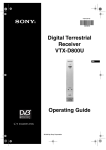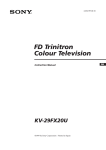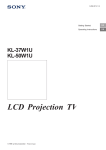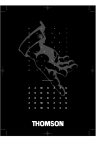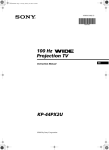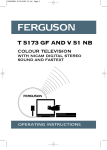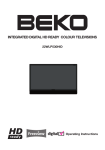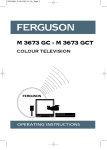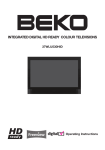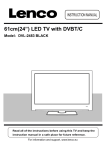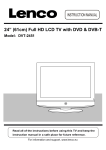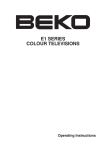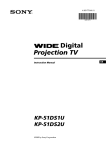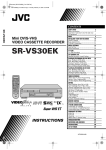Download Sony Model KP-41S4U User's Manual
Transcript
3-862-113-31 (1) R Getting Started GB Operating Instructions GB Procedimientos iniciales Instrucciones de funcionamiento KP-41S4U Projection TV © 1997 by Sony Corporation Printed in Spain E E Como começar P Instruções de funcionamento P Komma igång S Basfunktioner S Przed uéciem po raz pierwszy PL Instrukcja Obsàugi PL A kíszÖlík Özembehelyezíse H Hasznèlati Øtmutatô H àÌcÚpyÍáËÓ Ôo íÍcÔÎyaÚaáËË èoÀÖoÚoÇÍa Í íÍcÔÎyaÚaáËË RF RF WARNING To prevent fire or shock hazard, do not expose the unit to rain or moisture. Dangerously high voltages are present inside the set. Do not open the cabinet. Refer servicing to qualified personnel only. • • Safety Information All TVs operate on extremely high voltages. To prevent fire or electric shock, please follow the safety procedures below. For your protection, refer all servicing to qualified personnel only. • For general safety: • • • • • • • To keep the cabinet looking brand-new, periodically clean it with a soft cloth. Stubborn stains may be removed with a cloth slightly dampened with a mild detergent solution. Never use strong solvents such as thinner or benzene, or abrasive cleaners since these will damage the cabinet. As a safety precaution, unplug the TV before cleaning it. To remove dust from the front of the screen, unplug the TV and wipe gently with a soft cloth lightly dampened with water or a mild detergent solution, using vertical strokes only. Then wipe it with a dry, soft cloth. Never use solvents or thinners for cleaning purposes. If the picture turns dark after the TV has been in use for a long period of time, it may be necessary to clean the inside of the TV. Consult qualified service personnel for this. Do not expose the TV to rain or moisture. Do not open the rear cover. NOTICE FOR CUSTOMERS IN THE UNITED KINGDOM For safe operations: A moulded plug complying with BS1363 is fitted to this equipment for your safety and convenience. Should the fuse in the plug supplied need to be replaced, a 5 AMP fuse approved by ASTA or BSI to BS 1362 (i.e. or must be used. marked with When an alternative type of plug is used it should be fitted with a 5 AMP FUSE, otherwise the circuit should be protected by a 5 AMP FUSE at the distribution board. If the plug supplied with this equipment has a detachable fuse cover, be sure to attach the fuse cover after you change the fuse. Never use the plug without the fuse cover. If you should lose the fuse cover, please contact your nearest Sony service sation. Do not operate the TV on any other voltages, but 220– 240 V AC. Do not operate the TV if any liquid or solid object falls in it - have it checked immediately. Do not keep the set plugged in if you are not going to use it for several days. Do not pull on the power cord to disconnect the TV. Pull it out by the plug. Do not place anything on the surface of the front panel cover when you open it. Important Information Please read the following information on using and maintaining the TV, for optimum viewing quality. Picture Quality • • • Poor colour registration (the red, green and blue signals do not overlap properly) may be caused by the influence of the earth’s magnetism. Correct this with the convergence adjustment. Avoid touching the screen, and take care not to scratch the surface with hard objects. Displaying a still picture for long periods of time, for instance, when operating a video game or personal computer and viewing a programme in 16:9 mode, may damag the picture tube. To avoid this, keep the picture contrast level low. • If the plug supplied is not suitable for the socket outlets in your home, it should be cut off and an appropriate plug fitted in accordance with the following instructions: The wires in this mains lead are coloured in accordance with the following code: Blue Neutral Brown Live As the colours of the wires in the mains lead of this apparatus may not correspond with the coloured markings identifying the terminals in your plug, proceed as follows: The wire which is coloured blue must be connected to the terminal which is marked with the letter N or coloured black. The wire which is coloured brown must be connected to the terminal which is marked with the letter L or coloured red. Do not connect either wire to the earth terminal in the plug which is marked by the letter E or by the safety earth symbol Y or coloured green or green and yellow. Illumination To obtain a clear picture, do not expose the screen to direct illumination or direct sunlight. If possible, use spot lighting directed down from the ceiling. Installation • • • To prevent over heating of the set, do not block the ventilation openings. Do not install the TV in a hot or humid place, or in a place subject to direct sunlight, excessive dust or mechanical vibration. After transporting the TV directly from a cold to a warm location, or if the room temperature has changed suddenly, pictures may be blurred or show poor colour over portions of the picture. This is because moisture has condensed on the mirrors or lenses inside the TV. Let the moisture evaporate before using the TV. Maintenance • 2 Save the original shipping carton and packing material to use if you ever have to ship your TV. For maximum protection, repack your TV as it was originally packed at the factory. IMPORTANT • • • WARNING To prevent shock hazard, do not insert the plug cut off from the mains lead into a socket outlet. This plug cannot be used and should be destroyed. To prevent fire or shock hazard, do not expose the unit to rain or mositure. Dangerously high voltages are present inside the set. Do not open the cabinet. Refer servicing to qualified personnel only. How to replace the fuse Open the fuse compartment with a blade screwdriver, and replace the fuse. Contents Overview ................................................................................... 4 Getting Started ............................................................... 6 Step 1 Preparation ..................................................................... 6 Check the Supplied Accessories ..................................... 6 Insert the Batteries into the Remote Commander ............. 6 Connect the Aerial .......................................................... 6 Getting Started GB Operating Instructions GB Step 2 Tuning in to TV Stations .................................................. 7 Choose a Language ....................................................... 7 Preset Channels Automatically ....................................... 8 Step 3 Adjusting Colour Registration (CONVERGENCE) ........... 9 Converge the Red, Green, and Blue Lines ....................... 9 Additional Presetting Functions ................................................ 10 Presetting Channels Manually ....................................... 10 Manual Fine-Tuning ...................................................... 11 Sorting Programme Positions ........................................ 11 Skipping Programme Positions ..................................... 12 Captioning a Station Name ........................................... 12 Using Parental Lock ...................................................... 13 Tuning in a Channel Temporarily ................................... 13 Operating Instructions ................................................. 14 Watching the TV ....................................................................... 14 Switching the TV on and off ........................................... 14 Selecting TV Programmes ............................................ 14 Adjusting the Volume .................................................... 14 Operating the TV Using the Buttons on the TV ............... 14 Watching Teletext or Video Input ................................... 15 More Convenient Functions .......................................... 15 Adjusting and Setting the TV Using the Menu ........................... 16 Adjusting the Picture and Sound ................................... 16 Using the Sleep Timer ................................................... 17 Teletext .................................................................................... 18 Direct Access Functions ................................................ 18 Connecting and Operating Optional Equipment ........................ 20 Connecting Optional Equipment .................................... 20 Selecting lnput and Output ............................................ 21 Using AV Label Preset .................................................. 22 Checking and Selecting the Input and Output Sources Using the Menu ................................. 22 Remote Control of Other Sony Equipment ..................... 23 For Your Information ................................................................ 24 Optimum Viewing Area ................................................. 24 Cleaning the Screen ..................................................... 25 Troubleshooting ............................................................ 25 Specifications ............................................................... 26 Television Channel Number Guide ................................ 27 3 Overview This section briefly describes the buttons and controls on the TV set and on the Remote Commander. For more information, refer to the pages given next to each description. TV set-front R PROGR 3 MONO L/G/S/I 3 R/D/D/D Symbol Name U Main power switch 14 u Standby indicator 14 PROGR+/– Programme buttons 14 . +/– Volume buttons 14 Input select buttons 15 Headphones jack 20 Input jacks (S video/video/audio) 21 Auto Preset button 8 Auto Convergence button 9 l S 4 3 R 3, 3, 3 Refer to page Remote commander Menu operation Name MENU Menu on/off button See below. TV/Teletext operation Joystick for Menu selection See below. Video operation Press to confirm selection (OK function) VIDEO ( ) p P r ˚ + REC ; ; 8 ´ u CH …/ 8 + _ ? Ú/; Video operation x ´/´ TV/Teletext operation a/Å b A c ≥ ¸ PROGR RM-862 Symbol Name Refer to page VTR1/2/3, MDP Video equipment selector 23 ;; - :: L Video equipment operation J a VIDEO f buttons CH +/– MENU Refer to page TV VTR 1 2 3 MDP ¤ 0 GB Symbol 23 No function on this set Menu operation Symbol : , , , , , , Ú/ (for TV operation) TV/Teletext operation Symbol Name o Mute on/off button 15 TV u TV Standby button 14 ; TV power on/TV mode selector button 14 f Teletext button 15 …/ Input mode selector/ 15 Teletext: Freezing the subpage 18 Ú/ Teletext: Reveal button 18 1,2,3,4,5,6, 7,8,9 and 0 Number buttons 14 ÷ Double-digit entering button 14 C Direct channel entering button 13 Á+/– Volume control button 14 PROGR +/– Programme selectors 14 √◊ Teletext: Page up/page down buttons 18 Í Picture adjustment button 16 ≥ Sound adjustment button 16 On-screen display button 15 Time display button 15 Button to change Screen Format 15 Teletext: Favourite pages button 19 Refer to page For the Menu System Use the MENU button and the joystick as follows. 1 Press MENU button to switch menu on or off. MENU 2 Use the joystick as follows: GREEN: scroll up RED: decrease/back to last item or to last menu When menu is not displayed: Push to red to display the last menu screen BLUE: scroll down YELLOW: increase/forward to next item Joystick: Press at its neutral position to confirm selection or store The operable functions of the joystick are displayed on the screen. 5 Getting Started 3 2 1 Step 1 Preparation 3 2 1 1 Check the Supplied Accessories When you’ve taken everything out of the carton, check that you have these items: • RM-862 Remote Commander • Two IEC designation R6 batteries • Wrench (1) • Bracket (2) 2 Insert the Batteries into the Remote Commander Note: Always remember to dispose of used batteries in an environmentally friendly way. Remove the cover. Check the correct polarities. 3 Connect the Aerial C 1 2/ 2 3/ 3 R/D/D/D-L/G/S/I Fit an IEC aerial connector attached to 75-ohm coaxial cable (not supplied) to the ) socket at the rear of the TV. 6 Step 2 Tuning in to TV Stations 1 Choose a Language 3 2 1 TV VTR 1 2 3 MDP ¤ 1 Depress U (main power switch) on the TV. The TV will switch on. If the standby indicator on the TV is lit, press ; or a number button on the Remote Commander. 2 Press MENU. 3 Push the joystick to blue or green to select the symbol push to yellow. The PRESET menu appears. 4 Push the joystick to blue or green to select “Language”, then push to yellow. 5 Push the joystick to blue or green to select the language you want, then push to yellow. 6 Press MENU to restore the normal TV picture. VIDEO 0 ( ) p P r ˚ + REC ; ; 8 ´ CH …/ 8 u + _ GB , then PRESET Auto Programme Manual Programme AV Label Preset Programme Sorting Parental Lock Language Convergence ? Ú/; x LANGUAGE ´/´ a/Å b A c ≥ MENU ¸ PROGR RM-862 U 7 2 Preset Channels Automatically TV VTR 1 2 3 MDP With this function, the TV automatically searches and stores up to 100 channels onto programme positions. If you prefer “Presetting Channels Manually”, please refer to page 10 in Additional Presetting Functions. ¤ VIDEO 0 ( ) P p r + REC ; ˚ CH …/ ; 8 ´ 8 u + _ 1 Depress U (main power switch) on the TV. The TV will switch on. If the standby indicator on the TV is lit, press ; or a number button on the Remote Commander. 2 on the TV until the automatic menu is Press and hold the displayed and the search starts. After all available channels are stored, the normal TV picture is shown. ? Ú/; x ´/´ a/Å b A c ≥ Presetting channels automatically by using the Remote Commander MENU ¸ PROGR PRESET 1 Press MENU. 2 Push the joystick to blue or green to select the symbol push to yellow. The PRESET menu appears. 3 Push the joystick to blue or green to select “Auto Programme”. 4 Push to yellow and hold until the AUTO PROGRAMME menu is displayed and the search starts. After all available channels have been preset, the normal TV picture is shown. RM-862 , then Auto Programme Manual Programme AV Label Preset Programme Sorting Parental Lock Language Convergence AUTO PROGRAMME PROG 6 PROGR 3 3 MONO L/G/S/I R 3 R/D/D/D Note You can sort the programme positions to have them appear on screen in the order you like. For details, see “Sorting Programme Positions” on page 11. 8 SYS B/G CHAN C26 LABEL ----- Step 3 Adjusting Colour Registration (CONVERGENCE) 3 2 Converge the Red, Green, and Blue Lines 1 GB 1 Press button on the TV. 2 The Auto Convergence function works for about 30 seconds. When the auto convergence function does not work correctly PROGR 3 3 MONO L/G/S/I Adjust the colour registration by selecting the “Convergence” of the PRESET menu. R 3 R/D/D/D 1 Press MENU. 2 Push the joystick to blue or green to select the symbol push to yellow. The PRESET menu appears. 3 Push the joystick to blue or green to select “Convergence”, then push to yellow. The CONVERGENCE menu appears. 4 Push the joystick to blue or green to select “the line” (vertical and horizontal lines in red and blue) you want to adjust. Press the joystick to confirm. : red vertical line (left/right adjustment) : red horizonta line (up/down adjustment) : blue vertical line (left/right adjustment) : blue horizontal line (up/down adjustment) The line to adjust is selected. VIDEO ( ) P p + REC ; ; ´ CH …/ 8 u r ˚ + _ ? Ú/; x 8 ´/´ 5 Push the joystick to blue or green to converge the selected line with the green line in the centre. Press the joystick to confirm. 6 Repeat steps 4 and 5 to adjust the other lines, until all the lines have overlapped to form a white cross. 7 Press MENU to restore the normal TV picture. a/Å b A c ≥ ¸ , then TV VTR 1 2 3 MDP ¤ 0 . MENU PROGR PRESET Auto Programme Manual Programme AV Label Preset Programme Sorting Parental Lock Language Convergence RM-862 Note The Auto Convergence function does not work: • when no signal is input. • when the input signal is weak. • when the screen is exposed to spotlights or direct sunlight. • when you watch the teletext broadcast. 9 Additional Presetting Functions 3 2 1 Presetting Channels Manually Using this function, you can preset channels one by one to different programme positions. This is also convenient to allocate programme numbers to video input sources. MANUAL PROGRAMME PRESET 1 Press MENU. 2 Push the joystick to blue or green to select the symbol menu screen. Push to yellow to confirm the selection. TV 3 Push to blue or green to select “Manual Programme”. Push to yellow to confirm the selection. VIDEO 4 Push to blue or green to select the programme position (PROG) to which you want to preset a channel. Push to yellow to confirm. 5 Push to blue or green to select the TV broadcast system (SYS) (I for U.K., B/G for western European countries, D/K for eastern European countries, L for France) or a video input source (AV1, AV2, AV3, YC2, YC3, RGB). Push to yellow to confirm. 6 Push to blue or green to select “C” (for terrestrial channels) or “S” (for cable channels). You can also select “C” or “S” by pressing C on the Remote Commander. For selecting “C”, press C once, and for “S”, press it twice. Push to yellow to confirm. VTR 1 2 3 MDP ¤ 0 ( ) P p r ˚ + REC ; ; 8 ´ CH …/ 8 u + _ ? Ú/; x on the ´/´ a/Å b A c ≥ ¸ MENU PROGR RM-862 There are two options to preset channels manually: a) You know the channel number. Please use method “Direct Input”. or b) You don’t know the channel number. Please use method “Search”. 7 a) Direct Input Select the first number digit of “CHAN” (channel), then the second number digit of “CHAN” with the number buttons on the Remote Commander (e.g. for channel 2, first press 0, then 2). 7 b) Search Push the joystick to blue or green to search for the next available channel. 8 If you want to store the channel, go to step 9. If not, select a new channel using the number button on the Remote Commander or push the joystick to blue or green to resume the search. 9 Press the joystick to confirm. 10 Repeat steps 4 to 9 to preset other channels. 11 Press MENU to restore the normal TV picture. 10 PRESET Auto Programme Manual Programme AV Label Preset Programme Sorting Parental Lock Language Convergence MANUAL PROGRAMME PRESET PROG 0 1 2 3 4 5 6 7 8 9 SYS CHAN B/G C29 B/G C31 B/G C32 B/G C36 B/G C37 B/G C40 B/G C41 B/G C44 B/G C49 B/G C52 LABEL ----------------------------------------- AFT ON ON ON ON ON ON ON ON ON ON Manual Fine-Tuning MANUAL PROGRAMME PRESET GB Normally, the automatic fine-tuning (AFT) function is already operating. If the picture is distorted, however, you can manually fine-tune the TV to obtain a better picture reception. 1 Press MENU. 2 Push the joystick to blue or green to select the symbol menu screen. Push to yellow to confirm. 3 Push to blue or green to select “Manual Programme”. Push to yellow to confirm. 4 Push to blue or green to select the programme number which corresponds to the channel you want to manually fine-tune. 5 Push to yellow repeatedly until the AFT position changes colour. 6 Push to blue or green to fine-tune the channel frequency (–15 to +15). 7 Press the joystick to confirm. 8 Repeat steps 4 to 7 to fine-tune other channels. 9 Press MENU to restore the normal TV picture. on the MANUAL PROGRAMME PRESET PROG 0 1 2 3 4 5 6 7 8 9 SYS CHAN B/G C29 B/G C31 B/G C32 B/G C36 B/G C37 B/G C40 B/G C41 B/G C44 B/G C49 B/G C52 LABEL ----------------------------------------- AFT ON ON ON ON ON ON ON ON ON ON Sorting Programme Positions PROGRAMME SORTING PRESET This function enables you to sort the programme positions to a preferable order. 1 Press MENU. 2 Push the joystick to blue or green to select the symbol menu screen. Push to yellow to confirm. 3 Push to blue or green to select “Programme Sorting”. Push to yellow to confirm. 4 Push to blue or green to select the programme position of the channel you want to change. Press joystick to confirm. 5 Push to blue or green to select the programme position of the channel you want to exchange. Press joystick to confirm. 6 Repeat steps 4 and 5 to sort other programme positions. 7 Press MENU to restore the normal TV picture. on the Auto Programme Manual Programme AV Label Preset Programme Sorting Parental Lock Language Convergence PROGRAMME SORTING PROG 0 1 2 3 4 5 6 7 8 9 SYS B/G B/G B/G B/G B/G B/G B/G B/G B/G B/G CHAN C28 C29 C35 C38 C40 C42 C55 C56 C57 C58 LABEL BBC-W VHS-2 CNN- ----MV-CH VHS-1 ----8MM --------- 11 Skipping Programme Positions MANUAL PROGRAMME PRESET This function enables you to skip unused programme positions when selecting them with the PROGR +/– buttons. However, by using the number buttons you can still select the skipped programme position. 1 Press MENU. 2 Push the joystick to blue or green to select the symbol menu screen. Push to yellow to confirm. 3 Push to blue or green to select “Manual Programme”. Push to yellow to confirm. 4 Push to blue or green to select the programme position you want to skip. Push to yellow to confirm. 5 Push to blue or green to select “- - -” in the position SYS (system). Press the joystick to confirm. 6 Repeat steps 4 and 5 to skip other programme positions. 7 Press MENU to restore the normal TV picture. MANUAL PROGRAMME PRESET on the PROG 0 1 2 3 4 5 6 7 8 9 SYS CHAN B/G C29 B/G C31 B/G C32 B/G C36 --C37 B/G C40 B/G C41 B/G C44 B/G C49 B/G C52 LABEL ----------------------------------------- AFT ON ON ON ON ON ON ON ON ON ON Captioning a Station Name Channels are automatically labelled during presetting. You can, however, individually name a channel or a video source using up to five characters. 12 MANUAL PROGRAMME PRESET 1 Press MENU. 2 Push the joystick to blue or green to select the symbol menu screen. Push to yellow to confirm. 3 Push to blue or green to select “Manual Programme”. Push to yellow to confirm. 4 Push to blue or green to select the programme position with the channel you want to label. Push to yellow repeatedly until the first element of the position LABEL is highlighted. 5 Push to blue or green to select a letter or a number (select “-” for a blank). Push to yellow to confirm. Select the other four characters in the same way. 6 After selecting all characters, press the joystick to confirm. 7 Repeat steps 4 to 6 to label other channels or video sources. 8 Press MENU to restore the normal TV picture. on the MANUAL PROGRAMME PRESET PROG 0 1 2 3 4 5 6 7 8 9 SYS CHAN B/G C29 B/G C31 B/G C32 B/G C36 B/G C37 B/G C40 B/G C41 B/G C44 B/G C49 B/G C52 LABEL ----------------A ----------------------- AFT ON ON ON ON ON ON ON ON ON ON Using Parental Lock PARENTAL LOCK GB This function enables you to prevent children from watching undesirable broadcasts. If you try to select a programme that has been blocked The message “LOCKED” appears on the blank TV screen. 1 Press MENU. 2 Push the joystick to blue or green to select the symbol menu screen. Push to yellow to confirm. 3 Push to green or blue to select “Parental Lock”. Push to yellow to confirm. 4 Push to green or blue to select the channel you want to block. Press the joystick to confirm. The symbol appears before the programme position to indicate that this channel is now blocked. 5 Repeat step 4 to block other channels. 6 Press MENU to restore the normal TV picture. on the PRESET Auto Programme Manual Programme AV Label Preset Programme Sorting Parental Lock Language Convergence PARENTAL LOCK To unblock Select the channel to unblock in the “PARENTAL LOCK” menu. Press the joystick. The symbol disappears. PROG 0 1 2 3 4 5 6 7 8 9 PROG 0 1 2 3 SYS B/G B/G B/G B/G B/G B/G B/G B/G B/G B/G SYS B/G B/G B/G B/G CHAN C28 C29 C35 C38 C40 C42 C55 C56 C57 C58 LABEL BBC-W VHS-2 CNN- ----MV-CH VHS-1 ----8MM --------- CHAN C28 C29 C35 C38 LABEL BBC-W VHS-2 CNN ----- Tuning in a Channel Temporarily TV VTR 1 2 3 MDP You can tune in to a channel temporarily, even though it has not been preset. ¤ VIDEO 0 ( ) p P r ˚ + REC ; ; 8 ´ CH …/ 8 u 1 Press C on the Remote Commander. For cable channels, press C twice. The indication “C” ( “S” for cable channels) appears on the screen. 2 Enter the double-digit channel number using the number buttons (e.g. for channel 4, first press 0, then 4). The channel appears. Note that the channel will not be stored. + _ ? Ú/; x ´/´ C-- a/Å b A c ≥ ¸ MENU PROGR RM-862 Note After you tune in a channel temporarily, you cannot enter the manual preset mode. To store the channel, refer to the “Presetting Channels Manually” on page 10. 13 Operating Instructions Watching the TV TV VTR 1 2 3 MDP This section explains the basic functions you use while watching the TV. Most operations are done using the Remote Commander. ¤ VIDEO 0 ( ) p P r + REC ; ˚ CH …/ ; ´ 8 u + _ ? Ú/; x 8 Depress U on the TV. Press u on the Remote Commander. The TV enters standby mode and the standby indicator on the front of the TV lights up in red. a/Å b A c ¸ Switching on Switching off temporarily ´/´ ≥ Switching the TV on and off MENU PROGR To switch on again Press O, PROGR +/–, or one of the number buttons on the Remote Commander. Switching off completely RM-862 Depress U on the TV and the indicator on the front of the TV lights up in amber. To save energy, we recommend you switch off your TV completely when the TV is not in use. Selecting TV Programmes Press PROGR +/– or press the number buttons. To select a double-digit number If no picture appears when you depress U on the TV and if the standby indicator on the TV is lit, the TV is in standby mode. Press O, PROGR+/– or one of the number buttons to switch it on. Press ÷ , then the numbers. For example, if you want to choose 23, press ÷ , 2 and 3. Adjusting the Volume Press ¸ +/–. Operating the TV Using the Buttons on the TV To select the programme number, press the PROGR +/– buttons. To adjust the volume, press the ¸ +/– buttons. To select the video input picture, press the button. 14 PROGR R Watching Teletext or Video Input Watching teletext TV VTR 1 2 3 MDP ¤ 1 Press _ to view the teletext. 2 For teletext operation, enter a 3-digit page number with the number buttons to select a page. For fastext operation, push the joystick to the colour mark which corresponds to the colour-coded menu. For both operations, press √ (PAGE + ) for the next page or ◊ (PAGE – ) for the preceding page. 3 To go back to the normal TV picture, press O . 1 Press 2 To go back to the normal TV picture, press O. VIDEO 0 ( ) P p r + REC ; ˚ CH …/ ; 8 ´ 8 u + _ ? Ú/; x GB ´/´ Watching a video input picture a/Å b A repeatedly until the desired video input appears. PROGR R c ≥ ¸ MENU PROGR More Convenient Functions Displaying the on screen indications RM-862 Press to display the indications. Press again to make the indications disappear. Muting the sound Press o. To resume normal sound, press o again. Displaying the time Press #. This function is available only when teletext is broadcast. To make the time display disappear, press # again. For details of the teletext operation, refer to page 18. For details of the video input picture, refer to page 21. Viewing the programmes in 16:9 mode Press . Press again to return to 4:3 mode. 15 Adjusting and Setting the TV Using the Menu Adjusting the Picture and Sound PICTURE CONTROL Although the picture and sound are adjusted at the factory, you can adjust them to suit your own taste. You can also select dual sound (bilingual) programmes when available or adjust the sound for listening with the headphones. SOUND CONTROL 1 Press MENU and select the symbol for Picture Control or ≥ for Sound Control. Push to yellow to confirm. The PICTURE CONTROL or SOUND CONTROL menu appears. VIDEO ( ) p P r ˚ + REC ; ; 8 ´ CH …/ 8 u + _ 2 Push the joystick to blue or green to select the desired item. Push to yellow to confirm. The selected item changes its colour. 3 Push to red or yellow to adjust the selected item. Press the joystick to confirm. For the effect of each control, see the table below. ? Ú/; x ´/´ a/Å b A c ≥ ¸ --> Normal or ¤ 0 Picture Mode Contrast Reset Format Press Í (for picture) or ≥ (for sound) on the Remote Commander. TV VTR 1 2 3 MDP PICTURE CONTROL 4 Repeat steps 2 and 3 to adjust other items. 5 Press MENU to restore the normal TV picture. PICTURE MODE Picture Mode Brightness Colour Sharpness Hue User SOUND CONTROL Sound Mode - - > User Balance Reset Spatial Off Dual Sound Stereo Volume Offset 0 2 Volume 2 Dual Sound Stereo Centre in Speaker MENU PROGR SOUND MODE Mode Treble Bass RM-862 Effect of each control Note HUE is available for NTSC colour systems only. Note on LINE OUT The dual sound mode output from the > jack on the rear corresponds to the Headphones Dual Sound settings. When watching a video input source with stereo sound You can select Dual Sound to change the sound. 16 PICTURE CONTROL Effect Picture Mode User ˜ Game ˜ Movie ˜ Sports ˜ Live Brightness Darker Colour Less Sharpness Softer Hue Greenish Contrast Less Reset Resets picture to the factory preset levels. Format 4:3: normal 16:9: wide screen effect Brighter More Sharper Reddish More When “User” is selected in “Picture Mode” You can preset Brightness, Colour, Sharpness and Hue (NTSC signals only) as follows: 1 Push the joystick to blue or green to select the desired item. Push to yellow to confirm. 2 Push to red or yellow to adjust. Press the joystick to confirm. 3 Push to red to return to the PICTURE CONTROL menu. User SOUND CONTROL Effect Sound Mode Choice between different sound effects User ˜ Rock ˜ Jazz ˜ Pop ↑ ↑ GB Treble Less More Bass Less More Balance More left Reset Resets sound to the factory preset levels. Spatial Off: normal On: acoustic sound effect Dual Sound A: left channel B: right channel Stereo n Mono The selected mode of the A-m-B indicator on the TV lights up. Volume Offset Presets the volume level for individual programmes. –12 12 2 Volume Less 2 Dual Sound A: channel 1 n B: channel 2 Stereo n Mono Speaker Main: sound from TV set Centre in: sound from external amplifier More right More When “User” is selected in “Sound Mode” You can preset Treble and Bass as follows: 1 Push the joystick to blue or green to select the desired item. Push to yellow to confirm. 2 Push to red or yellow to adjust. Press the joystick to confirm. 3 Push to red to return to the PICTURE CONTROL menu. Using the Sleep Timer TIMER To switch off the timer Select “OFF” in step 3. You can select a time period after which the TV automatically switches into standby mode. TIMER Sleep Timer To check the remaining time Press . 1 Press MENU. 2 Push the joystick to blue or green to select the symbol t on the menu screen. Push to yellow to confirm. To go back to the normal TV picture Press MENU. 3 Push to yellow. Push to red or yellow to set time delay and press the joystick to confirm. OFF OFF˜0:30˜1:00˜1:30..........3:30˜4:00 ↑ ↑ 4 Press the joystick to confirm. One minute before the TV switches into standby mode, a message is displayed on the screen. 17 Teletext TV stations broadcast an information service called Teletext via the TV channels.Teletext service allows you to receive various information pages such as weather reports or news at any time you want. TV VTR 1 2 3 MDP ¤ VIDEO 0 ( ) P p r + REC ; ˚ CH …/ ; 8 ´ 8 u + _ Direct Access Functions ? Ú/; Switching Teletext on and off x ´/´ 1 Select the TV channel which carries the teletext broadcast you want to watch. 2 Press _ to switch on teletext. A teletext page will be displayed (usually the index page). If there is no teletext broadcast, the indication P100 is displayed on a black screen. 3 Input three digits for the page number using the number buttons. If you have made a mistake, type in any three digits. Then re-enter the correct page number. 4 Press ; to return to the normal TV picture. a/Å b A c ≥ ¸ MENU PROGR RM-862 Accessing next or preceding page Press √ (PAGE+) or ◊ (PAGE–). The next or preceding page appears. Superimposing the teletext display on the TV programme • • Note Teletext errors may occur if the broadcasting signals are weak. Press f once to get Teletext only. Press f twice for Mix mode. The normal TV screen and the Teletext screen are overlapped. Preventing a teletext page from being updated • • Press . The symbol “ ” is displayed on the information line. Press again to cancel. Press f to resume normal teletext reception. Revealing hidden information (e.g. for a quiz) Sometimes pages contain concealed information, such as answers to a quiz. The reveal option lets you disclose the information. . Press again to cancel. Press Press f to resume normal teletext reception. 18 Favourite page system You can store up to four of your favourite teletext pages per Teletext service. In this way you have quick access to the pages you frequently use. GB Storing pages 1 Use the number buttons to select the page you would like to store. 2 Press twice. The colour prompts at the bottom of the screen flash. 3 Push the joystick to the desired colour to store the selected page. The page is now stored on this colour. Repeat steps 1 to 3 for the other 3 pages. Displaying the favourite pages 1 Press 2 Push the joystick to the colour on which the desired page is stored. . Make sure you press operates. , otherwise the normal Fastext facility Using Fastext Note Fastext operation is possible, only when the TV station broadcasts Fastext signals. With Fastext you can access pages with one key stroke. When a Fastext page is broadcast, a colour-coded menu will appear at the bottom of the screen. The colours of this menu correspond to the red, green, yellow and blue positions on the Remote Commander. Push the joystick to the colour mark which corresponds to the colour-coded menu. The page will be displayed after a few seconds. 19 Connecting and Operating Optional Equipment Connecting Optional Equipment You can connect optional audio-video equipment to this TV such as a VCR, video disc player, and stereo system. To connect a VCR using the ) terminal Connect the aerial output of the VCR to the aerial terminal ) of the TV. We recommend that you tune in the video signal to programme number “0”. For details, see “Presetting Channels Manually” on page 10. 3 1 If the picture or the sound is distorted Move the VCR away from the TV. PROGR About S video Inputs (Y/C input) Video signals can be separated into Y (luminance or brightness) and C (chrominance) signals. Separating the Y and C signals prevents them from interfering with one another, therefore it improves picture quality (especially luminance). This TV is equipped with 3 S Video input jacks, through which these separated signals can be input directly. When connecting a monaural VCR Connect only the white ≤ jack to both the TV and VCR. Note When you connect the equipment to the q3/ …3/≤ 3 connectors on the front panel and :3/ q3 connector on the rear panel, turn off the power of the equipment not in use. 20 R C 3 1 2/ 2 3/ 3 MONO L/G/S/I 3 R/D/D/D 3 R/D/D/D-L/G/S/I 4 3 2 5 Acceptable input signal Available output signal 1 Normal audio/video and RGB signal Video/audio from TV tuner 2 Normal audio/video and S video signal Video/audio from selected source 3 Normal audio/video and S video signal Normal audio/video and S video signal 4 No inputs No outputs Video/audio from selected source (the same output source as the :2/ q 2 connector) 5 Centre speaker input Set “Speaker” on the SOUND CONTROL menu to “Centre in”. Audio signal No outputs Selecting Input and Output Selecting input with PROGR +/– or number buttons You can preset video input sources to the programme positions so that you can select them with PROGR +/– or number buttons. For details, see “Presetting Channels Manually” on page 10. TV VTR 1 2 3 MDP ¤ VIDEO 0 ( ) P p r + REC ; ˚ CH …/ ; 8 ´ 8 u + _ x 1 Selecting input Press repeatedly to select the input source. The symbol of the selected input source will appear. To go back to the normal TV picture Press O. Input modes Symbol Input signal …1 Audio/video input through the W 1 connector W Audio/RGB input through the W 1 connector …2 Audio/video input through the : 2/ q 2 connector q2 Audio/S video input through the : 2/ q 2 connector …3 Audio/video input through … 3 and ≤ 3 connectors on the front or : 3/ q 3 connector on the rear q3 Audio/S video input through the q 3 connector (4-pin connector) on the front or : 3/ q 3 connector on the rear ? Ú/; ´/´ a/Å You can also select the input mode using the … button on the TV. A b This section explains how to view the video input picture (of the video source connected to your TV), and how to select the output signal using direct access buttons or the menu system. c ≥ ¸ MENU PROGR RM-862 21 GB Using AV Label Preset AV LABEL PRESET Using this function you can preset the desired input source (e.g. W 1, RGB signal) to the respective AV input (AV 1 W). In this way, a connected VCR will automatically switch to the RGB signal. 1 Press MENU. 2 Push the joystick to blue or green to select the symbol menu screen. Push to yellow to confirm. 3 Push to blue or green to select “AV Label Preset”. Push to yellow. 4 Push to blue or green to select the desired input source. Push to yellow to confirm. 5 Push to blue or green to select a letter or number. Push to yellow (select “-” for a blank). Select the other four characters in the same way. 6 After selecting all the characters, press the joystick to confirm. 7 Repeat steps 4 to 6 to label other input sources. 8 Press the MENU button to return to the normal TV picture. on the PRESET Auto Programme Manual Programme AV Label Preset Programme Sorting Parental Lock Language Convergence AV LABEL PRESET INPUT AV1 RGB AV2 YC2 AV3 YC3 LABEL ------------------------- Checking and Selecting the Input and Output Sources Using the Menu VIDEO CONNECTION You can display the menu to see which input sources are selected for the TV screen, as well as which output source is selected. You can also select them on the menu display. Note If you select “AUTO” for output, the output source automatically becomes the same as the desired input source. 22 1 Press MENU. 2 Push the joystick to blue or green to select the symbol on the menu screen. Push to yellow to confirm. The VIDEO CONNECTION menu appears. You can see which source is selected for the TV and for the output. If you want to select the input and output on this menu, go on to the next step. 3 Push to blue or green to select “TV Screen” (input source for TVscreen), or “Output” (output source for : 2/q 2 and : 3/q 3). Push to yellow to confirm. 4 Push to red or yellow to select the desired source. Press joystick to store. 5 Repeat steps 3 to 4 to select the source for other inputs or outputs. 6 Press MENU to return to the normal TV picture. VIDEO CONNECTION TV Screen Output [TV [TV TV n TV - - - - -] - - - - -] Remote Control of Other Sony Equipment TV VTR 1 2 3 MDP ¤ VIDEO 0 ( ) P p r + REC ; ˚ CH …/ ; 8 ´ 8 + _ Tuning the Remote Commander to the equipment ? Ú/; 1 x ´/´ b A c ¸ Set the VTR 1/2/3 MDP selector according to the equipment you want to control: VTR1: VTR2: VTR3: MDP: a/Å ≥ GB You can use the TV Remote Commander to control most of Sony remote-controlled video equipment: beta, 8 mm and VHS VCRs and video disc players. u Beta VCR 8 mm VCR VHS VCR Video disc player MENU PROGR RM-862 2 Use the buttons indicated in the illustration to operate the additional equipment. If your video equipment is furnished with a COMMAND MODE selector, set this selector to the same position as the VTR 1/2/3 MDP selector on the TV Remote Commander. If the equipment does not have a certain function, the corresponding button on the Remote Commander will not operate. When recording When you use the a (record) button, make sure to press this button and the one to the right of it simultaneously. 23 For Your Information Optimum Viewing Area For the best picture quality, try to position the projection TV so that you can view the screen from within the areas shown below. Horizontal viewing area 2.1m (Minimum optimum distance) 75˚ 75˚ (Optimum viewing position) Vertical viewing area 2.1m (Minimum optimum distance) 27.5˚ 27.5˚ 1.5 m and more (Optimum viewing position) 24 Cleaning the Screen • • To clean the screen with a cloth, please use a soft cloth lightly moistened with a mild detergent solution or water. Do not use any type of abrasive pad, alkaline cleaner, scouring powder or solvent, such as alcohol or benzine, or antistatic spray. As a safety precaution, unplug the TV before cleaning it. Do not rub, touch, or tap the surface of the screen with sharp or abrasive items, like a ball point pen or a screw driver. Otherwise, this type of contact may result in a scratched screen. GB Troubleshooting Here are some simple solutions to some problems which may affect the picture and sound. Problem Solution No picture (screen is dark), no sound • Plug the TV in. • Press U on the TV (if u indicator is on, press ; or a programme number on the Remote Commander). • Check the aerial connection. • Check if the selected video source is on. • Turn the TV off for 3 or 4 seconds then turn it on again using U. Poor or no picture (screen is dark), but good sound to enter the PICTURE CONTROL menu and adjust the • Press brightness, contrast and colour. Poor picture quality when watching an RGB video source • Good picture but no sound • • • No colour for colour programmes • Remote Commander does not function Press … repeatedly to select W. Press . +. Check if “Centre in” is selected on the SOUND CONTROL menu. If o is displayed on the screen, press o. to enter the PICTURE CONTROL menu, select Reset, then Press press the joystick to confirm. • The batteries are weak. If you continue to have problems, have your TV serviced by qualified personnel. Never open the casing yourself. 25 Specifications This product complies with the EU Directive 89/336/EEC. Television system Colour system Channel coverage Projected picture size B/G/H, D/K, I, L PAL/SECAM NTSC 3.58/4.43 (VIDEO IN) See “Receivable channels and channel displays” on this page and page 27. 41 inches Approx. 103 cm measured diagonally Terminals Center speaker input terminals, 2 terminals (L, R), audio outputs - phono jacks W1, 21-pin Euro connector (CENELEC standard) - inputs for audio and video signals - inputs for RGB - outputs of TV audio and video signals : 2/q 2, 21-pin Euro connector - inputs for audio and video signals - inputs for S video - outputs for audio and video signals (selectable) : 3/q 3, 21-pin Euro connector - inputs for audio and video signals - inputs for S video - outputs for audio and video signals (selectable, the same output source as the : 2/q 2 connector) Front q 3, S video inputs - 4-pin DIN … 3, video inputs - phono jacks ≤ 3 (L, R), audio inputs - phono jacks 2, headphones jack - stereo minijack Sound output 2 × 30 W (music power) 2 × 15 W (RMS) Centre SP input 30 W (RMS) (using as the centre speaker) Power consumption 155 W Dimensions (W × H × D) 948 × 992 × 511 mm (373/8 × 391/8 × 201/8 inches) Mass 43 kg (94 lbs 13 oz) Supplied accessories See page 6. Other features Digital comb filter (High resolution) FASTEXT Receivable Channels and Channel Displays Receivable channels Indication on the screen B/G/H E2..12 21..69 CABLE TV (1) CABLE TV (2) S1..41 S01..S05 M1..M10 U1..U10 A B C D E F G H H1 H2 21..69 R01..R12 R21..R69 C02 C03 C04..C12 C21..C69 S01 S02..S41 S42..S46 S01..S10 S11..S20 C11..C69 ITALY Rear Design and specifications are subject to change without notice. 26 D/K CABLE TV (1) CABLE TV (2) CABLE TV L I B..Q, S21..41 F2..F10 F21..F69 B21..B68 C02..C12 C21..C69 S01 S02..S41 S42 S43..S46 S02, S03..S17, S21..S41 C01..C12 C21..C69 C21..C68 Television Channel Number Guide Only the main transmitters are listed. Information regarding the regional sub-relay channel numbers can be obtained by contacting The BBC Engineering Information Dept. (0181) 752 5040. MAIN TRANSMITTERS London & South East 1 Bluebell Hill 2 Crystal Palace 3 Dover 4 Heathfield 5 Oxford South-West 6 Beacon Hill 7 Caradon Hill 8 Huntshaw Cross 9 Redruth !º Stockland Hill Channel Islands !¡ Fremont Point South !™ Hannington !£ Midhurst !¢ Rowridge West !∞ Mendip East !§ Sandy Heath !¶ Sudbury !• Tacolneston Midlands (West) !ª Ridge Hill @º Sutton Coldfiled @¡ The Wrekin Midlands (East) @™ Waltham Northern Ireland @£ Brougher Mountain @¢ Divis @∞ Limavady North @§ Belmont @¶ Emley Moor North-West @• Winter Hill North-East @ª Bilsdale West Moor #º Caldbeck #¡ Chatton #™ Pontop Pike Scotland #£ Angus #¢ Black Hill #∞ Sandale #§ Caldbeck #¶ Craigkelly #• Darvel #ª Durris $º Eitshal (Lewis) $¡ Keelylang Hill $™ Knock More $£ Rosemalkie $¢ Rumster Forest $∞ Selkirk Wales $§ Blaenplwyf $¶ Carmel $• Llanddona $ª Moel-y-Parc %º Presely %¡ Wenvoe BBC1 BBC2 ITV CH4 40 26 50 49 57 46 33 56 52 63 43 23 66 64 60 65 30 53 67 53 57 22 55 51 33 63 28 62 44 26 60 25 59 41 23 53 32 65 47 29 51 44 41 47 39 61 31 45 55 24 42 58 27 66 68 21 58 64 61 54 31 51 62 27 44 55 24 41 59 21 47 65 GB $¡ $¢ $º $£ $™ #ª #£ 22 46 26 28 40 33 25 43 23 32 50 29 58 64 61 54 22 31 55 28 27 62 25 24 59 32 21 65 22 44 28 51 25 47 32 41 55 62 59 65 33 30 39 56 26 34 45 64 29 28 49 61 23 32 42 54 57 40 22 – 31 33 22 33 40 33 39 31 55 63 46 67 – 27 26 28 26 46 26 45 27 62 60 43 – 28 24 23 25 23 43 23 49 24 59 53 50 – 32 21 29 32 29 50 29 42 21 65 31 57 57 52 46 44 27 63 63 45 40 51 24 60 60 49 43 41 21 53 53 42 50 47 #¢ #¶ $∞ #• #¡ @∞ @£ #∞ #º #§ @¢ #™ @ª @¶ @• $• @§ $ª @º @¡ !• $§ %º $¶ 8 !ª %¡ !§ 5 !™ !∞ !º 7 6 9 @™ !¶ 2 1 !£ 4 3 !¢ !¡ 27