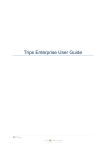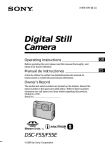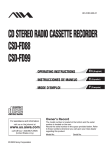Download Sony Mavica MVC-FD88 User's Manual
Transcript
3-866-779-13 (1) Digital Still Camera Operating Instructions Manual de instrucciones MVC-FD88 MVC-FD83/FD88 ©1999 by Sony Corporation GB ES English Operating instructions Before operating the unit, please read this manual thoroughly, and retain it for future reference. The instructions in this manual are for the two models: MVC-FD83, MVC-FD88 The MVC-FD88 is the model used for illustration purposes. Otherwise, the model name is indicated in the illustrations. Any differences in operation are clearly indicated in the text, for example, “MVC-FD83 only.” Before you start reading this manual and operating the unit, check the model number. As you read through this manual, buttons and settings on the camera are shown in capital letters. e.g. Press FLASH. WARNING To prevent fire or shock hazard, do not expose the unit to rain or moisture. This symbol is intended to alert the user to the presence of uninsulated “dangerous voltage” within the product’s enclosure that may be of sufficient magnitude to constitute a risk of electric shock to persons. This symbol is intended to alert the user to the presence of important operating and maintenance (servicing) instructions in the literature accompanying the appliance. 2-GB Owner’s Record The model and serial numbers are located on the bottom. Record the serial number in the space provided below. Refer to these numbers whenever you call upon your Sony dealer regarding this product. Model No. MVC-FD Serial No. CAUTION Never expose the battery pack to temperatures above 140°F (60°C), such as in a car parked in the sun or under direct sunlight. TO PREVENT ELECTRIC SHOCK, DO NOT USE THIS POLARIZED AC PLUG WITH AN EXTENSION CORD, RECEPTACLE OR OTHER OUTLET UNLESS THE BLADES CAN BE FULLY INSERTED TO PREVENT BLADE EXPOSURE. You are cautioned that any changes or modifications not expressly approved in this manual could void your authority to operate this equipment. Note: This equipment has been tested and found to comply with the limits for a Class B digital device, pursuant to Part 15 of the FCC Rules. These limits are designed to provide reasonable protection against harmful interference in a residential installation. This equipment generates, uses, and can radiate radio frequency energy and, if not installed and used in accordance with the instructions, may cause harmful interference to radio communications. However, there is no guarantee that interference will not occur in a particular installation. If this equipment does cause harmful interference to radio or television reception, which can be determined by turning the equipment off and on, the user is encouraged to try to correct the interference by one or more of the following measures: – Reorient or relocate the receiving antenna. – Increase the separation between the equipment and receiver. – Connect the equipment into an outlet on a circuit different from that to which the receiver is connected. – Consult the dealer or an experienced radio/TV technician for help. 3-GB For the Customers in the United States and CANADA DISPOSAL OF LITHIUM ION BATTERY. LITHIUM ION BATTERY. DISPOSE OF PROPERLY. You can return you unwanted lithium ion batteries to your nearest Sony Service Center or Factory Service Center. Note: In some areas the disposal of lithium ion batteries in household or business trash may be prohibited. For the Sony Service Center nearest you call 1-800-222-SONY (United States only) For the Factory Service Center nearest you call 416-499-SONY (Canada only) Caution: Do not handle damaged or leaking lithium ion batteries. NOTICE FOR THE CUSTOMERS IN THE UNITED KINGDOM A moulded plug complying with BS 1363 is fitted to this equipment for your safety and convenience. Should the fuse in the plug supplied need to be replaced, a 5 AMP fuse approved by ASTA or BSI to BS 1362, (i.e., marked with or mark) must be used. If the plug supplied with this equipment has a detachable fuse cover, be sure to attach the fuse cover after you change the fuse. Never use the plug without the fuse cover. If you should lose the fuse cover, please contact your nearest Sony service station. For the customers in Germany Directive: EMC Directive 89/336/EEC 92/31/EEC This equipment complies with the EMC regulations when used under the following circumstances: • Residential area • Business district • Light-industry district (This equipment complies with the EMC standard regulations EN55022 Class B.) ATTENTION The electromagnetic fields at the specific frequencies may influence the picture and sound of this camera. 4-GB Be sure to read before using your camera Trial recording Before you record one-time events, you may want to make a trial recording to make sure that the camera is working correctly. No compensation for contents of the recording Contents of the recording cannot be compensated for if recording or playback cannot be made due to a malfunction of the camera, floppy disk, etc. Precaution on camera care The LCD screen is manufactured using high- precision technology. However, there may be some tiny black spots and/or bright spots (red, blue or green in color) that constantly appear on the LCD screen. These spots occur normally in the manufacturing process and do not affect the recorded picture in any way. Effective number of pixels is 99.99% or more. Do not place your camera so as to point the LCD screen toward the sun. The inside of the LCD screen may be damaged. Precaution on copyright Floppy disks, television programs, films, video tapes, and other materials may be copyrighted. Unauthorized recording of such materials may be contrary to the provisions of the copyright laws. 5-GB Table of contents Before using your camera ....................................................................... 8 Parts identification .................................................................................. 9 Basic operations Preparation ...................................................................................... 1: Charging the battery pack ........................................... 2: Installing the battery pack .......................................... 3: Setting the date and time ............................................ Recording and playing back images ............................................ 1: Recording still images ................................................. 2: Recording moving images .......................................... 3: Playing back still images ............................................. 4: Playing back moving images ...................................... Battery life/No. of images that can be recorded/played back ..................................................... Viewing images using a personal computer ....................... Playing back JPEG files with Microsoft Office .................... 12 12 13 15 17 17 18 20 21 23 25 26 Advanced operations Various recording ........................................................................... Focusing manually .................................................................. Recording images in macro ................................................... Adjusting the white balance .................................................. Enjoying Picture Effect ........................................................... Using the PROGRAM AE function ....................................... Selecting image quality (QUALITY) ..................................... Selecting image size ................................................................ Selecting recording mode (REC MODE) .............................. Various playback ............................................................................ Playing back multiple images at a time (INDEX) ............... Playing back images in a continuous loop – SLIDE SHOW ................................................................. Preventing accidental erasure – PROTECT ......................... Deleting images – DELETE .................................................... 6-GB 27 27 28 29 30 31 33 34 35 38 38 39 41 44 Copying images – COPY ........................................................ Copying all the infomation in your floppy disk – DISK COPY .................................................................... Formatting a floppy disk – FORMAT .................................. Writing a print mark on an image ........................................ Using image data with other equipment ............................. Changing the mode settings ......................................................... Setting the mode of each item ............................................... 46 48 49 50 52 53 54 Additional information Precautions ...................................................................................... Troubleshooting .............................................................................. Self-diagnosis display .................................................................... Specifications ................................................................................... Warning messages ................................................................... Index ................................................................................................. 60 62 64 65 66 67 • IBM PC/AT is a registered trademark of International Business Machines Corporation of the U.S.A. • MS-DOS and Windows are registered trademarks licensed to Microsoft Corporation, registered in the U.S.A. and other countries. • Netscape Navigator is a trademark of Netscape Communications Corporation. • Macintosh is a trademark licensed to Apple Computer, Inc., registered in the U.S.A. and other countries. • All other product names mentioned herein may be the trademarks or registered trademarks of their respective companies. Furthermore, “TM” and “” are not mentioned in each case in this manual. 7-GB Before using your camera This digital still camera uses a floppy disk as a medium for recording images. Use the following floppy disk type: •Size: 3.5 inch •Type: 2HD •Capacity: 1.44 MB •Format: MS-DOS format (512 bytes × 18 sectors) When using 3.5 inch, 2HD floppy disk other than described above, format it using the camera or personal computer. Do not shake or strike the unit Malfunctions, inability to record images as well as inability to use floppy disks or image and memory data breakdown, damage or loss may occur. Do not get the unit wet When taking pictures outdoors in the rain or under similar conditions, be careful not to get the unit wet. If moisture condensation occurs, refer to page 61 and follow instructions on how to remove it before using. Do not insert the floppy disk forcefully Insert the floppy disk carefully into the digital still camera. You may not be able to remove the floppy disk if you insert it forcefully. Back up recommendations To avoid the potential risk of data loss always copy (back up) data to disk. Supplied accessories Power cord (1 set) A/V connecting cable (1) Shoulder strap (1) Battery charger (1) 8-GB NP-F330 battery pack (1) Lens cap (1) String for lens cap (1) Parts identification See pages in ( ) for more details. Microphone Do not touch when recording. Lens Focus ring (27) FOCUS AUTO/ MANUAL switch (27) Shutter button (17, 18) Self-timer lamp The lamp keeps on blinking until recording starts after the shutter button is depressed. Slot for AC power adaptor cord Lens cap A/V OUT Jack Audio is monaural. Flash emitter (11) Photocell window for flash Do not block when recording. Tripod receptacle Make sure that the length of the tripod screw is less than 7/32 inch (6.5 mm). To insert the floppy disk Insert the floppy disk until it clicks. Before inserting, check that the write protect tab set to the recording position. EJECT lock DISK EJECT lever To remove the floppy disk While sliding EJECT lock down, slide DISK EJECT in the direction of the arrow. 9-GB k Parts identification LCD BACK LIGHT switch Normally select ON. Set to OFF to save the battery. Hooks for strap Attaching the shoulder strap BRIGHT +/– button Press to adjust the brightness of the LCD screen. PLAY/STILL/MOVIE switch (17, 18, 20) LCD screen POWER switch Slide down to turn on/off the power. POWER lamp PICTURE EFFECT button (30) PROGRAM AE button (31) DISPLAY button Press to display or turn off the indicators on the LCD screen. The indicators do not go off in the following modes: Program AE, Picture effect, Manual focus, Zoom, AE Lock, Self-timer, Flash, Adjusting the exposure, Flash level, and White balance. 10-GB ACCESS lamp (17, 20) DISK EJECT lever (8) Battery cover/ PUSH button (13) Control button Zoom lever Photocell window for LCD screen The LCD screen becomes brighter when exposed to sunlight. Floppy disk slot POWER lamp (17, 20) VOLUME +/– button Press to adjust the volume of the speaker. FLASH/CHARGE lamp Speaker FLASH button Auto is set at the factory. Each time you press the button, the flash mode changes as follows: Auto (no indication) t forcedflash t no flash t Auto In auto mode, the flash goes off automatically according to the brightness of the surroundings. The subject must be 1 5/8 feet to 8 1/3 feet (0.5 m to 2.5 m) away. When you record using the flash and conversion lens (not supplied), an eclipse may occur. Upper side Lower side Select SELFTIMER from the menu bar with the control button, then press z. About 10 seconds after you press the shutter button, the subject is recorded. Function of the control button Control button Left side Self-timer Right side Press to execute. You can execute the functions by pressing the upper, lower, left or right (v/V/b/B) side of the control button. When an item is selected in the menu, the color of the item changes from blue to yellow. To enter your selection, press the center of the control button (z). 11-GB Preparation Charging the battery pack To charge the battery pack, use the battery charger. Your camera operates only with the “InfoLITHIUM” battery pack (L series) “InfoLITHIUM” is a trade mark of Sony Corporation. 1 Connect the power cord to a wall outlet. 2 Insert the battery pack in the direction of the V mark. Slide it down until it clicks. CHARGE lamp (orange) The CHARGE lamp (orange) lights up. Charging begins. Battery charger To remove the battery pack Slide up the battery pack. Charging time Battery NP-F330 (Supplied) NP-F550 Full charge* 210 min. 240 min. Normal charge** 150 min. 180 min. Approximate minutes to charge a discharged battery pack using the battery charger BC-V615/BC-V615A. (Lower temperatures require a longer charging time.) * Charging for about one hour after the CHARGE lamp goes out. ** Charging just until the CHARGE lamp goes out. 12-GB Installing the battery pack 1 Open the battery cover. Slide the battery cover in the direction of the arrow pressing PUSH button. (base) Install the battery pack. Insert the battery pack with the V mark facing toward the battery compartment. 3 Close the cover. Press the cover until it clicks. Basic operations 2 To remove the battery pack Open the battery cover. While sliding the battery release lever rightward, remove the battery pack. Be careful not to drop the battery pack when removing. Battery release lever 13-GB k Preparation Remaining battery time indication This camera shows on the LCD panel how many minutes you can still keep on recording or playing back images*. Note, however, that the time might not be displayed correctly under some use conditions or in some environments. * The time displayed during recording or during playback refers to the time for which the battery lasts if you simply keep the camera on or if you simply keep it displaying images without performing any operation. Auto power-off function During recording if you leave the camera inactive for about 3 minutes while the power is on, the camera turns off automatically to prevent wearing down the battery. About the power source This camera can be powered from the following three power sources: •InfoLITHIUM battery* NP-F330 (supplied)/F550 (not supplied) •AC power adaptor AC-VQ800 (not supplied) •DC power adaptor DC-VQ800 (not supplied) When you use the camera for a long time, we recommend you to power the camera from a wall outlet with the AC power adaptor. *What is “InfoLITHIUM” ? The “InfoLITHIUM” is a lithium ion battery pack which can exchange data such as battery consumption with compatible equipment. This unit is compatible with the “InfoLITHIUM” battery pack (L series). Your camera operates only with the “InfoLITHIUM” battery. “InfoLITHIUM”battery packs have the mark. “InfoLITHIUM” is a trademark of Sony Corporation. 14-GB Setting the date and time When you use the camera first, set the date and time. The date and time are necessary for MS-DOS format recording. If they are not set, incorrect date and time are recorded, and CLOCK SET screen in step 5 appears whenever you turn on the camera in STILL/MOVIE mode. 1 Slide the POWER switch down to turn on the power. The POWER lamp lights up. 2 Press v of the control button. The menu bar appears on the LCD screen. DELETE SELECT FILE OK SETUP MENU BAR OFF 3 Select “SETUP” with the control button, then press z. VIDEO OUT /LANGUAGE CLOCK SET BEEP INDEX DELETE SELECT FILE SETUP OK 4 Select “CLOCK SET” from the menu bar with the control button, then press z. VIDEO OUT /LANGUAGE CLOCK SET BEEP INDEX SELECT DELETE OK FILE CLOCK SET Y/M/D M/D/Y D/M/Y JAN 1 1999 12 : 00 : 00AM JAN 1 1999 12 : 00 AM ENTER CANCEL SETUP SELECT/ADJUST OK 15-GB Basic operations INDEX k Preparation 5 Select the desired display of the date with the control button, then press z. Y/M/D (year/month/day) M/D/Y (month/day/year) D/M/Y (day/month/year) CLOCK SET 1999 1 Y/M/D M/D/Y D/M/Y 1 12 : 00 AM ENTER CANCEL SELECT/ADJUST OK 6 Select the date and time with the control button, then press z. The item to be changed is indicated with v/V. Select number by pressing the upper side or lower side of the control button, then press it to enter the number. After entering the number, v/V moves to the next item. When “D/M/Y” is selected, set the time on a 24-hour cycle. CLOCK SET 1999 1 Y/M/D M/D/Y D/M/Y 1 12 : 00 AM ENTER CANCEL SELECT/ADJUST OK 7 Select “ENTER” with the control button, then press z at the desired moment to begin clock movement. CLOCK SET 1999 7 Y/M/D M/D/Y D/M/Y 4 10 : 30 PM ENTER CANCEL SELECT/ADJUST To cancel setting the date and time Select “CANCEL” with the control button, then press z. 16-GB OK Recording and playing back images Recording still images To record the images, slide the POWER switch down to turn on the power (The POWER lamp lights up) and insert the floppy disk until it clicks. Basic operations POWER lamp ACCESS lamp 1 Set PLAY/STILL/MOVIE to STILL. 2 Press the shutter button halfway down. The AE lock indicator z (green) flashes. When AE (auto exposure), AWB (auto white balance) and AF (auto focus) are frozen, the AE lock indicator stops flashing. 3 Press the shutter button fully down. The image is recorded on the disk. The number of images you can record on a floppy disk About 8 – 12 images(FD83)/6 – 10 images(FD88) with all default settings. (p. 36) Note When the image is recorded on the disk, the ACCESS lamp flashes. When the ACCESS lamp is flashing, never shake or strike the unit. Also, do not turn the power off or remove the battery pack or floppy disk. Otherwise, an image data breakdown may occur and the floppy disk may become unusable. 17-GB k Recording and playing back images Recording moving images 1 Set PLAY/STILL/MOVIE to MOVIE. 2 Press the shutter button fully down momentarily. The image and sound are recorded for the length which you select in the file menu: 5 seconds, 10 seconds, 15 seconds. Hold the shutter button fully down. The image and sound are recorded until you release it. Maximum 60 seconds when recording 160 × 112 size 15 seconds when recording 320 × 240 size Using the zoom feature Move the power zoom lever a little for a slower zoom. Move it further for a faster zoom. Using the zoom function sparingly results in better-looking recordings. “T” side: for telephoto (subject appears closer) “W” side: for wide-angle (subject appears farther away) If you cannot get a sharp focus, move the power zoom lever to the “W” side until the focus is sharp. You can shoot a subject that is at least about 25 cm (FD83)/90 cm (FD88) away from the lens surface in the telephoto position, or about 25 cm away in the wide-angle position. When the subject is too close to focus on, refer to p. 28. Digital zoom starts to function when zoom exceeds 3× (FD83)/8× (FD88). The picture quality deteriorates as you go toward the “T” side. Set DIGITAL ZOOM to OFF in the MENU settings. Otherwise the digital zoom activates without notice (p. 55). Digital zoom does not work for moving images. W The right side of the bar shows the digital zooming zone. 18-GB T The indicators during recording The indicators on the LCD screen are not recorded. Image size indicator Image quality indicator Recording mode indicator Number of stored images AE/Focus lock indicator Manual focus indicator Remaining disk capacity indicator Remaining battery time indicator Flash level indicator 120min +1.0EV 1280 FINE BRT SELF FILE TIMER MACRO SELECT OK Picture effect*/LCD bright level indicator*/ Volume level indicator*/Zoom indicator* 10 REC 0:03 15s Self-diagnosis function indicator/ Recording time indicator CAMERA SETUP Recording time indicator MENU BAR OFF White balance indicator Menu bar/Guide menu They appears by pressing v of the control button and disappears by pressing V of the control button. MACRO Self-timer indicator EV level indicator * Only displayed during operation. 19-GB Basic operations Program AE indicator k Recording and playing back images Playing back still images To view the recorded images on the LCD screen, slide POWER down to turn on the power (The POWER lamp lights up) and insert the floppy disk until clicks. 1 Set PLAY/STILL/MOVIE to PLAY. The ACCESS lamp flashes and the last recorded image appears on the LCD screen. POWER lamp ACCESS lamp 2 Press v of the control button. The menu bar appears on the LCD screen. 3 Select the recorded image with the control button. Select the button on the LCD screen with the control button, then press z. 'b : To display the preceding recorded image. B' : To display the next image. INDEX : To display six recorded images at a time (INDEX screen). You can select the image with b/B of the control button if you turn off the menu bar. 20-GB Playing back moving images 1 Set the PLAY/STILL/MOVIE to PLAY. The last recorded image appears on the LCD screen. The image recorded in MOVIE mode is displayed one-size smaller than the other normal-sized images. 2 Press v of the control button to display the menu bar on the LCD screen. 3 Select the recorded moving image with the control 120min 160 6/8 'b : To display the preceding INDEX DELETE FILE SETUP SELECT OK MENU BAR OFF recorded image. B' : To display the next image. INDEX : To display six recorded images at a time (INDEX screen). Select the image with b/B of the control button, and then press z to play back moving images and sounds if you turn off the menu bar. 4 Select the B (playback) button on the screen with the control button, then press z. Moving images and sound are played back. Note • The images recorded by this camera may not be played back correctly by MVC-FD5/FD7/FD51/FD71/FD73/FD81/FD91/FDR1/FDR3. • This camera cannot play back the image size which is more than 1600 × 1200. 21-GB Basic operations button. Select fast-forward/rewind buttons on the LCD screen with the control button, then press z. k Recording and playing back images The indicators during playback During playback still images (STILL) Recording mode indicator Image size indicator Image quality Image number Remaining disk capacity indicator 1280 FINE 120min 11/12 Number of stored images in a floppy disk Print mark indicator Protect indicator MVC-011S 1999 7 4 12:00AM Recording date of the playback image/ Menu bar/Guide menu File name During playback moving images (MOVIE)/Still images with sounds (VOICE) Moving image file indicator Image size indicator Image number/Number of stored image in a floppy disk 120min 6/8 0 : 10 320 Remaining disk capacity indicator Counter Playback image* Play bar INDEX SELECT DELETE OK FILE SETUP Menu bar and guide menu MENU BAR OFF Fast-forward/rewind buttons Playback/playback pause button B is displayed during stop, and X during playback. * When playing back a VOICE file, the playback image is full-screen. 22-GB Battery life/No. of images that can be recorded/played back STILL mode Battery Battery life (min.) No. of images (record/playback) NP-F330 Continuous recording* (Supplied) Continuous playing** NP-F550 Continuous recording* Continuous playing** 55 (50) 65 (60) 120 (110) 140 (130) 550 (500) 1700 (1500) 1200 (1050) 3600 (3200) * Recording at about 5 second intervals ** Playing back single image at about 2 second intervals 23-GB Basic operations Approximate battery life and no. of images that can be recorded/played back at a temperature of 77°F (25°C), 640 × 480 image size, in NORMAL recording and STANDARD quality mode. Numbers in parentheses indicate the time when using a normally charged battery. If you record other than 640 × 480 size images or use the flash, the no. of images that can be recorded is reduced from the above figures by about 20%. k Recording and playing back images MOVIE mode Battery NP-F330 (Supplied) NP-F550 Continuous recording Battery life (min.) 75 (65) Continuous recording 160 (140) No. of images* (record) 55 (45) 120 (100) Approximate minutes that can be recorded at a temperature of 77°F (25°C) and 160 × 112 image size. Numbers in parentheses indicate the time when you use a normally charged battery. • Battery life and no. of images will be decreased if you use the camera in a cold environment or while you repeat turning the power on/off and zooming. • The capacity of a floppy disk is limited. The above figures are a guide when continuously recording/playing back while replacing the floppy disks.\ * For 5 sec. REC 24-GB Viewing images using a personal computer With this camera, the still image data is compressed in JPEG format and move image data is compressed with MPEG-1 format. These data can be viewed using a personal computer which installed JPEG and MPEG browsing software as Microsoft Internet Explorer 4.0. For further information to use the browsing software, refer to the personal computer instruction manual. Example: personal computer with Windows 95/98 installed Start up personal computer and insert the floppy disk into the disk drive of the personal computer. 2 Open “ My computer” and double click “ 3.5 inch FD (A:)”. 3 Double-click the desired data file. Basic operations 1 Recommended OS/applications example OS Windows 3.1, Windows 95/98 or later, Windows NT 3.51 or later, etc. applications Microsoft Internet Explorer 4.0, Netscape Navigator etc. To display the image list, double-click “MAVICA.HTM” of the floppy disk recorded with this camera if your personal computer is installed with a browser such as Microsoft Internet Explorer. 25-GB k Recording and playing back images Notes •To play back an MPEG file, install Active Movie Player (Direct Show). • For playing back a file recorded in MOVIE or VOICE mode, first copy it to the hard disk of the personal computer. If you play back the file from a floppy disk, the picture and sound may break off. • You cannot play back an MPEG file with Windows 3.1. • For Macintosh, you can use the floppy disk recorded with this camera using the PC Exchange with Mac OS system 7.5 or higher. A viewing application for Macintosh is also necessary for viewing images. To play back an MPEG file, install Quick Time 3.0. Playing back JPEG files with Microsoft Office Example: Using Excel 1 Select “Insert” on the main menu. 2 Point to “Picture” to display the popup menu. 3 Select “From File” to display the File Manager dialog box. 4 Select “ 3.5 inch FD (A:)”. 5 Select the desired file to insert. 6 Select “Insert” to insert the file selected. 26-GB Various recording FOCUS AUTO/ MANUAL Focus ring PROGRAM AE PICTURE EFFECT Focusing manually 1 Set FOCUS AUTO/MANUAL to MANUAL. 9 appears on the LCD screen. 2 Turn the focus ring to achieve a sharp focus. To reactivate auto focusing, set FOCUS AUTO/MANUAL to AUTO. Note When recording in relatively dark environment, it is recommended to record after focusing manually, or set PROGRAM AE to Panfocus mode. 27-GB Advanced operations 9 changes as follows: : when recording a distant subject : when the subject is too close to focus on k Various recording Recording images in macro Select MACRO from the menu bar with the control button, then press z appears on the LCD screen. SELF MACRO FILE TIMER MACRO SELECT OK CAMERA SETUP MENU BAR OFF You can shoot a subject that is about 1cm(FD83)/4cm(FD88) away from the lens surface in the wide-angle position. To cancel the macro mode Select MACRO from the menu bar again with the control button, then press z. disappears. Note You cannot record images in macro with following PROGRAM AE modes appears on the LCD screen): ( • Sunset & Moon mode • Landscape mode • Panfocus mode 28-GB Adjusting the white balance White balance adjustment makes white subject look white and allows more natural color balance for camera recording. Normally white balance is automatically adjusted. 1 Set PLAY/STILL/MOVIE to STILL or MOVIE, then press v of the control button. The menu bar appears on the LCD screen. 2 Select CAMERA with control button, then press z. 3 Select WHITE BALANCE with control button, then press z. 4 Select desired white balance, then press z. AUTO: Advanced operations to adjust the white balance automatically IN DOOR (n) : • if the lighting conditions, like those at a party, are changing • if the picture is being taken in a studio lit by TV lighting • if the subject is being lit by sodium- or mercury-vapor lamps OUT DOOR ( ): • at night-time with neon or fireworks in the picture • at sunset or sundown • under daytime-fluorescent light HOLD: to record a single-colored subject or background 5 Press V of the control button repeatedly. The camera menu dissapears. 29-GB k Various recording Enjoying Picture Effect Press PICTURE EFFECT repeatedly to select the desired picture effect mode. NEG. ART: SEPIA: B&W: SOLARIZE: The color and brightness of the picture is reversed. The picture is sepia. The picture is monochrome (black and white). The light intensity is more clear, and the picture looks an illustlation. To cancel picture effect Press PICTURE EFFECT repeatedly until the indicator on the LCD screen goes out. When you turn the power off or set PLAY/STILL/ MOVIE to PLAY, the picture effect is automatically cancelled. 30-GB Using the PROGRAM AE function You can select one of six PROGRAM AE (Auto Exposure) modes to suit your shooting situation, referring to the following. Press PROGRAM AE repeatedly to select the desired PROGRAM AE mode. Spot light-metering mode For recording subjects with backlight or strong contrast between subjects and background. Use this mode to take a picture with the appropriate exposure for just the point you want to focus on. LCD screen Spot light-metering range Low Lux 2 mode For recording a dark picture more brightly, or making the movement of the subject brighter seem lively. Sunset & Moon mode For recording subjects in dark environments such as sunsets, fireworks, neon signs, or general night views. Landscape mode For distant subjects such as mountains behind an obstacle such as a window or screen. Panfocus mode For changing the subject to focus on quickly and simply (from close subjects to distant subjects). Or, for recording with flash in a dark place where it is hard to bring the camera into focus. 31-GB Advanced operations Low Lux 1 mode For making subjects brighter in insufficient light. k Various recording To cancel PROGRAM AE Press PROGRAM AE repeatedly until the indicator on the LCD screen goes out. Notes on focus settings • You can focus only on distance subjects in Sunset & Moon and Landscape modes. • In Panfocus mode, the zoom position and focus are fixed. • When you record in the Low Lux 1/Low Lux 2 mode, we recommend that you use a tripod to compensate for camera-shake. when you use flash in the following • Set the flash mode to forced-flash mode: Low Lux 1 mode, Low Lux 2 mode, Sunset & Moon mode, or Landscape mode. • When you record in the Low Lux1/Low Lux2 mode, the picture may become coarse momentarily just before your camera focuses on a subject in the auto mode. This is not a malfunction. 32-GB Selecting image quality (QUALITY) You can select one of two available image quality modes. The number of images you can record is different depending on which image quality mode you select. 1 Set PLAY/STILL/MOVIE to STILL, then press v of the control button. The menu bar appears on the LCD screen. 2 Select FILE with the control button, then press z. The FILE menu appears on the screen. 3 Select QUALITY with the control button, then press z. FINE :Use this mode when giving priority to image quality. STANDARD: Use this mode as a standard image quality. Select image quality with the control button, then press z. 5 Press V of the control button repeatedly. The menu bar disappears from the screen. 33-GB Advanced operations 4 k Various recording Selecting image size You can change the image size for your purpose. 1 Set PLAY/STILL/MOVIE to MOVIE or STILL, then press v of the control button. The menu bar appears on the LCD screen. 2 Select FILE with the control button, then press z. The FILE menu appears on the screen. 3 Select IMAGE SIZE with the control button, then press z. Items for STILL mode 1280 × 960 : Records a 1280 × 960 JPEG file. (FD88 only) 1216 × 912 : Records a 1216 × 912 JPEG file. (FD83 only) 1024 × 768 : Records a 1024 × 768 JPEG file. 640 × 480 : Records a 640 × 480 JPEG file. Items for MOVIE mode 320 × 240 : Records a 320 × 240 MPEG file. 160 × 112 : Records a 160 × 112 MPEG file. 4 Select the desired image size with the control button, then press z. 5 Press V of the control button repeatedly. The menu bar disappears from the screen. 34-GB Selecting recording mode (REC MODE) You can record a still image and sound togeter or a still image which is suitable for e-mail transmission. 1 Set PLAY/STILL/MOVIE to STILL, then press v of the control button. The menu bar appears on the LCD screen. 2 Select FILE with the control button, then press z. The FILE menu appears on the screen. 3 Select REC MODE with the control button, then press z. 4 Select the desired recording mode with the control button, then press z. 5 Press V of the control button repeatedly. The menu bar disappears from the screen. 35-GB Advanced operations VOICE : Records a still image and sound together besides a JPEG file. E-MAIL : Records a 320 × 240 JPEG file besides a selected image size. E-mail files are suitable for e-mail transmission because they contain compressed data. NORMAL : Records a JPEG file in selected image size. k Various recording Recording Image mode size Recorded file No. of images that File name can be recorded (ex.)* on a floppy disk MVC– NORMAL **1280 JPEG (1280 × 960) × 960 For index screen 001F.JPG ***1216 JPEG (1216 × 912) × 912 For index screen 001F.JPG 1024 JPEG (1024 × 768) × 768 For index screen 001F.JPG 640 JPEG (640 × 480) × 480 For index screen 001F.JPG E-MAIL VOICE 6 – 10 4–6 8 – 12 5–8 10 – 16 6–8 25 – 40 15 – 20 001F.411 001F.411 001F.411 001F.411 **1280 JPEG (1280 × 960) × JPEG (320 × 240) 960 For index screen 001F.JPG 001E.JPG 001F.411 5 – 10 3–6 ***1216 JPEG (1216 × 912) × JPEG (320 × 240) 912 For index screen 001F.JPG 001E.JPG 001F.411 7 – 12 4–8 1024 JPEG (1024 × 768) × JPEG (320 × 240) 768 For index screen 001F.JPG 001E.JPG 001F.411 9 – 14 5–7 640 JPEG (640 × 480) × JPEG (320 × 240) 480 For index screen 001F.JPG 001E.JPG 001F.411 20 – 35 12 – 15 3–6 2–5 4–7 3–6 JPEG (1280 × 960) **1280 MPEG audio × with still image 960 (320 × 240) For index screen JPEG (1216 × 912) ***1216 MPEG audio × with still image 912 (320 × 240) For index screen 36-GB STANDARD FINE 001F.JPG 001A.MPG 001F.411 001F.JPG 001A.MPG 001F.411 JPEG (1024 × 768) 1024 MPEG audio × with still image 768 (320 × 240) For index screen JPEG (640 × 480) 640 MPEG audio × with still image 480 (320 × 240) For index screen 001F.JPG 001A.MPG 4–9 3–6 5 – 14 4 – 10 001F.411 001F.JPG 001A.MPG 001F.411 * If you record images in STANDARD quality mode, the last character of file name will be “S”. (ex. MVC-001S.JPG) ** MVC-FD88 only *** MVC-FD83 only (Interpolated Mega Pixel Images) Notes 37-GB Advanced operations • The file data for index screen is a available only on this camera. • If you attempt to record 55 images or above, “DISK FULL” appears on the LCD screen and you cannot record the image even when the remaining disk capacity indicator is not emptied. • 320 × 240 size E-mail files are stored in another folder. The compression ratio is standard and does not depend on the image quality settings. • When the remaining disk capacity indicator flashes, image and sound data cannot be recorded. Various playback Playing back multiple images at a time (INDEX) You can play back six recorded images at a time. You can also select a specific image from the six images and enlarge it to full-size. This function is useful for searching for an image you want from all the recorded images. 1 Set PLAY/STILL/MOVIE to PLAY, then press v of the control button. The menu bar appears on the LCD screen. 2 Select INDEX with the control button, then press z. Six images are displayed at a time (INDEX screen). : : : : - : Moving image file Still image with sound file E-mail mode file Print mark Protect mark M V C - 0 11 S 1 9 9 9 7 4 1 2 : 3 0 P M RETURN DELETE FILE SETUP SELECT SINGLE DISPLAY Showing the position of an image whose number is displayed To display other six images Select v/V at the lower left on the screen with b of the control button, then press v/V of the control button. v Displays preceding six images V Displays following six images To return to the normal playback screen (Single screen) Select the desired image with the control button, then press z. 38-GB Playing back images in a continuous loop – SLIDE SHOW 1 Press v of the control button to display the menu bar. 2 Select “FILE” with the control button, then press z. 3 Select “SLIDE SHOW” with the control button, then press z. DISK TOOL SLIDE SHOW COPY PRINT MARK PROTECT SLIDE SHOW INTERVAL REPEAT INDEX SELECT OK FILE START SETUP SELECT 30 SEC ON OFF CANCEL OK Enter each item with the control button, then press z. INTERVAL : 3 seconds, 5 seconds, 10 seconds, 30 seconds, 1 minute. REPEAT ON : Repeat play back until “CANCEL” is selected (up to 20 minutes). OFF : Slide show ends after all images are played back. 5 Select “START” with the control button, then press z. Slide show starts. To turn off the indicators on the LCD screen, press V of the control button or DISPLAY. 39-GB Advanced operations 4 DELETE k Various playback To cancel setting the slide show Select CANCEL with the control button in step 5, then press z. Operation during slide show Pause: Select X with the control button, then press z. Start: Select N with the control button, then press z. Display the preceding or next image: Press ?b or B? on the LCD screen or control panel. 40-GB Preventing accidental erasure – PROTECT To prevent accidental erasure, you can protect all or selected image. In single mode 1 Set PLAY/STILL/MOVIE to PLAY, then display the images to protect. 2 Press v of the control button. The menu bar appears on the LCD screen. 3 Select FILE with the control button, then press z. The FILE menu appears on the screen. Select PROTECT with the control button, then press z. 5 Select ON with the control button, then press z. The displayed image is protected. 6 Press V of the control button repeatedly. - appears on the protected image. The menu bar disappears from the screen. 41-GB Advanced operations 4 k Various playback To release protection Select OFF with the control button in step 5, then press z. In INDEX mode 1 Display the INDEX screen. 2 Select PROTECT of the FILE menu with the control button, then press z. The FILE menu appears on the LCD screen. 3 Select ALL to protect (or unprotect) all images, or SELECT to protect (or unprotect) selected images with the control button, then press z. <When selecting ALL> To protect all images Select ON with the control button, then press z. FORMAT PRINT MARK PROTECT PROTECT: ALL ON OFF CANCEL RETURN DELETE FILE SETUP SELECT SINGLE DISPLAY To release protection of all images Select OFF with the control button, then press z. 42-GB <When selecting SELECT> To protect images SELECT PROTECT OK 0001-0006/0040 ENTER CANCEL 1 Select the image to protect with the control button, then press z. The - (green) appears on the selected image. 2 After selecting all images to protect, select ENTER with the control button, then press z. The color of the - changes from green to white. To release protection Select the image to unprotect in the step 1. And select ENTER with the control button, then press z. Advanced operations 43-GB k Various playback Deleting images – DELETE You can delete all or selected images that you no longer want to keep. In single mode 1 Set PLAY/STILL/MOVIE to PLAY. 2 Press v of the control button. The menu bar appears on the LCD screen. 3 Select DELETE with the control button, then press z. 4 Select ON with the control button, then press z. The displayed image is deleted. In INDEX mode 1 Display the INDEX screen. 2 Select DELETE with the control button, then press z. 3 Select ALL to delete all images or SELECT to delete selected images with the control button, then press z. 44-GB <When selecting ALL> Select OK with the control button, then press z. ALL SELECT RETURN DELETE SELECT OK DELETE ALL ? OK CANCEL FILE SETUP <When selecting SELECT> SELECT DELETE OK 0001-0006/0040 ENTER CANCEL 1 Select the image to delete with the control button, then press z. The (green) appears on the selected image. the control button, then press z. The selected images are deleted. To cancel deleting Select CANCEL with the control button, then press z. Notes •You cannot delete protected images even if you select ALL in the DELETE menu. •You cannot select protected images when you select SELECT in the DELETE menu. 45-GB Advanced operations 2 After selecting all images to delete, select ENTER with k Various playback Copying images – COPY In single mode 1 Set PLAY/STILL/MOVIE to PLAY. 2 Press v of the control button. The menu bar appears on the LCD screen. 3 Select FILE with the control button, then press z. The FILE menu appears on the screen. 4 Select COPY with the control button, then press z. 5 Select OK with the control button, then press z. “FILE ACCESS” appears, and then “CHANGE FLOPPY DISK” is displayed. 6 Eject the floppy disk. “INSERT FLOPPY DISK” is displayed. 7 Insert another floppy disk until you hear it clicks. “RECORDING” is displayed. 8 Once copying is completed, the message “COMPLETE” is displayed. To copy images to another floppy disk, select “CONTINUE” with the control button and repeat the operations in steps 6 through 8 above. To discontinue copying, select EXIT with the control button. 46-GB In INDEX mode 1 2 Display the INDEX screen. Select FILE with the control button, then press z. The FILE menu appears on the screen. 3 Select COPY with the control button, then press z. 4 5 Select ALL or SELECT. Select OK if you select ALL in step 4. Otherwise select the image you want to copy with the control button, then press z to display the on the image. And repeat the same procedure until you select all images to copy, then select ENTER with the control button. “FILE ACCESS” appears, and then “CHANGE FLOPPY DISK” is displayed. Eject the floppy disk. “INSERT FLOPPY DISK” is displayed. 7 Insert another floppy disk until you hear it clicks. “RECORDING” is displayed. 8 Once copying is completed, the message “COMPLETE” is displayed. To copy images to another floppy disk, select CONTINUE with the control button and repeat the procedures in steps 6 through 8 above. To discontinue copying, select EXIT with the control button. Notes • When you copy to the floppy disk which has a small remaining capacity, “DISK FULL” may appear on the LCD screen. • To discontinue copying onto a floppy disk, change PLAY/STILL/MOVIE mode or turn off your camera. 47-GB Advanced operations 6 k Various playback Copying all the infomation in your floppy disk – DISK COPY You can copy to another disk not only the images you have recorded with your camera but also various files you have created in other software with your PC. 1 Press v of the control button. The menu bar appears on the LCD screen. 2 Select FILE with the control button, then press z. The FILE menu appears on the screen. 3 Select DISK COPY, then OK. “FILE ACCESS” is displayed. 4 When “CHANGE FLOPPY DISK” is displayed, eject the floppy disk. 5 When “INSERT FLOPPY DISK” is displayed, insert another disk. “RECORDING” is displayed. 6 Once copying is completed, the message “COMPLETE” is displayed. To copy all the infomation to another floppy disk, select CONTINUE with the control button and repeat the procedures in steps 2 through 4 above. To discontinue copying, select EXIT with the control button. Notes • With copying disk, all information saved on the recipient floppy disk are erased to be replaced by newly written data including the protected image data. Check the contents of the disk before copying disk. • To discontinue copying onto a floppy disk, change PLAY/STILL/MOVIE mode or turn off your camera. • Be sure to use the formatted floppy disk to carry out DISK COPY. 48-GB Formatting a floppy disk – FORMAT 1 Press v of the control button. The menu bar appears on the LCD screen. 2 Select FILE with the control button, then press z. The FILE menu appears. 3 Select FORMAT in the DISK TOOL with the control button, then press z. 4 Select OK with the control button, then press z. To cancel formatting Select CANCEL with the control button in step 4, then press z. Note 49-GB Advanced operations • When you format a floppy disk, all data stored in the floppy disk will be deleted. Check the contents of the floppy disk before formatting. Note that even protected images will be deleted. • Make sure if the battery pack is charged enough before formatting. Formatting takes about 30 seconds. k Various playback Writing a print mark on an image You can specify the recorded still image to print out. This function is useful for printing out still images to print out. Your camera conforms with the DPOF (Digital Print Order Format) standard for specifying the still images to print out. In single mode 1 Set PLAY/STILL/MOVIE to PLAY, and display the image to write a print mark. 2 Press v of the control button. The menu bar appears on the LCD screen. 3 Select FILE with the control button, then press z. The FILE menu appears on the LCD screen. 4 Select PRINT MARK with the control button, then press z. 5 Select ON with the control button, then press z. DISK ACCESS appears on the LCD screen. 6 Press V of the control button repeatedly. The menu bar disappears from the scree. To cancel the print mark Select OFF with the control button in step 5, then press z. 50-GB In INDEX mode 1 2 Display INDEX screen. Select FILE with the control button, then press z. The FILE menu appears on the screen. 3 Select PRINT MARK with the control button, then press z. The FILE menu appears on the LCD screen. 4 Select ALL to cancel a print mark on all images or SELECT to write (or cancel) a print mark on selected images with the control button, then press z. <When selecting ALL> To cancel the all print marks Select OFF with the control button, then press z. RETURN DELETE SELECT OK PRINT MARK: ALL OFF CANCEL FILE SETUP <When selecting SELECT> To write a print mark 1 Select the image to write a print mark with the control button, then press z. The (green) appears on the selected image. 2 After selecting all the images to write a print mark, select ENTER with the control button, then press it. The color of changes from green to white. To cancel the selected print mark Select the images to cancel in step 1. And select ENTER with the control button, then press z. 51-GB Advanced operations FORMAT PRINT MARK PROTECT k Various playback Using image data with other equipment Viewing the images on TV Connect the camera to the TV that has a video and audio input jack. Adjust VIDEO OUT (NTSC/PAL) in the menu settings before viewing the images on TV. (p. 56, 58, 59) A/V connecting cable (supplied) to A/V OUT 1 Connect the A/V OUT jack of the camera to the video and audio input jack of the TV. 2 Set the TV/VIDEO input select on the TV to VIDEO. 3 Start playback on the camera. Playback picture appears on the TV screen. Notes • Before making connections, turn off each equipment. After connections are completed, turn on each equipment. • When you use the camera with connecting other equipment for a long time, use the AC power adaptor/charger (not supplied). • You cannot use a TV that has an antenna (aerial) connector only. • Beep does not sound when connecting with the A/V connecting cable. • When the audio input jack of TV is stereo type, connect the audio plug of the A/V connecting cable to a audio input jack (white) of TV. • When you record images connecting your camera with TV, the sound is muted. • When you connect the A/V connecting cable to TV, the display of your camera turns off. 52-GB Changing the mode settings 1 Press v of the control button. The menu bar appears on the LCD screen. Items in STILL or MOVIE mode SELF FILE TIMER MACRO SELECT OK 2 CAMERA SETUP MENU BAR OFF Items in PLAY mode (SINGLE screen) INDEX SELECT DELETE OK FILE Items in PLAY mode (INDEX screen) M V C - 0 11 S 1 9 9 9 7 4 1 2 : 3 0 P M RETURN DELETE FILE SETUP SELECT SINGLE DISPLAY SETUP MENU BAR OFF Select desired item with the control button, then press z. When an item is selected, the color of the item changes from blue to yellow. V I DEO OUT /LANGUAGE CLOCK SET BEEP SELECT 3 DELETE FILE SETUP OK Change the setting with the control button, then press z. When the setting is finished, the menu screen returns to the screen of step 1. To cancel changing the mode settings Press V of the control button. The screen returns to the menu screen. To cancel the menu screen, press V of the control button repeatedly. 53-GB Advanced operations INDEX k Changing the mode settings Setting the mode of each item z is set at the factory. Menu items that can be modified differ depending on the setting of the MODE selector. The LCD screen shows only the items you can operate at the moment. Items in STILL or MOVIE mode Menu Item1 Item2 Setting SELF TIMER MACRO FILE Meaning To record with self-timer. (p. 11) ON OFF DISK TOOL FORMAT DISKCOPY OK To format the floppy disk loaded in the camera “FORMATTING” is displayed during formatting, then it disappears after the completion. CANCEL To cancel formatting OK To copy all data stored in a floppy disk to another CANCEL To cancel copying all data stored in a floppy disk to another CANCEL FILE NUMBER IMAGE SIZE (in STILL mode) 54-GB To record in macro To record normally To cancel formatting or copying all data stored in a floppy disk to another SERIES To put numbers into files in sequence even if the floppy disk is changed z NORMAL To reset the numbering of files each time the floppy disk changed z 1280 × 960 To record a 1280 × 960 JPEG image (FD88 only) z 1216 × 912 To record a 1216 × 912 JPEG image (FD83 only) 1024 × 768 To record a 1024 × 768 JPEG image 640 × 480 To record a 640 × 480 JPEG image Menu Item1 Item2 IMAGE SIZE (in MOVIE mode) Setting Meaning 320 × 240 To record a 320 × 240 MPEG image z 160 × 112 To record a 160 × 112 MPEG image QUALITY FINE To give priority to image quality z STANDARD To record as a standard image quality REC MODE (in STILL mode) To record a still image and sound together besides a JPEG file Press the shutter button down momentarily. The sound is recorded for 5 seconds. Hold the shutter button down. The sound is recorded until you release it. (Maximum 40 seconds) E-MAIL To record a 320 × 240 JPEG file. E-mail files are suitable for e-mail transmission because they contain compressed data. z NORMAL To record a JPEG file in selected image size 15 SEC 10 SEC z 5 SEC CAMERA DIGITAL ZOOM WHITE BALANCE z ON OFF To record a moving image for 15 seconds To record a moving image for 10 seconds To record a moving image for 5 seconds To turn on digital zoom To turn off digital zoom See page 29 for more information. z AUTO IN DOOR OUT DOOR HOLD 55-GB Advanced operations REC TIME SET (in MOVIE mode) VOICE k Changing the mode settings Menu Item1 Item2 FLASH LEVEL EXPOSURE SETUP DEMO* MODE VIDEO OUT Setting To make the flash level higher than normal z NORMAL To record normally LOW To make the flash level lower than normal +1.5 to –1.5 To adjust exposure z STBY/ON To make the demonstration appear OFF To deactivate the demonstration mode NTSC PAL / LANGUAGE CLOCK SET BEEP Meaning HIGH To set the video signal NTSC mode To set the video signal PAL mode z ENGLISH To display menu items in English / To display menu items in Japanese JPN To set the date and time SHUTTER To turn off the beep only z ON To turn on the beep and shutter sound OFF To turn off the beep and shutter sound * Only when you use the AC adaptor (not supplied), DEMO MODE appears in the menu. DEMO MODE will be canceled if you turn off your camera. 56-GB Items in PLAY (single) mode Menu Item1 Item2 INDEX Meaning To display six recorded images at a time DELETE FILE Setting DISK TOOL FORMAT DISKCOPY CANCEL COPY PRINT MARK PROTECT To cancel formatting or copying all data stored in a floppy disk to another INTERVAL To set an interval between images REPEAT To repeat the slide show (up to about 20 minutes) START To start the slide show CANCEL To cancel the slide show and the setting of the slide show OK To copy a displayed image CANCEL To cancel copying the image ON To write the print mark on the image z OFF To delete the print mark ON To protect the display image z OFF To release protection of the image 57-GB Advanced operations SLIDE SHOW OK To delete a displayed image CANCEL To cancel deleting the image OK To format the floppy disk loaded in the camera “FORMATTING” is displayed during formatting, then it disappears after the completion. CANCEL To cancel formatting OK To copy all data stored in a floppy disk to another CANCEL To cancel copying all data stored in a floppy disk to another k Changing the mode settings Menu Item1 Item2 SETUP VIDEO OUT Setting NTSC PAL / LANGUAGE Meaning To set the video signal NTSC mode To set the video signal PAL mode z ENGLISH To display menu items in English / To display menu items in Japanese JPN CLOCK SET To set the date and time BEEP SHUTTER To turn off the beep only z ON To turn on the beep and shutter sound OFF To turn off the beep and shutter sound Items in PLAY (INDEX) mode Menu Item1 Item2 Setting RETURN DELETE ALL FILE Meaning To return to the single screen OK To delete all images CANCEL To cancel deleting image z SELECT OK To delete selected images CANCEL To cancel deleting the images DISK TOOL FORMAT OK DISKCOPY OK CANCEL 58-GB To format the floppy disk loaded in the camera “FORMATTING” is displayed during formatting, then it disappears after the completion. CANCEL To cancel formatting To copy all data stored in a floppy disk to another CANCEL To cancel copying all data stored in a floppy disk to another To cancel formatting or copying all data stored in a floppy disk to another Menu Item1 COPY Item2 ALL Setting OK CANCEL SELECT ENTER CANCEL CANCEL ALL OFF 59-GB Advanced operations Meaning To copy all images To cancel copying the images To copy selected images To cancel copying the images To cancel copying the images To delete print marks on all PRINT images MARK CANCEL To cancel deleting print marks SELECT ENTER To write print marks on selected images CANCEL To cancel writing print marks To cancel writing or deleting print CANCEL marks To protect all images PROTECT ALL ON To release protection on all images OFF CANCEL To cancel protecting or releasing protection SELECT ENTER To protect selected images or releasing protection on selected images To cancel protecting selected OFF images or releasing protection To cancel protecting images or CANCEL releasing protection of images To set the video signal NTSC SETUP VIDEO NTSC mode OUT To set the video signal PAL mode PAL / z ENGLISH To display menu items in English LANGUAGE / To display menu items in Japanese JPN To set the date and time CLOCK SET BEEP SHUTTER To turn off the beep only To turn on the beep and shutter z ON sound To turn off the beep and shutter OFF sound Precautions On cleaning Cleaning the LCD screen Wipe the screen surface with a LCD cleaning kit (not supplied) to remove fingerprints, dust, etc. Cleaning the camera surface Clean the camera surface with a soft cloth slightly moistened with water. Do not use any type of solvent such as alcohol or benzene as it may mar the finish of the casing. Using the camera on a sandy beach or in a dusty place Do not let sand get into the camera. Sand or dust may cause the unit to malfunction, and sometimes this malfunction cannot be repaired. Concerning floppy disks To protect data recorded on floppy disk, note the following: • Avoid storing floppy disks near magnets or magnetic fields such as those of speakers and televisions, permanent erasure of disk data may result. • Avoid storing floppy disks in areas subject to direct sunlight or sources of high temperature, such as a heating device. Floppy disk warping or damage may result, rendering the disk useless. • Avoid contact with the disk’s surface by opening the disk shutter plate. If the disk’s surface becomes blemished, data may be rendered unreadable. • Avoid getting liquids on the floppy disk. • Be sure to use a floppy disk case to ensure protection of important data. • Use only a 2HD or a 2DD dried type disk head cleaner when cleaning the disk drive. •Even when you use a 3.5 inch 2HD floppy disk, image data may not be recorded and/or displayed depending on the using environment. In this case, use other brand disks. 60-GB Operational temperature recommendations This camera’s operational temperature is between 32°F to +104°F (0°C to +40°C). Do not use this camera in extreme climates outside the operational temperature range. Moisture condensation If the camera is brought directly from a cold to a warm location, or is placed in a very damp room, moisture may condense inside or outside the camera. Should this occur, the camera will not operate properly. In this case, remove the floppy disk, turn off the camera, and wait about an hour for the moisture to evaporate. To prevent moisture condensation When bringing the camera from a cold place to a warm place, put the camera in a plastic bag and allow it to adapt to room conditions over a period of time. 1 Be sure to tightly seal the plastic bag containing the camera. 2 Remove the bag when the air temperature inside it has reached the temperature surrounding it (about 1 hour). Additional information 61-GB Troubleshooting Should any problem persist after you have made those checks, consult your nearest Sony dealer. If “C: ss: ss” appears on the LCD screen, the self-diagnosis function has worked. See page 64. Symptom Cause and/or Solution The camera does not work. • The camera does not operate when using a battery pack that is not an “InfoLITHIUM” battery pack. t Use an “InfoLITHIUM” battery pack. (p. 14) • The floppy disk is not installed properly. t Remove the disk and reinstall it. (p. 9) You cannot record images. • PLAY/STILL/MOVIE is not set to STILL or MOVIE. t Set it to STILL or MOVIE. (p. 17, 18) • No floppy disk has been installed. t Install a formatted floppy disk. • The tab on the disk is set to the non-recording position. t Set it to the recording position. (p. 9) The picture is noisy. • The camera is placed near a TV or other equipment that uses strong magnets. t Place the camera away from the TV, etc. The picture is too dark. • You are shooting a subject with the light source behind the subject or light is insufficient. t Adjust brightness of the image. (p. 56) • The LCD screen adjustment is too dark. t Adjust brightness. (p. 10) The flash does not work. • The no flash mode is set. t Set it to the AUTO or forced-flash mode. (p. 11) Incorrect date and time are recorded. • The date and time are not set. t Set the date and time. (p. 15) Vertical streaks appear when shooting a very bright subject. • The smear phenomenon. t The camera is not malfunctioning. 62-GB Symptom Cause and/or Solution The battery life deteriorates too fast. • The ambient temperature is too low. • Charging of the battery pack is not enough. t Charge the battery pack fully. • The battery pack has served its time. t Replace the battery pack with a new one. Zoom does not work. • Panfocus mode in PROGRAM AE is working. t Cancel it. (p. 31) You cannot play back the • PLAY/STILL/MOVIE is not set to PLAY. t Set it to PLAY. (p. 20, 21) images on the LCD • The battery is dead. screen. t Use a charged battery pack. The picture and sound break off when you play back the images using a personal computer. • The image file is on a floppy disk. t Copy to the hard disk of a personal computer. Then play back the image from the hard disk. (p. 25) You cannot play back the • Contact your personal computer maker or software maker. image using a personal computer. • The image is protected. t Cancel the protection of the image. (p. 41) The power turns off automatically. • If you leave the camera inactive in STILL/ MOVIE mode for about 3 minutes while the power is on, it turns off automatically to prevent wearing down the battery. t Turn the power on. The picture does not appear on the TV screen. • VIDEO OUT setting is not correct. t Change the setting. (p. 56, 58, 59) The picture does not appear on the LCD screen. • The A/V connecting cable is connected. t Disconnect the A/V connecting cable. SLIDE SHOW stops auto- • The maximum length to play back is about 20 minutes. matically. t Set REPEAT to ON again if you continue SLIDE SHOW. (p. 39) FILE ERROR appears on the LCD screen. • Image size is bigger than 1600 × 1200. t You cannot play back the image on your camera. Digital zoom does not work. • PLAY/STILL/MOVIE is set to MOVIE. t Set to STILL. 63-GB Additional information You cannot delete an image. Self-diagnosis display The camera has a self-diagnosis display. This function displays the camera condition with fivedigits (a combination of a letter and figures) on the LCD screen. If this occurs, check the following code chart. The fivedigit display informs you of the camera’s current condition. The last two digits (indicated by ss) will differ depending on the state of the camera. Self-diagnosis display •C: 13: ss/C: 32: ss You can reverse the camera malfunction yourself. •E: ss: ss/C: 61: ss Contact your Sony dealer or local authorized Sony service facility. First three digits Cause and/or Corrective Action C:32:ss •Trouble is with the disk drive. tTurn the power off and on again. C:13:ss •An unformatted disk is installed. tFormat the disk. (p. 49) •An unusable disk with the camera is installed. tChange the disk. (p. 9) C:61:ss E:61:ss •A camera malfunction which you can not reverse has occurred. tContact your Sony dealer or local authorized Sony service facility and inform them of the five digits. (example: E:61:10) E:63:ss E:91:ss 64-GB Specifications System Image device Lens Precision digital zoom Exposure control White balance Data compression Memory Flash Output jack A/V OUT jack (monaural) FD83: 1/3-inch CCD FD88: 1/3.6-inch CCD FD83: 3× FD88: 8× FD83: f = 5.2 – 15.6 mm (37 – 111 mm, when converted to the equivalent of a 35 mm still camera) FD88: f = 4.75 – 38 mm (41 – 328mm, when converted to the equivalent of a 35 mm still camera) FD83: F2.0 – 2.1 FD88: F2.8 – 3.0 FD83: 6 × FD88: 16 × Automatic exposure Automatic, Indoor, Outdoor, Hold Movie : MPEG-1 Standard format Still : JPEG Audio with still image : MPEG audio (mono) Floppy disk: 3.5 inch 2HD MS-DOS format (1.44 MB) Recording distance limitations: 1 5/8 – 8 1/3ft. (0.5 – 2.5 m) MINI JACK Video: 1 Vp-p, 75 ohms, unbalanced, sync negative Audio: 327mV, (at termination impedance more than 47 kilohoms) Output impedance with less than 2.2 kiloms 65-GB Additional information LCD screen Screen size 2.5 inch LCD panel TFT Total dot number 84260 dots General Application Sony battery pack NP-F330/F550 Power requirements 7.2 V (battery pack) Power consumption (During shooting) 3.8 W Operation temperature 32°F to +104°F (0°C to +40°C) Storage temperature –4°F to 140°F (–20°C to 60°C) Dimensions FD83: Approx. 5 5/8 × 4 1/4 × 2 1/2 in. (142 × 106.5 × 63 mm) (w/h/d) FD88: Approx. 5 5/8 × 4 1/4 × 2 7/8 in. (142 × 106.5 × 72.8 mm) (w/h/d) Mass FD83: Approx. 1 lb. 7 oz. (660 g) (including battery pack NP-F330, floppy disk, shoulder strap and lens cap) FD88: Approx. 1 lb.7oz. (670g) (including battery pack NP-F330, floppy disk, shoulder strap and lens cap) Microphone Electret condenser microphone Speaker Dynamic Speaker (continued on the following page) k Specifications BC-V615/V615A battery charger Power requirements 100 – 240 V AC, 50/60 Hz Output voltage DC OUT: 8.4 V, 0.6 A Operation temperature 0°C to 40°C (32°F to 104°F) Storage temperature –20°C to 60°C (–4°F to 140°F) Dimensions Approx. 56 × 44 × 107 mm (w/h/d) (2 1/4 × 1 3/4 × 4 1/4 in.) Mass Approx. 120 g (4.2 oz.) NP-F330 battery pack Battery used Output voltage Capacity Supplied accessories Lithium-ion type battery DC8.4 V (Maximum) DC7.2 V (Nominal) 5.0 WAh See page 8. Design and specifications are subject to change without notice. Warning messages Various messages appear on the LCD screen. Check them with the following list. Message Meaning DRIVE ERROR Trouble is with the disk drive. NO DISK No disk has been inserted. DISK ERROR Trouble is with the disk. The floppy disk loaded is not MS-DOS formatted (512 bytes × 18 sectors). DISK TYPE ERROR The 2DD floppy disk is inserted. DISK PROTECT The tab on the disk is set to the non-recording position. DISK FULL The disk is full. NO FILE No image has been recorded on the disk. FILE ERROR Trouble has occurred during playback. FILE PROTECT The image is protected. 66-GB Index A AC power adaptor .................. Adjusting brightness LCD screen ............................ Image ..................................... Adjusting the exposure .......... AE (auto exposure) ................. Auto power-off function ........ L, M 14 10 56 56 17 14 B, C Battery pack ....................... 12, 13 Battery charger ........................ 12 BEEP ............................. 56, 58, 59 Charging .................................. 12 Cleaning ................................... 60 CLOCK SET ............................. 15 Control button ......................... 11 COPY ........................................ 46 D, E DELETE .................................... 44 DEMO MODE ......................... 56 DIGITAL ZOOM .............. 18, 55 DISK TOOL ................. 54, 57, 58 DPOF ........................................ 50 E-MAIL ..................................... 35 I, J INDEX screen .......................... 38 Indicators on the LCD screen ............................... 19, 22 “InfoLITHIUM” battery pack ........................................ 14 JPEG .................................... 25, 35 N, P Normal charge ........................ Photocell window ................... PICTURE EFFECT .................. Playing back Moving image ...................... Still image ............................. PROGRAM AE ........................ PROTECT ................................. 12 11 30 21 20 31 41 Q, R QUALITY ................................. 33 REC MODE .............................. 35 Recording Moving image ...................... 18 Still image ............................. 17 Remaining battery indicator ... 19, 22 S, T Self-diagnosis display ............ Self timer .................................. Setting the date and time ....... SLIDE SHOW .......................... Troubleshooting ...................... 64 11 15 39 62 U, V Using flash ............................... 11 Viewing images using a personal computer ............... 25 VOICE ...................................... 35 W, Z Warning messages .................. 66 Zoom ........................................ 18 67-GB Additional information F FILE NUMBER ........................ 54 FLASH LEVEL ........................ 56 Floppy disk .......................... 9, 60 FORMAT .................................. 49 Full charge ............................... 12 Manual focusing ..................... 27 Menu ......................................... 53 Moisture condensation .......... 61 MPEG ........................... 25, 34, 36 Español Manual de instrucciones Antes de utilizar la unidad, lea detenidamente este manual de instrucciones y consérvelo para futuras referencias. Las instrucciones de este manual son para dos modelos: MVC-FD83 y MVC-FD88. Para fines de ilustración, en este manual se utiliza el modelo MVCFD88. De lo contrario, en l ilustraciones se indicará el modelo. Cualquier diferencia en la operación se indicará en el texto, por ejemplo, “MVC-FD83 solamente”. Antes de leer este manual y de utilizar la unidad, compruebe el número del modelo. En este manual, las teclas y los ajustes de la cámara se indican en mayúsculas. P. ej., Presione FLASH. ADVERTENCIA Para evitar incendios o el riesgo de electrocución, no exponga la unidad a la lluvia ni a la humedad. Para evitar descargas eléctricas, no abra la unidad. En caso de avería, solicite sólo los servicios de personal cualificado. ATENCIÓN Los campos magnéticos de frecuencias específicas pueden influir en las imágenes y sonidos de esta cámara. 2-ES Cerciórese de leer esto antes de utilizar su cámara Grabación de prueba Antes de grabar acontecimientos irrepetibles, realice una grabación de prueba para comprobar si la cámara está trabajando correctamente. No se ofrecerá ninguna compensación por el contenido de la grabación El contenido de la grabación no podrá compensarse si ésta o la reproducción no pueden hacerse debido al mal funcionamiento de la cámara, el disquete, etc. Precauciones sobre la utilización de la cámara La pantalla de cristal líquido se ha fabricado utilizando tecnología de gran precisión. Sin embargo, es posible que en la pantalla de cristal líquido aparezcan constantemente puntos finos y/o brillantes (rojos, azules, o verdes). Estos puntos ocurren normalmente en le proceso de fabricación y no afectan de ninguna forma las imágenes grabadas. El número efectivo de pixeles (elementos de imagen) es del 99,99% o más. No coloque la cámara de forma que la pantalla de cristal líquido quede apuntando hacia el sol. El interior de la pantalla de cristal líquido podría dañarse. Precaución sobre los derechos de autor Los disquetes, programas y películas de televisión, las cintas de vídeo, y otros materiales, pueden tener reservado el derecho de reproducción. La grabación no autorizada de tales materiales puede ir en contra de lo dispuesto por las leyes sobre derechos de autor. 3-ES ÍNDICE Antes de utilizar su cámara .................................................................... 6 Identificación de partes ........................................................................... 7 Operaciones básicas Preparativos .................................................................................... 1: Carga de la batería ....................................................... 2: Instalación de la batería ............................................... 3: Introducción de la fecha y la hora ............................. Grabación y reproducción de imágenes ..................................... 1: Grabación de imágenes fijas ....................................... 2: Grabación de imágenes en movimiento ................... 3: Reproducción de imágenes fijas ................................. 4: Reproducción de imágenes en movimiento ............. Duración de la batería/N.° de imágenes que podrán grabarse/reproducirse .................................................... Contemplación de imágenes utilizando un PC .................. Reproducción de archivos JPEG con Microsoft OFFICE ... 10 10 11 13 15 15 16 18 19 21 23 24 Operaciones avanzadas Varias funciones para grabación .................................................. Enfoque manual ....................................................................... Grabación de imágenes en macro ......................................... Ajuste del equilibrio del blanco ............................................. Disfrute de efectos de imagen ............................................... Utilización de la función de exposición automática programada (PROGRAM AE) ........................................ Selección de la calidad de las imágenes (QUALITY) ......... Selección del tamaño de la imagen ....................................... Selección del modo de grabación (REC MODE) ..................................................................... Varias funciones para reproducción ............................................ Reproducción de múltiples imágenes al mismo tiempo (INDEX) ............................................................................. Reproducción de imágenes en bucle continuo – SLIDE SHOW ................................................................. 4-ES 25 25 26 27 28 29 31 32 33 36 36 37 Protección contra el borrado accidental – PROTECT ....................................................................... Borrado de imágenes – DELETE ........................................... Copia de imágenes – COPY ................................................... Copia de toda la información en su disquete – DISK COPY .................................................................... Formateo de un disquete – FORMAT .................................. Escritura de una marca de impresión en una imagen ....... Utilización de datos de imágenes con otros equipos ......... Cambio de los ajustes de los modos ............................................ Ajuste del modo de cada ítem ............................................... 39 42 44 46 47 48 50 51 52 Información adicional Precauciones .................................................................................... Solución de problemas ................................................................... Visualización de autodiagnóstico ................................................ Especificaciones .............................................................................. Mensajes de aviso .................................................................... Índice alfabético .............................................................................. 58 60 62 63 64 65 • IBM PC/AT es marca registrada de International Business Machines Corporation de EE.UU. • MS-DOS y Windows son marcas registradas con licencia de Microsoft Corporation, registradas en EE.UU. y otros países. • Netscape Navigator es marca comercial de Netscape Communications Corporation. • Macintosh es marca con licencia de Apple Computer, Inc., registrada en EE.UU. y otros países. • Todos los demás nombres de productos mencionados aquí son marcas comerciales o registradas de sus respectivas compañías. Además, “TM” y “” no se mencionan en cada caso en este manual. 5-ES Antes de utilizar su cámara Esta cámara digital utiliza disquetes (discos floppy) como medio de grabación de imágenes. Utilice el tipo de disquete siguiente: •Tamaño: 3,5 pulgadas •Tipo: 2HD •Capacidad: 1,44 MB •Formato: MS-DOS (512 bytes × 18 sectores) Para utilizar un disquete de 3,5 pulgadas, 2HD, que no sea como el descrito arriba, formatéelo utilizando la cámara o su PC. No sacuda ni golpee la cámara Si lo hiciese, podría producirse un mal funcionamiento, la imposibilidad de grabación de imágenes o de utilización de disquetes, o la pérdida de imágenes o de datos de la memoria, daños, o pérdidas. Evite que la cámara se humedezca Cuando fotografíe en exteriores, bajo la lluvia o en condiciones similares, tenga cuidado de que no se humedezca la unidad. Si se produce condensación de humedad, consulte la página 59 y siga las instrucciones sobre cómo eliminarla antes de utilizar la unidad. No inserte a la fuerza el disquete Inserte cuidadosamente el disquete en la cámara digital. Si insertase el disquete a la fuerza quizás no pudiese extraerlo. Haga copias de protección Para evitar el riesgo de pérdida de datos copie siempre los datos en un disquete. Accesorios suministrados Cable de alimentación (1 juego) Cable conector de audio/vídeo (1) Bandolera (1) Cargador de baterías (1) 6-ES Batería NP-F330 (1) Tapa para el objetivo (1) Cinta de la tapa para el objetivo (1) Identificación de partes Para más detalles, consulte las páginas de ( Micrófono No lo toque durante la grabación. Botón disparador (15, 16) Lámpara del autodisparador La lámpara parpadeará hasta que comience la grabación después de haber presionado el botón disparador. Ranura para el cable del adaptador de alimentación de CA Emisor del flash (9) Ventanilla de la fotocélula para flash No la bloquee cuando fotografíe. ). Objetivo Anillo de enfoque (25) Selector de enfoque automático/manual (FOCUS AUTO/ MANUAL) (25) Tapa del objetivo Toma de salida de audio/vídeo (A/V OUT) El sonido será monoaural. Rosca para trípode Cerciórese de que la longitud del tornillo del trípode sea inferior a 6,5 mm. Para insertar el disquete Inserte el disquete hasta que chasquee. Antes de insertarlo, cerciórese de que la lengüeta de seguridad esté en la posición de posibilidad de grabación. Palanca de expulsión del disco (DISK EJECT) Mando de bloqueo de expulsión (EJECT) Para extraer el disquete Manteniendo EJECT hacia abajo, deslice DISK EJECT en el sentido de la flecha. 7-ES k Identificación de partes Interruptor de iluminación de fondo de la pantalla de cristal líquido (LCD BACK LIGHT) Normalmente déjelo en ON. Póngalo en OFF para ahorrar batería. Botón del brillo (BRIGHT +/–) Presiónelo para ajustar el brillo de la pantalla de cristal líquido. Selector de reproducción/imagen fija/cine (PLAY/STILL/ MOVIE) (15, 16, 18) Ganchos para la bandolera Colocación de la bandolera Pantalla de cristal líquido Interruptor de alimentación (POWER) Deslícelo hacia abajo para conectar/ desconectar la alimentación. Botón de efectos de imagen (PICTURE EFFECT) (28) Lámpara de alimentación (POWER) Lámpara de acceso (ACCESS) (15, 18) Tecla de exposición automática programada (PROGRAM AE) (29) Palanca de expulsión del disco (DISK EJECT) (6) Cubierta de la batería/mando de Tecla de visualización (DISPLAY) apertura (PUSH) (11) Presiónela para hacer que los indicadores aparezcan/ Mando de control desaparezcan en/de la pantalla de cristal líquido. Los indicadores no desaparecerán en los modos siguientes: Exposición automática programada, efectos de imagen, enfoque manual, Zoom, bloqueo de la exposición automática, autodisparador, flash, ajuste de la exposición, nivel de flash, y equilibrio del blanco. 8-ES Palanca del zoom Ventanilla de fotocélula para la pantalla de cristal líquido La pantalla de cristal líquido se volverá más brillante cuando la exponga al sol. Botón +/– del volumen (VOLUME +/–) Ranura para el disquete Presiónelo para ajustar el volumen del altavoz. Lámpara indicadora de carga del flash (FLASH/CHARGE) Altavoz Tecla del flash (FLASH) En fábrica se ha ajustado auto. Cada vez que la presione, el modo del lash cambiará de la forma siguiente: auto (sin indicación) t flash forzado t t auto sin flash Autodisparador Lámpara indicadora de la alimentación (POWER) (15, 18) Seleccione SELFTIMER de la barra de menú con el mando de control, y después presione z. Unos 10 segundos después de haber presionado el botón disparador, el motivo se grabará. En el modo auto, el flash se apagará automáticamente de acuerdo con el brillo del entorno. El motivo deberá estar de 0,5 a 2,5 m de distancia. Cundo fotografíe utilizando el flash y un objetivo de conversión (no suministrado), puede ocurrir un eclipse. Función del mando de control Mando de control Parte superior Parte izquierda Parte derecha Presione para Parte inferior ejecutar. Usted podrá ejecutar funciones presionando la parte superior, inferior, izquierda, o derecha (v/V/ b/B) del mando de control. Cuando seleccione un elemento del menú, su color cambiará de azul a amarillo. Para introducir su selección, presione el centro del mando de control (z). 9-ES Preparativos Carga de la batería Para cargar la batería, utilice el cargador de baterías. Su cámara solamente funcionará con baterías “InfoLITHIUM” (serie L). “InfoLITHIUM” es marca comercial de Sony Corporation. 1 Conecte el cable de alimentación en un tomacorriente. 2 Inserte la batería en el sentido de la marca V. Deslícela hacia abajo hasta que chasquee. Lámpara indicadora de carga (CHARGE) (anaranjada) La lámpara CHARGE (anaranjada) se encenderá. Se iniciará la carga. Cargador de baterías Para extraer la batería Deslice la batería hacia arriba. Tiempo de carga Batería Carga completa* NP-F330 (suministrada) 210 min. NP-F550 240 min. Carga normal** 150 min. 180 min. Minutos aproximados para cargar una batería descargada utilizando el cargador de baterías BC-V615/BC-V615A. (A bajas temperaturas, el tiempo de carga será mayor.) * Carga durante aproximadamente una hora después de que se haya apagado la lámpara CHARGE. ** Carga hasta que se apague la lámpara CHARGE. 10-ES Instalación de la batería 1 (base) Abra la cubierta de la batería. Deslice la cubierta de la batería en el sentido de la flecha presionando el mando PUSH. Instale la batería. Insértela con la marca V encarada hacia el compartimiento de la batería. 3 Cierre la cubierta. Presione la cubierta hasta que chasquee. Operaciones básicas 2 Para extraer la batería Abra la cubierta de la batería. Deslizando la palanca de liberación de la batería, extraiga ésta. Tenga cuidado de no dejar caer la batería cuando la extraiga. Palanca de liberación de la batería 11-ES kPreparativos Indicación de duración restante de la batería Esta cámara muestra en el panel de cristal líquido cuántos minutos puede continuar la grabación o la reproducción*. Sin embargo, tenga en cuenta que es posible que el tiempo no se visualice correctamente en ciertas condiciones o entornos. * El tiempo visualizado durante la grabación o la reproducción se refiere al tiempo de duración de la batería con la alimentación de la cámara conectada o simplemente si hace que se visualicen continuamente imágenes sin realizar ninguna otra operación. Función de desconexión automática de la alimentación Durante la grabación, si deja la cámara inactiva durante unos 3 minutos con la alimentación conectada, ésta se desconectará automáticamente para evitar la descarga de la batería. Fuentes de alimentación Esta cámara podrá utilizarse con las tres fuentes de alimentación siguientes: •Batería InfoLITHIUM* NP-F330 (suministrada)/F550 (no suministrada) •Adaptador de alimentación AC-VQ800 (no suministrado) •Adaptador de alimentación de CC DC-VQ800 (no suministrado) Cuando vaya a utilizar la cámara durante mucho tiempo, le recomendamos que la alimente de la red con el adaptador de CA. *¿Qués es “InfoLITHIUM” ? “InfoLITHIUM” es una batería de iones de litio que puede intercambiar datos, tales como el consumo de la batería, con equipos compatibles. Esta unidad es compatible con baterías “InfoLITHIUM” (serie L). Su cámara solamente funcionará con baterías “InfoLITHIUM”. Las baterías “InfoLITHIUM” poseen la amrca . “InfoLITHIUM” es marca comercial de Sony Corporation. 12-ES Introducción de la fecha y la hora Antes de utilizar la cámara por primera vez, introduzca la fecha y la hora. La fecha y la hora serán necesarias para la grabación en formato MS-DOS. Si no están correctamente ajustadas, se grabarán la fecha y la hora incorrectas, y aparecerá la pantalla CLOCK SET en el paso 5 cada vez que ponga la cámara en el modo STILL/MOVIE. 1 Deslice el interruptor POWER hacia abajo para conectar la alimentación. La lámpara POWER se encenderá. 2 Presione v del mando de control. INDEX DELETE SELECT FILE OK SETUP MENU BAR OFF 3 Seleccione “SETUP” con el mando de control y presione z. VIDEO OUT /LANGUAGE CLOCK SET BEEP INDEX DELETE SELECT FILE SETUP OK 4 Seleccione “CLOCK SET” de la barra de menú con el mando de control y después presione z. VIDEO OUT /LANGUAGE CLOCK SET BEEP INDEX SELECT DELETE OK FILE CLOCK SET Y/M/D M/D/Y D/M/Y JAN 1 1999 12 : 00 : 00AM JAN 1 1999 12 : 00 AM ENTER CANCEL SETUP SELECT/ADJUST OK 13-ES Operaciones básicas En la pantalla de cristal líquido parecerá la barra de menú. k Preparativos 5 Seleccione la visualización deseada de la fecha con el mando de control, y después presione z. Y/M/D (año/mes/día) M/D/Y (mes/día/año) D/M/Y (día/mes/año) CLOCK SET 1999 1 Y/M/D M/D/Y D/M/Y 1 12 : 00 AM ENTER CANCEL SELECT/ADJUST OK 6 Seleccione la fecha y la hora con el mando de control, y después presione z. El ítem a cambiarse se indicará con v/V. Seleccione el número presionando la parte superior o inferior del mando de control, y después presiónelo para introducir el número. Después de haber introducido el número, v/V se moverá al ítem siguiente. Cuando haya seleccionado “D/M/Y”, ajuste la hora según el ciclo de 24 horas. CLOCK SET 1999 1 Y/M/D M/D/Y D/M/Y 1 12 : 00 AM ENTER CANCEL SELECT/ADJUST OK 7 Seleccione “ENTER” con el mando de control, y después presione z en el momento deseado para poner en funcionamiento el reloj. CLOCK SET 1999 7 Y/M/D M/D/Y D/M/Y 4 10 : 30 PM ENTER CANCEL SELECT/ADJUST OK Para cancelar el ajuste de la fecha y la hora Seleccione “CANCEL” con el mando de control, y después presione z. 14-ES Grabación y reproducción de imágenes Grabación de imágenes fijas Para grabar imágenes, deslice el interrupotor POWER hacia abajo a fin de conectar la alimentación (se encenderá la lámpara indicadora POWER) e inserte un disquete hasta que chasquee. Lámpara indicadora POWER Operaciones básicas Lámpara ACCESS 1 Ponga PLAY/STILL/MOVIE en STILL. 2 Presione el botón disparador hasta la mitad de su recorrido. Parpadeará el indicador de bloqueo de exposición automática (AE) z (verde). Cuando AE (exposición automática), AWB (equilibrio automático del blanco), y AF (enfoque automático) se congelarán y el indicador de bloqueo de AE dejará de parpadear. 3 Presione a fondo el botón disparador. La imagen se grabará en el disco. Número de imágenes que podrán grabarse en un disquete Unas 8 - 12 imágenes (FD83)/6 - 10 imágenes (FD88) con todos los ajustes predeterminados. (p. 34) Nota Cuando una imagen se grabe en el disco, la lámpara ACCESS parpadeará. Cuando la lámpara ACCESS esté parpadeando, no sacuda ni golpee la cámara. Tampoco desconecte la alimentación, ni extraiga la batería ni el disquete. De lo contrario, se interrumpirían los datos de la imagen y el disquete podría quedar inservible. 15-ES k Grabación y reproducción de imágenes Grabación de imágenes en movimiento 1 Ponga PLAY/STILL/MOVIE en MOVIE. 2 Presione momentáneamente a fondo el botón disparador. Se grabarán la imagen y el sonido durante la duración seleccionada en el menú de archivo: 5, 10, o 15 segundos. Mantenga presionado a fondo el botón disparador. Se grabarán la imagen y el sonido hasta que lo suelte. Máximo de 60 segundos cuando grabe en el tamaño 160 × 112 15 segundos cuando grabe en el tamaño 320 × 240 Utilización de la función del zoom Mueva lentamente la palanca del zoom motorizado para realizar un zoom lento. Muévala rápidamente para un zoom más rápido. La utilización con moderación del zoom resultará en grabaciones con mejor aspecto. Lado “T” : para telefoto (el motivo aparecerá más cercano) Lado “W” : para gran angular (el motivo aparecerá más alejado) Si no puede enfocar bien, mueva la palanca del zoom hacie al lado “W” hasta enfocar nítidamente. Usted podrá fotografiar un motivo que esté a 25 cm (FD83)/90 cm (FD88) por lo menos de la superficie del objetivo en la posición de telefoto, y aproximadamente 25 cm en la posición de gran angular. Si el motivo está demasiado cerca como par poder enfocarlo, consulte la página 26. El zoom digital comenzará a funcionará cuando sobrepase 3 aumentos (FD83)/8 aumentos (FD88). La calidad de la imagen se deteriorará a medida que pase al lado “T”. Ajuste DIGITAL ZOOM a OFF en los ajustes de MENU. De lo contrario, el zoom digital se activaría sin aviso (p. 53). El zoom digital no trabajará para imágenes en W T movimiento. La parte derecha de la barra mustra la zona de zoom digital. 16-ES Indicadores durante la grabación Los indicadores de la pantalla de cristal líquido no se grabarán. Indicador del tamaño de la imagen Indicador de calidad de la imagen Indicador del modo de grabación Número de imágenes almacenadas Indicador de bloqueo de exposición automática/ enfoque Indicador de enfoque manual Indicador de capacidad restante del disco Indicador de tiempo restante de la batería Indicador de nivel del flash 1280 FINE SELF FILE TIMER MACRO SELECT OK Indicador de efecto de imagen*/Indicador de nivel de brillo de la pantalla de cristal líquido*/Indicador de volumen*/Indicador de zoom* Indicador de equilibrio del blanco MACRO Indicador de nivel del visor electrónico 10 REC 0:03 15s CAMERA SETUP Indicador de función de autodiagnóstico/ Indicador de tiempo de grabación Indicador de tiempo de grabación MENU BAR OFF Barra del menú/Guía del menú Aparecerán al presionar v del mando de control y desaparecerán al presionar V del mismo. Indicador del autodisparador * Solamente se visualizará durante la operación. 17-ES Operaciones básicas Indicador de exposición automática programada 120min +1.0EV BRT k Grabación y reproducción de imágenes Reproducción de imágenes fijas Para contemplar las imágenes grabadas en la pantalla de cristal líquido, deslice POWER hacia abajo a fin de conectar la alimentación (se encenderá la lámpara POWER) e inserte el disquete hasta que chasquee. 1 Ponga PLAY/STILL/MOVIE en PLAY. La lámpara ACCESS parpaderá y la última imagen grabada aparecerá en la pantalla de cristal líquido. Lámpara POWER Lámpara ACCESS 2 Presione v del mando de control. En la pantalla de cristal líquido aparecerá la barra de menú. 3 Seleccione la imagen grabada con el mando de control. Seleccione la tecla de la pantalla de cristal líquido con el mando de control, y después presione z. 'b : Para hacer que se visualice la imagen grabada anterior. B' : Para hacer que se visualice la imagen grabada siguiente. INDEX : Para hacer que se visualicen 6 imágenes a la vez (pantalla INDEX). Usted podrá seleccionar la imagen con b/B del mando de control si ha desactivado la barra del menu. 18-ES Reproducción de imágenes en movimiento 1 Ponga PLAY/STILL/MOVIE en PLAY. La última imagen grabada aparecerá en la pantalla de cristal líquido. La imagen grabada en el modo MOVIE se visualiza en un tamaño más pequeño que las otras imágenes de tamaño normal. 2 Presione v del mando de control para hacer que en la pantalla de cristal líquido aparezca la barra de menú. 3 Seleccione las imágenes en movimiento grabadas con 120min INDEX 6/8 160 DELETE FILE SETUP MENU BAR OFF SELECT OK 'b : Para hacer que se visualice la imagen previamente grabada. B' : Para hacer que se visualice la imagen siguiente. INDEX : Para hacer que se visualicen seis imágenes grabadas a la vez (pantalla INDEX). Seleccione la imagen con b/B del mando de control, y después presione z para reproducir las imágenes en movimiento y los sonidos si ha desactivado la barra del menú. 4 Seleccione el botón B (reproducción) de la pantalla con el mando de control, y después presione z. Se reproducirán las imágenes en movimiento y el sonido. Nota • Las imágenes grabadas con esta cámara no podrán reproducirse correctamente con los modelos MVC-FD5/FD7/FD51/FD71/FD73/FD81/ FD91/FDR1/FDR3. • Esta cámara no podrá reproducir imágenes con un tamaño de más de 1600 × 1200. 19-ES Operaciones básicas el mando de control. Seleccione los botones de avance rápido/rebobinado de la pantalla de cristal líquido con el mando de control, y después presione z. k Grabación y reproducción de imágenes Indicadores durante la reproducción Durante la reproducción de imágenes fijas (STILL) 120min 1280 FINE 11/12 Indicador de modo de grabación Indicador de tamaño de la imagen Calidad de la imagen Número de imagen Indicador de capacidad restante del disquete Número de imágenes almacenadas en el disquete Indicador de marca de impresión Indicador de protección MVC-011S 1999 7 4 12:00AM Fecha de grabación de la imagen reproducida/Barra de menú/Menú guía Nombre de archivo Durante la reproducción de imágenes en movimiento (MOVIE)/ imágenes fijas con sonido (VOICE) Indicador de archivo de imágenes en movimiento Indicador de tamaño de la imagen 120min 6/8 0 : 10 320 Número de imagen/Número de imágenes almacenadas en el disquete Indicador de capacidad restante del disquete Contador Imagen en reproducción* Barra de reproducción INDEX SELECT DELETE OK FILE SETUP Barra de menú y menú guía MENU BAR OFF Botones de avance rápido/rebobinado Botón de reproducción/reproducción en pausa Durante el modo de parada se visualizará B, y durante el de reproducción X. * Cuando reproduzca un archivo VOICE, la imagen aparecerá en la pantalla completa. 20-ES Duración de la batería/N.° de imágenes que podrán grabarse/reproducirse Modo STILL Batería Duración de N.° de imágenes la batería (min.) (grabación/reproducción) NP-F330 Grabación continua* 55 (50) 550 (500) (suministrada) Reproducción continua** 65 (60) 1700 (1500) NP-F550 Grabación continua* 120 (110) 1200 (1050) Reproducción continua** 140 (130) 3600 (3200) * Grabación a intervalos de unos 5 segundos ** Reproducción de una sola imagen a intervalos de unos 2 segundos 21-ES Operaciones básicas Duración de la batería y número de imágenes, aproximados, que podrán grabar/reproducirse a una temperatura de 25°C, tamaño de imagen de 640 × 480 en grabación NORMAL y en calidad STANDARD. Los números entre paréntesis indican la duración cuando se utilice una batería normalmente cargada. Si graba imágenes del tamaño de diferente a 640 × 480, o utiliza el flash, el número de imágenes que podrán grabarse se reducirá de los valores anteriores en aproximadamente un 20%. k Grabación y reproducción de imágenes Modo MOVIE Batería Duración de la batería (min.) Grabación continua 75 (65) NP-F330 (suministrada) NP-F550 Grabación continua 160 (140) N.° de imágenes* (grabación) 55 (45) 120 (100) Minutos aproximados que puede grabarse a una temperatura de 25°C y tamaño de imagen de 160 × 112. Los números entre paréntesis indican el tiempo cuando emplea una batería cargada con normalidad. • La duración de la batería y el número de imágenes se reducirán si utiliza la cámara en climas fríos, y si repite las operaciones de conexión/desconexión de la alimentación y del zoom. • La capacidad de un disquete es limitada. Los valores indicados arriba son solamente una guía cuando grabe/reproduzca continuamente reemplazando disquetes. * Para el modo 5 sec. REC 22-ES Contemplación de imágenes utilizando un PC Con esta cámara, los datos de las imágenes fijas se comprimen en el formato JPEG y los datos de las imágenes en movimiento se comprimen en el formato MPEG-1. Estos datos pueden verse empleando un PC que tenga instalado un programa para JPEG y MPEG. Como pueda ser el Microsoft Internet Explorer 4.0. Con respecto a los procedimientos detallados sobre la utilización de estos programas, consulte el manual de instrucciones de su PC. Ejemplo: PC con Windows 95/98 instalado Inicie su PC e insértele el disquete en la unidad de disquete. 2 Abra “ Mi PC” y haga doble clic en “ de 3 1/2 [A:]”. 3 Haga doble clic en el archivo de datos deseado. Disco Ejemplo de OS/aplicaciones recomendados OS (Sistema operativo) Windows 3.1, Windows 95/98 o posterior, Windows NT 3.51 o posterior, etc. Aplicaciones Microsoft Internet Explorer 4.0, Netscape Navigator, etc. Si su PC tiene instalados programas tales como Microsoft Internet Explorer, haga doble clic en “MAVICA.HTM” del disquete grabado con esta cámara para visualizar la lista de imágenes. 23-ES Operaciones básicas 1 k Grabación y reproducción de imágenes Notas • Para reproducir un archivo MPEG, instale Active Movie Player (Direct Show). • Para reproducir un archivo grabado en el modo MOVIE o VOICE, cópielo primero al disco duro del PC. Si reproduce este archivo desde un disquete, es posible que se rompan la imagen y sonido. • Con Windows 3.1 no podrá reproducir un archivo MPEG. • Para Macintosh, podrá utilizar el disquete grabado con esta cámara usando PC Exchange con el sistema Mac OS 7.5 o posterior. También necesitará una aplicación de contemplación de imágenes para Macintosh. Para reproducir un archivo MPEG, instale Quick Time 3.0. Reproducción de archivos JPEG con Microsoft OFFICE Ejemplo: Utilizando Excel 1 Seleccione “Insert” en el menú principal. 2 Apunte a “Picture” para hacer que se visualice el menú emergente. 3 Seleccione “From File” para hacer que se visualice el cuadro de diálogo File Manager. 4 Seleccione “ 3.5 inch FD (A:)”. 5 Seleccione el archivo que desee insertar. 6 Seleccione “Insert” para insertar el archivo seleccionado. 24-ES Varias funciones para grabación FOCUS AUTO/ MANUAL PROGRAM AE Anillo de enfoque PICTURE EFFECT Enfoque manual 1 Ponga FOCUS AUTO/MANUAL en MANUAL. En la pantalla de cristal líquido aparecerá 9. 2 Gire el anillo de enfoque hasta enfocar nítidamente. Para reactivar el enfoque automático, ponga FOCUS AUTO/ MANUAL en AUTO. Nota Cuando grabe en un lugar relativamente obscuro, se recomienda hacerlo utilizando el enfoque manual. O ajuste PROGRAM AE el modo de enfogue universal. 25-ES Operaciones avanzadas 9 cambiará de la forma siguiente: : cuando fotografíe un motivo distante : cuando el motivo esté demasiado cerca como para enfocarlo k Varias funciones para grabación Grabación de imágenes en macro Seleccione MACRO de la barra de menú con el mando de control, y después presione z. En la pantalla aparecerá . SELF MACRO FILE TIMER MACRO SELECT OK CAMERA SETUP MENU BAR OFF Usted podrá fotografiar un motivo situado a aproximadamente 1 cm (FD83)/4 cm (FD88) de la superficie del objetivo en la posición de gran angular. Para cancelar el modo de macro Vuelva a seleccionar MACRO en la barra de menú, y después presione z. desaparecerá. Nota Usted no podrá grabar imágenes en el modo macro con los modos de exposición automática programada siguientes (En la pantalla aparecerá • Modo de puesta del sol e iluminación solar • Modo de paisaje • Modo de enfoque universal 26-ES ): Ajuste del equilibrio del blanco El ajuste del equilibrio del blanco le permitirá hacer que un motivo blanco se vea blanco, y obtener un equilibrio natural entre los colores para la fotografía. Normalmente el equilibrio del blanco se ajustará de forma automática. 1 Ajuste PLAY/STILL/MOVIE a STILL o MOVIE, y después presione v del mando de control. En la pantalla de cristal líquido aparecerá la barra de menú. 2 Seleccione CAMERA con el mando de control, y después presione z. 3 Seleccione WHITE BALANCE con el mando de control, y después presione z. 4 Select desired white balance, then press z. para ajustar automáticamente el equilibrio del blanco IN DOOR (n) : • si las condiciones de iluminación cambian, como en una fiesta • si fotografía en un estudio con iluminación para televisión • si el motivo está iluminado con lámparas de vapor de sodio o mercurio OUT DOOR ( ): • por la noche, con anuncios de neón o fuegos artificiales en la fotografía • al atardeder • con iluminación de una lámara fluorescente durante el día HOLD: para fotografiar un motivo o un fondo de un solo color 5 Presione repetidamente V del mando de control. El menú de la cámara desaparecerá. 27-ES Operaciones avanzadas AUTO: k Varias funciones para grabación Disfrute de efectos de imagen Presione repetidamente PICTURE EFFECT para seleccionar el modo de efecto de imagen deseado. NEG. ART: SEPIA: B&W: SOLARIZE: El color y el brillo de la imagen se invierte. La imagen es de color sepia. La imagen es monocroma (blanco y negro). La intensidad de la luz es más clara, y la imagen parece una ilustración. Para cancelar el efecto de imagen Presione repetidamente PICTURE EFFECT hasta que el indicador desaparezca de la pantalla de cristal líquido. Cuando desconecte la alimentación o ponga PLAY/STILL/MOVIE en PLAY, el efecto de imagen se cancelará automáticamente. 28-ES Utilización de la función de exposición automática programada (PROGRAM AE) Usted podrá seleccionar uno de seis modos de exposición automática programada (PROGRAM AE) de acuerdo con la situación, refiriéndose a los siguiente. Presione repetidamente PROGRAM AE para seleccionar el modo de exposición automática programada deseado. Modo de medición con foco Para fotografiar motivos con iluminación de fondo o contraste intenso entre dichos motivos y el fondo. Utilice este modo para fotografiar con la exposición apropiada el punto que desee enfocar. Pantalla de cristal líquido 29-ES Operaciones avanzadas Alcance de la medición con foco Modo de baja iluminación 1 Para fotografiar motivos más brillantes con iluminación insuficiente. Modo de baja iluminación 2 Para fotografiar imágenes obscuras con más brillo, o para hacer que el movimiento del motivo parezca más natural. Modo de puesta del sol e iluminación lunar Para fotografiar motivos en entornos obscuros, como en puestas del sol, fuegos artificiales, letreros de neón, o vistas nocturnas en general. Modo de paisaje Para fotografiar motivos distantes, como montañas, o motivos situados detrás de un obstáculo como una ventana o una red. Modo de enfoque universal Para fotografiar cambiando el motivo que desee enfocar (de cercano a distante) rápida y fácilmente. O para fotografiar con flash en un lugar obscuro cuando sea difícil enfocar. k Varias funciones para grabación Para cancelar la exposición automática programada Presione repetidamente PROGRAM AE hasta que desaparezca el indicador de la pantalla de cristal líquido. Notas sobre los ajustes del enfoque • Usted solamente podrá enfocar motivos distantes en el modo de puesta del sol e iluminación lunar, y en el de paisaje. • En el modo de enfoque universal, la posición del zoom y el enfoque estarán fijos. • Cuando fotografíe en el modo de baja iluminación 1/baja iluminación 2, le recomendamos que utilice un trípode para compensar las sacudidas de la cámara. en los • Ajuste el modo del flash a flash forzado cuando utilice el flash modos siguientes: Modo de baja iluminación 1, modo de baja iluminación 2, modo de puesta de sol e iluminación lunar, y modo de paisaje. • Cuando grabe en el modo Low Lux1/Low Lux2, la imagen puede aparecer basta momentáneamente justamente antes de que la cámara enfoque un motivo en el modo automático. Esto no significa mal funcionamiento. 30-ES Selección de la calidad de las imágenes (QUALITY) Usted podrá seleccionar uno de dos modos de calidad de imágenes. El número de imágenes que podrá grabar dependerá del modo de calidad de imágenes que haya seleccionado. 1 Ajuste PLAY/STILL/MOVIE a STILL, y después presione v del mando de control. En la pantalla de cristal líquido aparecerá la barra de menú. 2 Seleccione FILE con el mando de control, y después presione z. En la pantalla de cristal líquido aparecerá el menú FILE. 3 Seleccione QUALITY con el mando de control, y después presione z. 4 Seleccione la calidad de las imágenes con el mando de control, y después presione z. 5 Presione repetidamente V del mando de control. La barra de menú desaparecerá de la pantalla. 31-ES Operaciones avanzadas FINE : Utilice este modo para dar prioridad a la calidad de las imágenes. STANDARD : Utilice este modo para elegir la calidad estándar de las imágenes. k Varias funciones para grabación Selección del tamaño de la imagen Usted podrá cambiar el tamaño de la imagen de acuerdo con su finalidad. 1 Ajuste PLAY/STILL/MOVIE a MOVIE o STILL, y después presione v del mando de control. En la pantalla de cristal líquido aparecerá la barra de menú. 2 Seleccione FILE con el mando de control, y después presione z. En la pantalla de cristal líquido aparecerá el menú FILE. 3 Seleccione IMAGE SIZE con el mando de control, y después presione z. Ítemes para el modo STILL 1280 × 960 : Graba un archivo JPEG de 1280 × 960. (FD88 solamente) 1216 × 912 : Graba un archivo JPEG de 1216 × 912. (FD83 solamente) 1024 × 768 : Graba un archivo JPEG de 1024 × 768. 640 × 480 : Graba un archivo JPEG de 640 × 480. Ítemes para el modo MOVIE 320 × 240 : Graba un archivo MPEG de 320 × 240. 160 × 112 : Graba un archivo MPEG de 160 × 112. 4 Seleccione el tamaño de imagen deseado con el mando de control, y después presione z. 5 Presione repetidamente V del mando de control. La barra de menú desaparecerá de la pantalla. 32-ES Selección del modo de grabación (REC MODE) Usted podrá grabar una imagen fija y sonido a la vez, o una imagen fija adecuada para la transmisión por correo electrónico (e-mail). 1 Ajuste PLAY/STILL/MOVIE a STILL, y después presione v del mando de control. En la pantalla de cristal líquido aparecerá la barra de menú. 2 Seleccione FILE con el mando de control, y después presione z. En la pantalla de cristal líquido aparecerá el menú FILE. 3 Seleccione REC MODE con el mando de control, y después presione z. 4 Seleccione el tamaño de imagen deseado con el mando de control, y después presione z. 5 Presione repetidamente V del mando de control. La barra de menú desaparecerá de la pantalla. 33-ES Operaciones avanzadas VOICE : Graba una imagen fija y sonido a la vez, además de un archivo JPEG. E-MAIL : Graba un archivo JPEG de 320 × 240 además del tamaño de imagen seleccionado. Los archivos E-MAIL son adecuados para la transmisión de correo electrónico porque contienen datos comprimidos. NORMAL : Graba un archivo JPEG en el tamaño de imagen seleccionado. k Varias funciones para grabación Modo de Tamaño de grabación imagen Archivo grabado Nombre de Núm. de imágenes archivo que podrán grabarse (extensión)* en un disquete MVC– NORMAL E-MAIL **1280 JPEG (1280 × 960) × Para la pantalla 960 de índice 001F.JPG ***1216 JPEG (1216 × 912) × Para la pantalla 912 de índice 001F.JPG 1024 JPEG (1024 × 768) × Para la pantalla 768 de índice 001F.JPG 640 JPEG (640 × 480) × Para la pantalla 480 de índice 001F.JPG 001F.411 001F.411 001F.JPG 001E.JPG JPEG (1216 × 912) JPEG (320 × 240) Para la pantalla de índice 001F.JPG 001E.JPG 1024 JPEG (1024 × 768) × JPEG (320 × 240) 768 Para la pantalla de índice 640 JPEG (640 × 480) × JPEG (320 × 240) 480 Para la pantalla de índice JPEG (1280 × 960) **1280 MPEG audio × con imagen fija 960 (320 × 240) Para la pantalla de índice JPEG (1216 × 912) ***1216 MPEG audio × con imagen fija (320 × 240) 912 Para la pantalla de índice 34-ES 001F.411 **1280 JPEG (1280 × 960) × JPEG (320 × 240) Para la pantalla 960 de índice ***1216 × 912 VOICE 001F.411 STANDARD FINE 6 – 10 4–6 8 – 12 5–8 10 – 16 6–8 25 – 40 15 – 20 5 – 10 3–6 7 – 12 4–8 9 – 14 5–7 20 – 35 12 – 15 3–6 2–5 4–7 3–6 001F.411 001F.411 001F.JPG 001E.JPG 001F.411 001F.JPG 001E.JPG 001F.411 001F.JPG 001A.MPG 001F.411 001F.JPG 001A.MPG 001F.411 JPEG (1024 × 768) MPEG audio 1024 con imagen fija × (320 × 240) 768 Para la pantalla de índice JPEG (640 × 480) MPEG audio 640 con imagen fija × (320 × 240) 480 Para la pantalla de índice 001F.JPG 001A.MPG 4–9 3–6 5 – 14 4 – 10 001F.411 001F.JPG 001A.MPG 001F.411 * Si ha grabado imágenes en el modo de calidad STANDARD, el último carácter del nombre de archivo será “S” (ej., MVC-001S.JPG). ** MVC-FD88 solamente *** MVC-FD83 solamente (Imágenes de pixeles mega interpolados) Notas 35-ES Operaciones avanzadas • Los datos del archivo para la pantalla de índice solamente estarán disponibles en esta cámara. • Si intenta grabar 55 o más imágenes, en la pantalla de cristal líquido aparecerá “DISK FULL”, y usted no podrá grabar más imágenes aunque el indicador de capacidad restante del disquete no esté vacío. • Los archivos de E-mail de tamaño de 320 × 240 se almacenará en otra carpeta. La relación de compresión será estándar y no dependerá de los ajustes de calidad de la imagen. • Cuando parpadee el indicador de capacidad restante del disco, no podrán grabarse datos de imágenes y sonidos. Varias funciones para reproducción Reproducción de múltiples imágenes al mismo tiempo (INDEX) Usted podrá reproducir seis imágenes al mismo tiempo. También podrá seleccionar una imagen específica de entre esas seis y ampliarla completamente. Esta función será muy útil para buscar la imagen deseada de entre todas las grabadas. 1 Ajuste PLAY/STILL/MOVIE a PLAY, y después presione v del mando de control. En la pantalla de cristal líquido aparecerá la barra de menú. 2 Seleccione INDEX con el mando de control, y después presione z. Se visualizarán simultáneamente seis imágenes (pantalla INDEX). : Archivos de imágenes en movimiento : Archivo de imágenes fijas con sonido M V C - 0 11 S 1 9 9 9 7 4 1 2 : 3 0 P M RETURN DELETE FILE SETUP SELECT SINGLE DISPLAY : Archivo de modo de correo electrónico : Marca de impresión Muestra la posición de la imagen - : Marca de protección cuyo número esté visualizándose. Para hacer que se visualicen otras seis imágenes Seleccione v/V de la esquina inferior izquierda de la pantalla con b del mando de control, y después presione v/V del mismo. v Visualiza las seis imágenes anteriores. V Visualiza las seis imágenes siguientes. Para volver a la pantalla de reproducción normal (Pantalla única) Seleccione la imagen deseada con el mando de control, y después presione z. 36-ES Reproducción de imágenes en bucle continuo – SLIDE SHOW 1 Presione v del mando de control para hacer que se visualice la barra de menú. 2 Seleccione “FILE” con el mando de control, y después presione z. 3 Seleccione “SLIDE SHOW” con el mando de control, y después presione z. DISK TOOL SLIDE SHOW COPY PRINT MARK PROTECT SLIDE SHOW INTERVAL REPEAT INDEX SELECT OK FILE START SETUP SELECT 30 SEC ON OFF CANCEL OK Introduzca cada elemento con el mando de control, y después presione z. INTERVAL : 3, 5, 10, 30 segundos, o 1 minuto REPEAT ON : Repetición de la reproducción (hasta 20 minutos) hasta que presione “CANCEL”. OFF : La reproducción de imágenes en bucle continuo finalizará después de que se hayan reproducido todas las imágenes. 5 Seleccione “START” con el mando de control, y después presione z. Se iniciará la reproducción de imágenes en bucle continuo. Para hacer que desaparezcan todos los indicadores de la pantalla de cristal líquido, presione V del mando de control o DISPLAY. 37-ES Operaciones avanzadas 4 DELETE k Varias funciones para reproducción Para cancelar el ajuste de la reproducción de imágenes en bucle continuo Seleccione CANCEL con el mando de control en el paso 5, y después presione z. Operación durante la reproducción de imágenes en bucle continuo Pausa: Seleccione X con el mando de control, y después presione z. Inicio: Presione N con el mando de control, y después presione z. Visualización de imágenes anteriores o posteriores: Presione ?b o B? de la pantalla de cristal líquido o del panel de control. 38-ES Protección contra el borrado accidental – PROTECT Para evitar el borrado accidental, podrá proteger todas las imágenes o la seleccionada. En el mode de pantalla única 1 Ajuste PLAY/STILL/MOVIE a PLAY, y después haga que se visualicen las imágenes que desee proteger. 2 Presione v del mando de control. La barra de menú aparecerá de la pantalla de cristal líquido. 3 Seleccione FILE con el mando de control, y después presione z. En la pantalla de cristal líquido aparecerá el menú FILE. Seleccione PROTECT con el mando de control, y después presione z. 5 Seleccione ON con el mando de control, y después presione z. La imagen visualizada quedará protegida. 6 Presione repetidamente V del mando de control. En la imagen protegida aparecerá -. La barra de menú desaparecerá de la pantalla de cristal líquido. 39-ES Operaciones avanzadas 4 k Varias funciones para reproducción Para desactivar la protección Seleccione OFF con el mando de control en el paso 5, y después presione z. En el modo INDEX 1 Haga que se visualice la pantalla INDEX. 2 Seleccione PROTECT del menú FILE con el mando de control, y después presione z. En la pantalla de cristal líquido aparecerá el menú FILE. 3 Seleccione ALL para proteger (o desproteger) todas las imágenes, o SELECT para proteger (o desproteger) las imágenes seleccionadas con el mando de control, y después presione z. <Cuando haya seleccionado ALL> Para proteger todas las imágenes Seleccione ON con el mando de control, y después presione z. FORMAT PRINT MARK PROTECT PROTECT: ALL ON OFF CANCEL RETURN DELETE FILE SETUP SELECT SINGLE DISPLAY Para desactivar la protección de todas las imágenes Seleccione OFF con el mando de control, y después presione z. 40-ES <Cuando haya seleccionado SELECT> Para proteger imágenes SELECT PROTECT OK 0001-0006/0040 ENTER CANCEL 1 Seleccione la imagen que desee proteger con el mando de control, y después presione z. En la imagen seleccionada aparecerá - (verde). 2 Después de haber seleccionado todas las imágenes que desee proteger, seleccione ENTER con el mando de control, y después presione z. El color de - cambiará de verde a blanco. Para desactivar la protección 41-ES Operaciones avanzadas Seleccione la imagen que desee desproteger en el paso 1. Después seleccione ENTER con el mando de control, y por último presione z. k Varias funciones para reproducción Borrado de imágenes – DELETE Usted podrá borrar todas las imágenes, o las seleccionadas que no desee conservar. En el modo de pantalla única 1 Ajuste PLAY/STILL/MOVIE a PLAY. 2 Presione v del mando de control. La barra de menú aparecerá de la pantalla de cristal líquido. 3 Seleccione DELETE con el mando de control, y después presione z. 4 Seleccione ON con el mando de control, y después presione z. La imagen visualizada se borrará. En el modo INDEX 1 Haga que se visualice la pantalla INDEX. 2 Seleccione DELETE con el mando de control, y después presione z. 3 Para borrar todas las imágenes, seleccione ALL, o SELECT para borrar las seleccionadas con el mando de control, y después presione z. 42-ES <Cuando haya seleccionado ALL> Seleccione OK con el mando de control, y después presione z. DELETE ALL ? OK CANCEL ALL SELECT RETURN DELETE SELECT OK FILE SETUP <Cuando haya seleccionado SELECT> SELECT DELETE OK 0001-0006/0040 ENTER CANCEL 1 Seleccione la imagen que desee borrar con el mando 2 Después de haber seleccionado todas las imágenes que desee borrar, seleccione ENTER con el mando de control, y después presione z. Las imágenes seleccionadas se borrarán. Para cancelar el borrado Seleccione CANCEL con el mando de control, y después presione z. Notas • Usted no podrá borrar imágenes protegidas incluso aunque seleccione ALL en el menú DELETE. • Usted no podrá seleccionar protegidas cuando haya elegido SELECT en el menú DELETE. 43-ES Operaciones avanzadas de control, y después presione z. En la imagen seleccionada aparecerá (verde). k Varias funciones para reproducción Copia de imágenes – COPY En el modo de pantalla única 1 Ajuste PLAY/STILL/MOVIE a PLAY. 2 Presione v del mando de control. En la pantalla de cristal líquido aparecerá la barra de menú. 3 Seleccione FILE con el mando de control, y después presione z. En la pantalla de cristal líquido aparecerá el menú FILE. 4 Seleccione COPY con el mando de control, y después presione z. 5 Seleccione OK con el mando de control, y después presione z. Aparecerá “FILE ACCESS”, y después se visualizará “CHANGE FLOPPY DISK”. 6 Extraiga el disquete. Se visualizará “INSERT FLOPPY DISK”. 7 Inserte otro disquete hasta que oiga un chasquido. Se visualizará “RECORDING”. 8 Cuando haya finalizado la copia, se visualizará el mensaje “COMPLETE”. Para copiar imágenes en otro disquete, seleccione “CONTINUE” con el mando de control y repita las operaciones de los pasos 6 a 8 anteriores. Para abandonar la copia, seleccione EXIT con el mando de control. 44-ES En el modo INDEX 1 2 3 4 5 7 8 Seleccione FILE con el mando de control, y después presione z. En la pantalla de cristal líquido aparecerá el menú FILE. Seleccione COPY con el mando de control remoto, y después presione z. Seleccione ALL o SELECT. Seleccione OK si ha seleccionado ALL en el paso 4. De lo contrario, seleccione la imagen que desee copiar con el mando de control, y después z para hacer que se visualice en la imagen. Repita el mismo procedimiento hasta seleccionar todas las imágenes que desee copiar, y por último seleccione ENTER con el mando de control. Aparecerá “FILE ACCESS”, y después se visualizará “CHANGE FLOPPY DISK”. Extraiga el disquete. Se visualizará “INSERT FLOPPY DISK”. Inserte otro disquete hasta que chasquee. Se visualizará “RECORDING”. Cuando haya finalizado la copia, se visualizará el mensaje “COMPLETE”. Para copiar imágenes en otro disquete, seleccione CONTINUE con el mando de control y repita las operaciones de los pasos 6 a 8 anteriores. Para abandonar la copia, seleccione EXIT con el mando de control. Notas • Cuando copie en un disquete que le quede poca capacidad, es posible que en la pantalla de cristal líquido aparezca “DISK FULL”. • Para abandonar la copia en un disquete, cambie el modo PLAY/STILL/ MOVIE o desconecte la alimentación de su cámara. 45-ES Operaciones avanzadas 6 Haga que se visualice la pantalla INDEX. k Varias funciones para reproducción Copia de toda la información en su disquete – DISK COPY Usted podrá copiar en otro disco no solamente las imágenes tomadas con su cámara, sino diversos archivos que haya creado con otro software en su PC. 1 Presione v del mando de control. En la pantalla de cristal líquido aparecerá la barra de menú. 2 Seleccione FILE con el mando de control, y después presione z. En la pantalla de cristal líquido aparecerá el menú FILE. 3 Seleccione DISK COPY, y después OK. Se visualizará “FILE ACCESS”. 4 Cuando se visualice “CHANGE FLOPPY DISK”, extraiga el disquete. 5 Cuando se visualice “INSERT FLOPPY DISK”, inserte otro disquete. Se visualizará “RECORDING”. 6 Cuando haya finalizado la copia, se visualizará el mensaje “COMPLETE”. Para copiar imágenes en otro disquete, seleccione “CONTINUE” con el mando de control y repita las operaciones de los pasos 2 a 4 anteriores. Para abandonar la copia, seleccione EXIT con el mando de control. Notas • Con la copia de disquete, toda la información almacenada en el disquete receptor se borrará y reemplazará por los nuevos datos escritos, incluyendo los de las imágenes protegidas. Antes de comprender su contenido. • Para abandonar la copia en un disquete, cambie el modo PLAY/STILL/ MOVIE o desconecte la alimentación de su cámara. • Cerciórese de utilizar un disquete formateado para realizar DISK COPY. 46-ES Formateo de un disquete – FORMAT 1 Presione v del mando de control. En la pantalla de cristal líquido aparecerá la barra del menú. 2 Seleccione FILE con el mando de control, y después presione z. Aparecerá el menú FILE. 3 Seleccione FORMAT en DISK TOOL con el mando de control, y después presione z. 4 Seleccione OK con el mando de control, y después presione z. Para cancelar el formateo Seleccione CANCEL con el mando de control en el paso 4, y después presione z. • Cuando formatee un disquete, todos los datos almacenados en el mismo se borrarán. Antes de formatear un disquete, compruebe su contenido. Tenga en cuenta que también se borrarán las imágenes protegidas. • Antes de formatear, cerciórese de que la batería esté completamente cargada. El formateo durará unos 30 segundos. 47-ES Operaciones avanzadas Notas k Varias funciones para reproducción Escritura de una marca de impresión en una imagen Usted podrá especificar la imagen fija que desee imprimir. Esta función será muy útil para marcar las imágenes fijas que desee imprimir. Su cámara está de acuerdo con las normas DPOF (Formato de orden de impresión digital) para especificar las imágenes fijas que desee imprimir. En el modo de pantalla única 1 Ajuste PLAY/STILL/MOVIE a PLAY, y haga que se visualice la imagen en la que desee escribir una marca de impresión. 2 Presione v del mando de control. En la pantalla de cristal líquido aparecerá la barra de menú. 3 Seleccione FILE con el mando de control, y después presione z. En la pantalla de cristal líquido aparecerá el menú FILE. 4 Seleccione PRINT MARK con el mando de control, y después presione z. 5 Seleccione ON con el mando de control, y después presione z. En la pantalla de cristal líquido aparecerá DISK ACCESS. 6 Presione repetidamente V del mando de control. La barra de menú desaparecerá de la pantalla. Para cancelar la marca de impresión Seleccione OFF con el mando de control en el paso 5, y después presione z. 48-ES En el modo INDEX 1 2 3 4 Haga que se visualice la pantalla INDEX. Seleccione FILE con el mando de control, y después presione z. En la pantalla de cristal líquido aparecerá FILE. Seleccione PRINT MARK con el mando de control, y después presione z. En la pantalla de cristal líquido aparecerá el menú FILE. Seleccione ALL para cancelar la marca de impresión de todas las imágenes, o SELECT para escribir (o cancelar) la marca de impresión de las imágenes seleccionadas con el mando de control, y después presione z. <Cuando haya seleccionado ALL> Para cancelar todaas las marcas de impresión Seleccione OFF con el mando de control, y después presione z. <Cuando haya seleccionado SELECT> RETURN DELETE SELECT OK PRINT MARK: ALL OFF CANCEL FILE SETUP Para escribir una marca de impresión 1 Seleccione la imagen en la que desee escribir una marca de impresión con el mando de control, y después presione z. En la imagen seleccionada aparecerá (verdfe). 2 Después de haber seleccionado todas las imágenes en las que desee escribir una marca de impresión, seleccione ENTER con el mando de control, y después presione z. cambiará de verde a blanco. El color de Para cancelar la marca de impresión seleccionada Seleccione las imágenes cuyas marcas desee cancelar en el paso 1. Seleccione ENTER con el mando de control, y después presione z. 49-ES Operaciones avanzadas FORMAT PRINT MARK PROTECT k Varias funciones para reproducción Utilización de datos de imágenes con otros equipos Contemplación de imágenes en un televisor Conecte la cámara a un televisor que posea tomas de entrada de audio y vídeo. Antes de contemplar las imágenes en un televisor, ajuste VIDEO OUT (NTSC/ PAL) en los ajustes del menú. (p. 54, 56, 57) Cable conector de audio/vídeo (suministrado) a A/V OUT 1 Conecte la toma A/V OUT de la cámara a las tomas de entrada de audio/vídeo del televisor. 2 Ponga el selector de televisión/vídeo del televisor en la posición correspondiente a vídeo. 3 Inicie la reproducción en la cámara. Las imágenes de reproducción aparecerán en la pantalla del televisor. Notas • Antes de realizar las conexiones, desconecte la alimentación de todos los equipos. Una vez finalizadas la conexiones, conecte la alimentación de los equipos. • Para utilizar la cámara durante mucho tiempo con otros equipos conectados, use un adaptador de alimentación de CA/cargador (no suministrado). • Usted no podrá utilizar un televisor que posea solamente conector para antena. • Cuando conecte el cable conector de audio/vídeo, no sonarán pitidos. • Cuando la toma de entrada de audio del televisor sea de tipo estéreo, conecte la clavija de audio del cable conector de audio/vídeo a la toma de entrada de audio (blanca) del televisor. • Cuando grabe imágenes con la cámara conectada a un televisor, el sonido estará silenciado. • Cuando conecte el cable conector de audio/vídeo al televisor, se desactivará la visualización de su cámara. 50-ES Cambio de los ajustes de los modos 1 Presione v del mando de control. En la pantalla de cristal líquido aparecerá la barra de menú. Elementos en el modo STILL o MOVIE SELF FILE TIMER MACRO SELECT OK 2 CAMERA SETUP MENU BAR OFF Elementos en el modo PLAY (pantalla SINGLE) INDEX SELECT DELETE OK FILE SETUP MENU BAR OFF Elementos en el modo PLAY (pantalla INDEX) M V C - 0 11 S 1 9 9 9 7 4 1 2 : 3 0 P M RETURN DELETE FILE SETUP SELECT SINGLE DISPLAY Seleccione el elemento deseado con el mando de control, y después presione z. Cuando seleccione un elemento, su color cambiará de azul a amarillo. V I DEO OUT /LANGUAGE CLOCK SET BEEP SELECT 3 DELETE FILE SETUP OK Cambie el ajuste con el mando de control, y después presione z. Cuando haya finalizado el ajuste, el menú volverá al de la pantalla del paso 1. Para cancelar el cambio de los ajustes de los modos Presione V del mando de control. La pantalla volverá a la del menú. Para cancelar la pantalla del menú, presione repetidamente V del mando de control. 51-ES Operaciones avanzadas INDEX k Cambio de los ajustes de los modos Ajuste del modo de cada ítem z es el ajuste de fábrica. Los ajustes que podrán modificarse diferirán de acuerdo con la posición del selector MODE. La pantalla de cristal líquido solamente mostrará los ítemes que podrá modificar en ese momento. Elementos en el modo STILL o MOVIE Menú Ítem 1 Ítem 2 Ajuste SELF TIMER Para fotografiar con el autodisparador (p. 9) MACRO FILE Significado ON OFF DISK TOOL FORMAT OK DISKCOPY OK Para fotografiar en macro Para fotografiar normalmente Para formatear el disquete cargado en la cámara Durante el formateo, se visualizará “FORMATTING” y, al finalizar, desaparecerá. CANCEL Para cancelar el formateo Para copiar todos los datos almacenados en disquete en otro CANCEL Para cancelar la copia de todos los datos de un disquete en otro CANCEL Para cancelar el formateo o copiar todos los datos almacenados de un disquete a otro FILE NUMBER Para introducir secuencialmente números al cambiar de disquete z NORMAL Para reponer la numeración de los archivos cada vez que cambie de disquete IMAGE SIZE (en el modo STILL) z 1280 × 960 Para grabar una imagen JPEG de 1280 × 960 (FD88 solamente) z 1216 × 912 Para grabar una imagen JPEG de 1216 × 912 (FD83 solamente) 1024 × 768 Para grabar una imagen JPEG de 1024 × 768 640 × 480 Para grabar una imagen JPEG de 640 × 480 52-ES SERIES 53-ES Operaciones avanzadas Menú Ítem 1 Ítem 2 Ajuste Significado IMAGE 320 × 240 Para grabar una imagen MPEG de SIZE 320 × 240 (en el z 160 × 112 Para grabar una imagen MPEG de modo MOVIE) 160 × 112 QUALITY FINE Para dar prioridad a la calidad de las imágenes z STANDARD Para grabar imágenes con calidad estándar REC VOICE Para grabar una imagen fija y MODE sonido a la vez, además de un (en el modo archivo JPEG. STILL) Presione momentáneamente el botón del obturador. El sonido se grabará durante 5 segundos. Mantenga presionado el botón del obturador. El sonido se grabará hasta que lo suelte (40 segundos como máximo). E-MAIL Para grabar un archivo JPEG de 320 × 240. Los archivos E-mail son adecuados para transmisión de correo electrónico porque contienen datos comprimidos. z NORMAL Para grabar un archivo JPEG en el tamaño de imagen seleccionado. REC 15 SEC Para grabar una imagen en TIME SET movimiento durante 15 segundos (en el modo 10 SEC Para grabar una imagen en MOVIE) movimiento durante 10 segundos z 5 SEC Para grabar una imagen en movimiento durante 5 segundos CAMERA DIGITAL z ON Para activar el zoom digital ZOOM OFF Para desactivar el zoom digital WHITE z AUTO Consulte a página 27 quanto a BALANCE IN DOOR maiores informações. OUT DOOR HOLD k Cambio de los ajustes de los modos Menú Ítem 1 Ítem 2 Ajuste FLASH LEVEL EXPOSURE SETUP DEMO* MODE VIDEO OUT Significado Para aumentar más de lo normal el nivel del flash z NORMAL Para grabar normalmente Para reducir más de lo normal el LOW nivel del flash HIGH +1,5 a –1,5 Para ajustar la exposición z STBY/ON Para hacer que aparezca la demostración Para desactivar el modo de OFF demostración NTSC PAL / LANGUAGE CLOCK SET BEEP Para activar el modo de videoseñal NTSC Para activar el modo de videoseñal PAL z ENGLISH Para hacer que las indicaciones aparezcan en inglés / Para hacer que las indicaciones aparezcan en japonés JPN Para ajustar la fecha y la hora SHUTTER Para desactivar solamente los pitidos Para activar los pitidos y el sonido z ON del obturador Para desactivar los pitidos y el OFF sonido del obturador * En el menú aparecerá DEMO MODE solamente cuando utilice un adaptador de CA (no suministrado). Si desconecta la alimentación de su cámara, DEMO MODE se cancelará. 54-ES Ítemes en el modo PLAY (pantalla única) Menú Ítem 1 INDEX Ítem 2 Ajuste DELETE OK CANCEL FILE DISK TOOL FORMAT OK DISKCOPY CANCEL OK CANCEL CANCEL INTERVAL REPEAT START CANCEL COPY PRINT MARK PROTECT OK CANCEL ON z OFF ON z OFF 55-ES Operaciones avanzadas SLIDE SHOW Significado Para hacer que se visualicen seis imágenes grabadas al mismo tiempo Para borrar una imagen visualizada Para cancelar el borrado de una imagen Para formatear el disco compacto cargado en la cámara Durante el formateo, se visualizará “FORMATTING” y, al finalizar, desaparecerá. Para cancelar el formateo Para copiar todos los datos almacenados en disquete en otro Para cancelar la copia de todos los datos de un disquete en otro Para cancelar el formateo o copiar todos los datos almacenados de un disquete a otro Para ajustar el intervalo entre imágenes Para repetir la reproducción de imágenes en bucle continuo (hasta unos 20 minutos) Para iniciar la reproducción de imágenes en bucle continuo Para cancelar la reproducción de imágenes en bucle continuo y el ajuste de la misma Para copiar la imagen visualizada Para cancelar la copia de imágenes Para escribir una marca de impresión en una imagen Para borrar una marca de impresión Para proteger la imagen visualizada Para desactivar la protección de imagen k Cambio de los ajustes de los modos Menú Ítem 1 Ítem 2 SETUP VIDEO OUT Ajuste NTSC PAL / LANGUAGE Significado Para activar el modo de videoseñal NTSC Para activar el modo de videoseñal PAL z ENGLISH Para hacer que las indicaciones aparezcan en inglés / Para hacer que las indicaciones JPN aparezcan en japonés CLOCK SET Para ajustar la fecha y la hora BEEP SHUTTER Para desactivar solamente los pitidos z ON Para activar los pitidos y el sonido del obturador OFF Para desactivar los pitidos y el sonido del obturador Ítemes en el modo PLAY (INDEX) Menú Ítem 1 Ítem 2 Ajuste RETURN Para borrar todas las imágenes OK CANCEL Para cancelar el borrado de imágenes DELETE ALL Para borrar las imágenes seleccionadas CANCEL Para cancelar el borrado de imágenes z SELECT FILE Significado Para volver a la pantalla única DISK TOOL OK OK DISK COPY Para copiar todos los datos OK almacenados en disquete en otro CANCEL Para cancelar la copia de todos los datos de un disquete en otro CANCEL COPY 56-ES Para formatear el disquete cargado en la cámara Durante el formateo, se visualizará “FORMATTING” y, al finalizar, desaparecerá. CANCEL Para cancelar el formateo FORMAT ALL Para cancelar el formateo o copiar todos los datos almacenados de un disquete a otro OK Para copiar todas las imágenes CANCEL Para cancelar la copia de imágenes Menú Ítem 1 Ítem 2 SELECT Ajuste Para cancelar la copia de imágenes CANCEL PRINT MARK ALL Para borrar marcas de impresión en todas las imágenes CANCEL Para cancelar el borrado de marcas de impresión SELECT ENTER OFF Para escribir imágenes de impresión en las imágenes seleccionadas CANCEL Para cancelar la escritura de marcas de impresión Para cancelar la escritura o para borrar marcas de impresión CANCEL PROTECT ALL SELECT Para proteger todas las imágenes Para desactivar la protección de todas las imágenes CANCEL Para cancelar la protección ON OFF ENTER Para cancelar o desactivar la protección de imágenes CANCEL NTSC PAL / LANGUAGE CLOCK SET BEEP Para proteger las imágenes seleccionadas o desactivar su protección Para cancelar la protección de las imágenes seleccionadas Para activar el modo de videoseñal NTSC Para activar el modo de videoseñal PAL z ENGLISH Para hacer que las indicaciones aparezcan en inglés Para hacer que las indicaciones / aparezcan en japonés JPN Para ajustar la fecha y la hora SHUTTER Para desactivar solamente los pitidos Para activar los pitidos y el sonido z ON del obturador Para desactivar los pitidos y el OFF sonido del obturador 57-ES Operaciones avanzadas OFF SETUP VIDEO OUT Significado Para copiar las imágenes seleccionadas CANCEL Para cancelar la copia de imágenes ENTER Precauciones Sobre la limpieza Limpieza de la pantalla de cristal líquido Limpie la superficie de la pantalla de cristal líquido con un juego de limpieza para pantallas de cristal líquido (no suministrado) para eliminar las huellas dactilares, el polvo, etc. Limpieza de la superficie de la cámara Limpie la superficie de la cámara con un paño suave ligeramente humedecido en agua. No utilice ningún tipo de disolvente, como alcohol o bencina, ya que podría dañar el acabado de la caja. Utilización de la cámara en una playa o en un lugar polvoriento No permita que entre arena en la cámara. La arena o el polvo podría causar el mal funcionamiento de la cámara, que a veces puede resultar imposible de solucionar. Sobre los disquetes Para proteger los datos de un disquete, tenga en cuenta lo siguiente: • Evite guardar los disquetes cerca de imanes o campos magnéticos, como los de altavoces y televisores, ya que podrían borrarse permanentemente los datos. •Evite guardar los disquetes en lugares sometidos a la luz solar directa o a gran temperatura, como cerca de un dispositivo de calefacción. Los disquetes podrían alabearse y quedar inservibles. •Evite el contacto con la superficie del disquete al abrir el obturador del mismo. Si la superficie del disquete se manchase, los datos podrían resultar ilegibles. •Evite que dentro de los disquetes entre líquido. •Para asegurar la protección de datos importantes, cerciórese de guardar los discos en sus cajas. •Para limpiar la unidad de disquete, utilice solamente un limpiador de cabezas de unidad de disquete 2HD o 2DD de tipo seco. •Aunque utilice disquetes de 3,5 pulgadas, 2HD, es posible que los datos de imágenes no puedan grabar ni visualizarse dependiendo del entorno de utilización. En este caso, utilice discos de otras marcas. 58-ES Temperatura de funcionamiento recomendada Esta cámara ha sido diseñada para utilizarse a temperaturas comprendidas entre 0 y 40°C. No la utilice en climas extremados, fuera de la gama de temperaturas recomendada. Condensación de humedad Si traslada directamente la cámara de un lugar frío a otro cálido, o si la coloca en una sala muy húmeda, es posible que se condense humedad en su interior o exterior. Cuando ocurra esto, la cámara no funcionará adecuadamente. En este caso, extraiga el disquete, desconecte la alimentación de la cámara, abra la cubierta del disquete, y espere aproximadamente una hora para que se evapore la humedad. Para evitar la condensación de humedad Cuando tenga que trasladar la cámara de un lugar frío a otro cálido, métala en una bolsa de plástico y deje que se adapte a las condiciones de la sala durante cierto tiempo. 1 Cerciórese de sellar herméticamente la bolsa de plástico que contenga la cámara. 2 Extraiga la cámara de la bolsa de plástico cuando la temperatura de su interior haya alcanzado la ambiental (aproximadamente una hora). Información adicional 59-ES Solución de problemas Si después de haber realizado estas comprobaciones persiste cualquier problema, consulte a su proveedor Sony. Si en la pantalla de cristal líquido aparece “C: ss: ss”, se habrá activado la función de autodiagnóstico. Consulte la página 62. Síntoma Causa y/o solución La cámara no funciona. • La cámara no funcionará cuando utilice una batería que no sea “InfoLITHIUM”. t Utilice una batería “InfoLITHIUM”. (p. 12) • El disquete no está correctamente instalado. t Extraiga el disquete y vuelva a instalarlo bien. (p. 7) No es posible grabar imágenes. • PLAY/STILL/MOVIE no está en STILL o MOVIE. t Póngalo en STILL o MOVIE. (p. 15, 16) • No hay disquete instalado. t Instale un disquete formateado. • La lengüeta del disquete está en la posición de protección contra grabación. t Póngala en la posición que permite la grabación. (p. 7) La imagen contiene ruido. • La cámara está cerca de un televisor o de otro equipo que utiliza imanes potentes. t Aleje la cámara del televisor, etc. La imagen es demasiado obscura. • Está fotografiando un motivo con la fuente de iluminación detrás de él, o la iluminación es insuficiente. t Ajuste el brillo de la imagen. (p. 54) • La pantalla de cristal líquido esta ajustada a un nivel demasiado obscuro. t Ajuste el brillo. (p. 8) El flash no trabaja. • El flash está ajustado el modo sin flash. t Ajuste la unidad al modo auto o al de flash forzado. (p. 9) Se han grabado una fecha • La fecha y la hora no están ajustadas. y una hora incorrectas. t Ajuste la fecha y la hora. (p. 13) Al fotografiar un motivo • Éste es el fenómeno de borrosidad. muy brillante aparecen t La cámara no está funcionando mal. franjas verticales. 60-ES Causa y/o solución La duración de la batería se acorta demasiado rápidamente. • La temperatura ambiental es demasiado baja. • No cargó suficientemente la batería. t Cargue completamente la batería. • La batería ha llegado al final de su duración útil. t Reemplace la batería por otra nueva. El zoom no trabaja. • Está trabajando el modo de enfoque universal en exposición automática programada (PROGRAM AE). t Cancélelo. (p. 29) No es posible reproducir imágenes de la pantalla de cristal líquido. • PLAY/STILL/MOVIE no está en PLAY. t Póngalo en PLAY. (p. 18, 19) • La batería está agotada. t Utilice una batería cargada. La imagen y el sonido se rompen cuando reproduce las imágenes empleando un PC. • El archivo de imágenes está en un disquete. t Cópielo al disco duro de un PC. Luego, reproduzca la imagen desde el disco duro. (p. 23) No podrá reproducir la imagen empleando un PC. • Póngase en contacto con el fabricante de su PC o del programa. No es posible borrar una imagen. • La imagen está protegida. t Cancele la protección de la imagen. (p. 39) La alimentación se desconecta automáticamente. • Si deja la cámara inactiva en el modo STILL/ MOVIE durante unos tres minutos con la alimentación conectada, ésta se desconectará automáticamente para evitar que la batería se descargue. t Conecte la alimentación. Las imágenes no aparecen en el televisor • El ajuste de VIDEO OUT no es correcto. t Cambie el ajuste. (p. 54, 56, 57) La imagen no aparece en la pantalla de cristal líquido. • El cable conector de audio/vídeo está conectado. t Desconéctelo. La reproducción de imágenes en bucle continuo se para automáticamente. • La duración de reproducción máxima es de unos 20 minutos. t Si desea continuar la reproducción de imágenes en bucle continuo, ponga de nuevo REPEAT en ON. (p. 37) En la pantalla de cristal líquido aparece FILE ERROR. • El tamaño de la imagen es superior a 1600 × 1200. t Usted no podrá reproducir la imagen en su cámara. El zoom digital no trabaja. • PLAY/STILL/MOVIE está ajustado a MOVIE. t Ajústelo a STILL. 61-ES Información adicional Síntoma Visualización de autodiagnóstico La cámara posee una visualización de autodiagnóstico. Esta función visualizará la condición de la cámara con cinco dígitos (combinación de una letra y cuatro números) en la pantalla de cristal líquido. Esta indicación de cinco dígitos le notificará la condición de la cámara. Los dos últimos dos dígitos (indicados mediante ss) diferirán dependiendo del estado de la cámara. Visualización de autodiagnóstico •C: 13: ss/C: 32: ss Usted podrá solucionar el mal funcionamiento de la cámara. •E: ss: ss/C: 61: ss Póngase en contacto con su proveedor Sony o con un centro de reparaciones autorizado. Primeros tres dígitos Causa y/o solución C:32:ss •La avería se encuentra en la unidad de disquete. tDesconecte y vuelva a conectar la alimentación. C:13:ss •Ha instalado un disquete sin formatear. Formatee el disquete. (p. 47) •Ha insertado un disquete que no puede utilizarse con esta cámara. tCambie el disco. (p. 7) C:61:ss •Ha ocurrido un mal funcionamiento en la cámara que usted no puede reparar. tPóngase en contacto con su proveedor Sony o con un centro de reparaciones Sony y notifíqueles los cinco dígitos. (Ejemplo: E:61:10) E:61:ss E:63:ss E:91:ss 62-ES Especificaciones Sistema Dispositivo de imagen Objetivo Precisión del zoom digital Control de exposición Equilibrio del blanco Compresión de datos Memoria Flash FD83: Dispositivo de transferencia de carga (CCD) de 1/3 pulgadas FD88: Dispositivo de transferencia de carga (CCD) de 1/3,6 pulgadas FD83: 3 aumentos FD88: 8 aumentos FD83: f=5,2 - 15,6 mm (37 - 111 mm, convertida al equivalente de una cámara fotográfica de 35 mm) FD88: f = 4,75 - 38 mm (41 - 328 mm, convertida al equivalente de una cámara fotográfica de 35 mm) FD83: F2.0 - 2.1 FD88: F2.8 - 3.0 FD83: 6 aumentos FD88: 16 aumentos Exposición automática Automático, Interiores, Exteriores, Bloqueo Cine: Formato de normas MPEG-1 Still: JPEG Audio con imagen fija: Audio MPEG (monoaural) Disquete: 3,5 pulgadas, 2HD, formato MS-DOS (1,44 MB) Limitación de distancia de grabación: 0,5 - 2,5 m Conector de salida Toma A/V OUT (monoaural) MINI JACK Video: 1Vp-p, 75 ohmios, desequilibrada, sincronismo negativo Audio: 327 mV, (impedancia de salida de más de 47 kiloohmios) lmpedancia de salida inferior a 2.2 kiloohmios Pantalla de cristal líquido Tamaño de la pantalla Panel de cristal líquido Número total de puntos 2,5 pulgadas TFT (transistor de película fina) 84260 puntos Generales 63-ES Información adicional Aplicación Batería NP-F330/F550 Alimentación 7,2 V (batería) Consumo (durante el fotografiado) 3,8 W Temperatura de funcionamiento 0 a 40°C Temperatura de almacenamiento –20 a 60°C Dimensiones FD83: Aprox. 142 × 106,5 × 63 mm (an/al/prf) FD88: Aprox. 142 × 106,5 × 72,8 mm (an/al/prf) Masa FD83: Aprox. 660g (incluyendo la batería NP-F330, un disquete, la bandolera, y la tapa del objetivo) FD88: Aprox. 670 g (incluyendo la batería NP-F330, un disquete, la bandolera, y la tapa del objetivo) Micrófono Micrófono electrostático de electreto Altavoz Altavoz dinámico (continúa en la página siguiente) k Especificaciones Cargador de baterías BC-V615/V615A Alimentación 100 - 240 V CA, 50/60 Hz Tensión de salida DC OUT: 8,4 V, 0,6 A Temperatura de funcionamiento 0 a 40°C Temperatura de almacenamiento –20 a 60°C Dimensiones Aprox. 56 × 44 × 107 mm (an/al/prf) Masa Aprox. 120 g Batería NP-F330 Batería utilizada Batería de tipo de iones de litio Tensión de salida 8,4 V CC (máxima) 7,2 V CC (nominal) Capacidad 5,0 WAh Accesorios suministrados Consulte la página 6. El diseño y las especificaciones están sujetos a cambio sin previo aviso. Mensajes de aviso En la pantalla de cristal líquido pueden aparecer varios mensajes. Compruébelos de acuerdo con la lista siguiente. Mensaje Significado DRIVE ERROR El problema se encuentra en la unidad de disquete. NO DISK No hay disquete insertado. DISK ERROR El problema se encuentra en el disquete. Ha insertado un disquete no formateado con MS-DOS (512 bytes × 18 sectores). DISK TYPE ERROR El disquete (disco floppy) de 2DD no está insertado. DISK PROTECT La lengüeta del disquete está en la posición de protección contra grabación. DISK FULL El disco está lleno. NO FILE No hay imágenes grabadas en el disquete. FILE ERROR Se ha producido un problema durante la reproducción. FILE PROTECT La imagen está protegida. 64-ES Índice alfabético A Adaptador de alimentación de CA .......................................... 12 AE (Exposición automática) .. 15 Ajuste de la exposición .......... 54 Ajuste del brillo Imagen ................................... 54 Pantalla de cristal líquido ..... 8 Autodisparador ........................ 9 B Batería ................................. 10, 11 Batería “InfoLITHIUM” ......... 12 BEEP ............................. 54, 56, 57 C Carga ........................................ Carga completa ....................... Carga normal ........................... Cargador de baterías .............. CLOCK SET ............................. Condensación de humedad .. Contemplación de imágenes utilizando un PC .................. COPY ........................................ 10 10 10 10 13 59 23 44 D, E F FILE NUMBER ........................ 52 FLASH LEVEL ........................ 54 FORMAT .................................. 47 G, I Grabación Imagen en movimiento ....... 16 Imagen fija ............................ 15 Indicador de duración restante de la batería .................... 17, 20 Indicadores de la pantalla de cristal líquido .................. 17, 20 Introducción de la fecha y la hora ........................................ 13 J, L, M JPEG .................................... 23, 33 Limpieza .................................. 58 Mando de control ..................... 9 Mensajes de aviso ................... 64 Menú ......................................... 51 MPEG ........................... 23, 32, 34 P, Q Pantalla INDEX ....................... PICTURE EFFECT .................. PROGRAM AE ........................ PROTECT ................................. QUALITY ................................. 36 28 29 39 31 R, S, U, V, Z REC MODE .............................. 33 Reproducción Imagen en movimiento ....... 19 Imagen fija ............................ 18 SLIDE SHOW .......................... 37 Solución de problemas ........... 60 Utilización del flash .................. 9 Ventanilla de fotocélula ........... 9 Visualización de autodiagnóstico ... 62 VOICE ...................................... 33 Zoom ........................................ 16 65-ES Información adicional DELETE .................................... 42 DEMO MODE ......................... 54 DIGITAL ZOOM .............. 16, 53 DISK TOOL ................. 52, 55, 56 Disquete (disco floppy) ...... 7, 58 DPOF ........................................ 48 E-MAIL ..................................... 33 Enfoque manual ...................... 25 Función de desconexión automática de la alimentación ................................................ 12 Sony Corporation Printed in Japan
This document in other languages
- español: Sony Mavica MVC-FD88





































































































































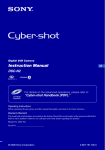








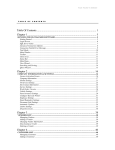

![4 Clique em [OK]](http://vs1.manualzilla.com/store/data/006087753_1-2f6b257c8ce49899df0b33c4fedb9473-150x150.png)