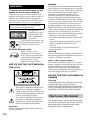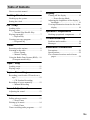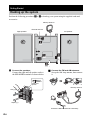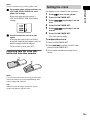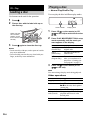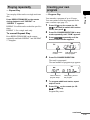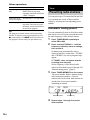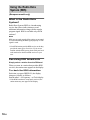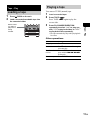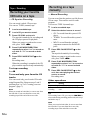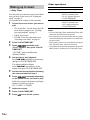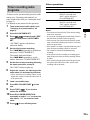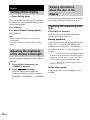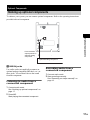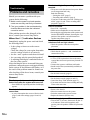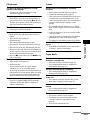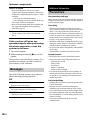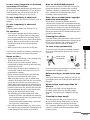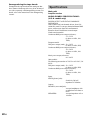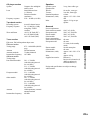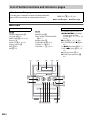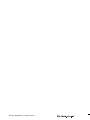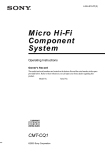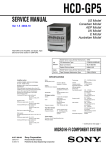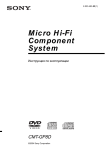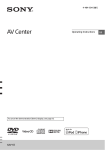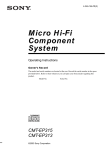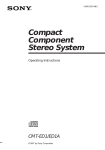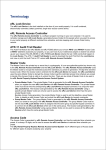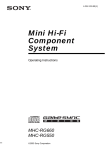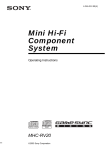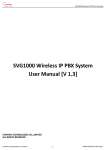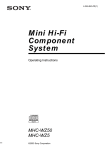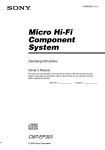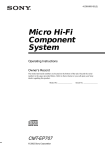Download Sony CMT-GP5 User's Manual
Transcript
4-246-842-11(1) Micro Hi-Fi Component System Operating Instructions Owner’s Record The model and serial numbers are located at the rear. Record the serial number in the space provided below. Refer to them whenever you call upon your Sony dealer regarding this product. Model No. Serial No. CMT-GP5 ©2003 Sony Corporation WARNING WARNING To prevent fire or shock hazard, do not expose the unit to rain or moisture. To prevent fire, do not cover the ventilation of the apparatus with news papers, table-cloths, curtains, etc. And don’t place lighted candles on the apparatus. To prevent fire or shock hazard, do not place objects filled with liquids, such as vases, on the apparatus. Do not install the appliance in a confined space, such as a bookcase or built-in cabinet. This appliance is classified as a CLASS 1 LASER product. This label is located on the rear exterior. Don’t throw away the battery with general house waste, dispose of it correctly as chemical waste. Except for European model ENERGY STAR® is a U.S. registered mark. As an ENERGY STAR® partner, Sony Corporation has determined that this product meets the ENERGY STAR® guidelines for energy efficiency. NOTICE FOR THE CUSTOMERS IN THE U.S.A. This equipment has been tested and found to comply with the limits for a Class B digital device, pursuant to Part 15 of the FCC Rules. These limits are designed to provide reasonable protection against harmful interference in a residential installation. This equipment generates, uses, and can radiate radio frequency energy and, if not installed and used in accordance with the instructions, may cause harmful interference to radio communications. However, there is no guarantee that interference will not occur in a particular installation. If this equipment does cause harmful interference to radio or television reception, which can be determined by turning the equipment off and on, the user is encouraged to try to correct the interference by one or more of the following measures: – Reorient or relocate the receiving antenna. – Increase the separation between the equipment and receiver. – Connect the equipment into an outlet on a circuit different from that to which the receiver is connected. – Consult the dealer or an experienced radio/TV technician for help. CAUTION You are cautioned that any changes or modifications not expressly approved in this manual could void your authority to operate this equipment. Note to CATV system installer: This reminder is provided to call the CATV system installer’s attention to Article 820-40 of the NEC that provides guidelines for proper grounding and, in particular, specifies that the cable ground shall be connected to the grounding system of the building, as close to the point of cable entry as practical. NOTICE FOR THE CUSTOMERS IN CANADA CAUTION This symbol is intended to alert the user to the presence of uninsulated “dangerous voltage” within the product’s enclosure that may be of sufficient magnitude to constitute a risk of electric shock to persons. This symbol is intended to alert the user to the presence of important operating and maintenance (servicing) instructions in the literature accompanying the appliance. CAUTION The use of optical instruments with this product will increase eye hazard. 2GB TO PREVENT ELECTRIC SHOCK, DO NOT USE THIS POLARIZED AC PLUG WITH AN EXTENSION CORD, RECEPTACLE OR OTHER OUTLET UNLESS THE BLADES CAN BE FULLY INSERTED TO PREVENT BLADE EXPOSURE. How to use this manual This manual mainly explains operations using the remote, but the same operations can also be performed using the buttons on the system having the same or similar names. Table of Contents How to use this manual........................... 2 Getting Started Hooking up the system............................ 4 Setting the clock...................................... 5 CD – Play Loading a disc ......................................... 6 Playing a disc .......................................... 6 — Normal Play/Shuffle Play Playing repeatedly................................... 7 — Repeat Play Creating your own program .................... 7 — Program Play Display Turning off the display ......................... 16 — Power Saving Mode Adjusting the brightness of the display’s backlight ......................................... 16 Viewing information about the disc in the display ............................................ 16 Optional Components Hooking up optional components......... 17 Troubleshooting Problems and remedies......................... 18 Messages............................................... 20 Tuner Presetting radio stations .......................... 8 Listening to the radio .............................. 9 — Preset Tuning — Manual Tuning Using the Radio Data System (RDS).... 10 (European model only) Additional Information Precautions............................................ 20 Specifications........................................ 22 List of button locations and reference pages............................................... 24 Tape – Play Loading a tape....................................... 11 Playing a tape ........................................ 11 Tape – Recording Recording your favorite CD tracks on a tape.................................................. 12 — CD Synchro Recording Recording on a tape manually............... 12 — Manual Recording Sound Adjustment Adjusting the sound ..............................13 Timer Falling asleep to music.......................... 13 — Sleep Timer Waking up to music ..............................14 — Daily Timer Timer recording radio programs ........... 15 3GB Getting Started Hooking up the system Perform the following procedures 1 to 4 to hook up your system using the supplied cords and accessories. AM loop antenna FM lead antenna Right speaker Left speaker 2 1 3 4 1 Connect the speakers. 2 Connect the FM and AM antennas. Connect the right and left speaker cords to the SPEAKERS terminals as shown below. Set up the AM loop antenna, then connect it. Insert this portion AM loop antenna Gray (3) AM LOOP Stripe (#) Extend the FM lead antenna horizontally 4GB Note Keep the antennas away from the speaker cords. Refer to the print on your system’s VOLTAGE SELECTOR for available settings. Use buttons on the remote for the operation. 1 2 3 4 5 4 Connect the power cord to a wall outlet. If the plug does not fit the wall socket, detach the supplied plug adaptor (only for models equipped with an adaptor). To turn on the system, press ?/1. Inserting two R6 (size AA) batteries into the remote 6 Press ?/1 to turn on the system. Press CLOCK/TIMER SET. Press ./> repeatedly to set the hour. Getting Started 3 For models with a voltage selector, set VOLTAGE SELECTOR to the local power line voltage. Setting the clock Press CLOCK/TIMER SET. Press ./> repeatedly to set the minute. Press CLOCK/TIMER SET. The clock starts working. To adjust the clock 1 Press CLOCK/TIMER SET. 2 Press ./> to select “CLOCK”, then press CLOCK/TIMER SET. 3 Do the same procedures as step 3 to 6 above. e E E e Note If you do not use the remote for a long period of time, remove the batteries to avoid possible damage from battery leakage and corrosion. Tip When the remote no longer operates the system, replace both batteries with new ones. 5GB CD – Play Loading a disc Playing a disc — Normal Play/Shuffle Play You can play the disc in different play modes. Use buttons on the unit for the operation. 1 2 Press Z. Place a disc with the label side up on the disc tray. Track number 1 When you play an 8 cm disc, place it on the inner circle of the tray. 3 2 Press Z again to close the disc tray. Notes • Do not use a disc with tape, seals or paste on it as this may cause malfunction. • Do not forcibly press the disc tray closed with your finger, as this may cause malfunction. 3 Playing time Press CD N on the remote (or CD NX on the unit) to switch the function to CD. Press PLAY MODE/DIRECTION in stop mode repeatedly until the mode you want appears in the display. Select To play No display (Normal Play) SHUF (Shuffle Play) PGM (Program Play) The tracks on the disc in original order. All tracks on the disc in random order. The tracks on the disc in the order you want them to be played (see “Creating your own program” on page 7). Press CD N on the remote (or CD NX on the unit). Note You cannot change the play mode during playback. Other operations To Do this Press x. Press X on the remote (or CD NX on the unit). Press again to resume play. Select a track Press ./> repeatedly. Find a point in a Keep pressing m/M during track (Search) playback and release it at the desired point. Remove a disc Press Z on the unit. Stop play Pause 6GB Playing repeatedly — Repeat Play Press REPEAT/FM MODE on the remote during playback until “REPEAT” or “REPEAT 1” appears. REPEAT: For all the tracks on the disc up to five times. REPEAT 1: For a single track only. To cancel Repeat Play Press REPEAT/FM MODE on the remote repeatedly until both “REPEAT” and “REPEAT 1” disappear. — Program Play You can make a program of up to 30 steps. You can synchro record the programed tracks onto a cassette tape (page 12). 1 2 3 Press CD N on the remote (or CD NX on the unit) to switch the function to CD, then press x. Press PLAY MODE/DIRECTION in stop mode repeatedly until “PGM” appears. Press ./> repeatedly until the desired track number appears. Selected track number 4 CD – Play You can play all the tracks or a single track on a disc. Creating your own program Total playing time of the program Press PLAY MODE/DIRECTION. The track is programed. The total number of program steps appears. Total number of program steps 5 6 Total playing time of the program To program additional tracks, repeat steps 3 and 4. Press CD N on the remote (or CD NX on the unit). Program Play starts. continued 7GB Other operations To Do this Cancel Program Play Press PLAY MODE/ DIRECTION in stop mode repeatedly until both “PGM” and “SHUF” disappear. Perform steps 1 – 4 in stop mode. Add a track to the end of the program Erase the program Press CLEAR on the remote in stop mode. Each time you press the button, a track is cleared from the end of the program. Tip The program you made remains after Program Play finishes. To play the same program again, press CD N on the remote (or CD NX on the unit). However, the program is cleared when you open the disc tray. Tuner Presetting radio stations You can preset up to 32 stations for FM and AM. You can then tune in any of those stations simply by selecting the corresponding preset number. Automatic tuning preset You can automatically tune in all of the stations that can be received in your area and then store the radio frequency of the desired stations. 1 2 Press TUNER BAND repeatedly to select FM or AM. Press and hold TUNING +/– until the frequency indication starts to change, then release it. Scanning stops automatically when a station is tuned in. At that time, “TUNED” and “STEREO” (for stereo program only) appear. If “TUNED” does not appear and the scanning does not stop Set the frequency of the desired radio station as described in steps 2 through 4 of “Manual tuning preset” (page 9). 3 Press TUNER MEMORY on the remote. The preset number flashes. Station storage starts with preset number 1. If preset stations have been erased, then stations are stored to the lowest preset number containing no station. Preset number 4 8GB Frequency Repeat steps 1 through 3 to preset other stations. Manual tuning preset You can manually tune in and store the radio frequency of the desired stations. 1 2 Press TUNING +/– repeatedly to tune in the desired station. Listening to a preset station Press TUNER MEMORY on the remote. — Preset Tuning The preset number flashes. Station storage starts with preset number 1. If preset stations have been erased, then stations are stored to the lowest preset number containing no station. 4 You can listen to a radio station either by selecting a preset station, or by manually tuning in the station. Preset radio stations in the tuner’s memory first (see “Presetting radio stations” on page 8). 1 2 Repeat steps 1 through 3 to preset other stations. Other Operations To Do this Tune in a station Follow the procedure described with a weak signal in “Manual tuning preset” (page 9). Erase a preset Select the preset number of the station station to be erased, and then press CLEAR on the remote twice. To change the AM tuning interval (except for European and Middle Eastern models) The AM tuning interval is factory-preset to 9 kHz (or 10 kHz for some areas). To change the AM tuning interval, tune in any AM station first. While holding TUNER BAND, press ?/1. When you change the interval, all the AM/FM preset stations are erased. To reset the interval, tune in any AM station first. While holding TUNER BAND, press ?/1. Tips • The preset stations are retained for half a day even if you disconnect the power cord or if a power failure occurs. • To improve the reception, adjust the supplied antennas or connect an external antenna. Tuner 3 Press TUNER BAND repeatedly to select FM or AM. Listening to the radio Press TUNER BAND. Press PRESET +/– on the remote repeatedly to select the desired preset station (or RDS station name*). * European model only Listening to non-preset radio station — Manual Tuning 1 2 Press TUNER BAND repeatedly to select FM or AM. Press TUNING +/– repeatedly to tune in the desired station. Tips • To improve broadcast reception, adjust the supplied antennas, or connect a commercially available external antenna. • When an FM stereo program has static noise, press REPEAT/FM MODE on the remote until “MONO” appears. There will be no stereo effect, but the reception will improve. • In step 2, press and hold TUNING +/– until the frequency indication starts to change. Scanning stops when the system tunes in a station (Automatic Tuning). • To record the radio programs, use manual recording (page 12). • You can change the display into the clock display (for the six seconds) by pressing DISPLAY. 9GB Using the Radio Data System (RDS) (European model only) What is the Radio Data System? Radio Data System (RDS) is a broadcasting service that allows radio stations to send additional information along with the regular program signal. RDS is available only on FM stations.* Note RDS may not work properly if the station you are tuned in is not transmitting the RDS signal properly or if the signal is weak. * Not all FM stations provide RDS service, nor do they provide the same types of services. If you are not familiar with the RDS system, check with your local radio stations for details on RDS services in your area. Receiving RDS broadcasts Simply select a station from the FM band. When you tune in a station that provides RDS services, the station name appears in the display. To check the RDS information Each time you press DISPLAY, the display changes cyclically as follows: Station name* t Frequency t Clock display * If the RDS broadcast is not properly received, the station name may not appear in the display. 10GB Tape – Play Loading a tape 1 Press Z PUSH on the unit. 2 Load a recorded/recordable tape into Playing a tape You can use TYPE I (normal) tape. 1 2 Press TAPE nN. Press TAPE nN again to play the reverse side. the cassette holder. 3 Press PLAY MODE/DIRECTION repeatedly to select “g” to play one side, “h” to play both sides, or “j”* to play both sides repeatedly. * The tape automatically stops after playing back five times. Tape – Play With the side you want to play/record facing forward. Load a recorded tape. Other operations To Do this Stop play Pause Press x. Press X on the remote. Press again to resume play. Press m/M on the remote (or press and hold .m/M> on the unit). Press Z PUSH on the unit. Fast-forward or rewind Remove a tape 11GB Tape – Recording Recording your favorite CD tracks on a tape — CD Synchro Recording You can record a whole CD on a tape. You can use TYPE I (normal) tape. 1 2 3 Load a recordable tape. Load a CD you want to record. Recording on a tape manually — Manual Recording You can record just the portions you like from a CD on a tape. You can also record a radio program. You can use TYPE I (normal) tape. 1 2 5 Press PLAY MODE/DIRECTION repeatedly to select “g” to record on one side or “h” to record on both sides. 3 To stop recording Press x. 4 5 To record only your favorite CD tracks You can record only your favorite CD tracks using Program Play. Between steps 2 and 3, perform steps 1 to 5 of “Creating your own program” (page 7). Note When you record on both sides, be sure to start from the front side. If you start from the reverse side, recording stops at the end of the reverse side. Press REC PAUSE/START z on the unit. The tape deck stands by for recording. When you want to record on the reverse side, press TAPE nN. Press REC PAUSE/START z on the unit. Recording starts. When the recording is completed, the CD player and the tape deck stop automatically. Select the desired source to record. • CD: To record from this system’s CD player. • TUNER: To record from this system’s tuner. • MD: To record from the optional component connected to the MD IN jacks. Press CD SYNC on the unit. The tape deck stands by for recording and the CD player pauses for playback. When you want to record on the reverse side, press TAPE nN. 4 Load a recordable tape. Press PLAY MODE/DIRECTION repeatedly to select “g” to record on one side or “h” to record on both sides. Press REC PAUSE/START z on the unit, then start playing the desired source to record. Recording starts. Other operations To Do this Stop recording Press x. Pause Press REC PAUSE/START z on the recording unit. Tip For recording from a CD, you can press ./> to select tracks during recording pause mode (after step 3 and before step 5). Note When you record on both sides, be sure to start from the front side. If you start from the reverse side, recording stops at the end of the reverse side. 12GB Sound Adjustment Timer Adjusting the sound Falling asleep to music You can adjust the bass and treble to enjoy more powerful sound. Generating a more dynamic sound (Dynamic Sound Generator) To cancel the DSG, press DSG again. Adjusting the bass and treble Press BASS +/– on the remote repeatedly to adjust the bass, or TREBLE +/– on the remote repeatedly to adjust the treble. You can set the system to turn off after a certain time, so that you can fall asleep to music. Use buttons on the remote for the operation. Press SLEEP repeatedly. Each time you press the button, the minute display (the turn-off time) changes cyclically as follows: AUTO* t 90MIN t 80MIN t … t 10MIN t OFF Timer Press DSG. — Sleep Timer * The system automatically turns off in 100 minutes or after the current CD or tape finishes playing. Other operations To Press Check the remaining time** Change the time to turn off Cancel the Sleep Timer function SLEEP once. SLEEP repeatedly to select the time you want. SLEEP repeatedly until “OFF” appears. **You cannot check the remaining time if you select “AUTO”. Note Do not set to “AUTO” during Synchro Recording on a tape. Tip You can use the Sleep Timer, even if you have not set the clock. 13GB Waking up to music — Daily Timer You can wake up to music at a preset time. Make sure you have set the clock (see “Setting the clock” on page 5). Use buttons on the remote for the operation. 1 Prepare the sound source you want to play. • CD: Load a disc. To start from a specific track, make a program (see “Creating your own program” on page 7). • TAPE: Load a tape. • TUNER: Tune in a radio station (see “Listening to the radio” on page 9). 2 3 Press CLOCK/TIMER SET. Press ./> repeatedly until “PLAY” appears, then press CLOCK/ TIMER SET. “ON TIME” appears and the hour indication flashes. 4 Set the time to start playback. Press ./> repeatedly to set the hour, then press CLOCK/TIMER SET. The minute indication flashes. Press ./> repeatedly to set the minute, then press CLOCK/TIMER SET. 5 6 Set the time to stop playback following the same procedure as step 4. Press ./> repeatedly depending on the sound source you want to play. Each time you press the button, the display changes cyclically as follows: CD t TAPE t TUNER 7 8 9 14GB Adjust the volume. Press CLOCK/TIMER SET. Press ?/1 to turn off the system. Other operations To Do this Change the setting Start over from step 1. Activate the timer Press CLOCK/TIMER SELECT repeatedly until “PLAY” appears, then press CLOCK/TIMER SET. Cancel the timer Press CLOCK/TIMER SELECT repeatedly until “OFF” appears, then press CLOCK/TIMER SET. Notes • If you use the Daily Timer and the Sleep Timer at the same time, the Sleep Timer has priority. • Do not operate the system from the time the system turns on until the play starts (about 15 seconds before the preset time). • If the system is on about 15 seconds before the preset time, the Daily Timer will not be activated. • You cannot use the optional component connected to MD IN jacks as sound sources for the Daily Timer. Timer recording radio programs To timer record, you must first preset the radio station (see “Presetting radio stations” on page 8) and set the clock (see “Setting the clock” on page 5). Use buttons on the remote for the operation. 1 Press CLOCK/TIMER SET. Press ./> repeatedly until “REC” appears, then press CLOCK/TIMER SET. “ON TIME” appears and the hour indication flashes. 4 Set the time to start recording. Press ./> repeatedly to set the hour, then press CLOCK/TIMER SET. The minute indication flashes. Press ./> repeatedly to set the minute, then press CLOCK/TIMER SET. 5 Set the time to stop recording following the same procedure as step 4. To Do this Change the setting Start over from step 1. Activate the timer Press CLOCK/TIMER SELECT repeatedly until “REC” appears, then press CLOCK/TIMER SET. Cancel the timer Press CLOCK/TIMER SELECT repeatedly until “OFF” appears, then press CLOCK/TIMER SET. Notes • You cannot activate the Daily Timer and recording timer at the same time. • If you use the recording timer and the Sleep Timer at the same time, the Sleep Timer has priority. • Do not operate the system from the time the system turns on until the recording starts (about 15 seconds before the preset time). • If the system is on about 15 seconds before the preset time, the timer recording will not be activated. • The volume is reduced to minimum during recording. • If the system is in the recording or recording pause mode at the preset time, the timer recording will not be made. • If the system is playing back a tape at the preset time, the system will switch to the timer, but the timer recording will not be made. Timer 2 3 Tune in the preset radio station (see “Listening to a preset station” on page 9). Other operations The c REC indicator lights up. 6 7 8 9 Adjust the volume* for listening to the radio when it is activated by the timer. * This is not affect the recording volume: it only adjusts the volume for when the radio turns on at the preset time. Load a recordable tape. Press REC PAUSE/START z on the unit. Press TAPE nN, if you want to switch the direction. 10 Press PLAY MODE/DIRECTION repeatedly to select “g” to record on one side or “h” to record on both sides. 11 Press ?/1 to turn off the system. 15GB Display Turning off the display Viewing information about the disc in the display — Power Saving Mode The clock display can be turned off to minimize the amount of power consumed during standby (Power Saving Mode). Press DISPLAY. To cancel Power Saving Mode Press DISPLAY. Tips • The ?/1 indicator lights up even in the Power Saving Mode. • The timer continues to operate in Power Saving Mode. Adjusting the brightness of the display’s backlight You can change the brightness of the display’s backlight. 1 2 Press DISPLAY repeatedly until “DIMMER X” appears. Press ./> repeatedly. Each time you press the button, the brightness changes cyclically as follows: DIMMER 0 t DIMMER 1 t DIMMER 2 16GB You can check the playing time and remaining time of the current track or that of the disc. Checking the remaining time (CD) Press DISPLAY repeatedly. Each time you press the button, the display changes cyclically as follows: During playback Current track number and elapsed playing time of the track*1 t Current track number and remaining time of the track*2 t Remaining time of the current disc t Clock display (for six seconds) *1“– – –.– –” appears when the total playing time of the program exceeds 100 minutes, when the program contains 31 tracks or more, or when a disc with 31 tracks or more is played in Shuffle Play mode. *2“– – –.– –” appears when a track is played whose number is 31 or over. In the stop mode Total playing time y Clock display (for six seconds) Optional Components Hooking up optional components To enhance your system, you can connect optional components. Refer to the operating instructions provided with each component. Optional Components From the audio output jacks of an optional analog component Optional analog component A MD IN jacks Use audio cords (not supplied) to connect an optional analog component (MD deck, etc.) to these jacks. You can then listen to the sound from the component. Listening to audio from a connected component Recording audio from a connected component 1 Connect audio cords. 2 Start recording manually. See “Recording on a tape manually” on page 12. 1 Connect audio cords. See “Hooking up optional components” on page 17. 2 Press MD. Start playing the connected component. 17GB Troubleshooting Problems and remedies Should you encounter a problem with your system, do the following: 1 Make sure the power cord and speaker cords are correctly and firmly connected. 2 Find your problem in the troubleshooting checklist below and take the indicated corrective action. If the problem persists after doing all of the above, consult your nearest Sony dealer. When the ?/1 indicator flashes Immediately unplug the power cord and check the following items. • Is the voltage selector set to the correct voltage? Check the voltage for your region, then make sure the voltage selector is set correctly. • Are the + and – speaker cords short-circuited? • Are you using only the prescribed speakers? • Is anything blocking the ventilation holes on the rear of the system? After checking the above items and fixing any problems, connect the power cord again and turn on the system. If the indicator still flashes, or if the cause of the problem cannot be found even after checking all the above items, consult your nearest Sony dealer. General The display or button remains lighted or flashes even after the system was turned off. • Press DISPLAY repeatedly until the clock display appears. The clock indication does not show the correct time. • A power interruption has occurred. Set the clock (page 5) and timer settings (pages 14 and 15) again. 18GB The clock setting/radio presetting/timer is canceled. • The power cord is disconnected or a power failure occurs longer than half a day. Redo the following: – “Setting the clock” (page 5) – “Presetting radio stations” (page 8) If you have set the timer, also redo “Waking up to music” (page 14) and “Timer recording radio programs” (page 15). There is no sound. • Press VOL + repeatedly. • Make sure the headphones are not connected. • Insert only the stripped portion of the speaker cord into the SPEAKERS terminal. Inserting the vinyl portion of the speaker cord will obstruct the speaker connections (page 4). Sound comes from one channel, or unbalanced left and right volume. • Check the speaker connection and speaker placement. Sound lacks bass. • Check that the speaker’s + and – terminals are connected correctly. There is severe hum or noise. • A TV or VCR is placed too close to the stereo system. Move the stereo system away from the TV or VCR. • Connect the system to a different wall outlet. • Install a noise filter (commercially available) to the power line. The timer cannot be set. • Set the clock correctly (page 5). The timer does not function. • Set the timer correctly (pages 14 and 15). • Cancel the Sleep Timer function (page 13). • You cannot activate the timer recording and Daily Timer at the same time. The remote does not function. • Remove the obstacle. • Move the remote closer to the system. • Point the remote at the system’s sensor. • Replace the batteries (R6/size AA). The color irregularity on a TV screen persists. • Turn off the TV set once, then turn it on after 15 to 30 minutes. If the color irregularity still persists, place the speakers farther away from the TV set. CD player Tuner The disc tray does not open and “LOCK” appears in the display. • Consult your nearest Sony dealer or local authorized Sony service facility. Severe hum or noise/stations cannot be received. • Set the proper band and frequency (page 9). • Connect the antenna properly (page 4). • Find a place and an orientation that provide good reception, then set up the antenna again. If you cannot obtain good reception, we recommend you connect a commercially available external antenna. • The supplied FM lead antenna receives signals along its entire length, so make sure you extend it fully. • Locate the antennas as far away from the speaker cords as possible. • Consult your nearest Sony dealer if the supplied AM antenna has come off the plastic stand. • Try turning off surrounding electrical equipment. The disc tray does not close. • Place the disc correctly in the center of the tray. • Always close the tray by pressing Z on the unit. Trying to press the tray closed with your fingers may cause problems with the player. The disc does not eject. • Consult your nearest Sony dealer. The sound skips. • Wipe the disc clean (page 21). • Replace the disc. • Try moving the system to a place without vibration (e.g., on top of a stable stand). • Try moving the speakers away from the system, or placing them on separate stands. When you listen to a track with bass sounds at high volume, the speaker vibration may cause the sound to skip. Play does not start from the first track. • Press PLAY MODE/DIRECTION repeatedly until both “PGM” and “SHUF” disappear to return to Normal Play. A stereo FM program cannot be received in stereo. • Press REPEAT/FM MODE on the remote until “STEREO” appears in the display. Tape deck The tape does not record or play, or there is a decrease in sound level. • The heads are dirty. Clean them (page 21). • The record/playback heads are magnetised. Demagnetise them (page 22). Troubleshooting Play does not start. • Open the disc tray and check whether a disc is loaded. • Wipe the disc clean (page 21). • Replace the disc. • Place the disc that this system can play. • Place the disc correctly in the center of the tray. • Place the disc in the tray with the label side up. • Remove the disc and wipe away the moisture on the disc, then leave the system turned on for about an hour until the moisture evaporates. • Press CD N on the remote (or CD NX on the unit) to start play. The tape does not erase completely. • The record/playback heads are magnetised. Demagnetise them (page 22). There is excessive wow or flutter, or the sound drops out. • The capstans in the tape deck are dirty. Clean them using a cleaning cassette (page 21). Noise increases or the high frequencies are erased. • The record/playback heads are magnetised. Demagnetise them (page 22). The tape does not record. • No cassette is loaded. Load a cassette. • The tab has been removed from the cassette. Cover the broken tab with adhesive tape (page 21). • The tape has wound to the end. continued 19GB Optional components There is no sound. • Refer to General item “There is no sound.” (page 18) and check the condition of the system. • Connect the component properly (page 17) while checking: – if the cords are connected properly. – if the cord plugs are firmly inserted all the way. • Turn on the connected component. • Refer to the operating instructions supplied with the connected component and start playing. • Press MD (page 17). The sound is distorted. • Set the volume of the connected component lower. If the system still does not operate properly after performing the above measures, reset the system as follows: 1 Turn off the system. 2 While pressing and holding x, turn on the system. The system is reset to the factory settings. You should set the settings you made, such as the preset stations, clock, and timer. Messages One of the following messages may appear or flash in the display during operation. CD NO DISC There is no disc in the player. PGM FULL You tried to program 31 tracks or more. PROTECT Consult your nearest Sony dealer. 20GB Additional Information Precautions On operating voltage Before operating the system, check that the operating voltage of your system is identical with the voltage of your local power supply. On safety • The unit is not disconnected from the AC power source (mains) as long as it is connected to the wall outlet, even if the unit itself has been turned off. • Unplug the system from the wall outlet (mains) if it is not to be used for an extended period of time. To disconnect the power cord (mains lead), pull it out by the plug. Never pull the cord itself. • Should any solid object or liquid fall into the system, unplug the system and have it checked by qualified personnel before operating it any further. • AC power cord must be changed only at the qualified service shop. • The nameplate is located on the bottom exteror. On placement • Do not place the system in an inclined position. • Do not place the system in locations where it is; – Extremely hot or cold – Dusty or dirty – Very humid – Subject to vibrations – Subject to direct sunlight. • Use caution when placing the unit or speakers on surfaces that have been specially treated (with wax, oil, polish, etc.) as staining or discoloration of the surface may result. On heat buildup • Although the system heats up during operation, this is not a malfunction. • Place the system in a location with adequate ventilation to prevent heat build-up in the system. • If you continuously use this system at a high volume, the cabinet temperature of the top, side and bottom rises considerably. To avoid burning yourself, do not touch the cabinet. • To prevent a malfunction, do not cover the ventilation hole. In case color irregularity is observed on nearby a TV screen With the magnetically shielded type of speaker system, the speakers can be installed near a TV set. However, color irregularity may still be observed on the TV screen depending on the type of your TV set. Note on CD-R/CD-RW playback Discs recorded on CD-R/CD-RW drives may not be played back because of scratches, dirt, recording condition or the drive’s characteristics. Besides, the discs, which are not yet finalized at the end of recording, cannot be played back. If color irregularity is observed… Turn off the TV set once, then turn it on after 15 to 30 minutes. Music discs encoded with copyright protection technologies This product is designed to playback discs that conform to the Compact Disc (CD) standard. Recently, various music discs encoded with copyright protection technologies are marketed by some record companies. Please be aware that among those discs, there are some that do not conform to the CD standard and may not be playable by this product. If color irregularity is observed again… Place the speakers farther away from the TV set. On operation • If the system is brought directly from a cold to a warm location, or is placed in a very damp room, moisture may condense on the lens inside the CD player. Should this occur, the system will not operate properly. Remove the disc and leave the system turned on for about an hour until the moisture evaporates. • When you move the system, take out any disc. Notes on discs • Before playing, clean the disc with a cleaning cloth. Wipe the disc from the center out. • Do not use solvents such as benzene, thinner, commercially available cleaners or anti-static spray intended for vinyl LPs. • Do not expose the disc to direct sunlight or heat sources such as hot air ducts, nor leave it in a car parked in direct sunlight. • Do not use discs encircled with a protection ring. This may cause a malfunction to the system. • When using discs that have glue or similar tacky substance on the label side of the disc or that used a special ink when the label was printed, there is a chance that the disc or label may become attached to parts inside this unit. When this occurs, it may not be possible to remove the disc, and may also cause this unit to malfunction. Be sure to check that the label side of the disc is not sticky before using. The following types of disc should not be used: – Rental or used discs with attached seals where the glue extends beyond the seal. The perimeter of the seal on the disc is tacky. – Discs that have labels printed using a special ink that feels tacky when touched. • Discs with non-standard shapes (e.g., heart, square, star) cannot be played on this unit. Attempting to do so may damage the unit. Do not use such discs. To save a tape permanently To prevent a tape from being accidentally recorded over, break off the cassette tab from side A or B as illustrated. Break off the cassette tab If you later want to reuse the tape for recording, cover the broken tab with adhesive tape. Additional Information If you have any questions or problems concerning your system, please consult your nearest Sony dealer. Cleaning the cabinet Clean the cabinet, panel and controls with a soft cloth slightly moistened with mild detergent solution. Do not use any type of abrasive pad, scouring powder or solvent such as thinner, benzene or alcohol. Before placing a cassette in the tape deck Take up any slack in the tape. Otherwise, the tape may get entangled in the parts of the tape deck and become damaged. When using a tape longer than 90 minutes The tape is very elastic. Do not change the tape operations such as play, stop, and fast-winding frequently. The tape may get entangled in the tape deck. Cleaning the tape heads Clean the tape heads after every 10 hours of use. Be sure to clean the tape heads before you start an important recording or after playing an old tape. Use a separately sold dry-type or wet-type cleaning cassette. For details, refer to the instructions of the cleaning cassette. continued 21GB Demagnetising the tape heads Demagnetise the tape heads and the metal parts that have contact with the tape after every 20 to 30 hours of use with a separately sold demagnetising cassette. For details, refer to the instructions of the demagnetising cassette. Specifications Main unit Amplifier section AUDIO POWER SPECIFICATIONS: (U.S.A. model only) POWER OUTPUT AND TOTAL HARMONIC DISTORTION: With 6-ohm loads, both channels driven, from 120 10,000 Hz; rated 35 watts per channel minimum RMS power, with no more than 10% total harmonic distortion from 250 milliwatts to rated output. North American model: Continuous RMS power output (reference): 35 + 35 W (6 ohms at 1 kHz, 10% THD) European model: DIN power output (rated): 30 + 30 W (6 ohms at 1 kHz, DIN) Continuous RMS power output (reference): 30 + 30 W (6 ohms at 1 kHz, 10% THD) Music power output (reference): 60 + 60 W Other models: The following measured at AC 230 V or AC 120 V, 50/ 60 Hz DIN power output (rated): 30 + 30 W (6 ohms at 1 kHz, DIN) Continuous RMS power output (reference): 30 + 30 W (6 ohms at 1 kHz, 10% THD) Inputs MD IN (phono jacks): Sensitivity 500 mV, impedance 47 kilohms Outputs PHONES (stereo minijack): Accepts headphones with an impedance of 8 ohms or more SPEAKERS: Accepts impedance of 6 to 16 ohms. 22GB CD player section System Laser Frequency response Compact disc and digital audio system Semiconductor laser (λ=780 nm) Emission duration: continuous 2 Hz – 20 kHz (±0.5 dB) Speaker Speaker system Speaker units Woofer: Tweeter: Nominal impedance Dimensions (w/h/d) Mass Tape deck section Recording system Frequency response Wow and flutter 4-track 2-channel stereo 50 – 13,000 Hz (±3 dB), using Sony TYPE I cassettes ±0.15% W. Peak (IEC) 0.1% W. RMS (NAB) ±0.2% W. Peak (DIN) Korean model: Other models: Dimensions (w/h/d) Mass Supplied accessories 10 cm dia., cone type 2 cm dia., dome type 6 ohms Approx. 155 × 250 × 200 mm Approx. 2.1 kg net per speaker 120 V AC, 60 Hz 230 V AC, 50/60 Hz 220 V AC, 60 Hz 230 V AC, 50/60 Hz 60 watts 60 watts 0.3 watts (in the standby mode) See the name plate 60 watts Approx. 190 × 250 × 270 mm Approx. 4.6 kg Remote (1) R6 (size AA) batteries (2) AM loop antenna (1) FM lead antenna (1) Design and specifications are subject to change without notice. Additional Information Tuner section FM stereo, FM/AM superheterodyne tuner FM tuner section Tuning range 87.5 – 108.0 MHz (50-kHz step) Antenna FM lead antenna Antenna terminals 75 ohms balanced Intermediate frequency 10.7 MHz AM tuner section Tuning range Pan-American model: 530 – 1,710 kHz (with the tuning interval set at 10 kHz) 531 – 1,710 kHz (with the tuning interval set at 9 kHz) European model: 531 – 1,602 kHz (with the tuning interval set at 9 kHz) Other models: 530 – 1,710 kHz (with the tuning interval set at 10 kHz) 531 – 1,602 kHz (with the tuning interval set at 9 kHz) Antenna AM loop antenna, external antenna terminal Intermediate frequency 450 kHz General Power requirements North American model: European model: Korean model: Other models: Power consumption North American model: European model: 2 way, bass-reflex type 23GB List of button locations and reference pages How to use this page Use this page to find the location of buttons and other parts of the system that are mentioned in the text. Illustration number r DISPLAY 8 (9, 10, 16) R Name of button/part R Reference page Main unit BUTTON DESCRIPTIONS ALPHABETICAL ORDER A–M P–Z Cassette compartment qg CD SYNC qd (12) DIRECTION 9 (11, 12, 15) Disc tray 4 DISPLAY 8 (9, 10, 16) Display window 3 DSG qa (13) MD qj (17) PHONES jack qh PLAY MODE/TUNING MODE 9 (6, 7) Remote sensor 2 TUNER/BAND qj (8, 9) TUNING +/– 6 (8, 9) VOLUME +/– 7 (14, 15) 1 2 3 4 ?/1 (power) 1 (5, 9, 14, 15) .m/M> (go back/go forward or fast forward/ rewind) 6 (5, 6, 7, 11, 12, 14, 15, 16) x (stop) qs (6, 7, 11, 12, 20) REC PAUSE/START z qf (12, 15) CD NX (play/pause) qk (6, 7) TAPE nN (play) qk (11, 12, 15) Z (CD open/close) 5 (6) Z PUSH (tape open/close) 0 (11) 5 qk qj 6 7 qh 8 9 qg qfqdqsqa 24GB 0 Remote control ALPHABETICAL ORDER BUTTON DESCRIPTIONS A–M P–Z BASS +/– 0 (13) CLEAR 8 (8, 9) CLOCK/TIMER SELECT w; (14, 15) CLOCK/TIMER SET wa (5, 14, 15) DISPLAY 2 (9, 10, 16) DSG qa (13) MD qk (17) PLAY MODE/DIRECTION qd (6, 7, 11, 12, 15) PRESET +/– 5 (9) REPEAT/FM MODE qf (7, 9) SLEEP ql (13) TREBLE +/– 9 (13) TUNER BAND qh (8, 9) TUNER MEMORY qs (8) TUNING +/– 6 (8, 9) VOL +/– 7 (14, 15) ?/1 (power) 1 (5, 9, 14, 15) m/M (fast forward/rewind) 6 (6, 11) ./> (go back/go forward) 5 (5, 6, 7, 12, 14, 15, 16) x (stop) 4 (6, 7, 11, 12, 20) X (pause) 3 (6, 11) CD N (play) qj (6, 7) TAPE nN (play) qg (11, 12, 15) 1 2 qj 3 4 qh 5 qg 6 Additional Information wa w; ql qk qf qd 7 qs 8 9 qa 0 25GB Sony Corporation Printed in China