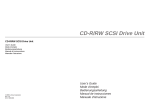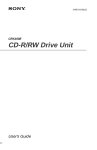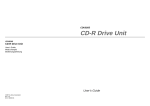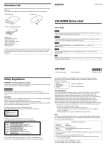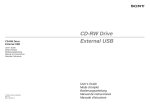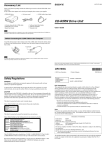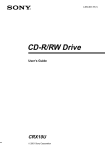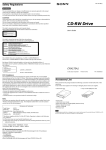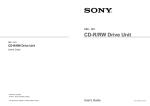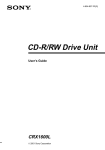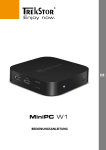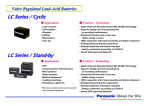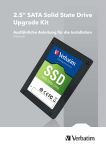Download Sony CDU924S User's Manual
Transcript
CDU924S CD-R Drive Unit CDU924S CD-R Drive Unit User’s Guide Mode d’emploi Bedienungsanleitung ©1996 by Sony Corporation Rev. 1.0 BKC: 42264600 User’s Guide The model and serial numbers are located on the top side of the drive. Record these numbers in the spaces provided below. Refer to them whenever you call upon your sales representative regarding this product. Model No. __________________ Serial No. ___________________ This unit uses CD-R discs with the following mark. English Owner’s Record This unit uses CD-ROM discs with the following mark. Safety Regulations When you use this unit as a CD player, use compact discs with the following mark. WARNING To prevent fire or shock hazard, do not expose the unit to rain or moisture. To avoid electrical shock, do not open the cabinet. Refer servicing to qualified personnel only. You are cautioned that any changes or modifications not expressly approved in this manual could void your authority to operate this equipment. Caution: As the laser beam in this CDU924S is harmful to the eyes, do not attempt to disassemble the cabinet. Refer servicing to qualified personnel only. The use of optical instruments with this product will increase eye hazard. DANGER INVISIBLE LASER RADIATION WHEN OPEN. AVIOD DIRECT EXPOSIRE TOP BEAM VORSICHT This label is located on the drive unit’s internal chassis. UNSICHTBARE LASERSTRAHLUNG. WENN ABDECKUNG GEOFFNET NICHT DEMSTRAHL AUSSETZEN. INVISIBLE LASER RADIATION WHEN OPEN. AVOID DIRECT EXPOSURE TO BEAM. RADIATIONS INVISIBLES DU LASER EN CAS D'OUVERTURE. EVITER TOUTE EXPOSITION DIRECTE AU FAISCEAU. VORSICHT UNSICHTBARE LASERSTRAHLUNG, WENN ABDECKUNG GEÖFFNET. NICHT DEM STRAHL AUSSET ZEN. ADVARSEL USYNLIG LASERSTRÅLING VED ÅBNING. UNDGÅ UDS/ETTELSE FOR STRÅLING. DANGER DANGER Note: This equipment has been tested and found to comply with the limits for a Class B digital device, pursuant to Part 15 of the FCC Rules. These limits are designed to provide reasonable protection against harmful interference in a residential installation. This equipment generates, uses, and can radiate radio frequency energy and, if not installed and used in accordance with the instructions, may cause harmful interference to radio communications. However, there is no guarantee that interference will not occur in a particular installation. If this equipment does cause harmful interference to radio or television reception, which can be determined by turning the equipment off and on, the user is encouraged to try to correct the interference by one or more of the following measures: ● Reorient or relocate the receiving antenna. ● Increase the separation between the equipment and receiver. ● Connect the equipment into an outlet on a circuit different from that to which the receiver is connected. ● Consult the dealer or an experienced radio/TV technician for help. ADVARSEL USYNLIG LASERSTRÅLING NÅR DEKSEL ÅPNES. UNNGÅ EKSPONERING FOR STRÅLEN. VARNING OSYNLIG LASERSTRÅLING NÅR DENNA DEL AR ÖPPNAD. STRÅLEN ÄR FARLIG. VAROI NÄKYMÄTÖN AVATTAESSA OLET ALTTINA LASERSÄTEILYLLE. ÄLÄ KATSO SÄTEESEN. This label is located on the bottom of the drive unit enclosure. 2 CLASS 1 LASER PRODUCT LASER KLASSE 1 PRODUKT This CD-R drive unit is classified as a CLASS 1 LASER PRODUCT. The CLASS 1 LASER PRODUCT label is located on the top of the enclosure. Bei diesem CD-R-Laufwerk handelt es sich um ein Laser-Produkt der Klasse 1. Dieses Etikett befindet sich am Boden des Laufwerksgehäuses. 3 Contents Introduction 6 Example of System Setup 7 Location and Function of Parts and Controls 8 Front Panel .............................................................................................................8 Rear Panel .............................................................................................................9 Precautions 10 Installing the Drive Unit into the Computer 11 Getting Started......................................................................................................11 Setting the Jumpers..............................................................................................11 Opening the Computer .........................................................................................13 Mounting the Drive ...............................................................................................14 Connecting the Drive............................................................................................15 Mounting a Host Adapter......................................................................................18 Reassembling the Computer................................................................................19 Installing the Software Driver 20 Using Discs and Caddies 21 Loading a Caddy with a Disc ...............................................................................21 Storing Discs and Caddies ...................................................................................23 Care of Discs........................................................................................................23 Operating the Drive 24 Starting Up ...........................................................................................................24 Ejecting a Caddy ..................................................................................................25 Specifications 27 5 Introduction The CDU924S is a drive unit for CD-R discs, which store a maximum of 650 Mbytes of digital data. The drive unit has the following features: ● Reads and writes data in both CD-ROM and CD-ROM XA standard formats. ● Reads and writes data in CD-BRIDGE format which includes PHOTO-CD. ● Reads standard CD-DA (“Red Book”) encoded discs, and reads and writes CD-R discs conforming to “Orange Book Part II.” ● Supports the following write modes: Disc at once, Track at once, Variable packet, Fixed packet, and Multi session. ● Outputs the audio as 16-bit digital data over the SCSI interface. ● Supports read and write operation at both standard speed and double speed, and read-only operation at quadruple speed. Supports real time error correction at all speeds. ● 5 1/4 inch half-height drive form factor. ● SCSI bus interface embedded. (Based on SCSI-2) ● 1 MB buffer memory. ● Capable of audio CD playback provided with audio line output and headphones jack. ● Fast access time assures high-speed reading and writing operations. ● CD caddy for disc protection. ● Automatic locking of the optical pick-up when the caddy is ejected. This ensures safety during transport. ● Emergency eject function which allows the caddy to be ejected manually. ● Capable of real time layered error correction. ● Employs a casing with an airtight frame. Example of System Setup To use the CDU924S, at least the following components are necessary. ● Computer (IBM-PC*, HP Vectra**, or compatible equipment) ● CDU924S CD-R Drive Unit ● SCSI host adapter ● Floppy disk drive ● SCSI interface cable (Single ended, 50 pin flat.) Here are two examples of system setup. Software Example 1 Software Example 2 Host computer ID No. 7 ID No. 6 Host computer CDU924S Floppy disk drive Host adapter ID No. 5 CDU924S ID No. 4 ID No. 3 ID No. 2 ID No.1 ■ Software requirement Additional application or driver software required to operate this unit. SCSI bus connection Audio connection * IBM PC is a registered trademark of International Business Machines Corporation. ** HP Vectra is a registered trademark of the Hewlett-Packard Company. 6 Introduction Example of System Setup 7 Location and Function of Parts and Controls Front Panel Rear Panel GND GND CD Caddy 1 Jumper block for SCSI bus Specify assignment of the SCSI bus. 1 Caddy insertion slot Accepts a caddy loaded with a CD-ROM or CD-R disc. 2 Eject button Ejects the caddy from the drive unit. 3 Emergency eject hole Insert a fine rod into this hole to eject a caddy manually in emergencies. 4 Busy indicator This indicator shows the unit’s status in various phases of operation. * Seek, read and play audio: Lights up amber and stays lit * Write (disc at once or track at once): Flashes amber When the power is turned on, the indicator lights up green. 5 Volume control Controls the volume of the analog audio output provided via a headphones jack. 6 Headphones jack Provides two channel analog audio output. 8 Location and Function of Parts and Controls 2 Terminators The terminator resistors are inserted into the sockets. Remove the resistors when the SCSI bus is to be terminated externally. Note: Some models are shipped without terminators. When installing the terminators, orient them so that the GND pin(the end marked with a dot) is toward the right side of the socket. 3 Power-in connector Connect to the power supply of the host computer. 4 SCSI bus interface connector Connect to a SCSI host adapter using a connecting cable. 5 Audio output connector Outputs analog audio signals. See page 16 for detail. 6 Frame ground tab Connect to one of the host computer’s ground cables when the drive frame is not in direct contact with the computer. Location and Function of Parts and Controls 9 Precautions ■ Installation Avoid placing the drive in a location subject to: – high humidity – high temperature – excessive dust – mechanical vibration – direct sunlight. Use the drive in a horizontal position. Do not use it in a vertical or tilted position. ● ■ Operation ● ● Do not move the drive during operation. This may cause it to malfunction during reading or writing. Avoid exposing the drive to sudden changes in temperature as condensation may form on the lens inside the drive as a result. Should the surrounding temperature suddenly rise while the drive is on, wait at least one hour before you turn off the power. Operating the drive immediately after a sudden increase in temperature, may result in a malfunction during reading or writing. Installing the Drive Unit into the Computer As you go through this section, you may wish to refer to your computer’s manual for a more detailed description of how to install internal drives. Getting Started ● ● Prepare the necessary parts and tools that have not been supplied: – a flat-blade screwdriver – two mounting rails if your computer has mounting tracks. Unplug the computer and disconnect the cables attached to the back for your own safety. Do not turn on the power of the computer before completing the entire installation process. Setting the Jumpers Set the jumpers on the rear panel of the drive unit in accordance with the configuration of your computer system. The jumpers are preset, as illustrated, below at the factory. ■ Transportation DEVICE TYPE ● ● Keep the original packing materials for future transport of the drive. Remove the caddy before moving the drive and, if you take the drive out of the computer, repack the drive as you received it. PREVENT/ ALLOW ID SELECT 0 1 2 TEST MODE KEY = Pin removed Terminators OR ECT 2 01 L ND R G OUT IO AUD - 10% 12V+ ND - % G UT 5V+5 C INP D C RFA INTE NN E CO W ODE T M ALLO TES VENT/ PREELECT PE ID S ICE TY DEV D F.GN 10 Precautions Installing the Drive Unit into the Computer 11 Remove the jumper to set to OFF, and install the jumper to set to ON. The recommended jumper is AMP* Shunts (14227-1), JAE** Short Socket (PS-2SH4-1) or equivalent. The following table shows the function of each jumper. Jumper DEVICE TYPE ID SELECT Function The setting of this jumper determines whether the SCSI device type code in the inquiry data is WO or CD-ROM. ON: WORM OFF: CD-ROM Assign the drive unit’s ID number by setting these jumpers to ON or OFF. Do not assign the same number as one used for other SCSI device. ID number 0 1 2 3 4 5 6 7 KEY PREVENT/ ALLOW TEST MODE Jumper settings 0 1 2 OFF OFF OFF ON OFF OFF OFF ON OFF ON ON OFF OFF OFF ON ON OFF ON OFF ON ON ON ON ON Opening the Computer 1 If your computer has its rear side covered by a plastic panel attached with plastic hook pad, pull it off. 2 Remove the cover mounting screws. Screws 3 Remove the cover of the computer. Used to prevent the SCSI bus interface connector from being plugged in upside down. ON: Allows insert and removal of a CD caddy with the eject button and the eject command. OFF: Prevents insert and removal of a CD caddy with the eject button or an eject command. ON: Enables test mode. OFF: Enables normal operation. Factory settings Notes: ● The upper row of pins is ground. ● ID SELECT, PREVENT/ALLOW, and TEST MODE are recognized when the power supply is turned on or SCSI is reset. ● TEST MODE is used exclusively for the factory testing. Do not set TEST MODE to ON. Doing so may cause an unexpected result. * AMP is a registered trademark of AMP, Inc. ** JAE is a registered trademark of Japan Aviation Electronics Industry, Ltd. 12 Installing the Drive Unit into the Computer Installing the Drive Unit into the Computer 13 Mounting the Drive 1 Remove the screws and brackets from both sides of the drive spaces. Connecting the Drive ■ Power-in connector Insert the plug and push it firmly in place. Match beveled edges Power-in connector Power supply connector (4-pin connection cable) 2 If mounting rails are necessary, attach them to the drive unit in the same way as the ones on your floppy disk drive and slide the drive unit into the bottom half-height space. Otherwise screw the drive unit in place. The power supply connector recommended has Molex 8980-3 contacts and a Molex 8981-04P housing. Pin assignment GND +5V DC 14 Installing the Drive Unit into the Computer GND +12V DC Installing the Drive Unit into the Computer 15 ■ Frame ground ■ Interface connector When normally installed, the drive unit is not in contact with the host computer directly and should be grounded. Connect the frame ground tab to one of the host computer’s ground cables. 1 Insert one end of the interface cable into the interface connector firmly. Frame ground tab Interface connector Frame ground cable The frame ground cable recommended has a AMP 1-480435-0 housing and 170203-2 or 60711-1 contacts. 2 Attach the other end of the cable to the host adapter. ■ Audio output connector The audio output connector recommended is Molex 5159PBT contacts and 5051-04 housing or 5103 PBT contacts and 5102-04 housing. Host adapter Pin assignment Interface connector Left signal GND 16 Installing the Drive Unit into the Computer Right signal GND Installing the Drive Unit into the Computer 17 Mounting a Host Adapter Reassembling the Computer Install a host adapter in the computer by inserting it securely in a system expansion slot. Refer to the operating instructions of the host adapter for complete instructions on its installation and the assignment of its switches. 1 Tuck the cables behind the drives so that they do not come up above the power supply. Power supply Note: If you connect external SCSI device(s), you must remove a host adapter’s terminator resistors. Check the following before closing the computer: Are the connections between the drive and computer correct? ● Are the switches set to the appropriate positions? ● 2 Slide the computer’s cover on and fasten the cover mounting screws at the back of the computer. Computer Floppy disk drive Remove the host adapter's terminator. 3 Remount the rear plastic panel, if any. ID No. 7 CDU924S Host adapter Attach the terminator to the last unit in the system. 18 Installing the Drive Unit into the Computer Installing the Drive Unit into the Computer 19 Installing the Software Driver MSCDEX and the device driver for an ordinary CD-ROM drive can be used when using the CDU924S as a SCSI CD-ROM drive. Use the device driver for a CD-R drive when using the CDU924S as a recordable drive. Be sure to install the device driver before operating the drive. Refer to the manual supplied with the host adapter for instructions. Using Discs and Caddies Loading a Caddy with a Disc 1 To open the caddy lid, press the tabs on the both sides of the caddy at the end opposite to the shutter. 2 Set a disc, with its label upward, in the caddy. Be careful not to touch the recording surface when setting a CD-R disc in the caddy. Data cannot be recorded if the recording surface is contaminated. 20 Installing the Software Driver Using Discs and Caddies 21 3 Close the lid firmly. Storing Discs and Caddies ● ● Remove the caddy from the drive unit before moving the drive. Do not store the disc and caddy in a location subject to: – high humidity – high temperature – excessive dust – direct sunlight Care of Discs ● ● ● Important: Do not drop the disc or the caddy. ● The caddy is designed so that its shutter automatically opens when it is inserted into the drive unit. Do not open the shutter manually and touch the disc. ● Data cannot be recorded if the recording surface is contaminated. Hold the disc by its edge. Do not touch the surface. Wipe the CD-ROM disc with the optional CD cleaner to clean it. Do not wipe a CD-R disc with a cleaner before recording data. To avoid scratching the recording surface, blow away dust using an air blower. ● ● 22 The caddy is precisely adjusted at the factory. Do not disassemble it. Using Discs and Caddies Using Discs and Caddies 23 Operating the Drive Make sure that the application software is installed in the host computer before using the drive. In such a case, eject the caddy and re-insert it properly. If the busy indicator remains lit amber, consult your dealer or qualified service personnel. The busy indicator also lights amber during audio play. However, this is not a malfunction. Starting Up 1 Turn on the power supply. 2 Insert the caddy into the drive slot with the disc’s label facing up, and push it partially into the drive until the automatic loading mechanism pulls the caddy in. Ejecting a Caddy 1 Turn on the power supply. 2 Press the eject button on the drive unit. Important: When inserting the caddy, let the automatic loading mechanism pull it into the drive by itself. Do not hold onto the caddy or attempt to overpower the loading mechanism. The drive begins reading the Table of Contents (TOC) data. The busy indicator lights amber while the TOC data is being read. When the busy indicator changes to green, the drive is ready to receive commands, and data may be retrieved from the disc. After loading the CD-R disc, it takes a moment for the drive to become ready while the Program Memory Area is read. From here on, follow the instructions provided with the application software. Notes: The eject button does not work if it is disabled by the software. ● To eject a caddy when the eject button is disabled by the software: – Make sure that the jumper block’s PREVENT/ALLOW is set to ON. – Turn the power of your computer off, and turn it on again. (Or reset the SCSI bus using a software command.) ● Notes: The drive unit does not allow a caddy to be inserted if: – PREVENT/ALLOW of the jumper block is set to OFF. – the host computer is set to the PREVENT mode by the software. ● The busy indicator keeps on lighting amber if: – the disc is not properly inserted. – a malfunction occurs. ● 24 Operating the Drive Operating the Drive 25 Specifications ■ Ejecting a caddy manually in an emergency ■ General In the event of electrical or mechanical failure of the drive unit, a manual emergency eject is provided to allow removal of the caddy from the drive unit. Host interface Read Function Acceptable discs: 1 Turn off the power of your computer. 2 Insert a pointed object, such as a paper clip, into the emergency eject hole, and push with hand. (Typical required force is 46 N [4.7 kg]) Write Function Applied Format: Writing Method: atat least 35 mm least 35 mm After removing the caddy from the drive unit, consult your dealer or qualified service personnel. Cache memory (R/W) Disc diameter: Rotational speed Innermost track: Outermost track: 26 Operating the Drive SCSI-2, single ended, 50 pin CD-ROM Mode-1 data discs CD-ROM Mode-2 data discs CD-ROM XA discs CD-Audio discs Audio-combined CD-ROM discs (includes CD-EXTRA) CD-I discs CD-I Ready Discs CD Bridge discs CD-R discs (Conforming to “Orange Book Part II”) CD-ROM Mode-1 CD-ROM Mode-2 CD-ROM XA CD-Audio Audio-combined CD-ROM CD-I CD-I Ready CD Bridge Disc at once Track at once Variable packet writing (Packet size: max. 1 Mbyte) Fixed packet writing (Packet size: max. 1 Mbyte) Multi-session 1 Mbyte 12 cm 600 min–1 (600 rpm) at CLV = 1.4 m/s (normal) 1200 min–1 (1200 rpm) (double) 2400 min–1 (2400 rpm) (quadruple) 200 min–1 (200 rpm) at CLV = 1.2 m/s (normal) 400 min–1 (400 rpm) (double) 800 min–1 (800 rpm) (quadruple) Specifications 27 ■ Drive performance Data transfer rate Sustained rate (Mode 1): 150 kbytes/s (normal) 300 kbytes/s (double) 600 kbytes/s (quadruple) SCSI Interface Burst rate: 2.5 Mbytes/s 4.0 Mbytes/s (synchronous) Access time Full stroke: 450 ms (typical/normal) 420 ms (typical/double) 400 ms (typical/quadruple) Average: 360 ms (typical/normal) 300 ms (typical/double) 250 ms (typical/quadruple) Shock Operating Non-operating Transportation ■ Dimensions and weight Dimensions Mass Voltage Ripple Current Hold track state 100,000 POH (with 25% duty cycle) ■ Audio Output level Line out: Headphone: Storage Temperature and humidity gradients Vibration Operating Non-operating Transportation 28 Specifications 10% to 90% (no condensation) 5°C to 45°C (41°F to 113°F) –40°C to 60°C (–40°F to 140°F) (within 72 hours) –30°C to 50°C (–4°F to 122°F) (within 6 months) 10°C/hour, 10%/hour Read: 1.96 m/s2 (0.2 G peak) at 5 Hz to 300 Hz (sweep) Write: 0.98 m/s2 (0.1 G peak) at 5 Hz to 300 Hz (sweep) 19.6 m/s2 (2 G peak) at 7 Hz to 300 Hz 1.44 m2/s4-Hz (0.015 G2/Hz) at 5 Hz to 50 Hz +5 V ±5% DC and +12 V DC ±10% +5 V: 0.05 Vp-p +12 V: 0.1 Vp-p +5 Vdc +12 Vdc Seeking, spin up & write (50% duty cycle) +5 Vdc 0.7 V at 47 kΩ 0.55 V at 32 Ω +12 Vdc ■ Environmental conditions Relative humidity Temperature Operating Transportation 146.05 x 41.4 x 203.2 mm (w/h/d) (5 3/4 x 1 5/8 x 8 inches) 1.2 kg ■ Power requirement ■ Reliability MTBF: Read: 49 m/s2 (5 G) at 11 ms half sine wave (includes 5 retries) Write: 4.9 m/s2 (0.5 G) at 11 ms half sine wave 490 m/s2 (50 G) at 11 ms half sine wave 76 cm drop (with standard individual package) < 750 mA (Max) < 600 mA (Max) 740 mA (Typ) < 1200 mA (Max) 620 mA (Typ) < 1400 mA (Max) ■ Connectors Power-in connector Audio connectors Molex 53450-5411 or equivalent Molex 50460-4A or equivalent Type Wave length Output power Semiconductor laser GaAlAs 778 ~ 787nm (at 25°C) 2.5 mW (Read) 35 mW (Write) 60 degree ■ Laser Beam divergence Specifications 29 ■ Supplied accessory (1 each) (1 each) Additional caddies: 21.84(7/8) YHDS-50 “CD-ROM Test Disc Type 1.3” (equivalent to YHDS-4) YHDS-100 “CD-ROM Test Disc Type 2.0” (audio-combined) OPA-2000 OPA-1011/2 139.7 (5 1/2) 9.91(13/32) 203.2 (8) CD ROM discs: 41.4(1 5/8) 146.05 (5 3/4) ■ Optional accessories ■ Crystal frequency 47.5 (1 7/8) 22.5792 MHz 24.0000 MHz 33.8688 MHz 79.25 (3 1/8) User’s Guide Disc Caddy OPA-2000 ■ Dimension diagram 42.5 (1 11/16) 148.5 (5 7/8) 5 (7/32) Design and specifications are subject to change without notice. 4-M3 Mounting screws 4-M3 Mounting screws 0.6 (1/32) (1/32) 0.5 42.5 (1 11/16) Unit : mm (in) Important Screws must not extend more than 4.0 mm into the side panels or the bottom plate. 30 Specifications Specifications 31