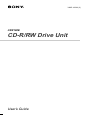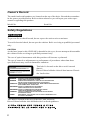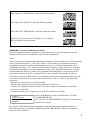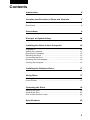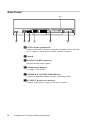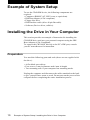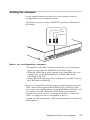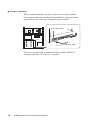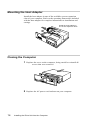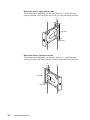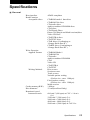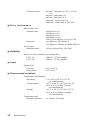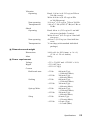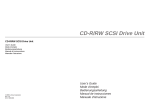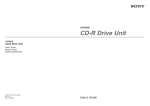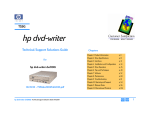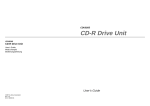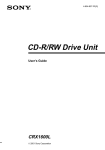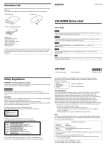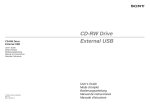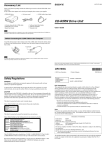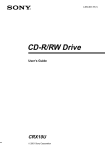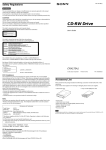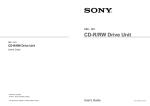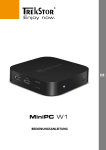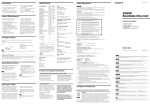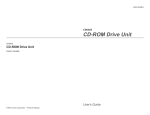Download Sony CRX100E User's Manual
Transcript
3-865-162-11(3) CRX100E CD-R/RW Drive Unit User’s Guide Owner’s Record The model and serial numbers are located on the top of the drive. Record these numbers in the spaces provided below. Refer to them whenever you call upon your sales representative regarding this product. Model No. Serial No. Safety Regulations WARNING To prevent fire or shock hazard, do not expose the unit to rain or moisture. To avoid electrical shock, do not open the cabinet. Refer servicing to qualified personnel only. CAUTION As the laser beam in this CRX100E is harmful to the eyes, do not attempt to disassemble the cabinet. Refer servicing to qualified personnel only. The use of optical instruments with this product will increase eye hazard. The use of controls or adjustments or performance of procedures other than those specified herein may result in hazardous radiation. DANGER INVISIBLE LASER RADIATION WHEN OPEN. AVIOD DIRECT EXPOSIRE TO BEAM VORSICHT UNSICHTBARE LASERSTRAHLUNG. WENN ABDECKUNG GEOFFNET NICHT DEMSTRAHL AUSSETZEN. This label is located on the drive unit’s internal chassis. Dieses Etikett befindet sich auf dem inneren Chassis des Laufwerkes. INVISIBLE LASER RADIATION WHEN OPEN. AVOID DIRECT EXPOSURE TO BEAM. RADIATIONS INVISIBLES DU LASER EN CAS D'OUVERTURE. EVITER TOUTE EXPOSITION DIRECTE AU FAISCEAU. VORSICHT UNSICHTBARE LASERSTRAHLUNG, WENN ABDECKUNG GEÖFFNET. NICHT DEM STRAHL AUSSET ZEN. ADVARSEL USYNLIG LASERSTRÅLING VED ÅBNING. UNDGÅ UDS/ETTELSE FOR STRÅLING. DANGER DANGER ADVARSEL USYNLIG LASERSTRÅLING NÅR DEKSEL ÅPNES. UNNGÅ EKSPONERING FOR STRÅLEN. VARNING OSYNLIG LASERSTRÅLING NÅR DENNA DEL AR ÖPPNAD. STRÅLEN ÄR FARLIG. VAROI NÄKYMÄTÖN AVATTAESSA OLET ALTTINA LASERSÄTEILYLLE. ÄLÄ KATSO SÄTEESEN. This label is located on the top of the drive unit enclosure. Dieses Etikett befindet sich am Boden des Laufwerksgehäuses. 2 This unit uses CD-RW discs with the following mark. This unit uses CD-R discs with the following mark. This unit uses CD-ROM discs with the following mark. When you use this unit as a CD player, use compact discs with the following mark. WARNING — For the customers in U.S.A. You are cautioned that any changes or modifications not expressly approved in this manual could void your authority to operate this equipment. Note: This equipment has been tested and found to comply with the limits for a Class B digital device, pursuant to Part 15 of the FCC Rules. These limits are designed to provide reasonable protection against harmful interference in a residential installation. This equipment generates, uses, and can radiate radio frequency energy and, if not installed and used in accordance with the instructions, may cause harmful interference to radio communications. However, there is no guarantee that interference will not occur in a particular installation. If this equipment does cause harmful interference to radio or television reception, which can be determined by turning the equipment off and on, the user is encouraged to try to correct the interference by one or more of the following measures: - Reorient or relocate the receiving antenna. - Increase the separation between the equipment and receiver. - Connect the equipment into an outlet on a circuit different from that to which the receiver is connected. - Consult the dealer or an experienced radio/TV technician for help. CLASS 1 LASER PRODUCT LASER KLASSE 1 PRODUKT This CD-R/RW drive unit is classified as a CLASS 1 LASER PRODUCT. The CLASS 1 LASER PRODUCT label is located at the top of the enclosure. Bei diesem CD-R/RW-Laufwerk handelt es sich um ein Laser-Produkt der Klasse 1. Das Etikett mit der Aufschrift LASER KLASSE 1 PRODUKT befindet sich auf der Oberseite des Gehäuses. 3 Declaration of Conformity Trade Name: Model No.: Responsible Party: Address: Telephone No.: SONY CRX100E Sony Electronics Inc. 1 Sony Drive, Park Ridge, NJ. 07656 USA 201-930-6970 This device complies with Part 15 of the FCC Rules. Operation is subject to the following two conditions: (1) This device may not cause harmful interference, and (2) This device must accept any interference received, including interference that may cause undesired operation. Trademarks • MS-DOS is a registered trademark of Microsoft Corporation. • IBM PC, PC/XT, and PC/AT are registered trademarks of International Business Machines Corporation. • HP Vectra is a registered trademark of the Hewlett-Packard Company. • Molex is a registered trademark of Molex, Inc. • AMP is a registered trademark of AMP, Inc. 4 Contents Introduction 6 Location and Function of Parts and Controls 7 Front Panel ......................................................................................... 7 Rear Panel .......................................................................................... 8 Precautions 9 Example of System Setup 10 Installing the Drive in Your Computer 10 Preparation ....................................................................................... 10 Setting the Jumpers .......................................................................... 11 Opening the Computer ..................................................................... 12 Mounting the Drive ........................................................................... 12 Connecting the Drive ........................................................................ 13 Mounting the Host Adapter ............................................................... 16 Closing the Computer ....................................................................... 16 Installing the Software Driver 17 Using Discs 17 Storing Discs .................................................................................... 17 Care of Discs .................................................................................... 17 Operating the Drive 18 Starting the Drive .............................................................................. 18 Ejecting the Disc ............................................................................... 20 How to Use the Disc Locks ............................................................... 21 Specifications 23 5 Introduction Features The CRX100E is an internal CD-R/RW (Compact Disc Recordable/ ReWritable) drive unit designed for use with an IBM PC, HP Vectra, or compatible computer. It can write as much as 650 Mbytes of digital data into CD-R disc, and can read as much as 650 Mbytes of digital data stored in a CDROM (Compact Disc Read-Only Memory), CD-R and CD-RW disc. The CRX100E has the following features: General • 5 1 /4 inch half-height drive form factor. • Audio CD like tray loading of a disc without using a caddy. • Power loading and power eject of a disc. The disc can also be ejected manually. • Housed in a casing with an airtight frame. • 1 Mbyte buffer memory on the ATA controller. • Supports Power saving mode and Sleep mode. Supported disc formats • Reads and writes data in each CD-ROM, CD-ROM XA, CD-I, CD-I Ready, Video CD, CD-EXTRA, and CD-TEXT. • Reads data in Photo CD (Single and Multi session). • Reads and writes standard CD-DA. • Reads and writes CD-R discs conforming to “Orange Book Part II”. • Reads and writes CD-RW discs conforming to “Orange Book Part III”. Supported write method • Disc at once, Session at once, Track at once, Variable packet, Fixed packet and Multi-session. P erf or m a n c e • Supports CD-R write operation at each standard speed, double speed and quadruple speed. • Supports CD-RW write operation at double speed. • Supports read-only operation at max 24 times speed. • Supports real time error correction and real time layered error correction at each speeds. • Fast access time ensuring reliable high-speed data access. Audio • Outputs 16-bit digital data over the ATA interface. • Equipped with audio line output and headphones jack for audio CD playback. ■ Software requirement Install the appropriate application software before using this unit. 6 Introduction Location and Function of Parts and Controls Front Panel 1 6 5 2 4 3 1 Disc tray Accepts a CD-ROM, CD-R and CD-RW disc on its tray. 2 Emergency eject hole Insert a fine rod into this hole to eject the tray manually in emergencies. 3 Eject button Opens and closes the disc tray. 4 Busy indicator This indicator shows the unit’s status in various phases of operation. * Seek, read and write: Flashes amber * Error: Lights up amber and stays lit 5 Volume control Controls the volume of the analog audio output provided via a headphones jack. 6 Headphones jack Provides two channel analog audio output. Location and Function of Parts and Controls 7 Rear Panel Pin 1 1 2 3 4 5 6 1 F.GND (Frame ground) tab Connect with one of the host computer’s ground cables when the drive’s frame is not in direct contact with the computer. 2 Unused 3 ANALOG AUDIO connector Outputs analog audio signals. 4 Configuration Jumpers See page 11 for details. 5 INTERFACE CONNECTOR (IDE bus) Connect to IDE host adapter using a connecting cable. 6 DC INPUT (power-in) connector Connect to the power supply of the host computer. 8 Location and Function of Parts and Controls Precautions ■ Installation • Avoid placing the drive in a location subject to: – high humidity – high temperature – excessive dust – mechanical vibration – direct sunlight. We recommend to use the drive in a horizontal or vertical position. Do not use it in a tilted position. ■ Operation • Do not move the drive during operation. This may cause it to malfunction during reading or writing. • Avoid exposing the drive to sudden changes in temperature as condensation may form on the lens inside the drive as a result. Should the surrounding temperature suddenly rise while the drive is on, wait at least one hour before you turn off the power. Operating the drive immediately after a sudden increase in temperature, may result in a malfunction during reading or writing. ■ Transportation • Close the disc drawer before moving the drive. • Keep the original packing materials for future transport of the drive. Precautions 9 Example of System Setup To use the CD-R/RW device, the following components are required: • Computer (IBM-PC/AT, HP Vectra, or equivalent) • IDE Host adapter (ATA compliant) • Floppy disc drive • IDE Interface cable (40 to 40 pin flat cable) • Software (Device driver, utilities) Installing the Drive in Your Computer This section provides an example of instruction for installing the CD-R/RW drive unit into your personal computer using the IDE Host Adaptor (ATA-Compliant). To connect the CRX100E directly to the PC’s IDE port, consult your PC manufacturer for instruction. Preparation You need the following parts and tools (these are not supplied with the drive): • A flat-blade screwdriver • Four screws 3 mm in diameter and 6 mm in length. • Two mounting rails if your computer has mounting tracks. Unplug the computer and disconnect the cables attached to the back to give yourself more room to work. Do not turn on the power of the computer before completing the entire installation process. 10 Example of System Setup / Installing the Drive in Your Computer Setting the Jumpers Set the jumpers on the rear of the drive in accordance with the configuration of your computer system. The jumpers are preset at the “MASTER” position as illustrated at the factory. CSEL SLAVE MASTER Notes for configuration jumpers: • Designation of the Drive Number is generally set by inserting a jumper pin on either the MASTER or the SLAVE pin. • When the CRX100E is daisy-chained with a Hard Disk Drive on an IDE Card, set the Hard Disk Drive as MASTER and the CRX100E as SLAVE. • If the CRX100E is the only device connected to the IDE Card, set the CRX100E as MASTER. However, it should be noted that some personal computers may use CSEL in lieu of the foresaid MASTER/SLAVE selection. In this case, remove the existing jumpers from MASTER and SLAVE, and set a jumper on CSEL. When the CSEL signal of the interface connector is set low, the drive is designated as Drive 0. When the CSEL is set high, the drive is designated as Drive 1. Consult your PC manufacturer, IDE Card manufacturer or dealer for further details. Installing the Drive in Your Computer 11 Opening the Computer 1 If your computer has its rear side covered by a plastic panel attached with plastic hook pad, pull it off. 2 Remove the cover mounting screws. 3 Remove the cover of the computer. Mounting the Drive If mounting rails are necessary, attach them to the drive in the same way as your floppy disk drive and slide the drive into the lower drive bay. If mounting rails are not required in your system, screw the drive in place. Slide the drive into the lower bay. 12 Installing the Drive Unit into the Computer Connecting the Drive Connect the drive to the computer with the following connectors: • DC INPUT connector • AUDIO OUT connector (if you plan to connect audio equipment) • INTERFACE CONNECTOR. INTERFACE CONNECTOR DC INPUT connector AUDIO OUT connector ■ DC INPUT connector The pin assignment is as follows. GND +5 V DC +12 V DC After matching the beveled edges, insert the plug of the power supply cable to the DC INPUT connector and push it firmly in place. Caution: Improper connection may damage the drive and void the warranty. DC INPUT connector Power supply cable (4-pin connection cable) Installing the Drive Unit into the Computer 13 ■ Frame ground When normally installed, the drive unit is not in contact with the host computer directly and should be grounded. Connect the frame ground tab to one of the host computer’s ground cables. Frame ground tab Frame ground cable The frame ground cable recommended has a AMP 1-480435-0 housing and 170203-2 or 60711-1 contacts. 14 Installing the Drive Unit into the Computer ■ AUDIO OUT connector The pin assignment is as follows: pin 1 2 3 4 Audio Signal R signal ground ground L signal ■ INTERFACE CONNECTOR 1 Firmly insert one end of the interface cable into the INTERFACE CONNECTOR. Pin 1 INTERFACE CONNECTOR INTERFACE cable 2 Attach the other end of the cable to the host adapter. Host adapter INTERFACE cable Installing the Drive Unit into the Computer 15 Mounting the Host Adapter Install the host adapter in one of the available system expansion slots of your computer. Refer to the operating instructions included with the host adapter for complete instructions on installation and settings. Install the host adapter in one of the expansion slots. Closing the Computer 1 Replace the cover on the computer, being careful to reinstall all screws that were removed. 2 Replace the AC power cord and turn on your computer. 16 Installing the Drive Unit into the Computer Installing the Software Driver MSCDEX and the device driver for an ordinary CD-ROM drive can be used when using the CRX100E as a CD-ROM drive. Use the device driver for a CD-R/RW drive when using the CRX100E as a recordable or rewritable drive. Be sure to install the device driver before operating the drive. Refer to the manual supplied with the host adapter for instructions. Using Discs Storing Discs • Do not store the disc in a location subject to: – high humidity – high temperature – excessive dust – direct sunlight Care of Discs • Hold the disc by its edge. Do not touch the surface. • Wipe the CD-ROM disc with the optional CD cleaner to clean it. • Do not wipe a CD-R disc and CD-RW disc with a cleaner before recording data. To avoid scratching the recording surface, blow away dust using an air blower. • Data cannot be recorded if the recording surface is contaminated. Installing the Software Driver / Using Discs 17 Operating the Drive This section describes how to start the drive and eject a disc. Starting the Drive 1 Turn on the power of your computer. 2 Press the eject button. The tray comes out automatically. 3 Place a disc in the tray with its label side up. 18 Operating the Drive Note: When the drive is set up in vertical position, use the disc locks to prevent your disc from falling. See “How to Use the Disc Locks” on page 21 for details. Disc locks 4 Gently push the tray or press the eject button to close the tray. The drive may begin reading the Table of Contents (TOC) data when it accepts the disc. The busy indicator lights up in amber while the drive is reading the TOC. When the busy indicator lights out, the drive is ready to receive commands, and data may be retrieved from the disc. After loading the CD-R or CD-RW disc, it takes a moment for the drive to become ready while the Program Memory Area is read. For subsequent drive operations, follow the instructions provided with the application software you are using. Note: The busy indicator stays lit in amber if: – the disc is not properly placed on the loading tray – a malfunction occurs. In either case, eject the disc and place it in the loading tray again making sure that it sits properly in the tray. If doing this does not solve the problem and the busy indicator still remains lit in amber, consult your dealer or qualified service personnel. The busy indicator also lights amber during audio play. However, this is not a malfunction. Caution: Do not forcibly close the disc drawer. Applying excessive force may damage the loading mechanism. The tray’s mechanism is designed to operate with a “feather touch”. Operating the Drive 19 Ejecting the Disc To eject the disc, press the eject button on the front panel. The tray comes out automatically. Note: The eject button does not work if it is disabled by the software you are using. ■ Opening the tray manually in an emergency You can open the tray manually when it fails to come out by means of the eject button or software commands. To do this, follow the procedure below: 1 Turn off the power of your computer. 2 Insert a pointed object, such as a paper clip, into the emergency eject hole and push. Approx. 40 mm After removing a disc from the drive unit, consult your dealer or qualified service personnel. 20 Operating the Drive How to Use the Disc Locks The disc tray has four disc locks that prevent the disc from falling when the drive is set up in vertical position. Disc locks Note: When the drive is used in horizontal position, you do not need to lock the disc. ■ Locking and unlocking All of the four locks are set in the unlocked position (facing outward) when the drive is shipped from the factory. To set the lock in the locked position, turn it with your fingers until you hear a click so that it faces inward. locked to unlock unlocked to lock Operating the Drive 21 When the drive’s right side is down To facilitate disc handling, set the disc locks B, C and D into the locked position, and leave the disc lock A in the unlocked position. A D Top side Right side B C When the drive’s left side is down To facilitate disc handling, set the disc locks A, C and D into the locked position, and leave the disc lock B in the unlocked position. C B Top side Left side D 22 Operating the Drive A Specifications ■ General Host interface Read Function Acceptable discs: Write Function Applied Format: Writing Method: Cache memory(R/W) Disc diameter: Rotational speed Innermost track: ATAPI compliant CD-ROM mode-1 data discs CD-ROM XA discs CD-Audio discs Audio-combined CD-ROM discs CD-I discs CD-I Ready Discs Photo CD (Single and Multi session)discs Video CD discs CD-EXTRA discs CD-TEXT discs CD-R discs (Conforming to “Orange Book Part II”) CD-RW discs (Conforming to “Orange Book Part III”) CD-ROM Mode-1 CD-ROM XA CD-Audio Audio-combined CD-ROM CD-I Video CD CD-EXTRA CD-TEXT Disc at once Session at once Track at once Variable packet writing (Packet size : max. 1 Mbyte) Fixed packet writing (Packet size : max. 1 Mbyte) Multi-session 1 Mbyte 12 cm(8cm Read Only) 600 min-1 (600 rpm) at CLV = 1.4 m/s (1×) 1200 min-1 (1200 rpm) (2×) 2400 min-1 (2400 rpm) (4×) 4800 min-1 (4800 rpm) (8×) 5000 min-1 (5000 rpm) at CAV 10× Specifications 23 Outermost track: 200 min-1 (200 rpm) at CLV = 1.2 m/s (1×) 400 min-1 (400 rpm) (2×) 800 min-1 (800 rpm) (4×) 1600 min-1 (1600 rpm) (8×) 5000 min-1 (5000 rpm) at CAV 24× ■ Drive performance Data transfer rate Sustained rate: Burst rate: Access time Random stroke: 150 kbytes/s (1×) 300 kbytes/s (2×) 600 kbytes/s (4×) 1200 kbytes/s (8×) 1500 to 3600 kbytes/s 10 to 24× CAV 16.6 Mbytes/s (PIO Mode 4) 16.6 Mbytes/s (Multiword DMA Mode 2) 150 ms (typical/10 to 24× CAV) ■ Reliability Read error rate (includes retry, normal disc) L-EC on: 1 Block / 1012 bits (double) L-EC off: 1 Block / 109 bits (double) ■ Audio Output level Line out: Head phone: 0.75 V at 47 k Ω 0.55 V at 32 Ω ■ Environmental conditions Temperature and humidity Operating 5 °C to 45 °C(41°F to 113 °F) (no condensation) Transportation –40 °C to 60 °C(–40 °F to 140 °F), 10 % to 90 % (within 72 hours, no condensation) Storage –30 °C to 50 °C(–22 °F to 122 °F, 10 % to 90 % (within 6 months, no condensation) Temperature and humidity gradients 10 °C/hour, 10 %/hour 24 Specifications Vibration Operating Non-operating Transportation Shock Operating Non-operating Transportation ■ Dimensions and weight Dimensions Mass Read: 1.96 m /s2 (0.2 G o-p) at 5 Hz to 300 Hz (sweep) Write: 0.98 m /s2 (0.1G o-p) at 5Hz to 300 Hz(sweep) 19.6 m /s2 (2 G o-p) at 7 Hz to 300 Hz 1.44 m2 /s3 -Hz (0.015 G2 /Hz) at 5 Hz to 50 Hz Read: 49 m /s2 (5 G o-p) at 11 ms half sine wave (includes 5 retries) Write:4.9 m/s2 (0.5 G o-p) at 11ms half sine wave 490 m /s2 (50 G o-p) at 11ms half sine wave 76 cm drop (with standard individual package) 146.0 x 41.4 x 203.0 mm ( w / h / d ) (5 3/4 x 1 5/8 x 8 inches) 940 g ■ Power requirement Voltage Ripple Current Hold track state +5 V ± 5 % DC and +12V DC ± 10 % +5 V: 0.05 Vp-p +12 V: 0.1 Vp-p +5 Vdc +12 Vdc Seeking +5 Vdc +12 Vdc Spin up/Write +5 Vdc +12 Vdc Sleep +5 Vdc +12 Vdc 800 mA (Typ) < 1000 mA (Max) 200 mA (Typ) < 400 mA (Max) 800 mA (Typ) < 1200 mA (Max) 300 mA (Typ) < 800 mA (Max) 800 mA (Typ) < 1200 mA (Max) 500 mA (Typ) < 800 mA (Max) 90 mA (Typ) < 120 mA (Max) 0.2 mA (Typ) < 0.3 mA (Max) Specifications 25 ■ Connectors Power-in/Interface/ID Jumper Switch/Audio connector IRISO IMSA-9012B-55Z01-GT Recommended Mating (Female) Connectors for POWER connector AMP 1-480424-0 or equivalent (Pin Header: AMP 170147-1 or 4 AWG24-18 / AMP 170120-1 or 4 AWG20-14) for INTERFACE connector and 2 pin out connector AMP 746285-9 or equivalent for AUDIO connector (4pin) Molex 70066C or G, 70430C or G, 70430C or G, or equivalent Note: 70066C and 70430C are without latch type 70066G and 70430G are with latch type for GROUND TAB Housing: AMP 1-480435-0 Contact: AMP170203-2 or 60711-1 ■ Laser Type Wave length Output power Semiconductor laser GaAlAs 778 to 787nm (at 25 ˚C ± 2 ˚C) 4.0 mW (Read) 80 mW (Write) ■ Supplied accessory User’s Guide (1 each) ■ Optional accessories CD ROM discs: YHDS-50 “CD-ROM Test Disc Type 1.3” (equivalent to YHDS-4) YHDS-100 “CD-ROM Test Disc Type 2.0" (audio-combined) ■ Crystal frequency 33.868 MHz 34.574 MHz 17.287 MHz 46.000 MHz Design and specifications are subject to change without notice. 26 Specifications Diese Ausrüstung erfüllt die Europäischen EMC-Bestimmungen für die Verwendung in folgender / folgenden Umgebung(en): • Wohngegenden • Gewerbegebiete • Leichtindustriegebiete (Diese Ausrüstung erfüllt die Bestimmungen der Norm EN55022, Klasse B.) ■ Dimension diagram +0.05 146 -0.45 41.4 ±0.5 21.9 ±0.5 139.7 ±0.5 ±0.5 (0.5) 0.5 4-M3 MOUNTING HOLES 42.3 ±0.5 148 5 ±0.5 47.5 ±0.5 79.25 ±0.5 203 ±0.5 74.25 ±0.5 10 ±0.5 4-M3 MOUNTING HOLES (4 ON EACH SIDE) Important: Screws must not extend more than 6.0mm into the side panels or the bottom plate. Specifications 27 CRX100E CD-R/RW Drive Unit User’s Guide ©1998 by Sony Corporation Printed in Japan