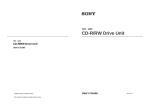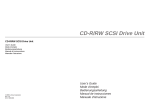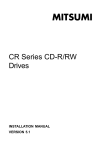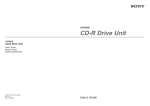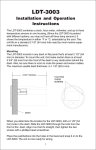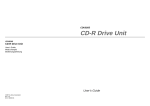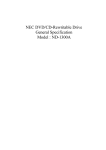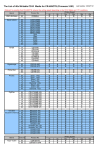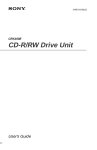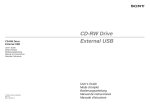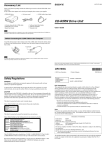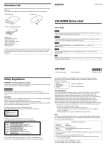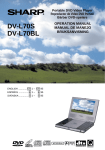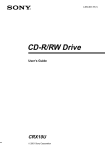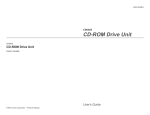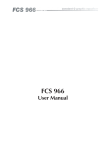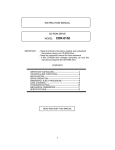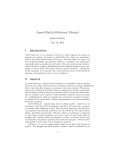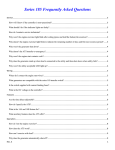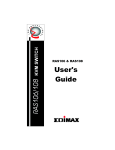Download Sony CRX-1611 User's Manual
Transcript
CRX - 1611 CD-R/RW Drive Unit CRX - 1611 CD-R/RW Drive Unit User’s Guide Printed in Australia © 2001 - Sony Australia Limitied. This manual is subject to change without notice. User’s Guide PN: CRX1611-1AUS Owner’s Record The model and serial numbers are located on the top of the drive. Record these numbers in the spaces provided below. Refer to them whenever you call upon your sales representative regarding this product. Model No. Serial No. This unit uses CD-RW discs with the following mark. This unit uses CD-R discs with the following mark. Safety Regulations WARNING To prevent fire or shock hazard, do not expose the unit to rain or moisture. To avoid electrical shock, do not open the cabinet. Refer servicing to qualified personnel only. This unit uses CD-ROM discs with the following mark. When you use this unit as a CD player, use compact discs with the following mark. CAUTION As the laser beam in this CD writer is harmful to the eyes, do not attempt to disassemble the cabinet. Refer servicing to qualified personnel only. The use of optical instruments with this product will increase eye hazard. The use of controls or adjustments or performance of procedures other than those specified herein may result in hazardous radiation. DANGER INVISIBLE LASER RADIATION WHEN OPEN. AVOID DIRECT EXPOSURE TO BEAM. This label is located on the drive unit’s internal chassis. VORSICHT UNSICHTBARE LASERSTRAHLUNG WENN ABDECKUNG GEOFFNET NICHT DEMSTRAHL AUSSETZEN CAUTION VORSICHT ADVARSEL ADVARSEL VARNING VARO! INVISIBLE LASER RADIATION WHEN OPEN. DO NOT STARE INTO BEAM OR VIEW DIRECTLY WITH OPTICAL INSTRUMENTS. UNSICHTBARE LASERSTRAHLUNG, WENN ABDECKUNG GEÖFFNET. NICHT IN DEN STRAHL BLICKEN, AUCH NICHT MIT OPTISCHEN INSTRUMENTEN. USYNLIG LASERSTRÅLING VED ÅBNING SE IKKE IND I STRÅLENHELLER IKKE MED OPTISKE INSTRUMENTER. USYNLIG LASERSTRÅLING NÅR DEKSEL ÅPNES. STIRR IKKE INN I STRÅLEN ELLER SE DIREKTE MED OPTISKE INSTRUMENTER. OSYNLIG LASERSTRÅLNING NÄR DENNA DEL ÄR ÖPPNAD. STIRRA EJ IN I STRÅLEN OCH BETRAKTA EJ STRALEN MED OPTISKA INSTRUMENT. AVATTAESSA OLET ALTTIINA NÄKYMÄTTÖMÄLLE LASERSÄTEILYLLE. ÄLÄ TUIJOTA SÄTEESEEN ÄLÄKÄ KATSO SITÄ OPTISEN LAITTEEN LÄPI. This label is located on the top of the drive unit enclosure. WARNING — You are cautioned that any changes or modifications not expressly approved in this manual will void your warranty. Note: This equipment has been tested and found to comply with the limits for a Class B digital device, pursuant to Part 15 of the FCC Rules. These limits are designed to provide reasonable protection against harmful interference in a residential installation. This equipment generates, uses, and can radiate radio frequency energy and, if not installed and used in accordance with the instructions, may cause harmful interference to radio communications. However, there is no guarantee that interference will not occur in a particular installation. If this equipment does cause harmful interference to radio or television reception, which can be determined by turning the equipment off and on, the user is encouraged to try to correct the interference by one or more of the following measures: - Reorient or relocate the receiving antenna. - Increase the separation between the equipment and receiver. - Connect the equipment into an outlet on a circuit different from that to which the - Consult the dealer or an experienced radio/TV technician for help. This CD-R/RW drive unit is classified as a CLASS 1 LASER PRODUCT. CLASS 1 The CLASS 1 LASER PRODUCT label is located at the LASER PRODUCT top of the enclosure. LASER KLASSE 1 PRODUKT Trademarks • MS-DOS is a registered trademark of Microsoft Corporation. • IBM PC, PC/XT, and PC/AT are registered trademarks of International Business Machines Corporation. • HP Vectra is a registered trademark of the Hewlett-Packard Company. • Molex is a registered trademark of Molex, Inc. • AMP is a registered trademark of AMP, Inc. • Macintosh is a registered trademark of Apple Computer. 1 Contents Introduction 6 Location and Function of Parts and Controls 7 Front Panel...........................................................................................7 Rear Panel ...........................................................................................8 Precautions 9 System Setup 10 Installing the Drive in Your Computer 10 Preparation.........................................................................................10 Setting the Jumpers ...........................................................................11 Opening the Computer.......................................................................12 Mounting the Drive .............................................................................12 Installing the Software 17 Using Discs 17 Storing Discs ......................................................................................17 Care of Discs......................................................................................17 Operating the Drive 18 Starting the Drive ...............................................................................18 Ejecting the Disc ................................................................................20 How to Use the Disc Locks ................................................................21 Specifications 23 Technical Support 24 Recommended Sony Media 24 3 Introduction Features Parts and Controls The CRX1611 is an internal CD-R/RW (Compact Disc Recordable/ ReWritable) drive unit designed for use with personal computers. General • Buffer UnderRun Protection. • 2 Mbyte buffer memory • 5 1/4 inch half-height drive form factor. • DSS Vibration Reduction System. Supported disc formats • Reads and writes data in each: CD-DA, CD Extra, CD-Rom (mode 1), CD-Rom XA (mode 2 form 1 & 2), CD-I (mode 2 form 1 & 2),Video CD (MPEG 1), UDF & CD-text. • Reads data in Photo CD (Single and Multi session), Karaoke CD, Enhanced CD & I-Track CD. • The CRX-1611 conforms to the specifications set out in the “Orange Book Part II and Part III”. Supported write methods • Disc At Once, Session At Once, Track At Once, Variable Packet, Fixed Packet (Max packet size 1200KB) and Track Reservation. Performance • Supports CD-R write speeds of 4X 8X and 16X. • Supports CD-RW write speeds of 4X. • Supports HighSpeed CD-RW write speeds of 8X, 10X. • Fast access times ensuring reliable high-speed data access. Audio • Outputs 16-bit digital data over the ATA interface. • Audio line output and headphones jack for audio CD playback. Software requirements To use this CD drive you will require two types of software, one to enable the drive as a CD reader the other to enable the drive as a CD writer. Reader: This drive uses a standard ATAPI interface. Most modern operating systems have driver software built in to enable the use of this drive as a CD reader. This includes Windows 95, 98, Me, NT 4.0, 2000 and Macintosh computers with an IDE interface. DOS drivers can be downloaded from: http://www.sony.com.au/support/itp Writer: Authoring software will be required. There are many varities. Please be sure that the version of software you are using is compatible with the CRX-1611. You should check this on the software manufacturers web site or at: Front Panel 6 2 5 1 4 3 1 Disc tray Accepts a CD-ROM, CD-R and CD-RW disc on its tray. 2 Emergency eject hole Insert a fine rod into this hole to eject the tray manually in emergencies. 3 Eject button Opens and closes the disc tray. 4 Busy indicator This indicator shows the unit’s status in various phases of operation. * Green - seek, read and write. * Flashing Green - Writing CD 5 Volume control Controls the volume of the analog audio output provided via a headphones jack. 6 Headphones jack Provides two channel analog audio output. http://www.sony.com.au/support/itp 4 5 Rear Panel Precautions Installation • Avoid placing the drive in a location subject to: – high humidity – high temperature – excessive dust Pin 1 – mechanical vibration – direct sunlight. We recommend to use the drive in a horizontal or vertical position. Do not use it in a tilted position. 1 2 3 4 5 Operation • Do not move the drive during operation. This may cause it to malfunction during reading or writing. • Avoid exposing the drive to sudden changes in temperature as condensation may form on the lens inside the drive as a result. Should the surrounding temperature suddenly rise while the drive is on, wait at least one hour before you turn off the power. Operating the drive 1 Digital Audio immediately after a sudden increase in temperature, may result in a 2 Analogue Audio malfunction during reading or writing. 3 Master / Slave Jumpers (refer to page 09 for details) 4 Interface Connector (IDE bus) 5 DC INPUT (power-in) connector 6 Transportation • Close the disc drawer before moving the drive. • Keep the original packing materials for future transport of the drive. 7 Setting the Jumpers System Setup To use this CD-R/RW device, the following components are required: • Personal Computer with an IDE bus (ATA compliant) • IDE Interface cable (40 to 40 pin flat cable) • Software Device driver (for reading discs only) - Set the jumpers on the rear of the drive in accordance with the configuration of your computer system. The illustration below shows the jumpers set to the “MASTER” position, this is the default set by the factory. CSEL SLAVE MASTER This is included with most modern operating systems. DOS device drivers can be downloaded from: http://www.sony.com.au/support/itp Authoring Software (for writing discs) Check with the software manufacurers web site to ensure the version of your software supports the CRX-1611. A list of compatible software can also be found at: http://www.sony.com.au/support/itp Installing the Drive in Your Computer Consult your computers User Manual for instructions on how to add new hardware. Be sure to follow their anti-static precautions. Preparation The following parts and tools will be required to mount the drive in your computer: • Four screws 3 mm in diameter and 6 mm in length. • A screwdriver to suit. • Two mounting rails if your computer has mounting tracks. Do not turn on the power of the computer before completing the entire installation process. 8 Your computer should have a PRIMARY IDE bus and a SECONDARY IDE bus. Each bus can have one MASTER and one SLAVE device connected to it. Follow the configuration guidlines below for optimum performance and reliability. • Set the CRX-1611 as the MASTER device. • The CRX-1611 can be connected to either the PRIMARY or SECONDARY bus, however if you have an IDE Hard disk on your computer the hard disk should be set as the MASTER device on the PRIMARY bus. Hence the CRX-1611 must be set as the PRIMARY device on the SECONDARY bus. • Do not have a CD-ROM reader and a CD writer on the same IDE bus (ie: both on the SECONDARY bus). This will cause problems if copying from CD to CD. Some personal computers may use CSEL in place of the MASTER/ SLAVE selection. In this case, remove the existing jumper from MASTER or SLAVE, and set it on CSEL. When the CSEL is set high, the drive is designated as Drive 1. Consult your PC manufacturer, IDE Card manufacturer or dealer for further details. 9 Opening the Computer Refer to your computers user manual for instructions on how to open the computer. Connecting the Drive The drive should be connected to the computer with the following connectors: • DC INPUT connector. • AUDIO OUT connector (if you plan to connect audio equipment). • IDE INTERFACE connector. IDE INTERFACE Connector DC INPUT connector AUDIO OUT connector Mounting the Drive Do not mount the drive at an angle, it is only designed to be operated horizontally or vertically. Some computers chasis require mounting rails on each side of the drive when installing new drives. If your system requires these rails you should contact your computer supplier. DC INPUT connector The pin assignment for the DC connector is as follows. GND +5 V DC +12 V DC After matching the beveled edges, insert the plug of the power supply cable to the DC INPUT connector on the rear of the drive and push it firmly in place. DC INPUT connector Power supply cable (4-pin connection cable) 10 11 Analogue AUDIO OUT connector Closing the Computer The pin assignment for the audio out connector is as follows: pin 1 2 3 4 Refer to your computers user manual for instructions on how to close the computer. Audio Signal R signal ground ground L signal IDE INTERFACE connector 1 Firmly insert one end of the interface cable into the INTERFACE CONNECTOR. Pin 1 INTERFACE CONNECTOR Using Discs Storing Discs • Do not store the disc in a location subject to: – high humidity – high temperature – excessive dust – direct sunlight INTERFACE cable 2 Attach the other end of the cable to the PRIMARY or SECONDARY IDE interface connectors on the computers mainboard. Refer to your computers user manual for more information on where these connectors will be located. 12 Care of Discs • Hold the disc by its edge. Do not touch the surface. • Data cannot be recorded if the recording surface is contaminated. 13 Installing the Software To use the drive as a CD-Rom Reader. Windows 95, 98, NT 4.0, Me, 2000 systems or a Macintosh (with a IDE interface) should detected the drive at start up and the appropriate ATAPI drivers be installed automatically to read discs. If you wish to use the drive with MS-DOS you will require the MSCDEX extension (available from Microsoft) and Sony’s ATAPI device driver available from Sony Australia’s Web Site: http://www.sony.com.au/support/itp To use the drive as a CD Writer. CD Authouring software will be required. There are many varities, all have different features. Please be sure that the version of software you are using is compatible with the CRX-1611. This can be checked on the software manufacturers web site, or for a list of compatible software refer to Sony Australia’s web site: http://www.sony.com.au/support/itp 14 15 Operating the Drive This section describes how to start the drive and eject a disc. Disc locks Starting the Drive 1 Turn on the power of your computer. 2 Press the eject button. The tray comes out automatically. 4 Gently push the tray or press the eject button to close the tray. The drive will begin reading the Table of Contents (TOC) data when it accepts the disc. The busy indicator lights up in amber while the drive is reading the TOC. When the busy indicator lights out, the drive is ready to receive commands, and data may be retrieved from the disc. After loading the CD-R or CD-RW disc, it takes a moment for the drive to become ready while the Program Memory Area is read. For subsequent drive operations, follow the instructions provided with the CD authoring software you are using. 3 Place a disc in the tray with its label side up. Note: The busy indicator stays lit in amber if: – the disc is not properly placed on the loading tray – a malfunction occurs. In either case, eject the disc and place it in the loading tray again making sure that it sits properly in the tray. If doing this does not solve the problem and the busy indicator still remains lit in amber, consult your dealer or qualified service personnel. The busy indicator also lights amber during audio play. However, this is not a malfunction. Note: When the drive is set up in vertical position, use the disc locks to prevent your disc from falling. See “How to Use the Disc Locks” on page 21 for details. 16 Caution: Do not forcibly close the disc drawer. Applying excessive force may damage the loading mechanism. The tray’s mechanism is designed to operate with a “feather touch”. 17 Ejecting the Disc How to Use the Disc Locks To eject the disc, press the eject button on the front panel. The tray comes out automatically. The disc tray has four disc locks that prevent the disc from falling when the drive is set up in vertical position. Disc locks Note: The eject button does not work if it is disabled by the software you are using. Opening the tray manually in an emergency You can open the tray manually when it fails to come out by means of the eject button or software commands. To do this, follow the procedure below: 1 Turn off the power of your computer. Note: When the drive is used in horizontal position, you do not need to lock the disc. Locking and Unlocking All of the four locks are set in the unlocked position (facing outward) when the drive is shipped from the factory. To set the lock in the locked position, turn it with your fingers until you hear a click so that it faces inward. 2 Insert a pointed object, such as a paper clip, into the emergency eject hole and push. locked unlocked Approx. 40 mm After removing the disc from the drive unit, consult your dealer or qualified service personnel. 18 to unlock to lock 19 Specifications General Host interface ATAPI compliant E-IDE (MMC2 compliant Read Function This drive conforms to the “Multiread” specification. CD-ROM data (mode-1) CD-ROM XA (mode 2, form 1 & 2) CD-Digital Audio CD-I (mode 2, form 1 & 2) CD-I Ready Photo CD Video CD CD-EXTRA CD-TEXT CD-R CD-RW discs Top side Right side Acceptable discs: When the drive’s left side is down To facilitate disc handling, set the disc locks A, C and D into the locked position, and leave the disc lock B in the unlocked position. Write Function Applied Format: Top side Writing Method: Left side Cache memory Read speed Read (CD-Rom/CD-R): Read (CD-RW): DAE: Write speed CD-R: CD-RW: 20 CD-ROM (Mode-1) CD-ROM XA (mode 2, form 1 & 2) CD-Digital Audio CD-I (mode 2, form 1 & 2) Video CD CD-EXTRA CD-TEXT Disc at once Session at once Track at once Variable packet Fixed packet writing (Max packet size : 1200Kbytes) Track Reservation 2 Mbytes (Drive has Buffer Under-run prevention) 4-10X, 6-15X, 8-20X, 13-32X, 16-40X (CAV) 4-10X, 6-15X, 8-20X (CAV) 16-32X (P-CAV) 4X, 8X, 16X 4X, 8X, 10X 21 Drive performance Data transfer rate Sustained rate: Dimension diagram 2700 to 6200 Kbytes/s (16 to 40X CAV) Max Data Transfer mode: 16.6 MB/s (ATA PIO Mode 4) 16.6 MB/s (ATA DMA Mode 2) Access time Random stroke: 105 ms Reliability Read error rate (includes retry, normal disc) ECC On (mode 1): 1 Block / 1012 bits ECC Off (mode 1&2): 1 Block / 109 bits MTBF: 70,000 POH @ 25% duty cycle in room temperature Audio Output level Line out: Head phone: Digital Output: 0.7 +/- 0.2 Vrms at 47k W, 1KHz, 0dB 0.5 +/- 0.2 Vrms at 33 Ω, 1KHz, 0dB 5.0 Vp-p SPDIF standard Environmental conditions Temperature and humidity Operating +5 °C to +45 °C (no condensation) Transportation –35 °C to +60 °C (10 % to 80 % humidity) Dimensions and weight Dimensions Mass 145.8 x 41.3 x 190 mm +/- 0.5mm (w/h/d) 1 kg Power requirement Voltage +5 V ± 5 % DC and +12V DC ± 10 % Important: Screws must not extend more than 6.0mm into the side panels or the bottom plate. 22 23 Technical Support If you experience any difficulty with your CRX1600LEK i.LINK drive, please follow the troubleshooting suggestions in this manual and the software manuals. If you continue to experience problems, please visit the approporiate support web site as listed below: CD Writer issues www.sony.com.au/support/itp Software issues Your software manufacturers web site or alternatively call the Sony Technical Support Centre on: 1300 13 SONY (7669) Please have your model number, serial number, date of purchase and sales receipt available when you call Technical Support. 90 days free support is provided from the date of your first call. Recommended Sony Media CD-R Media 74 Minute 80 Minute (650MB) (700MB) - CDQ74N1 CDQ80N1 CD-RW Media 4x max (Adaptec Direct CD format) High Speed (Adaptec Direct CD format) - CDRW650DF CDRW650HW For more information on where to buy Sony recordable CD media please visit our web site at: www.sony.com.au or call our Customer Information Centre on: 1300 13 SONY (7669) 24