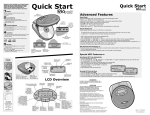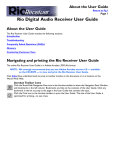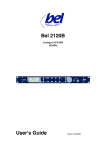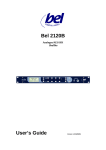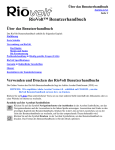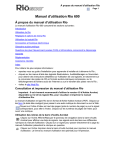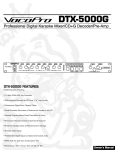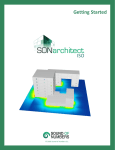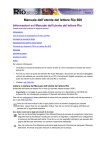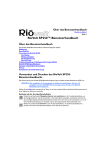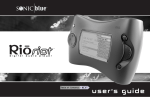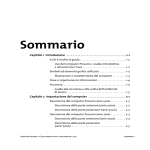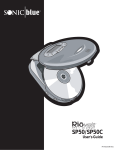Download Sonic Blue Rio EX1000 User's Manual
Transcript
Copyright © 2002 SONICblue Incorporated. All rights reserved. SONICblue Incorporated does not assume any responsibility for errors or omissions in this document or make any commitment to update the information contained herein. Rio is a registered trademark of RioPort, Inc. in the USA and/or other countries and is used under license. All other product names may be trademarks of the companies with which they are associated. NOTE: This equipment has been tested and found to comply with the limits for a Class B digital device, pursuant to Part 15 of the FCC Rules. These limits are designed to provide reasonable protection against harmful interference in a residential installation. This equipment generates, uses and can radiate radio frequency energy and, if not installed and used in accordance with the instructions, may cause harmful interference to radio communications. However, there is no guarantee that interference will not occur in a particular installation. If this equipment does cause harmful interference to radio or television reception, which can be determined by turning the equipment off and on, the user is encouraged to try to correct the interference by one or more of the following measures: Reorient or relocate the receiving antenna. Increase the separation between the equipment and receiver. Connect the equipment into an outlet on a circuit different from that to which the receiver is connected. Consult the dealer or an experienced radio/TV technician for help. Part No. 41000686-001 2 Safety Warnings CLASS 1 LASER PRODUCT CLASS 1 LASER PRODUCT This Compact Disc player is classified as a CLASS 1 LASER product. Use of controls, adjustments or performance of procedures other than those specified herein may result in hazardous radiation exposure. CAUTION RISK OF ELECTRIC SHOCK. DO NOT OPEN CAUTION: INVISIBLE LASER RADIATION WHEN OPEN AND INTER LOCKS DEFEATED. AVOID EXPOSURE TO BEAM. CAUTION: TO REDUCE THE RISK OF ELECTRIC SHOCK, DO NOT REMOVE REAR COVER. NO USER SERVICEABLE PARTS INSIDE. REFER SERVICING TO QUALIFIED SERVICE PERSONNEL. This symbol indicates that dangerous voltage, which can cause electric shock, is present inside this unit. This symbol alerts you to important operating and maintenance instructions in the literature accompanying the unit. WARNING: TO REDUCE THE RISK OF FIRE OR ELECTRIC SHOCK, DO NOT EXPOSE THIS APPLIANCE TO RAIN OR MOISTURE. CAUTION: TO PREVENT ELECTRIC SHOCK, MATCH WIDE BLADE OF PLUG TO WIDE SLOT, AND INSERT FULLY. 2 Thank you for buying this Rio Executive Shelf System. Contents Please take time to read these instructions. They will allow you to operate your system with ease and take full advantage of its features. SAFETY WARNINGS .................................................................................................................................................................................... 2 INSTALLING YOUR EXECUTIVE SHELF SYSTEM Front Panel View ........................................................................................................................................................................................4 Remote Control ..........................................................................................................................................................................................5 Rear Panel View ........................................................................................................................................................................................6 Where to Install your Executive Shelf System ..........................................................................................................................................7 Connecting your System to the Power Supply ..........................................................................................................................................7 Inserting Remote Control Batteries ............................................................................................................................................................7 Connecting to an External Source ............................................................................................................................................................8 CD Digital Out Jack ....................................................................................................................................................................................8 Connecting the Speakers ..........................................................................................................................................................................8 Connecting the AM Antenna ......................................................................................................................................................................9 Connecting the FM Antenna ......................................................................................................................................................................9 Viewing the Various Functions on Your System ......................................................................................................................................10 Setting the Clock ......................................................................................................................................................................................10 CD-PLAYER Playing CD/MP3-CD Discs ......................................................................................................................................................................11 Selecting a Track ......................................................................................................................................................................................11 Selecting the MP3-CD album and track ..................................................................................................................................................11 Scanning a CD track ................................................................................................................................................................................12 Skipping 10 tracks at a time ....................................................................................................................................................................12 Random Play Function ............................................................................................................................................................................13 Repeating One or All Tracks on the Compact Discs................................................................................................................................13 Programming the Order of Playback........................................................................................................................................................14 Checking or Changing Programmed Tracks ..........................................................................................................................................14 TUNER Searching for and Storing Radio Stations ................................................................................................................................................15 Selecting a Preset Station ........................................................................................................................................................................15 Improving Radio Reception ......................................................................................................................................................................15 CASSETTE DECK Listening to a Cassette ............................................................................................................................................................................16 Tape Counter............................................................................................................................................................................................16 Selecting the Cassette Playback Mode ..................................................................................................................................................16 Recording a Compact Disc ......................................................................................................................................................................17 Recording a Radio Program ....................................................................................................................................................................17 OTHER FUNCTIONS Timer Function ........................................................................................................................................................................................18 Cancelling the Timer ................................................................................................................................................................................18 Mute Function ..........................................................................................................................................................................................19 Selecting an Equalizer Preset ..................................................................................................................................................................19 S. Bass Function ......................................................................................................................................................................................19 Power Surround ......................................................................................................................................................................................19 Setting the System to Switch off Automatically ........................................................................................................................................20 Connecting Headphones..........................................................................................................................................................................20 RECOMMENDATIONS FOR USE Safety Precautions ..................................................................................................................................................................................21 Cleaning Your Executive Shelf System....................................................................................................................................................21 Precautions When Using Compact Discs ................................................................................................................................................22 Precautions When Using Audio Cassettes ..............................................................................................................................................22 Before Contacting Customer Service ......................................................................................................................................................22 Technical Specifications ..........................................................................................................................................................................23 Warranty ..................................................................................................................................................................................................24 Technical Support ....................................................................................................................................................................................24 Symbols Press Push Important Note 3 Front Panel View 20 19 18 1 2 3 17 4 16 15 5 6 14 7 8 4 9 10 11 12 13 1. Function (TUNER/CD/TAPE) 11. Skip or Search 2. REC/Pause 12. Mono/ST 3. Demo 13. CD Door open/close 4. On/Standby 14. Multi Jog 5. CD Synchro 15. S.Bass 6. Headphone Jack Connector 16. Sound Mode 7. AUX 17. Volume 8. CD Repeat 18. Power Surround 9. Stop 19. Sleep 10. Disc Compartment 20. Push Eject (Cassette Door Open/Close) Remote Control 25 1 24 2 23 22 3 4 5 6 7 21 20 19 18 8 9 16 15 17 10 14 11 13 12 1. On/Standby 14. Volume Control 2. EQ/S.Bass 15. Band 3. Tape Rewind 16. CD Play 4. Tape Fast-Forward 17. +10 5. Rec/Pause, CD SYNCHRO 18. Random 6. REV. Mode 19. Tape Counter Reset 7. Repeat 20. Cassette Deck Stop 8. CD Stop 21. Cassette 6Deck Play 9. Program/Set 22. Sleep 10. Skip or Search 23. Aux 11. TUNE/CD Mode 24. Timer On/Off 12. Mono/ST 25. Timer/Clock 13. Mute 5 Rear Panel View 1 2 3 4 5 1. AUX Input 2. AM Antenna Connector Terminal 3. FM Antenna Connector Terminal 4. SUBWOOFER Speaker 5. MAIN Speaker 6 Where to Install your Executive Shelf System To take full advantage of your new Executive Shelf System, follow these installation instructions before connecting the unit. Install the system on a flat, stable surface. Never place this unit on carpeting. Never place this unit in an outdoor area. Maintain an open space of approximately 6 inches (15 cm) on the sides and rear of the system, for ventilation purposes. Make sure that you have enough room to open the compact disc compartment easily. Place the speakers at a reasonable distance on either side of the system to ensure good stereo sound. For optimum performance, make sure that both speakers are placed at an equal distance above the floor. Inserting Remote Control Batteries Insert or replace remote control batteries when you: Purchase the Executive Shelf System Find that the remote control is no longer operating correctly When replacing the batteries, use a new set of batteries and never mix alkaline and manganese batteries. 1 Place your thumb on the position marked on the battery compartment cover (rear of the remote control) and push the cover in the direction of the arrow. 2 Insert two AAA or equivalent batteries, matching the polarities: + on the battery against + in the battery compartment – on the battery against – in the battery compartment 3 Replace the cover by sliding it back until it clicks into position. If you will not be using the remote control for a long time, remove the batteries to prevent corrosion. Connecting your System to the Power Supply The power cord must be plugged into an appropriate electrical outlet. Before plugging your system into an electrical outlet, you must check the voltage. 1 Plug the power cord (marked AC Cord on the rear of the system) into an appropriate electrical outlet. 2 Press the On/Standby button to switch your Executive Shelf System on. 7 Connecting the Speakers Connecting to an External Source The auxiliary input can be used to take advantage of the sound quality of your Executive Shelf System when listening to other sources. Examples: A television A video disc player A Hi-Fi stereo video cassette recorder The System has Main Speaker jacks and Subwoofer Speaker jacks. Main Speaker Connection: Connect the Main Speaker cords (red/black) to the Main Speaker jacks of the System Subwoofer Speaker Connection: Connect the Subwoofer Speaker cords (blue/black) to the Subwoofer Speaker jacks of the System To connect the external source, the source must have an audio output. In addition, you need an RCA connection cable. 1 Set the system to standby mode and disconnect it and the external source from the electrical outlet. 2 Connect the audio cable to the rear of the Executive Shelf System. (Right Speaker) Connect the... To the connector marked... Red jack White jack R (right) L (left) (Left Speaker) For optimum sound quality, do not invert the right and left channels. 3 Plug the system back into the electrical outlet and press ( switch it on. 4 Select the AUX source by pressing AUX. Result: AUX is displayed. 5 6 Switch the external source on. ) to Adjust the volume and balance as required: Volume Equalizer S.Bass Example: You can watch a film and take advantage of stereo sound, provided that the original soundtrack is in stereo. For Best Results when Installing Speakers Installation near heat sources, in direct sunlight, or in an environment with high humidity may cause performance degradation of the speaker. Do not install speakers on a wall or in any unstable place to prevent the speakers from potentially falling. Placing speakers near the TV or computer monitor may influence the quality of the screen display. 8 Connecting the AM Antenna The AM antenna can be: Placed on a stable surface Fixed to the wall (you must first remove the base) The AM antenna connector terminals are located on the rear of the system and are marked AM ANT. To avoid noise interference, check that the speaker wires do not run close to the antenna wires. Always keep them at least 2 inches (5 cm) apart. Connecting the FM Antenna Connect a 75ž antenna to the FM antenna terminal. Plug the connector on the supplied FM antenna into the coaxial socket (75ž) marked FM on the rear of the system. Follow the instructions on Page 15 to tune into a radio station, and determine the best position for the antenna. If reception is poor, you may need to install an outdoor antenna. To do so, connect an outdoor FM antenna to the FM socket on the rear of the system using a 75ž coaxial cable (not supplied). 9 Viewing the Various Functions on Your System You can view the various functions available on your system. 1 Press the Demo button. Result: The various functions available are listed in turn on the display. Setting the Clock Your system is equipped with a clock, which allows you to turn your system on and off automatically. You should set the clock: When you first purchase the Executive Shelf System After a power failure After unplugging the unit All these functions are described in detail in this guide. For instructions on how to use them, refer to the appropriate sections. 2 To cancel this function, press Demo again. For each step, you have a few seconds to set the required options. If you exceed this time, you must start over. 1 Switch the system on by pressing On/Standby ( remote. 2 3 Press Timer/Clock twice to display CLOCK. Press Program/Set to display the flashing hour. 4 To... ) on the Press... Increase the hours Decrease the hours 5 When the correct hour is displayed, press Program/Set. Result: The minutes will then flash. 6 To... Press... Increase the minutes Decrease the minutes 7 When the correct time is displayed, press Program/Set. Result: The clock starts and is displayed. You can display the time, even when you are using another function, by pressing Timer/Clock once. You can use the Multi Jog dial instead of the / buttons in Steps 4,6. 1 2 3,5,7 4,6 10 4,6 Playing CD/MP3-CD Discs Selecting a Track You can play 12 cm or 8 cm compact discs without an adapter. This unit has been designed to playback the following types of CDs: Audio CD, CD Text, CD-R and CD-RW. Continued use of irregular shaped CDs (heart-shape, octagonal, etc.) can damage the unit. 1 Select the CD function by pressing the CD button on the front panel. You can select the track you wish to listen to, either when the compact disc player is stopped or when a disc is playing. To start playback at the beginning of the... Next track once Current track once Previous track twice Track of your choice 2 3 Press the Open/Close ( 4 Close the compartment by pressing the Open/Close ( again. 5 Press the PLAY/PAUSE( ) button. Your CD Player will take a few moments to scan through all the tracks recorded on a particular MP3-CD. The title of the song may be indicated on the display only if directly downloaded from a PC or if the purchased MP3-CD is sorted according to titles (directory). (Other languages besides English may not be indicated.) The title of the track may not be indicated depending on the characteristics of the MP3-CD. 6 To stop playback temporarily, press the PLAY/PAUSE ( ) button to open the disc compartment. or the appropriate number of times. Place your disc in the compartment, with the label on the disc facing up. Press PLAY/PAUSE ( 7 Press... Press the STOP ( ) button ) button. ) again to continue playing the disc. ) button when you have finished. Selecting the MP3-CD album and track You can select the album and track you wish to listen to, either when the compact disc player is stopped or when an MP3-CD disc is playing. Main Unit To move the album (directory), turn the Muiti-Jog dial to the left or right. 1 7 2,4 Album Movement To move the track, press the Track Movement , buttons. Moves the track within the album. If the , buttons are pressed more than the number of tracks within the title, it moves to the next album. 11 Scanning a CD Track What is MP3? When listening to a compact disc, you can quickly scan a track on the CD. MP3 means MPEG1 Layer 3, the global standard for audio signal compression technology. It uses digital compression technology to compress original sound data by up to 12 times without sound quality degradation. To scan through the tracks... File Compatibility Forwards Backwards Press and hold down... for at least one second for at least one second It is recommended that you turn the volume down before using this function. The unit will playback files created in MP3 format (Mpeg1.Layer3) with *.mp3 as their extension. Files created in MP2 format (Mpeg1.Layer2) with *.mp2 as their extension can also be played back. Bit rates: 56-320Kbps. How many MP3 files can a CD-R or CD-RW disc record? The maximum capacity of one CD-R or CD-RW disc is 680MB. At 128kbps, one MP3 file has a capacity of 4MB, therefore approximately 170 files can be recorded on a single disc. Playback sequence of albums and tracks A Windows Explorer example is shown here. The arrows indicate playback sequence of albums and tracks. Non-MP3 files will be skipped. Skipping 10 tracks at a time Press the +10 button briefly while playing back a CD. The track 10 tracks after the current one will then be played back. Example: If you want to select track 47 during playback of track 15, press the +10 button three times, and then press the button two times. 15 › 25 › 35 › 45 › 46 › 47 12 Repeating One or All Tracks on the Compact Discs Random Play Function You can listen to the tracks on a compact disc in random order. You can repeat indefinitely: A specific track on a compact disc. All tracks on the compact disc selected. 1 Press the Random button. If this button is pressed when the CD is being played back or stopped, any track recorded in the CD may be selected to playback again. 1 2 When you have finished the random playback, press Random button again. or press the 2 To repeat... Press Repeat one or more times until... The current track indefinitely All songs REPEAT 1 is displayed REPEAT ALL is displayed When you wish to stop the Repeat function, press . The Repeat and CD Synchro function is not supported while in Random playback mode. 1 1 2 2 13 Checking or Changing Programmed Tracks Programming the Order of Playback You can check or change your selection of programmed tracks at any time. *This function does not operate while using an MP3-CD. You can decide: 1 2 the play order of the tracks to skip certain tracks The play order of up to 24 may be programmed. Press once if you have started listening to the selection. Press Program/Set. Result: The following is displayed: (01 = Program no., – – = Track no. on the disc) 1 2 3 If the CD function is selected, stop the player by pressing Load the selected CD. Press Program/Set. Result: The following indications are displayed: (01 = Program no., – – = Track no. on the disc) 4 Select the required track by pressing: to move back through the tracks to move forward through the tracks 5 Press Program/Set to confirm your selection. Result: The selection is stored and is displayed. 6 7 8 To select other tracks, repeat Steps 3-5. 9 If you have already programmed 24 tracks, Check is displayed instead of PR when you press Program/Set. . Press CD ( ) to listen to the tracks in the order programmed. To... Press... Listen to the current track again Listen to the previous track Listen to the next track Skip forwards or backwards once twice once or the appropriate number of times 3 4 5 6 Press Program/Set one or more times until the track to be changed is displayed. Press / or turn Multi Jog to select a different track. Press Program/Set to confirm your change. Press CD ( ) to start listening to the selection. Result: The first track selected is played. 4 4 1 4 To cancel the selection, press . Press once if the compact disc player is stopped. Result: PRGM is no longer displayed. If you open the disc compartment, the selection is cancelled. 1 2,3,5 6 1, 9 4 3,5 4,8 14 7 4,8 4 Selecting a Preset Station Searching for and Storing Radio Stations You can store up to: You can listen to a preset radio station as follows: 15 FM stations 15 AM stations 1 2 3 1 2 Switch the system on by pressing On/Standy ( ). Select the required band by pressing TUNER/Band on the front panel or Band on the remote control. Result: The appropriate indication is displayed: FM AM To search for a station... Press TUNE/CD Mode Manually One or more times until MANUAL is displayed. One or more times until AUTO is displayed. Automatically The PRESET function is explained in detail in the sec tion “Selecting a Preset Station.” 4 Select the station to be stored by: Turning the Multi Jog knob to the right or to the left to increase or decrease the frequency respectively. or Pressing the or buttons. 3 Switch the system on by pressing On/Standby ( ). Select the required band by pressing TUNER/Band on the front panel. Select the radio station as follows. To listen to ... Press ... Preset station 1. Press the Tuning Mode button until “PRESET” is displayed. 2. / to select the required program. 2 1 3 To scroll through the frequencies faster when searching manually, hold down the or buttons. The automatic search procedure may stop on a frequency that does not correspond to a radio station. If this happens, use the manual search mode. 5 If you do not want to store the radio station found, revert to Step 4 and search for another station. Otherwise: a Press Program/Set. Result: The PRGM is displayed for a few seconds. b Press / or turn Multi Jog to assign a program number between 1 and 15. c Press Program/Set to store the radio station. Result: PRGM is no longer displayed and the station is stored. 6 To store any other radio frequencies, repeat Steps 3-5. Improving Radio Reception You can improve the quality of radio reception by rotating the FM or AM antenna. If reception from a specific FM radio station is poor, press Mono/ST to switch from stereo mode to mono. The quality of the sound may be improved. The PROGRAM function can be used to assign a new station to an existing program number. 2 45 45 1 3 45 2 5 45 3 45 15 Listening to a Cassette Tape Counter Always treat your cassettes with care; refer, if necessary, to the section entitled “Precautions When Using Audio Cassettes” on page 22. 1 2 3 4 Switch the system on by pressing On/Standby ( ). When playing a cassette, a counter is displayed to enable you to note locations on the tape. The counter is only displayed when a cassette is being played. Reset the counter by pressing Counter Reset. Open the cassette deck by pushing on the corner of the cover marked Push Eject ( ) until you hear a click. Insert the pre-recorded cassette with the open edge of the tape facing downwards. Close the deck by pushing on the cover until it clicks into place. To listen to... Press ... Side A Side B 5 Press the or buttons if necessary. To... Press ... Rewind the cassette Fast-forward the cassette 6 When you have finished playback, press the button. Selecting the Cassette Playback Mode 5 1 5 5 6 Your Executive Shelf System has three cassette playback modes, which enable you to listen to both sides of a cassette automatically. Press REV.Mode until the appropriate symbol is displayed. When the display indicates... The system plays back... One side of the selected cassette and then stops. One side of the cassette, followed by the other side of the cassette and then stops. Both sides of the cassette indefinitely until you press stop. 16 Recording a Compact Disc Recording a Radio Program You can record a compact disc on a cassette in two different ways: You can record a radio program of your choice. Synchronized recording Direct recording You do not need to adjust the volume, as it has no effect on the recording. Synchronized recording This feature enables you to synchronize the start of the recording with the start of the disc or track of your choice. 1 2 3 4 5 6 Switch the system on by pressing On/Standby ( ). Insert a blank cassette in the cassette deck. Load a compact disc. Press the CD( ) button. Use the CD selection ( , ) buttons to select the desired song. Press the CD Synchro button. When stopped, press the button to start the recording from the first song. Press the CD Synchro button during the playback of the CD to start the recording from the first part of the song. To stop recording, press 1 2 3 4 Switch the system on by pressing On/Standby ( ). Insert a blank cassette in cassette deck. Select the TUNER function by pressing TUNER/Band. Select the radio station that you wish to record by pressing or . 5 Press REC/Pause. Result: REC is displayed in red and recording starts. 6 To stop recording, press . . *This function dose not operate with MP3-CDs. 3 5 1 1 5 4 4 5 5 4 6 6 Direct recording The direct recording mode enables you to start recording any track on the compact disc. You do not need to adjust the volume, as it has no effect on the recording. 1 2 3 4 Switch your system on by pressing On/Standby ( ). Insert a blank cassette in the cassette deck. Load a compact disc. Press the CD( ) button. Use the CD selection ( , 5 Press the REC/Pause button. Result: Recording will begin. 6 To stop recording, press ) buttons to select the desired song. . 5 4 1 6 17 Timer Function The timer enables you to switch the system on or off at specific times. Example: You wish to wake up to music every morning. 2 If you no longer want the system to be switched on or off automatically, you must cancel the timer. 1,9 Before setting the timer, check that the current time is correct. For each step, you have a few seconds to set the required options. If you exceed this time, you must start again. 1 2 3 4 5 Switch the system on by pressing On/Standby ( Press Timer/Clock until ). TIMER is displayed. Press Program/Set. Result: ON TIME is displayed (instead of the equalizer symbols) for a few seconds, followed by the switch-on time already set. You can now set the timer switch-on time. Set the timer switch-on time. a Set the hour by pressing and . b Press Program/Set. Result: The minutes flash. c Set the minutes by pressing and . d Press Program/Set. Result: OFF TIME is displayed (instead of the equalizer symbols) for a few seconds, followed by the switch-off time already set. You can now set the timer switch-off time. Set the timer switch-off time. a Set the hour by pressing and . b Press Program/Set. Result: The minutes flash. c Set the minutes by pressing and . d Press Program/Set. Result: VOL 10 is displayed, where 10 corresponds to the volume already set. 6 Press and to adjust the volume level and press Program/Set. Result: The source to be selected is displayed. 7 Press and to select the source to be played when the system switches on. If you select... You must also... TAPE (cassette) Insert a cassette tape. TUNER (radio) a Press Program/Set. b Select a preset station by pressing and . CD (compact disc) 8 9 3,4,5,6,7,8 Load a compact disc. Press Program/Set to confirm the timer. ) to set the system to standby mode. Press on/stanby ( Result: is displayed to the bottom left of the time, indicating that the timer has been set. The system will switch on and off automatically at the required times. If the timer switch on and off times are identical, the word ERROR is displayed. You can also use Multi Jog of the / buttons in Steps 4, 5, 6, 7. 18 4,5,6,7 4,5,6,7 Cancelling the Timer After having set the timer, it will start automatically as shown by the TIMER indication on the display. If you no longer wish to use the timer, you must cancel it. You can stop the timer at any time (with the system on or in standby mode). To... Press Timer On/Off... Cancel the timer Once. Result: is no longer displayed. Restart the timer Twice. Result: is displayed again. Mute Function You can turn the sound off temporarily on your system. Example: You wish to answer a telephone call. S. Bass Function The S.Bass function enhances the bass sound, when enabled. Turn the S.Bass Level knob. 1 2 Press Mute. To switch the sound back on (at the same volume as before), press Mute again or the VOL+/VOL- buttons. Turn the knob clockwise or counterclockwise to switch between OFF ÷ S.Bass 1 ÷ S.Bass 2 ÷ S.Bass 3. Select the desired level for the bass. To operate from the remote control unit, press the EQ/S.Bass button to select the desired mode. Selecting an Equalizer Preset Power Surround Your Executive Shelf System is equipped with a preset equalizer that allows you to choose the most appropriate balance between treble and bass frequencies, according to the type of music you are listening to. This machine is equipped with the Power Sound function, which amplifies output for powerful sound. Press Sound Mode on the front panel until the desired option is selected. 1 Press the Power Surround button. 2 To cancel this function, press Power Surround button again. Press the button repeatedly to select “BASS ½ POP ½ ROCK ½ CLASSIC. ” 19 Setting the System to Switch off Automatically While listening to a compact disc or a cassette, you can set the system to switch off automatically. Example: You wish to go to sleep to music. Press Sleep. Result: The is displayed: 2 Press Sleep one or more times to indicate how long the system should continue playing before it switches off: Prolonged use of headphones at a high volume may damage your hearing. 90 MIN 60 MIN 15 MIN 45 MIN 30 MIN At any time, you can: Check the remaining time by pressing Sleep Change the remaining time by repeating Steps 1 and 2 3 20 You can connect a set of headphones to your Executive Shelf System so that you can listen to music without disturbing other people in the room. The earphones must have a 1/8” jack or an appropriate adapter. Connect the headphones to the Phones jack on the front panel. Result: The loudspeakers are no longer used to output the sound. 1 90 MIN OFF Connecting Headphones To cancel the SLEEP function, press Sleep one or more times until OFF is displayed. Cleaning Your Executive Shelf System Safety Precautions The following diagrams illustrate the precautions to be taken when using or moving your Executive Shelf System. To obtain the best possible results from your Executive Shelf System, you should clean the following elements regularly: The outer casing The compact disc player The cassette player (heads, rollers and drive capstans) Always unplug the system from the wall outlet: Before cleaning it If you are not going to be using it for a long time Outer Casing Clean the outer casing regularly using a soft cloth. Do not use abrasive powders, liquids or aerosol cleaners. Never let any liquids get into the system. Ambient operating conditions: Ambient temperature 41°F-95°F Humidity 10-75% Do not expose the unit to direct sun radiation or other heat sources. This could lead to overheating and malfunction of the unit. Compact Disc Player 1 Before playing a compact disc, clean the disc with a special CD cleaning agent. Do not use the same cleaning agents as for vinyl LP records. Carefully wipe the disc from the center outward. 2 Regularly clean the player with a special cleaning disc (available from your local dealer). Cassette Deck 1 2 Do not place potted plants or vases on top of the unit. Moisture entering the unit could lead to dangerous electric shock and can cause equipment damage. In such events immediately disconnect the power cord from the electrical outlet. During thunderstorms, disconnect the power cord from the electrical outlet. Main voltage peaks due to lightning could damage the unit. Press Push Eject( ) to open the cassette deck. Use a cotton swab and a special cassette cleaning agent to clean the: Head (1) Rollers (2) Drive capstans (3) 3 1 Remove the batteries from the remote control if will not be used for an extended period. Leaking batteries can cause serious damage to the remote control. When using headphones, take care not to listen at excessive volumes. Extended use of headphones at high volumes may lead to hearing damage. Do not place heavy items on the power cord. Power cord damage can lead to damage of the equipment (fire hazard) and can cause electric shock. Do not remove any equipment panels. The inside of the unit contains live components, which cause electric shock. 2 If you will not be using the remote control for a long time, remove the batteries to prevent corrosion. Your system should not be used in an excessively dusty environment or subjected to shocks or extreme heat (close to heating appliances or in direct sunlight, etc.). If the unit emits an unpleasant odor when in use, unplug it from the electrical outlet and contact Customer Service. 21 Precautions When Using Compact Discs Handle your compact discs with care. Always hold them by the edges to avoid leaving fingerprints on the shiny surface. When you have finished playing a compact disc, always put it back in its case. Do not fix paper or adhesive tape to the discs and do not write on the label. Clean discs with a special-purpose cloth. Store your compact discs in a clean place, out of direct sunlight, where they will not be exposed to high temperatures. Always use compact discs marked . Before Contacting Customer Service It always takes a little time to become familiar with a new appliance. If you have any of the problems listed below, try the solutions given. They may save you the time and inconvenience of an unnecessary service call. Problem The system does not work G E N E R A L Precautions When Using Audio Cassettes Check that the tape in the cassette is sufficiently taught. To prevent erasing a cassette that you wish to keep, remove the safety tab on the upper edge of the cassette. To record a cassette, where the tab has been broken, simply cover the opening with adhesive tape. When you have finished playing a cassette, always put it back in its case. Store your cassettes in a clean place, out of direct sunlight, where they will not be exposed to high temperatures. Avoid using 120-minute cassettes as they place unnecessary strain on the tape mechanism. C D C A S S E T T E S R A D I O There is no sound Checks/Explanation • The power cord is not correctly plugged into a wall socket or the wall socket is not switched on. • The remote control batteries need replacing or the polarity does not match. • The On/Standby button has not been pressed. • The volume has been completely turned down. • The correct function (TUNER, CD, TAPE, AUX) has not been selected. • You have connected a set of earphones. • The speaker wires have been disconnected. • The Mute button has been pressed. The Timer does not work • The timer has been stopped by pressing Timer On/Off. If your system does not work after performing the above actions. • Press the Sound Mode button for 5 seconds in power ‘OFF’(standby), then it is returned the original position (RESET) The compact disc player does not start playing • The CD function has not been selected. • The disc has been inserted face down or is either dirty or scratched. • The laser sensor is dirty or dusty. • The system has not been installed on a flat, horizontal surface. • Condensation has formed in the player; leave the system in a warm, ventilated room for at least one hour. The tape does not start playing • The TAPE function has not been selected. • The cassette has not been inserted correctly. • The cassette player has not been closed. • The tape is either slack or broken. The volume falls off The cassette is not erased correctly There is excessive flutter • The audio heads are dirty. • The rollers or drive capstans are dirty. • The tape is worn. Reception is poor or no radio stations are received at all • The TUNER function has not been selected. • The radio frequency has not been correctly selected. • The antenna has been disconnected or is not facing the right way. Turn it until you find the best orientation. • You are in a building that blocks radio waves; you must use an outside antenna. If the above guidelines do not allow you to solve the problem, take a note of: The model and serial numbers, normally printed on the rear of the system Your warranty details A clear description of the problem Then contact your local dealer or Customer Service. 22 Technical Specifications Both the design specifications and these user instructions are subject to change without notice. RADIO AM Signal/noise ratio 40 dB Usable sensitivity 54 dB Total harmonic distortion 2% FM Signal/noise ratio 62 dB Usable sensitivity 3 dB Total harmonic distortion 1.0 % COMPACT DISC PLAYER Frequency range 20 Hz - 20 KHz (± 1 dB) Signal/noise ratio 90 dB (at 1 KHz) with filter Distortion 0.05 % (at 1 KHz) Channel separation 75 dB Disc sizes Diameter: 120 or 80 mm. Thickness: 1.2 mm CASSETTE DECK Frequency range 125 Hz ~ 10 KHz Signal/noise ratio 40 dB Channel separation 35 dB Erasing effect 60 dB AMPLIFIER Output power Main(4 ž) ..........................................2 X 20 Watts RMS (total harmonic distortion : 10%) Subwoofer(2 ž) ................................2 X 40 Watts RMS (total harmonic distortion : 10%) Channel separation 45 dB Signal/noise ratio 72 dB GENERAL Dimensions 240 (W) x 177 (H) x 322 (D) mm 23 Warranty One Year Limited Warranty Our warranty to you SONICblue Incorporated warrants that your product will be free from defects in materials and workmanship for a period of one year from the date of original retail purchase. If you discover a defect covered by this warranty, we will repair or replace the product at our option using new or remanufactured components. SONICblue Incorporated’s liability is limited solely to the repair or replacement of the defective product. This warranty is extended to the original end user purchaser only and is not assignable or transferable to any other party. Any parts or boards removed in the replacement or remanufacture process shall become the property of SONICblue Incorporated. How to obtain service under this warranty To obtain service under this warranty, please contact the dealer from whom you purchased the product or SONICblue Incorporated’s Customer Care Center at (541) 967-2450 for return instructions. You must deliver the product and the original sales receipt to the dealer from whom you purchased this product or to SONICblue Incorporated in order to obtain service under this warranty. If you return the product to SONICblue Incorporated, you must pay for shipping to SONICblue Incorporated. Our mailing address SONICblue Incorporated 7835 East McClain Drive Scottsdale, AZ 85260-1732 USA Product failures not covered by this warranty This warranty covers defects in manufature that arise from correct use of the device. It does not cover damage cause by abuse, misuse, improper modification or repair, moisture, extreme heat or cold, corrosive environments, shipping, or high voltage surges from external sources such as power line, telephone line, or connected equipment. This warranty does not cover wear and tear on covers, housing or wiring. This warranty also does not apply to any product with an altered or defaced serial number. Limits of liability We are only responsible for the repair of this product. We will not be liable to you or anyone else for any damages that result from the failure of this product or from the breach of any express or implied warranties. These include damage to other equipment, lost data, lost profits, or any consequential, incidental, or punitive damages. In no event will SONICblue Incorporated be liable for any amount greater than the currently suggested retail price of this product. This written warranty represents the entire warranty agreement between SONICblue Incorporated and you. This warranty is give in lieu of all other warranties, express or implied, including without limitation implied warranties of merchantability and fitness for a particular purpose. This warranty is limited to the term specified above. No warranties, either express or implied, will apply after this period. This warranty may not be altered in any way other than in writing by an officer of SONICblue Incorporated. This warranty gives you specific legal rights and you may also have other rights, which vary, from state to state. Some states limit what warranties may be excluded as well as how long an implied warranty lasts, so the above limitations may not apply to you. Technical Support Technical Support: United States Customer Service: United States Web site http://www.riohome.com Technical Support Wizard Email http://www.riohome.com [email protected] Email Telephone [email protected] 1 (800) 468-5846 Telephone Fax 1 (541) 967-2450 1 (541) 967-2401 Fax 1 (541) 967-2401 Rio EX1000 Executive Shelf System Support With every Rio EX1000 Executive Shelf System you receive the following support services: Unlimited access to the Rio Web-based technical information resources, which are available 24 hours a day at http://www.riohome.com. Here you will find FAQ files, a knowledge base search engine, product updates, and other useful tools. Unlimited email support for the duration of your warranty period. 24