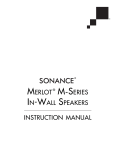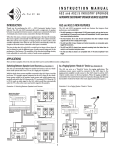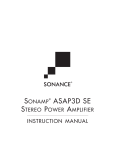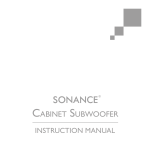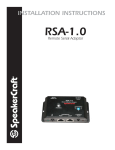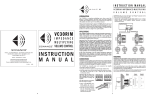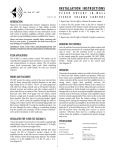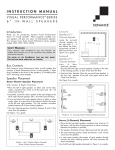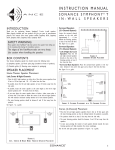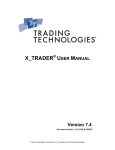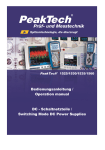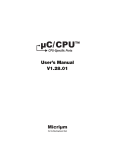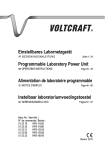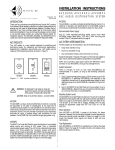Download Sonance C4630 SE User's Manual
Transcript
C4630 SE HOME AUDIO SYSTEM INSTRUCTION MANUAL Important Safety Information IMPORTANT: Read all of these instructions before you operate your C4630 SE, and save these instructions for later use. 1 . R e a d I n s t r u c t i o n s — All these safety and operating instructions should be read before you operate the unit. 2 . R e t a i n I n s t r u c t i o n s — These safety and operating instructions should be retained for future reference. 3 . H e e d W a r n i n g s — All warnings on the unit and in the operating instructions should be adhered to. 4 . F o l l o w I n s t r u c t i o n s — All operating and use instructions should be followed. 5 . W a t e r a n d M o i s t u r e — The unit should not be used near water — for example, near a bathtub, washbowl, kitchen sink, laundry tub, in a wet basement, or near a swimming pool, and the like. 6 . C a r t s a n d S t a n d s — The unit should be used only with a cart or stand that is recommended by the manufacturer. • A unit and cart combination should be moved with care. Quick stops, excessive force, and uneven surfaces may cause the unit and cart combination to overturn. 7. CAUTION : To prevent electric shock, do not use the C4630 SE’s polarized plug with an extension cord, receptacle, or other outlets unless the blades can be fully inserted to prevent blade exposure. 1 2 . P o w e r C o r d P r o t e c t i o n — Power supply cords should be routed so that they are not likely to be walked on or pinched by items placed upon or against them, paying particular attention to cords at plugs, convenience receptacles, and the point where they exit from the controller. 1 3 . C l e a n i n g — The unit should be cleaned only as recommended by the manufacturer. 1 4 . N o n - U s e P e r i o d s — The power cord of the unit should be unplugged from the outlet when left unused for a long period of time. 1 5 . O b j e c t a n d L i q u i d E n t r y — Care should be taken so that objects do not fall and liquids are not spilled into the enclosure through openings. 1 6 . D a m a g e R e q u i r i n g S e r v i c e — The unit should be serviced by qualified service personnel when: a. The power-supply cord or the plug has been damaged; or b. Objects have fallen or liquid has been spilled into the unit; or c. The unit has been exposed to rain; or d. The unit does not appear to operate normally or exhibits a marked change in performance; or e. The unit has been dropped or the enclosure damaged. 1 7 . S e r v i c i n g — The user should not attempt to service the unit beyond that described in the operating instructions. All other servicing should be referred to qualified service personnel. 8 . V e n t i l a t i o n — The unit should be situated so that its location or position does not interfere with its proper ventilation. For example, the unit should not be situated on a bed, sofa, rug, or similar surface that may block the ventilation openings; or be placed in a built-in installation, such as a bookcase or cabinet, that may impede the flow of air through the ventilation openings. CAUTION: TO REDUCE THE RISK OF ELECTRIC 9 . H e a t — The unit should be situated away from heat sources such as radiators, heat registers, stoves, or other appliances (including other audio components) that produce heat. 1 0 . P o w e r S o u r c e s — The unit should be connected to a power supply only of the type described in the operating instructions or as marked on the unit. SHOCK, DO NOT REMOVE COVER OR BACK. NO USER-SERVICEABLE PARTS INSIDE. REFER SERVICING TO AUTHORIZED SERVICE PERSONNEL. The lightning flash with arrowhead symbol, within an equilateral triangle, is intended to alert the user to the presence of uninsulated dangerous voltage within the product’s enclosure that may be of sufficient magnitude to constitute a risk of electric shock to persons. TO PREVENT FIRE OR SHOCK HAZARD, DO NOT EXPOSE THIS APPLIANCE TO RAIN OR MOISTURE. THE APPLIANCE WHALL NOT BE EXPOSED TO DRIPPING OR SPLASHING. NO OBJECTS FILLED WITH LIQUIDS SHALL BE PLACED ON THE APPLIANCE. The exclamation point within an equilateral triangle is intended to alert the user to the presence of important operating and maintenance (servicing) instructions in the literature accompanying the appliance. 1 1 . G r o u n d i n g o r P o l a r i z a t i o n — Precautions should be taken so that the grounding or polarization means of the unit is not defeated. 3 C4630 SE HOME AUDIO SYSTEM TABLE OF CONTENTS Important Safety Information Introduction . . . . . . . . . . . . . . . . . . . . . . . . . . . . . . . . . . . . . . . . . . . . . . . . . .3 . . . . . . . . . . . . . . . . . . . . . . . . . . . . . . . . . . . . . . . . . . . . . . . . . . . . . . . . . . . . .6 C4630 SE Features . . . . . . . . . . . . . . . . . . . . . . . . . . . . . . . . . . . . . . . . . . . . . . . . . . . . . . . . .6 Box Contents . . . . . . . . . . . . . . . . . . . . . . . . . . . . . . . . . . . . . . . . . . . . . . . . . . . . . . . . . . . . .7 Unpacking . . . . . . . . . . . . . . . . . . . . . . . . . . . . . . . . . . . . . . . . . . . . . . . . . . . . . . . . . . . . . .7 Placement . . . . . . . . . . . . . . . . . . . . . . . . . . . . . . . . . . . . . . . . . . . . . . . . . . . . . . . . . . . . . . .7 System Overview . . . . . . . . . . . . . . . . . . . . . . . . . . . . . . . . . . . . . . . . . . . . . . . . . . . . . . . . . .8 Front and Rear Panel Views . . . . . . . . . . . . . . . . . . . . . . . . . . . . . . . . . . . . . . . . . . . . . . . . . . 10 Connecting the C4630 SE . . . . . . . . . . . . . . . . . . . Power Connections . . . . . . . . . . . . . . . . . . . . . . . . . . Source Input Connections . . . . . . . . . . . . . . . . . . . . . . Source Output Connections . . . . . . . . . . . . . . . . . . . . Speaker Connections . . . . . . . . . . . . . . . . . . . . . . . . Zone Line Output Connections . . . . . . . . . . . . . . . . . . Line Output Fixed/Variable Switch . . . . . . . . . . . . Connecting a High-Power Amplifier in a Zone . . . . . Using a Multi-Channel Amplifier for Sub-Zone Expansion IR Connections . . . . . . . . . . . . . . . . . . . . . . . . . . . . . Control Output, Control Input and Sync Connections . . . PARTY MODE . . . . . . . . . . . . . . . . . . . . . . . . . . . Paging Connections . . . . . . . . . . . . . . . . . . . . . . . . . . RS-232 Connection . . . . . . . . . . . . . . . . . . . . . . . . . . . . . . . . . . . . . . . . . . . . . . . . . . . . . . . . . . . . . . . . . . . . . . . . . . . . . . . . . . . . . . . . . . . . . . . . . . . . . . . . . . . . . . . . . . . . . . . . . . . . . . . . . . . . . . . . . . . . . . . . . . . . . . . . . . . . . . . . . . . . . . . . . . . . . . . . . . . . . . . . . . . . . . . . . . . . . . . . . . . . . . . . . . . . . . . . . . . . . . . . . . . . . . . . . . . . . . . . . . . . . . . . . . . . . . . . . . . . . . . . . . . . . . . . . . . . . . . . . . . . . . . . . . . . . . . . . . . . . . . . . . . . . . . . . . . . . . . . . . . . . . . . . . . . . . . . . . . . . . . . . . . . . . . . . . . . . . . . . . . . . . . . . . . . . . . . . . . . . . . . . . . . . . . . . . . . . . . . . . . . . . . . . . . . . . . . . . . . . . . . . . . . . . . . 11 . . . . . . . . . . . . . . . . . . . . . . . . . . . . . . . . . . . . . . . . . . . . . . . . . . . . . . . . . . . . . . . . . . . . . . . . . . . . . . . . . . . . . . . . . . . – 17 . .11 . .11 . .12 . .12 . .13 . .13 . .13 . .13 . .15 . .16 . .16 . .17 . .17 C4630 SE Keypad Controllers . . . . . . . . . Keypad Location . . . . . . . . . . . . . . . . . . . . Installing an IR Receiver into the Keypad . . . Keypad Backlighting Jumper . . . . . . . . . . . Keypad Connections . . . . . . . . . . . . . . . . . Keypad Mounting . . . . . . . . . . . . . . . . . . . External Keypad Power . . . . . . . . . . . . . . . Changing the Main Keypad Source Buttons . . . . . . . . . . . . . . . . . . . . . . . . . . . . . . . . . . . . . . . . . . . . . . . . . . . . . . . . . . . . . . . . . . . . . . . . . . . . . . . . . . . . . . . . . . . . . . . . . . . . . . . . . . . . . . . . . . . . . . . . . . . . . . . . . . . . . . . . . . . . . . . . . . . . . . . . . . . . . . . . . . . . . . . . . . . . . . . . . . . . . . . . . . . . . . . . . . . . . . . . . . . . . . . . . . . . . . . . . . . . . . . . . . . . . . . . . . 18 . . . . . . . . . . . . . . . . . . . . . . . . . . . . . . . . . . . . . . . . . . . . . . . . . – 22 . .19 . .19 . .20 . .20 . .21 . .21 . .22 Optional C4630 SE IR Remote control . . . . . . . . . . . . . . . . . . . . . . . . . . . . . . . . . . . . . . . . . . . . . . . . . . . . . . . . . . . . . . . . . . . . . . . . . . . . . . . . . . . . . . . . . . . . . . . . . . . . . . . . . . 23 C 4 6 3 0 S E “ O u t - O f - T h e - B o x ” F u n c t i o n s . . . . . . . . . . . . . . . . . . . . . . . . . . . . . . . . . . . . . . . . . . . 23 F r o n t P a n e l C o n t r o l s a n d I n d i c a t o r s . . . . . . . . . . . . . . . . . . . . . . . . . . . . . . . . . . . . . . . . . . . . . 24 S o n a n c e C o n t r o l M a n a g e r S o f t w a r e . . . . . . . . . . . . . . . . . . . . . . . . . . . . . . . . . . . . . . . . . 24 – 30 Installing the Sonance Control Manager Software . . . . . . . . . . . . . . . . . . . . . . . . . . . . . . . . . . . . . . . . . . .24 Transferring System Information and Programming to the C4630 SE . . . . . . . . . . . . . . . . . . . . . . . . . . . . . . .25 4 C4630 SE HOME AUDIO SYSTEM Updating the Sonance Control Manager Software and Firmware Creating a New C4630 SE System . . . . . . . . . . . . . . . . . . . . Renaming C4630 SEs in a System with Multiple Units . . . . . . . Setting Up a Zone . . . . . . . . . . . . . . . . . . . . . . . . . . . . . . . . Setting Up Sources . . . . . . . . . . . . . . . . . . . . . . . . . . . . . . . . . . . . . . . . . . . . . . . . . . . . . . . . . . . . . . . . . . . . . . . . . . . . . . . . . . . . . . . . . . . . . . . . . . . . . . . . . . . . . . . . . . . . . . . . . . . . . . . . . . . . . . . . . . . . . . . . . . . . . . . . . . . . . . . . . . . . . . . . . . . . . . . . . . . . . . . . . . . . . . . .25 .27 .28 .29 .30 BBE ® S o u n d E n h a n c e m e n t . . . . . . . . . . . . . . . . . . . . . . . . . . . . . . . . . . . . . . . . . . . . . . . . . . . . 30 Programming C4630 SE Keypad Macros . . . . Building Macros . . . . . . . . . . . . . . . . . . . . . The Macro Editor Screen . . . . . . . . . . . . . . . Macro Command Types . . . . . . . . . . . . . . . . IR Commands . . . . . . . . . . . . . . . . . . . . Programmed IR Output Port Selector . Adding IR Codes to the User IR Library Internal Commands . . . . . . . . . . . . . . . . Status Test Command . . . . . . . . . . . . . . . Time Delay Command . . . . . . . . . . . . . . RS-232 (Serial) Commands . . . . . . . . . . . Stop Macro Command . . . . . . . . . . . . . . Repeat Steps Command . . . . . . . . . . . . . Toggle IR Code Command . . . . . . . . . . . . . . . . . . . . . . . . . . . . . . . . . . . . . . . . . . . . . . . . . . . . . . . . . . . . . . . . . . . . . . . . . . . . . . . . . . . . . . . . . . . . . . . . . . . . . . . . . . . . . . . . . . . . . . . . . . . . . . . . . . . . . . with the OptiLinQ ® IR Learner . . . . . . . . . . . . . . . . . . . . . . . . . . . . . . . . . . . . . . . . . . . . . . . . . . . . . . . . . . . . . . . . . . . . . . . . . . . . . . . . . . . . . . . . . . . . . . . . . . . . . . . . . . . . . . . . . . . . . . . . . . . . . . . . . . . . . . . . . . . . . . . . . . . . . . . . . . . . . . . . . . . . . . . . . . . . . . . . . . . . . . . . . . . . . . . . . . . . . . . . . . . . . . . . . . . . . . . . . . . . . . . . . . . . . . . . . . . . . . . . . . . . . . . . . . . . . . . . . . . . . . . . . . . . . . . . . . . . . . . . . . . . . . . . . . . . . . . . . . . . . . . . . . . . . . . . . . . . . . . . . . . . . . . . . . . . . . . . . . . . . . . . . . . . . . . . . . . . . . . 31 . . . . . . . . . . . . . . . . . . . . . . . . . . . . . . . . . . . . . . . . . . . . . . . . . . . . . . . . . . . . . . . . . . . . . . . . . . . . . . . . . . . . . . . . . . . – 42 . .32 . .33 . .33 . .33 . .34 . .36 . .38 . .39 . .39 . .40 . .41 . .41 . .42 . . . . . . . . . . . . . . . . . . . . . . . . . . . . . . . . . . . . . . . . . . . . . . . . . . . . . . . . . . . . . . . . . . . . . . . . . . . . . . . . . . . . . . . . . . . . 42 . . . . . . . . . . . . . . . . . . . . . . . . . . . . . . . . . . . – 45 . .42 . .42 . .44 . .44 . .45 Using the C4630 SE with Sonance Navigator K2 and K1 Programmable Keypads Wiring K2 and K1 Keypad Connections . . . . . . . . . . . . . . . . . . . . . . . . . . . . . . . . Powering K1 and K2 Keypads . . . . . . . . . . . . . . . . . . . . . . . . . . . . . . . . . . . . . . Using C4630 SE Internal Macros with K1/K2 Programmable Keypads . . . . . . . . . . . . . . . . . . . . . . . . . . . . . . . . . . . . . . . . . . . . . . 46 . . . . . . . . . . . . . . . . . . . . . – 47 . .46 . .46 . .47 Controlling the C4630 SE via RS-232 (Serial Control) C4630 SE Serial Protocol . . . . . . . . . . . . . . . . . . . . . C4630 SE Serial Commands . . . . . . . . . . . . . . . . . . . Serial Control of C4630 SEs in Multi-Unit Systems . . . . C4630 SE Status Queries . . . . . . . . . . . . . . . . . . . . . Simulate Button Press Serial Commands . . . . . . . . . . . . . . . . . . . . . . . . . . . . . . . . . . . . . . . . . . . . . . . . . . . . . . . . . . . . . . . . . . . . . . . . . . . . . . . . . . . . . . . . . . . . . . . . . . . . . . E x p a n d e d C o n t r o l F e a t u r e s . . . . . . . . . . . . . . . . . . . . . . . . . . . . . . . . . . . . . . . . . . . . . . . 47 – 48 C4630 SE Extra Command Macros . . . . . . . . . . . . . . . . . . . . . . . . . . . . . . . . . . . . . . . . . . . . . . . . . . . . .47 Triggering C4630 SE Extra Command Macros From the K1 and K2 . . . . . . . . . . . . . . . . . . . . . . . . . . . . . . .48 G e t t i n g S y s t e m C o n f i g u r a t i o n I n f o r m a t i o n . . . . . . . . . . . . . . . . . . . . . . . . . . . . . . . . . . . . . . . . . 49 Generating a System Configuration Report . . . . . . . . . . . . . . . . . . . . . . . . . . . . . . . . . . . . . . . . . . . . . . . .49 F i n d i n g R S - 2 3 2 C o m m a n d s i n M a c r o s . . . . . . . . . . . . . . . . . . . . . . . . . . . . . . . . . . . . . . . . . . . . 50 Specifications Troubleshooting . . . . . . . . . . . . . . . . . . . . . . . . . . . . . . . . . . . . . . . . . . . . . . . . . . . . . . . . . . . 51 . . . . . . . . . . . . . . . . . . . . . . . . . . . . . . . . . . . . . . . . . . . . . . . . . . . . . . 52 – 55 5 C4630 SE HOME AUDIO SYSTEM Introduction Thank you for purchasing the Sonance C4630 SE Home Audio System. The C4630 SE lets you listen to any of four different audio sources in up to six different rooms (zones) at the same time. When programmed with the included Sonance Control Manager programming software and used with available Sonance keypad controllers and the available IR remote control, the C4630 SE gives you easy, Figure 1: C4630 SE Home Audio System logical control of both the system’s audio sources and the sound in each room. The Control Manager software even lets you program the C4630 SE with macros that allow complex functions (like turning the system ON, selecting a source, setting the volume and other audio parameters and starting the music in a specific room) to be accomplished with a single button push. There is also a “PARTY MODE” that gives you control of the whole house from a single location, and a Paging function for communication between rooms. For more sophisticated systems, the C4630 SE has an RS-232 communications port that can integrate it with whole-home control systems that control such things as lights, temperature and security systems. The C4630 SE is controlled by C4630 SE Main and Numeric Keypad Controllers (available separately). These keypads can accept Sonance FSMR1 or MR1 IR receivers (also available separately) that will let you use the optional IR remote to control the C4630 SE. The IR remote can also be used with stand-alone IR receivers like the Sonance SMR1 Surface-Mount IR Receiver and the CR1 Cabinet-Mount IR Receiver. The C4630 SE can also be controlled by the Sonance Navigator ® K2 LCD keypad and the Navigator K1 keypad and can be serial-controlled by 3rd-party control systems via its RS-232 connection. C4630 SE Features Audio: Control: • Four-source, six-zone, distributed audio matrix and control system • Connections for up to six Sonance keypad controllers (expandable) • Four external source inputs • Sonance Control Manager software CD included • Six zone speaker-level stereo outputs (30 watts/ch RMS x 12 @ 8 ohms) • Extensive macro capability • Four buffered line-level audio outputs that can be used to bridge to additional C4630 SE units or as record outputs • Six zone-specific IR outputs • Six zone line-level audio outputs (fixed or variable) • BBE ® S o u n d E n h a n c e m e n t w i t h i n d i v i d u a l O N / O F F c o n t r o l s for each of the four source inputs • Line-level source inputs are adjustable for source-to-source input level matching • RS-232 port for external control • Four Common IR outputs • Four Programmed IR outputs for controlling specific source components • IR Link for distributing IR signals in expanded systems using multiple C4630 SE Controllers • Sync connections link multiple C4630 SE units for unified control in expanded systems • Software configuration of individual zone turn-on volume, maximum volume, paging volume, treble, bass and balance • Upgradeable firmware lets you add new features when they become available • Paging Input connections • Available IR remote control 6 C4630 SE HOME AUDIO SYSTEM Box Contents Your C4630 SE Home Audio System box should contain the following items: (1) Sonance C4630 SE Home Audio System (6) Removable 4-Wire Speaker Connectors (2) Rack-mount ears (1) USB Connection Cable (1) IEC Power cord (115V version only) (1) Sonance Control Manager software CD-ROM Unpacking Save the shipping carton and polystyrene inserts so you can safely transport your C4630 SE in the future. Before you install the C4630 SE, locate the serial number on the rear panel and note it here for future reference: S/N: _______________________ Placement The C4630 SE should be installed at the main termination of all audio system wire and cable runs. The system’s source components (CD player, iPort™/iPod ® , music ser ver, satellite radio receiver, etc) should also be installed at this location. The C4630 SE may be placed on a shelf in a wall unit in a media room or rack-mounted in a 19” standard equipment rack in a dedicated equipment room. When determining the location for the system components consider having access to the system for loading CDs, DVDs and other media. You should also make provisions for easy access if the components should require service. Ventilation and Airflow The C4630 SE must be placed in a location that will allow sufficient airflow for ventilation. Leave space above the unit, per the safety instructions, to allow the unit to “breathe” through the vent holes on the top and bottom of the unit. Blocking the vent holes will inhibit airflow through the unit and can cause damage to the C4630 SE. If necessary, install a fan to maintain enough airflow to ensure adequate convection cooling. Be sure to leave plenty of room for wire and cable. The amount of wire used in this type of installation can quickly fill the empty space around the C4630 SE and act as a thermal insulator. This can create an undesirable thermal condition that could cause the unit to shut down. Leaving extra room for wire and cable is also a good idea if you ever want to upgrade the system or if it ever needs service. General Placement Guidelines • Keep the C4630 SE out of direct sunlight and away from windows that could let in rain. • Place the C4630 SE away from heat sources such as hot air ducts or radiators. • Do not place the C4630 SE directly on carpet that could interfere with airflow into its bottom vent openings. • If you stack your components, it is better to place the C4630 SE above or alongside your other components. When driven hard, the C4630 SE creates heat that can affect components stacked on top of it. 7 C4630 SE HOME AUDIO SYSTEM Shelf-Mounting Important: Never remove the feet when mounting the unit on a shelf. Doing so may cause damage to the C4630 SE and other components due to heat being trapped. Rack-Mounting When rack-mounting the C4630 SE, leave sufficient space between the unit and other components in the rack to allow proper airflow for ventilation. Sonance recommends using a rack vent spacer above the unit to improve airflow. Use the included rack-mount adaptors to rack-mount the C4630 SE. Use the four chassis screws already secured to each side of the C4630 SE to attach the rack adaptors. The C4630 SE chassis has been specially designed to provide support when using the rack adaptors. The adaptors have also been designed to match the C4630 SE’s front panel for a clean, professional look. System Overview The C4630 SE Home Audio System has features and capabilities that will meet the demands of an extremely wide variety of applications. It can be a simple background music system, ser ve as the preamp/controller for a power ful foreground music system, or it can be integrated as a sub-system in a complex whole-house automation and control package. Understanding the C4630 SE’s features and capabilities is one of the keys to creating a great system. In all stages of system design and installation you should plan ahead. Put the entire design down on paper so you can verify all aspects of it before beginning the installation. With a system that can literally leave holes in the walls if something hasn’t been properly planned or tested, we recommend setting-up, programming and testing the system’s components as they will be used before actually performing the installation. This will help insure that the system will work as designed and that you have all the necessary parts and components on hand prior to beginning the installation. Always plan for system expansion in terms of both size and flexibility. Anticipating system expansion by carefully planning what the initial installation is going to be and what the system requirements might be as upgrades are incorporated can save you time, money and aggravation. Control Considerations The C4630 SE has no control or IR capability on its own — it must be used with the C4630 SE Main Keypad or other available Sonance keypads. External IR receivers must be connected to the C4630 SE for the optional IR remote to operate. The C4630 SE Main Keypad has a built-in holster that can accommodate a Sonance FSMR1 or MR1 IR receiver (see page 19). When planning your system be sure to include all of your control needs along with your audio requirements. Head End Considerations Reserve as much space as possible for the C4630 SE and source components — an equipment closet with rear access to the components is ideal. At the very least, reserve enough space in the equipment rack or wall unit to properly install all components, leaving plenty of room for wire, ventilation, possible future expansion and room to work. (continued on page 11) 8 C4630 SE HOME AUDIO SYSTEM L IR Emitter (on front of unit) Source 3 (Satellite Radio) IR Emitter (on front of unit) Source 2 (AM/FM Tuner) IR Emitter (on front of unit) Source 1 (CD Changer) R L R L R IR DATA PROGRAMMED IR OUT IR LINK 1 IR ROUTING OFF 2 3 4 Z O N E 3 SOURCE 2 SOURCE 1 Z O N E 6 + OUT - INPUT 12 VDC @ 100 mA +6 -24 AC/DC C4630 SE SWITCHED SYNC COMMON IR OUT SOURCE OUTPUTS SOURCE 3 Z O N E 5 LOCAL IR JACKS 2 3 SOURCE 4 CONTROL Z O N E 4 L L L OUT IN VARIABLE FIXED F1AL 12VDC INT L L 120V ~ 50/60Hz 300 VA MAX ZONE 4-6 KEYPAD POWER L EXT L+ LRR+ LRR+ LRR+ LRR+ 2 TUNER ^ ^ ^ ^ = ^ = = Zone 3 OFF Zone 4 TUNER ^ VOL DVD/CD SAT TV/AUX VOL DVD/CD SAT MUTE TV/AUX SAT MUTE TV/AUX ^ Zone 2 OFF TUNER ^ DVD/CD MUTE ^ OFF 120V ~ 50/60Hz 960 VA MAX TUNER VOL SAT TV/AUX ^ ^ DVD/CD MUTE FUSE VOLTAGE T8AL250V 120V + OUT PAGE ^ VOL SAT TV/AUX ^ Zone 1 IN ^ DVD/CD MUTE ^ ^ OFF LRR+ TUNER ^ VOL SAT TV/AUX LRR+ – = ^ DVD/CD 12 VDC 1.0 A IN 6 L+ 8 Ω NOMINAL IMPEDANCE TUNER ^ 5 L+ SPEAKER OUT SOURCE INPUTS MUTE 4 ^ L+ OFF Zone 5 = L+ RS-232 R ^ C4630 SE / 120V www.sonance.com R ^ R R LINE OUT 3 L+ 1 L VOL R ^ R = R 3060740 ^ ON 1 1 COM > PROG 2 OFF 3 PROG > COM Z O N E 2 Z O N E 1 OFF Zone 6 Figure 2: Typical C4630 SE System 9 C4630 SE HOME AUDIO SYSTEM Figure 3: C4630 SE Front and Rear Panels FRONT PANEL C4630 SE ALL OFF 1 1. ALL OFF Button (Page 24) 2. ACTIVE Indicator (Page 24) 3. A.C.ON Indicator (Page 24) ACTIVE 2 A.C. ON ZONE 1 3 ZONE 2 ZONE 3 ZONE 4 ZONE 5 ZONE 6 USB 4 5 4. Zone Status Indicators — Zones 1 – 6 (Page 24) 5. USB Port (Page 25) REAR PANEL IR DATA IR LINK 1 IR ROUTING ON 1 COM > PROG 2 OFF 3 PROG > COM OFF 3 2 Z O N E 2 Z O N E 1 PROGRAMMED IR OUT 4 Z O N E 3 Z O N E 6 + OUT - INPUT 12 VDC @ 100 mA +6 -24 AC/DC SWITCHED SYNC COMMON IR OUT SOURCE OUTPUTS SOURCE 2 SOURCE 1 Z O N E 5 LOCAL IR JACKS 1 2 3 SOURCE 4 SOURCE 3 CONTROL Z O N E 4 OUT IN VARIABLE FIXED F1AL 12VDC INT L L L L L 120V ~ 50/60Hz 300 VA MAX ZONE 4-6 KEYPAD POWER L EXT 3060740 R 9 R R L L+ L+ L+ R LRR+ LRR+ LRR+ LRR+ 2 1 10 11 12 RS-232 R 4 5 12 VDC 1.0 A IN 6 L+ L+ LRR+ LRR+ – IN SPEAKER OUT SOURCE INPUTS 6. BBE Controls (Page 30) 7. IR Link Jack (Page 15) 8. IR Routing Switch (Page 15) 9. Programmed IR Out Jacks 1 – 4 (Page 15) 10. Common IR Out Jacks 1 – 4 (Page 15) 11. Source Output Jacks 1 – 4 (Page 12) 12. Source Input Jacks 1 – 4 (Page 11) 13. Zone 1 – 6 Keypad Controller Ports (Page 20) 10 R LINE OUT 3 L+ C4630 SE / 120V www.sonance.com 6 7 8 R PAGE + OUT 120V ~ 50/60Hz 960 VA MAX 8 Ω NOMINAL IMPEDANCE 13 14 15 16 17 14. Zone 1 – 6 Local IR Output Jacks (Page 15) 15. Zone 1 – 6 Line Output Fixed/Variable Switches (Page 13) 16. Zone 1 – 6 Line Output Jacks (Page 13) 17. Zone 1 – 6 Speaker Output Terminals (Page 12) 18. Zone 1 – 6 IR Data LEDs (Page 16) 19. 12V Control Voltage Input/Output (Page 16) 20. Sync Input/Ouput Jacks (Page 16) 21. Paging Input/Output Jacks (Page 17) 18 19 20 21 FUSE VOLTAGE T8AL250V 120V 22 23 24 25 26 27 28 22. RS-232 Connection (Page 17) 23. Zone 4 – 6 Keypad Power Switch (Page 21) 24. Zone 4 – 6 Keypad External Power Connection (Page 21) 25. Zone 4 – 6 Keypad External Power Fuse Holder (Page 21) 26. Power Cord Connection (Page 11) 27. AC Fuse Holder (Page 11) 28. Switched AC Accessory Outlets (Page 11) C4630 SE HOME AUDIO SYSTEM Zone Considerations (continued from page 8) What is the performance requirement for each zone? Some zones may only require a keypad controller and speakers. Some may need an additional IR receiver. One may need a more flexible keypad and a high-power amplifier. A master suite may require a multi-channel amplifier to distribute audio to the bedroom, bathroom and patio. One or more zones may have local devices that need to be incorporated into the system for control, audio or video. The C4630 SE can be used with several different Sonance keypad controllers and IR receivers, so you can select the ones that are best for each zone. Connecting the C4630 SE Power Connections P o w e r C o r d : The C4630 SE features a removable IEC power cord. Plug the female end of the power cord into the Power Cord Connector on the Controller’s rear panel and plug the male end into a grounded wall socket. DO NOT plug the C4630 SE’s power cord into a convenience outlet on any other audio or video component. CAUTION: TO PREVENT ELECTRIC SHOCK, DO NOT DEFEAT THE THIRD PRONG OF THE POWER CORD PLUG. Important: Do not plug the power cord into the wall outlet until all system connections have been made and verified. NOT E : I f y o u n e e d t o u s e a n e x t e n s i o n c o rd , u s e o n ly a h e a v y - d u t y ( 14 - ga u ge o r l a r ge r ) e x t e n s i o n c o rd t o a v o i d s t a r v i n g t h e C 4 6 3 0 S E o f a l l t h e c u r re n t n e c e s s a r y fo r f u l l - p o w e r o p e ra t i o n . S w i t c h e d A C O u t l e t s : Connect the AC power cords of up to two source components into these outlets. DO NOT modify power strips to fit these outlets by removing their ground plugs. Replacing the AC Fuse The C4630 SE has an 8A, 250V slo-blo AC fuse. To replace the fuse, unplug the power cord from the Power Cord Connector and use a screwdriver to remove the fuse. CAUTION : For continued protection against fire, replace the fuse with only the same type and rating. Audio Source Connections CAUTION : Always unplug the controller’s power cord from the wall outlet before making source signal or speaker connections. The C4630 SE has input and output connections for four source components. The corresponding S OURCE I NPUT and S OURCE O UTPUT connectors are arranged vertically (see Figure 4 ). The Source Output connections are buffered. Source Input Connections Connect a stereo RCA audio cable from the left & right line-level audio outputs of a source component to one set of left & right Source Input Jacks on the C4630 SE. You can connect up to four source components. Source Source Output Output #1 #2 Source Source Output Output #3 #4 COMMON IR OUT SOURCE OUTPUTS L R L L+ R LRR+ SOURCE INPUTS Source Input #1 Source Input #2 Source Input #3 Source Input #4 Figure 4: Source Input/Output Connections 11 C4630 SE HOME AUDIO SYSTEM Source Output Connections F o r R e c o r d i n g : Connect a stereo RCA audio cable from one set of C4630 SE L&R Source Output jacks to the record inputs on the recording device. This allows the source component connected to the corresponding Source Input jacks to be recorded. W h e n U s i n g M u l t i p l e C 4 6 3 0 S E C o n t r o l l e r s : In a system that incorporates multiple C4630 SEs, you can feed up to four common sources to any or all of the controllers. 1. Designate one C4630 SE as the P RIMARY controller and the others as S ECONDARY controllers. 2. Connect the source components to the Source Inputs on the P RIMARY C4630 SE as described above. 3. For each source that you want to feed to the S ECONDARY controllers, connect a stereo RCA audio cable from its Source Output Jacks on the P RIMARY C4630 SE to the corresponding set of Source Input jacks on the S ECONDARY C4630 SE (S OURCE 1 OUT to S OURCE 1 IN, etc.). You can repeat this for up to four C4630 SE Controllers (24 zones). This will feed audio from up to four common sources to all zones in an expanded system. Speaker Connections CAUTION : Always unplug the controller’s power cord from the wall outlet before making or changing source or speaker connections. Use Good Speaker Wire For the best sound you should never use thin-gauge speaker wire – it will constrict the sound and diminish bass response. We recommend that you use premium Sonance MediaLinQ speaker cable, which also complies with UL fire rating codes. You may also experiment with audiophile brands of speaker cable, but be sure to check local codes governing wire that may be installed within walls or ceilings. Use at least 18 AWG speaker wire for runs up to 50’, at least 16 AWG for runs up to 100’ and at least 14 AWG for runs up to 250’. Wiring the Speaker Connectors The C4630 SE’s speaker outputs are rated for 8-ohm nominal speakers. 1. Run speaker wire from each speaker to the controller location. We recommend that you mark each wire’s positive (‘+’) and negative (‘–’) leads, its channel (left or right) and which zone it is from so that you can connect it to the proper speaker terminals. 2. Strip no more than ¼” of insulation from each speaker lead. Twist the strands or tin the exposed wire with solder to ensure that there are no stray strands. (Stray strands that touch each other or touch the controller chassis can cause a short-circuit that can damage the amplifier.) 3. The C4630 SE has six removable 4-wire speaker connectors (one for each zone) that can accept wire up to 14AWG. The connector features set screws that secure the wires. 4. Insert the exposed portions of the speaker wires into the terminal openings. Make sure to insert the ‘+’ and ‘–’ leads into the correct openings, as shown in Figure 5 . 5. After making sure that there are no stray wires touching each other, tighten the set screws to secure the wires, as shown in Figure 6 , on page 13. 12 Use Screwdriver to Tighten Set Screws L+ L– R– R+ Figure 5: Wiring the Removable Speaker Connectors C4630 SE HOME AUDIO SYSTEM 6. Press the removable connector into the corresponding zone S PEAKER O UT connector on the controller until it locks into place (see Figure 6 ). OUT IN VARIABLE FIXED • The removable connectors will only fit one way on the controller. Zone Line Output Connections In addition to Speaker Output connectors, each zone on the C4630 SE also has a set of Line Output jacks (see Figure 6) . The Zone Line Outputs let you connect high-power amplifiers to individual zones that require more power than the C4630 SE’s built-in 30 Watt/ch amplifier can provide, or expand a zone into sub-zones by using a multichannel amplifier. Line Output Fixed/Variable Switch Each zone Line Output has a push-button switch that toggles the Line Output between VARIABLE (OUT) and F IXED (IN). (See Figure 6 .) The VARIABLE setting allows zone keypad and remote controllers to control the level of the Line Outputs. In the F IXED setting the Line Output level cannot be varied. Keypad and remote control M UTE controls function in both the F IXED and VARIABLE settings. I m p o r t a n t : D o n o t p u s h t h e L i n e O u t p u t F IXED /V ARIABLE s w i t c h w h i l e t h e C4630 SE is operating. Doing so can produce high output levels that can damage the C4630 SE, the connected amplifier or the speakers. L L R R L+ LINE OUT 3 L+ LRR+ LRR+ 4 SPEAKER OUT 8 Ω NOMINAL IMPEDANCE Figure 6: Zone Line Outputs, Speaker Outputs and Line Output Fixed/Variable Switches NOT E : S e t t i n g a z o n e ’ s o u t p u t t o Fixed d i s a b l e s t h e fo l l o w i n g S o n a n c e C o n t ro l M a n a ge r Zone Setup fe a t u re s fo r t h a t z o n e : Default Volume, Maximum Volume, Page Volume, Balance, Bass, Treble. S e e p a ge s 2 9 a n d 3 0 . Connecting a High-Power Amplifier in a Zone 1. Set the zone’s Variable/Fixed Output switch to the VARIABLE (OUT) position. 2. Connect a stereo RCA cable from the appropriate Zone Line Outputs on the C4630 SE to the high-power amplifier’s input connectors (see Figure 7 , on page 14). The VARIABLE setting allows the zone’s volume to be controlled by the C4630 SE via a keypad or a properly-programmed IR remote. Using a Multi-Channel Amplifier for Sub-Zone Expansion 1. Set the zone’s Variable/Fixed Output switch to the F IXED (IN) position. 2. Connect a stereo RCA cable from the appropriate Zone Line Outputs on the C4630 SE to the multi-channel amplifier’s Bus input connectors (see Figure 8 , on page 14). For example, an 8-channel amplifier like the Sonamp 875D SE will let you put four speaker pairs in the zone. The F IXED output setting allows the C4630 SE’s Mute function to mute all four sub-zones. Volume for each pair of speakers in each sub-zone is controlled by an in-wall volume control. 3. Connect the Control Out on the C4630 SE to the External Control input on the sub-zone amplifier (if available) to automatically power-up the external amp when any zone on the C4630 SE is ON. NOTE: The C4630 SE can also tur n connected amplif iers ON and OFF via ser ial control. See page 40. 13 C4630 SE HOME AUDIO SYSTEM Figure 7: Using a High-Power Amplifier in a Zone C4630 SE Virtuoso V834D IR DATA PROGRAMMED IR OUT IR LINK IR ROUTING ON 1 COM > PROG 2 OFF 3 PROG > COM OFF 1 3 2 1 4 Z O N E 2 Z O N E 1 Z O N E 3 Z O N E 4 Z O N E 5 + OUT - Z O N E 6 SWITCHED INPUT 12 VDC @ 100 mA +6 -24 AC/DC LOCAL IR JACKS 2 3 SYNC COMMON IR OUT OUT IN VARIABLE SOURCE OUTPUTS SOURCE 4 SOURCE 3 SOURCE 2 SOURCE 1 CONTROL F1AL 12VDC FIXED INT L L L L L 120V ~ 50/60Hz 300 VA MAX ZONE 4-6 KEYPAD POWER L EXT R 3060740 R R R R L L+ L+ L+ LINE OUT 3 L+ R LRR+ LRR+ LRR+ LRR+ 2 1 C4630 / 120V www.sonance.com RS-232 R 4 5 L+ LRR+ LRR+ – IN SPEAKER OUT SOURCE INPUTS FUSE VOLTAGE 120V T8AL250V 12 VDC 1.0 A IN 6 L+ PAGE + OUT 120V ~ 50/60Hz 960 VA MAX 8 Ω NOMINAL IMPEDANCE Virtuoso V834D Sonamp 2120T MkII Figure 8: Using a Multi-Channel Amplifier for Sub-Zone Expansion C4630 SE IR DATA IR ROUTING 1 COM > PROG 2 OFF 3 PROG > COM OFF 1 4 Z O N E 2 Z O N E 3 CONTROL Z O N E 4 Z O N E 5 Z O N E 6 + OUT - INPUT 12 VDC @ 100 mA +6 -24 AC/DC Connect C4630 SE CONTROL OUT to 875D SE ALL External Trigger SWITCHED LOCAL IR JACKS 2 3 SYNC COMMON IR OUT OUT IN VARIABLE SOURCE OUTPUTS SOURCE 4 SOURCE 3 SOURCE 2 SOURCE 1 3 2 1 ON Z O N E 1 PROGRAMMED IR OUT IR LINK F1AL 12VDC FIXED INT L L L L L 120V ~ 50/60Hz 300 VA MAX ZONE 4-6 KEYPAD POWER L EXT 3060740 R R R R R L L+ L+ L+ LINE OUT 3 L+ R LRR+ LRR+ LRR+ LRR+ 2 1 C4630 SE / 120V www.sonance.com RS-232 R 4 5 L+ LRR+ LRR+ – IN SPEAKER OUT SOURCE INPUTS FUSE VOLTAGE 120V T8AL250V 12 VDC 1.0 A IN 6 L+ PAGE + OUT 120V ~ 50/60Hz 960 VA MAX 8 Ω NOMINAL IMPEDANCE TRIGGER MODE AUTO VOLT AUTO CH 3/4 VOLT AUTO CH 5/6 VOLT AUTO CH 7/8 VOLT OFF ON CH 1/2 BBE CONTROL ALL 1/2 3/4 + – + – + – OFF LOW OFF LOW OFF LOW OFF LOW L CH1 R TRIGGER MODE AUTO CH 1/2 VOLT AUTO CH 3/4 VOLT AUTO CH 5/6 VOLT AUTO CH 7/8 VOLT OFF ON ON HIGH ON HIGH ON HIGH ON HIGH BUS OUTPUT INPUT BUFFERED (BRIDGED) DIRECT OFF LEFT OFF RIGHT OFF AUX OFF 1/2 3/4 5/6 7/8 CH ON ON ON ON NORMAL BBE CONTROL INPUTS 5 – 24V AC–DC CH3 CH4 (BRIDGED) DIRECT OFF LEFT OFF RIGHT OFF AUX OFF DIRECT LEFT RIGHT AUX BRIDGED ON ON ON ON NORMAL OFF OFF OFF OFF ON ON ON ON BRIDGED CH5 (BRIDGED) DIRECT LEFT RIGHT AUX DIRECT OFF LEFT OFF RIGHT OFF AUX OFF NORMAL BRIDGED 8Ω MIN ON ON ON ON CH6 OFF OFF OFF OFF ON ON ON ON CH7 (BRIDGED) DIRECT OFF LEFT OFF RIGHT OFF AUX OFF DIRECT LEFT RIGHT AUX BRIDGED NORMAL BRIDGED 8Ω MIN ON ON ON ON 8Ω MIN CH8 OFF OFF OFF OFF TRIGGER OUTPUTS 12VDC 8Ω MIN ALL 1/2 3/4 5/6 7/8 CH RS-232 –2+ +3– –4+ SONAMP ® 875D SE +5– –6+ RS-232 RS-232 BRIDGED BRIDGED + – + – +1– RS-232 EXTERNAL TRIGGER INPUTS 5 – 24V AC–DC DIRECT LEFT RIGHT AUX ON ON ON ON +7– –8+ 120V–60Hz 1200W –FUSE T10AL 250V + – + – BRIDGED ON ON ON ON RS-232 CAUTION: REPLACE WITH THE SAME TYPE AND RATING FUSE A CH2 OFF OFF OFF OFF 5/6 7/8 CH + – + – Volume Control 14 Sub-Zone 1 Sub-Zone 2 Sub-Zone 3 RS-232 RS-232 RS-232 Set all 875D SE Trigger Mode VOLT Switches to ON S/N Sonamp 875D SE RS-232 Sub-Zone 4 C4630 SE HOME AUDIO SYSTEM IR Connections (see Figure 9) 1 . I R L I N K P o r t : 3.5mm mini jack that creates an IR buss for Common IR signals when using multiple C4630 SEs in a system. • When using two C4630 SEs, use a 3.5mm mono mini cable to connect the IR Link jacks on the two units. • When using three or more C4630 SE Controllers, use mini plug Y-adaptors on the IR Link jack on the Primary C4630 SE to connect to the IR Link jacks of the Secondary C4630 SEs. 1 2 3 IR LINK PROGRAMMED IR OUT 1 IR ROUTING 1 COM > PROG 2 OFF 3 PROG > COM 4 2 . P R O G R A M M E D I R O U T P o r t s : Four 3.5mm mini jacks that output IR commands to the four individual source components as configured in the Sonance Control Manager. (The default Programmed IR Port settings correspond to the Input Source numbering: Port 1 = Source 1, etc.) Allows IR signals to be routed to specific source components, for selective control of multiple same-brand, same-model components. • Connect one Sonance OptiLinQ ® -type IR emitter to each Programmed IR Out port for each source component to be controlled. Attach one emitter to the IR window on each source component. 3 . Z O N E I R D A T A L E D : Six amber LEDs (one for each zone) that flash to indicate IR activity in their respective zones. 4 . I R R O U T I N G S w i t c h : 3-Position switch that determines which signals are output by the Programmed and Common IR ports (see chart in Figure 10 ). For most installations, the IR emitters will be connected to the Common IR ports, with the IR Routing Switch left in the P ROGRAMMED > C OMMON position. 1 2 3 4 Z O N E 1 2 3 COMMON IR OUT 5 6 Figure 9: IR Connections PROGRAMMED COMMON IR PORT OUTPUT IR PORT OUTPUT POSITION 1 COM > PROG Programmed IR Signals Common IR Signals Common IR Signals POSITION 2 OFF Programmed IR Signals Common IR Signals POSITION 3 PROG > COM Programmed IR Signals Common IR Signals Programmed IR Signals Figure 10: IR Routing Switch Function 5 . C O M M O N I R O U T P o r t s : Four 3.5mm mini jacks that output all IR commands regardless of zone for all source components (all zones have control of all sources). Intended for all systems except those that contain multiple samebrand, same-model source components. • Connect one Sonance OptiLinQ-type IR emitter to each C O MM O N IR Out port for each common source component to be controlled. Attach one emitter to the IR window on each source component. 6 . L O C A L I R O U T P o r t s : Six 3.5mm mini jacks (one for each zone) that allow control of a specific source component from a specific zone. Connect one Sonance OptiLinQ-type emitter to the appropriate Local IR Out jack and attach the emitter to the source component’s IR window. E x a m p l e : The living room is Zone 1. The CD changer is Source 2 and is to be controlled only from the living room. Connect the IR emitter to the Zone 1 Local IR Out jack and attach it to the IR window on the CD changer. The CD changer can be controlled only from the living room, but all zones can still select Source 2 and listen to the CD changer when it is playing. 15 C4630 SE HOME AUDIO SYSTEM Control Output, Control Input and Sync Connections (see Figure 11) Control Out Terminal CONTROL One 2-wire screw connector that outputs 12VDC @ 100mA when at least one C4630 SE zone is active. Turns OFF (0VDC) when all zones are OFF. Can be used for triggering external devices such as a zone-specific external amplifier. Accepts one pair 14 – 24 AWG wire. C ONTROL I NPUT Terminal General trigger input that can be used for Paging or sense input as par t of a C4630 SE S TAT U S test in a macro. Requires 5 – 24V AC or DC @ 100mA. Accepts one pair 12 –24AWG wire. + OUT - INPUT 12 VDC @ 100 mA +6 -24 AC/DC SYNC Figure 11: Control Input/ Output and Sync Connections Wiring the C ONTROL Connections 1. Strip approximately ¼" of insulation from each conductor and twist the strands until tight to prevent stray strands. 2. Be sure to maintain proper polarity by connecting the appropriate ‘+V’ and ‘GND’ terminals on the device to the appropriate ‘+V’ and ‘GND’ terminals on the C4630 SE. Be sure connections are tight and that there are no frayed ends sticking out that could cause a short-circuit. S YNC Connections Two 3.5mm mini jacks used to trigger-link up to four C4630 SEs for Party Mode control (see sidebar) and provide communication between multiple C4630 SE units that form large systems with more than 6 zones. Use mono 3.5mm mini cables to daisy-chain the Sync jacks of all C4630 SE units in the system. Audio and IR will pass-through multiple C4630 SEs that are in the Standby mode. Power for the source components should be managed separately or left ON. If no other zones are ON and a zone on a C4630 SE is turned ON with a Source button Press, only that C4630 SE and that zone will turn ON. PARTY MODE In a system comprising multiple C4630 SEs with S YNC connections, if any system zone configured for Party Mode is turned ON with a P RESS -A A ND H OLD , a sync code will be sent to the other C4630 SEs to turn ON all zones configured for Party Mode. Source and Paging audio signals will be shared between the C4630 SEs as well as source component IR control codes. When Party Mode is activated all zone and system functions with the exception of Programmed IR will function the same as on a system with a single C4630 SE. See page 29 for more information about Party Mode. 16 C4630 SE HOME AUDIO SYSTEM Paging Connections (see Figure 12) The C4630 SE’s PAGING connections allow connection of an audio input from a telephone system, microphone preamp or other device to be distributed to designated Paging zones when triggered by the C ONTROL Input. (Paging must be configured in the Sonance Control Manager.) When 6 – 24VDC is present at the C4630 SE C ONTROL I N terminals, all system zones set to ‘Allow Paging’ as configured with the Sonance Control Manager will switch to audio from the PAGE I N jack. When the control voltage drops to 0VDC, audio in the zones will switch back to the selected source component. IN PAGE OUT Figure 12: Paging Connections P A G E I N : One gold-plated mono RCA jack. Designed for use with line-level audio input from a telephone system, microphone preamp or other device to be distributed to designated Paging Zones when triggered with the Control Input. (‘Allow Paging’ must be configured in the Sonance Control Manager.) P A G E O U T : One gold-plated mono RCA jack. Sends the Paging audio signal to other C4630 SEs in a system using multiple C4630 SE controllers. T r i g g e r W i r e : Connect a 2-conductor non-shielded wire from the trigger voltage source on the Paging device to one C4630 SE’s C ONTROL I NPUT terminal (see Figure 11, on page 16), and daisy-chain to the C ONTROL I NPUT terminals of all other C4630 SEs in the system. (Use 20AWG wire for runs up to 500’; 18AWG wire for runs up to 1000’.) RS-232 Connection (see Figure 13) RS-232 The C4630 SE’s RS-232 connection allows it to send or receive serial commands to or from other components. The RS-232 connection uses a female DB-9 connector with the following pinout configuration: Pin 2 = Receive ( RX) Pin 3 = Transmit ( TX) Pin 5 = Ground ( GND ) Since different serial devices have different RS-232 connection configurations, consult the documentation of the device you want to connect to the C4630 SE to determine what cable/adapter may be required. Pin2 Rx Pin3 Tx Pin5 Gnd Figure 13: RS-232 Terminal Pins (Connector Side) 17 C4630 SE HOME AUDIO SYSTEM C4630 SE Keypad Controllers Main Keypad Front Panel As mentioned previously, the C4630 SE requires one or more keypad controllers in each zone to operate. The C4630 SE Main and Numeric Keypads (explained below) were designed specifically to be used with the C4630 SE Controller. Additionally, the C4630 SE can also be controlled by the Sonance Navigator ® K2 LCD keypad and the Sonance Navigator K1 keypad (see page 46). TUNER ^ VOL TV/AUX Green: Zone is ON Orange: (flashing) Connected IR receiver is receiving IR commands or a keypad button is being pressed. This occurs even if the Zone is turned OFF. ^ C4630 = MAIN KEYPAD • OFF 1 2 1 3 4 5 Numeric Keypad Front Panel Each keypad button has three different actions: P RESS , P RESS -A ND H OLD and D OUBLE -P RESS . This allows each button to issue three distinct commands or macros. Out-of-the-box the following button functions are available on the Main Keypad: 1 2 3 4 5 6 7 8 9 0 _ + V O L U M E U P / D O W N b u t t o n s : P RESS = Volume UP/Down Z o n e O F F b u t t o n : Turns the local zone OFF 7 8 9 10 7. IR Receiver Connection 8. RJ45 Connection Jack 9. Keypad Backlight Jumper 10. Ribbon Connector for Numeric Keypad Numeric Keypad Rear Panel PIN 14 C4630 NUMERIC KEYPAD M U T E b u t t o n : P R E S S = Mute/un-Mute the local zone; P RESS -A ND -H OLD = Mute/un-Mute all zones designated for PARTY MODE. Z o n e S O U R C E S E L E C T O R b u t t o n s : P RESS = Select that source in the local zone; P RESS -A ND -H OLD = Select that source in all zones designated for PARTY MODE. Pressing a Source Select button in a zone that is OFF will turn that zone ON. 6 1. Zone Volume UP/DOWN Buttons 2. Zone Mute Button 3. Zone OFF Button 4. Zone Source Control Buttons 5. Zone IR Receiver Window 6. Zone Source Selector Buttons (Source 1 – Source 4) 11 12 11. Numeric Buttons 12. “+” and “–” Buttons PIN 1 2 CONNECTION TO MAIN KEYPAD Zone is OFF (C4630 SE is receiving power) RESERVED FOR NUMBERIC KEYPAD ^ MUTE ^ Red: PIN 14 DVD/CD SAT C4630 SE Main Keypad (see Figure 14) The C4630 SE Main Keypad lets you control the zone volume, muting and select the active source, as well as providing buttons for controlling the source component that’s active in the zone. A Z ONE OFF button is also provided. The Z ONE OFF button’s LED color indicates the zone’s status: Main Keypad Rear Panel • 1 PIN 1 2 13 14 13. Keypad Backlight Jumper 14. Ribbon Connector to Main Keypad Figure 14: C4630 SE Main and Numeric Keypads Additional P RESS , P RESS -A ND -H OLD , D OUBLE -P RESS , source component control and macro trigger functions require programming with the Sonance Control Manager software. The Sonance Control Manager can also be used to change any of the above outof-the-box button functions. 18 C4630 SE HOME AUDIO SYSTEM C4630 SE Numeric Keypad (see Figure 14, on page 18) The C4630 SE Numeric Keypad incorporates ten numeric buttons labeled “0” through “9”, and two buttons labeled “+” and “–”. Like the C4630 SE Main Keypad, each of these buttons has P RESS , P RESS -A ND -H OLD and D OUBLE -P RESS functions. Unlike the C4630 SE Main Keypad, the Numeric Keypad has no “out-of-the-box” functions — it must first be programmed with the Sonance Control Manager software. The Numeric Keypad connects to the Main Keypad with the included 14-pin ribbon cable; it cannot operate on its own. See Mounting the C4630 SE Keypads , on page 21 for details. Keypad Location The C4630 SE Main and Numeric Keypads can be mounted in standard single or double J-box enclosures or P-rings. NOT E : D o NOT m o u n t t h e C 4 6 3 0 S E k e y p a d s i n t h e s a m e e l e c t r i c a l b o x w i t h AC h o u s e w i r i n g , l i g h t s w i t ch e s , o r a ny o t h e r h i g h - v o l t a ge d e v i c e o r c o n t ro l . T h e k e y p a d s c a n s h a re ga n g b o x e s w i t h each other, or with other controls such as A/B speaker switches, infrared receivers and volume controls, i f t h e s e o t h e r d e v i c e s a re ra t e d a s C l a s s 2 d e v i c e s a c c o rd i n g t o t h e Na t i o n a l E l e c t r i c a l C o d e . The C4630 SE keypads should typically be located near the entrance to a room, similar in height and location to a light switch (see Note, above). If an optional IR receiver is installed in the Main Keypad (see below), care should be taken to avoid placing the keypad near windows or areas that get direct sunlight that could interfere with IR receiver operation. If this is not possible, you should locate the IR receiver away from the keypad. Avoid mounting keypads in locations that will be exposed to moisture, such as near sinks, showers or bathtubs. If you want to install keypads outdoors, only install them in a covered area with an appropriate weather-proof box. Main Keypad IR Receiver Holster The Main Keypad does not feature a built-in IR receiver: it has a holster designed to receive a Sonance FSMR1 Full-Spectrum IR Receiver (part #92222) or MR1 Micro IR Receiver (part #91344), both available separately (see Figure 15 ). A window on the front of the keypad allows the IR receiver to function. IR talkback is through the Z ONE OFF button. Ribbon Cable A. Feed through Opening B. If the Main Keypad is mounted in a location that creates interference from sunlight when the IR receiver is installed in its holster, you can move the IR receiver to another location in the room and still wire it to the keypad. NOTE: IR receivers must be connected to the keypads to allow the optional IR remote to control the C4630 SE and to allow source component remotes to control their respective source components from inside the listening zones. Insert Holster into Main Keypad IR Photodiode FSMR1/MR1 IR Receiver IR Receiver Holster Installing an IR Receiver into the Keypad 1. Insert the IR receiver into the keypad holster as shown in Figure 15A . Feed the ribbon cable through the opening in the holster. 2. Carefully insert the holster into the keypad as shown in Figure 15B. The IR receiver’s photodiode should be directly behind the keypad’s IR window. IR Window Figure 15: IR Receiver Holster 19 C4630 SE HOME AUDIO SYSTEM 3. Connect the IR receiver’s 3-conductor ribbon cable to the keypad’s rearpanel IR R ECEIVER C ONNECTION as shown in Figure 16 . The connection features a 3-pin removable connector similar to the ones used for the speaker connectors. Insert the wires into the openings at the rear of the connector and secure them by tightening the screws at the top of the connector. FROM IR RECEIVER GROUND +12V (center) • The gray wire on the ribbon cable is the D ATA wire, the center wire is +12V and the remaining wire is G ROUND . IR DATA (white) Keypad Backlighting Jumper PIN 14 RESERVED FOR NUMBERIC KEYPAD The C4630 SE Main and Numeric Keypads have rear-panel Backlight Jumpers ( Figure 17 ) that allow you to adjust the amount of keypad backlighting to suit room lighting conditions and user preference. Position 1 = DIM; Position 2 = BRIGHT; remove the jumper to turn the backlight OFF. C4630 MAIN KEYPAD • 1 PIN 1 2 Using needle-nose pliers, tweezers or a similar tool, carefully insert the jumper in the desired position (see Figure 17 ). The factory default is BRIGHT. NOT E : Un l e s s t h e b a c k l i g h t j u m p e r i s re m o v e d , t h e k e y p a d b a c k l i g h t i n g i s a l w ay s O N , e v e n i f t h e l o c a l z o n e a n d a l l z o n e s a re O F F. Figure 16: Connecting the IR Receiver to the Keypad 1 2 DIM C4630 SE Keypad Connections 1. In direct runs from keypad to controller, pull a length of CAT5 wire from every keypad mounting location to the C4630 SE location. The maximum length of any single CAT5 cable is 1000’. 1 2 BRIGHT 1 2 OFF Figure 17: C4630 SE Keypad Backlight Jumper 2. Terminate each CAT5 cable with RJ45 connectors on each end. Follow the TIA 568B wiring standard (see Figure 18 ). 3. We strongly recommend testing your connections with an RJ45 network cable tester to check for cable continuity, miswiring, open connections, shorted connections or cross-pinning. 4. Connect the CAT5/RJ45 cable to the RJ45 Connection Jack on the back of the Main Keypad (see Figure 14, on page 18) and to the zone’s Keypad RJ45 Connector TIA 568B Controller Port on the C4630 SE Z Z (Flat Side UP) Wiring Standard (see Figure 19 ). O O PIN 1 2 3 4 5 6 7 8 COLOR White/Orange Orange White/Green Blue White/Blue Green White/Brown Brown SIGNAL No Signal No Signal No Signal IR Data Status No Signal Ground +12V DC Figure 18: Keypad Connection RJ45 Pinout 20 N E 1 N E 2 Figure 19:C4630 SE Keypad Controller Ports C4630 SE HOME AUDIO SYSTEM Mounting the C4630 SE Keypads NOT E : D o NOT m o u n t t h e C 4 6 3 0 S E k e y p a d s i n t h e s a m e e l e c t r i c a l b o x w i t h AC h o u s e w i r i n g , l i g h t s w i t ch e s , o r a ny o t h e r h i g h - v o l t a ge d e v i c e o r c o n t ro l . T h e k e y p a d s c a n s h a re ga n g b o x e s w i t h e a ch o t h e r, o r w i t h o t h e r c o n t ro l s s u ch a s A / B s p e a k e r s w i t ch e s , i n f ra re d re c e i v e r s a n d Vo l u m e C o n t ro l s , i f t h e s e o t h e r d e v i c e s a re ra t e d a s C l a s s 2 d e v i c e s a c c o rd i n g t o t h e Na t i o n a l E l e c t r i c a l Code. 1. If you are using both a Main and Numeric Keypad, connect the Numeric Keypad’s 14-pin ribbon cable between both keypads. Ribbon Cable • Connect the ribbon cable so that the wire with the red stripe connects to Pin 1 on both keypads (see Figure 20 ). NOT E : I f t h e r i b b o n c a b l e i s c o n n e c t e d i n c o r re c t ly t h e Nu m e r i c K e y p a d ( i n c l u d i n g i t s b a c k l i g h t i n g ) w i l l n o t function. C4630 NUMERIC KEYPAD • 1 C4630 MAIN KEYPAD • PIN 1 2 1 Numeric Keypad External Keypad Power (see Figure 21) RESERVED FOR NUMBERIC KEYPAD • The ribbon cable is long enough to allow a Main and Numeric Keypad to be mounted side-by-side in a double J-box. Either keypad can be mounted left or right. PIN 14 CONNECTION TO MAIN KEYPAD 2. Mount the keypad(s) in an appropriate J-box or P-ring as described in Keypad Location on page 19. PIN 14 Main Keypad Red Stripe to Pin 1 Figure 20: Keypad Ribbon Cable If you’re connecting 6 or fewer sets of C4630 SE Main and Numeric Keypads (one set in each zone) to the C4630 SE, leave the Z ONE 4 – 6 K EYPAD P OWER Switch in the INT (internal) position. No external keypad power is required. INT If you’re connecting more than 6 sets of C4630 SE Main and Numeric Keypads to the C4630 SE, set the Z ONE 4 – 6 K EYPAD P OWER Switch to the EXT (external) position. Connect a 12VDC 1A external power supply (Sonance PS2 Power Supply, part #91352, available separately) to the Z ONE 4 – 6 K EYPAD E XTERNAL P OWER connection to provide adequate power for the keypads in Zones 4 – 6. See the table on page 46 for information about powering K1 and K2 programmable keypads. PIN 1 2 F1AL 12VDC ZONE 4-6 KEYPAD POWER EXT RS-232 12 VDC 1.0 A IN – + Figure 21: Keypad External Power Connection 21 C4630 SE HOME AUDIO SYSTEM Changing the Main Keypad Source Buttons The S OURCE buttons on the C4630 SE Main Keypad are labeled to indicate the specific sources in use on the system. The keypad comes with the following buttons already installed: T UNER , CD/DVD, S AT, TV/A UX . The keypad also comes with a sheet of replacement S OURCE buttons that are labeled for a wide variety of common source components. To change the Main Keypad SOURCE buttons: 1. If the keypad is connected, disconnect it from the C4630 SE and from the Numeric Keypad. Insert Tool Into Openings Remove Bezel and Source Buttons 2. Use a screwdriver or similar tool to release the keypad bezel tabs (see Figure 22 ). 3. Remove the keypad bezel and S OURCE buttons from the keypad as shown in Figure 22 . Important: Do not touch the exposed portion of the keypad circuit board. 4. The four S OURCE buttons are a single unit. Use a razor knife or similar tool to remove the button(s) you want to replace. 5. Use a razor knife or similar tool to separate the desired S OURCE button(s) from the included sheet of replacement buttons. Figure 22: Removing the Source Buttons from the Main Keypad 6. Place all 4 of the desired Source buttons into the keypad bezel. The tabs on the buttons will fit-into the depressions adjacent to the openings on the back of the bezel (see Figure 23 ). 7. Snap the keypad bezel back into place on the keypad. Tabs 8. Test all buttons for free movement. If any of the buttons are tight or hang up, carefully remove, realign and replace the bezel. Figure 23: Source Button Tabs 22 C4630 SE HOME AUDIO SYSTEM Optional C4630 SE IR Remote Control (see Figure 24 ) NOTE: The C4630 SE does not have a built-in IR receiver. To u s e t h e o p t i o n a l re m o t e c o n t ro l y o u m u s t f i r s t c o n n e c t a n I R re c e i v e r ( a v a i l a b l e s e p a ra t e ly ) . S e e M a i n K e y p a d I R R e c e i v e r H o l s t e r, o n p a ge 19 . The buttons on the optional C4630 SE IR remote will perform the same functions as the correspondingly-named buttons on the Main and Numeric Keypads (see Figure 14 , on page 18). Additionally, the remote also has an A LL OFF button and an OK button. A L L O F F B u t t o n : Pressing the A LL O FF button will turn-OFF all zones in the system, including any zones being run by additional C4630 SEs that are connected via their S YNC connections (see page 16). O K B u t t o n : The OK button provides a discrete confirmation command for use with devices requiring that an additional “select” or “enter” command following a numeric button entry. OFF OFF MUTE 1 2 3 VOL- 4 ALL ZONE VOL+ SOURCE 1 2 4 3 5 6 OK 1 2 3 4 5 6 7 8 9 _ 0 + P R E S E T S 7 8 1. Zone OFF Button 2. All OFF Button 3. Zone Volume UP Button 4. Zone MUTE Button 5. Zone Volume DOWN Button 6. Zone Source Selector Buttons (Source 1 – Source 4) 7. OK Button 8. Numeric Buttons; “+” and “–” Buttons 9. Zone Source Control Buttons C4630 SE 9 NOTE: The remote’s keypad is covered with a removable f ilm to protect it during manufacture and shipping. C4630 SE “Out-Of-The-Box” Functions Without additional programming via the Sonance Control Figure 24: C4630 SE IR Remote Control Manager, the C4630 SE has very limited functionality. The following functions are available “out-of-the-box” through the C4630 SE Main Keypad (see Figure 14 , on page 18) and the optional IR remote: V O L U M E U P / D O W N : P RESS the V OLUME U P /D OWN buttons. M u t e : P RESS the Mute button to Mute/un-Mute the local zone; P RESS -A ND -H OLD the M UTE button to Mute/un-Mute all zones designated for PARTY MODE. Z o n e S o u r c e S e l e c t : P RESS one of the four Z ONE S OURCE S ELECT buttons to select that source in the local zone. P RESS -A ND H OLD one of the four zone source select buttons to select that source in all zones designated for PARTY MODE. Pressing a S OURCE S ELECT button in a zone that is OFF will turn that zone ON. Z o n e O F F : P RESS the Zone OFF button to turn the local zone OFF. The Numeric Keypad will not function unless the C4630 SE is programmed via the Sonance Control Manager. NOT E : T h e s e “ O u t - O f -T h e - B o x ” f u n c t i o n s c a n a l s o b e o p e ra t e d f ro m t h e o p t i o n a l C 4 6 3 0 S E I R R e m o t e C o n t ro l i f a n I R re c e i v e r i s i n s t a l l e d i n o n e o f t h e M a i n K e y p a d s ( s e e p a ge 19 ) . 23 C4630 SE HOME AUDIO SYSTEM Front Panel Controls and Indicators (see Figures 25 & 26 ) A LL O FF Switch Pressing the front-panel A LL O FF button will turn all zones OFF. If all zones are already OFF, pressing the A LL O FF switch will have no effect. • If the system has multiple C4630 SEs daisy-chained via their S YNC Connections (see page 16), pressing the A LL O FF switch on any unit will turn OFF all zones being run by all connected units. ALL OFF ACTIVE A.C. ON Figure 25: Front-Panel ALL OFF Switch, ACTIVE and AC ON LEDs NOTE: Af ter pressing the A L L O F F button wait at least 5 seconds for the microprocessor to reset before tur ning the unit ON again. AC ON LED The AC ON LED illuminates blue as long as the C4630 SE’s power cord is plugged-into a live outlet. A CTIVE LED The ACTIVE LED illuminates green whenever any zone run by that C4630 SE is ON. ZONE 1 ZONE 2 ZONE 3 ZONE 4 ZONE 5 ZONE 6 Figure 26: Front-Panel ZONE STATUS LEDs Z ONE S TATUS LEDs A zone’s Z ONE S TATUS LED will illuminate green whenever that zone is ON and will extinguish when the zone is OFF. Sonance Control Manager Software The C4630 SE comes with a CD-ROM containing the Sonance Control Manager programming software that lets you program all of the C4630 SE’s operational and sonic parameters. In addition to adjusting each zone’s sonic performance you can also program the buttons on keypad controllers to perform individual functions and to combine literally dozens of different functions into macros that can be triggered by a single keypad button push. NOT E : I n a d d i t i o n t o p ro g ra m m i n g t h e C 4 6 3 0 S E , t h e S o n a n c e C o n t ro l M a n a ge r s o f t w a re c a n a l s o b e u s e d t o p ro g ra m t h e DA B 1. DA B 1 p ro g ra m m i n g i s e x p l a i n e d i n a n o t h e r d o c u m e n t . Sonance Control Manager is compatible with these Windows operating systems: Installing the Sonance Control Manager Software Windows 2000 series 1. Place the included S ONANCE C ONTROL M ANAGER CD-ROM in your computer’s CD drive. Windows XP Home 2. The installer will automatically launch. Follow the instructions to install the program. Windows XP Professional If the installer does not automatically launch: Sonance Control Manager is NOT compatible with any Apple/MacIntosh operating system. 1. Go to your computer’s S TART menu and select R UN . 2. Use the B ROWSE function to navigate to the S ONANCE C ONTROL M ANAGER CD. 3. Double-click on I NSTALLER . EXE and follow the instructions to install the program. 24 C4630 SE HOME AUDIO SYSTEM Transferring System Information to the C4630 SE All programming that you perform in the Sonance Control Manager must be transferred from your computer to the C4630 SE unit via its front-panel USB connection (see Figure 27). The C4630 SE comes with a USB cable that connects between the USB connector and your computer. USB Note: Before you can transfer programming to the C4630 SE via the USB port, you must initialize the C4630 SE to your computer. To do this, provide power to the C4630 SE then connect the USB cable between it and your computer. Your computer should recognize the C4630 SE and automatically install the required drivers to the appropriate folders. Figure 27: USB Connection If your computer does not recognize the C4630 SE, you can go to the computer’s Device Manager (under C ONTROL PANEL >S YSTEM >H ARDWARE >D EVICE M ANAGER ) and induce the computer to scan for new hardware attached by selecting S CAN under the A CTION option at the top of the window. To transfer programming to the C4630 SE: 1. Program the Sonance Control Manager software as described in the sections below. 2. When the programming is completed, connect the included cable between the C4630 SE’s USB connection and your computer. 3. Open the COMMUNICATION menu and select SEND TO DEVICE. The DEVICES IN THE CURRENT SYSTEM screen (Figure 28) will appear. All C4630 SEs in the system will be listed in the window. 4. Click on the S END button for the C4630 SE to which you want to transfer the programming. Once the data transfer is complete, close the D EVICES in the C URRENT S YSTEM window and disconnect the USB cable from the C4630 SE. The C4630 SE will then resume operation according to the new programming. Figure 28: DEVICES IN THE CURRENT SYSTEM Screen Updating the Sonance Control Manager Software and Firmware Sonance may from time to time may make upgrades to the Sonance Control Manager software and the C4630 SE firmware available via the Sonance website (www.sonance.com). To check for the latest versions go to www.sonance.com and select the E LECTRONICS category. From there, select the C4630 SE and go to the D OWNLOADS section. Note the version numbers of S ONANCE C ONTROL M ANAGER and C4630 SE firmware that are listed. Upgrading Sonance Control Manager Software Software Version To check which version of Sonance Control Manager is loaded on your computer, launch the Sonance Control Manager program, select the H ELP menu, then scroll down to A BOUT . The box shown in Figure 29 will appear. If the software version on the computer is earlier than the one listed on the Sonance website: 1. Follow the instructions on the website to download the newer version of Sonance Control Manager onto your computer. 2. Unzip the S ETUP. EXE file and double-click it. Follow the instructions to install the program. Figure 29: Sonance Control Manager Version 25 C4630 SE HOME AUDIO SYSTEM Upgrading the C4630 SE Firmware To check which version of C4630 SE firmware is loaded on the unit, connect the USB cable between the C4630 SE and your computer and launch the Sonance Control Manager program. Open the C OMMUNICATIONS menu and select G ET F IRMWARE V ERSION . The F IRMWARE V ERSION I NFO screen ( Figure 30 ) will appear. If the firmware version in the C4630 SE is earlier than the one listed on the Sonance website: 1. Follow the instructions on the website to download the newer version of the C4630 SE firmware onto your computer. 2. Unzip the new firmware file and save it in a convenient location on your computer. Figure 30: FIRMWARE VERSION INFO Screen 3. Open the C OMMUNICATIONS menu and select U PDATE F IRMWARE . The S ELECT N EW F IRMWARE I MAGE browser window will open. 4. Use the browser window to navigate to the new firmware file you just saved and click O PEN . 5. The warning screen shown in Figure 31 will appear: • If the C4630 SE unit has programming that you want t o s a v e , click C ANCEL . Open the C OMMUNICATIONS menu and select R ECEIVE F ROM D EVICE . The programming in the C4630 SE will be saved as a new device in the open system. Proceed to Step 6. 6. Click OK. The C4630 SE’s firmware will be upgraded. (The program in the C4630 SE will be erased). Figure 31: Upgrade Firmware Warning Screen 7. To reprogram a C4630 SE with the program you saved in Step 5, see Transferring System Information to the C4630 SE , on page 25. NOT E : I f t h e C o m m u n i c a t i o n s Wi n d o w o p e n s a f t e r S t e p 6 , u n p l u g a n d re c o n n e c t t h e U S B c a b l e . T h e S o n a n c e C o n t ro l M a n a ge r w i l l a u t o m a t i c a l ly s e n d t h e f i r m w a re u p d a t e . 26 C4630 SE HOME AUDIO SYSTEM Creating a New C4630 SE System 1. Launch SONANCE CONTROL MANAGER. An empty SONANCE CONTROL MANAGER screen will appear. 2. Open the F ILE menu and select N EW to create a new system. Choose a name for the system and save it. 3. The A DD D EVICE box ( Figure 32 ) will appear. Select C4630 SE. The D EVICE screen ( Figure 33 ) will appear. 4. Open the D EVICE menu and select G ENERAL S ETUP . The G ENERAL S ETUP screen ( Figure 34 ) will appear. Figure 32: ADD DEVICE Box • Check the box if you want to activate the Paging function for this C4630 SE (see page 17). • If the system will incorporate more than one C4630 SE, use the drop-down box to assign a different U NIT ID number to each C4630 SE. 5. If the system will have multiple C4630 SEs, repeat Steps 3 & 4 for each unit in the system. • See pages 16 – 17 for information about linking the S YNC connections, PAGING connections and IR connections of multiple C4630 SEs together in a system. Figure 34: GENERAL SETUP Screen Figure 33: DEVICE Screen 27 C4630 SE HOME AUDIO SYSTEM 6. Open the F I L E menu and select J OB I NFO : • The D EALER tab ( Figure 35 ) allows you to record information about the par ticular job, including system design notes, firmware upgrades, etc. This information is not transferred to the C4630 SE — it is saved only in the system program file in your computer. • The C LIENT tab ( Figure 36 ) gives you a place to record your client’s contact information, along with Figure 35: Figure 36: information about the JOB INFO Screen DEALER Tab JOB INFO Screen CLIENT Tab general contractor, interior designer. etc. Like the D EALER information, the C LIENT information is saved only in the system program file in your computer and is not transferred to the C4630 SE. Renaming C4630 SEs in a System with Multiple Units To minimize confusion when programming systems with multiple C4630 SEs we recommend that you rename each unit to identify it, such as “C4630 SE #1 Zones 1-6”, and “C4630 SE #2, Zones 7-12”. In the S YSTEM W ORKSPACE area of the Device screen (see Figure 37 ), select each C4630 SE in the system and rename each one with a different name. System Workspace Area Figure 37: The SYSTEM WORKSPACE Area 28 C4630 SE HOME AUDIO SYSTEM Setting Up a Zone The C4630 SE gives you a great deal of flexibility in setting each zone’s operational and audio parameters. Open the D EVICE menu and select Z ONE S ETUP . The Z ONE S ETUP screen ( Figure 38 ) will appear. NOT E : A ny ch a n ge s m a d e o n t h e Zone Setup s c re e n m u s t b e t ra n s fe r re d t o t h e C 4 6 3 0 S E v i a t h e U S B c o n n e c t i o n b e fo re t h e y w i l l t a k e e f fe c t . S e e Transferring System Information to the C4630 SE, o n p a ge 2 5 . Z o n e N a m e : You can rename the zone by highlighting the name that appears in the N AME box and typing a new one. A l l o w P a g i n g i n t h i s z o n e : Check this box if you want to enable Paging in the zone. NOT E : T h e Pa g i n g f u n c t i o n i n t h e G E N E R A L S E T U P s c re e n m u s t b e e n a b l e d t o a l l o w p a g i n g i n a ny z o n e ( s e e Step 4 o f Creating a New C4630 SE System, o n p a ge 27 ) . A l l o w P A R T Y M O D E i n t h i s z o n e : Check this box if you want this zone to be included in PARTY MODE. PARTY MODE links the S OURCE , M UTE and ON/OFF functions of enabled zones. • When a source is selected with a Press-And-Hold, any zones enabled for PARTY MODE will turn ON to their D EFAULT V OLUME settings (see below). Any zones enabled for PARTY MODE that are already ON will switch to the selected source. Figure 38: ZONE SETUP Screen • You can use a keypad controller or the remote control to adjust the volume level in a zone that is enabled for PARTY MODE. D e f a u l t V o l u m e : This slider sets the zone’s turn-on volume. The zone will always turn ON at this volume no matter what the zone’s volume was set at when it was turned OFF. M a x i m u m V o l u m e : This slider sets the zone’s maximum volume level. By setting this to a level that eliminates distortion and prevents over-driving the speakers you can avoid damage to speakers and in-wall volume controls. • During normal use, once a zone has reached its maximum volume, pressing the V OLUME UP button on a keypad or the remote control will not increase the zone’s volume level. P a g e V o l u m e : This slider sets the Paging volume in the zone. Set this to a level that allows the paging device to be clearly heard in the zone without distortion or over-driving the speakers. NOT E : B e s u re t o ch e c k t h e Pa ge Vo l u m e w i t h t h e a c t u a l p a g i n g d e v i c e a f t e r t h e s y s t e m i s i n s t a l l e d t o c o r re c t fo r t o o l o w o r t o o h i g h a l e v e l , fe e d b a c k , e t c . B a s s , T r e b l e a n d B a l a n c e : These sliders set the bass level, treble level and left/right stereo balance in the zone. NOT E : T h e z o n e ’ s Default, Maximum a n d Page Volume, Bass, Treble a n d Balance a d j u s t m e n t s a re d e fe a t e d w h e n t h e z o n e o u t p u t’ s Fixed/Variable b u t t o n i s i n t h e Fixed p o s i t i o n . S e e p a ge 13 . 29 C4630 SE HOME AUDIO SYSTEM Setting Up Sources The S OURCE S ETUP screen allows you to set up the four source inputs. 1. Open the D EVICE menu and select S OURCE S ETUP . The S OURCE S ETUP screen ( Figure 39 ) will appear. 2. Use the drop-down box to identify the particular type of component connected to that set of source connections. If the list doesn’t include a suitable name you can type one of your own into the box. 3. Use the VOLUME OFFSET slider to adjust the input level of the source component. This lets you balance the output levels of the different source components so they will play at (or very close to) the same volume: a) Play program material on all of the connected source components. (Use similar material on all sources so your adjustments will reflect the output levels of the source components rather than the differences in the program material.) Figure 39: SOURCE SETUP Screen b) Use a keypad controller or the remote control to switch between the sources until you get a good feel for their relative volume levels. c) Adjust the V OLUME O FFSET sliders of the four sources as needed to compensate for different output levels. d) Transfer the new programming to the C4630 SE via the USB connection. (See Transferring System Information to a C4630 SE , on page 25.) e) After the transfer is complete unplug the USB cable from the C4630 SE and switch between the sources while they’re playing to test your changes. f) Repeat steps a) through e) as needed until all of the sources play at approximately the same volume. NOT E : T h e S o u rc e Vo l u m e O f f s e t a d j u s t m e n t s a re d e fe a t e d fo r a ny z o n e w h e n i t’ s Z o n e O u t p u t Fi x e d / Va r i a b l e b u t t o n i s i n t h e F I X E D p o s i t i o n . S e e p a ge 13 . BBE ® Sound Enhancement The C4630 SE incorporates BBE® Sound Enhancement. The BBE process improves the presence and detail of speakers, especially at lower listening volumes, improving the sound quality of your music — especially distributed audio systems playing background music. BBE is also effective at compensating for compressed sources, such as MP3 audio files, and for poor-quality source material. Four rear-panel switches let you turn the BBE enhancement ON and OFF individually for each of the C4630 SE’s four sources (see Figure 40 ). • The BBE processing used in the C4630 SE incorporates +3dB of BBE enhancement at low frequencies and +6dB of BBE enhancement at high-frequencies. NOT E : T h e s i g n a l a t t h e S O U R C E O U T P U T j a c k s ( s e e Audio Connections, o n p a ge 11 ) i s n o t B B E - p ro c e s s e d , e v e n i f t h a t s o u rc e ’ s B B E s w i t ch i s s e t t o O N. 30 IR ROU ON 1 COM 2 OFF 3 PROG OFF SOURCE 4 SOURCE 3 SOURCE 2 SOURCE 1 Figure 40: Rear-Panel BBE ON/OFF Switches C4630 SE HOME AUDIO SYSTEM Programming C4630 SE Keypad Macros All commands executed by the C4630 SE Main and Numeric Keypads must be programmed into the the buttons as macros. Even the Main Keypad functions that operate “out-of-the-box” (see page 23 and Note 4 , below) are actually macros that have been factory-programmed into the buttons. Macros can range in complexity from single C4630 SE internal functions all the way to extremely sophisticated procedures that involve C4630 SE internal commands, IR commands to various system components, timing delays, RS-232 commands and conditional instructions. Device Screen (Figure 41) The B UTTON A CTION S ELECTOR lets you program each of the three levels of action for each button: P RESS , P RESS -A ND -H OLD , and DOUBLE-PRESS (E XTRA C OMMANDS is covered on page 47). Each of these different actions can be programmed with its own function or macro. Once a button has been programmed with a function or macro a M ACRO I NDICATOR appears on its upper-left corner. Device Selector Zone Selector The ZONE SELECTOR lets you select each of the six zones, and the DEVICE SELECTOR lets you select different C4630 SEs (if the system has more than one). Button Action Selector General Macro Programming Notes: Macro Indicator 1) There is no P OWER ON button or command. Pressing a Source Select button in an inactive zone will turn the zone ON in addition to selecting the source component. Figure 41: DEVICE Screen 2) Any time a macro is programmed to a button in the P RESS level, it is necessary to include the C4630 SE Internal Command for that button’s default function (see Internal Commands , on page 38). For example, when programming a macro for a CD source select button that will select S OURCE 2 in Z ONE 1, delay 2 seconds and include a P LAY command to be routed to Programmed IR Port 2, the macro would be: Step 1: Internal Command / [This Unit] [This Zone] Select Source 2 Step 2: Pause for 2 Seconds Step 3: Port 2 / [Brand/CD Player/Model #] / Play 3) It is necessary to include the Port number and use the P ROGRAMMED IR jacks when using multiple same-brand same-model components, such as two identical CD Changers. (The default P ROGRAMMED IR Port settings match the four input sources: Programmed IR Port 1 = Source 1, etc.) 31 C4630 SE HOME AUDIO SYSTEM 4) The C4630 SE is factory-programmed for the following C4630 SE Main Keypad functions: • P R E S S a n y S O U R C E B u t t o n : Turns the local zone ON with that source. • P R E S S - A N D - H O L D a n y S O U R C E B u t t o n : Activates PARTY MODE with that source for all zones. • P R E S S t h e V O L U M E U P / D O W N B u t t o n s : Raise and lower the volume in the local zone. • P R E S S t h e M U T E B u t t o n : Mutes/un-Mute the local zone. • P R E S S - A N D - H O L D t h e M U T E B u t t o n : Mutes/un-Mutes all zones designated for PARTY MODE. • P R E S S t h e Z O N E O F F B u t t o n : Turns the local zone OFF. • P R E S S - A N D - H O L D t h e Z O N E O F F B u t t o n : Turns all zones designated for PARTY MODE OFF. 5) A R EPEAT U NTIL B UTTON I S R ELEASED command in the P RESS level will defeat the P RESS -A ND -H OLD level for that button. Building Macros Individual keypad button macros are programmed in the MACRO EDITOR window. To open M ACRO E DITOR : 1. Open the D EVICE screen (see Figure 41, on page 31). 2. If the system has more than one C4630 SE, use the D EVICE S ELECTOR (see Figure 41 ) to select the one you want to program. The Zone 1 programming screen for that C4630 SE will appear (see Figure 42 ). • The Zone 1 programming screen will include one set of V OLUME U P /D OWN , M UTE and Z ONE OFF buttons and four sets of Z ONE S OURCE C ONTROL and N UMERIC K EYPAD buttons (one for each source). The source names you selected on the S OURCE S ETUP screen (see Figure 39 , on page 30) will appear on the four S OURCE buttons. 3. Right-click on the button you want to create or modify a macro for. • If the button already has been programmed with a macro (a M ACRO I NDICATOR appears on the button) select E DIT M ACRO . Figure 42: Zone 1 Prog ramming Screen • If the button has not been programmed with a macro (no M ACRO I NDICATOR appears on the button) select C REATE M ACRO . The M ACRO E DITOR screen will appear. See Figure 43 , on page 33. 32 C4630 SE HOME AUDIO SYSTEM The Macro Editor Screen (Figure 43) M a c r o W i n d o w : Displays each step of the macro programmed into the selected button. Each line shows one action of the macro sequentially, with the first action at the top. If a button has not been programmed the M ACRO W INDOW for that button will be empty. You create macros by dragging commands into the M ACRO W INDOW (see below). You can place a new command anywhere in the macro sequence, and you can change the order of existing commands by dragging them into different positions in the macro sequence. C o m m a n d T y p e D r o p - D o w n B o x : Use this Macro Window Command Type Macro Command (with sample macro) Drop-Down Box Options Area drop-down box to access all the different macro commands that the C4630 SE can generate. Figure 43: MACRO EDITOR Screen Command types include: C OMMAND F ROM L IBRARY (IR), I NTERNAL C OMMAND , S TATUS T EST, RS-232 C OMMAND , T IME D ELAY, S TOP M ACRO , R EPEAT S TEPS and T OGGLE IR C ODE . See M ACRO C OMMAND T YPES , below, for details. M a c r o C o m m a n d O p t i o n s A r e a : Different types of macro commands will have different options for you to select when building a macro. Those options will appear in this area. (The S ET D ELAY T IME option for the T IME D ELAY command is shown.) Macro Command Types Command From Library (IR Commands) The C4630 SE uses IR commands sent from its C OMMON and P ROGRAMMED IR outputs (see IR Connections , on page 15) to control other A/V components in the system. The Sonance Control Manager comes with an extensive Master IR code library consisting of thousands of IR commands for most brands and A/V components that would likely be used in a whole-home audio system. Adding an IR Command to a Macro For this example we’ll program the S TOP button for Z ONE 1, S OURCE 2 to control a Kenwood Sovereign DV-5900M DVD changer, with the PAUSE command on the P RESS level and the S TOP command on the P RESS -A ND -H OLD level: 1. Open the system and select the C4630 SE. the Zone Programming Screen ( Figure 42 , on page 32) will appear. 2. Select Z ONE 1 and the P RESS button action level. 3. Right-click on the Source 2 S TOP button and select C REATE M ACRO . (If the button is already programmed with a macro select E DIT M ACRO ). The M ACRO E DITOR screen will appear. • If C OMMAND F ROM L IBRARY does not appear in the C OMMAND T YPE window, use the drop-down box to select it. 4. Click on S ELECT N EW R EMOTE and scroll down the list to the device you want to control. 33 C4630 SE HOME AUDIO SYSTEM NOTE: If the desired remote is not in the library, try using a similar product remote from that manufacturer. If that doesn’t work, see Adding IR Codes to the User IR Library with the OptiLinQ® IR Learner, on page 36. 5. Select the device. Its commands will appear in the small IR C OMMAND W INDOW on the M ACRO E DITOR Screen (see Figure 44 ). IR Command Window 6. Select the desired command in the list and drag it to the screen’s large M ACRO window. (In this example, the PAUSE command — see Figure 45 ). 7. Click OK. The M ACRO E DITOR screen will disappear. There should now be a M ACRO I NDICATOR on the Source 2 S TOP button on the P RESS level. Figure 44: MACRO EDITOR Screen with IR COMMAND LIBRARY Selected 8. Select the P RESS - AND -H OLD button action level. The M ACRO I NDICATOR should disappear from the Source 2 S TOP button. 9. Right-click on the Source 2 S TOP button. 10. Select the S TOP command from the IR Command Window and drag it into the M ACRO W INDOW . 11. Click OK. M ACRO E DITOR screen will disappear. There should now be a M ACRO I NDICATOR on the Source 2 S TOP button on the P RESS -A ND -H OLD level. Programmed IR Output Port Selector The default P ROGRAMMED IR Port settings match the four input sources: Programmed IR Port 1 = Source 1, etc. You can use the P ROGRAMMED IR O UTPUT P ORT S ELECTOR to route the commands to other ports by selecting the desired port before you drag the command into the M ACRO W INDOW . Select IR Command Drag Command into Macro Window Programmed IR Output Port Selector Figure 45: Dragging Commands into the MACRO WINDOW The C4630 SE comes with its IR R OUTING switch (see page 15 ) set in the P ROGRAMMED > C OMMON position. This will route all P ROGRAMMED IR signals out of all four of the C OMMON IR output jacks in addition to their respective P ROGRAMMED IR output jacks. This will work in most whole-home audio systems, allowing source components to receive macro commands along with IR commands from their own remotes that are passed-on through keypad IR sensors. In a system that has duplicate same-make/same-model source components, routing macro IR commands out of the COMMON IR outputs will cause both of those components to respond to all macro commands for that component. If you want to retain individual control of the components in macros you will need to connect IR emitters to two PROGRAMMED IR outputs and create separate macro commands for each component, with those commands routed to individual PROGRAMMED IR outputs for each component. 34 C4630 SE HOME AUDIO SYSTEM For example, in a system with duplicate CD changers connected to the C4630 SE’s S OURCE 3 and S OURCE 4 inputs, connect the IR emitter for the S OURCE 3 CD player to P ROGRAMMED IR O UTPUT #3 and the IR emitter for the S OURCE 4 CD player to P ROGRAMMED IR O UTPUT #4. Make sure that all of the IR macro commands for the S OURCE 3 CD player are routed to P ROGRAMMED IR P ORT 3, and that all the IR macro commands for the S OURCE 4 CD player are routed to P ROGRAMMED IR P ORT 4. This way each CD player will receive only the commands intended for it. Modifying the IR Library To add new remotes or change commands in existing remotes you should first create a U SER IR Library. This preserves a clean copy of the M ASTER IR Library and prevents codes from inadvertently being deleted or improperly edited. Figure 46: IR Library Manager To create a User IR Library: 1. Open the Sonance Control Manager, open the L IBRARY menu and select IR L IBRARY M ANAGER . The IR L IBRARY M ANGER ( Figure 46 ) window will open. 2. Select and left click the USER . CML folder in the left-hand window. 3. Open the R EMOTE menu and select I MPORT . The I MPORT FROM IR L IBRARY browser window will open. 4. Navigate to the S ONANCE C ONTROL M ANAGER program folder. (It will be located in the P ROGRAM F ILES folder in your computer’s main hard drive — usually the C: drive.) Double-click the folder to open it. 5. Double-click the C OMMAND L IBRARIES folder. The M ASTER . CML and U SER . CML libraries will appear in the window. Select M ASTER . CML and click O PEN . The entire M ASTER IR L IBRARY will be imported into the U SER . CML library. (The process will take a couple of minutes.) 6. When the process is complete the I MPORT S UCCESSFUL window will open. This is a list of all the remotes imported into the U SER . CML folder. You can scroll-through it for reference. Click OK when you’re finished. At this point the IR L IBRARY M ANAGER will look like Figure 47 , with all B RAND /C OMPONENT /R EMOTE folders open. To clean-up the window: 1. Open the FILE menu and select CLOSE. The USER library will close. 2. Open the F ILE menu again and select O PEN . Select U SER . CML in the browser window. The library will open, with all brands listed alphabetically. Figure 47: USER.CML IR Library Folder After Import Process 35 C4630 SE HOME AUDIO SYSTEM Editing IR Commands in the User IR Library The commands in the U SER IR library will almost always work without editing. However, to get some commands to work you may need to rename a particular function or change its IR carrier frequency, the number of times it is repeated or its sustain characteristic. You can do this in the IR Library Manager window. To edit an IR command for a particular remote: Edit Tab 1. Click on that remote in the left-hand window of the IR L IBRARY M ANAGER screen. Figure 48: IR Library Manager EDIT Tab 2. Click on the E DIT tab. The remote’s functions will appear in the main part of the screen (see Figure 48 ). You can change the remote function’s name (not its IR code), its IR frequency, the number of times it is repeated each time a button is pressed and whether it is to be repeated while the button is held-down. Click on the parameter you want to change to highlight it and type-in the new value (for R EPEAT , check or un-check the box). NOT E : Ty p i c a l ly t h e re s h o u l d b e n o re a s o n t o ch a n ge a ny o f t h e s e p a ra m e t e r s . A c o m p o n e n t m ay n o t re s p o n d t o a n I R c o d e i f y o u a l t e r a ny o f t h e s e p a ra m e t e r s t o i n c o r re c t v a l u e s . Adding IR Codes to the User IR Library with the OptiLinQ® IR Learner On occasion, there may be a particular component or command that is not in the U SER IR library. You can add IR commands to the U SER IR Library by learning the command using the Sonance OptiLinQ ® IR Learner (part #92071, available separately). 1. Open Sonance Control Manager and open the L IBRARY menu. Select IR L IBRARY M ANAGER . The IR L IBRARY M ANAGER window ( Figure 46 , on page 35) will open. 2. Open the U SER . CML command library. If the U SER . CML library does not appear in the window you will have to navigate to it: a) Open the F ILE menu and select O PEN . A browser window will appear. b) Navigate to the S ONANCE C ONTROL M ANAGER program folder. (It will be located in the P ROGRAM F ILES folder in your computer’s main hard drive — usually the C: drive.) Doubleclick the folder to open it. c) Double-click the C OMMAND L IBRARIES folder. The M ASTER . CML and U SER . CML libraries will appear in the window. Select U SER . CML and click O PEN . The U SER . CML library will now appear in the IR L IBRARY M ANAGER window. 3. If you’re adding codes to a remote that’s already in the U SER . CML library, select it in the lefthand window. If the remote isn’t in the U SER . CML library, create a new remote: a) Open the R EMOTE menu and select N EW . The C REATE N EW R EMOTE screen ( Figure 49 ) will appear. b) Use the drop-down boxes to enter the remote’s manufacturer, type and model. If the manufacturer, type or model you need don’t appear in the drop-down menus you can type them in. 36 Figure 49: CREATE NEW REMOTE Screen C4630 SE HOME AUDIO SYSTEM • The remote will automatically be added to the U SER . CML library. 4. Use the A DD F UNCTIONS drop-down box (see Figure 50 ) to add the names of the new remote functions you’re going to capture. Select the function names in the drop-down box and click the A DD button to add them to the remote. Added Function Names Appear Here • If you’re creating a new remote you can use the N EW F UNCTION W IZARD to add all of the function names typical for that type of remote and use the D ELETE F UNCTIONS button to delete the ones that aren’t on the remote you’re going to capture. 5. Connect the OptiLinQ IR Learner to your PC using the included USB cable. The M ODE LED on the IR Learner should be RED. 6. Place the OptiLinQ IR Learner on a flat surface near your PC. 7. Place the remote control to be captured directly in front of the OptiLinQ IR Learner. The remote’s IR transmitter should be 3 – 6 inches from the IR Learner’s IR capture window. Add Functions Box/ New Functions Wizard 8. Select the C APTURE tab on the Infrared Library Manager screen (see Figure 51A , on page 38). The M ODE LED on the OptiLinQ IR Learner should change to ORANGE. 9. To ensure that the remote’s IR emitter is properly aligned with the IR Learner’s IR receiver, press and hold any button on the remote control for 3 seconds and verify that: a) The S IGNAL LED on the OptiLinQ IR Learner flashes RED, b) The IR L IBRARY screen flashes the word SIGNAL in RED and displays the IR carrier frequency of the received signal (see Figure 51B ). If a) and b) do not happen, adjust the remote’s position relative to the IR Learner and repeat Step 9. If a) and b) do happen, press a few more buttons on the remote to ensure consistent results. NOTE: Step 9 must be repeated every time before a new remote is captured or whenever you enter the Capture Mode. 10. Click the L E A R N button on the IR L I B R A RY screen ( Figure 51C ). The M ODE LED on the OptiLinQ IR Learner should change to GREEN. Delete Functions Button Figure 50: Adding Function Names to the Function List A: Ready to Align Remote and IR Learner Capture Tab B: Remote is Aligned with IR Learner C: Ready to Learn IR Code Figure 51: Learning IR Codes 37 C4630 SE HOME AUDIO SYSTEM 11. The function at the top of the IR Library’s new Function List will automatically be selected. If you want to learn a different function you can use the mouse to select it. 12. Press and hold the button on the remote control that matches the function selected in Step 11 The IR Learner’s S IGNAL LED will flash RED. Release the button when the the highlighted function on the Function List changes to the one below the one you’re learning. • Once an IR code is learned for a function a red dot appears to the left of the function name on the list. 13. Repeat Steps 11 & 12 until all desired functions are captured. Waveform View Tab The IR Library’s WAVEFORM V IEW tab ( Figure 52 ) displays the IR waveform of any IR code in an IR library. • You cannot edit IR codes in this mode. Hex View Tab The IR Librar y’s H EX V IEW tab ( Figure 53 ) displays the Hex Code data for any IR code in the library. Figure 52: IR Library WAVEFORM VIEW Tab and Window If you have access to an IR code’s Hex Data you can add the code to the U SER IR Library even if you don’t have it’s original remote control to learn from: 1. Create a new remote and populate it with IR command names (see Adding IR Codes to the User Library , on page 36). 2. Click on the IR L IBRARY window’s H EX V IEW tab. 3. Select the name or one of the commands for the new remote and copy its Hex Data into the H EX C ODE window. HEX VIEW Tab Hex Code Window APPLY Button Figure 53: IR Library HEX VIEW Tab and HEX CODE Window 4. Click the A PPLY button to save the Hex Code. 5. Repeat Steps 3 – 4 for all of the new IR codes you want to create. Internal Commands You can program C4630 SE internal actions into macros using the Internal Commands command type ( Figure 54 , on page 39). The different available Internal Command functions are V OLUME , S OURCE , M UTE , P OWER OFF, B ASS , T REBLE , B ALANCE , PAGING V OLUME and L OCK Z ONE . Each function has its own set of parameters that you set before using the function in a macro: F u n c t i o n : Selects which C4630 SE function is to be configured. U n i t : Assigns the C4630 SE Internal Command to a particular C4630 SE unit in multi-unit systems. 38 C4630 SE HOME AUDIO SYSTEM Z o n e : Assigns the C4630 SE Internal Command to a particular zone. You can assign commands to any zone being controlled by a particular C4630 SE, or to all zones. V a l u e : Assigns an action to the Internal Command. Values vary depending on which Function is selected. Once you have configured the Function, Unit, Zone and Value parameters for the Internal Command, drag the icon into the Macro Window to place it in a macro (see Figure 54 ). Status Test If you want a macro command to execute only if a certain condition exists, add a Status Test command before the command in question. The following conditions can be used to determine if a macro executes: This Zone Is ON, This Zone Is Muted, Source 1 Is Selected, Source 2 Is Selected, Source 3 Is Selected, Source 4 Is Selected, Any Zone Is ON, Page Trigger Is Set. To insert a Status Test command, select the desired condition and drag the icon into the Macro Window (see Figure 55 ). Function Parameters Drag Icon Into Macro Window Figure 54: Internal Command Window Time Delay Some audio/video components respond to IR commands more quickly than others. Adding a Time Delay after a macro command can give a component additional time to process the command and per form the required action before the next IR command in the macro sequence is sent. This can be especially useful when sending commands to multi-disc CD and DVD changers that can take several seconds to retrieve and load a selected disc. Adding a Time Delay command after a ‘disc select’ or ‘disc play’ command can help keep the system in sync. To insert a Time Delay into a macro, select or type the desired delay amount and drag the icon into the Macro Window (see Figure 56 ). You can set a delay of 0.1 seconds up to 240 seconds. Select Condition Select Delay Time Drag Icon Into Macro Window Drag Icon Into Macro Window Figure 55: Status Test Macro Window Figure 56: Time Delay Macro Window 39 C4630 SE HOME AUDIO SYSTEM RS-232 Command (Outbound Serial Control) The C4630 SE can issue macros containing outbound serial control strings to a device in the system via its RS-232 connector (see Figure 13 , on page 17). To create an RS-232 macro command set the following parameters and then drag the icon into the Macro Window (see Figure 57 ): B a u d R a t e — Select the correct baud rate from the drop-down box for the device being communicated with. F o r m a t — Select the appropriate format from the drop-down box for the serial line of the device being communicated with: 8N1 = eight data bits, no parity, one stop bit 7E1 = seven data bits, even parity, one stop bit 7O1 = seven data bits, odd parity, one stop bit 7M1 = seven data bits, mark parity, one stop bit 7S1 = seven data bits, space parity, one stop bit Select Baud Rate Select Format Enter Command String Terminal Pull-Down Drag Icon Into Macro Window Figure 57: RS-232 Macro Window C o m m a n d S t r i n g — RS-232 commands can be in either ASCII text or Hex code. • If you’re typing ASCII text make sure that the Hex Mode button is not selected, then type the command into the S TRING window. • If you’re typing a Hex command or importing a Hex command from another device, press the H EX M ODE button first and then type or copy the command into the window. Once the proper command is in the S TRING window drag the icon into the Macro Window. T e r m i n a l P u l l - D o w n — Select the terminal (ending character) for the RS-232 command from the pull-down menu: \r = Carriage return \n = Line feed \k = Hex byte \e = Escape \t = Tab \\ = Backslash Figure 58 shows the RS-232 Macro Editor window with a sample RS-232 ASCII text macro command string. 40 Figure 58: RS-232 Macro Editor Window with an RS-232 command string C4630 SE HOME AUDIO SYSTEM You can edit an RS-232 command after it has been dragged into the Macro Window by double-clicking or right-clicking the command string. The Edit RS-232 Command window will open. This allows changes to be made to the individual RS-232 commands without having to delete them and replace them with new commands. Figure 59 shows the Edit RS-232 Command window open, containing a replacement macro command string. Clicking the Edit RS-232 Command window’s OK button will replace the RS232 command string in the Macro Editor window with this new command string. Stop Macro Figure 59: RS-232 Macro Editor Window with RS-232 Command Edit Window Open The Stop Macro command ( Figure 60 ) causes the macro to stop executing at the point where it is inserted. Under normal circumstances the Stop Macro command will not be needed, since macros automatically stop when they are finished. It is intended to be used along with the S TATUS T EST command (see page 39) to end a macro if a certain condition is met. Repeat Steps The Repeat Steps command ( Figure 61 ) lets you repeat a particuDrag Command into Repeat Bracket lar macro comSet the mand either until Number of Repeats the button is released or for a Drag Drag specific number Icon Into Icon Into Macro Macro of times. This can Window Window be useful when controlling components that require cer tain Figure 62: Figure 60: Figure 61: commands be Drag Command Into Bracket Stop Macro Window Repeat Steps Window repeated to take effect, or when issuing commands for buttons like volume controls, that can have continuous action. 41 C4630 SE HOME AUDIO SYSTEM After setting the number of repeats, drag the Repeat Steps icon into the Macro Window. Then drag the command to be repeated into the bracket connected to the Repeat command (see Figure 62 , on page 41). Drag Commands into Toggle Bracket Toggle IR Code The Toggle IR Code command (see Figure 63 ) causes a button to alternate between two different IR commands each time the button is pressed. This is useful for controlling a component with a button that uses a toggle code, such as a CD player with a single P LAY /PAUSE button. Drag Icon Into Macro Window After dragging the Toggle IR Code icon into the Macro Window, drag the two IR commands you want the button to toggle between into the bracket connected to the Toggle IR Code command (see Figure 64 ). Figure 63: Toggle IR Code Window Figure 64: Drag Commands Into Bracket Controlling the C4630 SE via RS-232 (Inbound Serial Control) In addition to issuing RS-232 commands in macros to control other audio/video components, the C4630 SE’s audio functions can also be controlled via RS-232 commands issued by an RS-232 capable control device (serial control). NOT E : T h e C 4 6 3 0 S E i s c a p a b l e o f o n e - d i re c t i o n a l s e r i a l o p e ra t i o n ( e i t h e r INBOUND O R OUTBOUND) O N LY. P l a c i n g a s i n gl e R S - 2 3 2 c o m m a n d i n a ny m a c ro w i l l a u t o m a t i c a l ly c o n f i g u re t h e C 4 6 3 0 S E a s a n OUTBOUND serial control unit that will not respond to RS-232 commands from a serial control device. To allow the C4630 SE to be controlled by a ser ial-control device you must remove all RS-232 commands from all macros. See Finding RS-232 Commands In Macros, on page 50, for more infor mation. C4630 SE Inbound Serial Protocol (fixed) Baud Rate = 1 9 2 0 0 ; Data Bits = 8 ; Parity = N o n e ; Stop Bits = 1 ; Flow Control = N o n e 42 C4630 SE HOME AUDIO SYSTEM C4630 SE Inbound Serial Commands Each C4630 SE inbound serial command begins with a colon character (:), followed by a single letter that indicates the desired command, then one or more parameters, and ends with a carriage return (<cr>). Command Syntax Parameters State Comments Zone Power :Zxy<cr> x = Zone 1 – 6; y = State 1=On; 0=Off Discrete Zone Setting All Zones Off :Zy<cr> y = State 1=On; 0=Off Global Setting Only Source Select :Sxy<cr> x = Zone 1 – 6; y = Source 1 – 4 Adjustable Discrete Zone Setting Volume :Vxyy<cr> x = Zone 1 – 6; yy = Vol 0 – 60 Adjustable Discrete Zone Setting Volume Step :Vx++<cr> :Vx--<cr> ++ = increase 1 step -- = decrease 1 step Adjustable Adjustable Discrete Zone Setting Discrete Zone Setting Page Volume :Gxyy<cr> x = Zone 1 – 6; yy = Vol 0 – 60 Adjustable Discrete Zone Setting Page Volume Step :Gx++<cr> :Gx--<cr> ++ = increase 1 step -- = decrease 1 step Adjustable Adjustable Discrete Zone Setting Discrete Zone Setting Mute :Mxy<cr> x = Zone 1 – 6; y = State 1 = Mute On; 0 = Mute Off Discrete Zone Setting Balance :Bxyyy<cr> x = Zone 1 – 6; yyy = Bal -10 – +10 Adjustable; Center = 0 Discrete Zone Setting Balance Bump Step :Bx++<cr> :Bx--<cr> ++ = increase 1 step to right -- = increase 1 step to left Adjustable Adjustable Discrete Zone Setting Discrete Zone Setting Bass :Lxyy<cr> x = Zone 1 – 6 yy = Bass -8 – +8 Adjustable; Flat = 0 Discrete Zone Setting Bass Bump Step :Lx++<cr> :Lx--<cr> ++ = increase 1 step -- = decrease 1 step Adjustable Adjustable Discrete Zone Setting Discrete Zone Setting Treble :Hxyy<cr> x = Zone 1 – 6; yy = Treble -8 – +8 Adjustable; Flat = 0 Discrete Zone Setting Treble Bump Step :Hx++<cr> :Hx--<cr> ++ = increase 1 step -- = decrease 1 step Adjustable Adjustable Discrete Zone Setting Discrete Zone Setting Simulate Button Press :Pzxyyy<cr> See SIMULATE BUTTON PRESS COMMANDS on page 45 After each command is received the C4630 SE will respond with ‘+OK’ if the command is recognized and executed, or ‘+ERR’ if the command is invalid. Note that even valid commands will return ‘+ERR’ if the C4630 SE is not able to process them (i.e. if it is turned OFF). 43 C4630 SE HOME AUDIO SYSTEM Inbound Serial Control of C4630 SEs in Multi-Unit Systems In systems with multiple C4630 SE units, serial commands in the above format will only control the C4630 SE unit to which the serial control device is directly connected. However, all of the serial commands in the above table can also be used to control any C4630 SE in a system with more than one unit, where the serial control device is connected to one ‘Master’ C4630 SE and all of the ‘Slave’ C4630 SEs are connected via their S YNC connections (see page 16). Multi-unit commands have the same format as the single-unit commands, with the addition of the C4630 SE’s Unit ID number (see page 27) inserted between the opening colon (:) and the command letter. For example, the V OLUME U P command for Zone 1 in a single-unit system would be: :V1++<cr> The V OLUME U P command for Zone 1 of Unit 3 in a multi-unit system would be: :3V1++<cr> C4630 SE Status Queries C4630 SE status queries follow the same format as the serial commands, except that the S ETTING is replaced with a question mark character (?). The response from the C4630 SE will consist of a plus sign (+) followed by the parameter being checked, the zone (if applicable) and the current setting. Command Syntax Parameters Response Response Parameters Zone Power :Zx?<cr> x = Zone 1 – 6 +Zxy y = 1 if On; y = 0 if Off Any Zones On :Z?<cr> +Zy y = 1 if any zone On; y = 0 if all zones Off Source :Sx?<cr> x = Zone 1 – 6 +Sxy y = Current Source (1 – 4) Volume :Vx?<cr> x = Zone 1 – 6 +Vxy y = Current Volume (0 – 60) Page Volume :Gx?<cr> x = Zone 1 – 6 +Gxy y = Current Page Volume (0 – 60) Mute :Mx?<cr> x = Zone 1 – 6 +Mxy y = 1 if Mute On; Y = 0 if Mute Off Balance :Bx?<cr> x = Zone 1 – 6 +Bxy y = Current Balance (-10 – +10) Bass :Lx?<cr> x = Zone 1 – 6 +Lxy y = Current Bass (-8 – +8) Treble :Hx?<cr> x = Zone 1 – 6 +Hxy y = Current Treble (-8 – +8) None The C4630 SE will respond with ‘+ERR’ if the status query is invalid. 44 C4630 SE HOME AUDIO SYSTEM S IMULATE B UTTON P RESS Serial Commands The S IMULATE B UTTON P RESS serial command :P (see table on page 43) can be used to allow a serial control device to trigger the macro that is programmed into any keypad button in any C4630 SE zone. Keypad Button yyy equivalent Numeric 1 1 Numeric 2 2 The command format is : P z x y y y < c r > Numeric 3 3 P = Simulate button press Numeric 4 4 Numeric 5 5 z = The Zone number of the command (1 – 6) Numeric 6 6 x = The command layer: 1 = P RESS , 2 = P RESS - AND -H OLD , 3 = D OUBLE -P RESS , 4 = E XTRA C OMMANDS (see Expanded Control Features , on page 47) Numeric 7 7 Numeric 8 8 yyy = The keypad button to be triggered, from the table in Figure 65. Numeric 9 9 For example, to trigger the P RESS layer S OURCE 1 keypad button macro in Zone 2 the serial command would be: Numeric 0 10 Numeric – 11 Numeric + 12 :P2117<cr> Main Volume Up 13 P = S IMULATE B UTTON P RESS command Main Mute 14 2 = Zone 2 Main Volume Down 15 Main Off 16 Main Source 1 17 Main Source 2 18 Simulate Button Press Commands in Multi-Unit Systems Main Source 3 19 As with other serial commands, a S IMULATE B UTTON P RESS command can be used to control any C4630 SE in a system with multiple units by adding the C4630 SE’s Unit ID number (see page 27) to the command after the colon. Main Source 4 20 Main Pause 21 1 = P RESS layer 17 = S OURCE 1 button For example, to trigger the P RESS layer S OURCE 1 keypad button macro in Zone 2 of Unit #3 in a multi-unit system, the serial command would be: :3P2117<cr> 3 = Unit ID #3 P = S IMULATE B UTTON P RESS command 2 = Zone 2 1 = P RESS layer 17 = S OURCE 1 button Main Play 22 Main Backward 23 Main Forward 24 Remote OK 25 Extra Commands* 001 – 200 * See page 47 for details about Extra Commands. Figure 65: SIMULATE BUTTON PRESS Serial Commands 45 C4630 SE HOME AUDIO SYSTEM Using the C4630 SE with Sonance Navigator® K2 and K1 Programmable Keypads The C4630 SE is also compatible with Sonance Navigator K1 and K2 keypads. These programmable keypads provide additional capability for zones that require more sophisticated control than the C4630 SE Main and Numeric keypads offer. NOT E : Fo r d e t a i l e d K 1 a n d K 2 p ro g ra m m i n g i n s t r u c t i o n s p l e a s e re fe r t o t h e d o c u m e n t a t i o n t h a t i s a v a i l a b l e fo r t h o s e k e y p a d s . RJ45 Connector TIA 568B (Flat Side UP) Wiring Standard PIN 1 2 3 4 5 6 7 8 Wiring K2 and K1 Keypad Connections Sonance K1 and K2 keypads connect to the C4630 SE the same way as the C4630 SE Main Keypad: COLOR White/Orange Orange White/Green Blue White/Blue Green White/Brown Brown SIGNAL No Signal No Signal No Signal IR Data Status No Signal Ground +12V DC Figure 66: Keypad Connection RJ45 Pinout 1. In direct runs from keypad to controller, pull a length of CAT5 wire from every keypad mounting location to the C4630 SE location. The maximum length of any single CAT5 cable connecting a K1 or K2 to the C4630 SE is 250’. 2. Terminate each CAT5 cable with RJ45 connectors on one end. Follow the TIA 568B wiring standard (see Figure 66 ). Z O N E 1 3. Connect the CAT5/RJ45 cable to the zone’s Keypad Controller Port on the C4630 SE (see Figure 67 ) and to the multi-pin connector on the back of the keypad. Refer to the keypad instructions for details about wiring to the keypad. Z O N E 2 Powering K2 Keypads The K2 keypad requires more current than the C4630 SE Main/Numeric Keypad combination does. You need to take special care when using these keypads to ensure there is adequate current to properly run all connected keypads. Figure 67: C4630 SE Keypad Controller Ports C4630 SE supplies 1A of total keypad current through its keypad connections. When the rear-panel Z ONE 4 – 6 K EYPAD P OWER switch (see Figure 68 ) is in the INT (internal) position this current is evenly divided between all six Zone Keypad Connections. When the switch is in the EXT (external) position, the C4630 SE supplies all 1A of current to Zones 1 – 3, while Zones 4 – 6 must be powered by an external PS2 power supply (available separately) connected to the Z ONE 4 – 6 K EYPAD E XTERNAL P OWER Connection (see Figure 68 ). The table below shows how many of each type of keypad can be used: ZONE 4 – 6 KEYPAD INTERNAL POWER Switch Position C4630 SE Main/Numeric Keypads Max LED Brightness, K1 Keypads Backlight ON, K2 Keypads Med LED Brightness, K2 Keypads Max LED Brightness, (Each Draws 150mA) (Each Draws 265mA) (Each Set Draws 165mA) (Each Draws 70mA) INT (Internal) Supplies 1A Total Up to 6 Sets Up to 12 Up to 6 Up to 3 EXT (External, w/PS2 Power Supply) Supplies 2A Total Up to 12 Sets Up to 24 Up to 12 Up to 7 46 F1AL 12VDC INT ZONE 4-6 KEYPAD POWER EXT RS-232 12 VDC 1.0 A IN – + Figure 68: Keypad External Power Connection C4630 SE HOME AUDIO SYSTEM Using C4630 SE Internal Macros with K1/K2 Programmable Keypads Unlike the C4630 SE Main and Numeric Keypads, the K1 and K2 keypads can store and execute their own macros in addition to triggering macros stored in the C4630 SE. Since the C4630 SE will only output one set of IR commands at a time, you must use time delays to ensure that only one set of macro commands executes at a time. For example, if a K2’s keypad macro includes a command that triggers a C4630 SE internal macro, once the K2 sends the command to execute the C4630 SE macro, the C4630 SE will issue its own macro from start to finish and will not pass any of the K2’s IR macro commands until it is finished. To assure that there is no conflict between keypad and C4630 SE macros Sonance recommends building all macros in the C4630 SE and using the keypad only as a trigger device. If you must combine C4630 SE macros with K1/K2 keypad macros, you can minimize the chances of conflicts by: • Grouping all C4630 SE internal macro commands together and grouping all K1/K2 keypad macro commands together. • Having the keypad trigger the C4630 SE’s internal macro last. • Delaying the start of the K1/K2 macro long enough to ensure that the C4630 SE internal macro completes executing before the keypad macro begins. Expanded Control Features C4630 SE E XTRA C OMMAND Macros In addition to the macros that can be triggered by the C4630 SE Main and Numeric keypad buttons, the C4630 SE can also execute up to 200 additional macros per zone. These macros are stored on the E XTRA C OMMANDS action layer of each zone’s Zone Programming Screen (see Figure 69 ). The Extra Command macros cannot be triggered by the C4630 SE Main and Numeric keypads — they are designed to be triggered by the K1 and K2 programmable keypads, or by a serial control device connected via RS-232. When you click on one of the Extra Command macros, the M ACRO E DITOR screen will appear (see Figure 42 , on page 33). Programming these macros is exactly the same as programming C4630 SE Main and Numeric Keypad macros. See Programming C4630 SE Keypad Macros , on page 31, for information about programming macros. Extra Commands Selector Extra Commands Macros Figure 69: EXTRA COMMANDS Screen 47 C4630 SE HOME AUDIO SYSTEM Triggering C4630 SE E XTRA C OMMAND Macros From the K1 and K2 The K1 and K2 triggers for the C4630 SE E XTRA C OMMAND macros are included in the SonanceIRLibrary_2006 file, which can be downloaded from the Sonance website (www.sonance.com). Once you’re at the website select the E LECTRONICS category. From there, select the C4630 SE and go to the D OWNLOADS section. Follow the instructions to download the IR library file. The C4630 SE Extra Command triggers can be programmed into K1 and K2 buttons just like any other remote control command: 1. After opening the Navigator Program Manager and choosing a keypad, left-click the S ELECT N EW R EMOTE button on the Library Manager. Select the C4630 SE E XTRA C OMMANDS library ( Figure 70 ). 2. Select the desired Extra Command trigger and drag it to the button you want to trigger it ( Figure 71 ). 3. Use the Sonance Control Manager software to program the selected C4630 SE Extra Command macro into the C4630 SE, as explained in C4630 SE E XTRA C OMMAND Macros , on page 47. NOT E : A l t h o u g h y o u c a n a l s o p ro g ra m C 4 6 3 0 S E E x t ra C o m m a n d t r i g ge r s a s e l e m e n t s o f K1 and K2 macros, it is not recommended. W h e n t h e C 4 6 3 0 S E e x e c u t e s t h e E x t ra C o m m a n d m a c ro i t w i l l p re v e n t t h e k e y p a d m a c ro f ro m c o m p l e t i n g u n t i l t h e E x t ra C o m m a n d m a c ro h a s c o m p l e t e d . S e e Using Internal Macros with External Programmable Keypads, o n p a ge 47, fo r d e t a i l s . Select C4630 Extra Commands Library Figure 70: Select C4630 SE EXTRA COMMANDS Library Select Command Trigger Drag Into Button Figure 71: Programming a K2 Button to Trigger a C4630 SE Extra Command 48 C4630 SE HOME AUDIO SYSTEM Getting System Configuration Information The Sonance Control Manager can generate a System Configuration Repor t containing all of the system information and all of the programming information for each device in the system. This report can be a great help when confirming that a system has been properly programmed before turning it over to a client, or when troubleshooting a system that may not be working as expected. Generating a System Configuration Report 1. Confirm that the Sonance Control Manager program has been uploaded with the latest configuration information from all system devices by uploading the configuration information from each C4630 SE to the computer: a) Connect the computer to the C4630 SE’s USB port. b) Launch the Sonance Control Manager software. c) Open the C OMMUNICATIONS menu and select R ECEIVE F ROM D EVICE . The programming from the connected C4630 SE will be uploaded to the Sonance Control Manager. 2. Once the Sonance Control Manager has been updated, open the FILE menu and select SYSTEM CONFIGURATION REPORT. The SYSTEM CONFIGURATION REPORT window (Figure 72) will open. The System Configuration Report will contain the installer and client Job Information for the system, a listing of all devices in the system and the configuration of each device in the system. The device configuration information includes: Figure 72: SYSTEM CONFIGURATION REPORT Window • The device’s General Settings • Zone Settings for each zone • Source Settings for each source • All of the macros for the P RESS , D OUBLE -P RESS and P RESS -A ND -H OLD levels for each zone. The macro descriptions include each command contained in the macro, in sequential order. This enables the programmer to review each macro step-by-step when troubleshooting the system. The System Configuration Report window’s C OPY and P RINT buttons let you generate a hard-copy printout of the entire report. The file can be opened and read in Notepad or WordPad, and can be e-mailed for review at remote locations. 49 C4630 SE HOME AUDIO SYSTEM Finding RS-232 Commands in Macros As stated on page 42, the C4630 SE is capable of serial operation in one direction only , either inbound OR outbound. Placing a single RS-232 command in one macro will automatically configure the C4630 SE for outbound serial operation — the unit will not respond to inbound commands from a connected serial control device. To allow the C4630 SE to become an inbound serial device that will respond to commands from a connected serial control device you must remove all RS-232 commands from all C4630 SE macros. The System Configuration Report allows you to see every command in every C4630 SE macro, making it easier to delete all RS-232 commands. RS-232 Macro Commands As you scroll-through the macros in the System Configuration Report, RS-232 macro commands will appear as shown in Figure 73 . Figure 73: System Configuration Report Showing RS-232 Macro Commands 50 C4630 SE HOME AUDIO SYSTEM Specifications: Control Connections Audio Performance Output Power: 30 Watts RMS/ch x 12 @ 8 ohms Keypad Connections: 6 x RJ45 connectors (TIA568B Wiring) Frequency Response: 20Hz – 20 kHz ±3dB Total Harmonic Distor tion: 0.05% (1kHz); 0.1% (20Hz –20kHz) IR Outputs: (Mono 3.5mm connectors) 6 4 4 1 Signal-to-Noise Ratio: -95dB Serial Control: RS-232 connector Source Input Sensitivity: 200mV Serial Protocol (Inbound): 19.2K Baud, 8NI (fixed) Source Input Impedance: 30k ohms Serial Protocol (Outbound): Adjustable Source Input Voltage (max): 2.0VAC RMS Sync Connections: 2 x Mono 3.5mm connectors Source Output Impedance: 100 ohms (buf fered) 12V Control Input/Output: Zone Line Output Impedance: 100 ohms Screw-to-Connect (14AWG compatible) Zone Line Output Level (Fixed): 1:1 (Unity Gain) Computer Connection: (For programming) 1 x USB Zone Line Output Level (Variable): 0dB – +19dB (All volume settings at maximum) Audio Connections x x x x Zone-specific; Common; Programmable IR Link General Power Requirements: 120VAC, 60Hz Power Consumption: 960 Watts (Max power, 12 channels driven) 2 switched outlets Source Inputs: 4 x Stereo RCA connectors Source Loop Outputs: 4 x Stereo RCA connectors Zone Line Outputs: 6 x Stereo RCA connectors AC Convenience Outlets: Speaker Outputs: 6 x Removable 4-pin screw connectors Zones 4 – 6 Keypad External Power: 12VDC, 1A (defeatable) Paging Connections: 1 x Mono RCA (input); 1 x Mono RCA (output) Dimensions (W x H x D): 16¾" x 6" x 15" (425mm x 152mm x 381mm) Rack Space Requirements: 3U Weight: 33 lbs (15kg) 51 C4630 SE HOME AUDIO SYSTEM TROUBLESHOOTING KEYPADS Problem Solution Keypad does not backlight a) Make sure backlight jumper is in place. b) Make sure 14-pin ribbon connector is properly connected between Main and Numeric Keypad (see page 21). Keypad backlight is too bright Confirm proper Keypad Backlight Jumper position (see page 20). IR receiver installed in Keypad does not work a) Eliminate interference from light sources, (sunlight, halogen, fluorescent, etc.) that may be interfering with or locking-up the IR receiver. b) Move Keypad away from source of interference. c) Remove the IR receiver from the keypad and mount it in a different location. POWER Problem Solution System will not power up a) Confirm that the AC ON LED is illuminated. If it isn’t, make sure that the power cord is firmly plugged-into the C4630 SE’s POWER CONNECTOR and into a live AC outlet. b) Keypad button is stuck under bezel, causing continuous IR code transmission. Keypads 4 – 6 will not power up Switch the Z ONE 4 – 6 K EYPAD P OWER switch on the C4630 SE rear panel to I NTERNAL position. Source components plugged into switched outlets do not turn ON when the system is turned ON P OWER switches on components must be in ON or S TANDBY position. C4630 SE locks-up (zones will not turn ON or OFF) or acts erratically Eliminate AC power line noise by connecting C4630 SE AC cord to a power conditioner. AUDIO Problem Solution No audio from source a) Is the source ON? b) Is the source’s line audio out connected to appropriate Source Input (not Source Output ) on the C4630 SE? (See page 11.) c) Is source playing? 52 the C4630 SE HOME AUDIO SYSTEM AUDIO (continued) Problem Solution No audio in zone a) Are speakers connected? b) Is zone ON? c) Is zone volume turned up? d) Check zone’s M AXIMUM V OLUME /D EFAULT V OLUME settings in Sonance Control Manager software. No Paging signal in zones. a) Be sure device’s 12V Page trigger input is connected to C4630 SE’s C ONTROL I NPUT (see page 16). b) Be sure Page trigger device is outputting 6 – 24V AC/DC. c) In an expanded system (multiple C4630 SEs) be sure the Paging audio source is connected to the PAGE IN jack on the primary C4630SE (see page 17). d) In an expanded system, be sure PAGE IN/OUT jacks are connected between C4630 SEs in an expanded system (see page 17). No audio in zones driven by secondary C4630 SEs in an expanded system a) Be sure the Source Outputs on the primary C4630 SE (the one connected to the source components) are connected to the Source Inputs on the secondary C4630 SE(s). See page 13. b) Check the Sonance Control Manager Volume Offset settings for sources on secondary C4630 SEs (should be ‘0’.) See page 30. EXTERNAL AMPLIFIERS Problem Solution Keypad or remote V OLUME UP/DOWN commands change volume in all subzones when using external multichannel amplifier for sub-zone expansion a) Make sure the specific Zone F IXED /VARIABLE output switch is in the F IXED (IN) position (see page 13). b) Make sure the Zone’s DEFAULT and MAXIMUM VOLUMES are set at their appropriate maximum volume in Sonance Control Manager software to achieve proper audio level in sub-zones. See page 29. Keypad or remote V OLUME UP/DOWN do not adjust volume when using an external amplifier. Make sure the specific Zone F IXED /VARIABLE output switch is in the VARIABLE (OUT) position (see page 13). 53 C4630 SE HOME AUDIO SYSTEM INFRARED CONTROL Problem Solution IR commands are not being routed to specific source components a) IR emitters must be plugged into P ROGRAMMED IR jacks (see page 15). b) IR commands must be programmed in Macro Editor to output from a specific P ROGRAMMED IR port (see page 34). Default Port output follows Source Input number (Port 1 = Source 1, etc). c) Programmed IR cannot be used in expanded systems (multiple C4630 SEs) No IR output from keypad connected to C4630 SE(s) at primary C4630 SE button presses secondary in an expanded system C4630 SE remote does not control the C4630 SE unit IR L INK (s) must be connected in parallel (daisy-chained) between C4630 SEs in expanded systems. a) Remove the batteries, wait about 10 seconds and reinstall the batteries. Use only alkaline batteries. b) Keep the remote off of static surfaces like carpet or rugs. C4630 SE remote does not control source components a) Make sure the IR emitters are properly attached over the IR receivers on the fronts of the source components and properly connected to the C4630 SE. (In some cases the emitter may need to be moved closer to or further away from the component being controlled.) b) Be sure IR commands for source components (i.e. Play, Pause, Skip Forward, Skip Backward) have been properly programmed-into C4630 SE Keypad macros for the source control buttons in each zone in Sonance Control Manager software (see pages 31 – 42). Source does not respond to IR command(s) output by C4630 SE a) Check Sonance Control Manager to be sure the proper command has been programmed-into a keypad button (see pages 31 – 42). b) Confirm that you have programmed the command for the correct component. If the desired component is not in the IR library, try programming commands from other models of the same component type from that manufacturer. c) Use the OptiLinQ IR Learner to re-learn the command from the original remote into a new IR library and re-program the keypad macro (see page 36). d) Make sure the IR emitter(s) are connected to the proper P ROGRAMMED IR output or to the C OMMON IR output (see page 15). e) Make sure the IR Routing switch is in the proper position (see page 15). 54 C4630 SE HOME AUDIO SYSTEM SERIAL CONTROL Problem Solution No RS-232 communication with an external device a) Is the external device ON? b) Is the external device connected with the proper RS-232 cable? Check the configuration of the external device’s RS-232 port. The C4630 SE’s RS-232 pin configuration is: Pin 2 = Receive (Rx), pin 3 = Transmit (Tx), Pin 5 = Ground (Gnd). c) Are the ‘baud rate’ and ‘format’ of the external device properly configured? See page 40. d) Is the external device properly configured to send/receive? e) Are the ASCII text serial commands programmed in Sonance Control Manager correct? See page 40. f) If using Hex commands, be sure the Macro Editor screen’s H EX M ODE button is pressed before inputting the Hex command (see page 40). g) If the C4630 SE is being serial-controlled by the external device, make sure that all C4630 SE macros are purged of all RS-232 commands (see page 50). PROGRAM MANAGER Problem Solution The USB connection gives a Windows error: D EVICE N OT D ETECTED a) Disconnect and re-connect the USB cable from the C4630 SE and/or the computer. b) Re-install the USB driver in the computer. c) Confirm that you have made the proper computer Com Port selection and connection. d) Unplug the USB cable from the C4630 SE, select D OWNLOAD T O D EVICE on the Sonance Control Manager and then re-connect the USB cable to the C4630 SE. 55 C4630 SE HOME AUDIO SYSTEM Technical Assistance and Service If you have any questions about the operation or installation of this product, please call our Technical Assistance Department on any business day at (800) 582-0772 or (949) 492-7777; from 7 a.m. to 5 p.m., Pacific Time. If your product should need repair or service, contact your Sonance Authorized Dealer for help, or use the following procedure: 1. Prior to calling Sonance, note the product’s model number, serial number, purchase date, and the name and address of the dealer where you purchased the product. 2. Contact our Technical Assistance Department at the above number(s) and describe the problem the unit is experiencing. If they determine that the product requires service, they will transfer you to our Customer Service Department, who will issue you a Return Authorization (RA) Number. Important: You must have prior authorization to return your product to Sonance! 3. If you’re directed to return the unit to Sonance for repair, pack the unit in its original shipping carton. If needed, you can obtain replacement packaging from us for a small charge. Note: it is best if you place the box into an additional outer “overcarton” before shipment to minimize a chance of theft in shipment. Please include a copy of the original bill of sale inside the package. 4. Contact a package delivery service such as United Parcel Service or Federal Express to arrange prepaid (not collect) shipping. Do not use the U.S. Postal Service. Important: Freight collect shipments will be refused. 5. Write the Return Authorization Number on the outside of the shipping carton. 6. Ship the packaged unit to: Quality Assurance Department Sonance 212 Avenida Fabricante San Clemente, CA 92672-7531 56 C4630 SE HOME AUDIO SYSTEM Limited Warranty Coverage (U.S.A. Only) Sonance warrants to the original retail purchaser only that this Sonance product will be free from defects in materials and workmanship for a period of five (5) years, provided the product was purchased from a Sonance Authorized Dealer. Defective products must be shipped, together with proof of purchase, prepaid insured to the Authorized Sonance Dealer from whom they were purchased, or to the Sonance factory at the address listed on this instruction manual. Freight collect shipments will be refused. It is preferable to ship this product in the original shipping container to lessen the chance of transit damage. In any case, the risk or loss or damage in transit is to be borne by the purchaser. If, upon examination at the factory or Authorized Sonance Dealer, it is determined that the unit was defective in materials or workmanship at any time during this warranty period, Sonance or the Authorized Sonance Dealer will, at its option, repair or replace this product at no additional charge, except as set forth below. If this model is no longer available and can not be repaired effectively, Sonance, at is sole option, may replace the unit with a current model of equal or greater value. In some cases where a new model is substituted, a modification to the mounting surface may be required. If mounting surface modification is required, Sonance assumes no responsibility or liability for such modification. All replaced parts and product become the property of Sonance. Products replaced or repaired under this warranty will be returned to the original retail purchaser, within a reasonable time, freight prepaid. This Warranty does not include service or parts to repair damage caused by accident, disaster, misuse, abuse, negligence, inadequate packing or shipping procedures, commercial use, voltage inputs in excess of the rated maximum of the unit, or service, repair or modification of the product which has not been authorized or approved by Sonance. This Warranty also excludes normal cosmetic deterioration caused by environmental conditions. This Warranty is in lieu of all other expressed warranties. If the product is defective in materials or workmanship as warranted above, the purchaser’s sole remedy shall be repair or replacement as provided above. In no event will Sonance be liable for any incidental or consequential damages arising out of the use or inability to use the product, even if Sonance or a Authorized Sonance Dealer has been advised of the possibility of such damages, or for any claim by any other party. Some states do not allow the exclusion or limitation of consequential damages, so the above limitation and exclusion may not apply. All implied warranties on the product are limited to the duration of this expressed Warranty. Some states do not allow limitation on the length of an implied warranty. If the original retail purchaser resides in such a state, this limitation does not apply. EXCLUSIONS AND LIMITATIONS The warranty set forth above is in lieu of all other warranties, express or implied, of merchantability, fitness for a particular purpose, or otherwise. The warranty is limited to Sonance products registered herein and specifically excludes any damage to loudspeakers and other allied or associated equipment which may result for any reason from use with this product. Sonance shall, in no event, be liable for incidental or consequential damages arising from any breach of this warranty or otherwise. This warranty gives you specific legal rights, and you may have other rights which vary from state to state. 57 C4630 SE HOME AUDIO SYSTEM System Notes: 58 ©2007 Sonance. All rights reserved. Sonance, Sonance Navigator, Sonance Virtuoso, Sonamp, iPort, MediaLinQ and OptiLinQ are trademarks or registered trademarks of Dana Innovations. iPod is a trademark of Apple Computer, Inc. Due to continuous product improvement, all features and specifications are subject to change without notice. For the latest Sonance product specification information visit our website: www.sonance.com SONANCE • 212 Avenida Fabricante • San Clemente, CA 92672-7531 USA (800) 582-7777 or (949) 492-7777 • FAX: (949) 361-5151 • Technical Support: (800) 582-0772 www.sonance.com 33-4119 07/07