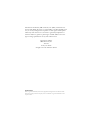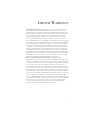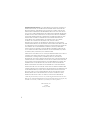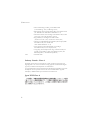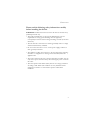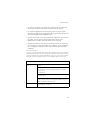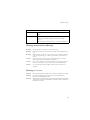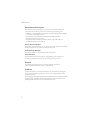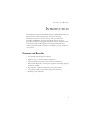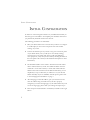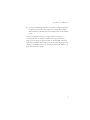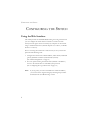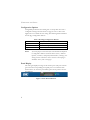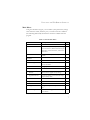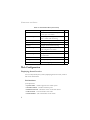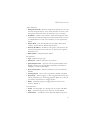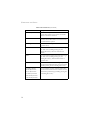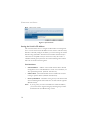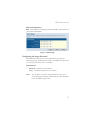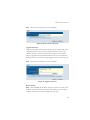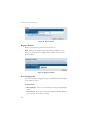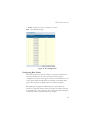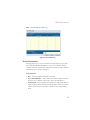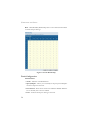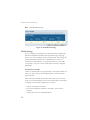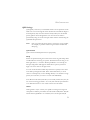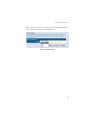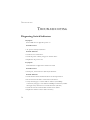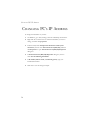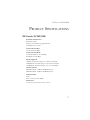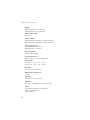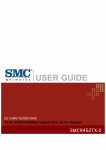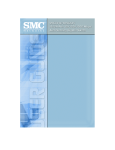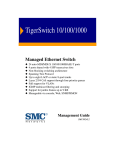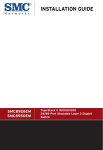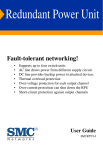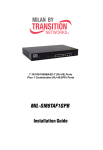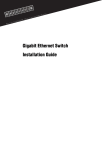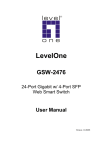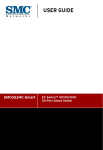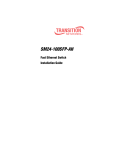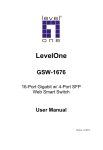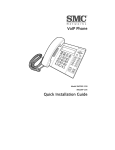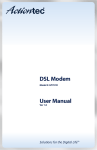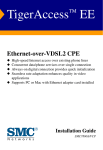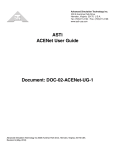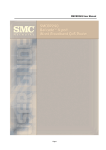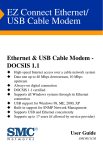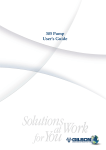Download SMC Networks SMCGS16-Smart User's Manual
Transcript
EZ Switch 10/100/1000 Web-Managed Smart Switch ◆ ◆ ◆ ◆ ◆ ◆ ◆ ◆ User friendly web management interface Supports Qos, VLANs and Trunk configuration Automatic MDI/MDI-X operation Store-and-forward switching ensures error-free transmission Half- and full-duplex flow control prevents packets from being dropped under heavy loading Plug-and-play—Optional configuration using web interface “At-a-glance” LEDs for port and system status monitoring Desktop or rack installation Management Guide SMCGS16-Smart SMCGS24-Smart EZ Switch 10/100/1000 Management Guide From SMC’s EZ line of low-cost workgroup LAN solutions 38 Tesla Irvine, CA 92618 Phone: (949) 679-8000 August 2005 Pub. # 149100007600H Information furnished by SMC Networks, Inc. (SMC) is believed to be accurate and reliable. However, no responsibility is assumed by SMC for its use, nor for any infringements of patents or other rights of third parties which may result from its use. No license is granted by implication or otherwise under any patent or patent rights of SMC. SMC reserves the right to change specifications at any time without notice. Copyright © 2005 by SMC Networks, Inc. 38 Tesla Irvine, CA 92618 All rights reserved. Printed in Taiwan Trademarks: SMC is a registered trademark; and EZ Switch, TigerStack and TigerSwitch are trademarks of SMC Networks, Inc. Other product and company names are trademarks or registered trademarks of their respective holders. LIMITED WARRANTY Limited Warranty Statement: SMC Networks, Inc. (“SMC”) warrants its products to be free from defects in workmanship and materials, under normal use and service, for the applicable warranty term. All SMC products carry a standard 90-day limited warranty from the date of purchase from SMC or its Authorized Reseller. SMC may, at its own discretion, repair or replace any product not operating as warranted with a similar or functionally equivalent product, during the applicable warranty term. SMC will endeavor to repair or replace any product returned under warranty within 30 days of receipt of the product. The standard limited warranty can be upgraded to a Limited Lifetime* warranty by registering new products within 30 days of purchase from SMC or its Authorized Reseller. Registration can be accomplished via the enclosed product registration card or online via the SMC Web site. Failure to register will not affect the standard limited warranty. The Limited Lifetime warranty covers a product during the Life of that Product, which is defined as the period of time during which the product is an “Active” SMC product. A product is considered to be “Active” while it is listed on the current SMC price list. As new technologies emerge, older technologies become obsolete and SMC will, at its discretion, replace an older product in its product line with one that incorporates these newer technologies. At that point, the obsolete product is discontinued and is no longer an “Active” SMC product. A list of discontinued products with their respective dates of discontinuance can be found at: http://www.smc.com/index.cfm?action=customer_service_warranty. All products that are replaced become the property of SMC. Replacement products may be either new or reconditioned. Any replaced or repaired product carries either a 30-day limited warranty or the remainder of the initial warranty, whichever is longer. SMC is not responsible for any custom software or firmware, configuration information, or memory data of Customer contained in, stored on, or integrated with any products returned to SMC pursuant to any warranty. Products returned to SMC should have any customer-installed accessory or add-on components, such as expansion modules, removed prior to returning the product for replacement. SMC is not responsible for these items if they are returned with the product. Customers must contact SMC for a Return Material Authorization number prior to returning any product to SMC. Proof of purchase may be required. Any product returned to SMC without a valid Return Material Authorization (RMA) number clearly marked on the outside of the package will be returned to customer at customer’s expense. For warranty claims within North America, please call our toll-free customer support number at (800) 762-4968. Customers are responsible for all shipping charges from their facility to SMC. SMC is responsible for return shipping charges from SMC to customer. i WARRANTIES EXCLUSIVE: IF AN SMC PRODUCT DOES NOT OPERATE AS WARRANTED ABOVE, CUSTOMER’S SOLE REMEDY SHALL BE REPAIR OR REPLACEMENT OF THE PRODUCT IN QUESTION, AT SMC’S OPTION. THE FOREGOING WARRANTIES AND REMEDIES ARE EXCLUSIVE AND ARE IN LIEU OF ALL OTHER WARRANTIES OR CONDITIONS, EXPRESS OR IMPLIED, EITHER IN FACT OR BY OPERATION OF LAW, STATUTORY OR OTHERWISE, INCLUDING WARRANTIES OR CONDITIONS OF MERCHANTABILITY AND FITNESS FOR A PARTICULAR PURPOSE. SMC NEITHER ASSUMES NOR AUTHORIZES ANY OTHER PERSON TO ASSUME FOR IT ANY OTHER LIABILITY IN CONNECTION WITH THE SALE, INSTALLATION, MAINTENANCE OR USE OF ITS PRODUCTS. SMC SHALL NOT BE LIABLE UNDER THIS WARRANTY IF ITS TESTING AND EXAMINATION DISCLOSE THE ALLEGED DEFECT IN THE PRODUCT DOES NOT EXIST OR WAS CAUSED BY CUSTOMER’S OR ANY THIRD PERSON’S MISUSE, NEGLECT, IMPROPER INSTALLATION OR TESTING, UNAUTHORIZED ATTEMPTS TO REPAIR, OR ANY OTHER CAUSE BEYOND THE RANGE OF THE INTENDED USE, OR BY ACCIDENT, FIRE, LIGHTNING, OR OTHER HAZARD. LIMITATION OF LIABILITY: IN NO EVENT, WHETHER BASED IN CONTRACT OR TORT (INCLUDING NEGLIGENCE), SHALL SMC BE LIABLE FOR INCIDENTAL, CONSEQUENTIAL, INDIRECT, SPECIAL, OR PUNITIVE DAMAGES OF ANY KIND, OR FOR LOSS OF REVENUE, LOSS OF BUSINESS, OR OTHER FINANCIAL LOSS ARISING OUT OF OR IN CONNECTION WITH THE SALE, INSTALLATION, MAINTENANCE, USE, PERFORMANCE, FAILURE, OR INTERRUPTION OF ITS PRODUCTS, EVEN IF SMC OR ITS AUTHORIZED RESELLER HAS BEEN ADVISED OF THE POSSIBILITY OF SUCH DAMAGES. SOME STATES DO NOT ALLOW THE EXCLUSION OF IMPLIED WARRANTIES OR THE LIMITATION OF INCIDENTAL OR CONSEQUENTIAL DAMAGES FOR CONSUMER PRODUCTS, SO THE ABOVE LIMITATIONS AND EXCLUSIONS MAY NOT APPLY TO YOU. THIS WARRANTY GIVES YOU SPECIFIC LEGAL RIGHTS, WHICH MAY VARY FROM STATE TO STATE. NOTHING IN THIS WARRANTY SHALL BE TAKEN TO AFFECT YOUR STATUTORY RIGHTS. * SMC will provide warranty service for one year following discontinuance from the active SMC price list. Under the limited lifetime warranty, internal and external power supplies, fans, and cables are covered by a standard one-year warranty from date of purchase. SMC Networks, Inc. 38 Tesla Irvine, CA 92618 ii COMPLIANCES COMPLIANCES FCC - Class A This equipment has been tested and found to comply with the limits for a Class A digital device, pursuant to Part 15 of the FCC Rules. These limits are designed to provide reasonable protection against harmful interference in a residential installation. This equipment generates, uses and can radiate radio frequency energy and, if not installed and used in accordance with instructions, may cause harmful interference to radio communications. However, there is no guarantee that the interference will not occur in a particular installation. If this equipment does cause harmful interference to radio or television reception, which can be determined by turning the equipment off and on, the user is encouraged to try to correct the interference by one or more of the following measures: • Reorient the receiving antenna • Increase the separation between the equipment and receiver • Connect the equipment into an outlet on a circuit different from that to which the receiver is connected • Consult the dealer or an experienced radio/TV technician for help EC Conformance Declaration - Class A SMC contact for these products in Europe is: SMC Networks Europe, Edificio Conata II, Calle Fructuós Gelabert 6-8, 2o, 4a, 08970 - Sant Joan Despí, Barcelona, Spain. This information technology equipment complies with the requirements of the Council Directive 89/336/EEC on the Approximation of the laws of the Member States relating to Electromagnetic Compatibility and 73/23/EEC for electrical equipment used within certain voltage limits and the Amendment Directive 93/68/EEC. For the evaluation of the compliance with these Directives, the following standards were applied: RFI Emission: • Limit class A according to EN 55022:1998, IEC 60601-1-2 (EMC, medical) • Limit class A for harmonic current emission according to EN 61000-3-2/1995 • Limitation of voltage fluctuation and flicker in low-voltage supply system according to EN 61000-3-3/1995 Immunity: • Product family standard according to EN 55024:1998 iii COMPLIANCES • Electrostatic Discharge according to EN 61000-4-2:1995 (Contact Discharge: ±4 kV, Air Discharge: ±8 kV) • Radio-frequency electromagnetic field according to EN 61000-4-3:1996 (80 - 1000 MHz with 1 kHz AM 80% Modulation: 3 V/m) • Electrical fast transient/burst according to EN 61000-4-4:1995 (AC/DC power supply: ±1 kV, Data/Signal lines: ±0.5 kV) • Surge immunity test according to EN 61000-4-5:1995 (AC/DC Line to Line: ±1 kV, AC/DC Line to Earth: ±2 kV) • Immunity to conducted disturbances, Induced by radio-frequency fields: EN 61000-4-6:1996 (0.15 - 80 MHz with 1 kHz AM 80% Modulation: 3 V/m) • Power frequency magnetic field immunity test according to EN 61000-4-8:1993 (1 A/m at frequency 50 Hz) • Voltage dips, short interruptions and voltage variations immunity test according to EN 61000-4-11:1994 (>95% Reduction @10 ms, 30% Reduction @500 ms, >95% Reduction @5000 ms) LVD: • EN 60950-1:2001 Industry Canada - Class A This digital apparatus does not exceed the Class A limits for radio noise emissions from digital apparatus as set out in the interference-causing equipment standard entitled “Digital Apparatus,” ICES-003 of the Department of Communications. Cet appareil numérique respecte les limites de bruits radioélectriques applicables aux appareils numériques de Classe A prescrites dans la norme sur le matériel brouilleur: “Appareils Numériques,” NMB-003 édictée par le ministère des Communications. Japan VCCI Class A iv COMPLIANCES Please read the following safety information carefully before installing the Switch: WARNING: Installation and removal of the unit must be carried out by qualified personnel only. • This guide is intended for use by network administrators who are responsible for setting up and installing network equipment; consequently it assumes a basic working knowledge of LANs (Local Area Networks). • The unit must be connected to an earthed (grounded) outlet to comply with international safety standards. • Do not connect the unit to an A.C. outlet (power supply) without an earth (ground) connection. • The appliance coupler (the connector to the unit and not the wall plug) must have a configuration for mating with an EN 60320/IEC 320 appliance inlet. • The socket outlet must be near to the unit and easily accessible. You can only remove power from the unit by disconnecting the power cord from the outlet. • This unit operates under SELV (Safety Extra Low Voltage) conditions according to IEC 60950. The conditions are only maintained if the equipment to which it is connected also operates under SELV conditions. v COMPLIANCES France and Peru only This unit cannot be powered from IT† supplies. If your supplies are of IT type, this unit must be powered by 230 V (2P+T) via an isolation transformer ratio 1:1, with the secondary connection point labelled Neutral, connected directly to earth (ground). † Impédance à la terre Power Cord Set U.S.A. and Canada The cord set must be UL-approved and CSA certified. The minimum specifications for the flexible cord are: - No. 18 AWG - not longer than 2 meters, or 16 AWG. - Type SV or SJ - 3-conductor The cord set must have a rated current capacity of at least 10 A. The attachment plug must be an earth-grounding type with NEMA 5-15P (15 A, 125 V) or NEMA 6-15P (15 A, 250 V) configuration. Denmark The supply plug must comply with Section 107-2-D1, Standard DK2-1a or DK2-5a. Switzerland The supply plug must comply with SEV/ASE 1011. U.K. The supply plug must comply with BS1363 (3-pin 13 A) and be fitted with a 5 A fuse which complies with BS1362. The mains cord must be <HAR> or <BASEC> marked and be of type HO3VVF3GO.75 (minimum). Europe The supply plug must comply with CEE7/7 (“SCHUKO”). The mains cord must be <HAR> or <BASEC> marked and be of type HO3VVF3GO.75 (minimum). IEC-320 receptacle. Veuillez lire à fond l'information de la sécurité suivante avant d'installer le Switch: AVERTISSEMENT: L’installation et la dépose de ce groupe doivent être confiés à un personnel qualifié. • Ne branchez pas votre appareil sur une prise secteur (alimentation électrique) lorsqu'il n'y a pas de connexion de mise à la terre (mise à la masse). vi COMPLIANCES • Vous devez raccorder ce groupe à une sortie mise à la terre (mise à la masse) afin de respecter les normes internationales de sécurité. • Le coupleur d’appareil (le connecteur du groupe et non pas la prise murale) doit respecter une configuration qui permet un branchement sur une entrée d’appareil EN 60320/IEC 320. • La prise secteur doit se trouver à proximité de l’appareil et son accès doit être facile. Vous ne pouvez mettre l’appareil hors circuit qu’en débranchant son cordon électrique au niveau de cette prise. • L’appareil fonctionne à une tension extrêmement basse de sécurité qui est conforme à la norme IEC 60950. Ces conditions ne sont maintenues que si l’équipement auquel il est raccordé fonctionne dans les mêmes conditions. France et Pérou uniquement: Ce groupe ne peut pas être alimenté par un dispositif à impédance à la terre. Si vos alimentations sont du type impédance à la terre, ce groupe doit être alimenté par une tension de 230 V (2 P+T) par le biais d’un transformateur d’isolement à rapport 1:1, avec un point secondaire de connexion portant l’appellation Neutre et avec raccordement direct à la terre (masse). Cordon électrique - Il doit être agréé dans le pays d’utilisation Etats-Unis et Canada: Le cordon doit avoir reçu l’homologation des UL et un certificat de la CSA. Les spe'cifications minimales pour la corde flexible sont AWG No. 18, ou AWG No. 16 pour une longueur infe'rieure a` 2 me'tres: - type SV ou SJ - 3 conducteurs Le cordon doit être en mesure d’acheminer un courant nominal d’au moins 10 A. La prise femelle de branchement doit être du type à mise à la terre (mise à la masse) et respecter la configuration NEMA 5-15P (15 A, 125 V) ou NEMA 6-15P (15 A, 250 V). Danemark: La prise mâle d’alimentation doit respecter la section 107-2 D1 de la norme DK2 1a ou DK2 5a. vii COMPLIANCES Cordon électrique - Il doit être agréé dans le pays d’utilisation Suisse: La prise mâle d’alimentation doit respecter la norme SEV/ASE 1011. Europe La prise secteur doit être conforme aux normes CEE 7/7 (“SCHUKO”) LE cordon secteur doit porter la mention <HAR> ou <BASEC> et doit être de type HO3VVF3GO.75 (minimum). Bitte unbedingt vor dem Einbauen des RPU die folgenden Sicherheitsanweisungen durchlesen: WARNUNG: Die Installation und der Ausbau des Geräts darf nur durch Fachpersonal erfolgen. • Diese Anleitung ist fr die Benutzung durch Netzwerkadministratoren vorgesehen, die fr die Installation und das einstellen von Netzwerkkomponenten verantwortlich sind; sie setzt Erfahrung bei der Arbeit mit LANs (Local Area Networks) voraus. • Das Gerät sollte nicht an eine ungeerdete Wechselstromsteckdose angeschlossen werden. • Das Gerät muß an eine geerdete Steckdose angeschlossen werden, welche die internationalen Sicherheitsnormen erfüllt. • Der Gerätestecker (der Anschluß an das Gerät, nicht der Wandsteckdosenstecker) muß einen gemäß EN 60320/IEC 320 konfigurierten Geräteeingang haben. • Die Netzsteckdose muß in der Nähe des Geräts und leicht zugänglich sein. Die Stromversorgung des Geräts kann nur durch Herausziehen des Gerätenetzkabels aus der Netzsteckdose unterbrochen werden. • Der Betrieb dieses Geräts erfolgt unter den SELV-Bedingungen (Sicherheitskleinstspannung) gemäß IEC 60950. Diese Bedingungen sind nur gegeben, wenn auch die an das Gerät angeschlossenen Geräte unter SELV-Bedingungen betrieben werden viii COMPLIANCES Stromkabel. Dies muss von dem Land, in dem es benutzt wird geprüft werden: Schweiz Dieser Stromstecker muß die SEV/ASE 1011Bestimmungen einhalten. Europe Das Netzkabel muß vom Typ HO3VVF3GO.75 (Mindestanforderung) sein und die Aufschrift <HAR> oder <BASEC> tragen. Der Netzstecker muß die Norm CEE 7/7 erfüllen (”SCHUKO”). Warnings and Cautionary Messages Warning: This product does not contain any serviceable user parts. Warning: Installation and removal of the unit must be carried out by qualified personnel only. Warning: When connecting this device to a power outlet, connect the field ground lead on the tri-pole power plug to a valid earth ground line to prevent electrical hazards. Caution: Wear an anti-static wrist strap or take other suitable measures to prevent electrostatic discharge when handling this equipment. Caution: Do not plug a phone jack connector in the RJ-45 port. This may damage this device. Les raccordeurs ne sont pas utilisé pour le système téléphonique! Caution: Use only twisted-pair cables with RJ-45 connectors that conform to FCC standards. Warnings (in German) Achtung: Dieses Produkt enthält keine Teile, die eine Wartung vom Benutzer benötigen. Achtung: Installation und Deinstallation des Gerätes müssen von qualifiziertem Servicepersonal durchgeführt werden. Achtung: Wenn das Gerät an eine Steckdose angeschlossen wird, muß der Masseanschluß am dreipoligen Netzstecker mit Schutzerde verbunden werden, um elektrische Gefahren zu vermeiden. ix COMPLIANCES Environmental Statement The manufacturer of this product endeavours to sustain an environmentally-friendly policy throughout the entire production process. This is achieved though the following means: • • • • • • Adherence to national legislation and regulations on environmental production standards. Conservation of operational resources. Waste reduction and safe disposal of all harmful un-recyclable by-products. Recycling of all reusable waste content. Design of products to maximize recyclables at the end of the product’s life span. Continual monitoring of safety standards. End of Product Life Span This product is manufactured in such a way as to allow for the recovery and disposal of all included electrical components once the product has reached the end of its life. Manufacturing Materials There are no hazardous nor ozone-depleting materials in this product. Documentation All printed documentation for this product uses biodegradable paper that originates from sustained and managed forests. The inks used in the printing process are non-toxic. Purpose This guide details the hardware features of the switch, including Its physical and performance-related characteristics, and how to install the switch. Audience The guide is intended for use by network administrators who are responsible for installing and setting up network equipment; consequently, it assumes a basic working knowledge of LANs (Local Area Networks). Diese Anleitung ist für die Benutzung durch Netzwerkadministratoren vorgesehen, die für die Installation und das einstellen von Netzwerkkomponenten verantwortlich sind; sie setzt Erfahrung bei der Arbeit mit LANs (Local Area Networks) voraus. x TABLE OF CONTENTS Introduction . . . . . . . . . . . . . . . . . . . . . . . . . . . . . . . . . . . 1 Features and Benefits . . . . . . . . . . . . . . . . . . . . . . . . . . . . . . . . . . . . . . . . . . 1 Initial Configuration . . . . . . . . . . . . . . . . . . . . . . . . . . . . 2 Configuring the Switch . . . . . . . . . . . . . . . . . . . . . . . . . . 4 Using the Web Interface . . . . . . . . . . . . . . . . . . . . . . . . . . . . . . . . . . . . . . . 4 Navigating the Web Browser Interface . . . . . . . . . . . . . . . . . . . . . . . . . . . . 5 Home Page . . . . . . . . . . . . . . . . . . . . . . . . . . . . . . . . . . . . . . . . . . . . 5 Configuration Options . . . . . . . . . . . . . . . . . . . . . . . . . . . . . . . . . . . 6 Panel Display . . . . . . . . . . . . . . . . . . . . . . . . . . . . . . . . . . . . . . . . . . . 6 Main Menu . . . . . . . . . . . . . . . . . . . . . . . . . . . . . . . . . . . . . . . . . . . . 7 Web Configuration . . . . . . . . . . . . . . . . . . . . . . . . . . . . . . . . . . . . . . . . . . . . 8 Displaying Status Overview . . . . . . . . . . . . . . . . . . . . . . . . . . . . . . . 8 Showing Port Statistics . . . . . . . . . . . . . . . . . . . . . . . . . . . . . . . . . . 12 Displaying System Name . . . . . . . . . . . . . . . . . . . . . . . . . . . . . . . . 15 Setting the Switch’s IP Address . . . . . . . . . . . . . . . . . . . . . . . . . . 16 Configuring the Logon Password . . . . . . . . . . . . . . . . . . . . . . . . . 17 Tools . . . . . . . . . . . . . . . . . . . . . . . . . . . . . . . . . . . . . . . . . . . . . . . . 18 Register Product . . . . . . . . . . . . . . . . . . . . . . . . . . . . . . . . . . . . . . . 20 Port Configuration . . . . . . . . . . . . . . . . . . . . . . . . . . . . . . . . . . . . . 20 Configuring Rate Limits . . . . . . . . . . . . . . . . . . . . . . . . . . . . . . . . . 21 Port Broadcast Control . . . . . . . . . . . . . . . . . . . . . . . . . . . . . . . . . . 23 Port Mirroring . . . . . . . . . . . . . . . . . . . . . . . . . . . . . . . . . . . . . . . . . 24 Trunks Membership . . . . . . . . . . . . . . . . . . . . . . . . . . . . . . . . . . . . 25 Trunk Configuration . . . . . . . . . . . . . . . . . . . . . . . . . . . . . . . . . . . . 26 Trunk Rate Limit . . . . . . . . . . . . . . . . . . . . . . . . . . . . . . . . . . . . . . 27 VLAN Settings . . . . . . . . . . . . . . . . . . . . . . . . . . . . . . . . . . . . . . . . 28 QOS Settings . . . . . . . . . . . . . . . . . . . . . . . . . . . . . . . . . . . . . . . . . . 31 Troubleshooting . . . . . . . . . . . . . . . . . . . . . . . . . . . . . . 34 Diagnosing Switch Indicators . . . . . . . . . . . . . . . . . . . . . . . . . . . . . . . . . . 34 Changing PC’s IP Address . . . . . . . . . . . . . . . . . . . . . . 36 vii Product Specifications . . . . . . . . . . . . . . . . . . . . . . . . . .37 EZ Switch 10/100/1000 . . . . . . . . . . . . . . . . . . . . . . . . . . . . . . . . . . . . . . 37 viii FEATURES AND BENEFITS INTRODUCTION The EZ Switch 10/100/1000, SMCGS16-Smart and SMCGS24-Smart, are high performance web managed smart switches for delivering performance and control to your network. They provide 16/24 full-duplex 1000BASE-T ports that significantly improve network performance and boost throughput using Smart features configured on the web interface. With 32/48 Gigabits of throughput bandwidth, these switches provide the quickest solution to meeting the growing demands on your network. Features and Benefits • • • • User friendly web management interface Supports Qos, VLANs and Trunk configuration Store-and-forward switching ensures error-free transmission Half- and full-duplex flow control prevents packets from being dropped under heavy loading • Plug-and-play—Optional configuration using web interface • “At-a-glance” LEDs for port and system status monitoring • Desktop or rack installation 1 INITIAL CONFIGURATION INITIAL CONFIGURATION To make use of the management features of your SMC Smart Switch you must first give it an IP address. For simplicity, this should be done before you permanently install the switch in the network. The following procedure is recommended: 1. Place your Smart Switch close to the PC that you will use to configure it. It will help if you can see the front panel of the switch while working on your PC. 2. Connect the Ethernet port of your PC to any port on the front panel of your Smart Switch, start your PC (if it is not already running), connect power to the switch and, when your PC has finished its start-up sequence, verify that you have a link by checking the LEDs on the front-panel of the switch (see the Hardware Description for more information). 3. The default IP address of the switch is 192.168.2.10 and the subnet mask is 255.255.255.0. If your PC has a different address from the switch but is on the same subnet (i.e. the PC and switch both have addresses that start 192.168.2.x but are different thereafter) you can skip directly to step 4. Otherwise you will have to set your PC’s IP address manually. If you are unfamiliar with this process, please refer to the “Changing PC’s IP Address” on page 7. 4. After changing your PC's IP address, open your web browser and enter the address http://192.168.2.10. If your PC is properly configured, you will see the login page of your Smart Switch. If you do not see the login page, please check your settings and repeat step 3. 5. Enter the password (the default is “smcadmin”) and click on the Login button. 2 FEATURES AND BENEFITS 6. Click on the SYSTEM menu-choice then click on LAN Settings when it appears. On the LAN Settings page, enter the IP address, Subnet Mask and Gateway IP Address for the switch then click on the APPLY button. No other configuration changes are required at this stage but it is recommended that you change the administrator’s password before logging out. To change the password click on the SYSTEM¬ Password menu-choice and fill in all the fields on the Password Settings page before clicking on the APPLY button. (see “Setting the Switch’s IP Address” on page 16 for more information) 3 CONFIGURING THE SWITCH CONFIGURING THE SWITCH Using the Web Interface This switch provides an embedded HTTP web agent. Using a web browser you can configure the switch and view statistics to monitor network activity. The web agent can be accessed by any computer on the network using a standard web browser (Internet Explorer 5.5 or above, or Mozilla Firefox 1.0 or above). Prior to accessing the switch from a web browser, be sure you have first performed the following tasks: 1. Configure the switch with a valid IP address, subnet mask, and default gateway. (Default: 192.168.2.10/255.255.255.0/0.0.0.0) (See “Initial Configuration” on page 2.) 2. Set a new password using the web interface. (Default: “smcadmin”). Access to the web interface is controlled by the password. (See “Configuring the Logon Password” on page 15.) Note: 4 If, at any point, you cannot remember the switch's IP address, you can restore the original settings by following the procedure described in the "Troubleshooting" section. NAVIGATING THE WEB BROWSER INTERFACE Navigating the Web Browser Interface To access the web-browser interface you must first enter a password. The user has Read/Write access to all configuration parameters and statistics. The default password for the switch is “smcadmin.” If user input is not detected within five minutes, the current session will be terminated. Home Page When your web browser connects with the switch’s web agent, the home page is displayed as shown below. The home page displays the Main Menu on the left side of the screen and System Information on the right side. The Main Menu links are used to navigate to other menus, and display configuration parameters and statistics. Figure 1 Home Page Note: The examples in this chapter are based on the SMCGS16-Smart. Other than the number of fixed ports, there are no major differences between the SMCGS16-Smart and SMCGS24-Smart. 5 CONFIGURING THE SWITCH Configuration Options Configurable parameters have a dialog box or a drop-down list. Once a configuration change has been made on a page, be sure to click on the Apply button to confirm the new setting. The following table summarizes the web page configuration buttons. Table 2 Web Page Configuration Buttons Button Action Apply Sets specified values to the system. Cancel Discards all changes and restores current values. Help Links directly to web help. Notes: To ensure proper screen refresh, be sure that Internet Explorer is configured as follows: Under the menu “Tools / Internet Options / General / Temporary Internet Files / Settings,” the setting for item “Check for newer versions of stored pages” should be “Every visit to the page.” Panel Display The web agent displays an image of the switch’s ports. The port will turn green when the corresponding front-panel port is in connection with another device. To show the port number, place mouse pointer onto the intended port. Figure 2 Front Panel Indicators 6 NAVIGATING THE WEB BROWSER INTERFACE Main Menu Using the onboard web agent, you can define system parameters, manage and control the switch, and all its ports, or monitor network conditions. The following table briefly describes the selections available from this program. Table 2-1 Switch Main Menu Menu Description STATUS Page 6 Overview Provides basic system description, including system information, address information, port information, trunk information, and VLAN information. Statistics Shows statistics for port, interface, and RMON. SYSTEM 6 10 13 Name Shows the name of the switch. 13 LAN Settings Sets LAN IP address, subnet mask, and gateway IP address. 14 Password Changes password. 15 Tools 16 Restore to Factory Defaults Force the Switch to perform a power reset and restore the original factory settings. 16 Upgrade Firmware Upgrade the Switch system firmware using a file provided by SMC. 17 Restart Restarts the switch. 17 Registers the switch online. 18 Register Product PORTS 18 Settings Configure the speed and duplex mode of the port. 18 Rate Limiting Sets the rate limiting parameters for each port on the Switch 19 7 CONFIGURING THE SWITCH Table 2-1 Switch Main Menu (Continued) Menu Description Page Broadcast Control Sets the broadcast storm control parameters for every port on the Switch. 21 Port Mirroring Sets up the port mirroring features of the switch to enable traffic monitoring. 22 TRUNKS 23 Membership Specifies ports to group into static trunks Settings Configures trunk connection settings 24 Rate Limiting Sets the rate limiting parameters for each Trunk configured on the Switch. 25 VLANS VLAN Settings 26 Configures the VLANs on the switch for both Ports and Trunks QOS Settings LOGOUT 24 26 29 Sets the priority of packets within the switch. 29 Quits to the Login page. Web Configuration Displaying Status Overview You can easily identify the system by displaying the device name, location and contact information. Field Attributes System Information • System Name – Name assigned to the switch system. • Number of Ports – Number of built-in ports. • Hardware Version – Hardware version of the main board. • Code Version – Version number of the code. • Serial Number – The serial number of the switch. 8 WEB CONFIGURATION Address Information • Management VLAN – ID of the configured VLAN (this is set to 1 and cannot be changed) all ports on the unit are members of VLAN 1. The management station must always be attached to a port on VLAN 1. • IP Address – Address of the VLAN to which the management station is attached. (Note that the management station must always be on VLAN 1) Valid IP addresses consist of four numbers, 0 to 255, separated by periods. • Subnet Mask – This mask identifies the host address bits used for routing to specific subnets. (Default: 255.255.255.0) • Gateway IP Address – IP address of the gateway router between the stack and management stations that exist on other network segments. (Default: 0.0.0.0) • MAC Address – The physical layer address. Port Information • Type – Indicates the port type. • Link Status – Indicates if the link is Up or Down. • Speed/Duplex Status – Shows the current speed and duplex mode. Displays a number, the speed in Mbps, followed by either "fdx" for full-duplex or "hdx" for half-duplex. • Flow Control Status – Indicates whether flow control is enabled or disabled. • Autonegotiation – Shows if auto-negotiation is enabled or disabled. • Frame Type – Either "Tagged" or "All". "Tagged" means that the port will only send and receive VLAN-tagged packets. When set to "All", the port will also send and receive untagged packets. • PVID – VLAN ID assigned to untagged frames received on the interface. (Default: 1) Trunk Information • Trunk – The trunk label. "T1" through "T8" are used as trunk labels. • Type – All trunks and ports on this switch are 10/100/1000M • Trunk Status – An indication of the speed and duplex setting of the 9 CONFIGURING THE SWITCH trunk. This is a number, the speed in Mbps, followed by either “Full” for full-duplex or “Half” for half-duplex. This can be changed on the TRUNKS > Settings page. • Ports – The ports that are members of the trunk. VLAN Inoformation • VLAN ID – A number in the range 1 - 4094 which identifies the VLAN. • VLAN Member – A list of the ports that are members of the VLAN. By default, all ports are members of VLAN 1. 10 WEB CONFIGURATION Web – Click STATUS, Overview. Figure 3 Switch Information 11 CONFIGURING THE SWITCH Showing Port Statistics You can display statistics on network traffic from the ports. These statistics can be used to identify potential problems with the switch (such as a faulty port or unusually heavy loading). All values displayed have been accumulated since the last system reboot, but can be reset to zero by clicking the CLEAR button. The current statistics are not displayed until you click the REFRESH button. Table 4 Port Statistics Parameter Description Interface Statistics Received Octets The total number of octets received on the interface, including framing characters. Received Unicast Packets The number of subnetwork-unicast packets delivered to a higher-layer protocol. Received Errors The number of inbound packets that contained errors preventing them from being deliverable to a higher-layer protocol. Transmitted Multicast Packets The total number of packets that higher-level protocols requested be transmitted, and which were addressed to a multicast address at this sub-layer, including those that were discarded or not sent. Transmitted Broadcast Packets The total number of packets that higher-level protocols requested be transmitted, and which were addressed to a broadcast address at this sub-layer, including those that were discarded or not sent. Received High Priority Packets The total number of received packets that set as High Priority in the QoS settings. Transmitted High Priority The total number of transmitted packets that set as Packets High Priority in the QoS settings. Received Multicast Packets The number of packets, delivered by this sub-layer to a higher (sub-)layer, which were addressed to a multicast address at this sub-layer. 12 WEB CONFIGURATION Table 4 Port Statistics (Continued) Parameter Description Received Broadcast Packets The number of packets, delivered by this sub-layer to a higher (sub-)layer, which were addressed to a broadcast address at this sub-layer. Transmitted Octets The total number of octets transmitted out of the interface, including framing characters. Transmitted Unicast Packets The total number of packets that higher-level protocols requested be transmitted to a subnetwork-unicast address, including those that were discarded or not sent. Transmitted Errors The number of outbound packets that could not be transmitted because of errors. Received Normal Priority Packets The total number of received packets that set as High Priority in the QoS settings. Transmitted Normal Priority Packets The total number of transmitted packets that set as High Priority in the QoS settings. RMON Statistics Drop Events The total number of events in which packets were dropped due to lack of resources. Received Frames The total number of frames (bad, broadcast and multicast) received. Multicast Frames The total number of good frames received that were directed to this multicast address. Undersize Frames The total number of frames received that were less than 64 octets long (excluding framing bits, but including FCS octets) and were otherwise well formed. Fragments The total number of frames received that were less than 64 octets in length (excluding framing bits, but including FCS octets) and had either an FCS or alignment error. Collisions The best estimate of the total number of collisions on this Ethernet segment. 13 CONFIGURING THE SWITCH Table 4 Port Statistics (Continued) 14 Parameter Description Received Bytes Total number of bytes of data received on the network. This statistic can be used as a reasonable indication of Ethernet utilization. Broadcast Frames The total number of good frames received that were directed to the broadcast address. Note that this does not include multicast packets. CRC/Alignment Errors The number of CRC/alignment errors (FCS or alignment errors). Oversize Frames The total number of frames received that were longer than 1518 octets (excluding framing bits, but including FCS octets) and were otherwise well formed. Jabbers The total number of frames received that were longer than 1518 octets (excluding framing bits, but including FCS octets), and had either an FCS or alignment error. 64 Bytes Frames The total number of frames (including bad packets) received and transmitted that were 64 octets in length (excluding framing bits but including FCS octets). 65-127 Byte Frames 128-255 Byte Frames 256-511 Byte Frames 512-1023 Byte Frames 1024-1518 Byte Frames 1519-1536 Byte Frames The total number of frames (including bad packets) received and transmitted where the number of octets fall within the specified range (excluding framing bits but including FCS octets). WEB CONFIGURATION Web – Click STATUS, Statistics. Figure 5 Port Statistics Displaying System Name You can easily identify the system by displaying the device name. Field Attributes • Switch Name – Name assigned to the switch system. 15 CONFIGURING THE SWITCH Web – Click System, Name. Figure 6 System Name Setting the Switch’s IP Address This section describes how to configure an IP interface for management access over the network. The IP address for this switch is 192.168.2.10 by default. To manually configure an address, you need to change the switch’s default settings (IP address 192.168.2.10 and netmask 255.255.255.0) to values that are compatible with your network. You may also need to a establish a default gateway between the switch and management stations that exist on another network segment. Field Attributes • LAN IP Address – Address of the VLAN interface that is allowed management access. Valid IP addresses consist of four numbers, 0 to 255, separated by periods. (Default : 192.168.2.10) • Subnet Mask – This mask identifies the host address bits used for routing to specific subnets. (Default: 255.255.255.0) • Gateway IP Address – IP address of the gateway router between this device and management stations that exist on other network segments. (Default: 0.0.0.0) Note: 16 If, at any point, you cannot remember the switch's IP address, you can restore the original settings by following the procedure described in the "Troubleshooting" section. WEB CONFIGURATION Manual Configuration Web – Click System, LAN Settings. Enter the IP address, subnet mask and gateway, then click APPLY. Figure 7 LAN Settings Configuring the Logon Password The administrator has write access for all parameters governing the onboard agent. You should therefore assign a new administrator password as soon as possible, and store it in a safe place. Field Attributes • Password – Specifies the user password. (Range: 1-16 characters plain text, case sensitive) Note: If, at any point, you cannot remember the password, you can restore the original settings by following the procedure described in the "Troubleshooting" section. 17 CONFIGURING THE SWITCH Web – Click System, Password. To change the password for the administrator, enter current password, the new password, confirm it by entering it again, then click APPLY. Figure 8 Password Settings Tools On Tools page, you can restore the switch to default settings, upgrade the firmware of the switch, or restart the switch. Restore to Factory Defaults Force the Switch to restore the original factory settings. To reset the switch, select "Reset to Factory Defaults" from the drop-down list and click APPLY. The LAN IP Address, Subnet Mask and Gateway IP Address will not be reset. 18 WEB CONFIGURATION Web – Click System, Tools, Reset to Factory Defaults. Figure 9 Reset to Factory Defaults Upgrade Firmware Upgrades the Switch system firmware using a file provided by SMC. Select "Upgrade Firmware" from the Tools drop-down list then click on the "Browse" button to select the firmware file. Finally, press the APPLY button to upgrade the selected Switch firmware file. You can download firmware files for your Switch from the Support section of www.smc.com. Web – Click System, Tools, Reset to Factory Defaults. Figure 10 Upgrade Firmware Restart Switch Web – Click SYSTEM, Tools, Restart Switch. To restart the switch, select from the Tools drop-down list, and then click APPLY. The reset will be complete when the user interface displays the login page. 19 CONFIGURING THE SWITCH Figure 11 Restart Switch Register Product Register your product if you have not already done so. Web – Click System, Register Product. By clicking the Register Now button you will be taken to the SMC website, where you can enter the products details. Figure 12 Register Product Port Configuration You can use the Port Configuration page to manually fix the speed, duplex mode, and flow control. Field Attributes • Speed/Duplex – Allows you to manually set the port speed and duplex mode. • Flow Control – Allows flow control to be enabled or disabled. When the box is checked, flow control is enabled. 20 WEB CONFIGURATION • Trunk – Indicates if a port is a member of a trunk. Web – Click PORTS, Settings. Figure 13 Port Configuration Configuring Rate Limits This function allows the network manager to control the maximum rate for traffic transmitted or received on an interface. Rate limiting is configured on interfaces at the edge of a network to limit traffic into or out of the switch. Traffic that falls within the rate limit is transmitted, while packets that exceed the acceptable amount of traffic are dropped. Rate limiting can be applied to individual ports or trunks. When an interface is configured with this feature, the traffic rate will be monitored by the hardware to verify conformity. Non-conforming traffic is dropped, conforming traffic is forwarded without any changes. 21 CONFIGURING THE SWITCH The Input/Output Bandwidth Limit field is a type-in box which accepts an integer number in the range 1 to 100. The number specifies the percentage of the total input bandwidth of the port that can be used before packets are dropped or flow-control starts. Web – Click PORTS, Rate Limiting. This page enables you to set the rate limiting parameters for each port on the Switch. Figure 14 Rate Limiting 22 WEB CONFIGURATION Port Broadcast Control Broadcast storms may occur when a device on your network is malfunctioning, or if application programs are not well designed or properly configured. If there is too much broadcast traffic on your network, performance can be severely degraded or everything can come to complete halt. You can protect your network from broadcast storms by setting a threshold for broadcast traffic for each port. Any broadcast packets exceeding the specified threshold will then be dropped. Field Attributes • Enable Broadcast Storm Control – Click to select the boxt to enable Broadcast Storm Control. • Bandwidth Limit – Threshold as percentage of port bandwidth. This field accepts an integer value in the range 1 to 100. The value specifies the percentage of the available input bandwidth that can be made available for broadcast and multicast traffic. The same percentage threshold is applied to every port on the switch. When the threshold is exceeded, packets are dropped, irrespective of the flow control settings. Web – Click PORTS, Broadcast Control. This page enables you to set the broadcast storm control parameters for every port on the Switch. Figure 15 Port Broadcast Control 23 CONFIGURING THE SWITCH Port Mirroring You can mirror traffic from any source port to a target port for real-time analysis. You can then attach a logic analyzer or RMON probe to the target port and study the traffic crossing the source port in a completely unobtrusive manner. Field Attributes Ports to Mirror Select the ports that you want to mirror from this section of the page. A port will be mirrored when the"Mirroring Enabled" check-box is checked. • Port to Mirror to – The port that will “duplicate” or “mirror” the traffic on the source port. Only incoming packets can be mirrored. Packets will be dropped when the available egress bandwidth is less than ingress bandwidth. Note: If the total ingress bandwidth exceeds the mirror port's egress bandwidth, packets will eventually be dropped on ingress to the switch which means they will not reach the mirror port or their intended destination port. Input rate-limiting in conjunction with port flow-control could be used to ensure that the total ingress bandwidth never exceeds the egress bandwidth. 24 WEB CONFIGURATION Web – Click PORTS, Port Mirroring. Figure 16 Port Mirroring Trunks Membership This page allows you to create a maximum of eight trunks of up to eight ports each. The Membership Table has one row for each port and ten columns. Each row contains nine radio buttons which are used to indicate which trunk (if any) the port belongs to. Field Attributes • Port – The front-panel port-number of the port. • Not a Trunk Member – If the radio button in this column is selected, the port is not a member of any trunks. This is the default state. • Trunk T1-T8 – These columns correspond to the eight trunks that are supported by the Switch. Clicking on the radio button in any one of these columns causes the port to become a member of the corresponding trunk. 25 CONFIGURING THE SWITCH Web – Click TRUNKS, Membership. Click to select which Trunk member to which each port belongs. Figure 17 Trunk Membership Trunk Configuration Field Attributes • Trunk – Indicates trunk identification. • Speed/Duplex – Allows you to manually set the port speed and duplex mode for all ports in the trunk. • Flow Control – Allows flow control to be enabled or disabled. When the box is checked, flow control is enabled. • Ports – Indicates which ports belong to the trunk. 26 WEB CONFIGURATION Web – Click TRUNKS, Settings. Figure 18 Trunk Configuration Trunk Rate Limit This page allows you to change the maximum data-rate into and out of each trunk on the switch. Field Attributes • Trunk – Indicates trunk identification. • Trunk Speed – Indicates the trunk speed. • Enable Input Rate Limiting - Click to select the box to enable the Input Rate Limiting function. • Input Limit – Enter the desired limit. (% of port speed) • Enable Output Rate Limiting – Click to select the box to enable the Output Rate Limiting function. • Output Limit – Enter the desired limit. (% of port speed) • Ports – Indicates which ports belong to the trunk. 27 CONFIGURING THE SWITCH Web – Click TRUNKS, Settings. Figure 19 Trunk Rate Limiting VLAN Settings You can configure VLAN behavior for specific interfaces, including the default VLAN identifier (PVID) and accepted frame types. This page allows you to create and delete VLANs (Virtual LANs) and to change the VLAN membership and behaviour of individual ports. VLANs are powerful but can be difficult to set up properly. Each row of the table corresponds to one port or trunk; trunked ports cannot be configured individually. Introduction to VLANs VLANs (or Virtual LANs) are logical partitions of the physical LAN. You can use VLANs to increase network performance or increase internal network security. If the network has adequate performance and security for your current needs, it is recommended that you leave the VLAN settings in the default configuration. The default configuration is as follows: • All ports are members of VLAN 1 • The switch management interface is on VLAN 1 (this cannot be changed) • All ports have a Port VLAN ID (PVID) of 1 28 WEB CONFIGURATION • All ports can send and receive both VLAN-tagged and untagged packets (i.e. they are hybrid ports) In the default configuration, any port is able to send traffic to any other port and a PC connected to any port will be able ro reach the management interface. Broadcast traffic, for example, will be flooded to all ports on the switch. There are three different parameters that can be configured for each port on the switch; VLAN IDs (VLAN membership), PVID and Packet Type. Note that the ports within a Trunk cannot be configured individually; configure the Trunk instead (Trunks are labelled T1 to T8). Field Attributes • Port/Trunk – The front-panel port-number of the port or the ID of a trunk. This cannot be changed. • VLAN ID – VLAN to which matching protocol traffic is forwarded. VLAN 1 is a special VLAN; it cannot be deleted and, if there is a possibility that a port could become isolated, the Web USer-interface will add the port to VLAN 1. You can add up to seven VLANs to the configuration of the switch. Each VLAN must be given a VLAN ID in the range 2-4094. One port can be a member of up to eight VLANs. All packets travelling through the switch are associated with one and only one VLAN. If a port is not a member of a VLAN, it cannot send or receive packets associated with that VLAN. A tagged packet carries its VLAN ID in the payload of the packet. An untagged packet, received on a port with Packet Type set to “All,” is associated with the VLAN identified by the PVID. • PVID – VLAN ID assigned to untagged frames received on the interface. The PVID is (Port VLAN ID) is the VLAN ID that is associated with untagged, ingress packets. It is not possible to remove a port from VLAN 1 unless its PVID has been changed to something other than 1. The PVID has no effect on ports that have Packet Type set to Tagged. (Default: 1) • Packet Type – Sets the interface to accept all frame types, including 29 CONFIGURING THE SWITCH tagged or untagged frames, or only tagged frames. When set to receive all frame types, any received frames that are untagged are assigned to the default VLAN. PCs should be connected to ports with Packet Type set to “All”. PCs cannot, in general, send or receive tagged packets. Switches should be connected to each other with Packet Type set to “Tagged”. If the Packet Type is set to “All”, the port can accept incoming tagged and untagged packets. Untagged packets will be associated with the VLAN identified by the PVID. Tagged packets will be dropped unless the port is a member of the VLAN identified by the VLAN tag in the packet. Outgoing packets will be tagged unless the packet's VLAN ID is the same as the PVID. If the Packet Type is set to “Tagged”, the port will drop untagged packets and will only send and receive tagged packets. Tagged packets will be dropped unless the port is a member of the VLAN identified by the VLAN tag in the packet. The PVID has no effect in this case.(Option: All, Tagged; Default: All) Web – Click VLANS, VLAN Settings. Fill in the required settings for each interface, click Apply. Figure 20 VLAN Settings 30 WEB CONFIGURATION QOS Settings QoS (Quality of Service) is a mechanism which is used to prioritize certain traffic as it is moves through the switch. Traffic can be classified as High or Normal priority and, when the switch is heavily loaded, it is the Normal priority packets that are dropped first. You can select how traffic is prioritized by using one of the four QoS modes which is selected using the QoS Mode drop-down list. Note: Only one QoS mode can be active at one time. It is not possible, for example, to prioritise traffic using the IP Port number and 802.1p tag. QoS Disabled QoS is turned off and all packets have equal priority. 802.1p Packets are prioritzed using the content of the VLAN-tag. The 802.1p field is held within the VLAN-tag of a packet. The field is three bits long so can hold eight values; 0 - 7 inclusive. When QoS Mode is set to 802.1p, the 802.1p Configuration table appears which allows a priority (normal or high) to be set for each of the eight values. You can use the Prioritize Traffic drop-down list to quickly set the values in the 802.1p Configuration table. Select All Normal Priority to set all values to normal priority or select All High Priority to set all values to high priority. Use Custom if you want to set each value individually. Note: Because end-stations, like PCs, are not usually VLAN aware, they do not create VLAN-tagged frames. As a result, this method of prioritization is not ideal when there are a lot of PCs connected to the Switch. IP Port Although this is a layer 2 switch, it is capable to looking far enough into each packet to find the port number associated with a UDP/IP or TCP/IP transfer. When QoS Mode is set to IP Port, the Custom QoS TCP/IP 31 CONFIGURING THE SWITCH table appears and you are able to select up to ten IP Ports for prioritization. Prioritized port numbers can be in the range 0 - 65535 inclusive. The specified ports will be given either normal or high priority depending on the value selected in the Priority drop-down list. If the specified port numbers are given high priority, all other port numbers will have normal priority. Conversely, if the specified port numbers are given normal priority, all other port numbers will have high priority. it is therefore possible to increase or decrease the priority of the specifified IP Port numbers relative to all other traffic. To quickly populate the Custom QoS TCP/IP table, use the Prioritize Traffic drop-down-list. The list contains some useful presets. Note: Because the use of TCP/IP and UDP/IP is so widespread, this method of traffic prioritization is most likely to provide useful results. DSCP Packets are prioritized using the DSCP (Differentiated Services Code Point) value. The Differentiated Services Code Point (DSCP) is a six bit field that is contained within an IP (TCP or UDP) header. Six bits allows the DSCP field to take any value in the range 0 - 63 inclusive. When QoS Mode is set to DSCP, the DSCP Configuration table appears which allows a priority (normal or high) to be set for each of the DSCP values. You can use the Prioritize Traffic drop-down list to quickly set the values in the DSCP Configuration table. Select All Normal Priority to set all values to normal priority or select All High Priority to set all values to high priority. Use Custom if you want to set each value individually. 32 WEB CONFIGURATION Web – Click QOS, Settings. In QoS Mode, select QoS Diabled, 802.1p, IP Port, or DSCP to configure the related parameters. Figure 21 QoS Settings 33 TROUBLESHOOTING TROUBLESHOOTING Diagnosing Switch Indicators 1. Symptom Power LED does not light after power on. Probable Causes • AC power cord may be defective. Possible Solutions • Check for loose connections. • Check the power outlet by using it for another device. • Replace the AC power cord. 2. Symptom Link LED does not light after connection is made. Probable Causes • Switch port, network card or cable may be defective. Possible Solutions • Check that the switch and attached device are both powered on. • Be sure the network cable is connected to both devices. • Verify that Category 5 or better cable is used for 10/100 Mbps connections, Category 5 or 5e cable for 1000 Mbps connections, and that the length of any cable does not exceed 100 meters (328 feet). • Check the network card and cable connections for defects. • Replace the defective card or cable if necessary. 34 DIAGNOSING SWITCH INDICATORS 3. Forgotten password If you have forgotten the administration password you can return the Switch to its factory default state by dong the following: 1. Remove the power cord from the back of the Switch. 2. Remove all cables from the front-panel ports. 3. Connect port 1 to port 2, on the front panel, using a standard network cable. 4. Reconnect the power cord to the rear of the Switch. 5. Wait at least 40 seconds before disconnecting port 1 from port 2. After completing this procedure, the password will be “smcadmin” and the network address will be returned to the default; 192.168.2.10. 35 CHANGING PC’S IP ADDRESS CHANGING PC’S IP ADDRESS To change the IP address of your PC: 1. On Windows, go to Start, Settings, Network and Dial-up Connections. 2. Right-click the connectin icon of which the IP address you want to change, and then click properties. 3. In General tab, under Components checked are used by this connection, click to select Internet Protocol (TCP/IP), and then click Properties to open Internet Protocol (TCP/IP) Properties dialog box. 4. In Internet Protocol (TCP/IP) Properties dialog box, click to select Use the following IP address. 5. In IP address, Subnet mask, and Default gateway type your intended information. 6. Click OK to save the changes and quit. 36 EZ SWITCH 10/100/1000 PRODUCT SPECIFICATIONS EZ Switch 10/100/1000 Standards Conformance IEEE 802.3-2002 Ethernet, Fast Ethernet, Gigabit Ethernet Full-duplex flow control Communication Rate 10, 100, and 1000 Mbps Communication Mode Full or half duplex at 10/100 Mbps Full duplex at 1000 Mbps Media Supported 10BASE-T: 100-ohm Category 3 or better twisted-pair 100BASE-TX: 100-ohm Category 5 or better twisted pair 1000BASE-T: 100-ohm Category 5, 5e, or 6 twisted-pair Number of Ports SMCGS16-Smart: 16 RJ-45 1000BASE-T ports SMCGS24-Smart: 24 RJ-45 1000BASE-T ports Indicator Panel Power Ports: Link/Act, 100/1000M Dimensions 33 x 20.4 x 4.4 cm (12.99 x 8.04 x 1.73 in.) 37 PRODUCT SPECIFICATIONS Weight SMCGS16-Smart: 2.0 kg (4.04 lbs) SMCGS24-Smart: 2.2 kg (4.85 lbs) MAC Address Table 8 K entries Memory Buffer SMCGS16-Smart: 272 Kbits on-chip frame buffer SMCGS24-Smart: 400 Kbits on-chip frame buffer Power Consumption SMCGS16-Smart: 15.8 Watts SMCGS24-Smart: 24.2 Watts Heat Dissipation 130 BTU/hr maximum Power Requirement Input Voltage: 100 - 240 VAC@50-60 Hz Temperature Operating: 0 ~ 40 ºC / 32 ~ 104 ºF Storage: -40 ~ 70 ºC / -40 ~ 158 ºF Humidity 5% to 95% non-condensing EMC/Safety Compliances CE Mark Immunity EN 61000-4-2/3/4/5/6/8/11 Emissions FCC Class A, CISPR Class A, EN 61000-3-2/3 Safety CSA/CUS (CSA60950-1 & UL60950-1) TUV / GS EN60950-1 CB IEC60950-1 38 FOR TECHNICAL SUPPORT, CALL: From U.S.A. and Canada (24 hours a day, 7 days a week) (800) SMC-4-YOU; Phn: (949) 679-8000; Fax: (949) 679-1481 From Europe: Contact details can be found on www.smc.com INTERNET E-mail addresses: [email protected] Driver updates: http://www.smc.com/index.cfm?action=tech support drivers downloads World Wide Web: http://www.smc.com/ FOR LITERATURE OR ADVERTISING RESPONSE, CALL: U.S.A. and Canada: Spain: UK: France: Italy: Benelux: Central Europe: Nordic and Baltics: Eastern Europe: Sub-Saharian Africa: North West Africa: CIS: PRC: Taiwan: Asia Pacific: Korea: Japan: Australia: India: (800) SMC-4-YOU 34-91-352-00-40 44 (0) 871 277 98 02 33 (0) 1 55 64 04 55 39 02 739 12 68 31 (0) 654 776 790 49 (0) 89 92861-0 46 (0) 566 622 83 420 266 794 421 27 012 661 0232 34 93 477 4920 34 93 477 4920 86-10-6235-4958 886-2-8797-8006 (65) 238 6556 82-2-553-0860 81-45-224-2332 61-2-8875-7887 91-22-8204437 Fax (949) 679-1481 Fax 34-93-477-3774 Fax 44 (0) 1234 831 413 Fax 33 (0) 45 34 68 58 Fax 39 02 739 14 17 Fax 31 (0) 172 242 393 Fax 49 (0) 89 92861-230 Fax 45 (0) 566 622 86 Fax 420 266 794 423 Fax 34 93 471 3374 Fax 34 93 477 3774 Fax 34 93 477 3774 Fax 86-10-6235-4962 Fax 886-2-8797-6288 Fax (65) 238 6466 Fax 82-2-553-7202 Fax 81-45-224-2331 Fax 61-2-8875-7777 Fax 91-22-8204443 If you are looking for further contact information, please visit www.smc.com. 38 Tesla Irvine, CA 92618 Phone: (949) 679-8000 Model Numbers: SMCGS16-Smart, SMCGS24-Smart Publication Number: 149100007600H E082005-R01