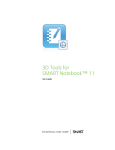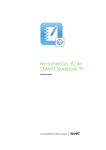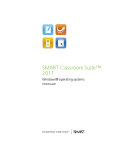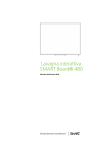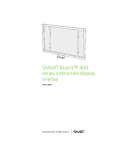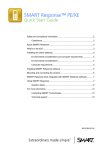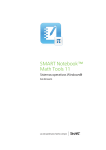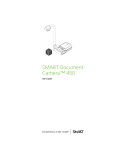Download Smart Technologies 3D User's Manual
Transcript
SMART Notebook™ 3D Tools User’s guide Product registration If you register your SMART product, we’ll notify you of new features and software upgrades. Register online at smarttech.com/registration. Keep the following information available in case you need to contact SMART Support. Serial number: Date of purchase: Trademark notice SMART Notebook, smarttech, SMART Exchange, the SMART logo and all SMART taglines are trademarks or registered trademarks of SMART Technologies ULC in the U.S. and/or other countries. Google and SketchUp are trademarks of Google Inc. Windows, DirectX and Windows Vista are either registered trademarks or trademarks of Microsoft Corporation in the U.S. and/or other countries. All other third-party product and company names may be trademarks of their respective owners. Copyright notice © 2012 SMART Technologies ULC. All rights reserved. No part of this publication may be reproduced, transmitted, transcribed, stored in a retrieval system or translated into any language in any form by any means without the prior written consent of SMART Technologies ULC. Information in this manual is subject to change without notice and does not represent a commitment on the part of SMART. One or more of the following patents: US6320597; US6326954; US6741267; US7151533; US7757001; USD616462; and USD617332. Other patents pending. 01/2012 Contents Using SMART Notebook 3D Tools Activating SMART Notebook 3D Tools Incorporating 3D content into your lessons Getting started Inserting and manipulating 3D models Inserting 3D models Manipulating 3D models Navigating 3D scenes Disguising 3D models before presenting them Using Google SketchUp and 3D Warehouse with SMART Notebook 3D Tools Using SketchUp with SMART Notebook 3D Tools Using Google 3D Warehouse with SMART Notebook 3D Tools Index i 1 1 2 2 5 5 6 9 12 15 15 16 17 Chapter 1 Using SMART Notebook 3D Tools Activating SMART Notebook 3D Tools Incorporating 3D content into your lessons Getting started Windows operating systems Mac OS X operating system software 1 2 2 2 2 SMART Notebook™ 3D Tools software plug-in for SMART Notebook™ collaborative learning software provides in-depth visual representations that can be manipulated across three dimensions to increase student engagement, leading to deeper understanding and appreciation of complex concepts. This user’s guide provides the information you need to begin using SMART Notebook 3D Tools as well as Google™ SketchUp™ sketching software and 3D Warehouse. Activating SMART Notebook 3D Tools g To activate SMART Notebook 3D Tools 1. For Windows® operating systems, select Start > All Programs > SMART Technologies > SMART Tools > SMART Product Update. For Mac OS X operating system software, select Applications > SMART Technologies > SMART Tools > SMART Product Update. The SMART Product Update window appears. 2. Click Activate in the SMART Notebook row. The SMART Software Activation dialog box appears. 3. Click Add. 4. Type the product key you received from SMART in the Product Key box, and then click Add. 1 CHAPT ER 1 Using SMART Notebook 3D Tools 5. Click license agreement, review the license agreement, and then click Close. 6. If you accept the license agreement, select the I accept the terms in the license agreement check box. 7. Click Next. SMART Notebook 3D Tools activates. 8. Click Finish, and then close the SMART Product Update window. Incorporating 3D content into your lessons You can incorporate 3D content into your SMART Notebook software lessons. The following are examples of how to do this: l If you’re teaching a biology lesson, insert a 3D model of a heart into your .notebook file. Rotate and change the size of the 3D model to present the different parts of the heart. l If you’re teaching an English lesson, insert a 3D model of a city that is referenced in a novel the class is reading. Enter the 3D scene to navigate streets and interiors of buildings. l If you’re teaching a primary lesson, insert multiple 3D models and use the Disguise feature to reveal answers as a memory exercise. Getting started To get started with SMART Notebook 3D Tools, you need to have SMART Notebook software on a computer that meets the following requirements. Windows operating systems l Pentium® 4 processor or better l 512 MB of RAM (1 GB recommended) l 2 GB of free hard disk space l Windows XP SP3, Windows Vista® SP2 or Windows 7 operating system l DirectX® 9 compatible graphics hardware Mac OS X operating system software 2 l 1.5 GHz Intel® processor or better l 1 GB of RAM CHAPT ER 1 Using SMART Notebook 3D Tools l 1 GB of free hard disk space for minimum installation (2 GB for full installation with Gallery collections) l 3 Mac OS X 10.6 operating system software or later Chapter 2 Inserting and manipulating 3D models Inserting 3D models Manipulating 3D models Rotating a 3D model Pausing, playing and restarting animation Adding labels Navigating 3D scenes Disguising 3D models before presenting them 5 6 7 7 8 9 12 To use SMART Notebook 3D Tools software, you need to insert a 3D model in your .notebook file. After you insert a 3D model, you can manipulate it in the same way you manipulate other objects in SMART Notebook software. N N OTE You can insert 2D images and 3D models on the same page and manipulate them the same way you manipulate other objects in SMART Notebook software. Inserting 3D models 3D models are available from the Gallery Sampler and the SMART Exchange™ website (exchange.smarttech.com). You can also insert your own 3D models if they are in one of the following formats: 5 l COLLADA (.dae) l 3D Object (.obj) l FBX (.fbx) CHAPT ER 2 Inserting and manipulating 3D models N N OTE Textures and other information for some 3D models are stored in separate files and folders. When you insert these 3D models, ensure the 3D model file is located in the correct folder structure with the supporting files and folders. g To insert a 3D model 1. Select Insert > 3D File. The Insert 3D File dialog box appears. 2. Browse to and select the 3D model you want to insert. 3. Press Open. The 3D model appears on the page. Manipulating 3D models After inserting a 3D model, you can manipulate it in the same way you manipulate other objects in SMART Notebook software. In particular, you can do the following: l Cut, copy and paste l Clone l Move l Scale l Lock l Attach links and sounds l Add to the Gallery tab N N OTES l For information on these basic options, see the Help for SMART Notebook software by selecting Help > Contents. l When you add a 3D model to the Gallery tab, it appears in the 3D Objects category. In addition to these basic options, you can do the following: 6 l Rotate the 3D model l Pause, resume, play and restart animation CHAPT ER 2 Inserting and manipulating 3D models l Add labels Rotating a 3D model You can rotate a 3D model along multiple axes. After rotating a 3D model, you can reset it to its original orientation. g To rotate a 3D model along a single axis 1. Select the 3D model. 2. Press and hold one of the side rotation handles. 3. Drag your finger in the direction you want to rotate the 3D model, and then release your finger when done. g To rotate a 3D model along multiple axes 1. Select the 3D model. 2. Press and hold the center rotation handle. 3. Drag your finger in the direction you want to rotate the 3D model, and then release your finger when done. g To reset a 3D model to its original orientation 1. Select the 3D model. 2. Press the 3D model’s menu arrow, and then select Reset Rotation. Pausing, playing and restarting animation If a 3D model contains animation, you can pause, resume and restart the animation. N N OTE If a 3D model doesn’t contain animation, the Animation menu documented in the following procedures is disabled. 7 CHAPT ER 2 Inserting and manipulating 3D models g To pause animation 1. Select the 3D model. 2. Press the 3D model’s menu arrow, and then select Animation > Play/Pause Animation. g To resume playing animation 1. Select the 3D model. 2. Press the 3D model’s menu arrow, and then select Animation > Play/Pause Animation. g To restart animation 1. Select the 3D model. 2. Press the 3D model’s menu arrow, and then select Animation > Restart Animation. Adding labels You can use labels to highlight different components of a 3D model. Labels can be text, shapes or other 2D objects. N N OTE You can add labels to 3D models containing animation. g To add a label 1. Select the 3D model. 2. Right-click the 3D model where you want to connect the label, and then select Add Label. A label appears. 3. To use text in the label, double-click the label’s default text and then type your own text. OR To use a shape or other 2D object in the label, create the object and then drag it into the label. 4. Optionally, drag the label’s connection point to a different location on the 3D model. g To hide and display a label 1. Press the label’s connection point on 3D model. 8 CHAPT ER 2 Inserting and manipulating 3D models The label is hidden. 2. Press the label's connection point to display the label. g To remove a label 1. Select the label. 2. Press Close . Navigating 3D scenes Large 3D models that contain internal details are called 3D scenes. You can navigate 3D scenes using controls in SMART Notebook software. N N OTE You can use the navigation controls to navigate any 3D model. However, not all 3D models contain internal details. If you enter a 3D model that doesn’t contain internal details, the interior appears empty. 9 CHAPT ER 2 Inserting and manipulating 3D models g To navigate a 3D scene 1. Select the 3D scene. 2. Press the 3D scene’s menu arrow, and then select Enter 3D Scene. SMART Notebook software displays the 3D scene in Full Screen mode. A map of the 3D scene, navigation controls and the Close button appear. T TIPS o You can press the gray border of the map to drag it to another area of the page if it’s covering materials you want to present. You can also resize the map by pressing and dragging the gray border in the lower-right corner. o You can drag the navigation controls to other areas of the page if they’re covering materials you want to present. 10 CHAPT ER 2 Inserting and manipulating 3D models 3. Navigate the 3D scene using the navigation controls. Button Use to: A Change your orientation upward. B Change your orientation to the left. C Change your orientation to the right. D Change your orientation downward. E Raise elevation. F Move forward in the scene. G Move to the left in the scene. H Move to the right in the scene. I Move backward in the scene. J Lower elevation. Alternatively, keyboard buttons can be used to navigate the 3D scene. 11 Keyboard button Use to: W Change your orientation upward. A Change your orientation to the left. D Change your orientation to the right. S Change your orientation downward. PAGE UP Raise elevation. UP ARROW Move forward in the scene. LEFT ARROW Move to the left in the scene. CHAPT ER 2 Inserting and manipulating 3D models Keyboard button Use to: RIGHT ARROW Move to the right in the scene. DOWN ARROW Move backward in the scene. PAGE DOWN Lower elevation. ESC Close N N OTE As you navigate the 3D scene, a red indicator in the map displays where you are in the scene and the direction you are viewing. Upward Downward Off-screen (decline) Incline Decline Level 4. Press Close when you’re done. Disguising 3D models before presenting them If you want to hide 3D models in your .notebook file before presenting them, you can use the Disguise feature to hide the 3D models with a magic hat. N N OTE If you hide multiple 3D models on the same page with magic hats, each magic hat has a different colored ribbon. g To hide a 3D model with a magic hat 1. Select the 3D model. 2. Press the 3D model’s menu arrow, and then select Disguise > Disguised. 12 CHAPT ER 2 Inserting and manipulating 3D models g To change the magic hat’s color 1. Select the magic hat. 2. Press the magic hat’s menu arrow, and then select Disguise > Change Color. g To reveal a 3D model under a magic hat Press the hat 13 icon in the lower-left corner. Chapter 3 Using Google SketchUp and 3D Warehouse with SMART Notebook 3D Tools Using SketchUp with SMART Notebook 3D Tools Using Google 3D Warehouse with SMART Notebook 3D Tools 15 16 Google offers two 3D tools that you can use with SMART Notebook 3D Tools: l SketchUp sketching software l 3D Warehouse Using SketchUp with SMART Notebook 3D Tools You can use SketchUp sketching software to create 3D models. You can save these 3D models in COLLADA (.dae) format and then insert them in SMART Notebook software. g To save a 3D model in .dae format 1. Open the 3D model in SketchUp. 2. Select File > Export > 3D Model. The Export Model dialog box appears. 3. Browse to where you want to save the file. 4. Type a name for the file in the File name box. 5. Select COLLADA File (*.dae) in the Export type drop-down list. 6. Press Export. g To insert the 3D model in SMART Notebook software See Inserting 3D models on page 5. 15 CHAPT ER 3 Using Google SketchUp and 3D Warehouse with SMART Notebook 3D Tools Using Google 3D Warehouse with SMART Notebook 3D Tools Google 3D Warehouse is an online repository of 3D models. The Gallery tab in SMART Notebook software includes a link to Google 3D Warehouse. Using this link, you can search for 3D models and download them to your computer. You can then insert the 3D models into your .notebook files. g To download 3D models from Google 3D Warehouse 1. Press the Gallery tab. 2. Press Google 3D Warehouse. Google 3D Warehouse appears in the bottom section of the Gallery tab. 3. Search or browse for a 3D model that you want to download. Select the model. 4. Press Download Model, and then press the Download link beside Collada (.zip). N N OTES When you first download a 3D model, Google 3D Warehouse might prompt you for a nickname. For Mac OS X, if the download is cancelled, the 3D model still saves to the Downloads folder. 5. Save the .zip file to your computer. 6. Extract the contents of the .zip file to a folder on your computer. g To insert a 3D model downloaded from Google 3D Warehouse See Inserting 3D models on page 5. 16 Index disguises 3 3D models disguising inserting manipulating revealing rotating textures 3D Object files 3D scenes map navigating F 12 5 6 13 7 6 5 9 12 12 A activation animation pausing playing restarting 1 7 8 8 8 11 5, 15-16 15 D DAE files 17 5 G Gallery Google 3D Warehouse downloading Google SketchUp 6 15-16 16 15 K 11 L labels adding removing 8 8 9 M C COLLADA files saving FBX files keyboard control B button navigation control 12 Mac OS X operating system software magic hats changing color 2 12 13 N navigation controls 11 O 5, 15-16 OBJ files 5 INDEX S scenes SketchUp 9 15 W Warehouse Windows operating systems 18 16 2 SMART Technologies smarttech.com/support smarttech.com/contactsupport