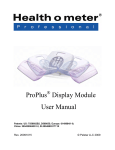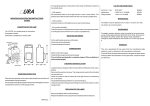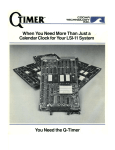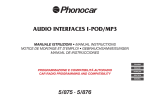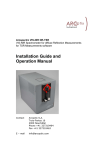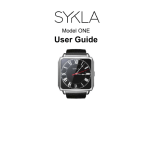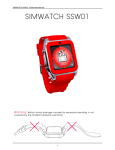Download SimWatch SSW-01 Quick Start Manual
Transcript
INDEX ENGLISH 1 - 12 Your watchphone Keys and parts B A On / off / end key C B Loudspeaker C Camera A D Touch screen E Microphone G D F OK / dial key G Micro USB port H Stylus F E H 1 First time use 1. Insert sim card Switch off the watchphone before taking out the battery! Put it in the top first! Press the lock to remove the battery 2. Charge the battery 0% 2 50% 100% First time use 3. Switch on Long press the On / Off key 4. Pen calibration Enter on the menu and select the option "Pen calibration" Click on the center point Click anywhere on the screen with your stylus to start calibration. Click on the top-left point Click on the bottomright point 4.1 4.2 4.3 4.4 For better performance, please calibrate the pen every two weeks! Please note that using pen for calibration is required. Using finger will lead to less preformance of the screen. 3 Watch screen A B C D E Telephone Enter menu Enter the Contacts Current date and time Signal indicators Signal strength New SMS Vibrate and ring Vibrate then ring Vibrate only E 12:08 PM 10.09.2013 Ring Alarm ON Bluetooth ON Bluetooth connected Headset inserted Missed call 4 Battery strength A B C D Menu features Tap in home page to enter the menu then tap Multimedia SMS A B Bluetooth C Two-way com D . Silent E Next page Return A Multimedia B C D E SMS Bluetooth Two-way com Silent Camera, Audio player, Image viewer, Sound recorder. Create, send and manage SMS messages. Manage Bluetooth connections. Manage Two-way communication settings. Enable and disable silent mode. 5 Menu features Tap in home page to enter the menu then tap A Next page Return C A Extra B Profiles C Settings 6 D Call history . B D Calendar, Calculator, Files, Alarm clock, Tasks. Customize or Activate the User profiles. Pen calibration, Phone/Network/Safety/Call setting, Restore factory settings. Access missed, received and dialled calls. Menu features Tap in home page to enter the menu then tap A . B FM radio Calendar Next page Return C A B C D FM radio Contacts Calendar Services D Access and control FM radio. Save names and phone numbers. Access the calender. Access the internet(WAP). 7 Basic functions To call 1 To make a call Tap in standby mode Tap the number by using the numeric key pad Tap or press key to dial key twice 2 To answer a call press the key 3 To reject a call, press the To send a message 1 2 3 4 5 6 7 8 Enter the SMS Tap Write Message Select your input method by tapping Start writing your message with the key pad Send the message by tapping: Options → Send to Add the receivers by chosing Enter number or Add from Phonebook Tap Options → Send Basic functions To switch on/off the screen 1 The screen will switch off automically when no operation on the phone. 2 To switch on the screen press the key. To search for a contact 1 Enter the Contacts 2 Tap the for the keyboard 3 Input the name to search for a contact To save contacts to the contacts list 1 Enter the Contacts 2 Tap Add new contact to create a new contact To set up a speed dial number 1 Enter the Speed dial 2 Tap the number to select a contact for the speed dial function Set the time and date 1 Enter the Settings 2 Tap Phone settings 9 Basic functions 3 Tap Time and date →Set time/date 4 Input the time by tapping the number keypad (To correct the number by tapping the number then input again) 5 Tap DD/MM/YYYY to input the date 6 Confirm the setting by tapping “OK” Connect your Bluetooth headset 1 Make sure your Bluetooth headset is turned on and ready to be paired. (For instructions see your Bluetooth headset manual.) Enter the Bluetooth Power Bluetooth ON (Tap Power) Pair device by tapping, My device → Search new device → Tap on the bluetooth headset you want to pair Enter security code of your device (if required) confirm by tapping the “OK” 7 Connect device by tapping the name of the headset → connect 8 Your Bluetooth headset is now connected and ready to be used. 2 3 4 5 6 10 Basic functions Set up Two-way communication 1 2 3 4 5 Enter the Two-way com. Switch Bluetooth Companion Power and Visibility ON Switch Bluetooth ON on your smartphone Search for new devices on your smartphone Select Burg2Way and choose ‘pair’ Set up Two-way communication for messages To make Two-way communcication suitable for texts, you need to install the APK application on your smartphone. 1 Extract the .rar file to your computer 2 Connect your smartphone to the computer through USB 3 Copy the extracted .apk file to your smartphone 4 Deconnect the smartphone and the computer 5 Install the APK app on your smartphone 6 The application is called Reacher and will run in the background 11 Discover more Discover more about your Smartwatch by downloading the full manual from: WWW.SIM-WATCH.COM 12 Product and safety information For more information about your Smartwatch download the complete manual from our website Warning and Disclaimer Do not use or place the Watch Phone under water. Avoid dropping it or stepping on it. Switch your watch phone off in aircraft, near medical equipment, fuel, blasting areas, or chemicals. Your watch phone and its accessories are not toys. Keep it out of the reach of small children and pets! Please stop the car before making or answering phone calls.Do not attempt to repair the watch phone yourself in case of damage or malfunction, as this will void the warranty. FCC DECLARATION This device has been tested and found to comply with the standards for a Class B digital device, pursuant to article 15 of the FCC Rules. DECLARATION OF CONFORMITY "Hereby, Burg China Connection declares that this product is in compliance with the essential requirements and other relevant provisions of Directive 1999/5/EC. For the electrostatic discharge (ESD) test of EN55024, it was found that manual operation (by switching power ON/OFF switch) is needed to resume normal operation as intended after the test. Watch band damage caused by excessive bending is not covered by the limited hardware warranty!