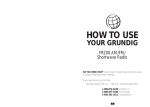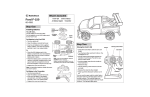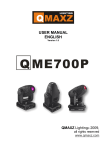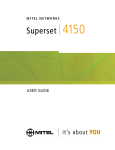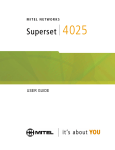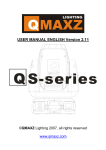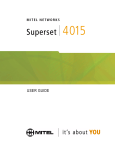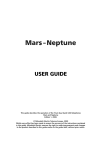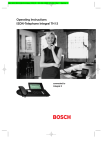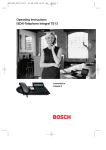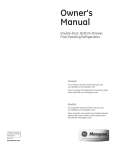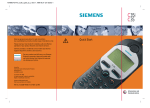Download Siemens M35 User's Manual
Transcript
QR_M35_en 06.03.2001 14:50 Uhr Seite 1 s Observe general precautions for radio transmitters. Use is prohibited in aircraft, and other areas of interference risk. Please read your User Guide for complete, safe and effective operation of your product features and network services. V M35i M35 Quick Start Siemens provides a worldwide service hotline and internet support: http://www.my-siemens.com For more comfort and efficiency, use Siemens Original Accessories, these also enable safe use whilst driving. Non Original Accessories can damage your phone. Issued by Information and Communication mobile Haidenauplatz 1 D-81667 Munich © Siemens AG 2001 All rights reserved. Subject to availability. Rights of modification reserved. Siemens Aktiengesellschaft http://www.siemens.com/mobiles Ref.No.: A31008-H4200-A1-6-7619 *A5B00025204529* Information and Communications 19.09.00 35b-qger.fm P35 - style, engl., A31008-H4200-A1-4-7619 SIM Card / Battery Insert SIM card Your service provider will supply a SIM card, containing all the key data about your line. You may need to snap this out carefully from a credit card sized SIM • Use a coin to unscrew the cover (1) • Lift off the battery cover (2) Overview r Display Indicators Reception strength/ battery level. s Fast Access Key Can be assigned an important phone number/ function. t o • Slide the SIM carrier into the phone until it clicks into place (7). • Insert the battery into the phone and close the cover. n Charge battery • Slide out the SIM carrier (3), then turn it in the direction indicated by the arrow (4). q p • Slide the SIM card into the carrier (5). Ensure the angled corner is positioned correctly and that contact is made. • Turn the SIM carrier until the SIM card faces the phone (6). The new NiMH battery is not yet fully charged: • Insert the charger plug into the socket on the phone (with arrow on plug facing upwards). • Plug charging unit into a mains power socket (ensure voltage range stated on charger is not exceeded). The unit is fully charged after 2 hours. The charging unit will heat up when used for longer periods. if you experience a reduction in usage time, carry out the battery care function (p.52). , Display shows charge level. Usage time A fully charged battery: 50 - 180 hours standby time or 90 - 300 minutes talk time. Batt. empty: *-\-Cfull A beep sounds when the battery is nearly empty. Call Key - Dial the displayed phone number or name. - Accept calls. - Display last calls in standby mode. Menu Set the network and phone functions. V \ 6HUYLFH3URYLGHU $0(> (18> Soft Keys (see below) On/Off/End Press briefly: End call or jump back to the previous menu level. Hold down: Activate/deactivate phone or return to standby mode. Phonebook Display phonebook entries for easy calling. Key Lock Hold down: Activate and deactivate the key lock. Ringer On/Off Hold down: Switch ringer on and off. Soft Keys 2ZQ1XPEHUV! 1HZ(QWU\! %UHQGD GT37,216> >> The current functions are shown on the display as symbols or text above the keys. Different functions are available by pressing either the left or the right end of the keys. In standby, the soft keys enable fast “name” dialling and menu access or access to a special service, such as R SIM service. 19.09.00 35b-qger.fm P35 - style, engl., A31008-H4200-A1-4-7619 Redialling Making Calls Switch on ( - Hold down to switch on or off. Enter your PIN code. (correct any errors with W). > Confirm (soft key). V \ 6HUYLFH3URYLGHU $0(> (18> Making an entry in the Phonebook Redialling Do you still have to insert the SIM or battery? See reverse page for details. Switching PIN control on/off, change the PIN code, p. 54. It will take a few seconds to log on to the network. When the name of the service provider appears, the phone is in standby. If the signal is too weak, move to a window or open space. By pressing the > soft key, you can make an emergency call on all networks even without a SIM card or PIN code. Making a call : ( Enter the phone number (always with prefix). Press. The phone number on the display is dialled. Press. The call is ended. : Dials any highlighted number in messages. &DURO 'HDQ GT The last 10 numbers you called are stored. 37,216> In standby: : : @ Press. Pressing again dials the last phone number used or scroll to highlight previously used numbers. Auto redialling V872 ,$/> Press to repeatedly dial a number in progressive intervals for 15 minutes. Records The last calls received, made and missed are stored (depending on network). Press, and select 5HFRUGV fol(18> lowed by the required list. Scroll in the list and select a phone number. Press for the last caller or choose a different caller from the list. A : International dialling code Press until “+” appears. Press and select country T,67> or enter dialling code. Enter the national phone number (the first digit is omitted in many countries). - Phonebook d - Enter the required phone number with prefix. Press. Enter a name for the number. Text entry: Press the digit keys repeated&DURO ly until the required charac> ter appears. YW The cursor moves on after a short pause. W Press briefly to delete the last character; hold down to delete the last word. > Press. The phone number is stored and can be dialled immediately: Press. : Making a call 7 Open phonebook. -/A Select a name with the first : letter and/or scroll. Press, the highlighted entry is dialled. Phonebook menu Open the phonebook and highlight an entry. The functions available include among others: (GLW(QWU\'HOHWH(QWU\ 6HQGDV7H[W&KHFN6SDFHand for important numbers. 9,3(QWU\ &DOOLQJ6\PEROVAdd picture to phone number. Comfort Features Fast Access keys Menu Control • Set the soft key: $0(> Press (the first time, then +$1*(> ) or, e.g. • Set speed dialling number (2 - 9): Main Menu The main menu is always reached from standby mode by pressing the right soft key. (18> Press. Submenu You can branch from the main menu into submenus for accessing functions and options: Press [ (18>, (/(&7 or 37,216>. Press digit key. Press (7> ... then select a function from the list: • Open the 3KRQHERRN to select a phone number (e.g. “Office”). • If you select an application (e.g.*DPHV), this is assigned directly to the soft key. (/(&7> Press. Making a call (e.g. the “Office” no.): Press )),&(> / > or first press a . speed dialling number, e.g. Making several calls at once (Depends on the network) • If the “Call Waiting” feature is available in the network, you can answer a second call, put the first on hold and switch back and forth between the two calls. • You can make a second call, then return to the first and join all calls together (conference). To do this, during the first call: 2/'> 7/- Press. Make the second call. Press :$3> or [ (18> and select &RQ IHUHQFH. Press to complete a call or return to the first call ( Messages Overview of functions Go back ( ( Press briefly to go back one menu level. Hold down to go back to standby mode. Features available in the main menu: 8VDJH+LQWV A brief introduction to the various phone functions. 6,06HUYLFHV (depending on SIM card) Special applications, such as banking or stock market functions, if supported. ,QWHUQHWE (depending on the net- work) This area in the main menu can also be set with one of the other functions listed below. 2IILFH)XQ • Internet E: Access to special sites on the World Wide Web. • Appointments: Entry of daily or regularly recurring appointments. • Calculator E: Basic calculator functions and memory. • Currency Conv.: Conversion between 3 currency pairs. • Games: Have fun! • Chronometer with Stopwatch, Alarm Clock and Countdown. 0HVVDJHV See right for further information. Your service provider may offer Cell Broadcast where specific and local information is broadcast. 5HFRUGV The phone stores the most recent calls, whether made, received or missed, as well as appointments missed. I Text Message I > 7LPH&KDUJH You can display call charges and duration. 'LYHUW Diversion of calls to your own mailbox or to other numbers 6HWXS • Selection of a particular service provider and network services. • Options for restricting the usage of the phone. • Basic phone settings such as language, time, usage in car, etc. • It is possible to communicate with PCs by integrated modem. Flashes when memory is full. Delete messages as otherwise no more messages can be received. Indicates a new message on the display. Press to read. JBGBIHIHGFGFED &DQZHPHHWWRPRUURZ" Writing and Sending Messages Date/Time Sender’s number Start of message (18> GT > A Scroll through the message. > $XGLR You can select a variety of volumes and melodies for acoustic signals. There are 21 melodies to choose from for the ringer and you can also compose your own melody. I : Access message menu with further functions, such as reply, edit, delete, etc. (see p. 38). Press to select highlighted phone number. Messages should always be deleted after they have been read. > -/7 The service centre provides you with a mailbox that operates in the same way as an answerphone. > Press and select 6HQG7H[W from the menu. Enter the phone number/select the no. from phonebook. Press. Setting Voice Message If not already pre-set, you will receive a number for calling the mailbox and one for diverting to the mailbox. n Calling the mailbox (playback) Select 0HVVDJHV then 9RLFH0HV Listening to Voice Message (18> J Indicates a new voice mail on the display. Press to play back. A voice mail can also be indicated by a text message ( I ) or a call. Call and listen to mailbox: Press (see "Digit Key", page 18). Set a blank. UPPER/lowercase. Insert a full stop. If necessary, enter the phone number of the service centre retain type and validity (see p. 39). (1'> J Voice Message Press, select 0HVVDJHV , then :ULWH0HVVDJH, then &UHDWH1HZ Write your message (T9 editor, see p. 35). VDJH the “Call” no. to hear - / > Enter the messages. o Call diversion to mailbox Select 'LYHUW then$OO8QDQVZH UHG then 6HW / > Enter the diversion number to the mailbox. (18> -