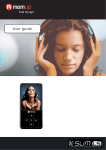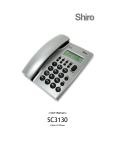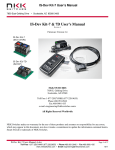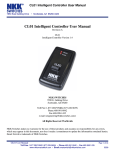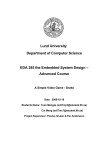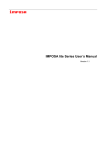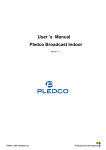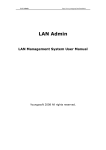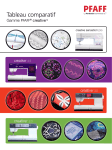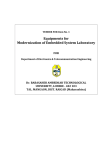Download Shiro DX User's Manual
Transcript
AS MP3 Digital Audio Player (USB 2.0) User Guide Version 1.0 Table of Contents Notice Operation Buttons, Package Includes Power On & Off, Minimum System Requirements, Menu Mode Music Operation, Voice Operation FM Operation Sport Operation System Settings, Setting Equalizer, Setting Repeat Mode Connecting Player to Computer, Troubleshooting Guide Technical Specifications 1 2 3 4 5 6 7 8 9 Notice 1. The player battery can last up to 10 hours. 2. To charge your unit, connect your unit to the computer using the USB cable provided. Note: It takes approximately 2 hours to recharge the battery completely. Recharging is still ongoing while downloading/uploading files. 3. Switch the HOLD switch in the icon direction to enable Hold status. Unlock the player to turn it on. 1 4. Press RESET hole at the side using a pin if the player cannot operate normally. Operation Buttons VOL + Power On/Off, Play/Pause MENU VOL - Left/Previous Right/Next Hook Earphone jack/USB port Hold Microphone/ Reset Package Includes Installation CD(Optional), USB Cable, Earphone, User Guide 2 Power On & Off To power on/off the player, press and hold Play/Pause. Minimum System Requirements • Operating System: Windows® 98/98SE/ME/2000/XP or Macintosh™ OS 10.x • Hardware: 20MB of free disk space, 4x CD-ROM or higher, USB port Menu Mode 1. By default you will enter Music playback mode. Press Menu to enter into Main menu. To enter sub-menu, press the Play/Pause again. To go back to previous menu, press Menu. 2. You can choose the item by pressing VOL+/VOL-. Press Play/Pause to enter. 3. You can select Browse, Radio, Record, Sport, Setting, About. 4. Choose Browse to view or delete the music, recorded FM and Voice files. 5. Choose Radio to enter radio mode. 6. Choose Record to enter voice-recording mode. 3 7. Choose Sport to set Timer or Stopwatch. 8. Select Settings to set EQ, Play Mode, Language or Idle Off. 9. Select About to find out the firmware version, total and available memory. Music Operation 1. Press Play/Pause to play or pause. Press and hold Play/Pause for 2 seconds to stop. 2. Press Left/Right to go to the previous or next song. 3. Press and hold Left/Right to rewind or fast-forward. 4. Press VOL +/VOL - to adjust volume. Voice Operation 1. From Main Menu, select Record. 2. Press Play/Pause to start and pause recording. 3. Press Menu to save and exit. Playback Recording 1. From Main Menu, select Browse > Voice. 2. You can see the list of voice-recorded files. Press Play/Pause to play/delete file. 4 3. If there is no recorded audio file, you will see No Files. FM Operation Adjusting and Saving Frequency 1. From Main Menu, select FM Radio. You can preset 20 fixed channels. You can navigate different channel using Left/Right. 2. To auto scan for all available stations, press Play/Pause then select Auto Scan. 3. To adjust the frequency manually, press Play/Pause then select Manual Scan. Pressing Left/Right once will change 0.1MHz. Press and hold Left/Right to search faster. To save the station, press Play/Pause then you can see SAVE, press Left/Right to select the preset number you want to save at and finally press Play/Pause to save. Recording FM 1. Press Play/Pause then select Record FM. Press Play/Pause to start recording. 2. Press Menu to save and stop recording. Go to Browse > FM to listen/delete file. 5 Delete FM Channel Press Play/Pause then select Delete Preset. Press Left/Right to select the preset and press Play/Pause to confirm deletion. To exit FM mode, press and hold Menu. Sport Operation Timer (Maximum value is 23:59:59) 1. Press VOL+/VOL- to increase or decrease value. 2. Press Left/Right to toggle between hour, minute and second. 3. Press Play/Pause to activate timer countdown. Press again to reset to 00:00:00. 4. Press Menu to exit. Stopwatch 1. Press Play/Pause to start stopwatch. Press again to split timing. Press Menu to stop. 2. Press and hold Play/Pause to stop and reset stop watch. 3. Press Menu to exit. 6 System Settings 1. From the Main Menu, navigate to Setting mode. 2. Description of the different mode in Settings are: a. EQ Set the music equalizer. b. Play Mode Set the music playback mode. c. Language Choose different languages for display d. Idle Off Set the idle duration after which the player will turn off automatically Setting Equalizer From Main Menu, navigate to Setting > EQ. You can select Normal, Rock, Jazz, Classical and Pop. Setting Repeat Mode From Main Menu, navigate to Setting > Play Mode. Below are the descriptions. Normal: All music files will play sequentially once. Repeat Track: Repeat current music file continuously. Repeat All: All music files will play sequentially and continuously. Shuffle Once: All music will play randomly once. 7 Shuffle Repeat: All music will play randomly and continuously. Connecting Player to Computer 1. Connect the USB port of the player to the computer using the USB cable provided. 2. Please take note if you are using Windows® 98 Second Edition, YOU MUST INSTALL THE DRIVER PROVIDED IN THE INSTALLATION CD-ROM (OPTIONAL) OR VISIT WWW.SHIROCORP.COM TO DOWNLOAD THE DRIVER. For user using Windows® Millenium/2000/XP, your computer will install the driver automatically. 3. You will be able to locate the player under My Computer > Removable Disk. 4. Double-click on it to open up. You can drag and drop your music files here. Troubleshooting Guide 1. I press Play/Pause but there is no reaction from the player. It will not power up. Answer: Please recharge the player if there is no power. 8 2. My player can power up but when I press all the buttons, there is no reaction. Answer: Press HOLD switch to unlock it. Technical Specifications Built-In Memory Battery LCD Resolution Signal to Noise Ratio Earphone Output Music Format Record Format USB Up to 2GB Built-in Rechargeable Li-Polymer 64x48 pixels 92 dB 10mW + 10mW MP3, WMA, WMA with DRM (Optional), WAV WAV USB 2.0 (Full Speed) Created on 5th May 2006. AS MP3 Digital Audio Player. Please visit us at www.shirocorp.com. 9 LIMITATION OF LIABILITY AND DAMAGES. IN NO EVENT WILL MANUFACTURER AND MANUFACTURER’S RESELLERS (COLLECTIVELY REFERRED TO AS “THE SELLERS”) BE LIABLE FOR DAMAGES OR LOSS, INCLUDING BUT NOT LIMITED TO DIRECT, INDIRECT, SPECIAL WILLFUL, PUNITIVE, INCIDENTAL, EXEMPLARY, OR CONSEQUENTIAL, DAMAGES, DAMAGES FOR LOSS OF BUSINESS PROFITS, OR DAMAGES FOR LOSS OF BUSINESS OF ANY CUSTOMER OR ANY THIRD PARTY ARISING OUT OF THE USE OR THE INABILITY TO USE THE PRODUCT OR THE SOFTWARES, INCLUDING BUT NOT LIMITED TO THOSE RESULTING FROM DEFECTS IN THE PRODUCT OR SOFTWARE OR DOCUMENTATION, OR LOSS OR INACCURACY OF DATA OF ANY KIND, WHETHER BASED ON CONTRACT, TORT OR ANY OTHER LEGAL THEORY, EVEN IF THE PARTIES HAVE BEEN ADVISED OF THE POSSIBILITY OF SUCH DAMAGES. BECAUSE SOME STATES DO NOT ALLOW THE EXCLUSION OR LIMITATION OF LIABLITY FOR DAMAGES, THE ABOVE LIMITATION MAY NOT APPLY TO THE PARTIES. IN NO EVENT WILL THE SELLERS’ TOTAL CUMULATIVE LIABLIITY OF EACH AND EVERY KIND IN RELATION TO THE PRODUCT OR ITS SOFTWRE EXCEED THE AMOUNT PAID BY CUSTOMER FOR THE PRODUCT. 10