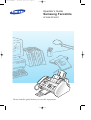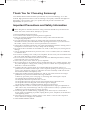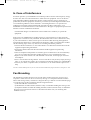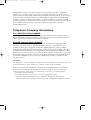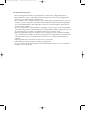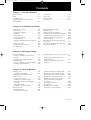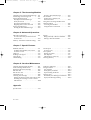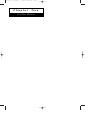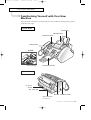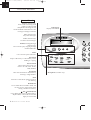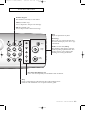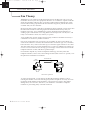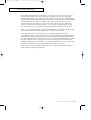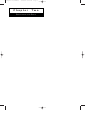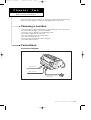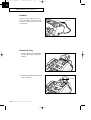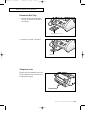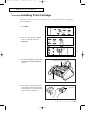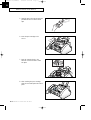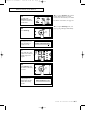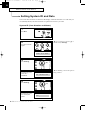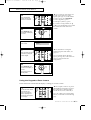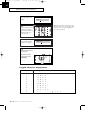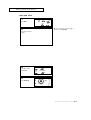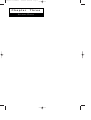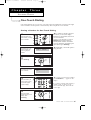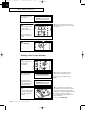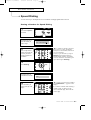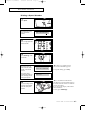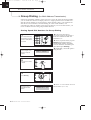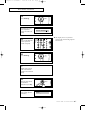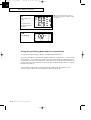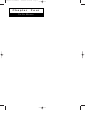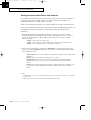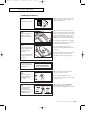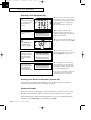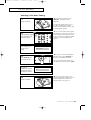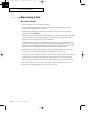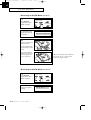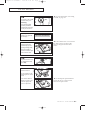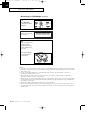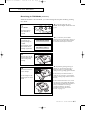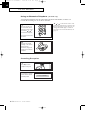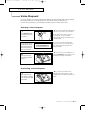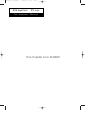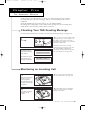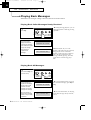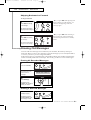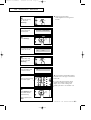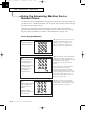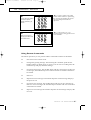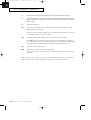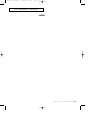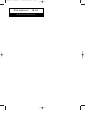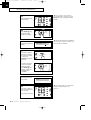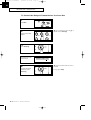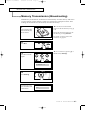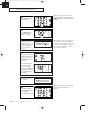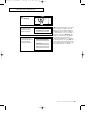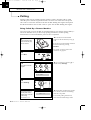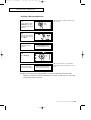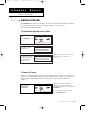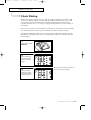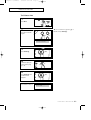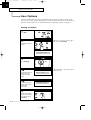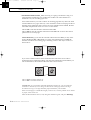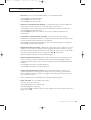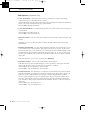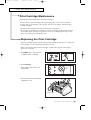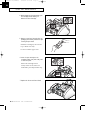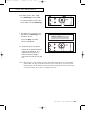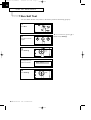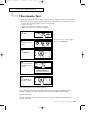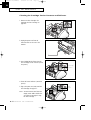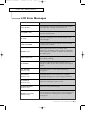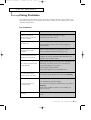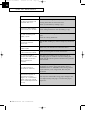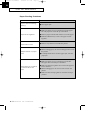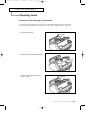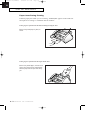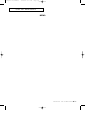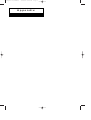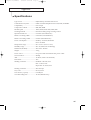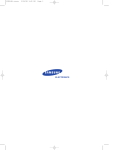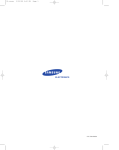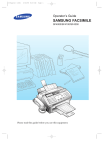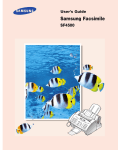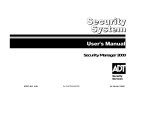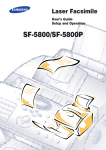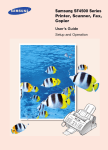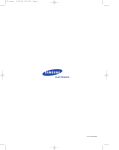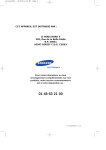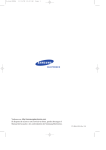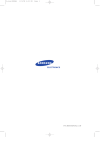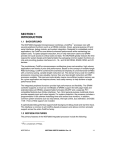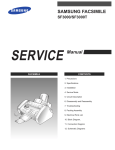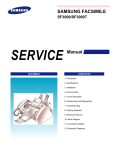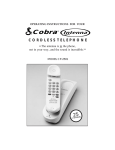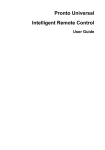Download Samsung SF3000 User's Manual
Transcript
0-cove(GODREJ) 9/20/98 5:23 PM Page 1 ELECTRONICS P/N. JB68-60999A Rev. 2.0 0-cove(GODREJ) 9/20/98 5:23 PM Page 2 Operator’s Guide Samsung Facsimile SF3000/SF3000T Please read this guide before you use this equipment. 0-Contents(GODREJ) 9/20/98 5:24 PM Page 1 Thank You for Choosing Samsung! Your SF3000/3000T facsimile machine represents the very latest in technology. It is a fullfeatured, high-performance device, built to SamsungÕs strict quality standards- the highest in the industry. WeÕre proud to offer you a product that will provide convenience and dependability for years to come. Important Precautions and Safety Information When using this fax machine, these basic safety precautions should always be followed to reduce risk of fire, electric shock, and injury to persons: 1. Read and understand all instructions. 2. Use common sense whenever operating electrical appliances. 3. Follow all warnings and instructions marked on the product and in the literature accompanying the product. 4. If an operating instruction appears to conflict with safety information, heed the safety information. You may have misunderstood the operating instruction. If you cannot resolve the conflict, contact your sales or service representative for assistance. 5. Unplug the fax machine from the AC wall socket and telephone jack before cleaning. Do not use liquid or aerosol cleaners. Use only a damp cloth for cleaning. 6. Do not place the fax machine on an unstable cart, stand, or table. It may fall, causing serious damage. 7. Your fax machine should never be placed on, near, or over a radiator, heater, air conditioner, or ventilation duct. 8. Do not allow anything to rest on the power, telephone. Do not locate your fax machine where the cords will be abused by persons walking on them. 9. Do not overload wall outlets and extension cords. This can diminish performance, and may result in the risk of fire or electric shock. 10. Do not allow pets to chew on the AC power, telephone. 11. Never push objects of any kind into the fax machine through case or cabinet openings. They may touch dangerous voltage points, creating a risk fire or shock. Never spill liquid of any kind onto or into the fax machine. 12. To reduce the risk of electric shock, do not disassemble the fax machine. Take it to a qualified service technician when repair work is required. Opening or removing covers may expose you to dangerous voltages or other risks. Incorrect reassembly could cause electric shock when the unit is subsequently used. 13. Unplug the machine from the telephone jack, and AC wall outlet, and refer servicing to qualified service personnel under the following conditions: ¥ When any part of the power cord, plug, or connecting cable is damaged or frayed. ¥ If liquid has been spilled into the product. ¥ If the product has been exposed to rain or water. ¥ If the product does not operate properly after instructions have been followed. ¥ If the product has been dropped, or the cabinet appears damaged. ¥ If the product exhibits a sudden and distinct change in performance. 14. Adjust only those controls covered by the operating instructions. Improper adjustment of other controls may result in damage, and may require extensive work by a qualified service technician to restore the product to normal operation. 15. Avoid using this fax machine during a lightning storm. There may be a remote risk of electric shock from lightning. If possible, unplug the AC power, telephone, for the duration of the lightning storm. 16. Never dispose of batteries or battery packs in a fire. There is a serious risk of explosion and/or the release of highly toxic chemicals. 17. SAVE THESE INSTRUCTIONS. 0-Contents(GODREJ) 9/20/98 5:24 PM Page 2 In Case of Interference In normal operation, your SAMSUNG fax machine produces and uses radio-frequency energy. In some cases, this can cause interference to other electronic equipment. Part 15 of the FCC rules establishes guidelines limiting the amount of radio-frequency energy which may be produced by electronic equipment. Tests have proven that your Samsung FAX machine meets or exceeds these guidelines, and is classified a ÒClass B Digital DeviceÓ for operation in a residential environment. When installed and operated according to instructions, your SAMSUNG fax machine should not cause interference to the types of equipment expected to be found in a normal residential environment. Unauthorized changes or modifications could void the userÕs authority to operate the equipment. In the event your SAMSUNG fax machine appears to cause interference to other electronic equipment, it can often be easily remedied. First determine if the source of interference really is your FAX machine. To do this, turn its power off and on while observing the equipment experiencing the interference. If the interference disappears when you turn the FAX machine off, the following steps can be very effective in correcting interference problems: ¥ Connect the FAX machine to an AC outlet which is on a different circuit breaker from the equipment experiencing interference. ¥ Increase the distance between the FAX machine and the equipment experiencing interference. ¥ Cable TV amplifiers and splitters are extremely prone to interference. Be certain that they are as far as possible from the FAX machine and its AC power and telephone cords. ¥ Replace Òtwin leadÓ antenna wire with shielded coaxial cable, and use proper connectors and adaptors. ¥ Turn or relocate the receiving antenna. In most cases this is easily done by simply moving a radio. A TV antenna may need to be re-oriented or installed in another area of the building. ¥ Consult your dealer, a reputable radio/TV technician, or an Amateur Radio Operator for help. *To locate an Amateur Radio Operator in your area, contact The American Radio Relay League, 610 Main St., Newington, CT 06111. Fax Branding The Telephone Consumer Protection Act of 1991 makes it unlawful for any person to use a computer or other electronic device to send any message via a telephone facsimile machine unless such message clearly contains in a margin at the top or bottom of each transmitted page or on the first page of the transmission the following information: (1) the date and time of transmission (2) identification of either business, business entity or individual sending the message; and (3) telephone number of either the sending machine, business, business entity or individual. See page 2.12 for instructions on how to enter this information into your Samsung FAX machineÕs memory. 0-Contents(GODREJ) 9/20/98 5:24 PM Page 3 The Telephone Company may make changes in its communications facilities, equipment operations, or procedures where such action is reasonably required in the operation of its business and is not inconsistent with the rules and regulations in FCC Part 68. If such changes can be reasonably expected to render any customer terminal equipment incompatible with telephone company communications facilities, or require modification or alteration of such terminal equipment, or otherwise materially affect its use or performance, the customer shall be given adequate notice in writing, to allow the customer an opportunity to maintain uninterrupted service. Telephone Company Information FCC IDENTIFICATION NUMBER The Ringer Equivalence Number and FCC Registration Number for this equipment may be found on the label located on the bottom or rear of the machine. In some instances you may need to provide these numbers to the telephone company. RINGER EQUIVALENCE NUMBER The Ringer Equivalence Number (REN) is a measure of the electrical load placed on the telephone line, and is useful for determining whether you have ÒoverloadedÓ the line. Installing several types of equipment on the same telephone line may result in problems making and receiving telephone calls, especially ringing when your line is called. The sum of all Ringer Equivalence Numbers of the equipment on your telephone line should be less than five in order to assure proper service from the telephone company. In some cases, a sum of five may not be usable on your line. If any of your telephone equipment is not operating properly, you should immediately remove it from your telephone line, as it may cause harm to the telephone network. WARNING: FCC Regulations state that changes or modifications to this equipment not expressly approved by the manufacturer could void the userÕs authority to operate this equipment. In the event that terminal equipment causes harm to the telephone network, the telephone company should notify the customer that service may be stopped. However, where prior notice is impractical, the company may temporarily cease service, providing that they: a) Promptly notify the customer. b) Give the customer an opportunity to correct the equipment problem. c) Inform the customer of the right to bring a complaint to the Federal Communication Commission pursuant to procedures set out in FCC Rules and Regulations Subpart E of Part 68. 0-Contents(GODREJ) 9/20/98 5:24 PM Page 4 You should also know that: ¥ Your Samsung FAX machine is not designed to be connected to a digital PBX system. ¥ Special features, such as ÒCall WaitingÓ, may interrupt FAX service, and we suggest that these services not be installed on the FAX line. ¥ If you intend to use a computer modem or fax modem on the same phone line as your FAX machine, you may experience transmission and reception problems with all the equipment. It is recommended that no other equipment, except for a regular telephone, share the line with your FAX machine. ¥ If your area experiences a high incidence of lightning or power surges, we recommend that you install surge protectors for both the power and the telephone lines. Surge protectors can be purchased from your dealer or telephone and electronic specialty stores. ¥ When programming emergency numbers and/or making test calls to emergency numbers, use a non-emergency number to advise the emergency service dispatcher of your intentions. The dispatcher will give you further instructions on how to actually test the emergency number. ¥ This equipment may not be used on coin service or party lines. ¥ This telephone provides magnetic coupling to hearing aids. ¥ You may safely connect this equipment to the telephone network by means of a standard modular jack, USOC RJ-11C. 0-Contents(GODREJ) 9/20/98 5:24 PM Page 5 Contents Chapter 1: Your New Machine List of Features . . . . . . . . . . . . . . . . . . . . . 1.1 Parts . . . . . . . . . . . . . . . . . . . . . . . . . . . . . . 1.2 Common Parts . . . . . . . . . . . . . . . . . . . . 1.2 Familiarizing Yourself with Your New Machine . . . . . . . . . . . . . . . . . . . . . . 1.3 Front View . . . . . . . . . . . . . . . . . . . . . . . 1.3 Rear View . . . . . . . . . . . . . . . . . . . . . . . . 1.3 Control Panel . . . . . . . . . . . . . . . . . . . . . 1.4 Fax Theory . . . . . . . . . . . . . . . . . . . . . . . . 1.6 Chapter 2: Installation And Setup Choosing a Location . . . . . . . . . . . . . . . . . 2.1 Connections . . . . . . . . . . . . . . . . . . . . . . . 2.1 Connection Diagram . . . . . . . . . . . . . . . 2.1 Handset . . . . . . . . . . . . . . . . . . . . . . . . . . 2.2 Document Tray . . . . . . . . . . . . . . . . . . . . 2.2 Document Exit Tray . . . . . . . . . . . . . . . . 2.3 Telephone Line . . . . . . . . . . . . . . . . . . . . 2.3 Extension Phone (Optional) (SF3000 only) . . . . . . . . . . . . . . . . . . . . . . . . . . . . . . . . . . 2.4 AC Power Cord . . . . . . . . . . . . . . . . . . . 2.4 Backup Battery (SF3000T only) . . . . . . . . . . 2.5 Loading Paper . . . . . . . . . . . . . . . . . . . . . 2.6 Installing Print Cartridge . . . . . . . . . . . . . 2.7 Making a Copy . . . . . . . . . . . . . . . . . . . . . 2.10 Setting System ID and Date . . . . . . . . . . . 2.12 System ID (Your Number and Name) . 2.12 Using the Keypad to Enter Letters . . . . 2.13 Keypad Character Assignments . . . . . . 2.14 Date and Time . . . . . . . . . . . . . . . . . . . . 2.15 Recording AUTO Greeting Message (SF3000T only) . . . . . . . . . . . . . . . . . . . . . . . . 2.17 Recording TAD Message (SF3000T only) . . . 2.19 Paper Type and Sizes . . . . . . . . . . . . . . . . 2.20 Chapter 3: Automatic Dialing One-Touch Dialing . . . . . . . . . . . . . . . . . . 3.1 Storing a Number for One-Touch Dialing . . . . . . . . . . . . . . . . . . . . . . . . . . . 3.1 Dialing a One-Touch Number . . . . . . . . 3.2 Speed Dialing . . . . . . . . . . . . . . . . . . . . . . 3.3 Storing a Number for Speed Dialing . . 3.3 Dialing a Speed Number . . . . . . . . . . . . 3.5 Group Dialing (for Multi-Address Transmission) . . . . . . . . . . . . . . . . . . . . . . . . . . . . . . . . . . 3.6 Storing Speed Dial Numbers for Group Dialing . . . . . . . . . . . . . . . . . . . . . 3.6 Using Group Dialing (Multi-Address Transmission) . . . . . . . . . . . . . . . . . . . . . . . . 3.8 Chapter 4: The Fax Machine Sending a Fax . . . . . . . . . . . . . . . . . . . . . . 4.1 Acceptable Documents . . . . . . . . . . . . . 4.1 Setting Document Resolution and Contrast . . . . . . . . . . . . . . . . . . . . . . 4.2 Loading Document . . . . . . . . . . . . . . . . 4.3 Sending a Fax Automatically . . . . . . . . 4.4 Printing Your Name and Number (System ID) . . . . . . . . . . . . . . . . . . . . . . . . . 4.4 Automatic Redial . . . . . . . . . . . . . . . . . . 4.4 Sending a Fax After Talking . . . . . . . . . . 4.5 Receiving a Fax . . . . . . . . . . . . . . . . . . . . . 4.6 Reception Modes . . . . . . . . . . . . . . . . . . 4.6 Receiving in Fax Mode . . . . . . . . . . . . . 4.7 Receiving Manually in TEL mode . . . . 4.7 Receiving in AUTO Mode (SF3000) . . . . . 4.8 Receiving in AUTO Mode (SF3000T) . . . . 4.8 Receiving in TAD mode (SF3000) . . . . . . . 4.10 Receiving in TAD mode (SF3000T) . . . . . . 4.11 Using an Extension Telephone (SF3000 only) . . . . . . . . . . . . . . . . . . . . . . . . 4.12 Canceling Reception . . . . . . . . . . . . . . . 4.12 Voice Request . . . . . . . . . . . . . . . . . . . . . . 4.13 Sending a Voice Request . . . . . . . . . . . . 4.13 Answering a Voice Request . . . . . . . . . . 4.13 Contents 1 0-Contents(GODREJ) 9/20/98 5:24 PM Page 6 Chapter 5: The Answering Machine Checking Your TAD Greeting Message . 5.1 Monitoring an Incoming Call . . . . . . . . . 5.1 Playing Back Messages . . . . . . . . . . . . . . 5.2 Playing Back Caller Messages Newly Received . . . . . . . . . . . . . . . . . . . 5.2 Playing Back All Messages . . . . . . . . . . 5.2 Skipping Backward or Forward . . . . . . 5.3 Erasing Old Messages . . . . . . . . . . . . . . . 5.3 Erasing All Recorded Messages . . . . . . 5.3 Erasing a Selected Messages . . . . . . . . . 5.3 Call Transfer . . . . . . . . . . . . . . . . . . . . . . . 5.4 Turning On or Off the Call Transfer Feature . . . . . . . . . . . . . . . . . . . 5.4 Using the Answering Machine from a Remote Phone . . . . . . . . . . . . . . . . . . . . 5.6 Accessing the Machine . . . . . . . . . . . . . . 5.6 Using Remote Commands . . . . . . . . . . . 5.7 Chapter 6: Advanced Operations Delayed Transmission . . . . . . . . . . . . . . . 6.1 To Cancel the Delayed Transmission You have Set . . . . . . . . . . . . . . . . . . . . . . 6.4 Memory Transmission (Broadcasting) . . 6.5 Polling . . . . . . . . . . . . . . . . . . . . . . . . . . . . 6.8 Being Polled By a Remote Machine . . . 6.8 Polling a Remote Machine . . . . . . . . . . . 6.9 Chapter 7: Special Features REDIAL/PAUSE . . . . . . . . . . . . . . . . . . . 7.1 To Redial the Number Last Called . . . . 7.1 To Insert a Pause . . . . . . . . . . . . . . . . . . 7.1 Help List . . . . . . . . . . . . . . . . . . . . . . . . . . 7.2 Sending Tone Signal . . . . . . . . . . . . . . . . . 7.2 Using Flash . . . . . . . . . . . . . . . . . . . . . . . . 7.2 Chain Dialing . . . . . . . . . . . . . . . . . . . . . . 7.3 User Reports . . . . . . . . . . . . . . . . . . . . . . . 7.4 To Print a List . . . . . . . . . . . . . . . . . . . . . 7.5 User Options . . . . . . . . . . . . . . . . . . . . . . . 7.6 Setting an Option . . . . . . . . . . . . . . . . . . 7.6 FAX Options . . . . . . . . . . . . . . . . . . . . . . 7.7 TAD Options (SF3000T only) . . . . . . . . . . . . 7.10 Clearing Memory . . . . . . . . . . . . . . . . . . . 7.11 Chapter 8: Care And Maintenance Cleaning the Document Scanner . . . . . . . 8.1 Print Cartridge Maintenance . . . . . . . . . . 8.3 Replacing the Print Cartridge . . . . . . . . . 8.3 Run Self Test . . . . . . . . . . . . . . . . . . . . . . . 8.6 Run Nozzle Test . . . . . . . . . . . . . . . . . . . . 8.7 Check Ink Level . . . . . . . . . . . . . . . . . . . . 8.8 Cleaning the Cartridge . . . . . . . . . . . . . . 8.9 Wiping the Print Nozzles and Contacts 8.9 Cleaning the cartridge Carrier Contacts and Deflector . . . . . . . . . . . . . . . . . . . . . 8.10 Appendix Specifications . . . . . . . . . . . . . . . . . . . . . . A.1 2 Contents LCD Error Messages . . . . . . . . . . . . . . . . 8.11 Fixing Problems . . . . . . . . . . . . . . . . . . . . 8.13 Fax problems . . . . . . . . . . . . . . . . . . . . . 8.13 Print Quality Problems . . . . . . . . . . . . . 8.15 Paper Feeding Problems . . . . . . . . . . . . 8.16 Clearing Jams . . . . . . . . . . . . . . . . . . . . . . 8.17 Document Jams During Transmission . 8.17 Paper Jams During Printing . . . . . . . . . 8.18 0-Chapter 1(GLOBAL) 9/20/98 4:42 PM Chapter Page 1 One YOUR NEW MACHINE 0-Chapter 1(GLOBAL) 9/20/98 4:42 PM Chapter Page 2 One YOUR NEW MACHINE This chapter will familiarize you with your new machine. List of Features This machine was designed using the latest technology. It is a full-featured, highperformance machine that not only meets, but exceeds, industry standards. The following is a list of its many exciting features: ¥ Stand-alone, full-function fax machine ¥ Convenient desk-top copier ¥ Single/multi-page copy (up to 50 pages) ¥ 15-page Automatic Document Feeder ¥ 5 One-Touch and 50 Speed-Dialing locations ¥ Group Dialing to eliminate repetitive dialing when regularly sending to the same multiple destinations ¥ Choice of tone or pulse dialing ¥ Choice of four reception modes ¥ Transmission confirmation report print ¥ Memory transmission to send the same document to multiple destinations ¥ Delayed transmission to send the document at a later time ¥ Transmit Polling ¥ Receive Polling ¥ Voice request to signal a request to speak with the remote machineÕs operator during a transmit or receive operation ¥ Last number redial ¥ Printed reports and lists ¥ Ink save mode ¥ Access from a remote telephone (SF3000 only) ¥ Separate answering messages for AUTO and TAD modes (for SF3000T only) ¥ Call transfer (SF3000T only) ¥ Call monitoring (SF3000T only) ¥ Charge saver (SF3000T only) ¥ Standby mode power consumption of 13 watts CHAPTER ONE : YOUR NEW MACHINE 1.1 0-Chapter 1(GLOBAL) 9/20/98 4:42 PM Page 3 1 YOUR NEW MACHINE Parts Once you have unpacked your machine, check to make sure that you have all the parts shown here. If any piece is missing or broken, call your dealer. Common Parts Machine Document Exit Tray Handset Document Tray Coiled Handset Cord Print Cartridge Part No : INK-M10 Substitute : INK-M20 Battery (for SF3000T only) Telephone Line Cord AC Power Cord The shape of power and telephone line cord plugs may differ, depending on your country. 1.2 CHAPTER ONE : YOUR NEW MACHINE 0-Chapter 1(GLOBAL) 9/20/98 4:42 PM Page 4 YOUR NEW MACHINE Familiarizing Yourself with Your New Machine Take a moment to familiarize yourself with your new machine by looking at the pictures on the next few pages. Front View Extend Tray Document Tray Document Guide Control Panel Inside Print Cartridge Document Exit Tray Rear View 00000000000000000 00000000 0000000 000000 AC Power Socket 0000 00000000 0 TEL. LINE Jack Handset Handset Cradle EXT. LINE Jack (SF3000 only) CHAPTER ONE : YOUR NEW MACHINE 1.3 0-Chapter 1-OPE(GODREJ) 9/20/98 4:41 PM Page 1 1 YOUR NEW MACHINE Control Panel Answer (SF3000T only) Turns on the answering mode Lights up when in TAD (Telephone Answering Device) mode and blinks when there are new messages waiting to be heard. LCD Display Displays information. Play (SF3000T only) Play caller messages. Erase (SF3000T only) Use this to erase messages. 1 OGM(Out Going Message) (SF3000T only) Use to record or play outgoing message used in TAD mode. Menu Use to choose special functions. Resolution Improve the clarity of a document you are sending or copying. Answer Play Erase Flash Perform a switch-hook operation such as Call Waiting. Redial/Pause Use to redial the last number called. You can also use it to add a pause when storing a number in memory. ¹ and Volume/Scroll Use to display the next or last menu item, to adjust volume, or move the cursor to the digit you want to edit. 1.4 CHAPTER ONE : YOUR NEW MACHINE GHI OGM 4 5 PQRS Menu Speed Resolution Flash 7 Rcv. Mode Redial/ Pause Receive Mode Choose the receive mode you want to use: TEL, FAX, AUTO, TAD (SF3000). Speed Dial Dial calls and send fax documents by entering a 2-digit number. 2 Microphone (SF3000T only) /Scroll Volume 8 0 0-Chapter 1-OPE(GODREJ) 9/20/98 4:41 PM Page 2 YOUR NEW MACHINE Number Keypad Dial numbers manually or enter letters. I¨¨ (1) (SF3000T only) Use to skip back to the previous message. ¨¨I (3) (SF3000T only) Use to skip forward to the next message. Stop Stops an operation at any time. ABC 1 2 GHI 4 5 Stop MNO 6 TUV 8 1 3 JKL PQRS 7 DEF 2 3 Start/ Copy WXYZ 9 OHD (On-Hook Dial)/V.Req. Dial numbers and speak to someone without picking up the handset. Also used to signal a voice request after sending or receiving documents. 4 5 0 Start/Copy Start a job or to activate the selection shown in the display. Also use to copy a document OHD/ V.Req. Help One-Touch Dial Buttons (1-5) Use to call most frequently used numbers with one button. Help Prints out the Help list. The Help list shows the machineÕs basic functions and commands. Use as a quick reference guide. CHAPTER ONE : YOUR NEW MACHINE 1.5 0-Chapter 1-1(GODREJ) 9/20/98 4:42 PM Page 1 1 YOUR NEW MACHINE Fax Theory Thank you for your purchase of this multi-function fax machine. We want you to get maximum use from your new equipment, therefore we would like to explain a little bit about FAX machines and how they work. This will help when reading the rest of this manual and becoming acquainted with FAX machines in general, plus all the features available with your new machine. Most people donÕt realize it, but the fax machine has been around in various forms since the time of the invention of the telegraph in the mid-nineteenth century. Early fax machines were large, slow, and difficult to operate. Equipment and techniques for sending copies of documents across long distances have improved over the years, and todayÕs fax machine is small, fast, and easy to operate. A fax machine may appear complex, but in reality, modern fax machines are merely a combination of several very familiar machines. First of all, faxing makes use of processes very much like an office copier. When you send a fax document to someone, the machine makes an internal copy of it (a facsimile, hence the term ÒfaxÓ), and converts that copy to electronic signals which we call ÒdataÓ. The data is then sent out over the telephone line as a series of audible tones. When you receive a fax from someone else, the copy process simply converts these tones from the telephone line back to data, and then to printed output. Fax machines depend very much on telephone technology, since they must dial telephone numbers, answer calls, and exchange fax data (their version of ÒspeechÓ) over the phone line with other fax machines. TELEPHONE LINE SENDDOCUMENT FAX DATA RECEIVEDOCUMENT Basic FAX Operation To send a fax document, you tell the fax machine the telephone number to call by entering the number on a Touch-Tone keypad, just like a telephone. You may also store frequently-called numbers in the machineÕs various memory locations. This makes dialing faster, more accurate, and allows your machine to ÒrememberÓ telephone numbers for performing many automatic functions. 1.6 CHAPTER ONE : YOUR NEW MACHINE 0-Chapter 1-1(GODREJ) 9/20/98 4:42 PM Page 2 YOUR NEW MACHINE After dialing the number, the fax machine you are calling answers the call and, just as people do, the machines introduce themselves and make sure they have compatible features and speak the same ÒlanguageÓ (fax engineers call this process ÒhandshakingÓ). The machines also determine the quality of the sound over the telephone line and decide whether they should continue, or perhaps ÒtalkÓ slower in the case of noise or low volume. They may even refuse to speak to each other and will hang up, rather than waste time when it is not possible to have a ÒconversationÓ (just like people!). In this case, they often try the call again later, when the telephone connection may be better. After a few seconds exchanging pleasantries (handshaking), the machines decide to get down to the business of the call: sending and receiving a fax document. A fax document is one or more sheets of paper which have been placed in the transmitting (sending or TX) machine. As soon as the machines have finished with their ÒintroductionsÓ, the document begins to move through the transmitting machine where it is read and converted to a data signal, exactly as in a copier. The difference here is that the print mechanism of the copying process is not located in the same machine as the reading mechanism. It is several miles, or even several thousand miles, away, and prints the data signals which arrive over the telephone line in the form of tones. As far as it goes, this description of the fax process is accurate, and should be kept in mind whenever using any fax machine. CHAPTER ONE : YOUR NEW MACHINE 1.7 0-Chapter 2(GODREJ) 9/20/98 5:06 PM Chapter INSTALLATION AND Page 1 Tw o SETUP 9/20/98 5:06 PM Chapter INSTALLATION Page 2 Tw o AND SETUP Please review the safety precautions on first page of this manual, then follow the directions in this chapter to connect your machine and set it up for use. Choosing a Location To help guarantee trouble-free operation of your machine, place it in a spot where: ¥ It is not in direct sunlight or excessive humidity. ¥ It is not too close to heating or air conditioning vents. ¥ Its ventilation openings arenÕt blocked. ¥ It is at least 4 inches away from other objects. ¥ Its cords wonÕt get in the way. ¥ It canÕt be easily knocked off a table or dropped. ¥ It is neither dusty nor dirty. Connections Connection Diagram 00000000000000000 00000000 0000000 000000 0000 00000000 0 0-Chapter 2(GODREJ) AC power cord Phone line cord Extension phone (option) (SF 3000 only) CHAPTER TWO : INSTALLATION AND SETUP 2.1 0-Chapter 2(GODREJ) 9/20/98 5:06 PM Page 3 2 INSTALLATION AND SETUP Handset Plug one end of the coiled cord into the jack on the handset. Then plug the other end into the modular jack on the left side of the machine. Handset Document Tray 1. Insert the two tabs on the document tray into the slot on the top of your machine. 2. Fold out the extender on the document tray, if necessary. Extender 2.2 CHAPTER TWO : INSTALLATION AND SETUP 0-Chapter 2(GODREJ) 9/20/98 5:06 PM INSTALLATION AND Page 4 SETUP Document Exit Tray 1. Insert the two tabs on the document exit tray into the slots on the front of your machine. Document exit tray 2. Fold out the extender, if necessary. Extender Telephone Line Plug one end of the telephone line cord into the TEL. LINE jack and the other end into a standard phone wall jack. CHAPTER TWO : INSTALLATION AND SETUP 2.3 0-Chapter 2(GODREJ) 9/20/98 5:06 PM Page 5 2 INSTALLATION AND SETUP Extension Phone (Optional) (SF3000 only) Plug one end of the modular cord into the EXT. LINE jack on the back of your machine. Plug the other end of the cord into a modular jack on a telephone answering device or a regular telephone to use as an extension. AC Power Cord Plug one end of the cord into the back of the machine and the other end into a standard, grounded AC socket. The machine turns on and the LCD displays ÔSYSTEM INITIALÕ. If there is no cartridge installed, or no paper, the display shows ÔNO CARTRIDGEÕ or ÔPAPER EMPTYÕ. To turn the machine off, unplug the power cord. Note: If documents are deleted from memory due to a power failure, the machine automatically prints out a Power Failure report after power is re-applied. 2.4 CHAPTER TWO : INSTALLATION AND SETUP 0-Chapter 2(GODREJ) 9/20/98 5:06 PM INSTALLATION AND Page 6 SETUP Backup Battery (SF3000T only) The battery maintains the setup configuration and messages when a power failure occurs or when power is accidentally disconnected. We recommend you use an alkaline battery because it lasts longer than a conventional battery. The battery can maintain the internal memory for about 20 hours. If the backup battery is weak or missing, the LCD displays a warning message. 1. Lift the control panel ➀, and open the cartridge compartment cover ➁. ➁ ➀ 2. Remove the old battery, if necessary. Connect the new battery to the clips. 3. Insert the battery into the battery slot. 4. Close the cartridge compartment cover, and close the control panel. CHAPTER TWO : INSTALLATION AND SETUP 2.5 0-Chapter 2(GODREJ) 9/20/98 5:06 PM Page 7 2 INSTALLATION AND SETUP Loading Paper The display shows ÔPAPER EMPTYÕ when paper is not loaded. You can load approximately 100 sheets of paper. 1. Pull the paper support on the paper bin all the way up. Paper support 2. Fan the paper and insert with the print side facing you. 3. Squeeze the left paper guide, and move it to the right to match the width of the paper. See Page 2.20 to set paper type and size. Paper Guide Note: The machine is preset to load A4-size paper. To load letter, or legal-size paper, you have to set ÔPAPER SIZEÕ option to the desired size. See page 7.7. 2.6 CHAPTER TWO : INSTALLATION AND SETUP 0-Chapter 2(GODREJ) 9/20/98 5:06 PM INSTALLATION AND Page 8 SETUP Installing Print Cartridge When the machine is powered up without the print cartridge installed, the LCD displays ÔNO CARTRIDGE Õ. 1. Press Menu. Menu Resolution Speed 2. Press 1 or ¹ or until Ô1.CHANGE CART.Õ is displayed, then press Start/Copy. Resolution MNO 6 Redial/ Pause V Rcv. Mode Redial/ Pause Flash Flash Rcv. Mode /Scroll Volume 2 Start/ Copy 3 WXYZ 9 4 3. Lift the control panel ➀ with your hand and open the Cartridge Compartment cover ➁. Cartridge Compartment cover ➁ ➀ Control panel 4. Remove the new print cartridge from its packaging. Hold the print cartridge by the black areas or colored top only. Do not touch the copper area. copper area CHAPTER TWO : INSTALLATION AND SETUP 2.7 0-Chapter 2(GODREJ) 9/20/98 5:06 PM Page 9 2 INSTALLATION AND SETUP 5. Carefully remove the tape covering the printhead. Be sure to remove all the tape. 6. Insert the print cartridge in the carrier. 7. Push the cartridge firmly in the direction of the arrow until it clicks into place. 8. After installing the print cartridge, close the cover and replace the control panel. 2.8 CHAPTER TWO : INSTALLATION AND SETUP 0-Chapter 2(GODREJ) 9/20/98 5:06 PM INSTALLATION AND Page 10 SETUP 9. The display shows Ô:NEW :USED.Õ Press ¹ or to make your selection. If no cartridge is installed, or if the cartridge is installed improperly, ÔNO CARTRIDGEÕ is displayed. Remove the cartridge and re-insert it. 10. The display asks if you want to run a SELF TEST. Press Start/Copy to run the printer self test. DEF 3 Stop MNO 6 2 Start/ Copy 3 WXYZ 9 4 DEF 1 3 Stop MNO If you press Stop, the machine returns to Standby mode. 1 6 2 Start/ Copy 3 WXYZ 9 4 11. The machine prints out a test pattern on the printer. Examine the test pattern and look for a break in the diagonal line. A broken line shows any clogged nozzles. Run the Nozzle Test. See page 8.7. If the diagonal lines are not broken and the black bars are clear, the printer is working properly. See the sample pattern below. <Sample of test pattern> SAMSUNG Plain Paper InkJet Facsimile N o t e : When you put in a new cartridge, you must choose ÔNEWÕ. When you put in a used cartridge, choose ÔUSEDÕ, which helps you check the amount of ink you have left. If you mix up several used cartridges, it will be difficult to check the amount of ink you have left. Once you have put in a new print cartridge, use it until it has completely run out of ink. CHAPTER TWO : INSTALLATION AND SETUP 2.9 0-Chapter 2-1(GODREJ) 9/20/98 4:46 PM Page 1 2 INSTALLATION AND SETUP Making a Copy Copy a document to verify proper machine operation. You can copy single or multiple page documents. à For information on preparing a document, see page 4.3. 1 Turn the page face down and insert it into the document feeder. 2 Adjust the document guide to match the width of the document. 3 Feed the document into the machine. The automatic document feeder pulls in the page. The display asks you to choose the proper contrast, if you need to. 4 Rcv. Mode If needed, press ¹ or to choose the desired contrast mode for the document. 2.10 CHAPTER TWO : INSTALLATION LIGHT AUTO DARK AND SETUP Redial/ Pause /Scroll Volume à If you do not select contrast within 2 seconds, ÔAUTOÕ is selected and the display returns to the date and time screen. 0-Chapter 2-1(GODREJ) 9/20/98 4:46 PM INSTALLATION AND Page 2 SETUP 5 Menu If needed, press Resolution to choose the desired resolution for the document. 6 Press Start/Copy. Resolution Speed Flash Rcv. Mode à If you press Resolution, the current mode is displayed. In copy mode, resolution is automatically set to FINE. Redial/ Pause For details on resolution, see page 4.2. à If you press Start/Copy twice, one page copying will begin immediately. Stop 2 Start/ Copy 3 4 The display asks you to enter the number of copies (01 to 50). PAGE [01-50]<01> 7 ABC 1 If you need two or more copies, enter the desired number using the dial keypad. 2 GHI 4 JKL 5 PQRS 7 MNO 6 TUV 8 1 DEF 3 3 WXYZ 9 4 5 0 8 Press Start/Copy when the number in the display is correct. 2 Stop 2 3 Start/ Copy 4 Copying begins. The display shows the page number that is being printed. COPY FINE P. 1 CHAPTER TWO : INSTALLATION AND SETUP 2.11 0-Chapter 2-1(GODREJ) 9/20/98 4:46 PM Page 3 2 INSTALLATION AND SETUP Setting System ID and Date The current date and time are shown in the display when the machine is on and ready for use (Standby Mode). The date and time are printed on all faxes you send. System ID (Your Number and Name) 1 Menu Press Menu. Speed 2 Resolution Flash ABC 1 Press 2 on the number keypad. 2 GHI 4 DEF 3 JKL 5 à You can select it by pressing ¹ or followed by Start/Copy. MNO 6 2.SET ID & DATE 3 2 Press Start/Copy. Start/ Copy 3 4 à The blinking > means the option is being selected. The display asks you to choose ÔIDÕ or ÔDATE&TIMEÕ. >I D : D A T E & T I M E 4 2 Press Start/Copy. 3 Z 4 The display asks you to enter the telephone number. 2.12 CHAPTER TWO : INSTALLATION AND SETUP TEL:_ Start/ Copy 0-Chapter 2-1(GODREJ) 9/20/98 4:46 PM INSTALLATION AND Page 4 SETUP 5 ABC 1 Enter the telephone number to which your machine is connected. 2 GHI 4 PQRS MNO 6 TUV 8 2 Press Start/Copy when the number in the display is correct. 3 2 3 WXYZ 9 4 5 0 6 à You can enter up to 20 digits, and include special characters (space, hyphen, plus sign, etc.) in the number. To enter a space, press Redial/Pause. To enter a hyphen (-), press #. To enter plus symbol (+), press *. 1 3 JKL 5 7 DEF If you enter a wrong number, use ¹ or to move the blinking cursor under the number, then enter the correct number. Start/ Copy 4 The display asks you to enter a name. NAME:_ 7 ABC 1 Enter the name (up to 40 characters) by using the number keypad. 2 GHI 4 JKL 5 PQRS 7 DEF MNO 6 TUV 8 2 Press Start/Copy when the name in the display is correct. 3 The machine returns to Standby Mode. 2 3 You can include special characters (space, plus sign, etc.) in the name. See page 2.14 ÔKeypad Character AssignmentsÕ. WXYZ 9 4 5 0 8 à For information on using the numeric keypad to enter letters, see page 2.13. 1 3 Start/ Copy 4 Using the Keypad to Enter Letters These instructions assume that the display is asking you to enter a name. 1 Locate the button labeled with the letter you want-then press the button repeatedly until the correct letter appears in the display. ABC 1 2 GHI 4 JKL 5 PQRS 7 DEF MNO 6 TUV 8 0 1 3 2 3 à For example, to enter an O, press 6 (labeled MNO). Each time you press 6 the LCD displays a different letterfirst M, then N, and O, and finally 6. WXYZ 9 4 5 For a list of letters and corresponding buttons, see the table on the following page. CHAPTER TWO : INSTALLATION AND SETUP 2.13 0-Chapter 2-1(GODREJ) 9/20/98 4:46 PM Page 5 2 INSTALLATION AND SETUP The letter appears in the display. NAME:O 2 ABC 1 When the letter you want appears in the display, press another number key labeled with the next letter you want. DEF 2 GHI 4 3 JKL MNO 5 PQRS 7 6 TUV 2 3 WXYZ 8 9 4 5 0 The blinking cursor moves right and the next letter appears in the display. à If the next letter is printed on the number button you are currently using, move the cursor by pressing then press the next button. 1 NAME:OP 3 Select additional letters in the same way. When youÕre finished entering letters, press Start/Copy. 2 Start/ Copy 3 4 Keypad Character Assignments Key Assigned numbers, letters, or characters 1 (Space) 2 A 3 4 5 2.14 CHAPTER TWO : 1 B C 2 D E F 3 G H I 4 J K L 5 O 6 6 M N 7 P Q R S 8 T U V 8 9 W X Y Z 0 + - , . INSTALLATION AND SETUP 7 9 Ô / # & 0 INSTALLATION AND SETUP Date and Time 1 Menu Resolution Press Menu. Speed Flash à You can select it by pressing ¹ or followed by Start/Copy. 2 Press 2 on the number keypad. 4 Press to choose ÔDATE&TIME. 5 Rcv. Mode Redial/ Pause /Scroll Volume 2 Press Start/Copy. 3 Start/ Copy 4 CHAPTER TWO : INSTALLATION AND SETUP 2.15 0-Chapter 3(GODREJ) 9/20/98 4:44 PM Chapter Page 1 Three AUTOMATIC DIALING 0-Chapter 3(GODREJ) 9/20/98 4:44 PM Chapter Page 2 Three AUTOMATIC DIALING One-Touch Dialing One-Touch dialing lets you use any one of the 5 One-Touch buttons located on the right of the machineÕs control panel to automatically dial a telephone or fax number. Storing a Number for One-Touch Dialing 1 ABC 2 Press and hold a OneTouch button (1 through 5) for 2 seconds. 1 DEF 3 JKL 5 Stop MNO 6 Start/ Copy 3 WXYZ TUV 8 2 9 4 OHD/ V.Req. 5 0 à If a number is already assigned to the button you chose, the display briefly shows the number, then asks if you want to delete. `N (No)Õ is pre-selected. If you press Start/Copy, the machine returns to Standby Mode with the old number saved. To delete the old number, press ¹ or , then press Start/Copy. à The blinking > means the option is being selected. The display asks if you want to register onetouch or group dial number. >ONE-T :GROUP 2 2 Press Start/Copy. Start/ Copy 3 4 The display asks you to enter a number. T01:_ 3 ABC 1 Enter the number you want to store by using the number keypad (up to 46 digits). GHI 4 7 When the number appears correctly in the display, press Start/Copy. JKL MNO 6 TUV 8 0 1 DEF 3 5 PQRS oll 4 2 2 3 WXYZ 9 à To insert a pause between numbers, press Redial/Pause; a Ô-Õ appears in the display. 4 5 If you make a mistake while entering a number, use ¹ or to move the cursor under the digit, then enter the correct digit. 2 3 Start/ Copy 4 CHAPTER THREE : AUTOMATIC DIALING 3.1 0-Chapter 3(GODREJ) 9/20/98 4:44 PM Page 3 3 AUTOMATIC DIALING The display asks you to enter a name. NAME:_ 5 ABC 1 You may assign a name to the number. (up to 20 characters) 2 GHI JKL 4 5 PQRS 7 or 2 MNO 6 TUV 8 1 DEF 3 3 WXYZ 9 4 5 0 If you donÕt want to assign a name, skip this step. à For more information on how to enter letters using the number keypad, see page 2.13. H l 6 2 Press Start/Copy. Start/ Copy 3 4 Dialing a One-Touch Number 1 Press the desired OneTouch button. (1 through 5) ABC 2 JKL 5 8 1 Stop MNO 6 2 3 Start/ Copy WXYZ TUV 0 The display shows the name (or number). DEF 3 9 4 5 OHD/ V.Req. à If there is no number stored, ÔNO. NOT ASSIGNEDÕ appears. DIALING SAMSUNG To stop One-Touch dialing, press Stop. The number will be automatically dialed. You hear the dialing process through the speaker. 2 If you are making a phone call, pick up the handset when the other person answers. 3.2 CHAPTER THREE : AUTOMATIC DIALING 5551212 à If a document is loaded in the document tray, the document will be scanned into memory automatically and begins to transmit when the remote fax machine answers the phone. If no answer, the display will indicate ÔBUSY! RETRY?Õ. To retry press Start/Copy. 0-Chapter 3(GODREJ) 9/20/98 4:44 PM Page 4 AUTOMATIC DIALING Speed Dialing You can store up to 50 telephone or fax numbers in 2-digit Speed Dial locations. Storing a Number for Speed Dialing 1 Speed Press and hold Speed for 2 seconds. The display asks you to enter the location you wish to assign. LOC.[01-50]>## 2 ABC 1 Enter a 2-digit location number (01 through 50) to which you want to assign the telephone or fax number. 3 Flash 2 GHI 4 JKL 5 PQRS 7 1 DEF 3 2 MNO 6 TUV 8 3 WXYZ 9 4 5 0 à If a number is already assigned to the location you chose, the display briefly shows the number, then asks if you want to delete. `N (No)Õ is pre-selected. If you press Start/Copy, the machine returns to Standby Mode with the old number saved. To delete the old number, press ¹ or , then press Start/Copy. 2 Press Start/Copy. Start/ Copy 3 4 The display shows the selected location number. 4 Enter the number you want to store (up to 46 digits). S01:_ ABC 1 2 GHI 4 JKL 5 PQRS 7 DEF MNO 6 TUV 8 0 1 3 2 3 WXYZ 9 4 5 à To insert a pause between numbers, press Redial/Pause; Ô-Õ appears in the display. If you make a mistake while entering a number, use ¹ or to move the cursor under the digit, then enter the correct digit. CHAPTER THREE : AUTOMATIC DIALING 3.3 0-Chapter 3(GODREJ) 9/20/98 4:44 PM Page 5 3 AUTOMATIC DIALING 5 When the number appears correctly in the display, press Start/Copy. 2 4 The display asks you to enter a name (up to 20 characters). NAME:_ 6 ABC 1 Enter the desired name. or If you donÕt want to assign a name, skip this step. 7 GHI AUTOMATIC DIALING JKL MNO 6 TUV 8 0 1 2 3 WXYZ 9 4 5 2 4 : DEF 3 5 PQRS 7 3 CHAPTER THREE 2 4 Press Start/Copy. 3.4 Start/ Copy 3 Start/ Copy à For more information on how to enter letters using the number keypad, see page 2.13. 0-Chapter 3(GODREJ) 9/20/98 4:45 PM Page 6 AUTOMATIC DIALING Dialing a Speed Number 1 Speed Press Speed. The display asks you to enter the location number. Flash LOC.[01-50]>## 2 1 Enter a 2-digit speed dial location number. 4 ABC 2 GHI JKL 5 PQRS 7 DEF MNO 6 2 3 WXYZ TUV 8 1 3 9 4 5 0 Help 3 Press Start/Copy to dial the number. 2 Start/ Copy 3 4 à If there is no number stored, ÔNO. NOT ASSIGNEDÕ appears. The display shows the name, then the number stored in the selected location. DIALING SAMSUNG The number will be automatically dialed. You hear the dialing process through the speaker. 5551212 4 If you are making a phone call, pick up the handset when the other person answers. To stop the dialing, press Stop. à If a document is loaded in the document tray, the document begins to transmit when the remote fax machine answers the phone. If no answer, the display will indicate ÔBUSY! RETRY?Õ. To retry press Start/Copy. CHAPTER THREE : AUTOMATIC DIALING 3.5 0-Chapter 3-1(GODREJ) 9/20/98 4:43 PM Page 1 3 AUTOMATIC DIALING Group Dialing (for Multi-Address Transmission) Numerous Speed Dial numbers can be stored as a Group. By using the Group number, you can send a document to multiple parties in a single operation. Your machine will dial the remote numbers in stored sequence. If the number is busy, your machine will dial the next stored number, and after dialing all of the stored numbers, will automatically redial any number previously busy. Before you can use this feature, you must coordinate and store the group numbers desired. Storing Speed Dial Numbers for Group Dialing 1 ABC 1 Press and hold the OneTouch button you want to use for Group Dial for 2 seconds. 2 GHI 4 PQRS MNO 6 2 Start/ Copy 3 WXYZ TUV 8 1 Stop JKL 5 7 DEF 3 9 4 OHD/ V.Req. 5 0 Help Press ¹ or `GROUPÕ. à `N(No)Õ is pre-selected. If you press Start/Copy, the machine returns to Standby Mode with the old number saved. To delete the old number, press ¹ or , then press Start/Copy. à The blinking > means the option is being selected. The display asks if you want to register a OneTouch or Group Dial number. 2 à If the One-Touch button is previously assigned to Group Dial, it indiscates `GROUPXX USEDÕ and `DELETE? Y/NÕ. >ONE-T :GROUP Rcv. Mode to select 3 Redial/ Pause /Scroll Volume 2 Press Start/Copy. 3 Start/ Copy 4 The display shows the selected One-Touch button. 3.6 CHAPTER THREE : AUTOMATIC DIALING à Where `xxÕ is the selected one-touch button number (i.e. 3 = 03). GROUP NO : Txx 0-Chapter 3-1(GODREJ) 9/20/98 4:43 PM Page 2 AUTOMATIC DIALING 4 2 Press Start/Copy. Start/ Copy 3 4 The display asks you to enter a Speed Dial number to include in the Group. ENTER SPEED>## 5 ABC 1 Enter a 2-digit Speed Dial number you wish to include in the group. 2 GHI 4 JKL 5 PQRS 7 MNO 6 2 à The display shows any number stored in the selected 2-digit Speed Dial location. 3 WXYZ TUV 8 1 DEF 3 9 4 5 0 Help 6 Press Start/Copy. 2 Start/ Copy 3 4 7 Repeat steps 5 and 6 to enter more destination numbers into the selected Group. 8 When you have entered all the desired destinations, press Stop. The display asks you to enter a name (up to 20 characters). Stop NAME:_ CHAPTER THREE : AUTOMATIC DIALING 3.7 0-Chapter 3-1(GODREJ) 9/20/98 4:43 PM Page 3 3 AUTOMATIC DIALING 9 ABC 1 Enter a name for the Group. GHI 4 7 If you donÕt want to assign a name, skip this procedure. DEF JKL MNO 6 2 à For more information on how to enter letters using the number keypad, see page 2.13. 3 WXYZ TUV 8 1 3 5 PQRS or 10 2 9 4 5 0 Help 2 Press Start/Copy. 3 Start/ Copy 4 Using Group Dialing (Multi-Address transmission) You can use Group Dialing for Memory and Delayed Transmissions. Follow the procedure for the desired operation (Memory Transmission - p. 6.5, Delayed Transmission - p. 6.1). When you come to a step in which the LCD requests the remote fax number, press the One-Touch button under which you stored the Group number. You can use only one Group number per operation. Then continue the procedure to complete the desired operation. Your machine automatically scans the document loaded in the document tray into memory, and will dial each of the numbers included in the Group. 3.8 CHAPTER THREE : AUTOMATIC DIALING 0-Chapter 3-1(GODREJ) 9/20/98 4:43 PM Page 4 AUTOMATIC DIALING MEMO CHAPTER THREE : AUTOMATIC DIALING 3.9 0-Chapter 4(GODREJ) 9/20/98 5:14 PM Chapter Page 1 Four THE FAX MACHINE 0-Chapter 4(GODREJ) 9/20/98 5:14 PM Chapter Page 2 Four THE FAX MACHINE In this chapter, you will learn how to send and receive fax documents, how to use the four Reception Modes, and the Voice Request feature. Sending a Fax Acceptable Documents Single Sheet Max 8.5 in. (W) ✕ 14 in. (L) (216 mm ✕ 356 mm) 2 or More Sheets 8.5 in. (W) ✕ 11.7 in. (L) (216 mm ✕ 297 mm) Document Size 5.8 in. (W) ✕ 5.0 in. (L) (148 mm ✕ 128 mm) Min Effective Scanning Width 8.26 in. (210 mm) Number of sheets which can be loaded at a time - Up to 15 Thickness of document 0.07 mm ~ 0.15 mm 0.075 mm ~ 0.12 mm Paper Quality Uncoated on both sides NOTE : For multiple sheets, all pages of the document must be the same size and paper type. Do not try to send documents that are: ¥ wet ¥ covered with wet ink or paste ¥ wrinkled, curled, or folded ¥ too thin (less than 0.07 mm thick-onionskin, airmail paper, etc.) ¥ too thick (more than 0.15 mm thick) ¥ chemically processed (pressure-sensitive paper, carbon-coated paper, etc.) ¥ coated (glossy, etc) ¥ too small or short (such as a label, voucher, etc.) ¥ made of cloth or metal To send these documents, use an office copier to make a photocopy first, and then send the copy. CHAPTER FOUR : THE FAX MACHINE 4.1 0-Chapter 4(GODREJ) 9/20/98 5:14 PM Page 3 4 THE FAX MACHINE Setting Document Resolution and Contrast We recommend sending documents printed using a typewriter, felt tip pen, black ink, or laserwriter. The paper should be white or very light, and of normal weight-not cardboard. Blue lines on a ruled pad donÕt fax well. When you send normal documents, you need not adjust the resolution and the contrast. If you send documents with unusual contrast characteristics, including photographs, you can adjust the resolution and contrast to send a high-quality transmission of the documents. ¥ After the document has been loaded, the display prompts you to choose contrast between LIGHT, AUTO, DARK. Press ¹ or to adjust the darkness of your faxed document. By pressing ¹ or repeatedly, the blinking cursor moves to LIGHT, AUTO, or DARK. LIGHT works with very dark print. AUTO works well for normal handwritten, typed, or printed documents. DARK works with light print or faint pencil markings. ¥ After the document has been loaded, press Resolution to increase the sharpness and clarity. By pressing Resolution repeatedly, you can choose STANDARD, FINE, SUPER FINE or PHOTO mode. STANDARD works well for printed or typewritten originals with normal-sized characters. FINE is good for documents containing a lot of detail. SUPER FINE works well for documents containing extremely fine detail SUPER FINE Works only if the remote machine also has the SUPER FINE feature. PHOTO is used when faxing photographs or other documents containing color or gray shades. When PHOTO is chosen, the FINE setting is automatically chosen. NOTE: ¥ SUPER FINE mode is not used when sending documents scanned into memory (i.e. Memory transmission) ¥ When copying is executed, resolution is automatically set to FINE. 4.2 CHAPTER FOUR : THE FAX MACHINE 0-Chapter 4(GODREJ) 9/20/98 5:14 PM Page 4 THE FAX MACHINE Loading Document à Be sure that your document is dry and free of staples, paper clips, and other foreign objects. 1 Turn the page face down. à You can insert up to 15 sheets at a time. If you insert more than one sheet, make sure the bottom sheet enters first. Stagger the leading edge of the sheets slightly, and insert the sheets with a slight push to ensure smooth feeding. 2 Adjust the document guides to match the width of the document. To add pages while the fax is sending, insert them into the loading slot on top of the already loaded sheets. 3 If youÕre loading pages that are unusually thick or thin, feed one sheet at a time. Slide the sheet down into the document tray until itÕs gripped by the machine. If the document doesnÕt feed correctly, open the control panel, remove the document, and try loading it again. The automatic document feeder seizes and pulls in the page. The display asks you to choose the contrast for the document. LIGHT AUTO DARK 4 Rcv. Mode If needed, choose the proper contrast for the document by using ¹ or . Redial/ Pause 5 If needed, choose the resolution for the document by pressing Resolution until you find the desired mode. à The selected mode flashes. The contrast is preset to AUTO. For a normal document, it is not necessary to change the contrast. Skip over this step. /Scroll Volume Menu Speed Resolution Flash Rcv. Mode à Each time you press Resolution, FINE, SUPER FINE, PHOTO, or STANDARD are displayed in sequence. Redial/ Pause CHAPTER FOUR : THE FAX MACHINE 4.3 0-Chapter 4(GODREJ) 9/20/98 5:14 PM Page 5 4 THE FAX MACHINE Sending a Fax Automatically 1 ABC 1 Using the number keypad, enter the phone number of the remote fax machine. GHI 4 JKL MNO 6 TUV 8 1 2 3 WXYZ 9 4 à You can store One-Touch or Speed Dial numbers so that you can dial your most frequently used numbers with one touch of a button, or a 2-digit Speed Dial number. For more information, see page 3.1. 5 0 The LCD displays the number. Press Start/Copy when the number appears correctly in the display. DEF 3 5 PQRS 7 l 2 2 à If you make a mistake while entering a number, move the cursor under the wrong digit by using ¹ or and correct the number. TEL:5551212 , à You can cancel the transmission of a document at any time by pressing Stop. 2 Start/ Copy 3 4 The machine scans the document into memory and begins to transmit when the remote fax machine answers the phone. When the last page of your document has been sent successfully, the machine beeps and returns to Standby Mode. DIALING 5551212 à You can send or receive a Voice Request signal while you send a fax by pressing OHD/V.Req.. See page 4.13. TX 15-MAR 10:30 FAX à If something went wrong during your transmission, an error message appears in the display. See page 8.11. Press Stop to clear the message and try to send the document again. You can set your machine to print out a confirmation report automatically. For more information, see page 7.4. Printing Your Name and Number (System ID) Your name and fax number, which identifies your machine to the other machines, is automatically printed on the top of each page you send. Automatic Redial When you send a fax, if the number you have dialed is busy or there is no answer, the machine will automatically redial the number every three minutes up to two times. Before redialing, the machine asks ÔBUSY! RETRY?Õ. If you want to redial the number immediately, press Start/Copy. To stop redialing, press Stop. 4.4 CHAPTER FOUR : THE FAX MACHINE 0-Chapter 4(GODREJ) 9/20/98 5:14 PM Page 6 THE FAX MACHINE Sending a Fax After Talking à For hands-off operation, press OHD/V.Req.. The display shows ÔPHONE.Õ 1 Pick up the handset. To adjust the speaker volume, press ¹ or repeatedly until you find desired volume while listening to dial tone through the speaker. 2 ABC 1 Using the number keypad, enter the number of the remote fax machine. 2 GHI 4 JKL 5 PQRS 7 DEF MNO 6 TUV 8 3 Press Start/Copy when you hear the fax tone. 3 4 4 Replace the handset. à You can store One-Touch or Speed Dial numbers so that you can dial your most frequently used numbers with a touch of a button or 2-digit Speed Dial number. For more information, see page 3.1. 5 95551212 2 Start/ Copy 3 à If a person answers the telephone, ask him or her to press Start/Copy so that you can send the document. You can cancel the transmission of a document at any time by pressing Stop. 4 The machine automatically scans the document into memory and begins to transmit. 2 WXYZ 9 0 The LCD displays the number you are dialing. 1 3 TX à You can send or receive a Voice Request signal while sending a fax. For more information about the Voice Request feature, see page 4.13. CHAPTER FOUR : THE FAX MACHINE 4.5 0-Chapter 4(GODREJ) 9/20/98 5:14 PM Page 7 4 THE FAX MACHINE Receiving a Fax Reception Modes Your fax machine has various reception modes: 1. In FAX mode, the machine answers an incoming call and immediately goes into receive mode, expecting a fax to be sent. 2. In TEL mode, automatic fax reception is turned off. You can receive a fax only by manually pressing Start/Copy. 3. In AUTO mode on SF3000T, the machine operates as it does in FAX mode, except that your fax machine plays a greeting message to callers before receiving the fax. The caller canÕt leave a message for you in AUTO mode. In AUTO mode on SF3000, your fax machine will answer faxes automatically. If the machine does not pick up a fax signal, it will give another ringing tone to tell you it is a phone call. You should lift the handset to answer the call. If you do not pick up the handset on your fax machine, it will switch to automatic reception mode. 4. In TAD mode on SF3000T, the machine operates as in AUTO mode, except that the caller can leave an incoming message on your machine, as well as a fax. To use TAD mode on SF3000, you have to attach an answering machine to the EXT line socket on your fax machine (see page 4.10). When the phone rings, the answering machine answers and stores the callerÕs message if they leave one. If your machine hears a fax tone on the line, the call automatically switches over to fax receive mode. If you rarely use the fax line for voice conversation, set the machine to receive faxes automatically by selecting either FAX mode or AUTO mode. 4.6 CHAPTER FOUR : THE FAX MACHINE 0-Chapter 4(GODREJ) 9/20/98 5:14 PM Page 8 THE FAX MACHINE Receiving in FAX Mode 1 Press RCV. Mode repeatedly until ÔFAX MODEÕ is displayed. Resolution Flash In Standby Mode, FAX appears in the right hand corner of the display. Rcv. Mode Redial/ Pause /Scroll Volume 20-JUN 10:30 FAX à You can change the number of rings. For more information, see page 7.9. 2 When you get a call, the machine answers the call on the second ring, and receives the fax automatically. To adjust ringer volume, see page 7.9. When reception is complete, the machine returns to Standby Mode. Receiving Manually in TEL Mode 1 Press RCV. Mode repeatedly until ÔTEL MODEÕ is displayed. Resolution Flash In Standby Mode, TEL appears in the right hand corner of the display. Rcv. Mode Redial/ Pause /Scroll Volume 20-JUN 10:30 TEL à To adjust ringer volume, see page 7.9. 2 When the telephone rings, pick up the handset and answer it. 3 If you hear a fax tone, or if the person on the other end asks you to receive a document, press Start/Copy, and hang up the handset. à If you do not answer the call within about 13 rings, the TAD OGM will be played (SF3000T only). à Be sure there is no document loaded. 2 3 Start/ Copy 4 CHAPTER FOUR : THE FAX MACHINE 4.7 0-Chapter 4(GODREJ) 9/20/98 5:14 PM Page 9 4 THE FAX MACHINE Receiving in AUTO Mode (SF3000) 1 Press Rcv. Mode repeatedly until ÔAUTO MODEÕ is displayed. In Standby Mode, AUTO appears in the right side of the display. Resolution Flash Rcv. Mode Redial/ Pause /Scroll Volume 20-JUN 10:30AUTO 2 When a call comes in, the machine answers it. If a fax is being sent, the machine goes into receive mode. If the machine does not detect a fax signal, it will continue ringing to tell you it is a phone call. à You should pick up the handset to answer the call, or it will switch to automatic reception mode. Receiving in AUTO Mode (SF3000T) 1 Press Rcv. Mode repeatedly until ÔAUTO MODEÕ is displayed. The display asks if you want to use a greeting message. 4.8 CHAPTER FOUR : THE FAX MACHINE Resolution Flash Rcv. Mode Redial/ Pause /Scroll Volume USING OGM ? 0-Chapter 4-1(GODREJ) 9/20/98 5:12 PM Page 1 THE FAX MACHINE 2a If you want to use an OGM for AUTO mode, press Start/Copy. à For more information on recording an OGM, see page 2.17. 2 3 Start/ Copy 4 Any greeting message previously recorded is automatically played back so that you can check it. In Standby Mode, AUTO appears in the right side of the display. 20-JUN 10:30AUTO à If the machine hears a fax tone from the other end, it stops playing the message and goes into fax receive mode. When a call comes in, the machine answers and automatically plays the greeting message (OGM). When the message is finished, the machine goes into fax receive mode. 2b If you do not want to use an OGM for AUTO mode, press Stop. Stop When a call comes in, the machine answers it. If a fax is being sent, the machine goes into receive mode. If the machine does not detect a fax signal, it will continue ringing to tell you it is a phone call. à You should pick up the handset to answer the call, or it will switch to automatic reception mode. CHAPTER FOUR : THE FAX MACHINE 4.9 0-Chapter 4-1(GODREJ) 9/20/98 5:13 PM Page 2 4 THE FAX MACHINE Receiving in TAD Mode (SF3000) 1 Press RCV. Mode repeatedly until ÔTADÕ is displayed. In Standby Mode, TAD appears in the right side of the display. Resolution Flash Rcv. Mode Redial/ Pause /Scroll Volume 20-JUN 10:30 TAD 2 When a call comes in, the answering machine answers and stores the callerÕs message if they leave one. If the machine detects a fax signal, it goes into receive mode. Notes: ¥ If you have set your machine to TAD and your answering machine is switched off, or the answering machine is not connected to your fax machine, the machine will automatically go into receive mode after several rings. ¥ If your answering machine has a Ôuser-selectable ring counterÕ, set the machine to answer an incoming call within 4 rings or less. ¥ If the sound level of the call is too low because of a poor phone connection, the fax machine or answering machine may not work properly. ¥ When you are using manual reception mode on your machine, and you have an answering machine, you must make sure you switch off the answering machine, or the outgoing message will interrupt your phone conversation. ¥ Not all answering machines may work with your fax machine. ¥ When your answering machine answers an incoming call, it record a fax tone until it realises it is a fax coming through. Your answering machine may tell you a voice message has been left, when it is actually a fax. 4.10 CHAPTER FOUR : THE FAX MACHINE 0-Chapter 4-1(GODREJ) 9/20/98 5:13 PM Page 3 THE FAX MACHINE Receiving in TAD Mode (SF3000T) While the machine is in TAD Mode, you cannot change the reception mode by pressing Rcv. Mode. 1 Answer Play Erase Press Answer. à To turn off TAD mode, press Answer. The backlight of the button will go off. The button lights up when TAD mode is selected. The display briefly shows the time when the greeting message was recorded. TIME:09-10 10:30 Then the display counts down the time as the message is played back. TAD OGM : 13s à If you havenÕt yet recorded a greeting message, the display shows an error and you canÕt place the machine in TAD mode until you record one. 2 When you get a call, the machine answers the call with the TAD greeting message. 3 The machine records the callerÕs message. If a fax is being sent, the machine goes into receive mode. à Anytime the greeting message is playing, or an incoming message is being recorded, you can talk to the other person by picking up the handset. If the memory becomes full when a caller leaves a message, your machine sounds warning beeps and disconnects the line. If the Call Transfer feature is on, and a new message is recorded, the machine will dial the specified phone number to alert you that there is a message recorded in memory. For more information on the Call Transfer feature, see page 5.4. CHAPTER FOUR : THE FAX MACHINE 4.11 0-Chapter 4-1(GODREJ) 9/20/98 5:13 PM Page 4 4 THE FAX MACHINE Using an Extension Telephone (SF3000 only) An extension telephone must be connected to the back of the SF3000, so that it can transfer the incoming fax call to the fax machine. 1 When you receive a call on the extension phone and hear fax tones, press the buttons Ô 9 Õ on the extension telephone. 1 2 3 4 5 6 7 8 9 0 The machine receives the document. 2 When you are finished speaking, or the machine begins receiving documents, hang up the handset of the extension telephone. Canceling Reception 1 Press Stop to cancel reception at any time. Fax reception is canceled and the machine returns to Standby Mode. 4.12 CHAPTER FOUR : THE FAX MACHINE Stop STOP PRESSED Ã Ô 9 Ô is the remote receive start code preset at the factory. The first and the last asterisks are fixed, but you can change the middle digit to whatever you choose. For more information, see page 7.9. 0-Chapter 4-1(GODREJ) 9/20/98 5:13 PM Page 5 THE FAX MACHINE Voice Request If youÕre sending or receiving a document and need to speak to the other person during the same phone call, use Voice Request to alert the person at the remote site. You can also respond to a Voice Request made by a person at the remote end. Sending a Voice Request 1 Press OHD/V.Req. while a document is being sent or received. A Voice Request signal is stored and then sent to the remote fax machine after the document has been sent or received. à You canÕt talk with the other person and send a fax at the exact same time. OHD/ V.Req. VOICE REQUEST 2 When the phone rings, pick up the handset and answer it. If the other person does not answer your request, your fax machine automatically hangs up and returns to Standby Mode. If you canÕt seem to alert the other person, it may be because the remote fax machine doesnÕt have the Voice Request feature. à You can cancel a Voice Request by pressing OHD/V.Req. again while you are sending or receiving a document. Answering a Voice Request 1 When the phone rings after sending or receiving a fax, pick up the handset and answer it. à If you donÕt answer the Voice Request, the machine prints out the number, time, and date the request was made. CHAPTER FOUR : THE FAX MACHINE 4.13 0-Chapter 5(GODREJ) 9/20/98 5:11 PM Chapter Page 1 Five THE ANSWERING MACHINE This chapter is for SF3000T 0-Chapter 5(GODREJ) 9/20/98 5:11 PM Chapter Page 2 Five THE ANSWERING MACHINE In this chapter, you will learn how to check your TAD greeting message, monitor incoming calls, play and erase messages, and access your machine from a remote telephone. Note: the SF3000T uses electronic momory as a recording medium. Recording time is depending on the content of the message, the total recording time (TAD OGM + AUTO OGM + ICM) is about 12 minutes. Checking Your TAD Greeting Message For information about how to record your first TAD greeting message, see page 2.19. 1 Play Erase OGM Press OGM. The display shows the time when the message was recorded. TIME:09-10 12:45 The display then counts down the time as the message is played back. TAD OGM : 13s à If you have not yet recorded a TAD greeting message, an error appears in the display. You must record a TAD greeting message before you can set the machine to TAD mode. To change a previously recorded greeting message, simply record a new one. Your machine automatically records the new message over the old one. For instructions, see page 2.19. Monitoring an Incoming Call 1 à You can turn off call monitoring. For more information, see page 7.10. When the call monitoring option is on and an incoming message is being recorded, you hear the callerÕs voice through the speaker. 2 If you want to speak to the caller, lift the handset. à The machine stops recording the callerÕs message and you can speak directly to the caller. CHAPTER FIVE : THE ANSWERING MACHINE 5.1 0-Chapter 5(GODREJ) 9/20/98 5:11 PM Page 3 5 THE ANSWERING MACHINE Playing Back Messages When there are messages waiting to be heard, the Answer button flashes. Playing Back Caller Messages Newly Received 1 Answer Press Play. The machine briefly displays the date and time when the message was recorded, then starts to play the message. This procedure is repeated for all messages. Play Erase OGM à During message playback, you can adjust the speaker volume by pressing ¹ and . TIME:09-10 12:45 à Where 20s(01/03), Ô01Õ is the number of the caller message currently being played and Ô03Õ is the total number of caller messages in memory. Ô20sÕ is the play back time for the message currently playing. This time counts down as the message plays back. ICM: 20s(01/03) Playing Back All Messages 1 Press and hold Play until you hear a beep. All the messages are played back. The display briefly shows the date and time when each message was recorded, then plays the message. While the message is playing back, the display shows a variety of useful information. 5.2 CHAPTER FIVE : THE ANSWERING MACHINE Answer Play Erase OGM TIME:09-10 10:30 ICM: 18s(01/05) à To stop listening before you reach the end of the messages, press Stop or Play. à For more information, see ÔPlaying back caller messages newly receivedÕ, above. 0-Chapter 5(GODREJ) 9/20/98 5:11 PM Page 4 THE ANSWERING MACHINE Skipping Backward or Forward To skip backward 1 ABC Press l¨¨ while listening to the message. 1 2 GHI The machine skips back to play the previous message. 4 à If you press l¨¨ while playing back the first message on the machine, you will hear the beginning of the first message again. JKL 5 To skip forward 1 ABC Press ¨¨l while listening to a message. 2 DEF 3 JKL The machine skips forward to play the next message. 5 1 MNO à If you press ¨¨l while listening to the last message on the machine, the machine beeps and returns to Standby Mode. 2 6 Erasing Old Messages As more and more messages are recorded on your machine, the memory fills up. To make sure thereÕs room for new messages, erase the messages youÕve already listened to, as soon as you know youÕll no longer need them. If the memory has no room before the caller finishes talking, the machine automatically returns to Standy Mode after some beeps. This is why you have to erase old messages. Erasing All Recorded Messages 1 Play Erase OGM Press and hold Erase. The display asks if you want to erase all messages. 2 ERASE ALL MSG.? 2 Press Start/Copy. Start/ Copy 3 The display shows ÔERASINGÕ. All messages in memory are erased. 4 Erasing a Selected Messages Press ERASE.while the message is playing. Play Erase OGM The display shows the message ÔERASINGÕ. and the message is erased. CHAPTER FIVE : THE ANSWERING MACHINE 5.3 0-Chapter 5(GODREJ) 9/20/98 5:11 PM Page 5 5 THE ANSWERING MACHINE Call Transfer You can set your machine to transfer an incoming calls to a specified location. When you use the call transfer feature, the machine operates as follows: ¥ When a call comes in and the caller leaves a message, your machine automatically dials the telephone number you have specified as a Call Transfer destination. ¥ When someone (maybe you) answers the call, your machine sends out beeps, for up to 55 seconds, and waits for the remote password to be entered. The remote password is preset to #139# at the factory. ¥ If a correct password is entered while your machine sends out beeps, the machine plays the newly recorded message. ¥ When the playback is complete, you hear a short beep. You can then enter another remote command to perform another operation, if you choose. See ÔUsing remote commandsÕ on page 5.7. If there is no key input or the wrong password is entered while the machine sends out beeps, the machine releases the line. Turning On or Off the Call Transfer Feature 1 Menu Resolution Press Menu. Speed 2 Press digit Ò3Ó or ¹ or repeatedly until Ô3.SYSTEM DATAÕ is displayed. 3 Flash Rcv. Mode Redial/ Pause /Scroll Volume 2 Press Start/Copy. Start/ Copy 3 4 The display asks if you want to set a FAX or TAD option. 5.4 CHAPTER FIVE : THE ANSWERING MACHINE à The blinking > means the option is being selected. >FAX :TAD 0-Chapter 5(GODREJ) 9/20/98 5:11 PM Page 6 THE ANSWERING MACHINE 4 Rcv. Mode Select ÔTADÕ by using , then press Start/Copy. Redial/ Pause The display asks if you want to set the Call Transfer option. 5 à FAX: fax special features TAD: telephone answering device features /Scroll Volume 1] CALL TRANSFER 2 Press Start/Copy. Start/ Copy 3 4 The display asks you to choose ÔONÕ or ÔOFFÕ. :ON 6 Rcv. Mode Select ÔONÕ by using ¹ or , then press Start/Copy. Redial/ Pause The display asks you to enter the number of the remote fax machine. >OFF /Scroll Volume TEL:_ 7 1 Enter the number by using the number keypad. 4 ABC 2 GHI JKL 5 PQRS 7 2 Press Start/Copy when the number has been entered correctly. 3 MNO 6 TUV 8 0 8 DEF 1 3 2 3 WXYZ 9 à Your machine will dial this number each time a new message is recorded in TAD mode. 4 5 If you have already entered a phone number, the number appears in the display. If you want to change the number, just enter a new number over it. Start/ Copy 4 When completed, press Stop. CHAPTER FIVE : THE ANSWERING MACHINE 5.5 0-Chapter 5(GODREJ) 9/20/98 5:11 PM Page 7 5 THE ANSWERING MACHINE Using the Answering Machine from a Remote Phone You donÕt need to be at the machineÕs control panel to operate the answering machine. If you have access to a Touch-Tone phone, you can operate many features, such as message playback, no matter where you are. To operate your machine from a remote phone, you need to enter a five-character password. The remote password is preset at the factory to Ô#139#Õ but you can change the password to any number you want. For more information, see page 7.10. Accessing the Machine 1 Call your fax number from a Touch-Tone telephone. 1 2 3 4 5 6 7 8 9 à A pulse line works only if you can manually switch the phone to tone dialing. If you can, switch it to tone after you dial the fax number but before you enter any remote codes. 0 2 When the machine answers with the greeting, enter the remote password. When the correct password is recognised by the machine, you hear two short beeps (the confirmation signal). 3 Enter the remote command that corresponds to the operation you want to perform. When the specified operation is complete, you hear a short beep. 5.6 CHAPTER FIVE : THE ANSWERING MACHINE 1 2 3 4 5 6 7 8 9 The machine may not respond if the tones produced by the remote telephone are too short in duration. Press and hold each key for at least a second. Some phones only emit a short tone with each key press. Try to call from a phone that emits a tone for as long as you push a key. 0 1 2 3 4 5 6 7 8 9 0 à If the machine doesnÕt immediately respond to a remote command, try to enter the code again. If the machine still has difficulty recognizing the command, try to call from another phone. à After you hear the confirmation tone, you have 10 seconds to enter a command. For more information about remote commands, see page 5.7. 0-Chapter 5(GODREJ) 9/20/98 5:11 PM Page 8 THE ANSWERING MACHINE 4 You can then enter another command to perform another operation, if you choose. 1 2 3 4 5 6 7 8 9 à If you enter a remote code while another remote function is performing, the unit stops performing the current operation and performs the new operation. 0 5 When you are ready to hang up, press #0 to finish the remote session. 4 5 6 7 8 9 à If you donÕt enter Ô#0Õ, your machine might not hang up the line for several minutes. 0 Using Remote Commands The remote operations you can perform and the commands for them are listed here. #0 Exits from remote control mode. #1 Changes the greeting message. After entering the command, speak into the handset. When you finish, press #1 again. If you run out of recording time, the machine stops and plays back the message. #2 Plays back all messages. The machine beeps and plays all messages. If there are no messages, the machine beeps four times and waits for another command to be entered. #3 Reserved #4 Skips backward a message. The machine skips the current message and plays the previous one. #5 Plays back new messages. The machine beeps and plays all new messages. If there are no new messages, the machine beeps four times and waits for another command to be entered. #6 Skips forward a message. The machine skips the current message and plays the next one. CHAPTER FIVE : THE ANSWERING MACHINE 5.7 0-Chapter 5(GODREJ) 9/20/98 5:11 PM Page 9 5 THE ANSWERING MACHINE #7 Erases the message currently being played, and plays the next message. #8 Turns TAD mode on/off. The machine plays the greeting message when TAD mode is turned on. Each time you press #8 thereafter, TAD mode is turned off, then on again. #9 Erases all messages. #✽1 Turns on Call Transfer feature with the destination phone number currently registered in your machine. If there is not any number registered as a Call Transfer destination, you can not turn on this feature from a remote phone. #✽2 Changes Call Transfer destination number and turns on the feature. Press #✽2. When you hear the confirm tone (2-short double beeps), enter the new destination number. You cannot include # as a dial number. Use ✽ to insert a PAUSE between numbers. When you finish entering number, press #. #✽3 Turns off Call Transfer feature. ✽#✽ Exits the fax machine from answering mode. (This code is used at a phone extension connected to the same line as your fax machine.) TAD operation may not stop if you life the extension handset within two seconds after TAD answered a call, and it is dependent on the type of the extension phone. 5.8 CHAPTER FIVE : THE ANSWERING MACHINE 0-Chapter 5(GODREJ) 9/20/98 5:11 PM Page 10 THE ANSWERING MACHINE MEMO CHAPTER FIVE : THE ANSWERING MACHINE 5.9 0-Chapter 6(GODREJ) 9/20/98 5:09 PM Chapter Page 1 Six ADVANCED OPERATIONS 0-Chapter 6(GODREJ) 9/20/98 5:09 PM Chapter Page 2 Six ADVANCED OPERATIONS In this chapter, you will learn ways to send and receive faxes to save transmission costs by sending at preset times, to maintain the privacy of sensitive documents, and to save time by automatically sending the same documents to many different locations. Note: You can store only one delayed transmissing job in memory. Delayed Transmission You can set your machine to send a fax at a later time, when you will not be present. à If needed, choose the desired contrast for the document by using ¹ or . 1 Turn the document face down and feed the page into the machine. If needed, choose the desired resolution for the document by pressing Resolution. For details on setting contrast and resolution, see page 4.2. 2 Menu Press Menu. Speed 3 GHI 4 Press 5 on the number keypad. Flash JKL 5 PQRS 7 Resolution MNO 6 TUV 8 à You can select it by pressing ¹ or followed by Start/Copy. WXYZ 9 5.DELAY TX 4 2 Press Start/Copy. Start/ Copy 3 4 The display asks you to enter the number of the remote machine. TEL:_ CHAPTER SIX : ADVANCED OPERATIONS 6.1 0-Chapter 6(GODREJ) 9/20/98 5:10 PM Page 3 6 ADVANCED OPERATIONS 5 1 Enter the number of the remote machine. 4 ABC DEF 2 GHI JKL MNO 5 PQRS 7 6 TUV 2 Press Start/Copy when the correct number appears in the display. 3 2 3 à You can press a One-Touch or Group Dial button. Otherwise, press Speed and enter a 2-digit Speed Dial number. WXYZ 8 9 4 5 0 6 1 3 Start/ Copy 4 The display asks if you want to enter another fax number. 7 If you want to send to more than one location, press ¹ or to choose `YÕ(Yes), press Start/Copy, and repeat steps 4-6. à The machine shows the ÔANOTHER ?Õ message up to 10 times, each time you enter another fax number. ANOTHER? Y/N Rcv. Mode /Scroll Volume Redial/ Pause or To send to one location or when you complete the last fax number, press Start/Copy after choosing `NÕ(No) when the display reads `ANOTHER?Õ. The display asks you to enter a name. 2 Start/ Copy 3 4 NAME:_ 8 1 If you want to assign a name to the transmission, enter the name. 4 If not, skip over this step. ABC 2 GHI JKL 5 PQRS 7 DEF MNO 6 9 CHAPTER SIX : ADVANCED OPERATIONS 3 4 5 0 Help 6.2 2 WXYZ TUV 8 1 3 à For details on how to enter letters using the number keypad, see page 2.13. 0-Chapter 6(GODREJ) 9/20/98 5:10 PM Page 4 ADVANCED OPERATIONS 9 2 Press Start/Copy. Start/ Copy 3 4 The display shows the current time. START 10 [10:20] ABC 1 Enter the time by using the number keypad. 2 GHI 4 JKL 5 PQRS 7 DEF MNO 6 TUV 8 3 9 Press Start/Copy when the time appears correctly in the display. à Enter the time in 24-hour format. For example, enter 2230 for 10:30 P.M. 2 WXYZ 4 If you set a time earlier than the current time, the document will be sent at that time on the following day. 5 0 11 1 3 2 3 Start/ Copy 4 à The display shows the remaining memory. The display asks if you want to store the document in memory until it needs to be sent. 12 To store the document in memory, press Start/Copy. or Press ¹ or , then Start/Copy. The display returns to Standby Mode. The machine returns to Standby Mode and the display shows a reminder that a Delayed Transmission is set. TO MEMORY? Y/N If you have entered several fax numbers in step 6, the message shown at left does not appear, and the documents will be stored in memory automatically. 2 3 Start/ Copy 4 Stop DELAY-TX 22:30 CHAPTER SIX : ADVANCED OPERATIONS 6.3 0-Chapter 6(GODREJ) 9/20/98 5:10 PM Page 5 6 ADVANCED OPERATIONS To Cancel the Delayed Transmission You have Set 1 Menu Resolution Press Menu. Speed 2 GHI 4 Press 5 on the number keypad. JKL 5 PQRS 7 3 Flash MNO 6 TUV 8 à You can select it by pressing ¹ or followed by Start/Copy. WXYZ 9 2 Press Start/Copy. 3 Start/ Copy 4 The display asks if you want to cancel. 4 To cancel the delayed transmission, press Start/Copy. CANCEL JOB? Y/N 3 4 6.4 CHAPTER SIX : ADVANCED OPERATIONS à The reserved transmission is now canceled. 2 Start/ Copy To stop, press Stop. 0-Chapter 6(GODREJ) 9/20/98 5:10 PM Page 6 ADVANCED OPERATIONS Memory Transmission (Broadcasting) With Memory Transmission, documents are automatically stored in memory and sent to a remote station. Use this feature to send your documents to multiple locations. After sending, the documents are automatically erased from memory. à If needed, choose the desired contrast for the document by using ¹ or . 1 Turn the document face down and feed the page into the machine. Choose the desired resolution for the document by pressing Resolution. For details on setting contrast and resolution, see page 4.2. 2 Menu Resolution Press Menu. Speed 3 PQRS 7 Press 8 on the number keypad. Flash TUV WXYZ 8 à You can select it by pressing ¹ or followed by Start/Copy. 9 0 8.MEMORY TX 4 Press Start/Copy. 2 Start/ Copy 3 4 The display asks you to enter the number of the remote machine. TEL:_ CHAPTER SIX : ADVANCED OPERATIONS 6.5 0-Chapter 6-1(GODREJ) 9/20/98 5:08 PM Page 1 6 ADVANCED OPERATIONS 5 1 Enter the number of the remote machine. 4 ABC DEF 2 GHI JKL MNO 5 PQRS 7 6 TUV 2 3 à You can press a One-Touch or Group Dial button. Otherwise, press Speed, and enter a 2-digit Speed Dial number. WXYZ 8 9 4 5 0 6 1 3 2 Press Start/Copy when the correct number appears in the display. Start/ Copy 3 4 The display asks you if you want to enter another fax number up to 10 times to send the document to another location. 7 To send to more than one location, press ¹ or to choose `YÕ(Yes), press Start/Copy, and repeat steps 4-6. or To send to one location, or when you complete the last fax number setting, press Start/Copy after choosing `NÕ(No) when the display reads ÔANOTHER?Õ. The display asks you to enter a name. 8 If you want to assign a name to the transmission, enter the name. à A single broadcast is available for your machine. If any multi-address transmission is currently set up in your machine, the ÔANOTHER?Õ message does not appear until the currently set broadcast is completed. ANOTHER? Y/N Rcv. Mode /Scroll Volume Redial/ Pause 2 Start/ Copy 3 4 NAME:_ ABC 1 2 GHI 4 JKL 5 PQRS 7 DEF MNO 6 TUV 8 1 3 2 3 WXYZ 9 4 If not, skip over this step. 0 6.6 CHAPTER SIX : ADVANCED OPERATIONS 5 à For details on how to enter letters using the number keypad, see page 2.13. 0-Chapter 6-1(GODREJ) 9/20/98 5:08 PM Page 2 ADVANCED OPERATIONS 9 2 Press Start/Copy. Start/ Copy 3 4 The document will be scanned into memory before transmission. The display shows the number being dialed, then the machine begins sending the document. TO MEM. P. 1 99% DIALING 5551212 5551212 à If the amount of pages is too great, the fax machineÕs memory may be filled. Your fax machine will display ÔMEMORY FULLÕ and then displays ÔCANCEL JOB? Y/NÕ. If you select ÔYÕ and then if you press Start/Copy, the memory will be erased. You should then divide your pages into two separate transmissions, or send them from the feeder. If you press Stop, the pages which were stored will be sent. You should send the remaining pages later when memory is available. TX CHAPTER SIX : ADVANCED OPERATIONS 6.7 0-Chapter 6-1(GODREJ) 9/20/98 5:08 PM Page 3 6 ADVANCED OPERATIONS Polling Polling is when one fax machine requests another to send a document. This is useful when the person with the original document to be sent is not in the office. The person who wants to receive the document calls the machine holding the original and requests that the document be sent. In other words, it ÒpollsÓ the machine holding the original. Being Polled By a Remote Machine You can program your fax machine to send documents in your absence when polled by a remote fax machine. Once you have setup polling transmission, another polling transmission is not allowed until the previous one is completed. à If needed, choose the desired contrast for the document by using ¹ or . 1 Turn the document face down and feed the page into the machine. If needed, choose the desired resolution for the document by pressing Resolution. For details on setting contrast and resolution, see page 4.2. 2 Menu Resolution Press Menu. Speed 3 Press 6 on the number keypad. GHI 4 JKL 5 PQRS 7 Flash MNO à You can select it by pressing ¹ or followed by Start/Copy. 6 TUV 8 WXYZ 9 6.TX POLL 4 2 Press Start/Copy. Start/ Copy 3 4 The machine returns to Standby Mode and the display shows a reminder that a Polling Transmission is set. 6.8 CHAPTER SIX : ADVANCED OPERATIONS POLL-TX à The machine automatically switches to Fax mode (automatic transmitting) when set to be polled. To cancel the polling transmission, remove the document being loaded. 0-Chapter 6-1(GODREJ) 9/20/98 5:09 PM Page 4 ADVANCED OPERATIONS Polling a Remote Machine à The remote machine must be ready for your call. 1 Lift the handset or press OHD/V.Req., and enter the number of the remote machine. OHD/ V.Req. 2 Menu When you hear a fax tone from the remote machine, press Menu. Speed The display asks if you want to poll another machine. Resolution Flash RX POLL? 3 2 Press Start/Copy. Start/ Copy 3 Z 4 Your machine starts to receive the document from the remote machine. RX à You cannot receive a document if the machine you are polling uses a Poll Code. Note: Not all fax machines have polling capability, and polling incompatibility sometimes occurs between fax machines from different manufacturers. Therefore, polling may fail in some cases, even when poll codes are not used. CHAPTER SIX : ADVANCED OPERATIONS 6.9 0-Chapter 7(GODREJ) 9/20/98 5:21 PM Chapter Page 1 Seven SPECIAL FEATURES 0-Chapter 7(GODREJ) 9/20/98 5:21 PM Chapter Page 2 Seven SPECIAL FEATURES REDIAL/PAUSE The Redial/Pause button has two functions. It can be used to redial the number last called or it can be used to insert a pause in a number when you are setting up a One-Touch or Speed Dial number. To Redial the Number Last Called 1 Press Redial/Pause. The number is dialed automatically. If a document is loaded in the document tray, the machine automatically begins to send. Flash Redial/ Pause /Scroll Volume DIALING 5551212 à If this is a phone call, pick up the handset when the other person answers. TX To Insert a Pause With some private telephone systems, you must dial an access code (9, for example) and listen for a second dial tone before dialing an outside number. In such cases, you must insert a pause in the number when you are setting up a One-Touch or Speed Dial number. While entering the number, press Redial/Pause. Flash Redial/ Pause /Scroll Volume à When you dial a number, the dialing process pauses for about 3 seconds at the point where you pressed Redial/Pause. If you require a longer pause time, press Redial/Pause twice. CHAPTER SEVEN : SPECIAL FEATURES 7.1 0-Chapter 7(GODREJ) 9/20/98 5:21 PM Page 3 7 SPECIAL FEATURES Help List You can print a Help list of the machineÕs basic functions and commands to use as a quick reference guide. To print out the help list, press Help (#) in Standby Mode. Sending Tone Signal You may often need to use Touch Tone dial signals to perform special operations by phone. Bank-by-phone and voice mail are two examples of systems that require these signals. If you have pulse service, you can still send Touch Tone signals using the following procedure: 1 1 Dial the number using pulse dialing. 4 ABC 2 GHI JKL 5 PQRS 7 DEF 1 3 MNO 6 TUV 8 2 3 WXYZ 9 4 5 0 2 When the remote phone answers, press . 0 Any numbers you now press will be sent as Touch Tones, for the remainder of the call. 3 Dial the remaining numbers required by the service. ABC 1 2 GHI 4 JKL 5 PQRS 7 DEF MNO 6 TUV 8 0 1 3 à The machine returns to pulse dial mode after you finish the call. 2 3 WXYZ 9 4 5 Using Flash When a call comes in and you want to connect the caller to another person, you can transfer the call by pressing Flash, and dialing the number of that other person. You may not be able to use it with some phone systems. Contact your phone supplier. Note: If you do not have a special service that uses the switch-hook signal, do not press Flash during a call. If you do, you could disconnect the line. 7.2 CHAPTER SEVEN : SPECIAL FEATURES 0-Chapter 7(GODREJ) 9/20/98 5:21 PM Page 4 SPECIAL FEATURES Chain Dialing When using special computer services, such as alternate long distance carriers, credit card calls, or bank-by-phone, you must dial the telephone number of the service and wait for the computer to answer before continuing. The length of time before the computer answers can vary, so using a pre-programed pause after a service number is not advised. However, you can store your ID number, for example, in one memory location, and the rest of the information, such as your card number, in another memory location. Dial the phone number of the special service first. Then, when the computer answers, dial the rest of the information, such as a long-distance number. We call this procedure Chain Dialing. 1 Lift the handset or press OHD/V.Req.. 2 Dial, for example, your long distance carrierÕs number, using the dial keypad. ABC 1 2 GHI 4 JKL 5 PQRS 7 DEF MNO 6 TUV 8 3 9 4 5 When the computer answers, dial the next information by pressing a One-Touch button. ABC 1 2 GHI 4 7 DEF JKL MNO 6 TUV 8 0 1 3 5 PQRS 2 WXYZ 0 3 1 3 à Speed Dial and Group numbers can not be used for Chain Dialing. 2 3 WXYZ 9 4 5 CHAPTER SEVEN : SPECIAL FEATURES 7.3 0-Chapter 7(GODREJ) 9/20/98 5:21 PM Page 5 7 SPECIAL FEATURES User Reports Your fax machine can print reports containing useful information Ñ Scheduled Jobs, System Data, etc. The following reports are available: Telephone Numbers List This list shows all of the numbers currently stored in the fax machineÕs memory as OneTouch Dial numbers, Speed Dial numbers, and Group Dial numbers. System Data List This list shows the status of the user-selectable options. After you change any setting, print this list to confirm your changes. Transmission and Reception Journals These reports show information concerning transmission and reception activities. They can be printed on command, or if the machine is set to do so (see page 7.9), they will automatically print after every 40 transmissions or receptions. Memory Status List This list shows the document currently stored for delayed transmission. The list shows the operation number, starting time, type of operation, etc. Message Confirmation Report This report shows the fax number, the number of pages, elapsed time of the operation, the communication mode, and the communication results. Set up your machine to print the Message Confirmation Report (see page 7.9) as you prefer: ¥ Automatically after each transmission [ON] ¥ Automatically only if an error occurs during transmission [ERR] ¥ No report printed at all [OFF] You can print this report manually, at any time. Voice Status List (SF3000T only) This report shows the status of the recorded message. Multi-Communication Report This report is printed automatically after sending your document to more than one location. Call Back Message This report is printed automatically when you do not respond to a remote operatorÕs Voice Request. Power Fail Report This report is printed automatically when power is restored after a power failure. It shows data (if any) erased by the power failure. 7.4 CHAPTER SEVEN : SPECIAL FEATURES 0-Chapter 7(GODREJ) 9/20/98 5:21 PM Page 6 SPECIAL FEATURES To Print a List 1 Menu Resolution Press Menu. Speed 2 Flash GHI JKL 4 Press 4 on the number keypad. à You can select it by pressing ¹ or followed by Start/Copy. 5 PQRS 7 TUV 8 4.LIST PRINT 3 2 Press Start/Copy. Start/ Copy 3 4 4 Choose the report you want to print by using ¹ or . Rcv. Mode Redial/ Pause 5 2 Press Start/Copy when the desired list is displayed. 3 /Scroll Volume Start/ Copy 4 The selected list will print. PRINTING... CHAPTER SEVEN : SPECIAL FEATURES 7.5 0-Chapter 7(GODREJ) 9/20/98 5:21 PM Page 7 7 SPECIAL FEATURES User Options Your fax machine has various user-selectable features. These options are preset at the factory, but you may need to change them. To find out how the options are currently set, print the System Data List. For more information on printing a report, see page 7.4. Setting an Option 1 Menu Resolution Press Menu. Speed 2 ABC Press 3 on the number keypad. 2 Flash 1 DEF à You can select it by pressing ¹ or followed by Start/Copy. 3 JKL 5 2 MNO 6 3.SYSTEM DATA 3 2 Press Start/Copy. Start/ Copy 3 4 à The blinking > means the option is being selected. 3a For SF3000T users, the display asks you to choose FAX or TAD option. > >FAX :TAD 3b For SF3000 users, the display shows the first option menu. Go to step 5. 7.6 CHAPTER SEVEN : 1] DIAL TYPE 4 Rcv. Mode SF3000T users should select ÔFAXÕ or ÔTADÕ by using . Then press Start/Copy. Redial/ Pause SPECIAL FEATURES /Scroll Volume 0-Chapter 7(GODREJ) 9/20/98 5:21 PM Page 8 SPECIAL FEATURES 5 Rcv. Mode Scroll through the options you want to set by pressing ¹ or repeatedly. Redial/ Pause 6 When the option you want appears in the display, press Start/Copy. Use to choose the desired mode. 8 When you choose one, press Start/Copy. /Scroll Volume 2 Start/ Copy 3 à You can use ¹ or button to select the desired status. Press Start/Copy after choosing. 4 The display shows the modes you can choose. 7 à For more information about each option, see ÔFAX OptionsÕ, below, and ÔTAD OptionsÕ on page 7.10. > >TONE :PULSE Rcv. Mode Redial/ Pause /Scroll Volume 2 3 Start/ Copy à You can exit from Setup mode at any time by pressing Stop. When you press Stop, the machine stores the options youÕve already changed, and returns to the main menu item. 4 FAX Options These instructions assume youÕve followed the steps above under ÔSetting an OptionÕ, and the machine is prompting you to change one of the options listed here. ¥ DIAL TYPE_Select the type of dial system your fax machine is connected to. Choose TONE if the fax machine is connected to a tone (Touch Tone) dial line. Choose PULSE if the fax machine is connected to a pulse (rotary) dial line. Whem powered off, the dial type is set to pulse, and returns to option setting with power on. ¥ PAPER SIZE_Select the paper size you will use for the recording paper. Choose LTR for letter, A4 for A4 size, or LGL to use legal size paper. CHAPTER SEVEN : SPECIAL FEATURES 7.7 0-Chapter 7(GODREJ) 9/20/98 5:21 PM Page 9 7 SPECIAL FEATURES ¥ AUTOMATIC REDUCTION_When receiving or copying a document as long as or longer than that installed in your machine, the machine can reduce the data in a document to fit your recording paper size. Turn on this feature if you want to reduce an incoming page that may otherwise need to be divided into two pages with only a few centimeters on the second page. If the fax machine cannot reduce the data to fit into one page with the feature enabled, the data is divided and printed in actual size on two or more sheets. Choose ON to turn the automatic reduction feature ON. Choose OFF to turn the automatic reduction feature OFF. The overflow data will be printed out on a second page. Vertical Reduction_If you turn the automatic reduction feature YES, you may select Vertical Reduction YES or NO. When you select vertical Reduction to be YES, the machine will reduce an incoming page containing overflow data only in vertical, as shown below: Original Received data If you want to reduce both in vertical and horizontal at the same rate in order to maintain height to width relationships, turn the Vertical Reduction feature NO. If you turn off this feature, the machine reduces the data as shown below. Original Received data Choose YES to turn this feature on. Choose NO to turn this feature off. Discard Size_If you turn the Automatic Reduction feature off, you can set the fax machine to discard any excess image at the bottom of the page when receiving a document as long as or longer than the paper installed in your machine. If the received page is outside the margin you have set, it will be printed on two sheets of paper, at the actual size. Enter the desired discard size (0~30) using the number keypad, and press Start/Copy. 7.8 CHAPTER SEVEN : SPECIAL FEATURES 0-Chapter 7-1(GODREJ) 9/20/98 5:19 PM Page 1 SPECIAL FEATURES ¥ INK SAVE_You can save ink when making a copy with this feature. Choose OFF to turn off this feature. Choose MED to use 25% less ink. Choose MAX to use 50% less ink. ¥ MESSAGE CONFIRMATION REPORT_A confirmation report shows whether the transmission was successful or not, how many pages were sent, etc. Choose ON to print a confirmation report automatically each time you send a fax. Choose OFF to turn this feature off. Choose ERROR to print only when an error occurs, and the transmission was unsuccessful. ¥ AUTOMATIC TX/RX JOURNAL REPORT_A journal report shows specific information concerning transmission or reception activities, the times and dates of up to 40 of the most recent transmissions or receptions. Choose ON to print journal automatically after every 40 transmissions or receptions. Choose OFF to print journal manually. ¥ REMOTE RECEIVE MF CODE_(SF3000 only) The remote receive code allows you to initiate fax receive from an extension phone plugged into the EXT. LINE jack. If you pick up the extension phone and hear fax tones, enter the remote receive code and the fax will start receiving. The password is preset to 9 at the factory. Enter the desired code (0 to 9) on the number keypad. ¥ ERROR CORRECTION MODE_This mode compensates for poor line quality and ensures accurate, error-free transmission with any other ECM-equipped facsimile machine. If the line quality is poor, transmission time may be increased when ECM is enabled. Choose ON to turn Error Correction Mode on. Choose OFF to turn Error Correction Mode off. ¥ AUTO ANSWER ON RING COUNT_You can select the number of times your machine rings before answering an incoming call. If you are using your machine as both a telephone and a fax machine, we suggest you set the ring count to at least 4 to give you time to answer. Enter a number shown on the display by using the number keypad. ¥ RING VOLUME_You can adjust ring volume. Choose L (Low) for a soft ring. Choose M (Medium) for a normal ring. Choose H (High) for a high ring. If you choose OFF, it turns the ringer off. The machine will work normally even if the ringer is set to OFF. CHAPTER SEVEN : SPECIAL FEATURES 7.9 0-Chapter 7-1(GODREJ) 9/20/98 5:19 PM Page 2 7 SPECIAL FEATURES TAD Options (SF3000T only) ¥ CALL TRANSFER - This feature allows the fax machine to transfer an incoming callerÕs message to a specified remote location. Choose ON to turn on the Call Transferring feature, and enter the telephone number to which you want it transferred. See page 5.4 for details. Choose OFF to disable the feature. ¥ CALL MONITORING - Call Monitoring enables you to hear callers leave messages on your machine. Choose ON to turn the feature on. Choose OFF to turn the feature off. ¥ MESSAGE TIME - You can select the maximum time allowed for caller messages and memos. The display shows you the time limits available: 30, 60, or 90 seconds. Choose the desired time. ¥ REMOTE PASSWORD - You can change the three-character password used to access your machine from a remote phone. The password is preset to Ò#139#Ó at the factory. The first and the last #Õs are fixed, but you can change the three middle numbers. The machine doesnÕt accept double continuous character codes (11, 22, etc.) as passwords, because line conditions can occasionally make the machine fail to recognize a double digit code. Enter the characters you want to use, then press Start/Copy. ¥ BATTERY ALARM - You can turn on the Battery Alarm feature. With this feature on, the machine displays a low(or no) battery message in the LCD and sounds beeps to alert you of the low(or no) battery condition. Choose ON to turn on the Battery Alarm feature. Choose OFF to turn off the Battery Alarm feature. ¥ CHARGE SAVER - This feature lets you dial into your machine from a remote phone and check whether anyone has left a message without being charged for a charge call. When toll saver is ON and there are messages waiting to be heard, the machine answers on the number of rings you specify in the ring count option. If there are no messages, the machine answers on the second ring after the number specified. This give you time to hang up the phone before the machine answers - and saves the price of the call. Choose ON to turn on Charge Saver. Choose OFF to turn off Charge Saver.. 7.10 CHAPTER SEVEN : SPECIAL FEATURES 0-Chapter 7-1(GODREJ) 9/20/98 5:19 PM Page 3 SPECIAL FEATURES Clearing Memory You can selectively clear information stored in your machineÕs memory. 1 Menu Resolution Press Menu. Speed 2 Flash PQRS Press 7 on the number keypad. 7 TUV à You can select it by pressing ¹ or followed by Start/Copy. 8 0 3 2 Press Start/Copy. Start/ Copy 3 4 The display asks you to confirm your selection. 4 ARE YOU SURE?Y/N 2 Press Start/Copy. Start/ Copy 3 4 The display shows the type of memory you can select. 5 Scroll through the options by using ¹ or . SYSTEM ID Rcv. Mode Redial/ Pause 6 2 Press Start/Copy when you find the memory you want to erase. 3 4 /Scroll Volume Start/ Copy à The types of memory you can clear are as follows: SYSTEM ID: your system ID is erased from the machineÕs memory. SYSTEM DATA: restores user-selectable options to their default value. DIAL/SCHEDULE: clears the OneTouch, Speed Dial, or Group Dial numbers stored in memory. In addition, all the Scheduled Job time operations you have reserved are also canceled. TX-RX JOURNAL: clears all records of transmissions & receptions. CHAPTER SEVEN : SPECIAL FEATURES 7.11 0-Chapter 8(GODREJ) 9/20/98 5:16 PM Chapter CARE AND Page 1 Eight MAINTENANCE 0-Chapter 8(GODREJ) 9/20/98 5:16 PM Chapter CARE AND Page 2 Eight MAINTENANCE Cleaning the Document Scanner To keep your machine working properly, occasionally clean the white roller, ADF rubber, and the scanning glass. If they are dirty, documents sent to another fax machine wonÕt be clear. Note: If you turn the power off to clean the scanner, documents stored in memory will be lost. 1. Open the control panel. 2. Disassemble the white roller as follows: Both ends of the white roller have bushings that are secured with small white tabs, as shown. Push each tab slightly inward, then rotate towards you. Then pull the roller upward. 3. Wipe the roller surface with a soft cloth dampened with water. CHAPTER EIGHT : CARE AND MAINTENANCE 8.1 0-Chapter 8(GODREJ) 9/20/98 5:16 PM Page 3 8 CARE AND MAINTENANCE 4. Clean the ADF rubber piece also. 5. Carefully wipe the scanning glass with a soft, dry cloth. If the glass is very dirty, first wipe it with a slightly dampened cloth, then with a dry one. Be careful not to scratch the glass surface. 6. Replace the roller in reverse order, and then close the control panel firmly, until it clicks into place. 8.2 CHAPTER EIGHT : CARE AND MAINTENANCE 0-Chapter 8(GODREJ) 9/20/98 5:16 PM CARE AND Page 4 MAINTENANCE Print Cartridge Maintenance To get the maximum benefit from your print cartridges: ¥ Do not remove a print cartridge from its packaging until you are ready to install it. ¥ Do not refill a print cartridge. The warranty will not cover damage caused by using refilled cartridges. ¥ Store the print cartridge in the same environment as the printer. ¥ If you have an opened print cartridge you are not currently using and do not have an available print cartridge storage unit, store it in an airtight plastic bag. Do not leave it exposed for an extended period. Replacing the Print Cartridge The print cartridge includes the ink supply and the printhead. Each time you replace the print cartridge, you are replacing the printhead as well. When you notice that the print becomes light or ÔINK LOWÕ appears in the display, replace your cartridge. 1. Press Menu, then 1 or ¹ or until Ô1.CHANGE CART.Õ is displayed. Menu Resolution /Scroll Volume Speed 2. Press Start/Copy. MNO The Cartridge Carrier moves to the install position. 6 Flash 2 Start/ Copy 3 WXYZ 9 3. Open the Control Panel and Cartridge Compartment cover. 4 Cartridge Compartment cover ➁ ➀ Control Panel CHAPTER EIGHT : CARE AND MAINTENANCE 8.3 0-Chapter 8(GODREJ) 9/20/98 5:16 PM Page 5 8 CARE AND MAINTENANCE 4. While holding the Cartridge holder, pull the Cartridge handle toward you. Remove the Print Cartridge. 5. Remove a new Print Cartridge from its packaging and carefully remove the tape covering the print head. Hold the Cartridge by the colored top or black areas only. Do not touch the copper area. 6. Insert the print cartridge in the cartridge holder, then push firmly until it clicks into place. If the Print Cartridge moves loosely in the carrier, it has not clicked into place. Repeat this step. 7. Replace the Cover and Control Panel. 8.4 CHAPTER EIGHT : CARE AND MAINTENANCE 0-Chapter 8(GODREJ) 9/20/98 5:17 PM CARE AND Page 6 MAINTENANCE 8. The display shows Ô: NEW : USEDÕ. Press Start/Copy to confirm ÔNEWÕ. For a used cartridge, press ¹ or to choose ÔUSEDÕ, then press Start/Copy. MNO 6 WXYZ 9 4 SELF TEST? If you press Stop, the machine returns to Standby Mode. MNO Examine the test pattern and look for a break in the diagonal line. For a sample pattern, see page 2.9. A broken line shows any clogged nozzles. Run the nozzle test. See page 8.7. Start/ Copy 3 9. The display asks if you want to run a SELF TEST. Press Start/Copy to run the printer self test. 10. The machine prints a test pattern. 2 6 2 Start/ Copy 3 WXYZ 9 4 Note : When you put in a new cartridge, you must choose ÔNEWÕ. When you put in a used cartridge, choose ÔUSEDÕ, this helps you check the amount of ink you have left. If you mix up several used cartridges, it will be difficult to check the amount of remaining ink. Once you have put in a new print cartridge, use it until it is completely out of ink. CHAPTER EIGHT : CARE AND MAINTENANCE 8.5 0-Chapter 8(GODREJ) 9/20/98 5:17 PM Page 7 8 CARE AND MAINTENANCE Run Self Test You can run the self-test at any time to check if the printer is functioning properly. 1 Menu Resolution Press Menu. Speed Flash à You can select it by pressing ¹ or followed by Start/Copy. 2 Press 0 on the number keypad. 0 Help 3 2 Press Start/Copy. Start/ Copy 3 4 The display asks if you want to run self-test. 4 SELF TEST? 2 Press Start/Copy. 3 4 8.6 CHAPTER EIGHT : CARE AND MAINTENANCE Start/ Copy 0-Chapter 8(GODREJ) 9/20/98 5:17 PM CARE AND Page 8 MAINTENANCE Run Nozzle Test The Print Cartridge Nozzle Test helps you pinpoint any clogged nozzles. The Nozzle Test also cleans the print cartridge by cleaning (purging) the nozzles. A test line prints so you can see if the cleaning (purging) process was successful. Use the nozzle test: ¥ When you suspect the nozzles are clogged ¥ When characters are not printing completely 1 Menu Resolution Press Menu. Speed 2 à You can select it by pressing ¹ or followed by Start/Copy. 0 Press 0 on the number keypad. 3 Flash Help 2 Press Start/Copy. Start/ Copy 3 4 4 Press ¹ or repeatedly until ÔNOZZLE CLEAN?Õ is displayed Mode Redial/ Pause /Scroll Volume NOZZLE CLEAN? 5 Press Start/Copy. The test pattern is printed. 2 3 Start/ Copy 4 Examine the test pattern. For details, see page2.9. If print quality does not improve, remove and reinstall the print cartridge. See ÔReplacing the Print CartridgeÕ on page 8.3 for complete instructions on removing and reinstalling a print cartridge. Repeat the nozzle test. If the line is still broken, wipe the nozzles and contacts. For help, see ÔWiping the Print Nozzles and ContactsÕ on page 8.9 CHAPTER EIGHT : CARE AND MAINTENANCE 8.7 0-Chapter 8(GODREJ) 9/20/98 5:17 PM Page 9 8 CARE AND MAINTENANCE Check Ink Level Your machine allows you to check the amount of ink remaining. The machine displays the amount of ink remaining as a series of blocks in the LCD-the more blocks, the more ink remains. 1 Menu Resolution Press Menu. Speed 2 à You can select it by pressing ¹ or followed by Start/Copy. 0 Press 0 on the number keypad. 3 Flash Help 2 Press Start/Copy. Start/ Copy 3 4 Rcv. Mode 4 Press ¹ or repeatedly until ÔINK LEVEL VIEW?Õ is displayed. Redial/ Pause /Scroll Volume INK LEVEL VIEW? 5 2 Press Start/Copy. Start/ Copy 3 4 The display shows a number of blocks, indicating the ink level. 8.8 CHAPTER EIGHT : CARE AND MAINTENANCE à Press Stop to return to Standby Mode. 8/8 |********| 0-Chapter 8(GODREJ) 9/20/98 5:17 PM CARE AND Page 10 MAINTENANCE Cleaning the Cartridge Wiping the Print Nozzles and Contacts When the print is not clear or dots are missing, the problem may be caused by dried ink on the: ¥ Print Cartridge nozzles ¥ Print Cartridge contacts ¥ Print Cartridge carrier contacts and deflector 1. Remove the Print Cartridge. See ÔReplacing the Print CartridgeÕ on page 8.3. 2. Use a clean cloth, dampened with water only, to gently clean the entire coppercolored area, including the nozzles and contacts. nozzles To dissolve any dried ink, hold the damp cloth against the nozzles for about three seconds. Gently blot and wipe dry. contact area 3. Reinstall the Print Cartridge. If the line is still broken, clean the Print Cartridge Carrier contacts. CHAPTER EIGHT : CARE AND MAINTENANCE 8.9 0-Chapter 8(GODREJ) 9/20/98 5:17 PM Page 11 8 CARE AND MAINTENANCE Cleaning the Cartridge Carrier Contacts and Deflector 1. Remove the Print Cartridge. See ÔReplacing the Print CartridgeÕ on page 8.3. 2. Unplug the power cord from the electrical outlet or the rear of the machine. 3. Use a CLEAN, DRY CLOTH to clean the Print Cartridge Carrier contacts (inside the printer). cartridge carrier 4. Clean the Carrier Deflector (inside the printer). 5. Plug in the power cord, and install the Print Cartridge. See page 2.7. Note : You must choose ÔUsedÕ when the display reads Ô:NEW :USEDÕ after you install the cartridge if using the same cartridge. 8.10 CHAPTER EIGHT : CARE AND MAINTENANCE carrier deflector 0-Chapter 8(GODREJ) CARE 9/20/98 5:17 PM AND Page 12 MAINTENANCE LCD Error Messages Display Meaning BUSY! RETRY? The machine is waiting to automatically redial another fax number that was busy or did not answer. DOCUMENT JAM The document you are sending has jammed in the feeder. Clear the document jam. INK LOW The Print Cartridge has run out of ink. Install a new Print Cartridge. LOAD DOCUMENT! You have tried to send a fax and there is no document loaded into the machine. MEMORY FULL Memory has become full or low. Either delete unnecessary documents stored in memory, send when memory becomes available, or split the new document into smaller parts. MONO INSTALLED The Print Cartridge installed in your machine is a mono (black) cartridge. NO ANSWER The other machine has not answered after all your attempts to redial. Or, the other operator does not press START. LOW BATTERY (SF3000T Only) NO BATTERY (SF3000T Only) NO MESSAGE (SF3000T Only) NO NEW MESSAGE (SF3000T Only) MEMORY FULL[TAD] (SF3000T Only) The backup battery is weak. Replace the battery. See page 2.5. The backup battery is not installed or is completty discharged. See page 2.5 to install/replace the battery. There are no messages to play or erase. There are no new caller messages. The voice memory is full. No more voices messages can be recorded (Total recording time is about 12 minites). See page 4.11. CHAPTER EIGHT : CARE AND MAINTENANCE 8.11 0-Chapter 8(GODREJ) 9/20/98 5:17 PM Page 13 8 CARE AND MAINTENANCE Display Meaning NO CARTRIDGE Print Cartridge is not installed properly or no cartridge is installed in the machine. NO. NOT ASSIGNED There is no number assigned for the One-Touch button or 2-digit Speed number you chose. PAPER EMPTY Printer is out of paper. If paper runs out while printing a fax, the machine restarts fax printing when paper is loaded. PAPER JAM Recording paper is jammed during printing. Clear the paper jam, and press the Stop button. PLEASE HOOK-ON The handset is not in its cradle. Place the handset in its cradle. POLLING ERROR The machine you want to poll is not ready to answer your poll. The person you are polling should have loaded their fax machine with a document. This message also appears when you poll another fax machine with an incorrect Poll Code. 8.12 TOO MUCH PAGES You have tried to store more than 99 pages. One memory job can store up to 99 pages. RECEIVE ERROR A fax has not been received successfully. Ask the sender to try again. SEND ERROR Your fax has not gone through successfully. Try again. CHAPTER EIGHT : CARE AND MAINTENANCE 0-Chapter 8(GODREJ) 9/20/98 5:17 PM CARE AND Page 14 MAINTENANCE Fixing Problems Your problem may be listed on page 8.11 in the ÔLCD Error MessagesÕ section. Below are some other problems you can solve yourself. If not, call the service company shown in the ÒWarranty Information.Ó Fax Problems Problem The machine is not working, there is no display and the buttons are not working. Solution Unplug the machine and plug it in again. Check that your socket is live. Check that the phone is connected properly. No dial tone. Check the phone socket in the wall by plugging in another phone. The numbers stored in memory do not dial correctly. Make sure the numbers are programed correctly. The document does not feed into the machine. You cannot receive faxes automatically. Print a Telephone Number List (see page 7.4). Be sure the document is not wrinkled, and you are putting it in correctly. Check that the document is the right size, not too thick or thin. Check if ÔTELÕ appears on the right side of the display. In TEL mode, you cannot receive a fax automatically. Be sure the handset is on properly. Is there paper in the machine? Check if the display shows ÔMEMORY FULL.Õ The machine cannot receive faxes manually. Do not hang up the handset before pressing Start/Copy. Check that the document is loaded face down. ÔTXÕ should show up in the display. The machine will not send anything. You may have hung up the handset before you pressed Start/Copy. Check if the machine to which you are sending can receive your fax. You cannot poll another machine. The fax machine you are polling may be using a Poll Code. CHAPTER EIGHT : CARE AND MAINTENANCE 8.13 0-Chapter 8(GODREJ) 9/20/98 5:17 PM Page 15 8 CARE AND MAINTENANCE Problem Solution The machine sending to you may be faulty. The fax you receive has got blank bits on it. A noisy phone line can cause line errors. Check your machine by making a copy. Spots on or lines missing from the fax you receive. You are receiving poor quality copies. Check if the print head is clean by making a copy. The fax machine sending to you may have a dirty scan glass. Check for a noisy phone line. Are some of the words on the fax you receive stretched? The machine sending to you had a temporary document jam. Your machine wonÕt make copies. Make sure your document is loaded face down. There are lines on copies or documents you send. Check your scan glass for marks, and clean it. The machine dials a number, but fails to make the certain connection with a remote fax machine. 8.14 Check if your phone line is noisy. The remote fax machine may be turned off, out of recording paper, or unable to answer incoming calls. Speak with the remote operator and ask for the problem to be rectified. You cannot store a document in memory. There may not be enough available memory to hold the document you want to store. If the display shows a ÔMEMORY FULLÕ or ÔMEMORY LOWÕ message, delete any documents you no longer need, then retry the document. Blank areas appear at the bottom of each page or on continuation pages, with only a small strip of material printed at the top. You may have selected the wrong paper settings in the User Options setup. See page 7.7 to select the proper paper size. CHAPTER EIGHT : CARE AND MAINTENANCE 0-Chapter 8(GODREJ) 9/20/98 5:17 PM CARE AND Page 16 MAINTENANCE Print Quality Problems Problem Light or blurred characters. Solution ● Check ÔInk LevelÕ. See page 8.8. If the printer cartridge has completely run out, ÔINK LOWÕ is displayed. Install a new print cartridge. See ÔReplacing the Print CartridgeÕ on page 8.3. ● Make sure Ink Saver feature is Off (User Options). ● Make sure the Print Cartridge is installed correctly. ● Clean the print cartridge. See ÔRun Nozzle TestÕ on page 8.7. ● Make sure the paper is straight and unwrinkled. Smudged or dark characters. Characters with white lines. ● Let ink dry before handling the paper. ● Clean the Print Cartridge. See ÔRun Nozzle TestÕ on page 8.7. ● If ÔINK LOWÕ is displayed, install a new print cartridge. See ÔReplacing the Print CartridgeÕ on page 8.3. ● Remove and reinstall the Print Cartridge. ● Clean the Print Cartridge. See ÔRun Nozzle TestÕ on page 8.7. Improperly formed or misaligned characters. ● Clean the Print Cartridge. See ÔRun Nozzle TestÕ on page 8.7. Abnormal black horizontal lines ● Clean the Carrier Deflector inside the printer. See ÔCleaning the Cartridge Carrier Contacts and DeflectorÕ on page 8.10. CHAPTER EIGHT : CARE AND MAINTENANCE 8.15 0-Chapter 8(GODREJ) 9/20/98 5:17 PM Page 17 8 CARE AND MAINTENANCE Paper Feeding Problems Solution Problem Paper is jammed during printing. ● Clear paper jam. ● Make sure there is not too much paper in the paper bin. The paper bin can hold up to 100 sheets. Paper sticks together. ● Remove paper from the bin and flex or fan the paper. ● Humid conditions may cause some paper to stick together. Paper fails to feed. Multiple sheets of paper feed. ● Remove any obstructions inside the printer. ● When loading paper, do not force the paper down into the printer. ● If multiple sheets have caused a paper jam, clear the paper jam. ● Make sure there is not too much paper in the bin. The paper bin can hold up to 100 sheets. Paper skews or buckles in the automatic sheet feed. ● Make sure the paper guides do not cause the paper to bow in the bin. ● When loading paper, do not force it down into the printer. ● Make sure the envelope guide is not in the envelope position. 8.16 CHAPTER EIGHT : CARE AND MAINTENANCE 0-Chapter 8(GODREJ) 9/20/98 5:17 PM CARE AND Page 18 MAINTENANCE Clearing Jams Document Jams During Transmission If a document jams during transmission, ÔDOCUMENT JAMÕ appears in the LCD. DO NOT pull the document out of the slot. Doing so could harm your machine. 1. Open the control panel. 2. Carefully remove the jammed document. 3. Close the control panel firmly until it clicks into place. CHAPTER EIGHT : CARE AND MAINTENANCE 8.17 0-Chapter 8(GODREJ) 9/20/98 5:17 PM Page 19 8 CARE AND MAINTENANCE Paper Jams During Printing If the fax paper jams while you are receiving, ÔPAPER JAMÕ appears in the LCD. DO NOT pull it out. Doing so could harm the fax machine. If the paper is jammed in the Received Paper Output Area Remove the jammed paper by hand, as shown. If the paper is jammed in the Paper Feed Area Remove the jammed paper, as shown in the figure. After removing the jammed paper, load new paper with the print side facing you. 8.18 CHAPTER EIGHT : CARE AND MAINTENANCE 0-Chapter 8(GODREJ) CARE 9/20/98 5:17 PM AND Page 20 MAINTENANCE MEMO CHAPTER EIGHT : CARE AND MAINTENANCE 8.19 0-Chapter 9(GODREJ) 9/20/98 5:24 PM Page 1 Appendix 0-Chapter 9(GODREJ) 9/20/98 5:24 PM Page 2 Appendix Specifications Type of unit ...................................... Inkjet Desktop Facsimile Transceiver Communication System ................. Public Switched Telephone Network (PSTN) and PABX Compatibility ................................... ITU Group3 Compression scheme ...................... MH, MR, MMR Modem speed .................................. 14400/12000/9600/7200/4800/2400 Scanning method ............................. Flat-bed scanning using CIS image sensor Input document size ....................... 8.5 inches (216 millimeters) Effective scanning width ................ 8.27 inches (210 millimeters) Effective recording width ............... 8 inches (203 millimeters) Power consumption ........................ Stand-by: 13 Watts/Maximum In use: 26 Watts Temperature range .......................... 50 ¼F to 95 ¼F (10 ¼C to 35 ¼C) Humidity range ............................... 20 to 80 %RH (non-condensing) Dimension (WxDxH) ...................... 384 x 330 x 183 mm Weight ............................................... 4.5 kg Power source .................................... See power label attached near the power outlet. Scan resolution ................................. 200 dpi ADF ................................................... 15 sheets (0.075~0.12 mm thick) ECM mode ....................................... YES Sending resolution .......................... Standard: 3.85 lines/mm Fine: 7.7 lines/mm Super-Fine: 15.4 lines/mm Printing resolution .......................... 300 x 300 dpi Gray scale ......................................... 64 Grayscales User memory capacity .................... 0.75 Mbytes Voice Recording time ...................... 12 min (SF3000T only) A.1