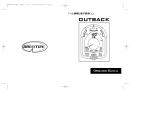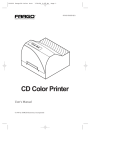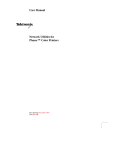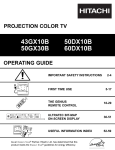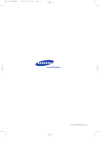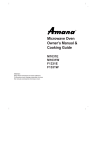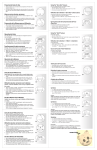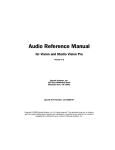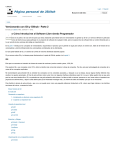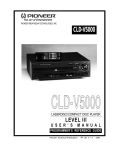Download MPMan MP-F60 MP3 Player
Transcript
*mp-man MP-F60¿ „fi 01.7.4 11:46 AM ˘ ` 53 *mp-man MP-F60¿ „fi 01.7.4 11:33 AM ˘ ` 1 WorldÕs First! WorldÕs Best! Digital MP3 Music from Internet Table of Contents Chapter 1 Features of MP-F60 MP3 Playback / Voice Recording / FM Radio Chapter 2 Chapter 3 Chapter 4 Chapter 5 Registered trademarks MPMan¨ is a registered trademark of MPMan.com, Inc. Microsoft, Windows 98, Windows 98 SE, Windows ME and Windows 2000 are registered trademarks of Microsoft Corporation. Except registered trademark, other trademarks like company name or product name are concerned of the owner of the registered trademark. How to Use the MPMan Player 1. MP3 Functions ................................................................................ 33 2. Voice Recording Functions ............................................................ 37 3. FM Functions .................................................................................. 40 4. How to Use the Remote Control .................................................... 43 Note that the contents of this manual are subject to change without any notice to improve the productÕs features. Please refer to the MPMan¨ URL for the updated information. http://www.mpman.com How to Use MPMan Manager 1. How to Use MPMan Manager ........................................................ 26 2. To Prepare for MP3 File ................................................................. 29 3. Sending File from PC to MPMan ................................................... 30 4. Sending File from MPMan to PC ................................................... 31 Copyright 1997-2001 MPMan.com, Inc. Under the copyright laws, neither the documentation nor the software may be copied, photocopied, reproduced, translated, or reduced to any electronic medium or machinereadable form, in whole or in part, without the prior written consent of MPMan.com, Inc. Software Installation and Player Connection 1. Installation of Manager Software and USB Driver ........................ 12 2. Notes to the USB Controller Set-up ............................................... 22 3. Setting the USB Controller in CMOS BIOS .................................. 23 4. Connecting MPMan Player to PC .................................................. 24 What is MP3 ? MP3 is a well known, high quality digital audio format. MP3 files can be compressed up to 1/12 of the original wave file size. ALL rights reserved Preparation before Use 1. System Requirements ....................................................................... 4 2. Contents ............................................................................................ 4 3. Precautions ....................................................................................... 5 4. Player Overview ............................................................................... 6 5. Display Window ............................................................................... 8 6. Using the Battery Compartment & Battery Status ........................... 9 7. SmartMedia Card Installation ......................................................... 10 What is MPMan ? MPMan is a palm size audio device that uses no moving parts for playback and lets you enjoy a high quality sound product that uses MPEG1 Layer 3, a standard compression method providing an excellent quality audio. In short, MPMan is the portable palm size MP3 audio player that does not use tapes or CDs. MPMan General Information and Specifications 1. What is MPMan¨ ............................................................................ 45 2. How Does MPMan¨ Work? ........................................................... 45 3. Characteristics - Advantages of MPMan¨ ...................................... 46 4. Product Specifications .................................................................... 47 Chapter 6 Others 1. Trouble Shootings .......................................................................... 49 2. Memory Upgrade ............................................................................ 50 3. Warranty Conditions ...................................................................... 51 *mp-man MP-F60¿ „fi 01.7.4 11:34 AM ˘ ` 3 Chapter 1 Preparation before Use 1. System Requirements 2. Contents 3. Precautions 4. Player Overview 5. Display Window 6. Using the Battery Compartment & Battery Status 7. SmartMedia Card Installation 1.System Requirements The MP-F60 manager software requires the following systems: ¥ Windows 98, Windows 98 SE, Windows ME or Windows 2000 ¥ Pentium 200MHz MMX or faster ¥ 1 available USB (Universal Serial Bus) Port ¥ CD-ROM drive ¥ 15MB free hard-disk space (may vary depending on the size of the MP3 files you wish to use) ¥ 32MB RAM 2.Contents The followings are supplied with this set. Check the items in the package. 4 *mp-man MP-F60¿ „fi 01.7.4 11:34 AM ˘ ` 5 3.Precautions Please adhere to the following suggestions in order for you to use the product in a safe and proper manner! 4.Player Overview Left / Front / Right Please avoid heat, humidity, and electricity. ¥ Do not store the unit where the temperature varies widely or there are a lot of dust and moisture. Especially, do not leave the unit in a bathroom where there is a lot of moisture, near heating appliances, or where it can be exposed to direct sunbeam. (inside the car in an outdoor parking lot) ¥ When you store batteries in the case, do not place metallic materials such as coins or keys in the case. A fire may result as the metal and batteries collide. Impact ¥ If you drop the unit and accessories on the ground or expose it to shock, the MPMan Player could suffer a severe damage. When you listen to music using an earphone or a headphone ¥ Please adjust the volume appropriately so as not to cause a damage to your ears. ¥ Please do not use an earphone while driving a vehicle or riding a bicycle. Chemical ¥ If you rub and clean the MPMan Player with chemical materials, you may discolor or damage its surface. Please use a soft fabric to rub and clean the Player. Battery ¥ If the battery is worn or a prolonged period has passed after inserting the battery into the unit, please replace them with new one. T The unit is not to be disassembled except by an MPMan service technician. 5 6 *mp-man MP-F60¿ „fi 01.7.4 11:35 AM ˘ ` 7 5.Display Window Top / Bottom Displays the amount of battery power remaining. Indicates that the HOLD switch is set to the HOLD position. Indicates the playback repeat mode. Indicates that the A<->B Repeat is set. Indicates the volume level that ranges 0 to 20. 7 8 *mp-man MP-F60¿ „fi 01.7.4 11:35 AM ˘ ` 9 6.Using the Battery Compartment & Battery Status Inserting A battery 1. Push the battery cover out and then up to open the battery cover. 2. Insert the battery into the slot in accordance with positive and negative symbols matching those of the battery. T Note : You may use any 1.5V AA size batteries. Use of an alkaline battery is recommended for more enjoying MPMan. You may also use a rechargeable AA size 1.2V Ni-Ca or Ni-MH battery. Battery Status The following figure shows the battery status indicator. The battery status indicator shows how much life remains on the player. When the battery is at full strength, the battery shaped indicator is fully filled in. When the battery supply is nearly empty, only the outline appears and blinks . This is the sign that the battery life is almost over. You should replace the battery at this time. T Note : on dry cell battery ¥ Make sure that and marks are correctly aligned. ¥ DonÕt add heat to battery or donÕt disintegrate it to prevent electrical leakage and other dangers. ¥ When not using the battery, remove it to prevent needless battery wear. 9 7.SmartMedia Card Installation If the flash memory in the player is not enough, you may use a SmartMedia card to store more mp3 files. Inserting a SmartMedia Card As shown on the back of the player, insert the SmartMedia card into the slot toward the arrow direction. Make sure the cutting edge matches to the figure on the back of the player. Also make sure the card is properly inserted If it is not, the SmartMedia card will not be recognized. Removing the SmartMedia Card Slide the Eject knob on the back of the player toward the arrow direction. Then, the SmartMedia card will be ejected. LCD Display Window will show remaining memory. 43M :Remaining Built-in memory 12M :Remaining SmartMedia card memory 00M will be shown when a SmartMedia card is not detected. T Caution : ¥ The player has to be turned off before inserting or removing a SmartMedia card. ¥ After inserting a new Memory card, you have to refresh or initialize the card using the MPMan Manager program. T Note : Information of SmartMedia Card ¥ SmartMedia card can be used to store not only MP3 files but also any data files such as doc, gif, bmp, wav, etc. ¥ The MP3 files in the SmartMedia card can not be played back with other player due to the security of copyright consideration. ¥ The track sequence in the SmartMedia card is set up later than the track sequence in the flash memory. 10 *mp-man MP-F60¿ „fi 01.7.4 11:36 AM ˘ ` 11 Chapter 2 1.Installation of Manager Software and USB Driver Installation method of MPMan Software and USB Driver in Windows 98 and Window 2000 is as follows. Software Installation and Player Connection 1. Installing Under Windows 98 Operating System Method 1. Install Software first, and then connect the MPMan Player 1. Installation of Manager Software and USB Driver ¥ Installing Under Windows 98 Operating System ¥ Installing Under Windows 2000 Operating System 2. Notes to the USB Controller Set-up 3. Setting the USB Controller in CMOS BIOS 4. Connecting MPMan Player to PC (Execute SETUP.EXE Complete the SETUP.EXE installation USB Driver is installed automatically) Connect Player 1. Put the Installation CD into CD-ROM Drive and open the CD-ROM Drive Folder. The setup file for the English version of the MPMan Manager software is located in the ÒENGLISH VersionÓ folder. Please note that ÒKOREAN VersionÓ folder is for Korean. Double click on ÒSETUP.EXEÓ 2. Click on the ÒNextÓ button. Continue installation according to the message in the screen. 3. If installation is finished, click on the ÒFinishÓ button. 4. Ò/Start/Program/MPMan F60Ó is created in Windows Menu, and the icon MPMan F60 is also created on the Desktop. 5. To install USB Driver, connect the MP3 player to the PC by using the USB cable supplied. (For connection, please refer to the ÒConnecting MPMan player to PCÓ section) 12 *mp-man MP-F60¿µ¹® 01.7.4 11:36 AM ÆäÀÌÁö 13 6. Windows will detect the MPMan device automatically when USB cable is initially connected to player, and starts Hardware Add-on Wizard . The screen will disappear after necessary drivers for the MPMan device are automatically installed. 1. When you connect the USB cable to the player and PC, the PC discovers new Hardware and searches for USB drivers necessary for the device. 2. Click the ÒNextÓ button. 7. If the driver installation is successful, ÒMPMan F60 USB DriverÓ will be shown in ÒControl panel/System/Device Manager/Universal Serial Bus (USB) ControllerÓ. T Note : If the USB cable is separated from the MPMan player, ÒMPMan F60 USB DriverÓ disappears. If USB cable is connected, it appears again. Method 2. Connect the MPMan Player first, and then install Software (Connect Player Install USB Driver manually 3. Select the upper item to let the system search for the best driver. Click the ÒNextÓ button. 4. The path of the MPMan USB driver needs to be specified. Select the ÒSpecify a locationÓ item. Install Software) Then, click the ÒBrowseÓ button. If you connected the MPMan payer to the PC with the USB cable before Software installation, you must install the USB drivers manually and then install the software. 13 14 *mp-man MP-F60¿ „fi 01.7.4 11:36 AM ˘ ` 15 5. If you have not inserted the Installation CD into your CD-ROM drive, insert the Installation CD. 8. Now, the MPMan USB Driver installation is completed. If the CD-ROM drive name is ÒD:Ó, then select on the ÒD:Ó drive. Click the ÒFinishÓ button. Click the ÒOKÓ button. 6. Click the ÒNextÓ button. 9. If the driver installation is successful, ÒMPMan F60 USB DriverÓ will be shown in ÒControl panel/System/Device Manager/Universal Serial Bus (USB) ControllerÓ. T Note : If the USB cable is separated from the MPMan player, ÒMPMan F60 USB DriverÓ disappears. If USB cable is connected, it appears again 7. The system is now ready to start installing the MPMan USB Driver. Click the ÒNextÓ button. Then, necessary files will be copied into your hard disk and updated the driver information. 10. Put the Installation CD into CD-ROM Drive and open the CD-ROM drive. The setup file for the English version of the MPMan Manager software is located in the ÒENGLISH VersionÓ folder. Please note that ÒKOREAN VersionÓ folder is for Korean. Double click on ÒSETUP.EXEÓ 11. Continue installation according to the installation message. 12. After finishing installation, click on the ÒFinishÓ button. 13. Ò/Start/Program/MPMan F60Ó is created in the Windows Menu, and the MPMan F60 icon is also created on the Desktop window. 15 16 *mp-man MP-F60¿ „fi 01.7.4 11:36 AM ˘ ` 17 7. If the driver installation is successful, ÒMPMan F60 USB DriverÓ will be shown in ÒControl panel/System/Device Manager/Universal Serial Bus (USB) ControllerÓ. 2. Installing Under Windows 2000 Operatin System Note To install the MPMan USB driver and software under Windows 2000 environment, you must log in as the administrator. Method 1. Install Software first, and then connect the MPMan Player (Execute SETUP.EXE Complete the SETUP.EXE installation USB Driver is installed automatically) T Note : If the USB cable is separated from the MPMan player, ÒMPMan F60 USB DriverÓ disappears. If USB cable is connected, it appears again Connect Player 1. Put the Installation CD into CD-ROM Drive and open CD-ROM Drive Folder. The setup file for the English version of the MPMan Manager software is located in the ÒENGLISH VersionÓ folder. Please note that ÒKOREAN VersionÓ folder is for Korean. Double click on ÒSETUP.EXEÓ 2. Click on ÒnextÓ button. Continue installation according to the message in the screen. 3. If installation is finished, click on the ÒFinishÓ button. 4. Ò/Start/Program/MPMan F60Ó is created in Windows Menu, and the icon MPMan F60 is also created in basic screen. 5. To install USB Driver, connect the MP3 player to the PC by using USB cable supplied. Method 2. Connect the MPMan Player first, and then install Software ( Connect Player Install USB Driver manually Install Software) To install USB Driver, connect the MP3 player to the PC by using the USB cable supplied. (For connection, please refer to the ÒConnecting MPMan player to PCÓ section) (For connection, please refer to the ÒConnecting MPMan player to PCÓ section) 6. Windows will detect the MPMan device automatically when USB cable is initially connected to player, and starts Hardware Add-on Wizard . 1. When the Player is connected to the USB cable and the PC first, the PC discovers new Hardware and searches for Software necessary for the device for a while. The screen will disappear after necessary drivers for the MPMan device are automatically installed. 17 18 *mp-man MP-F60¿ „fi 01.7.4 11:37 AM ˘ ` 19 2. Select the ÒDriver list selectionÓ section in the lower part, and click on ÒnextÓ. 5. If you have not inserted the Installation CD into your CD-ROM drive, insert the Installation CD. If the CD-ROM drive name is ÒD:Ó, then select on the ÒD:Ódrive. Click the ÒOpenÓ button. 3. Select the upper item to let the system search for the best driver. 6. After specifying the CD-ROM drive, click the ÒOKÓ button. Click the ÒNextÓ button. 7. The system is now ready to start installing the MPMan USB Driver. Click the ÒNextÓ button. 4. The path of the MPMan USB driver needs to be specified. Select the ÒSpecify a locationÓ item. Then, necessary files will be copied into your hard disk and the driver information will be updated. Then, click the ÒNextÓ button. 8. Now, the MPMan USB Driver installation is completed. Then click the ÒBrowseÓ button. 19 Click the ÒFinishÓ button. 20 *mp-man MP-F60¿ „fi 01.7.4 11:37 AM ˘ ` 21 9. If the driver installation is successful, ÒMPMan F60 USB DriverÓ will be shown in ÒControl panel/System/ Device Manager /Universal Serial Bus (USB) ControllerÓ. 2.Notes to the USB Controller Set-up) To detect automatically a USB device like the MPMan Player, WindowsÕUSB Controller must be set up. 1. To check if USB Controller was set up, click on the ÒDevice ControllerÓ Tap after running ÒStartÓ ÒSettingsÓ ÒControl PanelÓ ÒSystemÓ. T Note : If the USB cable is separated from the MPMan player, ÒMPMan F60 USB DriverÓ disappears. If USB cable is connected, it appears again 10. Put the Installation CD into CD-ROM Drive and open the CD-ROM Drive. The setup file for the English version of the MPMan Manager software is located in the ÒENGLISH VersionÓ folder. Please note that ÒKOREAN VersionÓ folder is for Korean. 2. Then ÒUniversal Serial Bus(USB) ControllerÓ item should be displayed as shown in the picture. Double click on ÒSETUP.EXEÓ. 11. Continue installation according to the installation message. 12. After finishing installation, click on the ÒFinishÓ button. 13. Ò/Start/Program/MPMan F60Ó is created in the Windows Menu, and the MPMan F60 icon is also created on the Desktop window. Note! If ÒUniversal Series Bus(USB) ControllerÓ does not exist, it means userÕs PC does not support USB devices. If you want to install USB Controller, ask the store where you purchased the PC. Attention! If the BIOS of your PCÕs mother board is an old version, then the USB controller might not workproperly. You may upgrade to the recent BIOS of your mother board. Please contact your PC supplier to get the BIOS upgrade information. 21 22 *mp-man MP-F60¿ „fi 01.7.4 11:37 AM ˘ ` 23 3.Setting the USB Controller in CMOS BIOS 4.Connecting MPMan Player to PC If your system does not detect automatically the MPMan player when you connected the player with the USB cable, you should check the CMOS BIOS whether or not the USB related item was enabled. If the USB related item like USB controller was not enabled, the system may not detect such a USB device automatically. Following describes how to connect the MPMan player to the USB port of your PC. 1. There are two different connectors in both ends of the USB cable. Connect one end of the cable (Type A) to a USB Port of your PC. There are many types and versions of CMOS BIOS depending on the PC. Thus only limited information will be explained here 1. How to get in the CMOS BOIS. As soon as rebooting the system, press the ÒDELÓ, ÒF2Ó, ÒESCÓ or other key as it was displayed on the monitor to run the CMOS BIOS Setup Utility. T Note : If the Windows logo is displayed, you are too late to get in the CMOS BIOS setup utility. You must reboot the system again. 2. Checking the Award Modular BIOS 4.51PGM. Award Modular BIOS 4.51PGM. is one of the Award BIOS releases. From the Main screen, you can see the ÒPNP/PCI ConfigurationÓ. Select this item. Check if the ÒAssign IRQ for USBÓ item is set to ÒEnabledÓ and ÒPNP OS InstalledÓ is set to ÒYesÓ. Type A 2. Connect the other end of the cable (Type B) to the USB port of the MPMan player. Type B T Note : Please note that depending on the Award BIOS version, checking the USB related item is different from the above description. 3. Checking the PhoenixBIOS Setup From the Menu bar, select the ÒAdvancedÓ menu item. Set the ÒPlug & Play O/SÓ item is set to ÒYesÓ since you are using a Plug & Play capable Operating System. Select the ÒAdvanced Chipset ControlÓ item. Then set the ÒUSB ControllerÓ item to ÒEnabledÓ. T Note : Please note that depending on the PhonenixBIOS version, checking the USB related item is different from the above description. T Note: If the MPMan Player is connected to the PC at the first time, the PC automatically detects the player as a USB device. For installation, please refer to the first section of the chapter. If you are having a problem with setting the USB related item enabled, please contact your Motherboard vender. 23 24 *mp-man MP-F60¿ „fi 01.7.4 11:38 AM ˘ ` 25 Chapter 3 1.How to Use MPMan Manager To Start MPMan Manager Check if the USB cable is connected to the PC. How to Use MPMan Manager MPMan F60 1. How to Use MPMan Manager 2. To Prepare for MP3 File 3. Sending File from PC to MPMan Double-click the MPMan F60 icon Windows on the desktop, or select the Ò/Start/Program/MPMan F60/Ó MPMan F60 menu in the Windows menu. Note DonÕt connect or disconnect the USB cable while MPMan Manager is running. After closing the MPMan Manager software, connect or disconnect the USB cable. MPMan-F60 Manager Description 4. Sending File from MPMan to PC 26 *mp-man MP-F60¿µ¹® 01.7.4 11:38 AM ÆäÀÌÁö 27 1. ÒOptionÓ Button 7. Sets up the MP3/WAV software player. If you double click MP3 or WAVE files, the file will be played through the established software player. SmartMedia Card ÒInitialize Flash MemoryÓ Button Initializes the SmartMedia Card added to the MPMan Player, and deletes all files stored in the SmartMedia Card. This button can be used when the SmartMedia Card is not recognized. 8. ÒDownload to Flash MemoryÓ / ÒUpload to PCÓ Button ÒDownload to Memory CardÓ / ÒUpload to PCÓ Button 2. To download files: MP3 or data files can be downloaded to the Flash Memory or Memory Card from the PC. ÒAboutÓ Button Shows the MPManÕs version and copyright. 3. ÒCut/Copy/Paste/Delete/RenameÓ These buttons perform a similar function to that of Windows Explorer Software. PCÕs Local Display Window supports the functions of Cut, Copy, Paste, Delete, Rename and Move of file. (But, folder cannot be moved or copied.) 4. ÒNew FolderÓ Button Creates a new folder under the selected folder in Local Display Window (PCÕs Display Window). 5. ÒRefresh PCÓ Button 9. File ÒDeleteÓ Button Deletes the file selected from the Flash Memory or Memory Card. 10. Update (Reload, Refresh) Updates the information when the file information of the MPMan PlayerÕs Flash Memory or Memory Card was changed. 11. SmartMedia Card ÒFormatÓ If the information on PCÕs Display Window has been changed, updates the information of the folders. Formats the SmartMedia Card to be compatibe with the digital camera or other SmartMedia Card compatible devices. 6. 12. You can select the desired file type from the Command Box. Select Ò*.mp3Ó to open MP3 file, or Ò*.*Ó to open all files. Flash Memory ÒInitialize Flash MemoryÓ Button Initializes Flash Memory and deletes all files stored in Flash Memory of MPMan. This button is used to initialize Flash Memory when the MPMan Manager cannot recognize the MPMan player. 27 To upload files from MPMan to PC: Select data files stored in the Flash Memory or Memory Card, and click the ÒUploadÓ button. 13. ÒLocal displayÓ Windows Displays the files stored in PC. 28 *mp-man MP-F60¿µ¹® 01.7.4 11:39 AM ÆäÀÌÁö 29 14. ÒFlash Memory DisplayÓ Windows 3.Sending Files from PC to MPMan All files in Flash Memory are displayed. 1. Run the MPMan Manager. 15. ÒSmartMedia CardÓ Windows When SmartMedia Card was added, displays all files of the Memory Card. 2. Select the desired MP3 files from the PC. MP3 File Information Select MP3 files in Local Display Window, and click the right-side button of the mouse. Then Menu will be displayed. Click the ÒMP3 File InformationÓ item in the menu to change the MP3 ID3 tag information. 3. Drag it to the Flash Memory Window or SmartMedia Card Window. 2.To Prepare for MP3 File Getting MP3 files from Internet Using an Internet browser, you can search for desired MP3 files. You may be required to pay for some MP3 files. ( : Sending to the Flash Memory, : Sending to the SmartMedia Card) 4. While a file is being transmitted, the downloading progress bar is displayed. To make MP3 files from an Audio CD You can make MP3 files from an audio CD. Use MusicMatch software in the Ò Ú CD Ripper Ú MusicMatch JukeboxÓ folder of the installation CD. 5. After it is stored in the player, the Ò*.mp3Óextension is changed to Ò*.mpmÓ. Sample music provided ¥ Sample MP3 files are included in the installation CD. ¥ After preparing MP3 files, run the MPMan Manager software, download songs to the player, and enjoy the music. 29 30 *mp-man MP-F60¿ „fi 01.7.4 11:39 AM ˘ ` 31 4.Sending File from MPMan to the PC Chapter 4 To Upload Data or PCM File (Voice Recording) to the PC 1. Select files in the Player Window. How to Use the MPMan Player 1. MP3 Functions 2. Voice Recording Functions 2. Drag then to the Local Display Window in the PC. Or click ( or button) Available Memory Indication In the bottom of Window, Òtotal memoryÓ and Òavailable memoryÓ are displayed in Kilobyte. This value shows the size of the available memory T Notes: ¥ Only data files can be uploaded from the player to the PC due to the copy protection law. ¥ If the MP3 player was turned off on purpose or by shortage in battery power during a copy process, the transmitted data can be incompleted. ¥ DonÕt use the same file name! In this case, the existing file will be replaced with the new one. 31 3. FM Functions 4. How to Use the Remote Control *mp-man MP-F60¿ „fi 01.7.4 11:40 AM ˘ ` 33 5. Stopping the music momentarily while in play 1.MP3 Functions The music will pause when you press the button momentarily. If you would like to resume playing the music, press the button again momentarily. Listening to MP3 Music (Please try!) ¥ Some MP3 sample songs are stored in the player when it is shipped to the customer. ¥ Unlock the HOLD switch from the player in order to operate buttons. ¥ Insert the battery and connect the earphones properly. 1. Turning the power on The power will be turned on when the PLAY/PAUSE button ( seconds or longer. ) is pressed for 2 2. Switching to MP3 mode You can switch to the MP3 function by pressing the ÒFUNCÓ button. You will go through a succession of MP3 function Voice Recording function function, respectively, each time you press this button. FM 3. Playing MP3 music The current track will be played when the PLAY/PAUSE button ( ) is pressed. While the track is played, the LCD display will indicate the Track Number, Playing Time, Music Progress Bar, and Title of the file. Quick Search for an MP3 File 1. Listening to the next music selection: ÒNEXTÓ ( ) When you press the ÒNEXTÓ button while the music is being played, the MPMan Player will move to the next track and play the track automatically. If the Ò Ó button is pressed while in a STOP mode ( , ), the MPMan Player will move to the next track but remain in the stop mode. 2. Listening to the previous music selection: ÒPREVIOUSÓ ( ) When you press the ÒPREVÓ button while the music is being played, the MPMan Player will move to the previous track and play the track automatically. If the Ò Ó button is pressed while in a STOP mode ( , ), the MPMan Player will move to the previous track but remain in a stop mode. 3. Winding the MP3 Music Fast (High-Speed Search) , If you press and hold the Ò Ó or Ò Ó button, the music being played will progress forward or move backward quickly. When you release the button, the music will play normally. Setting up the Repeat Mode When you press the ÒMODEÓ button, you will go through the following modes in succession each time the button is pressed: Normal Repeat Repeat All Random Random Rep All 4. Volume control The volume will decrease or increase accordingly when the Ò-Ó or Ò+Ó button is pressed. The volume level is indicated in the display window ranging from 0 to 20. 33 Normal Plays the MP3 music in order and stops after the last music has been played. Repeat Plays the current MP3 music repeatedly. Repeat All Plays all MP3 music in order repeatedly. (continuously) Random Plays all MP3 music at random and then stops. Random Repeat All Plays all MP3 music at random repeatedly. 34 *mp-man MP-F60¿ „fi 01.7.4 11:41 AM ˘ ` 35 EQ Mode (Tuning the sound of music) To Delete MP3 File You can select various tones of music such as Rock, Pop, Jazz and so on with the EQ button. Listen to music by selecting a suitable mode for the music. 1. Move to a track to be deleted by using , button. 2. If you shortly press ÒERASEÓ button two times, the LCD display window will show the message asking for deletion. Whenever you press the ÒEQÓ button, Normal repeatedly. Normal Original sound Rock Optimized for Rock Pop Optimized for Pop Jazz Optimized for Jazz Rock Pop Jazz is selected 3. Press the ÒERASEÓ button to delete MP3 File. If you donÕt want to delete, press other button. * File Delete is available in the state of STOP/PAUSE. File Information Repeat of A-B Section This is used when you want to listen to a certain section repeatedly during the playback. Especially this is suitable for language study or other studies. While MP3 is playing, the section which was designated with ÒERASEÓ button by pressing the position of Start and End will be repeatedly played automatically. To release this repeated section, press ÒERASEÓ button. While MP3 is playing, press the ÒFUNCÒ button to see the information on the current MP3 file. MPEG 1 Layer-3 MPEG CODEC Sampling xxx kHz Sampling Frequency Bitrate xxx kbps Bit Transmission Rate HOLD Switch (HOLD) If the Hold Switch is locked, all buttons except Remocon buttons are not workable. After setting the music to the mode you want, set up the HOLD Switch. Though other buttons are pressed by mistake during your action, it is not operated to enable you to enjoy music safely. If other buttons are pressed when the HOLD Switch is locked, the LCD Display Window will show ÒKey HoldÓ message. To operate buttons normally, set the HOLD Switch to the release position. How to use the ÒERASEÓ button Button Button Pressing time ( During play : Shortly) Icon state of LCD Displayer Designate the Start position ÒAÓ of the section to be repeated Designate the End position ÒBÓ of the section to be repeated (Playback of A B section designated is started) Release the A B section repeat 35 Icon is released Power Off If you press button for more than a second, power will be off. In case there is no operation, the power will be off automatically after one minute from the STOP ( STOP) state. In case of the PAUSE ( PAUSE) state, power will be off automatically after four minutes in the MP3 function and after ten minutes in the Voice function. 36 *mp-man MP-F60¿ „fi 01.7.4 11:41 AM ˘ ` 37 2.Voice Recording Functions 1. Switching to Voice Recording Function 2 Press the ÒRECÓ button again to PAUSE recording while recording. Press the Ò REC Ó button again in PAUSE state to proceed recording continuously. First, you need to switch to the voice recording function. If you are currently at the MP3 mode, stop the music and press the ÒFUNCÓ button to switch to the voice function. 3 Press the STOP button ( ) to STOP recording while recording. The LED will stop flashing and the file will be saved automatically. If you repeat the recoding process (REC STOP), the saving will be done as PAGE01, PAGE02...and so forth. 2. Starting Voice Recording 1 Press the Ò RECÓ ( ) button momentarily to start recording through a microphone. While recording, the recording indicator (LED) will flash, displaying a recording status. 3. Additional Recording on the Recorded Voice File While playing the recorded file, if you press the ÒRECÓ button and hold it longer than one second, an additional recording will be done and attached to the file. 4. Voice File Play Press the PLAY button ( recorded contents. ) in the state of ÒPAUSEÓ or ÒSTOPÓ to listen to the T Notes: ¥ Record and save important contents such as lecture, conference, and interview. ¥ The recorded voice file can be checked with the MPMan Manager and the file can be uploaded to a PC. ¥ When you record, please adjust the volume accordingly. 5. Delete Recording 1 Press , button in ÒSTOPÓ state to move to the track to be deleted 2 When you press the ÒERASEÓ button twice quickly in succession on the track to be deleted, a confirmation question will be displayed on the LCD display box. 3 If you press the ÒERASEÓ button at this point, the deletion will be completed. If you do not wish to delete, press other button to cancel. 37 38 *mp-man MP-F60¿ „fi 01.7.4 11:42 AM ˘ ` 39 6. Recording Mode (REC MODE) Switching Method When you press the ÒEQÓ button, a change will be made as the following: Mic Gain : xx LP/MP/SP ALC off /on VOS off/on. Please configure at a location you wish to change with either Ò- Ó or Ò+Ó key. ÒEQÓ button Changes set value with Ò- Ó and Ò+Ó Mic Gain : 1~10 Microphone sensitivity can be adjusted up to 10 levels (amplification) based on recording environment. LP/MP/SP Selects Time & Sound Quality ¥ LP - 8kHz Mono = 18-hr recording / 64MB (cannot be played from a PC after uploading) ¥ MP = 4hr. 30min. recording / 64MB (can be played from a PC after uploading) ¥ SP = 2hr. 15min. recording / 64MB (can be played from a PC after uploading) ALC off /on Adjusts Input Level automatically when ALC on is set. VOS off/on If VOS on is set, only voice is automatically recorded during recording. If there is no voice, recording is automatically paused. At this time, ÒVOS onÓ flickers. T NOTE : Set to LP mode when long-time recording is required. But, the quality of recorded sound is lower in LP mode than in MP, SP mode. 3.FM Functions Simply Listening to FM Radio 1. Press the ÒFUNCÓ button in the ÒSTOPÓ state to convert to the FM function. 2. After changing to the FM TUNING MODE by pressing the ÒMODEÓ button, Adjust and listen to the desired frequency by using , button. Storing Favorite Frequency Channels 1. How to find FM frequency 7. Functions via Other Buttons The repeat mode, quickly moving through files, and deletion are identical as in the case for MP3 features. T Caution: Files recorded in either MP or SP mode can be played from a PC after uploading but the ones recorded in LP mode cannot be played from a PC after uploading. 39 To find and save the desired frequency, press the ÒMODEÓ button first to change to the ÒFM TUNING MODEÓ. If you press , button shortly, the frequency decreases or increases by 0.1MHz. If you press , button long for one or two seconds, on-air frequency will be found automatically. 40 *mp-man MP-F60¿ „fi 01.7.4 11:42 AM ˘ ` 41 2. Storing searched FM frequencies Selecting FM Stereo / Mono After locating a frequency, press the ÒRECÓ button. When it asks if you wish to save it, press the ÒRECÓ button again to confirm. (ÒYESÓ) If you press the ÒMODEÓ button for longer than one second, the DISPLAY part will be converted to the ÒSTEREOÓ (or ÒMONOÓ) state. ¥ The storing is done in ascending order in the FM Preset Mode. It will be convenient if you search and store your favorite frequencies. When you listen to FM broadcasting at a location where the receive sensitivity is poor, the noise (static) could be severe and you may not get full stereo effects. When this is the case, we advise that you switch to MONO to reduce noise levels, which will allow you to listen to clear broadcasting although this means you cannot get the stereo reception. ¥ The number of frequency can be saved up to 20. Listening to music after moving to the stored frequency When you press the ÒFUNCÓ button, you will be switched to the ÒFM Preset Mode.Ó After moving through channels by using the , button, listen to the radio by using the button. Pressing the ÒMODEÓ button from the ÒFM Preset ModeÓ will go back to theÓFM Tuning ModeÓ. ¥ FM Tuning Mode : a mode where you can search or store your favorite frequencies. ¥ FM Preset Mode : a mode where you can conveniently select and listen to the previously stored channel. Deleting stored frequencies In FM Preset Mode, select the channel to be erased with , button. If you press the ÒERASEÓ button two times shortly, the LCD Display Window will show the message asking for Erase. At this time, press the ÒERASEÓ button once again. 41 Setting an FM Frequency Band Mode When you take an overseas trip, set up the frequency of each country as follows. If you wish to change an FM frequency band mode, press and hold the ÒRECÓ button for 3 seconds or longer in the ÒFM Preset Mode.Ó Each time you press the ÒRECÓ button momentarily, the country mode will change as follows: Korea Band Japan Band Europe Band World Wide Band Country Korea Mode Japan Mode Europe Mode Worldwide Mode Range 87.50MHz 76MHz 87.50MHz 76MHz ~ 108MHz ~ 90MHz ~ 108MHz ~ 108MHz Step 100kHz 100kHz 50kHz 50kHz T Caution: Once an FM frequency mode is changed, previously stored PRESET information will be lost. 42 *mp-man MP-F60¿ „fi 01.7.4 11:43 AM ˘ ` 43 4.How to Use the Remote Control Chapter 5 MPMan General Information and Specifications This chapter describes what MPMan¨ is about. The characteristics and specifications are explained. 1. Volume Control Adjusts playing volume by decreasing (-) or increasing (+) it. 2. Headphone Jack (stereo mini-jack) An earphone or a headphone can be connected. 3. PLAY / PAUSE ¥ If you press this button while the power is off, the power will come on. ¥ Press this button when you wish to play or pause the music and press it again if you wish to resume playing. 4. STOP / Power OFF Button When this button is pressed while the music is being played, the unit will stop playing. If you wish to power off, press and hold the button for longer than one second. 5. HOLD (Locking Switch) 6. FUNC If you press button repeatedly while in the stop mode, the MPMan Player will go through the following cycle of MP3 VOICE FM. When this button is pressed at a corresponding function while the unit is playing, the information for the file being played currently will be displayed. 7. , ¥ MP3 Feature : Previous / Next ¥ FM Preset Mode : Preset Up / Down ¥ FM Tuning Mode : Frequency Up / Down 43 1. What is MPMan¨ 2. How Does MPMan¨ Work? 3. Characteristics - Advantages of MPMan¨ 4. Product Specifications *mp-man MP-F60¿ „fi 01.7.4 11:43 AM ˘ ` 45 1.What is MPMan¨ ? 3.Characteristics-Advantages of MPMan¨ MPMan¨ is a palm size audio device that uses no moving parts for playback and lets you enjoy a high quality sound product that uses MPEG1 Layer 3, a standard compression method providing an excellent quality audio. In short, MPMan¨ is the portable palm size MP3 audio player that does not use tapes or CDs. MP3 is a well known, high quality digital audio format. MP3 files can be compressed up to 1/12 of the original wave file size. You can get thousands of MP3 files without leaving your home or waiting in long lines in record stores. Just download the files legally from anywhere in the world through your Internet connection. You should have to pay for the downloaded MP3 files to the MP3 provider. The files may then be transferred to your player and listened to on your home stereo, in your car, on the beach, or anywhere you wish to go! Also, you can make your own CD quality MP3 files from your audio CDs or WAV files with the use of the MP3 encoder software. 2.How Does MPMan¨ Work ? YouÕll need to have MP3 files stored on your computer connected to the MPMan¨ player with a Universal Serial Bus (USB) cable. Using the provided MPMan¨ Manager software, select the MP3 files you wish to transfer from your PC to the MPMan¨. You can transfer songs or data files from your PC to your MPMan¨ via USB port with the supplied USB cable. However, due to the copy protection, the MP3 files are not allowed to upload from your MPMan¨ to your PC! You can copy only the data files except the MP3 files from the MPMan¨ to the PC. Using MPMan¨ as a data storage device is another great benefit of the MPMan¨ product features. When transferring large data from PC to PC, you can carry an equivalent of more than 40 floppy disks! A floppy diskette can carry only 1.44 MB of data, but you can carry as many as the built-in memory plus the size of the Memory Card. 45 1. Excellent quality sound MP3 FILES CD ROMS MPMan¨ plays MP3 files, the high quality digital audio files whose size can be compressed from 40~50MB to about 4MB INTERNET without losing any part of the original sound. MPMan ¨ guarantees the pure sound while mpman handling, exercising and jogging. 2. Onboard 32MB/64MB/128MB flash memory and optional Memory Card of 16MB, 32MB, 64MB or 128MB MPMan ¨ uses its built-in 32MB/64MB/128MB flash memory and provides a Memory Card slot for more portable memory storage. Store MP3 files in the Memory Cards, and enjoy them with MPMan¨ by replacing the Memory Card. 3. Easy drag-and-drop feature for downloading MP3 and data files. MPMan¨ allows you to select and enjoy your own favorite MP3 files made from your audio CDs or downloaded from Internet. With the drag-and-drop feature, MPMan¨ lets you easily download music or data files from your PC to MPMan¨. However you can upload only the data files from MPMan¨ to your PC. 4. Shock-free player MPMan¨ does not require a physical mechanism such as cassette tapes or CDs. It is semi-permanent unlike others that use such shock-sensitive mechanism. 5. Compact, lightweight and portable MPMan¨ is small and light enough to fit in your pocket and provides the respectability without any sound distortion while you are jogging, cycling, working out, or doing any other dynamic activities. 6. Use for a language purpose MPMan ¨ helps you study different languages with MP3 files encoded for such language purposes like story books and news broadcasts. 7. Use as a data storage The on-board 32MB/64MB/128MB flash memory and optional Memory Card can be used to store not only MP3 files but also any data files such as doc, gif, txt, bmp, wav, etc. 8. Low power consumption An AA size 1.5V Alkaline battery is recommended for longer playback time. 9. Save your money You can get thousands of songs at a fraction of CD prices from various MP3 Internet providers via the innovative Try & Buy program without leaving home! You can buy only one song at a time, no more buying a CD for the one or two songs you want. 46 *mp-man MP-F60¿ „fi 01.7.4 11:45 AM ˘ ` 47 10. Copy protection MPMan¨ will allow you to copy only the data files from the MPMan¨ player to your PC. MP3 files will not be copied from the MPMan¨ player to the PC. 4.Product Specifications Model Name: MP-F60 Internal Memory 32MB/64MB, or 128MB flash memory (can upgrade up to 128 MB) External Memory 3.3Volt SmartMedia Card (16MB/32MB/64MB/128MB) External Dimension 57.5 (width) x 83.6 (length) x 17.2 (height) mm Weight 68g (excluding batteries) Display Graphic Display LCD (112 dots x 16 dots, 24 dots x 8 dots and icon) Chapter 6 Others 1. Trouble Shootings 2. Memory Upgrade : Number of songs, playing time, file names (multiple languages supported), etc. PC Interface Universal Serial Bus (USB) cable Batteries & Voltage AA 1.5V Alkaline battery Maximum Output Earphone: 4mW + 4mW (16½) Playing Frequency Range 20Hz ~ 20kHz Distortion Factor < 0.1% S/N Ratio(Signal-to-noise ratio) > 85dB Battery Life 8 hours FM Tuner Frequency 76MHz~108MHz Accessories Remote Control Dedicate MP3 player remote control Earphone Dedicate MP3 player earphone Portable Case Advanced model USB CABLE Universal Serial Bus (USB) cable Installation CD File management software (MPMan Manager) User Manual In English Batteries AA size 1.5V Alkaline battery * Product standards and external dimensions can be changed without prior notice for product performance improvement. 47 3. Warranty Conditions *mp-man MP-F60¿ „fi 01.7.4 11:45 AM ˘ ` 49 1.Trouble shooting THE BUTTONS ARE NOT WORKING ¥ Check to see if the battery is inserted with the proper polarities (+/-). ¥ Check to see if the battery needs replacement. ¥ Check to see if the ÒHoldÓ button is on. Release the Hold button. ¥ Check to see if the memory status is all right. Initialize the MPMan player using the MPMan Manager. ¥ Try reinserting the battery. Sometimes, you will need to reinsert the battery. This will re-initialize the player. I CAN NOT DOWLOAD FILES ¥ Be sure the USB cable is properly connected to your PC and the MPMan player. ¥ Be sure the USB drivers are installed properly. ¥ Be sure there is enough available memory on the player. Check the remaining memory level and check the size of the files stored on the player. ¥ Check if the battery is low. If so, you may replace the battery. I LOST SOME OF MY DATA ¥ Some data may be damaged due to power instability while downloading files. If so, initialize the MPMan memory using the MPMan Manager. ¥ MPMan.com, Inc. will not be responsible for lost or damaged data downloaded to your MPMan. ¥ We recommend you backup your data in a safe place such as a hard drive, CD-ROM, Zip. WHY DOES THE VOLUME CHANGE FOR DIFFERENT SONGS? ¥ MP3 files will play at different volume levels depending on how they were made. If you made an MP3 file at a high volume level, it will be played louder than the MP3 files made at a lower volume level. HOW MANY MINUTES OF MP3 FILES CAN THE MPMAN PLAYER HOLD? ¥ It depends on the memory size of the MPMan. 1MB of memory will take about 1 minute of the near CD quality sound playback. Thus the MPMan player with 64MB or 32MB memory can hold approximately for 64 minutes, or 32 minutes of the near CD quality sound MP3 files respectively. WHEN DO I NEED TO REPLACE THE BATTERY? ¥ When the battery is consumed, the battery indicator on the LCD becomes empty and will begin blinking. When the battery is nearly empty, you may have a strange sound. It is time to replace the battery. THE PLAYER WORKED WELL BUT THE MANAGER SOFTWARE CAN NOT RECOGNIZE ¥ If you had no problem communication with the player previously, it may happen that the MPMan player can not be recognized by the MPMan Manager program. In this case, initialize the player by clicking the Initialize button. Also, check if the USB driver is correctly installed. 2.Memory Upgrade How do I upgrade Memory? The memory equipped within the MPMan Player (ex: 32MB and 64MB) is not upgraded. If you wish to upgrade memory, please use a removable SmartMedia Card. What are the Cards that can be upgraded? You can choose among 16MB, 32MB, 64MB, or 128 MB Smart Media Cards. (3.3V) (Smart Media Cards with 5V will not work.) HOW DO I GET A DETAIL INFORMATION ABOUT MP3 FILES? ¥ Please visit the MPMan home page at http://www.mpman.com ¥ You can obtain the latest information on MPMan including a growing number of legal MP3 Internet sites and updated Q&A. 49 50 *mp-man MP-F60¿ „fi 01.7.4 11:45 AM ˘ ` 51 3.Warranty Conditions Who is Protected This warranty protects the original consumer owner of this MPMan¨ product and is non-transferable. What is Covered and How Long This warranty covers the cost of replacing internal operating parts and service/labor to repair or replace those parts. Each MPMan¨ product is covered for 90 days labor and 90 days parts, from the date of purchase, defined as follows: (1) Original Consumer Retail Purchase, (2) first Rental Purchase Agreement, or (3) First Lease Purchase Agreement (the ÒWarranty PeriodÓ). Labor and replacement parts supplied during the Warranty Period are covered only for the remaining portion of the original Warranty Period. This Exclusive Limited Warranty excludes all incidental and consequential damages. Some states do not allow the exclusion of incidental and consequential damages, so the above exclusion may not apply to you. ALL IMPLIED WARRANTIES, INCLUDING IMPLIED WARRANTIES OF MERCHANTABILITY AND FITNESS FOR A PARTICULAR PURPOSE ARE LIMITED IN DURATION TO THE DURATION OF TISWARRANTY PERIOD. Some states do not allow limitations on how long an implied warranty lasts, so the above limitation may not apply to you. This Exclusive Limited Warranty gives you specific legal right and you may also have other rights which vary from state to state. The MPMan.com, Inc. Warranty Administrator and its MPMan¨ distributors shall have no liability for service under this warranty if non-OEM (Original Equipment Manufacturer) replacement parts are used in the repair of your MPMan¨ product. Other Warranty Coverage Commercial, Industrial or Educational use has the same warranty coverage as stated in this warranty. What are the Exceptions This warranty does not cover: (1) damage from misuse, abuse neglect or accident, natural disasters, or Acts of God; (2) cabinetry, decorative parts, knobs, or buttons; (3) an MPMan¨ product which has been electronically or mechanically modified in any way or incorporated into other products; (4) installation and set-up service adjustments; or (5) owner instruction. Your OwnerÕs Guide provides information regarding operating instructions and user controls. For additional information, contact your authorized MPMan¨ dealer. 51 52