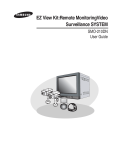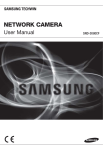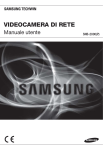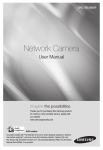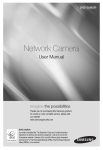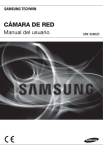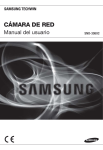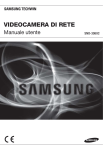Download Samsung Digital Camera EZ View Kit User's Manual
Transcript
SDE-3004 EZ View Kit Quick Start Guide 1. 2. 3. 4. 5. 6. 7. Connecting with Other Devices Installation Starting Up REC & Play Router & Port Forwarding Set Up Web Browsing Monitoring 1. CONNECTING WITH OTHER DEVICES Broadband Modem Local PC Broadband Router or HUB 1 AUDIO IN 2 NETWORK DC 12V ALARM IN ALARM OUT 1 2 3 4 G 1 COM G 3 4 VIDEO OUT AUDIO OUT VGA CONSOLE USB make sure not to fully expose the camera to rain. The camera must be installed under a shelter to avoid exposure to excessive rain or JJ `` Please moisture. `` The camera satisfies the IP65 standard, and direct exposure to water or moisture may cause problem such as condensation. ÚÚ If you do not use the Internet, just follow the steps below: 1 2 4 5 6 11 12 13 14 15 16 24 English-2 2. INSTALLATION 1 Connect the camera to the Camera In port. AUDIO OUT Connection 3 TO DV R SIDE Connect the LAN cable and mouse. The default connection for use of the Internet is as follows: You can connect a USB HDD mouse to the USB port. AUD IO IN ONLY VIDE O OUT ALARM IN 1 2 3 4 AUD IO OUT VGA ALARM G 1 OUT COM G NETW ORK DC 12V CON SOLE USB TO CA MERA SIDE ON LY LAN Connecting the Camera are two labels affixed at the end of the jacks of camera MM `` There cable, indicating one of the jacks should be connected to DVR, AUDIO IN Connect the Video and Audio Out connectors to the monitor. For a PC monitor, use the VGA connector for the connection. NETWORK DC 12V 1 and the other should be connected to camera. Please check it first before connection. 2 Mouse VIDEO OUT AUDIO OUT ALARM IN 2 3 4 G ALARM OUT 1 COM G CONSOLE USB VGA Broadband Router or HUB Broadband Modem Local PC Connect the modem to the WAN port of the router and connect each of the PC and the set to the LAN port. VIDEO OUT Connection 4 VGA OUT Connection English-3 Connect the DC adaptor. 3. Starting Up 5 Connect the power source. 7 Press the [MENU] button on the remote control. 8 Select <Date/Time/Language> in <System> menu. Logout Return System ÚÚ If you don't change the “auto logout” item, please refer 7 . The login prompt in 6 only appears when you change the auto logout time. 6 When prompted, use the virtual keyboard to enter the password (default: 4321) in the PASSWORD input box. 2012-01-01 01:10:25 Date/Time/Language Permission Management System Management Log Information 9 Use the mouse to adjust the time setting. Date/Time/Language Date/Time/Language Login Holiday Date2012-01-01 YYYY-MM-DD Time 24 Hours IDadmin Password OK 08:14:24 Time ZoneGMT Cancel Time Sync. Setup DST Language Dec First (Sun) 0 ÚÚ All operations can be controlled with the mouse. 6-1 10 1. Use the direction buttons ($%_+) to move to a desired character and press the [ENTER] button. > button to toggle the letter case. ` 1234567890- = r t y u i o p [ ] \ Del g h j k l;‘ Caps Lock a s d f z x c v b n m ,./ Shift Space OK Select the Network menu. Sets the Connection type to <Static IP> and enter the IP address. Click the <OK> button. Connection 4. Complete your input and when done, click <OK> to close the virtual keyboard. q w e Cancel Connection Mode > button to erase the previous character. 3. Use the < OK ÚÚ To apply your setting click the <OK> button. Using the Virtual Keyboard 2. Use the < Dec First (Sun) 0 English Protocol Connection Mode Static IP Bandwidth 2Mbps IP 192.168. 1.200 Gateway 192.168. 1. Subnet Mask 255.255.255. 0 DNS Manual 1 168.126. 63. 1 OK Cancel ÚÚ If using DI-624 manufactured by D-link IP ADDRESS:192.168.1.200/ GATEWAY: 192.168.1.1 / SUBNET MASK: 255.255.255.0 / 1ST DNS SERVER: 168.126.63.1 / 2ND DNS SERVER: 168.126.63.2 Ctrl Cancel English-4 4. REC & PLAY 11 Press the [MENU] button on the remote control. Select <Record>. 12 Set each of the Record Schedule options. To change the setting, set the channel then select the time and date you when want to record. 15-1 Select a desired date in the calendar, and a desired timeline in the Time bar, and press the <Play> button. Time Search Go to First 2012-01-01 All CAM 02 CAM 03 2012/01/01 00:01:17 CAM 04 StandardSchedule MotionEtc V.Loss Event Record Duration 15-2 REC Quality & Resolution Record Option To change the record quality & resolution, select <REC Quality & Resolution>. If you have set the event recording, you can play a desired scene using the <Event Search> function. Set a desired date in the calendar and the result will be listed on the table. Select one you desired and press the <Play> button. Event Search If you change the setting of the resolution and the remaining rate, the remaining count shows each available resolution. CAM 01 2012-01-01 Overlapped Data List1 REC Quality & Resolution Standard 1 Event 2 2CIF(M) : 4 Resolution CIF(S) CIF(S) 7fps 7fps Level4 Level4 7fps Level4 7fps Level4 16 RECORD SIZE POSSIBLE FPS NTSC 2CIF 704 × 240 OFF, 1~30 14 1 00:01:22 ~ 00:02:28 Motion Event Play Return You can change the play speed or channel, or stop the playback using the onscreen button bar. 2012-01-01 01:10:25 OFF, 1~30 OFF, 1~30 CIF 352 x 288 OFF, 1~25 4CIF 704 x 576 OFF, 1~25 2CIF 704 x 288 Motion Previous/Next Page SYSTEM PAL Motion 00:39:06 ~ 00:40:30 Cancel 4CIF 704 × 480 02:47:54 ~ 02:48:59 2 CIF(S) CIF(S) CIF 352 × 240 Date/Time Preview 3 3 OK Go to Last No. Record Quality 4 Go to First 2012/01/01 00:01:22 CIF(S) : 8 Record Rate Return The colored line indicates types of the recording data. If you want to play a time specific data, enter an exact time. Recording Schedule CH Play Return Record Remaining count : 4CIF(L) : 2 Zoom Out Data CAM 01 13 Zoom In 00:01 Press the [ENTER] button while the cells are selected. The record type will cycle through <No Recording><Continuous>-<Event>-<Both(Cont&Evnt)>. The default is as shown below. Logout Go to Last Overlapped Data List1 OFF, 1~25 REC Press the [SEARCH] button on the remote control. English-5 5. Router & Port Forwarding SET Up 17 The following is configuration for the Internet connection. This is a typical example. Broadband Router or HUB Cable/ADSL Modem Internet 21-1 or DDNS Server (websamsung.net) Direct LAN (Fixed/Static IP) IP : 192.168.1.200 Protocol : TCP Private Port : 4520~4524 Public Port : 4520~4524 DIGITAL VIDEO RECORDER POWER IP : 192.168.1.200 Protocol : TCP Private Port : 80 Public Port : 80 REC 21-2 DVR Local PC 18 Port Forwarding When the router setting is done, select Virtual Server in the “Advanced” tab where you can configure the Port Forwarding settings. Click “Apply” to apply your settings. `` For more information, refer to the router guide of the manual CD. (Model: D-LINK DI-624). In the Network Properties window, check the IP address and gateway. Running the Quick Connect program `` For more information, refer to the quick connect guide of the provided manual CD. It is easy for you to use DHCP setting for Quick Connection Program. Path: Network Connection Mode Connection Change: Static IP Dynamic IP 1. Insert the provided CD into your computer’s CD drive, and double click “Quick Connect.exe” program to run it. 2. Click [Next >] button. 192.168.1.200 255.255.255.0 192.168.1.1 19 Connect to the router using the gateway address found in step ‘ 18 ’ above. 3. When < > appears on the right side of TCP Port and Web port number, click [Next >] button. 4. Click [Finish] button to exit the program. 20 If you first connect to the router, you will see the “Setup Wizard” run that proceeds in the following order. English-6 6. Web Browsing 22 In the address bar of Internet Explorer, enter the Set IP. For the internal network, enter the Set Local IP and for the external network, enter the DDNS address. * Refer to the domain name of the set defined in DDNS Menu. `` If you select <iPOLiS>, the “DDNS host address” item will be displayed. iPOLiS users should register the device with the website (Domestic (Korea): http://www.samsungipolis.co.kr, Overseas: http://www.samsungipolis.com) and provide the user name. (ex: Registered as SDE-300X_HOME) DDNS DDNS Site iPOLiS Host Name www.samsungip... User Name SDE-3004_HOME User Password DDNS Host Address http://www.samsungipolis.com/SDE-3004_HOME If the popup window is not activated, unblock the popup. If you first connect to the PC, you will see a message as shown. Install the suggested ActiveX control. 23 OK Cancel Connect to the Web Viewer and enter the user ID and password. Default ID: admin, PW: 4321 `` For more information, refer to the user manual. (Page 66) `` The default password can be exposed to a hacking thread so it is recommended to change the password after installing the product. Note that the security and other related issues caused by the unchanged password shall be responsible for the user. If you first connect to the PC, you will see a message as shown above. Click “Install” to install the suggested software. Connection Mode Connection Protocol Connection Mode Static IP Bandwidth 2Mbps IP 192.168. 1.200 Gateway 192.168. 1. Subnet Mask 255.255.255. 0 DNS Manual 1 168.126. 63. 1 OK Cancel EX. L AN http://192.168.1.200:80 (when you connect the set within Local Network or know that IP) WAN http://www.samsungipolis.com/User ID (When you connect the set via External Network) English-7 7. Monitoring 24-1 26 Right click the screen or press the [MODE] on the remote control. Using a Smartphone 1. Download iPOLiS mobile to your Smartphone. 2012-01-01 01:10:25 2. From the start screen of iPOLiS mobile, tap <Device List>. The Add Device screen appears. 3. Register the DVR to the iPOLiS mobile. more information, refer to the user manual. MM `` For (http://www.samsungcctv.com) 2012-01-01 01:10:25 24-2 When the launcher menu appears, press the < button. > ÚÚ Y ou can add or modify the screen transition interval in “System > Device > Monitor” menu. 25 If the DVR set is connected to the Internet in normal network settings, you can set the DVR’s current time in sync with the selected <Time Server> regularly if you select to use <Time Server>. If you want to use the DST functions, set it to ON. Date/Time/Language Date/Time/Language Date Time Holiday 2012 -01-01 YYYY-MM-DD Synchronization Setup Use Synchronization 08:14:24 24 Hours Time Time Server203.248.240.103 Time ZoneGMT+08:00 Fail Last Sync Time Setup Not Used Time Sync. Use Activate as Server Dec First (Sun) 0H Dec First (Sun) 0H DST Language OK Cancel OK Cancel English English-8 1.X