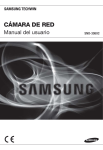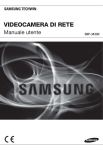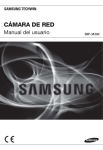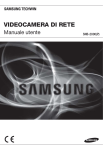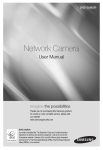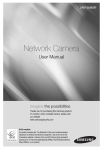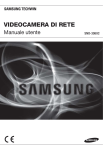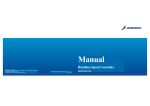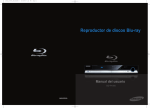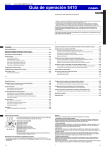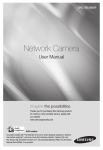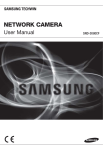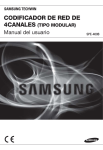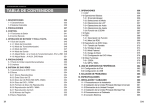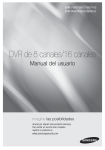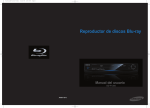Download CÁMARA DE RED
Transcript
CÁMARA DE RED Manual del usuario SNV-3080(P) descripción general PRECAUCIÓN NO ABRIR RIESGO DE SUFRIR UNA DESCARGA ELÉCTRICA REDUCIR EL RIESGO DE SUFRIR UNA DESCARGA ELÉCTRICA, NO RETIRE PRECAUCIÓN: PARA LA CUBIERTA (NI LA PARTE POSTERIOR). DENTRO NO HAY PIEZAS QUE PUEDAN SER REPARADAS POR EL USUARIO. REMITA EL APARATO A PERSONAL DE MANTENIMIENTO CUALIFICADO. Este símbolo indica que esta unidad cuenta con un voltaje peligroso y que existe riesgo de descarga eléctrica. Este símbolo indica que hay instrucciones de funcionamiento y mantenimiento importantes en el manual que acompaña la unidad. ADVERTENCIA y Para reducir el riesgo de incendio o descarga eléctrica, mantenga este dispositivo lejos de lluvia y/o la humedad. y Para evitar lesiones, este aparato debe estar firmemente sujeto al suelo / pared de acuerdo con las instrucciones de instalación. y Si desea utilizar con alimentación de 24 V. CA, se debe utilizar un adaptador de clavija adecuado. y La cámara se debe conectar únicamente a redes PoE sin enrutamiento externo a la planta. ADVERTENCIA 1. Asegúrese de utilizar únicamente el adaptador estándar que se indica en la hoja de especificaciones. Utilizar cualquier otro adaptador puede provocar un incendio, el riesgo de sufrir una descarga eléctrica o puede dañar el producto. 2. Conectar de manera incorrecta el suministro de energía o cambiar las baterías de manera incorrecta puede producir explosiones, incendios, riesgo de sufrir una descarga eléctrica o puede dañar el producto. 3. No conecte varias cámaras a un único adaptador. Superar la capacidad puede generar calor de manera anormal o crear un incendio. 2_ descripción general 4. Enchufe de manera segura el cable de alimentación en la toma de corriente. Una conexión mal hecha puede provocar un incendio. 5. Al instalar la cámara, fíjela firmemente y de manera segura. La caída de una cámara puede causar daños personales. 7. No instale el aparato en lugares húmedos, cubiertos de polvo o de hollín. Podría producirse un incendio o riesgo de sufrir una descarga eléctrica. 8. Si la unidad desprende un olor o humo inusual, deje de utilizar el aparato. En caso de que esto ocurra, desconecte inmediatamente la fuente de energía y póngase en contacto con el servicio técnico. El uso continuado del aparato en esas condiciones puede provocar un incendio o riesgo de sufrir una descarga eléctrica. 9. Si este producto deja de funcionar con normalidad, póngase en contacto con el servicio técnico más cercano. Nunca intente desmontar o modificar este producto de ninguna manera. (SAMSUNG no se hace responsable de los problemas producidos por modificaciones no autorizadas o por intentos de reparaciones.) 10. Al limpiar el producto, no rocíe sus piezas directamente con agua. Podría producirse un incendio o el riesgo de sufrir una descarga eléctrica. 11. No exponga el producto al flujo directo del aire procedente de un aparato de aire acondicionado. De lo contrario, podría causar condensación en el interior del Domo debido a la diferencia de temperatura entre el interior y el exterior de la cámara Domo. 12. Si instala este producto en un área de baja temperatura como dentro de un recinto frío, debe sellar el tubo del cableado con silicona, para evitar que el aire externo pueda introducirse en la carcasa. De lo contrario, puede penetrar en la carcasa aire con un alto grado de humedad, generando humedad o condensación dentro del producto debido a la diferencia de temperatura entre el interior y el exterior. Español _3 ● DESCRIPCIÓN GENERAL 6. No coloque objetos conductores (p. ej. destornilladores, monedas, objetos de metal,etc.) o recipientes que contengan agua sobre la cámara. Se pueden producir daños personales debido a incendios, descargas eléctricas u objetos que se caigan. descripción general PRECAUCIÓN 1. No deje objetos que se pueden caer sobre el producto ni aplique una fuerte presión sobre él. Manténgalo lejos de lugares sujetos una demasiadas vibraciones o a interferencias magnéticas. 2. No instale en ubicaciones sujetas a altas temperaturas (más de 50°C), bajas temperaturas (-10°C), o sometidas a humedad. Estas condiciones podrían causar incendios o descargas eléctricas. 3. Si desea cambiar de ubicación el aparato ya instalado, asegúrese de desconectar el suministro de energía. Una vez esté desconectado, mueva el aparato o vuelva a instalarlo. 4. Desconecte el enchufe de la toma de corriente cuando hay rayos. Si no lo hace, puede producirse un incendio o el aparato puede dañarse. 5. Mantenga el aparato alejado de la luz solar directa y de las fuentes que irradien calor. Se puede producir un incendio. 6. Instale el aparato en un lugar bien ventilado. 7. Evite dirigir la cámara directamente hacia objetos extremadamente brillantes como, por ejemplo, el sol, puesto que puede dañar el sensor de imagen CCD. 8. No debe exponer el aparato a gotas ni salpicaduras de agua ni a objetos con líquido, como jarrones, evitando colocarlos sobre el aparato. 9. El enchufe principal se utiliza como un dispositivo de desconexión y debe tenerlo a mano en cualquier momento. 10. Cuando se utiliza la cámara en el exterior, se puede producir humedad en el interior de la cámara debido a la diferencia de temperatura entre el interior y el exterior. Por esta razón, se recomienda instalar la cámara en interior. Para uso en exterior, utilice el ventilador y calentador integrados en la cámara. 4_ descripción general DECLARACIÓN DE FCC Este aparato cumple con la parte 15 de la normativa de la FCC. El funcionamiento está sujeto a las dos condiciones siguientes: 1) Este aparato no puede producir interferencias perjudiciales y 2) Este aparato debe aceptar cualquier interferencia recibida, incluidas las interferencias que puedan provocar un funcionamiento incorrecto. Este aparato ha sido probado y se ha determinado que se encuentra dentro de los límites para ser clasificado como un aparato digital de Clase A, de conformidad a la parte 15 de la normativa de la FCC. Estos límites se han fijado para ofrecer protección suficiente contra las interferencias perjudiciales cuando el equipo está en funcionamiento en un entorno comercial. Este aparato genera, utiliza y puede irradiar energía por radiofrecuencias y si no es instalado y utilizado siguiendoel manual de instrucciones, puede producer interferencias perjudiciales para las comunicaciones por radio. Es probable que el funcionamiento de este equipo en una zona residencial provoque interferencias perjudiciales. En ese caso, el usuario tendrá que hacerse cargo de los gastos que conlleve corregir la emisión de interferencias. Aviso de Conformidade com a IC El dispositivo no debe estar expuesto a goteos o salpicaduras, y ningún objeto con líquidos, como jarrones, ICES-003 debe colocarse encima. Español _5 ● DESCRIPCIÓN GENERAL PRECAUCIÓN descripción general INSTRUCCIONES DE SEGURIDAD IMPORTANTES 1. Lea estas instrucciones. 2. Consérvelas. 3. Atente para todas las advertencias. 4. Siga todas las instrucciones. 5. No utilice este aparato cerca del agua. 6. Límpielo únicamente con un paño seco. 7. No obstruya ninguna apertura de ventilación. Instale el aparato siguiendo las instrucciones del fabricante. 8. No lo instale cerca de ninguna fuente de calor como radiadores, focos de calor o cualquier otro aparato (incluidos los amplificadores) que emita calor. 9. No olvide que la finalidad de los enchufes polarizados o de toma a tierra es proporcionarle seguridad. Un enchufe polarizado tiene dos clavijas, una más ancha que la otra. Un enchufe con toma a tierra tiene dos clavijas y una tercera de toma a tierra. Tanto la clavija más ancha, en el caso del enchufe polarizado, como la clavija adicional, en el caso del enchufe con toma a tierra, tienen como objetivo aportarle seguridad. Si el enchufe del aparato no encaja en su toma de corriente, póngase en contacto con un electricista para cambiar la toma de corriente obsoleta. 10. Evite pisar o doblar el cable de alimentación. Ponga especial cuidado para no hacerlo en enchufes, tomas de corriente y en los puntos en los que salen desde el aparato. 11. Utilice únicamente los dispositivos y accesorios especificados por el fabricante. 12. Utilice sólo las mesitas con ruedas, soportes, trípodes o mesas recomendadas por el fabricante o vendidas con el aparato. Cuando se utilice una mesita con ruedas, tenga cuidado al mover la mesita con ruedas junto con el aparato para evitar daños por vuelco. 13. Desenchufe este aparato durante tormentas eléctricas o cuando no se utilice durante largos períodos de tiempo. 14. Remita todas las reparaciones a personal de mantenimiento cualificado. Es necesario enviar el aparato para su reparación cuando ha sufrido cualquier tipo de daño, como, por ejemplo, que el cable o el enchufe de la alimentación está dañado, se han derramado líquidos sobre el aparato o algún objeto ha caído sobre él, el aparato ha sido expuesto a la lluvia o a humedad, no funciona correctamente o se ha caído al suelo. Evite salpicar el aparato y manténgalo alejado de goteras. Los objetos que contengan líquidos, como floreros, no deben colocarse sobre el aparto. 6_ descripción general ÍNDICE DESCRIPCIÓN GENERAL 6 2 9 9 9 INSTALACIÓN Y CONEXIÓN 14 CONFIGURACIÓN DE CÁMARA 27 CONEXIÓN Y CONFIGURACIÓN DE LA RED 36 14 15 16 17 21 21 Desmontaje Insertar/eliminar Una Tarjeta de Memoria Sd Información de La Tarjeta de Memoria (No Incluida) Conexión Con Otros Dispositivos Instalación Accesorios Opcionales Para la Instalación 27 28 28 29 33 34 35 Cómo Utilizar la Tecla de Menú Menú Principal Perfil Configuración de Cámara Zona Priv Otros Inf. Sist 36 Conectar la Cámara a un Enrutador de banda ancha Con el Módem xDSL/Cable Conectar la Cámara a un Enrutador de banda ancha Con la Red de Área Local Conectar la Cámara Directametne a un Módem xDSL/Cable Basado en DHCP Conectar la Cámara Directamente a la Red de Área Local Configuración de la Dirección IP Configuración de IP Estática Configuración de IP Dinámica Configuración de Reenvío del Rango de Puertos (Asignación de Puertos) Conexión a la Cámara Desde un PC Local Compartido Conexión a la Cámara Desde un PC Remoto a Través de Internet 37 38 39 40 41 44 45 46 46 Español _7 ● DESCRIPCIÓN GENERAL 10 11 Instrucciones de Seguridad Importantes Características del Producto Precauciones – Instalación y uso Características Recomendadas del Ordenador Componentes Vista descripción general WEB VIEWER 47 CONFIGURACIÓN DE PANTALLA 55 APÉNDICE 75 8_ descripción general 47 48 49 50 51 54 Conexión a la Cámara Inicio de Sesión Instalación de Activex Utilización de la Pantalla en Directo Copia de Seguridad Uso de la Pantalla del Visualizador de Búsqueda SD 55 55 60 64 65 74 Acceso a la Pantalla de Configuración Configuración Predeterminada Configuración del Sistema Configuración de Superposición Configuración de Eventos Configuración de Red 75 76 78 82 88 94 96 Perfil Terminología Especificaciones Velocidad de Fotogramas (NTSC) Velocidad de Fotogramas (PAL) Solución de Problemas GPL/LGPL Software License CARACTERÍSTICAS DEL PRODUCTO PRECAUCIONES – INSTALACIÓN Y USO y No doble ni deje caer la tarjeta de memoria SD. y No guarde ni utilice la tarjeta de memoria SD en lugares sometidos a temperaturas altas, gran cantidad de humedad o suciedad. y Tenga cuidado de no aplicar sustancias extrañas a los terminales de la tarjeta de memoria SD. y En caso de que tenga que limpiar los terminales, hágalo con un paño suave. y Antes de expulsar la tarjeta de memoria SD, desactive la casilla de verificación <Grab. tarjeta SD> en <Imagen de alarma> y pulse el botón [Aplicar]. (página 67) y Si la tarjeta de memoria SD ha agotado su vida útil, no se guardarán los datos. En este caso, compre una nueva y sustitúyala. CARACTERÍSTICAS RECOMENDADAS DEL ORDENADOR y CPU : Pentium 4 / 2,4 GHz o superior y Sistema operativo: Windows XP (Service Pack 2, Service Pack 3) / Windows Vista /Windows XP y Resolución: 1024 X 768 pixeles o superior y RAM: 512 MB o superior y Navegador Web: Internet Explorer 6.0 o superior y Tarjeta de Vídeo: Radeon, Nvidia y Memoría de Vídeo: 128 MB y DirectX 8.1 o superior Español _9 ● DESCRIPCIÓN GENERAL y Soporte de varios protocolos de comunicación Admite TCP/IP, UDP, RTP/RTSP, SMTP para correo electrónico y protocolos FTP así como diversos protocolos de Internet como ARP, HTTP, HTTPS y DHCP. y Supervisión basada en el Explorador Web Utilización de un explorador web de Internet para mostrar la imagen en un entorno de red local y Configuración automática de IP local Incluso una persona poco experimentada en red puede instalarla en pocas operaciones. y Alarma Si está conectado un sensor de alarma y detecta movimiento, se envía un mensaje a la dirección registrada a través de FTP/correo electrónico (SMTP) o se almacena en la tarjeta de memoria SD, o una alarma enviará la señal al terminal de salida de alarma. y Análisis de vídeo inteligente (aparece la regla de evento y el rectángulo de movimiento sólo en la pantalla en directo de MJPEG.) Si se define una regla de evento para el análisis de vídeo y detecta movimiento en el área de regla configurada, se envía un mensaje a la dirección registrada a través de FTP/correo electrónico (SMTP) o se almacena en la tarjeta de memoria SD, o una alarma enviará la señal al terminal de salida de alarma. y Compatibilidad con ONVIF (Spec 1.01) Este producto admite las especificaciones principalesde ONVIF. 1. 01. Para más información, consulte www.onvif.org. descripción general COMPONENTES Compruebe si la cámara y los accesorios se incluyen en el paquete del producto. Imagen Nombre de las piezas Estándar Cantidad Cámara SNV-3080 1 DVD Manual del usuario / DVD DEL INSTALADOR SW 1 Uso Manual de consulta rápida 1 Cable Alarma 1 Cable para conexión de monitor de prueba 1 Se utiliza para conectar a un monitor para la prueba de funcionamiento de la cámara. Para conectar un monitor de vigilancia, utilice el cable BNC. Anclaje de plástico HUD 5 4 Se utiliza para fijar los tornillos para la instalación. Inserte el anclaje en el orificio perforado (para reforzar su resistencia). Tornillos de fijación BH, M4 x L8, PLATA 4 Se utiliza al instalar en techo, con tubo o en un montaje en pared. Se utiliza para tapar un orificio. Tornillos TH, M4xL30. NEGRO + ARANDELA 4 Se utilizan en instalaciones en techo y en pared Llave en L TORX T-20 1 Se utiliza para montar / desmontar la cubierta de domo. Plantilla DISEÑO EN PAPEL 1 Plantilla guía para la instalación 10_ descripción general VISTA Aspecto ● DESCRIPCIÓN GENERAL 6 Elemento M Descripción Cubierta de Domo Cubierta de Domo para el objetivo y protección de la unidad. Calentador Funciona si la temperatura ambienta cae por debajo de los 5° C, para descongelar la cubierta de Domo. Unidad principal La unidad principal incluye la lente, el cuadro de interruptores, los circuitos impresos y los tornillos. Puerto Red Se utiliza para conectar el cable Red. Toma de salida de vídeo Conecta el terminal de entrada de vídeo de un monitor, que genera la salida de la señal de vídeo de la cámara. Toma de entrada de audio Se utiliza para conectar un micrófono. Toma de salida de audio Se utiliza para conectar altavoces. Limpie suavemente con un pañuelo o un paño especial impregnado de etanol la superficie sucia del objetivo. No toque la unidad ya que se calienta cuando funciona el calentador. Español _11 descripción general Interior 3 4 Elemento Descripción Puerto Red Se utiliza para conectar un cable PoE o LAN. Terminales de entr./sal. de alarma Los terminales de entrada/salida de alarma se pueden configurar de la siguiente forma: - ALARM IN : terminal para entrada de alarma - ALARM OUT : terminal para salida de alarma - GND : terminal de toma de tierra Compartimento de la tarjeta de memoria SD Compartimento de la tarjeta de memoria SD. Botón de reinicialización 12_ descripción general Reinicia los ajustes de la cámara. Pulse el botón durante unos 3 segundos y el indicador de sistema se apagará y se reiniciará. J Reiniciar la cámara requiere la reconfiguración de los ajustes de red (dirección IP, máscara de subred, dirección de puerta de enlace, etc.) utilizando la aplicación de software del Instalador de IP. Componentes 3 4 5 ● DESCRIPCIÓN GENERAL Elemento 6 Descripción Cubierta interior Cubierta para la protección de la unidad principal. Enganches laterales Puede separar la cubierta interior si se levantan presionando suavemente ambos extremos. Salida de monitor Utilizando el cable de monitor de prueba, puede conectar a una pantalla móvil para probar la cámara. Palanca de zoom Puede ajustar o fijar la relación de zoom. Palanca de enfoque Gire el cilindro a la izquierda o a la derecha para ajustar el enfoque y gire el mando a la derecha para bloquear el enfoque. Liberación de bloqueo Para separar el soporte de la unidad principal para la instalación o para separar la cámara de una cámara instalada, empuje este botón de liberación y gire la unidad principal en la dirección que marca <UNLOCK>. Español _13 instalación y conexión DESMONTAJE Para conectar la entrada/salida de alarma, deben retirarse la cubierta de domo y la cubierta de la lente. 1. Con la llave en L que se facilita, afloje los 3 tornillos girándolos a la izquierda y retire la cubierta de domo. 2. Levante la cubierta interior presionando suavemente los dos extremos para separarla de la unidad. 14_ instalación y conexión INSERTAR/ELIMINAR UNA TARJETA DE MEMORIA SD Insertar una Tarjeta de Memoria SD Presionar la tarjeta de memoria SD en la dirección de la flecha mostrada en el esquema. ● INSTALACIÓN Y CONEXIÓN J No inserte al revés la tarjeta de memoria SD a la fuerza. Si lo hace, podría dañar la tarjeta de memoria SD. Eliminar una Tarjeta de Memoria SD Presione suavemente hacia abajo en el extremo expuesto de la tarjeta de memoria como se muestra en el esquema para sacarla de la ranura. J Si presiona muy fuerte en la tarjeta de memoria SD, podría ser que saliera disparada de forma incontrolada cuando la suelte. Antes de expulsar la tarjeta de memoria SD, desactive la casilla de verificación <Grab. tarjeta SD> en <Imagen de alarma> y pulse el botón [Aplicar]. (página 67) Español _15 instalación y conexión INFORMACIÓN DE LA TARJETA DE MEMORIA (NO INCLUIDA) Qué es una tarjeta de memoria? La tarjeta de memoria es un dispositivo de almacenamiento de datos externo que se ha desarrollado para ofrecer una forma totalmente nueva para grabar y compartir datos de vídeo, audio y texto utilizando dispositivos digitales. Seleccionar una tarjeta de memoria adecuada para usted Su cámara admite tarjetas de memoria SDHC. Sin embargo, podría experimentar problemas de compatibilidad dependiendo del modelo y marca de la tarjeta de memoria. Su cámara admite tarjetas de memoria SD. Recuerde que la capacidad de la tarjeta de memoria admitida es de hasta 2 GB. Para su cámara, le recomendamos utilizar una tarjeta de memoria de los siguientes fabricantes: Tarjeta de Memoria SDHC/SD: Panasonic, Sandisk, Toshiba Su cámara admite una capacidad en la tarjeta de memoria de 128 MB a 16 GB. (Tarjeta SD : 2GB). El rendimiento de la reproducción se puede ver afectada por la velocidad de la tarjeta de memoria, así que utilice la tarjeta de memoria de alta velocidad. Para asegurar una grabación correcta de los datos de vídeo, le recomendamos utilizar una tarjeta de memoria que admita por lo menos velocidad de lectura/escritura de 10 Mbps y Clase 6. Uso de la Tarjeta de Memoria Las tarjetas de memoria SD y SDHC cuentan con una pestaña que deshabilita la escritura de datos en el medio. Si la pestaña se coloca en la posición Bloqueo evitará que se borren accidentalmente los datos almacenados en la tarjeta, pero a la vez también evitará escribir datos en el medio. ❖ Componentes de Tarjeta de Memoria Contactos Pestaña de Bloqueo SDHC 16_ instalación y conexión CONEXIÓN CON OTROS DISPOSITIVOS Monitor Alimentación eléctrica Conecte el adaptador de alimentación y la toma de entrada de alimentación de la cámara. J Tenga cuidado de no invertir la polaridad al conectar el cable de alimentación. También puede utilizar un enrutador que incorpore PoE (Alimentación sobre Ethernet) para suministrar energía a la cámara CONMUTADORES POE COMPATIBLES y Linksys SRW224G4P / D-Link DES-1316 / SMC SMCPWR-INJ3 Conexión al monitor Conecte la toma de salida de vídeo de la cámara y la toma de entrada de vídeo del monitor. Español _17 ● INSTALACIÓN Y CONEXIÓN Alimentación instalación y conexión Conectar la Entrada/Salida de Audio SALIDA DE LÍNEA Micrófono ENTRADA DE LÍNEA Altavoces 1. Conecte el puerto AUDIO IN de la cámara con el micrófono directamente o al puerto SALIDA DE LÍNEA del amplificador al que está conectado el micrófono. y Conexión de Micrófono Directa : Configure por arriba el Aumento de Entrada de Audio (10). (Véase la página 56) y Conexión Salida de Línea : Configure por el bajo el Aumento de Entrada de Audio (1). (Véase la página 56) 2. Conecte el puerto AUDIO OUT de la cámara con el puerto ENTRADA DE LÍNEA del altavoz. 18_ instalación y conexión Esquema del Bloque I/O de Audio Network Micrófono Altavoces y Códec de Audio G.711 PCM, muestreo μ-law 64kbps 8kHz y Audio Full dúplex y Entrada de Audio Utilizado para entrada de línea de señal única (Máx. 2,4 Vpp) y Salida de audio Utilizado para salida de línea de señal única (Máx. 2,4 Vpp) y Impedancia de salida de línea 600 Español _19 ● INSTALACIÓN Y CONEXIÓN PC instalación y conexión Conexión al cuadro del puerto de E/S Conecte el cable de E/S de alarma al puerto correspondiente del cuadro de puertos interior. 5 4 3 2 1 1,2 : ALARM IN 1,2 3 : GND 4,5 : ALARM OUT 1,2 y ALARM IN 1, 2 : se utiliza para conectar la señal de entrada de alarma. y GND : se utiliza para la toma de tierra. y ALARM OUT 1, 2 : se utiliza para conectar la señal de salida de alarma. Diagrama de cableado de E/S de alarma ALARM IN 1 1 ALARM IN 2 2 GND 3 External Relay ALARM OUT 1 4 External Relay ALARM OUT 2 5 20_ instalación y conexión INSTALACIÓN Precauciones antes de la instalación Asegúrese de leer las siguientes instrucciones antes de instalar la cámara: ACCESORIOS OPCIONALES PARA LA INSTALACIÓN Para una instalación más sencilla, puede adquirir los accesorios opcionales apropiados disponibles. 1. ADAPTADOR DE MONTAJE EN PARED (SCX300WM) / MONTAJE COLGANTE (SCX-300HM) Este adaptador se utiliza para instalar la cámara domo en la pared. 2. ADAPTADOR DE MONTAJE EN TECHO (SCX300CM) / MONTAJE COLGANTE (SCX-300HM) Este adaptador se utiliza para instalar la cámara domo en un techo de hormigón. 3. ADAPTADOR DE MONTAJE EN POSTE (SCX300PM) Se trata de un adaptador para la instalación del ADAPTADOR DE MONTAJE EN PARED (SCX300WM) en un poste cuyo diámetro sea mayor de 80 mm. Español _21 ● INSTALACIÓN Y CONEXIÓN y Seleccione un sitio para la instalación (techo o pared) que pueda resistir 5 veces el peso de la cámara. y Cables doblados o pelados pueden causar daños en el producto o producir un incendio. y Por razones de seguridad, mantenga alejado a todo el mundo del lugar de la instalación. Y guarde aparte las pertenencias personales, como precaución. instalación y conexión 4. ADAPTADOR DE MONTAJE EN ESQUINA (SCX300KM) Se trata de un adaptador para la instalación del ADAPTADOR DE MONTAJE EN PARED (SCX300WM) en una esquina de la pared. Instalación directa en el techo 1. Con la llave en L que se facilita, afloje los 3 tornillos girándolos a la izquierda y retire la cubierta de domo. 22_ instalación y conexión 2. Afloje los 3 tornillos girándolos a la izquierda, presione hacia dentro los botones de liberación izquierdo y derecho (en la dirección de la flecha) para desbloquear el tope y, a continuación, separe la cámara de la caja. ● INSTALACIÓN Y CONEXIÓN 3. Haga un orificio (diámetro: 5 mm, profundidad: min 35 mm) en la posición que desee mientras lo alinea con un orificio de la parte inferior de la caja e inserte totalmente en el orificio el taco de plástico que se facilita (HUD 5). Alinee el orificio de la parte inferior de la caja con el taco insertado y apriete el tornillo del conjunto (TH M4xL30). M Al montar la caja de la cámara en una caja de conexiones, seleccione los orificios del tornillo apropiado en la parte inferior de la caja para la instalación. 4. Conecte los cables de alimentación y de vídeo y coloque los cables de forma que no se dañen ni se aplasten, y monte la unidad de la cámara de forma inversa. 5. Ajuste la lente apuntando a la dirección que desee. 6. Monte la cubierta de domo. Para lograr una impermeabilidad, fije y apriete el perno con la llave en L que se facilita. Español _23 instalación y conexión Instalación pegada al techo 1. Utilizando la plantilla que se facilita, perfore en el techo un orificio para la unidad de la cámara y los orificios de fijación (diámetro de 5 mm, más de 35 mm de profundidad) en el techo. Inserte totalmente en os orificios de fijación los anclajes de plástico (HUR-5). 2. Separe la cubierta de domo y la caja. Para separar la cubierta de domo y la caja, consulte los pasos 1 y 2 de “Instalación directa en el techo”. 3. Conecte los cables de alimentación y de vídeo y coloque los cables de forma que no se dañen ni se aplasten. 4. Retire los tornillos de montaje de la caja del módulo de la cámara. 5. Inserte el módulo de la cámara en el hueco de la cámara e instálelo apretando los tornillos (TH, M4xL30) haciendo coincidir los orificios de perforación (3 puntos). 6. Monte la cubierta de domo. Consulte el paso 6 de “Instalación directa en el techo". 24_ instalación y conexión Instalación en adaptadores (se venden por separado, SCX-300WM, 300CM, 300KM, 300PM) 1. Separe la cubierta de domo y la caja. Para separar la cubierta de domo y la caja, consulte los pasos 1 y 2 de “Instalación directa en el techo”. ● INSTALACIÓN Y CONEXIÓN 2. Monte y fije la caja y el adaptador (se venden por separado) utilizando 4 tornillos de fijación (BH, M4xL8, suministrados). 3. Conecte los cables de alimentación y de vídeo y coloque los cables de forma que no se dañen ni se aplasten, y monte la unidad de la cámara de forma inversa. 4. Monte la cubierta de domo. Consulte el paso 6 de “Instalación directa en el techo". Conexión de cables de alarma adicionales 1. Separe la cubierta de domo y la caja para conectar el cable de alarma. Para separar la cubierta de domo y la caja, consulte los pasos 1 y 2 de “Instalación directa en el techo”. 2. Arranque el tapón largo de goma como se ilustra en la figura. 3. A través del orificio realizado en el paso 2, arrancando el tapón, inserte el cable de alarma y conéctelo al terminal de alarma del circuito impreso. 4. Monte el módulo de la cámara y la caja. Consulte el paso 4 de “Instalación directa en el techo". 5. Ajuste la dirección de la lente como desee y monte la cubierta de domo. Español _25 instalación y conexión Ajuste de la dirección de la cámara Panorámica Inclinación Rotación de lente Puede ajustar la dirección de la cámara mientras se fija la unidad al techo. Girar el cuerpo de la cámara a la izquierda y a la derecha se llama Panorámica y ajustar la cámara en su ángulo vertical se denomina Inclinación. La panorámica admite un giro de 355° con 220° a la derecha, 135° a la izquierda. El tope impide un movimiento más allá de estos puntos. - Ajuste el ángulo de panorámica de forma que la cámara se fije en la posición horizontal derecha. Puede ajustar la panorámica hasta 135° en cada dirección, y 220° en la otra dirección, un total de 355°. - Ajuste el ángulo de inclinación de forma que la cámara se fije en la posición vertical derecha. Puede ajustar la inclinación entre 0° y 90°. - El índice de rotación total es 355°. Puede realizar un ajuste en una dirección de hasta 125°, y de 230° en la otra dirección. 26_ instalación y conexión configuración de cámara Puede configurar los ajustes de cámara utilizando Web Viewer. M Para acceder a Web Viewer, consulte "Conexión y configuración de la red". (página 36) Siga los pasos que se incluyen a continuación si ejecuta Web Viewer para la configuración de los menús. 1. Inicie Web Viewer. 2. En el menú [OSD cámara] en el panel de la izquierda, haga clic en [Menú]. Aparece la pantalla <MENU PRI.>. 3. Haga clic en el botón arriba/abajo (▲▼) para ir a la opción que desee. 4. Haga clic en los 4 botones de dirección (▲▼◄ ►) para desplazarse por las opciones de menú. 5. Para cambiar el valor de un elemento seleccionado, haga clic en los botones Izquierda/Derecha (◄ ►) ]. 6. Haga clic en [ Se aplicarán los cambios. : Sale de la pantalla de configuración del menú. Antes de salir de la pantalla de configuración, seleccione <GRAB> para guardar los ajustes o en <SAL.> para cancelarlos. : Guarda los ajustes y vuelve a la pantalla anterior. : Este icono se utiliza para guardar los ajustes tras haber especificado el área de máscara y la zona privada, etc. Una vez guardados los ajustes, los cambios permanecen intactos incluso aunque seleccione [SAL.] al salir. : Este icono se utiliza para borrar una máscara, zona privada, etc. Una vez borrados los ajustes, los cambios permanecen válidos incluso aunque seleccione [SAL.] al salir. : Esta flecha aparece al lado del menú que contiene subopciones. Para las opciones que tienen la marca "*" a la derecha, puede obtener ayuda en "Terminología". (página 76) J Si se activa el análisis de vídeo inteligente, la operación del menú de OSD de la cámara se puede establecer como un evento. Español _27 ● CONFIGURACIÓN DE CÁMARA CÓMO UTILIZAR LA TECLA DE MENÚ configuración de cámara MENÚ PRINCIPAL Puede configurar los ajustes de la cámara a su gusto. y PERFIL Puede seleccionar un modo apropiada para el entorno de instalación de la cámara. y AJ CAMARA Permite configurar las funciones y ajustes de la cámara. y ZONA PRIV Puede configurar los ajustes de privacidad. y OTRO AJ Puede configurar más ajustes incluidos ESTAND. FABRICA. y INF. SIST Muestra la versión y tipo de cámara. ** MENU PRI. ** PERFIL AJ CAMARA ZONA PRIV OTRO AJ INF. SIST PERFIL Puede seleccionar uno de los modos predeterminados según sean apropiadas para su entorno de instalación específico de la cámara. La selección de cada opción de PERFIL afectará al resto de ajustes de la cámara. Para el ajuste, consulte "PERFIL". (página 75) Para seleccionar y guardar cada opción de menú, consulte "Cómo Utilizar la Tecla de Menú". (página 27) y ESTAND ◄ PERFIL ► Optimiza automáticamente los ajustes de la cámara para un entorno normal. *ESTAND ITS y ITS LUZ FONDO Este ajuste permite analizar la situación del tráfico DIA/NOCHE JUEGOS y ver de un vistazo la información del tráfico. BANCO y LUZ FONDO PERS. Este ajuste permite ver una imagen de fondo y un objeto nítidos incluso en escenas con fuerte luz de fondo. y DÍA/NOCHE Optimiza automáticamente los ajustes de cámara para escenas de día y de noche. y JUEGOS Configura automáticamente los ajustes para poder trabajar en condiciones de iluminación estables como en interiores. y BANCO Optimiza automáticamente los ajustes de la cámara para un entorno. y PERS. El cambio realizado en cualquiera de los ajustes de PERFIL cambiará la visualización a PERS.. 28_ configuración de cámara CONFIGURACIÓN DE CÁMARA Puede configurar los ajustes generales del módulo de la cámara. Para seleccionar y guardar cada opción de menú, consulte "Cómo Utilizar la Tecla de Menú". (página 27) ID CÁMARA Facilite el ID y la posición de una cámara que se muestre en la pantalla. 2. Use los cuatro botones de dirección (▲▼◄ ►) para seleccionar el carácter que desee. En el cuadro de entrada inferior de la pantalla, se introducirá el carácter seleccionado. Puede introducir hasta 54 caracteres, incluyendo letras, números y caracteres especiales. 3. Una vez hecho, continúe seleccionando <UBIC.> para especificar la posición de visualización del ID de cámara. ID CAMARA ABCDEFGHIJKLMNOPQRSTUVWXYZO BCDEFGHIJKLMNOPQRSTUVWXYZO _ 123456789 : ? + *()/ SP►► ◄◄ SP►► ◄◄ SP UBIC. ------------------------------------------------- IRIS Puede definir que el diafragma controle la intensidad de irradiación de entrada de la cámara. 1. Seleccione <AJ CAMARA> - <IRIS>. ALC 2. Utilice los botones izquierda/derecha (◄ ►) [ 00] ---- I ---NIVEL para seleccionar <ALC>. LUZ FONDO NO y ALC : Controla automáticamente la luminancia. - NIVEL : seleccione el nivel general de brillo. - LUZ FONDO : seleccione WDR o BLC. - WDR : defina la composición del factor de peso, la velocidad del obturador en el nivel WDR, y seleccione exterior o interior para la configuración del balance de blanco. - BLC (compensación de luz de fondo) : configure el área de compensación de luz de fondo definiendo el tamaño del área y la ubicación. M Si el iris se define en <ALC>, la prioridad es fijar el iris al ajustar el enfoque automático (AE) y la velocidad del obturador. Español _29 ● CONFIGURACIÓN DE CÁMARA 1. Seleccione <AJ CAMARA> - <ID CAMARA>. configuración de cámara MOV Puede especificar un nivel de AGC para controlar el movimiento de la cámara. Seleccione F.FAST si desea supervisar un objeto que se mueva rápidamente en escenas de bajo contraste y S.LENTO si va a supervisar un objeto inanimado en lento movimiento bajo las mismas condiciones. ◄ AJ CAMARA ► ID CAMARA IRIS MOV DNR OBT. AMP SENS SIN PARP. XDR DIS SÍ ALC (AV RAP) RAP)----INT NO AUTO X4 NO INT NO Mientras DIA/NOCHE esté definido en AUTO, el menú <MOV> no estará disponible. DNR Reduce el ruido en la pantalla. Esto resulta de utilidad, especialmente en una pantalla con ruido. Defínalo en <USU.>, y podrá especificar el nivel. OBT. DIA/NOCHE BAL. BL ZOOM DIGITAL DET. AGC SUP COLOR RETRO. POSI/NEGA PIP AUTO [2] NO INT NO + NO El menú OBT. se utiliza para definir el obturador electrónico rápido fijo o el obturador electrónico rápido automático. AMP SENS Si el brillo de la señal de vídeo es demasiado bajo, se activará la función de obturador lento. El obturador lento puede recopilar la velocidad de fotograma máx. individual para realizar el ajuste. SIN PARP. Si se define en <SÍ>, la velocidad del obturador se fijará en 1/100 de segundo. Esto evitará la posible distorsión de la pantalla debido a un desequilibrio entre la frecuencia de sincronización vertical y la frecuencia de parpadeo de la luz. Si OBT. se define en AUTO, FIJA, EXT / AMP SENS en FIJA / AGC en FIJA, se desactivará el menú <DIS>. XDR Con esto se corregirá una diferencia de brillo entre escenas diferentes para una visibilidad óptima. Cuanto más alto sea el valor, mayor será el nivel de corrección. DIS Compensa automáticamente las alteraciones de la pantalla. Si se define en <SI>, la imagen se ampliará con el zoom digital hasta compensar el área. 30_ configuración de cámara Si define DIS en SÍ, el área de compensación se ampliará de la forma definida en el factor de zoom digital. Si define el factor de zoom digital en un valor mayor el factor de zoom ampliado para el área de compensación, se desactivará la función DIS. DÍA/NOCHE Puede especificar un modo de grabación según la escena. 2. Seleccione un modo de transición de pantalla según la iluminación y defina las opciones del modo apropiado. y DIA: se fija en modo DIA, independientemente de la escena. y NOCHE: se fija en modo NOCHE, independientemente de la escena. Si CONT. se define en <SÍ>, se generará la salida de señal cont. y AUTO: según la luminancia, cambiará del modo DIA a NOCHE, o viceversa. y DIA NOCHE / NOCHE DIA Si se define en <AUTO>, puede especificar el nivel de brillo cambiando el interruptor de modo entre DIA y NOCHE así como el intervalo. y AREA MASC: si existe una fuente de luz puntual brillante en una escena nocturna, puede especificar el tamaño y al posición según precise. Cualquier área excesivamente brillante en una escena nocturna se enmascarará. AUTO CONT. DIA NOCHE BRILLO TIEMPO PERM NOCHE DIA BRILLO TIEMPO PERM AREA MASC NO INT 2S 1 INT 5S 2 AREA MASC <TAM> <UBIC.> BAL. BL Si tiene que ajustar el brillo de la pantalla, utilice la función BAL. BL 1. Seleccione <AJ CAMARA> - <BAL. BL>. 2. Seleccione un modo para definir el balance. y DIA: puede definir el valor ROJ y AZUL en el modo DIA. y NOCHE: puede ajustar <BAL.BL> según la luminancia ambiental. BAL. BL DIA/NOCHE MODO ROJ AZUL DIA ATW2 [ 00] 00] ---- I ---[ 00 00]] ---- I ---- Español _31 ● CONFIGURACIÓN DE CÁMARA 1. Seleccione <AJ CAMARA> - <DIA/NOCHE>. configuración de cámara 3. Según el modo de grabación especificado, BAL. BL seleccione el modo BAL. BL con las opciones necesarias. DIA/NOCHE NOCHE BRILLO INT y BRILLO: especifique el nivel de brillo MODO AWC ROJ [ 00 00]] ---- I ---accionando el interruptor de modo DIA a AZUL [ 00 00]] ---- I ---NOCHE. GAN. R [[0040 0040]] GAN. B [[0133 0133]] y MODO: de acuerdo con el modo seleccionado, puede ajustar el nivel de color ROJ y AZUL. - ROJ: ajusta la intensidad del color roj. - AZUL: ajusta la intensidad del color azul. - GAN. R/GAN. B: especifique manualmente la temperatura de color actual. Puede definir los valores de GAN. R y GAN. B sólo en modo AWC. ZOOM DIGITAL Puede definir el factor de zoom digital y la posición. Cuando se definan el factor de zoom y la posición, estará operativa la función de zoom digital. Si define el zoom digital con un factor mayor que la ampliación real necesaria para la compensación, se desactivará la función DIS. DETALLE puede ajustar la nitidez vertical y horizontal, respectivamente. AGC SUP COLOR Ajusta el esquema de colores de acuerdo con el valor de AGC. RETRO Con esto se invertirá la señal de izquierda a derecha, de arriba a abajo, o una combinación de ambos. POSI/NEGA Esto mostrará la señal de brillo de vídeo de forma normal o a la inversa. PIP Puede ver una imagen principal con una subimagen en la misma pantalla. Si se define más de una zona privada y AJ PRIV se define en SÍ, se desactivará la función PIP. 32_ configuración de cámara ZONA PRIV Puede configurar hasta 12 zonas privadas que se ocultarán por motivos de privacidad del sujeto al grabar. Para seleccionar y guardar cada opción de menú, consulte "Cómo Utilizar la Tecla de Menú". (página 27) Configuración de zona 2. Use los cuatro botones de dirección (▲▼◄ ►) para seleccionar el número que desee. Aparece la pantalla de configuración de zona. 3. Seleccione <NIVEL PIXEL>. Especifique el nivel de unidades de píxeles para el ajuste de POSICION. 4. Seleccione <PUNTO>. Aparecerán puntos en pantalla. ◄ 1 7 ZONA PRIV 2 8 3 9 4 10 AJ PRIV EST ► 5 11 6 12 SÍ MOSAIC1 AJ. ZONA PRIVADA 1 NIVEL PIXEL <PUNTO> <POSICION> [4] 5. Utilice los cuatro botones de dirección (▲▼◄ ►) para especificar la posición de cada uno de los cuatro puntos. 6. Seleccione <POSICION> y utilice los cuatro botones de dirección (▲▼◄ ►) para especificar la posición de cada uno de los cuatro puntos. 7. Guarde los cambios y vaya a la pantalla anterior y seleccione <EST>. Seleccione <COLOR> y elija el color que desee. M Ajustar una o más zonas privadas y activar la función de privacidad inhabilitará la función PIP. Español _33 ● CONFIGURACIÓN DE CÁMARA 1. Seleccione <MENU PRI.> - <ZONA PRIV>. configuración de cámara OTROS Puede reiniciar la cámara o seleccionar el color de la fuente de OSD a su gusto. Para seleccionar y guardar cada opción de menú, consulte "Cómo Utilizar la Tecla de Menú". (página 27) IDIOMA Puede seleccionar un idioma para la presentación en pantalla. Seleccione el idioma utilizando las teclas izquierda y derecha. ◄ OTRO AJ IDIOMA ESTAND. FABRICA COLOR OSD ► ESPAÑOL ESTAND. FABRICA 1. Seleccione <MENU PRI.>- <OTRO AJ> <ESTAND. FABRICA>. Aparece la pantalla ESTAND. FABRICA. 2. Seleccione <OK>. Todos los ajustes recuperan sus valores de fábrica. No obstante, no se restaurará el ajuste del idioma. ESTAND. FABRICA OK COLOR OSD Puede seleccionar el color de la fuente de la interfaz del usuario. 34_ configuración de cámara CANCEL ByN INF. SIST Puede comprobar la información del sistema. Para seleccionar y guardar cada opción de menú, consulte "Cómo Utilizar la Tecla de Menú". (página 27) 1. Seleccione <MENU PRI.> - <INF. SIST>. ◄ 2. Aparece la información actual del sistema. ► 3_IPV_P v2.00_090828 ● CONFIGURACIÓN DE CÁMARA M INF. SIST TIPO CAMERA VER. El tipo de cámara puede ser diferente, dependiendo de la señal de vídeo. Español _35 conexión y configuración de la red Puede fijar la configuración de red de acuerdo con sus configuraciones de red. M Antes de instalar o mientras utiliza este programa, visite el sitio Web de Samsung www.samsungsecurity.com y descargue y actualice la versión de software más reciente que esté disponible. CONECTAR LA CÁMARA A UN ENRUTADOR DE BANDA ANCHA CON EL MÓDEM XDSL/CABLE Se utiliza para un ambiente de red pequeño como hogares, oficinas pequeñas y tiendas normales. SNV-3080 INTERNET SNV-3080 IP공유기 Enrutador de banda ancha 또는 xDSLxDSL o Módem Cable 모뎀 de Cable xDSL 또는 xDSL o Módem Cable 모뎀 de Cable 외부 원격 PC Ordenador Remoto Externo 로컬PC Ordenador Local DDNS 서버DDNS Servidor (Data Center KOREA) (Centro de Datos, COREA) Configurar la red del ordenador local conectado a un Enrutador de banda ancha Configure la configuración de red del ordenador local conectado a un Enrutador de banda ancha, siga las instrucciones siguientes. y Seleccione : <Network Neighborhood> <Properties> <Local Area Connection> <Properties> <General> <Internet Protocol (TCP/IP)> <Properties> <Obtain an IP address automatically> o <Use the following IP address>. y Siga las siguientes instrucciones si selecciona <Use the following IP address>: ej.1) Si la dirección (LAN IP) del Enrutador de banda ancha es 192.168.1.1 Dirección IP: 192.168.1.100 Máscara de subred: 255.255.255.0 Puerta de enlace por defecto: 192.168.1.1 ej.2) Si la dirección (LAN IP) del Enrutador de banda ancha es 192.168.0.1 Dirección IP: 192.168.0.100 Máscara de subred: 255.255.255.0 Puerta de enlace por defecto: 192.168.0.1 36_ conexión y configuración de la red ej.3) Si la dirección (LAN IP) del Enrutador de banda ancha es 192.168.xxx.1 Dirección IP: 192.168.xxx.100 Máscara de subred: 255.255.255.0 Puerta de enlace por defecto: 192.168.xxx.1 M Para obtener la dirección del Enrutador de banda ancha, véase la documentación del producto. Seleccione <Status> en el menú Configuración del Enrutador de banda ancha y En caso de no estar bien conectado, aparecerán <IP Address>, <Subnet Mask> y <Gateway> proporcionada por su ISP. Por favor, recuerde estos valores porque se piden para que un ordenador remoto externo del router IP se conecte a la cámara. No obstante, tenga en cuenta que ciertos ISPs suelen cambiar la configuración de <IP Address>, <Subnet Mask> y <Gateway> y Si el Enrutador de banda ancha no está bien conectado, pulse el botón [Connect] para intentar volver a conectar o comprobar si la configuración del Enrutador de banda ancha es correcta. CONECTAR LA CÁMARA A UN ENRUTADOR DE BANDA ANCHA CON LA RED DE ÁREA LOCAL Este caso se realiza para una red grande como una oficina de una empresa, edificio, oficina pública o fábrica. SNV-3080 Switch HUB SNV-3080 IP 공유기 de Enrutador banda ancha INTERNET Cortafuegos 방화벽 Ordenador 외부 원격Remoto PC Externo 로컬PC Ordenador Local Ordenador Local DDNS 서버 Servidor DDNS (Datade Center, (Centro Datos,KOREA) COREA) Configurar la red del ordenador local conectado a un Enrutador de banda ancha Configure la configuración de red del ordenador local conectado a un router IP, siga las instrucciones siguientes. y Seleccione : <Network Neighborhood> <Properties> <Local Area Connection> <Properties> <General> <Internet Protocol (TCP/IP)> <Properties> <Obtain an IP address automatically> o <Use the following IP address>. Español _37 ● CONEXIÓN Y CONFIGURACIÓN DE LA RED Comprobar si el Enrutador de banda ancha está conectado al módem xDSL/Cable correctamente conexión y configuración de la red y Siga las siguientes instrucciones si selecciona <Use the following IP address>: ej.1) Si la dirección (LAN IP) del Enrutador de banda ancha es 192.168.1.1 Dirección IP: 192.168.1.100 Máscara de subred: 255.255.255.0 Puerta de enlace por defecto: 192.168.1.1 ej.2) Si la dirección (LAN IP) del Enrutador de banda ancha es 192.168.0.1 Dirección IP: 192.168.0.100 Máscara de subred: 255.255.255.0 Puerta de enlace por defecto: 192.168.0.1 ej.3) Si la dirección (LAN IP) del Enrutador de banda ancha es 192.168.xxx.1 Dirección IP: 192.168.xxx.100 Máscara de subred: 255.255.255.0 Puerta de enlace por defecto: 192.168.xxx.1 M Para obtener la dirección del Enrutador de banda ancha, véase la documentación del producto. ENRUTADOR DE BANDA ANCHA COMPATIBLES y Linksys / D-Link / Netgear CONECTAR LA CÁMARA DIRECTAMETNE A UN MÓDEM XDSL/ CABLE BASADO EN DHCP INTERNET 또는 xDSLxDSL o Módem Cable 모뎀 de Cable 외부 원격Remoto PC Ordenador Externo SNV-3080 Servidor DDNS DDNS 서버 (Datade Center, KOREA) (Centro Datos, COREA) Configuración del Enrutador de banda ancha Es posible para un módem que use DHCP. 1. Defina la dirección IP estática o dinámica. (páginas 41~44) 2. Abra un navegador de Internet en el ordenador local conectado al Enrutador de banda ancha. 3. Introduzca la dirección del Enrutador de banda ancha en la barra de direcciones del navegador. ej.) http://192.168.1.1, http://192.168.0.1 o http://192.168.xxx.1 Para la dirección URL de DDNS, consulte “Para comprobar la dirección DDNS”. (página 48) 38_ conexión y configuración de la red 4. Cuando el Enrutador de banda ancha está conectado, aparece la ventana de registro, y puede introducir la contraseña. Para obtener el IP de registro y la contraseña, consulte la documentación del Enrutador de banda ancha. 5. Una vez realizado, verá la ventana de configuración del Enrutador de banda ancha. En el menú de configuración, seleccione “Configuración-DHCP Automática” para el Tipo de Conexión a Internet. Para obtener el menú de localización del Tipo de Conexión a Internet o selección de DHCP, 6. Una vez realizado, pulse el botón [Save] o [Apply] para guardar las configuraciones. CONECTAR LA CÁMARA DIRECTAMENTE A LA RED DE ÁREA LOCAL Conectar con la cámara desde un ordenador local en la LAN 1. Abrir un navegador de Internet en su ordenador local. 2. Introduzca la dirección IP de la cámara en la barra de direcciones del navegador. SNV-3080 Switch HUB SNV-3080 로컬 PCLocal Ordenador M INTERNET Cortafuegos 방화벽 Ordenador 외부 원격Remoto PC Externo Servidor DDNS DDNS 서버 (Data Center, KOREA) (Centro de Datos, COREA) Un ordenador remoto con una Internet externa fuera de la red LAN podría no poder conectarse a la cámara instalada en la intranet, en caso de que el reenvío de puertos no esté correctamente configurado o se haya instalado un cortafuegos. En este caso, para solucionar el problema, póngase en contacto con su administrador de red. Español _39 ● CONEXIÓN Y CONFIGURACIÓN DE LA RED consulte la documentación del Enrutador de banda ancha. conexión y configuración de la red CONFIGURACIÓN DE LA DIRECCIÓN IP Botones utilizados en IP Installer Elemento Descripción Device Name Nombre de modelo de la cámara conectada. Haga clic en la columna para clasificar la lista por nombre de modelo. No obstante, la búsqueda se detendrá si hace clic durante la búsqueda. Mode Muestra <Static> o <Dynamic> para el estado de conexión de red. MAC(Ethernet) Address Dirección Ethernet de la cámara conectada. Haga clic en la columna para ordenar la lista por dirección Ethernet. No obstante, la búsqueda se detendrá si hace clic durante la búsqueda. IP Address Dirección IP. Haga clic en la columna para ordenar la lista por dirección IP. No obstante, la búsqueda se detendrá si hace clic durante la búsqueda. El valor predeterminado es "192.168.1.200". Protocol Ajuste de red de la cámara. El ajuste predeterminado de fábrica es "IPv4". Las cámaras con el ajuste IPv6 mostrarán "IPv6". UPnP Status Esta función no está actualmente implantada. 40_ conexión y configuración de la red La dirección URL de DDNS que permite acceder desde Internet externa. No obstante, se sustituirá por la <IP Address> de la cámara si ha fallado el registro de DDNS. IPv4 Rastrea las cámaras que tengan el ajuste IPv4. IPv6 Rastrea las cámaras que tengan el ajuste IPv6. Search Rastrea las cámaras que estén actualmente conectadas a la red. No obstante, este botón aparecerá atenuado si no se marca ni IPv4 ni IPv6. Auto Set <IP Installer> automáticamente configura los ajustes de red. Manual Set Debe configurar manualmente los ajustes de red. Exit Sale del programa IP Installer. CONFIGURACIÓN DE IP ESTÁTICA Configuración de red manual Ejecute <IP Installer.exe> para ver la lista de búsqueda de cámaras. En el arranque inicial, tanto [Auto Set] como [Manual Set] aparecerán atenuados. M En las cámaras encontradas con el ajuste IPv6, estos botones aparecerán atenuados ya que las cámaras no admiten esta función. 1. Seleccione una cámara en la lista de búsqueda. Busque la dirección MAC (Ethernet) etiquetada en la parte posterior de la cámara. Se activarán los botones [Auto Set] y [Manual Set]. 2. Haga clic en [Manual Set]. Aparece el diálogo MANUAL SET. Aparecerán los valores predeterminados de <IP Address>, <Subnet Mask>, <Gateway> y <HTTP Port> de la cámara. La <PASSWORD> predeterminada es 4321. 3. En el panel <ADDRESS>, facilite la información necesaria. Dirección MAC(Ethernet): la dirección MAC (Ethernet) de la cámara aplicable se definirán automáticamente de forma que no tendrá que introducirla manualmente. Español _41 ● CONEXIÓN Y CONFIGURACIÓN DE LA RED URL conexión y configuración de la red Si se utiliza un Enrutador de banda ancha : y IP Address: introduzca una dirección que se encuentre en el rango de IP facilitado por el Enrutador de banda ancha. ej.) 192.168.1.2~254, 192.168.0.2~254, 192.168.XXX.2~254 y Subnet Mask: La <Subnet Mask> del Enrutador de banda ancha será la <Subnet Mask> de la cámara. y Gateway: La <Local IP Address> del enrutador de IP será la <Gateway> de la cámara. Si no se utiliza un Enrutador de banda ancha : Para el ajuste de <IP Address>, <Subnet Mask> y <Gateway>, póngase en contacto con el administrador de red. M Los valores de los puertos del VNP, TCP, UDP, carga y Multicast se pueden cambiar manualmente y se ajustarán según el valor del puerto HTTP. 4. En el panel <PORT>, facilite la información necesaria. y HTTP Port: se utiliza para acceder a la cámara utilizando el explorador de Internet, por defecto en 80. Utilice el botón de flechas para cambiar el valor de HTTP Port. El valor inicial del puerto es 80, y aumenta o se reduce en 6 como 10000, 10006, 10012. y VNP Port: se utiliza para controlar la transferencia de señales de vídeo, por defecto en 60001(TCP). y TCP Port: puerto de transferencia de señales de vídeo utilizando protocolos TCP, por defecto en 60002(TCP). y UDP Port: puerto de transferencia de señales de vídeo utilizando el método UDP Unicast, por defecto en 60003(UDP). y Upload Port: se utiliza para actualizar el firmware, por defecto en 60004(TCP) y Multicast Port : puerto de transferencia de señales de vídeo utilizando el método UDP Multicast, por defecto en 60005(UDP). 5. Introduzca la contraseña. Es la contraseña de inicio de sesión para el usuario "admin" que accede a la cámara. La contraseña predeterminada es "4321". 42_ conexión y configuración de la red 6. Haga clic en [OK]. La configuración manual de la red queda completada. 7. Una vez completada la configuración manual incluido <IP>, la cámara se reiniciará. Si el Enrutador de banda ancha tiene más de una cámara conectada Configure los ajustes relacionados con IP y los ajustes relacionados con Port de forma distinta entre sí. Cámara 1 Cámara 2 IP Address Ajustes relacionados Subnet Mask con IP Gateway 192.168.1.200 255.255.255.0 192.168.1.1 192.168.1.201 255.255.255.0 192.168.1.1 HTTP Port VNP Port Ajustes relacionados TCP Port con el puerto UDP Port Upload Port Multicast Port 80 60001 60002 60003 60004 60005 10000 10001 10002 10003 10004 10005 M Si <HTTP Port> se define con un valor distinto a 80, debe facilitar el número de <PORT> en la barra de direcciones del explorador de Internet antes de poder acceder a la cámara. ej.) http://Dirección IP : HTTP Port http://192.168.1.201:10000 Configuración automática de red Ejecute <IP Installer.exe> para ver la lista de búsqueda de cámaras. En el arranque inicial, tanto [Auto Set] como [Manual Set] aparecerán atenuados. M En las cámaras encontradas con el ajuste IPv6, estos botones aparecerán atenuados ya que las cámaras no admiten esta función. 1. Seleccione una cámara en la lista de búsqueda. Busque la dirección MAC (Ethernet) etiquetada en la parte posterior de la cámara. Se activarán los botones [Auto Set] y [Manual Set]. 2. Haga clic en [Auto Set]. Aparece el diálogo AUTO SET. Se definirán automáticamente <IP Address>, <Subnet Mask> y <Gateway>. Español _43 ● CONEXIÓN Y CONFIGURACIÓN DE LA RED Categoría conexión y configuración de la red 3. Introduzca la contraseña. Es la contraseña de inicio de sesión para el usuario "admin" que accede a la cámara. La contraseña predeterminada es "4321". 4. Haga clic en [OK]. La configuración automática de la red queda completada. 5. La cámara completará automáticamente la configuración de red y se reiniciará. CONFIGURACIÓN DE IP DINÁMICA Configuración del entorno de IP dinámica y Ejemplo de entorno de IP dinámica - Si a un Enrutador de banda ancha, con cámaras conectadas, se le asigna una dirección IP mediante el servidor DHCP - Si se conecta la cámara directamente a un módem xDSL o de cable utilizando los protocolos DHCP - Si las IP se asignan mediante el servidor DHCP interno a través de la LAN Comprobación de la IP dinámica 1. En un PC local, ejecute <IP Installer> para ver la lista de cámaras que tienen asignadas la IP dinámica <Dynamic IP>. 2. Seleccione una cámara en la lista y haga clic en [Manual Set] para comprobar el valor de <Dynamic IP> de la cámara. Si quita la marca de selección de <DHCP>, cambia <IP> o <PORT> a <STATIC>. 44_ conexión y configuración de la red CONFIGURACIÓN DE REENVÍO DEL RANGO DE PUERTOS (ASIGNACIÓN DE PUERTOS) Si ha instalado un Enrutador de banda ancha con una cámara conectada, debe definir el reenvío del rango de puertos en el Enrutador de banda ancha de forma que un PC remoto pueda acceder a la cámara en él. Reenvío manual del rango de puertos ● CONEXIÓN Y CONFIGURACIÓN DE LA RED 1. En el menú de configuración del Enrutador de banda ancha, seleccione <Applications & Gaming> - <Port Range Forward>. Para definir el reenvío del rango de puertos para un Enrutador de banda ancha de terceros, consulte el manual del usuario de dicho Enrutador de banda ancha. 2. Seleccione <TCP> y <UDP Port> por cada cámara conectada al Enrutador de banda ancha. Cada número de puerto del enrutador de IP debe coincidir con el especificado en <BASIC> - <IP> en el menú de configuración de la cámara. 3. Una vez hecho, haga clic en [Save Settings]. Se guardarán los ajustes. Español _45 conexión y configuración de la red CONEXIÓN A LA CÁMARA DESDE UN PC LOCAL COMPARTIDO 1. Inicie <IP Installer>. Rastreará las cámaras conectadas y mostrará una lista de ellas. 2. Haga doble clic en una cámara para acceder a ella. Se inicia el explorador de Internet y se conecta a la cámara. M También puede acceder a la cámara introduciendo la dirección IP de la cámara encontrada en la barra de direcciones del explorador de Internet. CONEXIÓN A LA CÁMARA DESDE UN PC REMOTO A TRAVÉS DE INTERNET Debido a que un PC remoto no puede acceder directamente a <IP Installer>, debe acceder a la cámara en la red del Enrutador de banda ancha utilizando el URL de DDNS de la cámara. 1. Antes de poder acceder a una cámara de una red de Enrutador de banda ancha, debe haber definido el reenvío del rango de puertos para el Enrutador de banda ancha. 2. Desde el PC remoto, inicie el explorador de Internet e introduzca la dirección URL de DDNS de la cámara, o la dirección IP del Enrutador de banda ancha en la barra de direcciones. ej.) http://mfffe42.websamsung.net Para la dirección URL de DDNS, consulte “Para comprobar la dirección DDNS”. (página 48) 46_ conexión y configuración de la red web viewer CONEXIÓN A LA CÁMARA Normalmente ● WEB VIEWER 1. Iniciaría el explorador de Internet. 2. Introduciría la dirección IP de la cámara en la barra de direcciones. ej.) • Dirección IP (IPv4) : 192.168.1.200 http://192.168.1.200 - debería aparecer el diálogo de inicio de sesión. • Dirección IP (IPv6) : 2001:230:abcd: ffff:0000:0000:ffff:1111 http://[2001:230:abcd:ffff:0000 :0000:ffff:1111] Si el número de puerto HTTP no es 80 1. Iniciaría el explorador de Internet. 2. Introduzca la dirección IP y el número de puerto HTTP de la cámara en la barra de direcciones. ej.) Dirección IP : 192.168.1.200:Port number(10000) http://192.168.1.200:10000 - Debe aparecer el diálogo de inicio de sesión. Utilización del URL 1. Iniciaría el explorador de Internet. 2. Introduciría el URL de DDNS de la cámara en la barra de direcciones. ej.) Dirección URL : http://mfffe42.websamsung.net - Debe aparecer el diálogo de inicio de sesión. Conexión a través de URL (Si el número de puerto HTTP no es 80) 1. Inicie el explorador de Internet. 2. Introduzca el URL de DDNS y el número de puerto HTTP de la cámara en la barra de direcciones. ej.) Dirección URL : http://mfffe42.websamsung.net:Port number(10000) http://mfffe42.websamsung.net:10000 - debe aparecer el diálogo de inicio e sesión. Español _47 web viewer Para comprobar la dirección de DDNS La dirección de DDNS se compone de: <una de las letras en minúscula: c, m, p> + <los 6 últimos dígitos de la dirección MAC (Ethernet)> + <websamsung.net> La letra en minúscula se representa como <c> si los 6 primeros dígitos de la dirección MAC (Ethernet) son <00:00:f0> o <m> si son <00:16:6c> o <p> si son <00:68:36>. ej.) - Si la dirección MAC (Ethernet) es 00:00:f0:ff:fe:42: c + fffe42 + websamsung.net = cfffe42.websamsung.net - Si la dirección MAC (Ethernet) es 00:16:6c:ff:fe:42: m + fffe42 +websamsung.net = mfffe42.websamsung.net - Si la dirección MAC (Ethernet) es 00:68:36:ff:fe:42: p + fffe42 +websamsung.net = pfffe42.websamsung.net J Las direcciones mencionadas anteriormente son meros ejemplos; no utilice ninguna de ellas para conectar. INICIO DE SESIÓN El ID predeterminado de usuario es "admin" y la contraseña es "4321". 1. Introduzca "admin" en el cuadro de entrada <User Name>. 2. Escriba "4321" en el cuadro de entrada <Password>. Si se cambia la contraseña, introduzca en su lugar la contraseña modificada. 3. Haga clic en [OK]. Si ha iniciado sesión correctamente, verá la pantalla de Live Viewer. M Por razones de seguridad, asegúrese de cambiar la contraseña en <Básico> - <Usuario>. La ID del administrador, "admin", es fija y no es posible cambiarla. Si marca la opción "Save this password in your password list" una vez realizada la entrada, la próxima vez se iniciará sesión automáticamente sin que se le pida introducir la información de inicio de sesión. J Para esto, su ordenador debe tener instalado DirectX 8.1 o posterior. Puede obtener una copia gratuita de la versión más reciente de DirectX en http://www.microsoft.com/download. Si está utilizando Internet Explorer 7.0 o 8.0 como el explorador web predeterminado, puede ver la mejor calidad de imagen con una relación de pantalla del 100%. Si se reduce la relación existe el riesgo de cortar la imagen en los bordes. 48_ web viewer INSTALACIÓN DE ACTIVEX Si va a conectar a una cámara por primera vez, verá el mensaje de instalación. A continuación, instale el ActiveX necesario para acceder a la cámara y controlar el vídeo desde allí en tiempo real. Para usuarios de Windows XP Service Pack 2 ● WEB VIEWER 1. Haga clic en el mensaje de instalación que aparece al acceder por primera vez a la cámara. 2. Haga clic en <Install ActiveX control...>. 3. Aparece el mensaje de advertencia de seguridad, haga clic en [Install]. 4. Una vez instalado correctamente el ActiveX necesario tras acceder a la cámara, debe aparecer la pantalla en directo. J Para una instalación normal, defina el ajuste de Block Popup de la siguiente forma: Internet Explorer ➝ Herramientas ➝ Bloqueador de elementos emergentes ➝ Desactivar el bloqueador de elementos emergentes (A) Español _49 web viewer UTILIZACIÓN DE LA PANTALLA EN DIRECTO Elemento Descripción SD búsqueda Se desplaza a la pantalla para buscar imágenes de evento desde la tarjeta SD. Configuración Va a la pantalla de configuración. Acerca de Puede comprobar la versión de firmware, el número de serie y la información del fabricante. Reinicio de alarma Reinicia el icono de Alarma. (Desaparecerán los iconos de Alarma y Análisis de vídeo inteligente.) Capturar Guarda la instantánea como un archivo de imagen en formato .jpeg o .bmp. Imprimir Imprime la imagen actual. Grab. Graba el vídeo actual en formato de archivo avi. Pantalla Completa Muestra el video en directo a toda pantalla. Formato de vídeo Puede fijar el formato de vídeo (MJPEG, H.264/MPEG4) de los archivos de vídeo. Tenga en cuenta que la configuración del menú puede diferir de la configuración de <H.264 & MPEG4 vídeo seleccionar> en el menú Config. vídeo. 50_ web viewer Act: activa el puerto de salida de alarma especificado. Des: desactiva el puerto de salida de alarma especificado. Pulso: activa el puerto de salida de alarma el tiempo especificado antes de desactivarlo. OSD cámara Se utiliza para recuperar y personalizar el menú de configuración de cámara. Para seleccionar y guardar cada opción de menú, consulte "Cómo Utilizar la Tecla de Menú". (página 27) Audio Marque la casilla de control Escuchar o Hablar para Audio. Pantalla del visor Muestra en pantalla el vídeo en directo. ● WEB VIEWER Salida de alarma COPIA DE SEGURIDAD Puede capturar, imprimir y guardar la instantánea en la ruta especificada. Para capturar la instantánea 1. Haga clic en [ ] en la escena que va a capturar. Debe aparecer el diálogo de captura. 2. Haga clic en [Aceptar]. La captura se guardará en la ruta especificada. y Ruta predeterminada de archivo - Windows XP: C: \Program Files\Samsung\SNV-3080\SnapShot\Live Si desea cambiar la ruta, haga clic en [Defina la ruta ( )] y especifique una ruta. - Windows Vista, Windows 7 : C:\users\[UserID]\Documents\Samsung\SNV-3080\ VideoClip\Live En el sistema de Windows Vista, Windows 7, la ruta en la que guardar es fija. y El nombre del archivo de la captura se asigna automáticamente con el formato <Dirección IP_Número puerto_AAAAMMDD_hhmmss_índice>. ej.) 192.168.0.200_60001_20000114_134141_00 Español _51 web viewer Para imprimir la captura 1. Haga clic en [ ] en la escena que va a imprimir. Aparece el diálogo de configuración de impresión. 2. Especifique el nombre de la impresora conectada y haga clic en [OK]. Para grabar un vídeo 1. Haga clic en [ a grabar. ] en la escena que va 2. Aparecerá el diálogo de guardar AVI; facilite la información necesaria. y Guar ruta: puede cambiar la ruta predeterminada para guardar. y Nombre de archivo: puede cambiar el nombre del archivo predeterminado. y Esp lib mín en d duro: si el espacio libre en el DD es inferior al espacio grabado, la grabación finalizará de forma forzosa. 3. Haga clic en [Aceptar]. La grabación se iniciará con la aparición de <REC> en la pantalla del visor. El archivo de vídeo se guardará en la ruta especificada. 4. Para salir de la grabación, haga clic de nuevo en [ ]. 52_ web viewer Español _53 ● WEB VIEWER y Ruta predeterminada de archivo - Windows XP: C:\Program Files\Samsung\SNV-3080\VideoClip\Live Si desea cambiar la ruta, haga clic en [Defina la ruta( )] y especifique una ruta. - Windows Vista, Windows 7 : C:\users\[UserID]\Documents\Samsung\ SNV-3080\VideoClip\Live En el sistema de Windows Vista, Windows 7, la ruta en la que guardar es fija. y El nombre del archivo de la captura se asigna automáticamente con el formato <Dirección IP_Número puerto_AAAAMMDD_hhmmss_índice>. ej.) 192.168.0.200_60001_20000114_134521_00 y Si desea reproducir un archivo .avi, debe haber instalado en el sistema el correspondiente códec DivX. Puede obtener una copia gratuita de DivX en http://sourceforge.net/projects/ ffdshow/. y Se necesita un códec específico para MPEG4 antes de poder reproducir vídeos con formato MPEG4. Puede descargar el códec para vídeos MPEG4 en www.samsungsecurity.com. web viewer USO DE LA PANTALLA DEL VISUALIZADOR DE BÚSQUEDA SD 1. Haga clic en la ficha <SD búsqueda> en la pantalla en directo. 2. Aparece la pantalla de Buscar en SD. Abrir la Pantalla Principal Nombre Función y Descripción Tamaño en miniatura Las imágenes en miniatura se muestran en base al tamaño seleccionado. Fecha Puede seleccionar la fecha deseada para buscar los eventos generados. Progr. Puede seleccionar la hora deseada para buscar los eventos programados. Entrada de alarma Puede seleccionar la hora deseada para buscar los sucesos de alarma. Análisis de vídeo inteligente Puede buscar eventos de análisis de vídeo inteligente especificando el período de tiempo. 54_ web viewer configuración de pantalla ACCESO A LA PANTALLA DE CONFIGURACIÓN Puede configurar el ajuste predeterminado, el sistema, la presentación, el evento y los ajustes relacionados con la red y cambiarlos según necesite. ● CONFIGURACIÓN DE PANTALLA 1. En la pantalla en directo, haga clic en la ficha <Configuración>. 2. Aparece la pantalla de configuración. CONFIGURACIÓN PREDETERMINADA Para configurar los ajustes de vídeo y audio Puede definir la resolución de vídeo, la calidad , el CÓDEC y los ajustes de entrada/salida de audio. 1. Seleccione <Básico> - <Vídeo & Audio>. Aparece la pantalla de configuración de vídeo y audio. y Brillo: ajusta el brillo de la pantalla entre 1 y 100. y Contraste : ajusta el contraste entre 1 y 100. y Resolución : define el tamaño de vídeo de los archivos MPEG4, H.264 y MPEG. - NTSC : 4CIF(704x480), VGA(640X480), CIF(352X240) - PAL : 4CIF(704x576), VGA(640X480), CIF(352X288) y Calidad : ajusta la calidad de la imagen entre 1 y 10. y Vel. fotograma : Seleccione entre 30 fps, 15 fps, 8 fps,3 fps y 1 fps. y Control de vel. bits* : seleccione CBR (velocidad de bits constante) o VBR (velocidad de bits variable) para el método de compresión. Si selecciona VBR, no es posible definir la velocidad de bits de destino. Español _55 configuración de pantalla y Velocidad de bits de destino: transfiere la señal de vídeo a una velocidad de bits específica. y Compresión : ajuste el índice de compresión de 5 a 100 en 5. y Prioridad de codificación : defina el método de transferencia de vídeo en Vel. Fotograma o Calidad. y Tamaño de GOP* : seleccione un tamaño de GOP entre 5 y 15. y Desbloquear : suaviza los bordes entre bloques de macros. y Anular interlazado : puede reducir el ruido de cuadrícula utilizando la función de anulación de interlazado. Sólo está disponible si la resolución de MPEG4 se define en 4CIF. J Si WDR se define en <NO> o la resolución de MPEG4 no es 4CIF, no es posible habilitar la anulación de desinterlazado del CÓDEC de MPEG4. y Perfil : seleccione Baseline o Principal para el método de perfiles H.264. y Codif. Entropia* : reduce la pérdida de compresión debido a la codificación. J Si define el perfil en LÍNEA DE BASE, la codificación de entropía sólo está disponible para CAVLC*; si lo define en PRINCIPAL, la codificación de entropía está disponible para CAVLC* y CABAC*. y estimación de movimiento : Estimates the movement of pixels by determining the motion vector. y Ganancia de entrada : puede ajustar la ganancia de entrada de audio de 0 a 10. y Gan. salida : puede ajustar la ganancia de salida de audio de 0 a 10. J Si la ganancia de entrada de audio se define en 0, no se oye nada. 2. Una vez hecho, haga clic en [Aplicar]. Se guardarán los ajustes. 56_ configuración de pantalla Para configurar los ajustes de IP Si selecciona <PPPoE IP>, puede facilitar la IP de ADSL y la contraseña. No obstante, las opciones de multicast (dirección de multicast, puerto, TTL) de VNP y RTP desaparecerán. - Dirección MAC: muestra la dirección MAC de Ethernet. Se utiliza para crear una dirección DDNS. - Dirección IP: muestra la dirección IP actual. - Máscara de subred: muestra la <Máscara de subred> para definir la IP. - Puerta de enlace: muestra la <Puerta de enlace> para definir la IP. - Servidor DNS: muestra la dirección del servidor DNS (Servicio de nombres de dominios). - Puerto servidor web HTTP: puerto HTTP utilizado para acceder a la cámara a través del explorador web. El valor predeterminado es 80 (TCP). - Puerto de carga (TCP): se utiliza para actualizar el firmware, por defecto en 60004(TCP). y Configuración de IPv6: obtiene la dirección IPv6 para acceder a la red IPv6. y Configuración VNP: defina un puerto que se utilizará para transferir señales de vídeo con protocolos Samsung. - Puerto de dispositivos (TCP): se utiliza para controlar la transferencia de señales de vídeo, por defecto en 60001(TCP). - Puerto de flujo de datos TCP: puerto de transferencia de señales de vídeo utilizando protocolos TCP, por defecto en 60002(TCP). - Puerto de flujo de datos UDP: puerto UDP utilizado para transferir la señal de vídeo con los protocolos UDP Unicast. El valor predeterminado es 60003 (UDP). - Dirección de multicast: dirección IP utilizada para transferir la señal de vídeo con los protocolos UDP Multicast. El valor predeterminado es 225.128.1.128, y si desea cambiar la dirección, especifíquela entre 224.0.0.0 y 239.255.255.255. - Puerto de multicast: puerto UDP utilizado para transferir la señal de vídeo con los protocolos UDP Multicast. El valor predeterminado es 60005 (UDP). - TTL*: defina TTL para el paquete VNP. El valor predeterminado es 63, y si desea cambiar la dirección, especifíquela entre 0 y 255. Español _57 ● CONFIGURACIÓN DE PANTALLA 1. Seleccione <Básico> - <IP>. Aparece la ventana de configuración de IP. y Configuración IP : defina los ajustes de IP y de puerto para la cámara. - Tipo IP: seleccione una opción entre <IP estática>, <IP dinámica> y <IP PPPoE>. configuración de pantalla y Configuración RTP: puede definir el protocolo RTP. - Puerto de RTSP: puede definir el puerto RTSP. - Puerto de streaming: se utiliza para transferir la señal de vídeo con los protocolos RTP. El rango predeterminado se encuentra entre 61000 y 61999. - Dirección de multicast: dirección IP utilizada para transferir la señal de vídeo con los protocolos RTP. - Puerto de multicast: se utiliza para transferir la señal de vídeo con los protocolos RTP multicasting. - TTL*: Puede definir TTL para el paquete RTP. 2. Una vez hecho, haga clic en [Aplicar]. Los ajustes se guardan y se reinicia el sistema. Se cerrará el explorador web actualmente abierto. M Si el Enrutador de banda ancha tiene más de una cámara conectada, debe configurar los ajustes de IP y de puerto de forma diferente entre sí. Para definir la cuenta del usuario 1. Haga clic en <Básico> - <Usuario>. Aparecerá la ventana de configuración Usuario. y Inicio de sesión de autentificación: puede definir que el usuario autentifique el inicio de sesión. - Si selecciona <Activar>, el usuario debe haber pasado por la autentificación de inicio de sesión; si selecciona <Desactivar>, todos los usuarios pueden acceder al sistema sin la autentificación de inicio de sesión, teniendo permisos de usuario normales. - Una vez hecho, haga clic en [Aplicar]. Se guardarán los ajustes. 2. Añada usuarios o edite el ID de usuario y la contraseña. y Lista de ID de inicio de sesión de usuario/contraseña: muestra una lista de los ID de usuario que pueden acceder, contraseñas y calificaciones. - Puede añadir hasta 10 usuarios. - El ID de admin es "admin". - Es posible cambiar la contraseña del ID de admin, pero no se puede añadir ni borrar. 58_ configuración de pantalla Registro de usuarios 1. En la ventana de configuración USUARIO, haga clic en [Insertar]. Aparecerá la ventana de registro de usuarios. 3. Seleccione un nivel de usuario. Seleccione <Operador> o <Usuario> para un nuevo permiso de usuario. 4. Haga clic en [Aplicar]. Se completa el registro de usuario. J No es posible añadir un ID de usuario existente duplicado. No es posible registrar el ID de raíz ni el ID de invitado. Para editar una cuenta de usuario registrada 1. En la ventana de configuración de usuario, seleccione un ID de usuario que cambiar. 2. En la ventana de configuración de usuario, haga clic en [Modificar]. Aparecerá la ventana Modificar usuario. 3. Cambie el <ID de usuario>, <Contraseña>, <Confirmar contraseña>, y <Nivel> a su gusto. 4. Haga clic en [Aplicar]. Se cambiará el ID de usuario seleccionado. Para suprimir un ID de usuario 1. En la ventana de configuración de usuario, seleccione un ID de usuario que suprimir. 2. En la ventana de configuración de usuario, haga clic en [Suprimir]. Se suprimirá el ID de usuario seleccionado. M Información sobre premisos de usuario Administrador: puede utilizar todas las funciones (cambiar / controlar ajustes). Operador: sólo puede utilizar las funciones disponibles en Live Viewer. Usuario: sólo puede ver el vídeo en Live Viewer. Español _59 ● CONFIGURACIÓN DE PANTALLA 2. Facilite el <ID de usuario>, <Contraseña> y <Confirmar contraseña>, respectivamente. Puede introducir hasta 9 caracteres alfanuméricos o especiales (algunos excluidos) para el ID de usuario y contraseña, respectivamente. configuración de pantalla Para definir el idioma de la pantalla 1. Haga clic en <Básico> - <Lingua>. Aparecerá la ventana de configuración Lingua. Puede seleccionar entre 7 idiomas (Inglés/Coreano/Chino/ Francés/Italiano/Español/Alemán). 2. Una vez hecho, haga clic en [Aplicar]. Se aplicará el idioma seleccionado. CONFIGURACIÓN DEL SISTEMA Para fijar la fecha y hora Puede obtener la hora actual del sistema desde el servidor NTP o del PC para ajustar la hora. 1. Seleccione <Sistema> - <Fecha & Hora>. Aparecerá la ventana de configuración Fecha/Hora. 2. Si selecciona Manual, introduzca manualmente la fecha y hora. Se guardarán los ajustes. y Hora actual del sistema: se aplicará la hora especificada en Conf. hora del sistema. y Conf. hora del sistema: puede sincronizar la hora del sistema con el servidor NTP (servidor de hora) o el PC, o especificarla manualmente. M Puede especificar la hora entre el 1 de enero de 2000 y el 31 de diciembre de 2037. 60_ configuración de pantalla Para ajustar la hora del sistema 1. Seleccione la dirección que desee en <Dirección> o seleccione <Sincronizar con PC Viewer>. 2. Si selecciona Manual, introduzca manualmente la fecha y hora. M <IP Servidor NTP> lo facilita una agencia pública, y su lista está sujeta a cambio cada cierto tiempo. J La hora actual puede variar dependiendo de los ajustes regionales (GMT y DST) y de país En una red local, un servidor NTP independiente se debe definir manualmente. (configuración de hora del PC) del ordenador. Para comprobar la información del registro Select <Sistema> - <Registro>. Aparece la lista de información de registro. y Lista de registro del sistema : muestra la información de registro sobre los cambios del sistema junto con la hora y la dirección IP. - Sistema iniciado : cuando se enciende la cámara - Inic. sesión de usuario : cuando el usuario inicia sesión en la cámara - Reinic. del sistema : cuando se reinicia la cámara - Red en funcionam. : cuando se accede a la red - Red caída : cuando no se accede a la red - Parám. vídeo cambiados : cuando se cambian los parámetros relacionados con el vídeo - Cambio de hora del sistema : cuando se cambia la hora del sistema. - Cambio de configuración de red : cuando se cambian las configuraciones relacionadas con la red - Incidencia de alarma 1, 2 : cuando se genera una alarma - Ocurrencia de Análisis de vídeo inteligente : cuando se genera un evento de análisis de vídeo inteligente - Error de envío de FTP : cuando falla la transferencia de FTP - Error de envío de SMTP : cuando falla el envío de un mensaje de correo electrónico a través del servidor SMTP M Es posible registrar un máximo de 2.000 registros. Si el número de registro es superior al 2.000, se borrará un registro de la parte final de la lista de registros y se sustituirá por un nuevo registro. Español _61 ● CONFIGURACIÓN DE PANTALLA 3. Haga clic en [Aplicar]. Se aplicará la hora de sistema especificada. configuración de pantalla Para actualizar el software Select <Sistema> - <Actual. software>. Aparecerá la ventana de actualización del software. Para actualizar el software 1. En la ventana actual. software, haga clic en [Browse...]. Se abre el diálogo de apertura. 2. Seleccione un archivo actualizable y haga clic en [Open]. 3. En la ventana actual. software, haga clic en [Instalar]. Se descomprimirá el archivo seleccionado y se iniciará la actualización. Es posible que la actualización tarde varios minutos. 4. Una vez completada la actualización del software, se le pedirá que reinicie el sistema. 5. Haga clic en [OK] para reiniciar el sistema. Debido a que se desconecta la conexión actual, tiene que conectar de nuevo el sistema. J Si la red está desconectada, falla la alimentación eléctrica o el PC no funciona correctamente durante la actualización, es posible que el sistema no funcione. Para reinicializar el sistema Reinicie o reinicialice el sistema si no funciona correctamente o causa un problema. Seleccione <Sistema> - <Reinicializar> Aparecerá la ventana Reinicializar. y Reiniciar: reinicia el sistema. y Valores predeterminados de fábrica: reinicializa los ajustes del sistema a los valores predeterminados de fábrica con las dos siguientes opciones. - Excepto parámetro de red : reinicializa todos los ajustes excepto los parámetros de red. - Todo : restaura todos los ajustes a los valores predeterminados. Inicializa a las valores predeterminados de fábrica, y funciona igual que pulsar el botón [RESET] dentro de la unidad principal. 62_ configuración de pantalla J Después de reinicializar o reiniciar el sistema, debe intentar conectar de nuevo a la cámara. El sistema tarda varios minutos en completar el reinicio. Espere hasta que el reinicio del sistema se complete e intente conectar de nuevo. Tras ejecutar <Valores predeterminados de fábrica>, debe ejecutar el programa <IP Installer. exe> para cambiar los ajustes básicos de red como la dirección IP, la máscara de subred, la puerta de enlace, etc., antes de conectar a Internet. 1. Seleccione <Sistema> - <HTTPS>. Aparecerá la ventana de configuración de HTTPS. y Sistema de conexión segura: seleccione el sistema de conexión segura que va a utilizar. Para utilizar el modo de conexión segura que requiere un certificado público, debe haber instalado en el sistema un certificado firmado emitido por un organismo de certificación. y Instalar un certificado público: para instalar el certificado en la cámara, necesita introducir el nombre del certificado (el usuario lo puede asignar arbitrariamente), archivo de certificado emitido por la entidad y el archivo de la clave. Una vez hecho, haga clic en [Instalar]. Si instala correctamente el certificado, aparecerá el nombre del certificado definido por el usuario. Asimismo, el botón de opción de <HTTPS(Modo de conexión segura con certificado público)> de la parte superior se activa. M Para acceder a la cámara utilizando el modo HTTPS, tiene que introducir la dirección IP de la cámara con el formato “https://<IP_Cámara>”. 2. Una vez hecho, haga clic en [Aplicar]. Web viewer cambiará para definir el sistema de conexión segura. Para establecer el filtro de IP 1. Haga clic en <Sistema> - <Filtración del IP>. Aparece la pantalla de configuración de filtro de IP. y Politica básica : puede seleccionar la política de filtro de IP. Si se define en permiso, el servidor Web admite todas las direcciones IP que se intenten excepto las direcciones añadidas a la lista de rechazadas. Si se define en rechazar, el servidor Web sólo admite las direcciones IP añadidas a la lista de permitidos y rechaza el resto de direcciones IP. Para aplicar la política de filtro de IP, haga clic en el botón [Aplicar]. 2. Introduzca la dirección IP y la máscara de subred en el campo de IP para admitirla o rechazarla. El rango de filtro* diferirá dependiendo de la dirección IP y la máscara de subred especificados. Español _63 ● CONFIGURACIÓN DE PANTALLA Para definir el HTTPS configuración de pantalla CONFIGURACIÓN DE SUPERPOSICIÓN Puede mostrar texto en pantalla. Para definir el texto 1. Seleccione <Superpuesto> - <Texto superp.>. Aparecerá la ventana de texto superpuesto. 2. Una vez hecho, haga clic en [Aplicar]. Se guardarán los ajustes. y Ajuste de texto superpuesto: si selecciona <Desactivar>, no se mostrará el texto superpuesto; si selecciona <Activar>, se mostrará en pantalla. y Mostrar fecha: se define para ver en la parte inferior de la pantalla la información de la fecha. - Formato de pantalla: seleccione un formato de visualización de la información de fecha. AAAA-MM-DD: Año-Mes-Día / MM-DD-AAAA: Mes-Día-Año / DD-MM-AAAA: Día-Mes-Año y Mostrar hora: se define para ver en la parte inferior de la pantalla la información de la hora. - Formato de pantalla: seleccione un formato de visualización de la información de hora. 24hr muestra la hora en un formato de 24 horas. 12hr muestra la hora en un formato de 12 horas. y Color de texto: seleccione blanco o negro para el color de texto. y Color de fondo: seleccione blanco o negro para el color de fondo. 64_ configuración de pantalla CONFIGURACIÓN DE EVENTOS Para definir la función de transferencia de eventos Puede definir el servidor de FTP/email (SMTP) para transferir las imágenes de alarma presentes en la cámara, en caso de que se produzca un evento de alarma. M ● CONFIGURACIÓN DE PANTALLA Seleccione <Event> - <Conf. transfer.>. Aparecerá la ventana de configuración de transferencia de imágenes. Para obtener información adicional sobre los servicios de SMTP comerciales, póngase en contacto con el proveedor de servicios SMTP. Para probar la transferencia de FTP Haga clic en [Probar]. Con esto se comprobará si la imagen se ha transferido correctamente al servidor de FTP especificado. Una vez realizada la prueba de la conexión de servidor FTP y la transferencia, aparecerá el mensaje <(Verificado)>. Verá un mensaje de error si falla la prueba. Si éste es el caso, compruebe de nuevo el estado o los ajustes del servidor de FTP. y Transferencia FTP : con esta opción, puede transferir las imágenes de alarma al servidor de FTP. Si el ajuste inicial del servidor de FTP y el estado de la conexión no están verificados, aparece el mensaje <(No verificado)>. - Usar modo pasivo: seleccione esta opción cuando sea inevitable la conexión del modo pasivo debido al cortafuegos o al ajuste del servidor de FTP. - Dirección de servidor FTP: introduzca la dirección IP de un servidor de FTP al que vaya a transferir la imagen de alarma. - Ruta de carga: puede especificar la ruta del directorio de FTP al que va a transferir una imagen de alarma. Puede especificar la ruta escribiendo </nombre de directorio> o <nombre de directorio> en este campo. Si no se especifica nada, la ruta se asignará de forma predeterminada al directorio raíz del servidor de FTP. Español _65 configuración de pantalla - Puerto: el puerto de FTP se asigna de forma predeterminada a 21. Este valor se puede cambiar de acuerdo con el ajuste del servidor de FTP. - ID de usuario: facilite el ID de la cuenta de usuario para acceder al servidor de FTP. - Contraseña: facilite la contraseña de la cuenta de usuario para acceder al servidor de FTP. y Transferencia E-mail(SMTP): con este ajuste, puede transferir las imágenes de alarma al servidor de email. Esta función sólo está disponible para el servidor de email de SMTP. Si el ajuste inicial del servidor de SMTP y la conexión no están verificados, aparece el mensaje <No verificado>. - Dirección de servidor SMTP: introduzca la dirección del servidor de SMTP que va a utilizar cuando envíe un email. ej.:) 10.240.56.228 - Puerto : introduzca el número de puerto que va a utilizar cuando envíe un email. El valor predeterminado es 25. - ID de usuario: facilite el ID de la cuenta de usuario para acceder al servidor de SMTP. - Contraseña: facilite la contraseña de la cuenta de usuario para acceder al servidor de SMTP. - Emisor de e-mail : se introduce la dirección del emisor del mensaje de correo electrónico. Si la dirección del emisor es incorrecta, es posible que el mensaje de correo del emisor lo clasifique como correo basura el servidor de SMTP y no se envíe. - Receptor de e-mail : se introduce la dirección del receptor del mensaje de correo electrónico. - Título: se introduce el asunto del email que se va a enviar. - Mensaje: se introduce el contenido del email que se va a enviar. Para probar la transferencia de email Haga clic en [Probar]. Con esto se comprobará si la imagen se ha transferido correctamente al servidor de SMTP especificado. Una vez realizada la prueba de la conexión de servidor SMTP y la transferencia, aparecerá el mensaje <(Verificado)>. Verá un mensaje de error si falla la prueba. Si éste es el caso, compruebe de nuevo el estado o los ajustes del servidor de SMTP. 66_ configuración de pantalla Configurar la grabación Para establecer una imagen de alarma Puede configurar enviar mensajes a través de FTP/correo electrónico (SMTP) o guardar la grabación en la tarjeta de memoria SD. Seleccione un método de transferencia cuando se produzca un evento o se active la función de transferencia de programada. 1. Seleccione <Event> - <Imagen de alarma>. Aparece la ventana de configuración de imagen de alarma. y Modo de transferencia : puede seleccionar el método de notificación de mensaje de alarma entre la transferencia de FTP/correo electrónico y la grabación en tarjeta SD. - Transferencia FTP: la imagen se envía a una dirección FTP específica. - Transferencia e-mail: la imagen se envía a una dirección de email específica. - Grab. tarjeta SD: guarda las imágenes en la tarjeta de memoria SD. M Si no se inserta una tarjeta de memoria SD, se inhabilitará el botón correspondiente. En este caso, introduzca la tarjeta de memoria SD en la ranura y actualice para habilitar el botón. J Si se expulsa la tarjeta de memoria SD mientras se marca el botón, la cámara se reinicia automáticamente. y Configuración de nombre de imagen transferida : puede definir el nombre de archivo de una imagen de alarma que se va a enviar cuando se active una alarma o durante la transferencia programada. y Imagen de Pre/Postalarma : puede definir guardar la imagen de pre o post alarma. - Número de imagen: la velocidad de fotogramas por segundo puede ser 1, 2, 3 y 5. - Duración de prealarma: la duración de prealarma puede ser 5 segundos, 10 segundos, 15 segundos y 30 segundos. Puede enviar una imagen de prealarma de hasta 30 segundos antes de que se active la alarma. (El tiempo máximo difiere, dependiendo de la velocidad de fotogramas.) Español _67 ● CONFIGURACIÓN DE PANTALLA 1. Pulse <Event> - <Config. de grabación>. Aparece la ventana CONFIGURACIÓN DE GRABACIÓN. 2. Para completar la configuración, pulse el botón [Aplicar]. Se guardan las configuraciones. y Tarjeta SD : Le permite verificar los datos guardados en la tarjeta de memoria SD, y formatee la tarjeta de memoria. Es posible configurar el borrado automático de fragmentos de películas grabados en un periodo de tiempo determinado (ej. 1 semana, 1 mes o 1 año). y Opciones : Establezca si desea o no recibir notificación por Email de advertencias de capacidad insuficiente. configuración de pantalla - Duración de postalarma: la duración de postalarma puede ser 5 segundos, 10 segundos, 15 segundos y 30 segundos. Puede enviar una imagen de postalarma de hasta 30 segundos después de que se active la alarma. (El tiempo máximo difiere, dependiendo de la velocidad de fotogramas.) M La duración de pre/postalarma no está disponible en el modo de transferencia SMTP. Sólo se transferirá una imagen en el momento correspondiente. 2. Una vez hecho, haga clic en [Aplicar]. Se guardarán los ajustes. Para definir una entrada de alarma 1. Seleccione <Event> - <Entrade de alarma 1> o <Entrade de alarma 2>. Aparece la ventana de configuración de entrada de alarma. 2. Una vez hecho, haga clic en [Aplicar]. Se guardarán los ajustes. y Conf. de dispositivo de entrada : Seleccione un tipo de entrada de acuerdo con las características del sensor de alarma instalado en la unidad principal. - Des: desactiva el ajuste de entrada de alarma. - NO (Normal abierto): está normalmente abierta, pero si está cerrada, se activa una alarma. - NC (Normal cerrado): está normalmente cerrada, pero si está abierta, se activa una alarma. y Tiempo de activación : puede definir una hora en la que ejecutar un comando específico cuando se produzca una alarma. - Siempre: siempre ejecuta el comando especificado cuando se produce una alarma. - Sólo tiempo programado: activa la notificación de la forma configurada sólo cuando se producen eventos de alarma durante el período de tiempo especificado. y Acción : puede definir ejecutar una acción cuando se produzca una alarma. - Salida de alarma: defina el puerto de salida de alarma al que se transfiere la señal de alarma. - Duración de salida: define el período de tiempo para dirigir la señal de alarma al puerto de salida especificado cuando se produzca una alarma. Si se detecta un nuevo evento de alarma durante la salida de alarma, el tiempo de demora se vuelve a calcular basándose en la hora de detección de la alarma reciente. - Transf. de imagen de alarma: Si selecciona <SÍ>, puede transferir las imágenes JPEG a una dirección registrada a través de FTP o al servidor SMTP, o bien guardar imágenes en la tarjeta de memoria SD de acuerdo con el ajuste en <Evento> - <Configuración de transferencia>. 68_ configuración de pantalla Para fijar de detección de movimiento: 1. Seleccione un modo de detección de movimiento. 2. Especifique el uso de detección de movimiento. ● CONFIGURACIÓN DE PANTALLA 3. Seleccione un nivel de sensibilidad de la detección de movimiento. 4. Coloque el cursor en un punto del vídeo y arrástrelo a donde necesite. Puede especificar hasta 4 zonas de detección de movimiento. 5. Especifique el tiempo de activación y la condición de activación. Para más información sobre <Tiempo de activación> y <Acción>, consulte "Entrada de alarma". (página 68) 6. Una vez hecho, haga clic en [Aplicar]. Español _69 configuración de pantalla Para definir Intelligent Análisis inteligente de vídeo 1. Seleccione un modo de análisis de vídeo inteligente. 2. Defina si usar la función de análisis inteligente de vídeo. 3. Defina si desea utilizar la superposición o no. 4. Seleccione un nivel de sensibilidad de la detección de objetos de la cámara. 5. Especifique las reglas de evento. 6. Especifique el tiempo de activación y la condición de activación. Para más información sobre <Tiempo de activación> y <Acción>, consulte "Entrada de alarma". (página 68) 7. Una vez hecho, haga clic en [Aplicar]. J No es posible utilizar de forma simultánea la detección de movimiento y el análisis de vídeo inteligente. Si la cámara está capturando un objeto cercano, puede degradarse la capacidad de análisis de vídeo. M En los siguientes casos, es posible que la función de análisis de vídeo no produzca los resultados apropiados en el evento configurado y en las detecciones de movimiento. - El color o el brillo del sujeto es similar al fondo. - Varios movimientos aleatorios continuos debido al cambio de escena u a otras razones. - Cuando el objeto que está fijo continúa moviéndose en la misma posición. - Un objeto se oculta tras otros objetos. - 2 o más objetos se solapan o 1 objeto se divide en varios objetos. - Un objeto demasiado rápido (para la detección, un objeto debe encontrarse solapado en fotogramas contiguos). - Reflejos / objetos borrosos / sombras debido a la luz directa del sol, la iluminación o faros. - Con fuertes tormentas de nieve, lluvia, viento o al amanecer / anochecer. - Un objeto en movimiento que se acerca demasiado a la cámara. 70_ configuración de pantalla y Superp : si se selecciona <Activar>, las reglas de evento configuradas y el fotograma de movimiento se muestran en la pantalla en directo. Si se selecciona <Desactivar> no se mostrará la información de superposición. M El recuadro de movimiento aparece en dos tipos de pantalla en directo. Recuadro verde: indica el objeto en movimiento Recuadro rojo: indica el objeto en movimiento que coincide con las reglas de evento y Definir reglas puede definir las reglas de eventos. - Reglas de línea virtual : puede configurar reglas de evento de hasta 3 líneas virtuales. <Tipos de eventos> Paso : el evento se genera si un objeto en movimiento cruza la línea virtual en la dirección especificada ( , , ) - Reglas de área definida : puede configurar reglas de evento de hasta 3 áreas definidas por el usuario. <Tipos de eventos> c Entrando : el evento se genera si un objeto en movimiento entra en el área definida de fuera a dentro. d Saliendo : el evento se genera si un objeto en movimiento sale en el área definida de dentro a fuera. e Apareciendo : un objeto que no haya existido en el área hasta el fotograma anterior de repente aparece dentro del área configurada, sin pasar el límite. f Desapareciendo : un objeto que haya existido en el área hasta el fotograma anterior de repente desaparece, sin pasar el límite. - Reglas de toda el área : puede configurar reglas de evento para toda el área de vídeo. Español _71 ● CONFIGURACIÓN DE PANTALLA y Sensibilidad : define la sensibilidad del análisis de vídeo inteligente. - Sensibilidad : seleccione la sensibilidad entre <Muy alta>, <Alta>, <Normal>, <Baja> y <Muy baja>. Cuando se seleccione con <Muy alta>, el análisis de vídeo inteligente funciona en la detección de movimiento más pequeña. configuración de pantalla <Tipos de eventos> c Apareciendo : un objeto que no haya existido hasta el fotograma anterior aparece en el área. d Desapareciendo : un objeto que haya existido hasta el fotograma anterior desaparece del área. e Scambio de escena : el evento generado cuando el número de píxeles de fotograma actual sobrepasa 1/8 del número total de píxeles de todos los fotogramas del vídeo. - Tamaño de objeto : El tamaño de objeto máximo de detección de movimiento para cada generación de evento. El tamaño máximo se puede ajustar en 5 niveles. Tamaño mínimo (el área mínima rectangular de detección de movimiento): Paso 1: 6x6 (píxel), Paso 5: 50x50 (píxel) Tamaño máximo (el área rectangular máxima de detección de movimiento): Paso 1: 60x60 (píxel), Paso 5: 320x240 (píxel) La configuración inicial para el mínimo es de 6x6 y para el máximo es de 320x240. y Tiempo de activación : define el tiempo de funcionamiento del análisis de vídeo inteligente. - Siempre : la acción configurada se realiza siempre que se produzca un evento de análisis de vídeo inteligente. - Sólo tiempo programado : la acción configurada se realiza cuando se produce el evento de análisis de vídeo inteligente durante el período de tiempo configurado. y Acción : puede configurar la acción para un evento de análisis de vídeo inteligente. - Salida de alarma : define el puerto de salida de alarma para la señalización del evento de análisis de vídeo inteligente. - Duración de salida : define el tiempo de espera de la señal de alarma para el puerto de salida de alarma en un evento de análisis de vídeo inteligente. Cuando al evento de análisis de vídeo inteligente le sigue otro, el tiempo de duración de salida se reinicia basándose en el evento más reciente. - Transf. de imagen de alarma : si se selecciona <Activar>, dependiendo del ajuste de <Evento> - <Configuración de transferencia>, la imagen en formato JPEG se enviará a la dirección registrada a través de FTP o de correo electrónico (SMTP) o se guarda en la tarjeta de memoria SD. 72_ configuración de pantalla Para definir la transferencia programada Puede definir transferir la imagen JPEG a una dirección registrada a través del servidor FTP/SMTP o guardar en la tarjeta de memoria SD con un intervalo concreto. 2. Una vez hecho, haga clic en [Aplicar]. Se guardarán los ajustes. Español _73 ● CONFIGURACIÓN DE PANTALLA 1. Seleccione <Event> - <Progr.>. Aparece la ventana de configuración de transferencia programada . y Función de transferencia programada : si se selecciona <Activar>, la función de transferencia programada se activará; si se selecciona <Desactivar> se desactivará. y Intervalo de transferencia : puede definir el intervalo de tiempo para transferir imágenes. Puede definir la unidad del intervalo en <Segundos> o <Minutos>; también puede definir transferir una imagen por 5/15/30/45/60 segundos, o una por 5/15/30/45/60 minutos. y Tiempo de activación : puede definir una hora en la que ejecutar un comando específico cuando se produzca un evento de transferencia programada. - Siempre: envía siempre una imagen en el intervalo definido. - Sólo tiempo programado: transfiere periódicamente la imagen sólo durante el período de tiempo especificado. configuración de pantalla CONFIGURACIÓN DE RED Para definir el modo de transferencia de vídeo Puede controlar la velocidad de transferencia de acuerdo con el modo de transferencia y la velocidad de red. 1. Seleccione <Red> - <Tipo de flujo de datos>. Aparecerá la ventana de configuración de transferencia de vídeo. 2. Una vez hecho, haga clic en [Aplicar]. Se guardarán los ajustes. y VNP de flujo de datos : puede definir el protocolo de Samsung (VNP) para el servicio de Streaming. - Protocolo : seleccione un protocolo de transferencia de vídeo entre TCP*, UDP(Unicast)* y UDP(Multicast)*. No se admite la posibilidad de hablar a la unidad de la cámara a través del micrófono. Multicast backbone (MBone) no se admite; puede acceder a la cámara sólo en el entorno de red local multicast. y RTP de flujo de datos : puede definir el protocolo RTP para el servicio de Streaming. - Protocolo: seleccione un protocolo de transferencia de vídeo entre UDP(Unicast) y UDP(Multicast). Para definir DDNS DDNS es una abreviatura de Servicio dinámico de nombres de dominio que convierte la dirección IP de una cámara en un nombre de host general de forma que el usuario pueda fácilmente recordarlo y permite la conexión de una cámara con el nombre de host fijo incluso aunque se cambie dinámicamente la dirección de la cámara. 1. Seleccione <Red> - <DDNS>. Aparecerá la ventana de configuración de DDNS. 2. Una vez hecho, haga clic en [Aplicar]. Se guardarán los ajustes. M Para comprobar la dirección de DDNS, consulte “Para comprobar la dirección de DDNS”. (página 48) 74_ configuración de pantalla apéndice PERFIL MENÚ DE CONFIG. DE CÁMARA Menú principal Submenús LENT ITS ALC ALC LUZ FONDO DÍA/NOCHE ALC ALC JUEGOS BANCO ALC ALC - - - - - - CC CC CC CC CC CC NIVEL 0 0 0 0 0 0 LUZ FONDO NO NO WDR NO NO WDR MOV (AV RAP) --- (AV RAP) --- NORM (AV RAP) --- LENT (AV RAP) --MED. DNR MED. MED. MED. MED. MED. OBT. NO AUTO 1/250 NO NO NO NO AMP SENS AUTO X4 AUTO X2 AUTO X4 AUTO X4 AUTO X4 AUTO X4 MED. MED. MED. MED. MED. MED. AUTO AUTO DIA AUTO DIA AUTO XDR DÍA/NOCHE NOCHE - - - - - - NO SÍ NO NO NO NO DIA DÍA/NOCHE DIA DÍA/NOCHE DIA DIA - - - - - - ATW2 ATW1 ATW1 ATW1 ATW1 ATW2 ROJ 0 0 0 0 0 0 AZUL 0 0 0 0 0 0 - - - - - - CONT. DIA MODO NOCHE BAL. BL BRILLO Ajuste personalizado MED. MODO NO MED. ATW2 NO NO ATW2 NO Ajuste ROJ personalizado 0 Ajuste personalizado 0 Ajuste Ajuste personalizado personalizado Ajuste personalizado 0 Ajuste personalizado 0 Ajuste Ajuste personalizado personalizado 2 2 2 2 AZUL DET. Ajuste personalizado Ajuste Ajuste personalizado personalizado 2 2 Español _75 ● APÉNDICE ALC IRIS ESTAND apéndice TERMINOLOGÍA y GOP: Puede definir entre 5 y 15 para el CÓDEC de MPEG4 y H.264. el valor predeterminado es 15, y si se define en 15, se generará la salida de un I-Frame por 15 fotogramas como un I-Frame y 14 P-Frames constituyen el GOP. Cuanto más pequeño sea el tamaño de GOP, mejor será la calidad; no obstante, aumentará tanto la velocidad en bits como el tamaño de los datos, provocando un descenso de los fps. GOP (grupo de imágenes) es un conjunto de fotogramas de vídeo para compresión de formatos MPEG4 y H.264, que indican un conjunto de fotogramas existentes entre el I-Frame inicial (fotograma principal) y el siguiente I-Frame. GOP se compone de 2 tipos de fotogramas: I-Frame y P-Frame. I-Frame es el fotograma básico para la compresión, también se denomina fotograma principal, y contiene los datos de una imagen completa. P-Frame sólo contiene los datos que han cambiado con respecto al I-Frame precedente. y Codif. Entropia: tecnología de transferencia de datos utilizada para reducir la pérdida de compresión de la codificación. - CAVLC (codificación de longitud variable adaptativa al contexto): graba con un índice de pérdida de compresión mayor que CABAC. - CABAC (codificación aritmética binaria adaptativa al contexto): muestra una pérdida de compresión menor que CAVLC. y Control de vel. bits - CBR (velocidad de bits constante) Con esto se transferirá datos de vídeo del mismo tamaño en todo momento, independientemente de la complejidad del vídeo. Es posible que la calidad del vídeo se deteriore, dependiendo de su complejidad. - VBR (velocidad de bits variable) La cantidad de datos de vídeo que transferir podría diferir, dependiendo de la complejidad del vídeo. Esto permite recibir en todo momento datos de igual calidad. y TTL*: TTL proviene del inglés “Time To Live”, y se puede especificar para evitar la pérdida de paquetes de datos que pasan a través de enrutadores en múltiples fases. Cada enrutador reduce el valor de TTL en uno cada vez que el paquete pasa por él; si el valor de TTL llega a 0, el paquete no podrá pasar más por el enrutador. y TCP: es un protocolo de carácter general utilizado para transmisiones que requieran fiabilidad. Con una constante entre el emisor y el receptor, proporciona una gran fiabilidad frente a pérdida de datos de transmisión; no obstante, tiene limitaciones para transmitir una gran cantidad de datos en tiempo real a una alta velocidad. Permite la transmisión de datos fiable en xDSL y en red por cable a una velocidad relativamente baja. y UDP (Unicast): se refiere a un sistema que transmite datos sólo entre un transmisor y un receptor (1:1). y UDP (Multicast): se refiere al protocolo de transferencia de datos de uno a muchos (1:N) entre terminales de transmisión y recepción; aunque alivia la carga de red, requiere un enrutador <Multicast>. Para obtener información adicional como si la red sobre la que está instalada la cámara admite <Multicast>, póngase en contacto con su administrador de red. y UDP: es un protocolo apropiado para transmitir una gran cantidad de datos como datos multimedia a alta velocidad. No obstante, con su estructura sin conexión, graba con una eficacia de transmisión mayor que TCP especialmente en un entorno LAN con una velocidad superior a 100Mbps. 76_ apéndice Español _77 ● APÉNDICE y Rango de filtro El rango de filtro se calcula basándose en la dirección IP y la máscara de subred facilitados por el usuario de la siguiente forma: El valor de subred define el número de bits enmascarados, con lo cual la dirección IP se enmascara convirtiéndose en un binario de 32 bits; el resto de los bits no enmascarados se ignoran para producir el rango como se muestra a continuación. Ej.:) Dirección IP : 128.128.128.128 c Si la subred se define en 8, la IP convertida es 1000 0000.1000 0000.1000 0000.1000 0000 y la subred se dirige a buscar coincidencias desde el primer bit hasta el 8º bit; produce el rango de filtro de 1000 0000.???? ????.???? ????.???? ????, el cual se convertirá de nuevo en el rango de dirección IP de 128.0.0.0 a 128.255.255.255. d Si la subred se define en 10, la IP convertida es 1000 0000.1000 0000.1000 0000.1000 0000 y la subred se dirige a buscar coincidencias desde el primer bit hasta el 10º bit; produce el rango de filtro de 1000 0000.0000.10?? ????.???? ????.???? ????, el cual se convertirá de nuevo en el rango de dirección IP de 128.0.0.0 a 128.191.255.255. e Si la subred se define en 20, la IP convertida es 1000 0000.1000 0000.1000 0000.1000 0000 y la subred se dirige a buscar coincidencias desde el primer bit hasta el 20º bit; produce el rango de filtro de 1000 00001000 0000.1000 ????.???? ????, el cual se convertirá de nuevo en el rango de dirección IP de 128.128.128.0 a 128.128.143.255. f Si la subred se define en 30, la IP convertida es 1000 0000.1000 0000.1000 0000.1000 0000 y la subred se dirige a buscar coincidencias desde el primer bit hasta el 20º bit; produce el rango de filtro de 1000 0000.1000 0000.1000 0000.1000 00??, el cual se convertirá de nuevo en el rango de dirección IP de 128.128.128.128 ~ 128.128.128.131. g Si la subred se define en 32, la IP convertida es 1000 0000.1000 0000.1000 0000.1000 0000 y la subred se dirige a buscar coincidencias desde el primer bit hasta el 32º bit; produce el rango de filtro de 1000 0000.1000 0000.1000 0000.1000 0000, el cual se convertirá de nuevo en el rango de dirección IP de 128.128.128.128. apéndice ESPECIFICACIONES Descripción Elemento Tipo de cámara NTSC Color/ByN Color Dispositivo Imagen Exploración Píxeles Totales Efectivos Sistema Frecuencia horizontal Frecuencia vertical 1/3" Super-HAD PS CCD 811 x 508 768 x 494 Progresivo 15,734 Hz 59.94 Hz 795 x 596 752 x 582 15,625 Hz 50 Hz Color Sens apag. : 0.12 Lux(15 IRE), 0.2 Lux(30 IRE), 0.4Lux(50 IRE)@F1.2 Sens. hasta x512 : 0.00023 Lux(15 IRE), 0.0005 Lux(30 IRE), 0.0008Lux(50 IRE)@F1.2 ByN Sens apag. : 0.012 Lux(15 IRE), 0.02 Lux(30 IRE), 0.04Lux(50 IRE)@F1.2 Sens. hasta x512 : 0.000023 Lux(15 IRE), 0.00005 Lux(30 IRE), 0.00008Lux(50 IRE)@F1.2 Número de zona de privacidad: Día/Noche WDR Rango dinámico ampliado D. ZOOM PIP Obturador de alta vel. Sin parpadeo Amp sens: BLC AGC ID de cámara Balance de blancos Reducción digital del ruido Estabilizador digital de imágenes Etc. Función 12 ea Día/Noche/AUTO (Método de hardware) No/Sí (x128) No/Sí (x160) No/Sí (Ajuste de nivel) x1 ~ x16 (x0,1 PASO) No/Sí (Avanzado) 1/60 ~ 1/10Kseg. 1/50 ~ 1/10Kseg. No/Sí x2 ~ x512 No/Sí (Ajuste de área) No/Sí (Ajuste de nivel máx.) No/Sí (Máx. 54ea / 2 Línea) ATW1/ATW2/AWC/3200K/5600K No/Sí (3D+2D adaptativo) No/Sí Det., Retro (H/V), Posi/Nega Iluminación de escena mín. Funciones PAL 78_ apéndice Descripción Elemento NTSC Horizontal 600 líneas de TV PAL Resolución 350 líneas de TV Salida de vídeo VBS 1.0Vp-p Índice S/N Índice S/N alrededor de 52 dB Tipo de control de lente MANUAL/AI(VIDEO/CC) Tipo de montaje CS/C SO Embedded Linux ● APÉNDICE Vertical Salida de vídeo Lente Tarjeta de red Hardware Memoria Flash 32 Mbytes RAM 256 Mbytes DSP TI Davinci Ethernet RJ-45 (10/100BASE-T) PoE Sí (IEEE802.3af) Entrada 2 ea Salida 2 ea Compresión Códec múltiple H.264 / MPEG4 / MJPEG (H.264 / MPEG4 seleccionable) Flujo de datos doble simultáneo Alarma Vídeo Resolución 4CIF 704x480 VGA 640x480 CIF 704x576 352x240 352x288 Vel. fotogramas 30, 15, 8, 3, 1 fps 25, 13, 6, 3, 1 fps Calidad Nivel 1 ~ 10 Compresión G.711 : Full Duplex, 64kbps muestreo de 8KHz OSD Control y ajuste de cámara Menú OSD en Vídeo (Entrar/salir de menú, moverse por IU Web) * Algunos menús de ajustes de tecla serán compatibles con CGI API. Detección de análisis de vídeo inteligente Sens. Muy alta, Alta, Normal, Baja, Muy baja Audio Español _79 apéndice Descripción Elemento NTSC IP Protocolo de red Protocol IPv4 TCP/IP, UDP/IP, RTP(UDP), RTP(TCP), RTSP, NTP, HTTP, HTTPS, SSL, DHCP PPPoE, FTP, SMTP, ICMP, IGMP, SNMPv1/v2c/v3(MIB-2), ARP, DNS, DDNS IPv6 TCP/IP, HTTP, HTTPS, SSL, DHCP Flujo de datos Unicast (TCP, UDP), Multicast (UDP) Seguridad Autent. inicio sesión HTTPS Autenticación de inicio de sesión Digest DDNS Soporte de servicios de DDNS de Samsung y públicos Conformité ONVIF Acceso máx. de usuarios Conexión Nivel de acceso de usuario Administrador Visor explorador Web (Valor predef.) Reproductor de vídeo Software de gestión de vídeo Aplicación Oui Máx. 10 usuarios en modo Unicast (TCP, UDP) Máx. 20 usuarios en modo Multicast (UDP) Vigilancia en directo, control de E/S de alarma, control de menú de OSD, CONFIG. Operador Vigilancia en directo, control de E/S de alarma Usuario Vigilancia en directo Detección de análisis de vídeo inteligente Transf. imágenes JPEG: FTP, SMTP, Tarjeta SD Notificación: notificar al visor o por e-mail (una imagen adjunta) Sal. alarma Programación Transf. imágenes JPEG: FTP, SMTP, Tarjeta SD SO admitidos Windows XP, Windows VISTA, Windows 7 Exploradores admitidos Internet Explorer 6.0 o superior Idioma de IU E/F/G/S/I/C/K Actualiz. software Soporte Flujo de datos de RTP/RTSP Reproductor Quicktime, VLC Sistema de gestión de vídeo Aplicación de S/W de terceros Samsung iPOLiS Instalación de IP Aplicación de IP Installer para todos los dispositivos IP de Samsung Entrada de alarma Gestión de eventos PAL IPv4 / IPv6 80_ apéndice Elemento HTTP API Comando CGI SDK API RTP/RTSP Alimentación Consumo energético Encabezam. RTP, Documento de comando RTSP SDK API de ActiveX para ver flujo de datos desde la cámara IP. 24V CA±10%(60Hz±0,3Hz)/ 12V CC+10%/-5% /PoE (Alimentación sobre Ethernet) Max. 8W (calefactor apagado), Max.12W (calefactor encendido) Temp. funcionamiento -10˚C~50˚C Humedad en funcionamiento ~90% Dimensiones (Ø x H) 160.0 (Ø) x 134.5 (H)mm Peso 1,3kg Español _81 ● APÉNDICE ActiveX Descripción NTSC PAL Proporciona funcionalidad para controlar cámaras y ajustar/ recuperar los valores de los parámetros internos. Obtener imagen JPEG o flujo de datos MJPEG Control de entrada/salida de alarma apéndice VELOCIDAD DE FOTOGRAMAS (NTSC) Condición de prueba: MJPEG - Resolución(CIF), Calidad(1), Vel. fotograma(1) M H.264 - Control de vel. bits(CBR), Compresión(40), Prioridad de codificación(Vel. fotograma), Tamaño de GOP(15), Desbloquear(Act), Perfil(Baseline), Codif. Entropia(CAVLC), estimación de movimiento (HPel) MPEG4 - Control de vel. bits(CBR), Compresión(40), Prioridad de codificación(Vel. fotograma), Tamaño de GOP(15) ❖ MPEG4 (4CIF) Vel. fotograma 30 FPS 15 FPS 8 FPS 3 FPS 1 FPS NIVEL10 4239 Kbps 23 FPS 2765 Kbps 15 FPS 1290 Kbps 7 FPS 737 Kbps 4 FPS 221 Kbps 1 FPS NIVEL9 3686 Kbps 24 FPS 2304 Kbps 15 FPS 1075 Kbps 7 FPS 614 Kbps 4 FPS 184 Kbps 1 FPS NIVEL8 3072 Kbps 25 FPS 1843 Kbps 15 FPS 860 Kbps 7 FPS 492 Kbps 4 FPS 147 Kbps 1 FPS NIVEL7 2396 Kbps 26 FPS 1382 Kbps 15 FPS 645 Kbps 7 FPS 369 Kbps 4 FPS 111 Kbps 1 FPS NIVEL6 1659 Kbps 27 FPS 922 Kbps 15 FPS 430 Kbps 7 FPS 246 Kbps 4 FPS 74 Kbps 1 FPS NIVEL5 1336 Kbps 29 FPS 691 Kbps 15 FPS 323 Kbps 7 FPS 184 Kbps 4 FPS 55 Kbps 1 FPS NIVEL4 1133 Kbps 30 FPS 576 Kbps 15 FPS 269 Kbps 7 FPS 154 Kbps 4 FPS 46 Kbps 1 FPS NIVEL3 922 Kbps 30 FPS 461 Kbps 15 FPS 215 Kbps 7 FPS 123 Kbps 4 FPS 37 Kbps 1 FPS NIVEL2 691 Kbps 30 FPS 346 Kbps 15 FPS 161 Kbps 7 FPS 92 Kbps 4 FPS 28 Kbps 1 FPS NIVEL1 461 Kbps 30 FPS 230 Kbps 15 FPS 108 Kbps 7 FPS 61 Kbps 4 FPS 18 Kbps 1 FPS Calidad 82_ apéndice ❖ H.264 (4CIF) Vel. fotograma 15 FPS 8 FPS 3 FPS 1 FPS NIVEL10 1229 Kbps 10 FPS 737 Kbps 6 FPS 369 Kbps 3 FPS 147 Kbps 1 FPS NIVEL9 1751 Kbps 19 FPS 1198 Kbps 13 FPS 645 Kbps 7 FPS 369 Kbps 4 FPS 111 Kbps 1 FPS NIVEL8 1536 Kbps 20 FPS 1075 Kbps 14 FPS 538 Kbps 7 FPS 307 Kbps 4 FPS 92 Kbps 1 FPS NIVEL7 1352 Kbps 22 FPS 897 Kbps 15 FPS 430 Kbps 7 FPS 246 Kbps 4 FPS 74 Kbps 1 FPS NIVEL6 1129 Kbps 25 FPS 691 Kbps 15 FPS 369 Kbps 8 FPS 184 Kbps 4 FPS 55 Kbps 1 FPS NIVEL5 960 Kbps 25 FPS 576 Kbps 15 FPS 307 Kbps 8 FPS 154 Kbps 4 FPS 46 Kbps 1 FPS NIVEL4 799 Kbps 26 FPS 461 Kbps 15 FPS 246 Kbps 8 FPS 123 Kbps 4 FPS 37 Kbps 1 FPS NIVEL3 622 Kbps 27 FPS 346 Kbps 15 FPS 184 Kbps 8 FPS 92 Kbps 4 FPS 28 Kbps 1 FPS NIVEL2 445 Kbps 29 FPS 230 Kbps 15 FPS 123 Kbps 8 FPS 61 Kbps 4 FPS 18 Kbps 1 FPS NIVEL1 223 Kbps 29 FPS 115 Kbps 15 FPS 61 Kbps 8 FPS 31 Kbps 4 FPS 9 Kbps 1 FPS Español _83 ● APÉNDICE 30 FPS 2298 Kbps 19 FPS Calidad apéndice ❖ MPEG4 (VGA) Vel. fotograma 30 FPS 15 FPS 8 FPS 3 FPS 1 FPS NIVEL10 4055 Kbps 22 FPS 2580 Kbps 14 FPS 1290 Kbps 7 FPS 737 Kbps 4 FPS 221 Kbps 1 FPS NIVEL9 3533 Kbps 23 FPS 2304 Kbps 15 FPS 1075 Kbps 7 FPS 614 Kbps 4 FPS 184 Kbps 1 FPS NIVEL8 2949 Kbps 24 FPS 1843 Kbps 15 FPS 860 Kbps 7 FPS 492 Kbps 4 FPS 147 Kbps 1 FPS NIVEL7 2304 Kbps 25 FPS 1382 Kbps 15 FPS 645 Kbps 7 FPS 369 Kbps 4 FPS 111 Kbps 1 FPS NIVEL6 1536 Kbps 25 FPS 922 Kbps 15 FPS 430 Kbps 7 FPS 246 Kbps 4 FPS 74 Kbps 1 FPS NIVEL5 1152 Kbps 25 FPS 691 Kbps 15 FPS 323 Kbps 7 FPS 184 Kbps 4 FPS 55 Kbps 1 FPS NIVEL4 998 Kbps 26 FPS 576 Kbps 15 FPS 269 Kbps 7 FPS 154 Kbps 4 FPS 46 Kbps 1 FPS NIVEL3 799 Kbps 26 FPS 461 Kbps 15 FPS 246 Kbps 8 FPS 123 Kbps 4 FPS 37 Kbps 1 FPS NIVEL2 622 Kbps 27 FPS 346 Kbps 15 FPS 184 Kbps 8 FPS 92 Kbps 4 FPS 28 Kbps 1 FPS NIVEL1 415 Kbps 27 FPS 230 Kbps 15 FPS 123 Kbps 8 FPS 61 Kbps 4 FPS 18 Kbps 1 FPS Calidad 84_ apéndice ❖ H.264 (VGA) Vel. fotograma 15 FPS 8 FPS 3 FPS 1 FPS NIVEL10 1229 Kbps 10 FPS 737 Kbps 6 FPS 369 Kbps 3 FPS 147 Kbps 1 FPS NIVEL9 1659 Kbps 18 FPS 1014 Kbps 11 FPS 553 Kbps 6 FPS 276 Kbps 3 FPS 111 Kbps 1 FPS NIVEL8 1459 Kbps 19 FPS 845 Kbps 11 FPS 538 Kbps 7 FPS 307 Kbps 4 FPS 92 Kbps 1 FPS NIVEL7 1229 Kbps 20 FPS 737 Kbps 12 FPS 430 Kbps 7 FPS 246 Kbps 4 FPS 74 Kbps 1 FPS NIVEL6 1014 Kbps 22 FPS 691 Kbps 15 FPS 323 Kbps 7 FPS 184 Kbps 4 FPS 55 Kbps 1 FPS NIVEL5 883 Kbps 23 FPS 576 Kbps 15 FPS 269 Kbps 7 FPS 154 Kbps 4 FPS 46 Kbps 1 FPS NIVEL4 707 Kbps 23 FPS 461 Kbps 15 FPS 215 Kbps 7 FPS 123 Kbps 4 FPS 37 Kbps 1 FPS NIVEL3 553 Kbps 24 FPS 346 Kbps 15 FPS 161 Kbps 7 FPS 92 Kbps 4 FPS 28 Kbps 1 FPS NIVEL2 384 Kbps 25 FPS 230 Kbps 15 FPS 108 Kbps 7 FPS 61 Kbps 4 FPS 18 Kbps 1 FPS NIVEL1 200 Kbps 26 FPS 115 Kbps 15 FPS 54 Kbps 7 FPS 31 Kbps 4 FPS 9 Kbps 1 FPS Español _85 ● APÉNDICE 30 FPS 2089 Kbps 17 FPS Calidad apéndice ❖ MPEG4 (CIF) Vel. fotograma 30 FPS 15 FPS 8 FPS 3 FPS 1 FPS NIVEL10 1382 Kbps 30 FPS 691 Kbps 15 FPS 369 Kbps 8 FPS 184 Kbps 4 FPS 55 Kbps 1 FPS NIVEL9 1152 Kbps 30 FPS 576 Kbps 15 FPS 307 Kbps 8 FPS 154 Kbps 4 FPS 46 Kbps 1 FPS NIVEL8 922 Kbps 30 FPS 461 Kbps 15 FPS 246 Kbps 8 FPS 123 Kbps 4 FPS 37 Kbps 1 FPS NIVEL7 691 Kbps 30 FPS 346 Kbps 15 FPS 184 Kbps 8 FPS 92 Kbps 4 FPS 28 Kbps 1 FPS NIVEL6 461 Kbps 30 FPS 230 Kbps 15 FPS 123 Kbps 8 FPS 61 Kbps 4 FPS 18 Kbps 1 FPS NIVEL5 346 Kbps 30 FPS 173 Kbps 15 FPS 92 Kbps 8 FPS 46 Kbps 4 FPS 14 Kbps 1 FPS NIVEL4 288 Kbps 30 FPS 144 Kbps 15 FPS 77 Kbps 8 FPS 38 Kbps 4 FPS 12 Kbps 1 FPS NIVEL3 230 Kbps 30 FPS 115 Kbps 15 FPS 61 Kbps 8 FPS 31 Kbps 4 FPS 9 Kbps 1 FPS NIVEL2 173 Kbps 30 FPS 86 Kbps 15 FPS 46 Kbps 8 FPS 23 Kbps 4 FPS 7 Kbps 1 FPS NIVEL1 151 Kbps 30 FPS 76 Kbps 15 FPS 40 Kbps 8 FPS 20 Kbps 4 FPS 6 Kbps 1 FPS Calidad 86_ apéndice ❖ H.264 (CIF) Vel. fotograma 15 FPS 8 FPS 3 FPS 1 FPS NIVEL10 461 Kbps 15 FPS 215 Kbps 7 FPS 123 Kbps 4 FPS 37 Kbps 1 FPS NIVEL9 691 Kbps 30 FPS 346 Kbps 15 FPS 184 Kbps 8 FPS 92 Kbps 4 FPS 28 Kbps 1 FPS NIVEL8 576 Kbps 30 FPS 288 Kbps 15 FPS 134 Kbps 7 FPS 77 Kbps 4 FPS 23 Kbps 1 FPS NIVEL7 461 Kbps 30 FPS 230 Kbps 15 FPS 108 Kbps 7 FPS 61 Kbps 4 FPS 18 Kbps 1 FPS NIVEL6 346 Kbps 30 FPS 173 Kbps 15 FPS 81 Kbps 7 FPS 46 Kbps 4 FPS 14 Kbps 1 FPS NIVEL5 288 Kbps 30 FPS 144 Kbps 15 FPS 67 Kbps 7 FPS 38 Kbps 4 FPS 12 Kbps 1 FPS NIVEL4 230 Kbps 30 FPS 115 Kbps 15 FPS 54 Kbps 7 FPS 31 Kbps 4 FPS 9 Kbps 1 FPS NIVEL3 173 Kbps 30 FPS 86 Kbps 15 FPS 40 Kbps 7 FPS 23 Kbps 4 FPS 7 Kbps 1 FPS NIVEL2 115 Kbps 30 FPS 58 Kbps 15 FPS 27 Kbps 7 FPS 15 Kbps 4 FPS 5 Kbps 1 FPS NIVEL1 58 Kbps 30 FPS 29 Kbps 15 FPS 13 Kbps 7 FPS 8 Kbps 4 FPS 2 Kbps 1 FPS Español _87 ● APÉNDICE 30 FPS 922 Kbps 30 FPS Calidad apéndice VELOCIDAD DE FOTOGRAMAS (PAL) Condición de prueba: MJPEG - Resolución(CIF), Calidad(1), Vel. fotograma(1) M H.264 - Control de vel. bits(CBR), Compresión(40), Prioridad de codificación(Vel. fotograma), Tamaño de GOP(15), Desbloquear(Act), Perfil(Baseline), Codif. Entropia(CAVLC), estimación de movimiento (HPel) MPEG4 - Control de vel. bits(CBR), Compresión(40), Prioridad de codificación(Vel. fotograma), Tamaño de GOP(15) ❖ MPEG4 (4CIF) Vel. fotograma 25 FPS 13 FPS 6 FPS 3 FPS 1 FPS NIVEL10 4645 Kbps 21 FPS 2654 Kbps 12 FPS 1327 Kbps 6 FPS 664 Kbps 3 FPS 221 Kbps 1 FPS NIVEL9 4055 Kbps 22 FPS 2212 Kbps 12 FPS 1106 Kbps 6 FPS 553 Kbps 3 FPS 184 Kbps 1 FPS NIVEL8 3391 Kbps 23 FPS 1769 Kbps 12 FPS 885 Kbps 6 FPS 442 Kbps 3 FPS 147 Kbps 1 FPS NIVEL7 2544 Kbps 23 FPS 1327 Kbps 12 FPS 664 Kbps 6 FPS 332 Kbps 3 FPS 111 Kbps 1 FPS NIVEL6 1769 Kbps 24 FPS 885 Kbps 12 FPS 442 Kbps 6 FPS 221 Kbps 3 FPS 74 Kbps 1 FPS NIVEL5 1382 Kbps 25 FPS 664 Kbps 12 FPS 332 Kbps 6 FPS 166 Kbps 3 FPS 55 Kbps 1 FPS NIVEL4 1152 Kbps 25 FPS 553 Kbps 12 FPS 276 Kbps 6 FPS 138 Kbps 3 FPS 46 Kbps 1 FPS NIVEL3 922 Kbps 25 FPS 442 Kbps 12 FPS 221 Kbps 6 FPS 111 Kbps 3 FPS 37 Kbps 1 FPS NIVEL2 691 Kbps 25 FPS 332 Kbps 12 FPS 166 Kbps 6 FPS 83 Kbps 3 FPS 28 Kbps 1 FPS NIVEL1 461 Kbps 25 FPS 221 Kbps 12 FPS 111 Kbps 6 FPS 55 Kbps 3 FPS 18 Kbps 1 FPS Calidad 88_ apéndice ❖ H.264 (4CIF) Vel. fotograma 13 FPS 6 FPS 3 FPS 1 FPS NIVEL10 1180 Kbps 8 FPS 737 Kbps 5 FPS 442 Kbps 3 FPS 147 Kbps 1 FPS NIVEL9 1991 Kbps 18 FPS 1106 Kbps 10 FPS 664 Kbps 6 FPS 332 Kbps 3 FPS 111 Kbps 1 FPS NIVEL8 1751 Kbps 19 FPS 1014 Kbps 11 FPS 553 Kbps 6 FPS 276 Kbps 3 FPS 92 Kbps 1 FPS NIVEL7 1475 Kbps 20 FPS 885 Kbps 12 FPS 442 Kbps 6 FPS 221 Kbps 3 FPS 74 Kbps 1 FPS NIVEL6 1161 Kbps 21 FPS 664 Kbps 12 FPS 332 Kbps 6 FPS 166 Kbps 3 FPS 55 Kbps 1 FPS NIVEL5 968 Kbps 21 FPS 553 Kbps 12 FPS 276 Kbps 6 FPS 138 Kbps 3 FPS 46 Kbps 1 FPS NIVEL4 811 Kbps 22 FPS 442 Kbps 12 FPS 221 Kbps 6 FPS 111 Kbps 3 FPS 37 Kbps 1 FPS NIVEL3 608 Kbps 22 FPS 332 Kbps 12 FPS 166 Kbps 6 FPS 83 Kbps 3 FPS 28 Kbps 1 FPS NIVEL2 424 Kbps 23 FPS 221 Kbps 12 FPS 111 Kbps 6 FPS 55 Kbps 3 FPS 18 Kbps 1 FPS NIVEL1 230 Kbps 25 FPS 111 Kbps 12 FPS 55 Kbps 6 FPS 28 Kbps 3 FPS 9 Kbps 1 FPS Español _89 ● APÉNDICE 25 FPS 2359 Kbps 16 FPS Calidad apéndice ❖ MPEG4 (VGA) Vel. fotograma 25 FPS 13 FPS 6 FPS 3 FPS 1 FPS NIVEL10 4424 Kbps 20 FPS 2654 Kbps 12 FPS 1327 Kbps 6 FPS 664 Kbps 3 FPS 221 Kbps 1 FPS NIVEL9 3871 Kbps 21 FPS 2212 Kbps 12 FPS 1106 Kbps 6 FPS 553 Kbps 3 FPS 184 Kbps 1 FPS NIVEL8 3097 Kbps 21 FPS 1769 Kbps 12 FPS 885 Kbps 6 FPS 442 Kbps 3 FPS 147 Kbps 1 FPS NIVEL7 2433 Kbps 22 FPS 1327 Kbps 12 FPS 664 Kbps 6 FPS 332 Kbps 3 FPS 111 Kbps 1 FPS NIVEL6 1769 Kbps 24 FPS 885 Kbps 12 FPS 442 Kbps 6 FPS 221 Kbps 3 FPS 74 Kbps 1 FPS NIVEL5 1382 Kbps 25 FPS 664 Kbps 12 FPS 332 Kbps 6 FPS 166 Kbps 3 FPS 55 Kbps 1 FPS NIVEL4 1152 Kbps 25 FPS 553 Kbps 12 FPS 276 Kbps 6 FPS 138 Kbps 3 FPS 46 Kbps 1 FPS NIVEL3 922 Kbps 25 FPS 442 Kbps 12 FPS 221 Kbps 6 FPS 111 Kbps 3 FPS 37 Kbps 1 FPS NIVEL2 691 Kbps 25 FPS 332 Kbps 12 FPS 166 Kbps 6 FPS 83 Kbps 3 FPS 28 Kbps 1 FPS NIVEL1 461 Kbps 25 FPS 221 Kbps 12 FPS 111 Kbps 6 FPS 55 Kbps 3 FPS 18 Kbps 1 FPS Calidad 90_ apéndice ❖ H.264 (VGA) Vel. fotograma 13 FPS 6 FPS 3 FPS 1 FPS NIVEL10 1327 Kbps 9 FPS 737 Kbps 5 FPS 442 Kbps 3 FPS 147 Kbps 1 FPS NIVEL9 1991 Kbps 18 FPS 1217 Kbps 11 FPS 664 Kbps 6 FPS 332 Kbps 3 FPS 111 Kbps 1 FPS NIVEL8 1659 Kbps 18 FPS 1106 Kbps 12 FPS 553 Kbps 6 FPS 276 Kbps 3 FPS 92 Kbps 1 FPS NIVEL7 1401 Kbps 19 FPS 885 Kbps 12 FPS 442 Kbps 6 FPS 221 Kbps 3 FPS 74 Kbps 1 FPS NIVEL6 1106 Kbps 20 FPS 664 Kbps 12 FPS 332 Kbps 6 FPS 166 Kbps 3 FPS 55 Kbps 1 FPS NIVEL5 968 Kbps 21 FPS 553 Kbps 12 FPS 276 Kbps 6 FPS 138 Kbps 3 FPS 46 Kbps 1 FPS NIVEL4 774 Kbps 21 FPS 442 Kbps 12 FPS 221 Kbps 6 FPS 111 Kbps 3 FPS 37 Kbps 1 FPS NIVEL3 608 Kbps 22 FPS 332 Kbps 12 FPS 166 Kbps 6 FPS 83 Kbps 3 FPS 28 Kbps 1 FPS NIVEL2 424 Kbps 23 FPS 221 Kbps 12 FPS 111 Kbps 6 FPS 55 Kbps 3 FPS 18 Kbps 1 FPS NIVEL1 230 Kbps 25 FPS 111 Kbps 12 FPS 55 Kbps 6 FPS 28 Kbps 3 FPS 9 Kbps 1 FPS Español _91 ● APÉNDICE 25 FPS 2507 Kbps 17 FPS Calidad apéndice ❖ MPEG4 (CIF) Vel. fotograma 25 FPS 13 FPS 6 FPS 3 FPS 1 FPS NIVEL10 1382 Kbps 25 FPS 664 Kbps 12 FPS 332 Kbps 6 FPS 166 Kbps 3 FPS 55 Kbps 1 FPS NIVEL9 1152 Kbps 25 FPS 553 Kbps 12 FPS 276 Kbps 6 FPS 138 Kbps 3 FPS 46 Kbps 1 FPS NIVEL8 922 Kbps 25 FPS 442 Kbps 12 FPS 221 Kbps 6 FPS 111 Kbps 3 FPS 37 Kbps 1 FPS NIVEL7 691 Kbps 25 FPS 332 Kbps 12 FPS 166 Kbps 6 FPS 83 Kbps 3 FPS 28 Kbps 1 FPS NIVEL6 461 Kbps 25 FPS 221 Kbps 12 FPS 111 Kbps 6 FPS 55 Kbps 3 FPS 18 Kbps 1 FPS NIVEL5 346 Kbps 25 FPS 166 Kbps 12 FPS 83 Kbps 6 FPS 41 Kbps 3 FPS 14 Kbps 1 FPS NIVEL4 288 Kbps 25 FPS 138 Kbps 12 FPS 69 Kbps 6 FPS 35 Kbps 3 FPS 12 Kbps 1 FPS NIVEL3 230 Kbps 25 FPS 111 Kbps 12 FPS 55 Kbps 6 FPS 28 Kbps 3 FPS 9 Kbps 1 FPS NIVEL2 173 Kbps 25 FPS 83 Kbps 12 FPS 41 Kbps 6 FPS 21 Kbps 3 FPS 7 Kbps 1 FPS NIVEL1 151 Kbps 25 FPS 73 Kbps 12 FPS 36 Kbps 6 FPS 18 Kbps 3 FPS 6 Kbps 1 FPS Calidad 92_ apéndice ❖ H.264 (CIF) Vel. fotograma 13 FPS 6 FPS 3 FPS 1 FPS NIVEL10 442 Kbps 12 FPS 221 Kbps 6 FPS 111 Kbps 3 FPS 37 Kbps 1 FPS NIVEL9 691 Kbps 25 FPS 332 Kbps 12 FPS 166 Kbps 6 FPS 83 Kbps 3 FPS 28 Kbps 1 FPS NIVEL8 576 Kbps 25 FPS 276 Kbps 12 FPS 138 Kbps 6 FPS 69 Kbps 3 FPS 23 Kbps 1 FPS NIVEL7 461 Kbps 25 FPS 221 Kbps 12 FPS 111 Kbps 6 FPS 55 Kbps 3 FPS 18 Kbps 1 FPS NIVEL6 346 Kbps 25 FPS 166 Kbps 12 FPS 83 Kbps 6 FPS 41 Kbps 3 FPS 14 Kbps 1 FPS NIVEL5 288 Kbps 25 FPS 138 Kbps 12 FPS 69 Kbps 6 FPS 35 Kbps 3 FPS 12 Kbps 1 FPS NIVEL4 230 Kbps 25 FPS 111 Kbps 12 FPS 55 Kbps 6 FPS 28 Kbps 3 FPS 9 Kbps 1 FPS NIVEL3 173 Kbps 25 FPS 83 Kbps 12 FPS 41 Kbps 6 FPS 21 Kbps 3 FPS 7 Kbps 1 FPS NIVEL2 115 Kbps 25 FPS 55 Kbps 12 FPS 28 Kbps 6 FPS 14 Kbps 3 FPS 5 Kbps 1 FPS NIVEL1 58 Kbps 25 FPS 28 Kbps 12 FPS 14 Kbps 6 FPS 7 Kbps 3 FPS 2 Kbps 1 FPS Español _93 ● APÉNDICE 25 FPS 922 Kbps 25 FPS Calidad apéndice SOLUCIÓN DE PROBLEMAS PROBLEMA SOLUCIÓN y Compruebe para asegurarse de que las configuraciones de Red de la cámara son las apropiadas. y Compruebe para asegurarse de que todos los cables de red se han conectado bien. No se puede acceder a la cámara desde un navegador web. y Si está conectado mediante DHCP, compruebe que la cámara puede admitir direcciones IP dinámicas sin problemas. y Si se conecta mediante una URL DDNS, compruebe que la dirección MAC se haya introducido bien. y Si la cámara está conectada al router, compruebe que el reenvío de puertos está configurado adecuadamente. y Los Visualizadores conectados se desconectan debido a cualquier cambio en las configuraciones de cámara o de red. El Visualizador se desconecta durante el control. y Compruebe todas las conexiones de red. No se puede conectar al sistema meditante un navegador de Internet Explorer 7.0. y Cuando intente conectar al sistema mediante un navegador, se comparte la misma información de cookies, resultando en errores cuando se conecta. Por ello, en lugar de usar un navegador, abra una nueva ventana de navegador para conectarse al sistema. La cámara conectada a la red no se detecta en el programa instalador IP. y Apague las configuraciones de cortafuegos en su ordenador, y luego vuelva a buscar la cámara. Se superponen imágenes. y Compruebe si dos o más cámeras están configuradas en una única dirección multicast en lugar de diferentes direcciones. Si se utiliza una única dirección para varias cámaras, las imágenes se pueden superponer. No aparece imagen. y Si el método de transmisión está configurado como multicast, compruebe si hay un router que admita multicast en el LAN al que esté conectado la cámara. 94_ apéndice y Si la cámara está conectada por una red xDSL, es posible que el Visualizador se desconecte con condiciones de red pobres. PROBLEMA SOLUCIÓN Ningún archivo JPEG se transfiere y Compruebe las configuraciones en la siguiente secuencia: a través de FTP/SMTP al producirse A. NTP debe estar bien configurado. un evento de análisis de vídeo B. <Análisis de vídeo inteligente> debe definirse en <Activar>. inteligente de cámara cuando C. La Transmisión de Vídeo de Alarma debe habilitarse. <Análisis de vídeo inteligente> se D. Compruebe para evitar conflitos de programación. define en <Activar>. No se puede grabar en la tarjeta de memoria SD. El indicador de memoria SD no se enciende incluso cuando se inserta la tarjeta de memoria SD. La tarjeta de memoria SD está insertada pero no funciona correctamente. No se puede formatear la tarjeta de memoria SD. y Sí, puede ser. Puede definir las normas para eventos a pesar del ajuste de análisis de vídeo inteligente. y Compruebe las configuraciones de puerto de salida de alarma. y Compruebe si la tarjeta de memoria está defectuosa. y Compruebe si la lengüeta de protección contra escritura de la tarjeta de memoria está colocada en “Bloqueo”. y Compruebe si la tarjeta de memoria está defectuosa. y Compruebe si <Grab. tarjeta SD> está marcada en el menú <Configuración> - <Evento> - <Configuración de imagen de alarma>. y Compruebe si la tarjeta de memoria se ha insertado en la dirección correcta. En esta cámara, no se garantiza el funcionamiento de una tarjeta de memoria formateada con otros dispositivos. y Formatee de nuevo la tarjeta de memoria en el menú <Configuración> - <Evento> - <Config. de grabación> y Compruebe si la lengüeta de protección contra escritura de la tarjeta de memoria está definida en "Bloqueo". Español _95 ● APÉNDICE ¿Puede configurarse <Definir reglas> incluso cuando <Análisis de vídeo inteligente> se defina en <Desactivar>? No se encuentra ninguna señal en el puerto de salida de alarma cuando se genera un evento de análisis de vídeo inteligente. GPL/LGPL SOFTWARE LICENSE The software included in this product contains copyrighted software that is licensed under the GPL/LGPL. You may obtain the complete Corresponding Source code from us for a period of three years after our last shipment of this product by sending email to [email protected] If you want to obtain the complete Corresponding Source code in the physical medium such as CD-ROM, the cost of physically performing source distribution might be charged. y GPL S/W - Base Kernel, Busybox, Sysvinit, dosfstools y LGPL S/W - gLibc, Inetutils GNU GENERAL PUBLIC LICENSE Version 2, June 1991 Copyright (C)1989, 1991 Free Software Foundation, Inc. 51 Franklin Street,Fifth Floor, Boston, MA 02110-1301, USA Everyone is permitted to copy and distribute verbatim copies of this license document, but changing it is not allowed. Preamble The licenses for most software are designed to take away your freedom to share and change it. By contrast, the GNU General Public License is intended to guarantee your freedom to share and change free software-- to make sure the software is free for all its users. This General Public License applies to most of the Free Software Foundation's software and to any other program whose authors commit to using it. (Some other Free Software Foundation software is covered by the GNU Lesser General Public License instead.) You can apply it to your programs, too. When we speak of free software, we are referring to freedom, not price. Our General Public Licenses are designed to make sure that you have the freedom to distribute copies of free software (and charge for this service if you wish), that you receive source code or can get it if you want it, that you can change the software or use pieces of it in new free programs ; and that you know you can do these things. To protect your rights, we need to make restrictions that forbid anyone to deny you these rights or to ask you to surrender the rights. These restrictions translate to certain responsibilities for you if you distribute copies of the software, or if you modify it. For example, if you distribute copies of such a program, whether gratis or for a fee, you must give the recipients all the rights that you have. You must make sure that they, too, receive or can get the source code. And you must show them these terms so they know their rights. We protect your rights with two steps : (1)copyright the software, and (2)offer you this license which gives you legal permission to copy, distribute and/or modify the software. Also, for each author's protection and ours, we want to make certain that everyone understands that there is no warranty for this free software. If the software is modified by someone else and passed on, we want its recipients to know that what they have is not the original, so that any problems introduced by others will not reflect on the original authors' reputations. Finally, any free program is threatened constantly by software patents. We wish to avoid the danger that redistributors of a free program will individually obtain patent licenses, in effect making the program proprietary. To prevent this, we have made it clear that any patent must be licensed for everyone's free use or not licensed at all. The precise terms and conditions for copying, distribution and modification follow. TERMS AND CONDITIONS FOR COPYING, DISTRIBUTION AND MODIFICATION Version 2, June 1991 Copyright (C) 1989, 1991 Free Software Foundation, Inc. 51 Franklin S 0. This License applies to any program or other work which contains a notice placed by the copyright holder saying it may be distributed under the terms of this General Public License. The "Program", below, refers to any such program or work, and a "work based on the Program" means either the Program or any derivative work under copyright law : that is to say, a work containing the Program or a portion of it, either verbatim or with modifications and/or translated into another language. (Hereinafter, translation is included without limitation in the term "modification".) Each licensee is addressed as "you". Activities other than copying, distribution and modification are not covered by this License ; they are outside its scope. The act of running the Program is not restricted, and the output from the Program is covered only if its contents constitute a work based on the Program (independent of having been made by running the Program). Whether that is true depends on what the Program does. 1. You may copy and distribute verbatim copies of the Program's source code as you receive it, in any medium, provided that you conspicuously and appropriately publish on each copy an appropriate copyright notice and disclaimer of warranty; keep intact all the notices that refer to this License and to the absence of any warranty ; and give any other recipients of the Program a copy of this License along with the Program. You may charge a fee for the physical act of transferring a copy, and you may at your option offer warranty protection in exchange for a fee. 2. You may modify your copy or copies of the Program or any portion of it, thus forming a work based on the Program, and copy and distribute such modifications or work under the terms of Section 1 above, provided that you also meet all of these conditions : a) You must cause the modified files to carry prominent notices stating that you changed the files and the date of any change. b) You must cause any work that you distribute or publish, that in whole or in part contains or is derived from the Program or any part thereof, to be licensed as a whole at no charge to all third parties under the terms of this License. c) If the modified program normally reads commands interactively when run,you must cause it, when started running for such interactive use in the most ordinary way, to print or display an announcement including an appropriate copyright notice and a notice that there is no warranty (or else, saying that you provide a warranty) and that users may redistribute the program under these conditions, and telling the user how to view a copy of this License. (Exception:if the Program itself is interactive but does not normally print such an announcement, your work based on the Program is not required to print an announcement.) These requirements apply to the modified work as a whole. If identifiable sections of that work are not derived from the Program, and can be reasonably considered independent and separate works in themselves, then this License, and its terms, do not apply to those sections when you distribute them as separate works. But when you distribute the same sections as part of a whole which is a work based on the Program, the distribution of the whole must be on the terms of this License, whose permissions for other licensees extend to the entire whole, and thus to each and every part regardless of who wrote it. Thus, it is not the intent of this section to claim rights or contest your rights to work written entirely by you ; rather, the intent is to exercise the right to control the distribution of derivative or collective works based on the Program. In addition, mere aggregation of another work not based on the Program with the Program (or with a work based on the Program)on a volume of a storage or distribution medium does not bring the other work under the scope of this License. 3. You may copy and distribute the Program (or a work based on it, under Section 2)in object code or executable form under the terms of Sections 1 and 2 above provided that you also do one of the following : a) Accompany it with the complete corresponding machine-readable source code, which must be distributed under the terms of Sections 1 and 2 above on a medium customarily used for software interchange ; or, b) Accompany it with a written offer, valid for at least three years, to give any third party, for a charge no more than your cost of physically performing source distribution, a complete machinereadable copy of the corresponding source code, to be distributed under the terms of Sections 1 and 2 above on a medium customarily used for software interchange ; or, c) Accompany it with the information you received as to the offer to distribute corresponding source code. (This alternative is allowed only for noncommercial distribution and only if you received the program in object code or executable form with such an offer, in accord with Subsection b above.) The source code for a work means the preferred form of the work for making modifications to it. For an executable work, complete source code means all the source code for all modules it contains, plus any associated interface definition files, plus the scripts used to control compilation and installation of the executable. However, as a special exception, the source code distributed need not include anything that is normally distributed (in either source or binary form)with the major components (compiler, kernel, and so on)of the operating system on which the executable runs, unless that component itself accompanies the executable. If distribution of executable or object code is made by offering access to copy from a designated place, then offering equivalent access to copy the source code from the same place counts as distribution of the source code, even though third parties are not compelled to copy the source along with the object code. 4. You may not copy, modify, sublicense, or distribute the Program except as expressly provided under this License. Any attempt otherwise to copy, modify, sublicense or distribute the Program is void, and will automatically terminate your rights under this License. However, parties who have received copies, or rights, from you under this License will not have their licenses terminated so long as such parties remain in full compliance. 5. You are not required to accept this License, since you have not signed it. However, nothing else grants you permission to modify or distribute the Program or its derivative works. These actions are prohibited by law if you do not accept this License.Therefore, by modifying or distributing the Program (or any work based on the Program), you indicate your acceptance of this License to do so, and all its terms and conditions for copying, distributing or modifying the Program or works based on it. 6. Each time you redistribute the Program (or any work based on the Program), the recipient automatically receives a license from the original licensor to copy, distribute or modify the Program subject to these terms and conditions. You may not impose any further restrictions on the recipients' exercise of the rights granted herein. You are not responsible for enforcing compliance by third parties to this License. 7. If, as a consequence of a court judgment or allegation of patent infringement or for any other reason (not limited to patent issues), conditions are imposed on you (whether by court order, agreement or otherwise)that contradict the conditions of this License, they do not excuse you from the conditions of this License. If you cannot distribute so as to satisfy simultaneously your obligations under this License and any other pertinent obligations, then as a consequence you may not distribute the Program at all. For example, if a patent license would not permit royalty-free redistribution of the Program by all those who receive copies directly or indirectly through you, then the only way you could satisfy both it and this License would be to refrain entirely from distribution of the Program. If any portion of this section is held invalid or unenforceable under any particular circumstance, the balance of the section is intended to apply and the section as a whole is intended to apply in other circumstances. It is not the purpose of this section to induce you to infringe any patents or other property right claims or to contest validity of any such claims; this section has the sole purpose of protecting the integrity of the free software distribution system, which is implemented by public license practices. Many people have made generous contributions to the wide range of software distributed through that system in reliance on consistent application of that system ; it is up to the author/donor to decide if he or she is willing to distribute software through any other system and a licensee cannot impose that choice. This section is intended to make thoroughly clear what is believed to be a consequence of the rest of this License. 8. If the distribution and/or use of the Program is restricted in certain countries either by patents or by copyrighted interfaces, the original copyright holder who places the Program under this License may add an explicit geographical distribution limitation excluding those countries,so that distribution is permitted only in or among countries not thus excluded. In such case, this License incorporates the limitation as if written in the body of this License. 9. The Free Software Foundation may publish revised and/or new versions of the General Public License from time to time. Such new versions will be similar in spirit to the present version, but may differ in detail to address new problems or concerns. Each version is given a distinguishing version number. If the Program specifies a version number of this License which applies to it and "any later version", you have the option of following the terms and conditions either of that version or of any later version published by the Free Software Foundation. If the Program does not specify a version number of this License, you may choose any version ever published by the Free Software Foundation. 10. If you wish to incorporate parts of the Program into other free programs whose distribution conditions are different, write to the author to ask for permission. For software which is copyrighted by the Free Software Foundation,write to the Free Software Foundation ; we sometimes make exceptions for this. Our decision will be guided by the two goals of preserving the free status of all derivatives of our free software and of promoting the sharing and reuse of software generally. NO WARRANTY 11. BECAUSE THE PROGRAM IS LICENSED FREE OF CHARGE, THERE IS NO WARRANTY FOR THE PROGRAM, TO THE EXTENT PERMITTED BY APPLICABLE LAW. EXCEPT WHEN OTHERWISE STATED IN WRITING THE COPYRIGHT HOLDERS AND/OR OTHER PARTIES PROVIDE THE PROGRAM "ASIS" WITHOUT WARRANTY OF ANY KIND, EITHER EXPRESSED OR IMPLIED, INCLUDING, BUT NOT LIMITED TO, THE IMPLIED WARRANTIES OF MERCHANTABILITY AND FITNESS FOR A PARTICULAR PURPOSE. THE ENTIRE RISK AS TO THE QUALITY AND PERFORMANCE OF THE PROGRAM IS WITH YOU. SHOULD THE PROGRAMPROVE DEFECTIVE, YOU ASSUME THE COST OF ALL NECESSARY SERVICING, REPAIR OR CORRECTION. 12. IN NO EVENT UNLESS REQUIRED BY APPLICABLE LAW OR AGREED TO IN WRITING WILL ANY COPYRIGHT HOLDER, OR ANY OTHER PARTY WHO MAY MODIFY AND/OR REDISTRIBUTE DAMAGES, INCLUDING ANY GENERAL, SPECIAL, INCIDENTAL OR CONSEQUENTIAL DAMAGES ARISING OUT OF THE USE OR INABILITY TO USE THE PROGRAM (INCLUDING BUT NOT LIMITED TO LOSS OF DATA OR DATA BEING RENDERED INACCURATE OR LOSSES SUSTAINED BY YOU OR THIRD PARTIES OR A FAILURE OF THE PROGRAM TO OPERATE WITH ANY OTHER PROGRAMS), EVEN IF SUCH HOLDER OR OTHER PARTY HAS BEEN ADVISED OF THE POSSIBILITY OF SUCH DAMAGES. END OF TERMS AND CONDITIONS How to Apply These Terms to Your New Programs If you develop a new program, and you want it to be of the greatest possible use to the public, the best way to achieve this is to make it free software which everyone can redistribute and change under these terms. To do so, attach the following notices to the program. It is safest to attach them to the start of each source file to most effectively convey the exclusion of warranty ; and each file should have at least the "copyright" line and a pointer to where the full notice is found. one line to give the program's name and an idea of what it does. Copyright (C)yyyy name of author This program is free software ; you can redistribute it and/or modify it under the terms of the GNU General Public License as published by the Free Software Foundation ; either version 2 of the License, or (at your option)any later version. This program is distributed in the hope that it will be useful, but WITHOUT ANY WARRANTY ; without even the implied warranty of MERCHANTABILITY or FITNESS FOR A PARTICULAR PURPOSE. See the GNU General Public License for more details. You should have received a copy of the GNU General Public License along with this program ; if not, write to the Free Software Foundation, Inc.,51 Franklin Street, Fifth Floor, Boston, MA 02110-1301, USA. Also add information on how to contact you by electronic and paper mail. If the program is interactive, make it output a short notice like this when it starts in an interactive mode : program is a subroutine library, you may consider it more useful to permit linking proprietary applications with the library. If this is what you want to do, use the GNU Lesser General Public License instead of this License. GNU GENERAL PUBLIC LICENSE Version 3, 29 June 2007 Copyright © 2007 Free Software Foundation, Inc. <http://fsf.org/> Everyone is permitted to copy and distribute verbatim copies of this license document, but changing it is not allowed. Gnomovision version 69, Preamble Copyright (C) year name of author The GNU General Public License is a free, copyleft Gnomovision comes with ABSOLUTELY NO WARRANTY ; for details type ‘show w’. This is free software, and you are welcome to redistribute it under certain conditions ; type ‘show c’ for details. The hypothetical commands ‘show w’ and ‘show c’ should show the appropriate parts of the General Public License. Of course, the commands you use may be called something other than ‘show w’ and ‘show c’ ; they could even be mouse-clicks or menu items-- whatever suits your program. You should also get your employer (if you work as a programmer)or your school, if any, to sign a "copyright disclaimer" for the program,if necessary. Here is a sample ; alter the names: Yoyodyne, Inc.,hereby disclaims all copyright interest in the program ‘ Gnomovision’ (which makes passes at compilers) written by James Hacker. signature of Ty Coon, 1 April 1989 Ty Coon, President of Vice This General Public License does not permit incorporating your program into proprietary programs. If your license for software and other kinds of works. The licenses for most software and other practical works are designed to take away your freedom to share and change the works. By contrast, the GNU General Public License is intended to guarantee your freedom to share and change all versions of a program--to make sure it remains free software for all its users. We, the Free Software Foundation, use the GNU General Public License for most of our software; it applies also to any other work released this way by its authors. You can apply it to your programs, too. When we speak of free software, we are referring to freedom, not price. Our General Public Licenses are designed to make sure that you have the freedom to distribute copies of free software (and charge for them if you wish), that you receive source code or can get it if you want it, that you can change the software or use pieces of it in new free programs, and that you know you can do these things. To protect your rights, we need to prevent others from denying you these rights or asking you to surrender the rights. Therefore, you have certain responsibilities if you distribute copies of the software, or if you modify it: responsibilities to respect the freedom of others. For example, if you distribute copies of such a program, whether gratis or for a fee, you must pass on to the recipients the same freedoms that you received. You must make sure that they, too, receive or can get the source code. And you must show them these terms so they know their rights. Developers that use the GNU GPL protect your rights with two steps: (1) assert copyright on the software, and (2) offer you this License giving you legal permission to copy, distribute and/or modify it. For the developers' and authors' protection, the GPL clearly explains that there is no warranty for this free software. For both users' and authors' sake, the GPL requires that modified versions be marked as changed, so that their problems will not be attributed erroneously to authors of previous versions. Some devices are designed to deny users access to install or run modified versions of the software inside them, although the manufacturer can do so. This is fundamentally incompatible with the aim of protecting users' freedom to change the software. The systematic pattern of such abuse occurs in the area of products for individuals to use, which is precisely where it is most unacceptable. Therefore, we have designed this version of the GPL to prohibit the practice for those products. If such problems arise substantially in other domains, we stand ready to extend this provision to those domains in future versions of the GPL, as needed to protect the freedom of users. Finally, every program is threatened constantly by software patents. States should not allow patents to restrict development and use of software on general-purpose computers, but in those that do, we wish to avoid the special danger that patents applied to a free program could make it effectively proprietary. To prevent this, the GPL assures that patents cannot be used to render the program nonfree. The precise terms and conditions for copying, distribution and modification follow. TERMS AND CONDITIONS 0. Definitions. “This License” refers to version 3 of the GNU General Public License. “Copyright” also means copyright-like laws that apply to other kinds of works, such as semiconductor masks. “The Program” refers to any copyrightable work licensed under this License. Each licensee is addressed as “you”. “Licensees” and “recipients” may be individuals or organizations. To “modify” a work means to copy from or adapt all or part of the work in a fashion requiring copyright permission, other than the making of an exact copy. The resulting work is called a “modified version” of the earlier work or a work “based on” the earlier work. A “covered work” means either the unmodified Program or a work based on the Program. To “propagate” a work means to do anything with it that, without permission, would make you directly or secondarily liable for infringement under applicable copyright law, except executing it on a computer or modifying a private copy. Propagation includes copying, distribution (with or without modification), making available to the public, and in some countries other activities as well. To “convey” a work means any kind of propagation that enables other parties to make or receive copies. Mere interaction with a user through a computer network, with no transfer of a copy, is not conveying. An interactive user interface displays “Appropriate Legal Notices” to the extent that it includes a convenient and prominently visible feature that (1) displays an appropriate copyright notice, and (2) tells the user that there is no warranty for the work (except to the extent that warranties are provided), that licensees may convey the work under this License, and how to view a copy of this License. If the interface presents a list of user commands or options, such as a menu, a prominent item in the list meets this criterion. 1. Source Code. The “source code” for a work means the preferred form of the work for making modifications to it. “Object code” means any non-source form of a work. A “Standard Interface” means an interface that either is an official standard defined by a recognized standards body, or, in the case of interfaces specified for a particular programming language, one that is widely used among developers working in that language. The “System Libraries” of an executable work include anything, other than the work as a whole, that (a) is included in the normal form of packaging a Major Component, but which is not part of that Major Component, and (b) serves only to enable use of the work with that Major Component, or to implement a Standard Interface for which an implementation is available to the public in source code form. A “Major Component”, in this context, means a major essential component (kernel, window system, and so on) of the specific operating system (if any) on which the executable work runs, or a compiler used to produce the work, or an object code interpreter used to run it. The “Corresponding Source” for a work in object code form means all the source code needed to generate, install, and (for an executable work) run the object code and to modify the work, including scripts to control those activities. However, it does not include the work's System Libraries, or general-purpose tools or generally available free programs which are used unmodified in performing those activities but which are not part of the work. For example, Corresponding Source includes interface definition files associated with source files for the work, and the source code for shared libraries and dynamically linked subprograms that the work is specifically designed to require, such as by intimate data communication or control flow between those subprograms and other parts of the work. The Corresponding Source need not include anything that users can regenerate automatically from other parts of the Corresponding Source. The Corresponding Source for a work in source code form is that same work. 2. Basic Permissions. All rights granted under this License are granted for the term of copyright on the Program, and are irrevocable provided the stated conditions are met. This License explicitly affirms your unlimited permission to run the unmodified Program. The output from running a covered work is covered by this License only if the output, given its content, constitutes a covered work. This License acknowledges your rights of fair use or other equivalent, as provided by copyright law. You may make, run and propagate covered works that you do not convey, without conditions so long as your license otherwise remains in force. You may convey covered works to others for the sole purpose of having them make modifications exclusively for you, or provide you with facilities for running those works, provided that you comply with the terms of this License in conveying all material for which you do not control copyright. Those thus making or running the covered works for you must do so exclusively on your behalf, under your direction and control, on terms that prohibit them from making any copies of your copyrighted material outside their relationship with you. Conveying under any other circumstances is permitted solely under the conditions stated below. Sublicensing is not allowed; section 10 makes it unnecessary. 3. Protecting Users' Legal Rights From Anti-Circumvention Law. No covered work shall be deemed part of an effective technological measure under any applicable law fulfilling obligations under article 11 of the WIPO copyright treaty adopted on 20 December 1996, or similar laws prohibiting or restricting circumvention of such measures. When you convey a covered work, you waive any legal power to forbid circumvention of technological measures to the extent such circumvention is effected by exercising rights under this License with respect to the covered work, and you disclaim any intention to limit operation or modification of the work as a means of enforcing, against the work's users, your or third parties' legal rights to forbid circumvention of technological measures. 4. Conveying Verbatim Copies. You may convey verbatim copies of the Program's source code as you receive it, in any medium, provided that you conspicuously and appropriately publish on each copy an appropriate copyright notice; keep intact all notices stating that this License and any non-permissive terms added in accord with section 7 apply to the code; keep intact all notices of the absence of any warranty; and give all recipients a copy of this License along with the Program. You may charge any price or no price for each copy that you convey, and you may offer support or warranty protection for a fee. 5. Conveying Modified Source Versions. You may convey a work based on the Program, or the modifications to produce it from the Program, in the form of source code under the terms of section 4, provided that you also meet all of these conditions: a) The work must carry prominent notices stating that you modified it, and giving a relevant date. b) The work must carry prominent notices stating that it is released under this License and any conditions added under section 7. This requirement modifies the requirement in section 4 to “keep intact all notices”. c) You must license the entire work, as a whole, under this License to anyone who comes into possession of a copy. This License will therefore apply, along with any applicable section 7 additional terms, to the whole of the work, and all its parts, regardless of how they are packaged. This License gives no permission to license the work in any other way, but it does not invalidate such permission if you have separately received it. d) If the work has interactive user interfaces, each must display Appropriate Legal Notices; however, if the Program has interactive interfaces that do not display Appropriate Legal Notices, your work need not make them do so. A compilation of a covered work with other separate and independent works, which are not by their nature extensions of the covered work, and which are not combined with it such as to form a larger program, in or on a volume of a storage or distribution medium, is called an “aggregate” if the compilation and its resulting copyright are not used to limit the access or legal rights of the compilation's users beyond what the individual works permit. Inclusion of a covered work in an aggregate does not cause this License to apply to the other parts of the aggregate. 6. Conveying Non-Source Forms. You may convey a covered work in object code form under the terms of sections 4 and 5, provided that you also convey the machinereadable Corresponding Source under the terms of this License, in one of these ways: a) Convey the object code in, or embodied in, a physical product (including a physical distribution medium), accompanied by the Corresponding Source fixed on a durable physical medium customarily used for software interchange. b) Convey the object code in, or embodied in, a physical product (including a physical distribution medium), accompanied by a written offer, valid for at least three years and valid for as long as you offer spare parts or customer support for that product model, to give anyone who possesses the object code either (1) a copy of the Corresponding Source for all the software in the product that is covered by this License, on a durable physical medium customarily used for software interchange, for a price no more than your reasonable cost of physically performing this conveying of source, or (2) access to copy the Corresponding Source from a network server at no charge. c) Convey individual copies of the object code with a copy of the written offer to provide the corresponding Source. This alternative is allowed only occasionally and noncommercially, and only if you received the object code with such an offer, in accord with subsection 6b. d) Convey the object code by offering access from a designated place (gratis or for a charge), and offer equivalent access to the Corresponding Source in the same way through the same place at no further charge. You need not require recipients to copy the Corresponding Source along with the object code. If the place to copy the object code is a network server, the Corresponding Source may be on a different server (operated by you or a third party) that supports equivalent copying facilities, provided you maintain clear directions next to the object code saying where to find the Corresponding Source. Regardless of what server hosts the Corresponding Source, you remain obligated to ensure that it is available for as long as needed to satisfy these requirements. e) Convey the object code using peer-topeer transmission, provided you inform other peers where the object code and Corresponding Source of the work are being offered to the general public at no charge under subsection 6d. A separable portion of the object code, whose source code is excluded from the Corresponding Source as a System Library, need not be included in conveying the object code work. A “User Product” is either (1) a “consumer product”, which means any tangible personal property which is normally used for personal, family, or household purposes, or (2) anything designed or sold for incorporation into a dwelling. In determining whether a product is a consumer product, doubtful cases shall be resolved in favor of coverage. For a particular product received by a particular user, “normally used” refers to a typical or common use of that class of product, regardless of the status of the particular user or of the way in which the particular user actually uses, or expects or is expected to use, the product. A product is a consumer product regardless of whether the product has substantial commercial, industrial or non-consumer uses, unless such uses represent the only significant mode of use of the product. “Installation Information” for a User Product means any methods, procedures, authorization keys, or other information required to install and execute modified versions of a covered work in that User Product from a modified version of its Corresponding Source. The information must suffice to ensure that the continued functioning of the modified object code is in no case prevented or interfered with solely because modification has been made. If you convey an object code work under this section in, or with, or specifically for use in, a User Product, and the conveying occurs as part of a transaction in which the right of possession and use of the User Product is transferred to the recipient in perpetuity or for a fixed term (regardless of how the transaction is characterized), the Corresponding Source conveyed under this section must be accompanied by the Installation Information. But this requirement does not apply if neither you nor any third party retains the ability to install modified object code on the User Product (for example, the work has been installed in ROM). The requirement to provide Installation Information does not include a requirement to continue to provide support service, warranty, or updates for a work that has been modified or installed by the recipient, or for the User Product in which it has been modified or installed. Access to a network may be denied when the modification itself materially and adversely affects the operation of the network or violates the rules and protocols for communication across the network. Corresponding Source conveyed, and Installation Information provided, in accord with this section must be in a format that is publicly documented (and with an implementation available to the public in source code form), and must require no special password or key for unpacking, reading or copying. 7. Additional Terms. “Additional permissions” are terms that supplement the terms of this License by making exceptions from one or more of its conditions. Additional permissions that are applicable to the entire Program shall be treated as though they were included in this License, to the extent that they are valid under applicable law. If additional permissions apply only to part of the Program, that part may be used separately under those permissions, but the entire Program remains governed by this License without regard to the additional permissions. When you convey a copy of a covered work, you may at your option remove any additional permissions from that copy, or from any part of it. (Additional permissions may be written to require their own removal in certain cases when you modify the work.) You may place additional permissions on material, added by you to a covered work, for which you have or can give appropriate copyright permission. Notwithstanding any other provision of this License, for material you add to a covered work, you may (if authorized by the copyright holders of that material) supplement the terms of this License with terms: a) Disclaiming warranty or limiting liability differently from the terms of sections 15 and 16 of this License; or b) Requiring preservation of specified reasonable legal notices or author attributions in that material or in the Appropriate Legal Notices displayed by works containing it; or c) Prohibiting misrepresentation of the origin of that material, or requiring that modified versions of such material be marked in reasonable ways as different from the original version; or d) Limiting the use for publicity purposes of names of licensors or authors of the material; or e) Declining to grant rights under trademark law for use of some trade names, trademarks, or service marks; or f) Requiring indemnification of licensors and authors of that material by anyone who conveys the material (or modified versions of it) with contractual assumptions of liability to the recipient, for any liability that these contractual assumptions directly impose on those licensors and authors. All other non-permissive additional terms are considered “further restrictions” within the meaning of section 10. If the Program as you received it, or any part of it, contains a notice stating that it is governed by this License along with a term that is a further restriction, you may remove that term. If a license document contains a further restriction but permits relicensing or conveying under this License, you may add to a covered work material governed by the terms of that license document, provided that the further restriction does not survive such relicensing or conveying. If you add terms to a covered work in accord with this section, you must place, in the relevant source files, a statement of the additional terms that apply to those files, or a notice indicating where to find the applicable terms. Additional terms, permissive or nonpermissive, may be stated in the form of a separately written license, or stated as exceptions; the above requirements apply either way. 8. Termination. You may not propagate or modify a covered work except as expressly provided under this License. Any attempt otherwise to propagate or modify it is void, and will automatically terminate your rights under this License (including any patent licenses granted under the third paragraph of section 11). from the original licensors, to run, modify and propagate that work, subject to this License. You are not responsible for enforcing compliance by third parties with this License. However, if you cease all violation of this License, then your license from a particular copyright holder is reinstated (a) provisionally, unless and until the copyright holder explicitly and finally terminates your license, and (b) permanently, if the copyright holder fails to notify you of the violation by some reasonable means prior to 60 days after the cessation. An “entity transaction” is a transaction transferring control of an organization, or substantially all assets of one, or subdividing an organization, or merging organizations. If propagation of a covered work results from an entity transaction, each party to that transaction who receives a copy of the work also receives whatever licenses to the work the party's predecessor in interest had or could give under the previous paragraph, plus a right to possession of the Corresponding Source of the work from the predecessor in interest, if the predecessor has it or can get it with reasonable efforts. Moreover, your license from a particular copyright holder is reinstated permanently if the copyright holder notifies you of the violation by some reasonable means, this is the first time you have received notice of violation of this License (for any work) from that copyright holder, and you cure the violation prior to 30 days after your receipt of the notice. Termination of your rights under this section does not terminate the licenses of parties who have received copies or rights from you under this License. If your rights have been terminated and not permanently reinstated, you do not qualify to receive new licenses for the same material under section 10. 9. Acceptance Not Required for Having Copies. You are not required to accept this License in order to receive or run a copy of the Program. Ancillary propagation of a covered work occurring solely as a consequence of using peer-to-peer transmission to receive a copy likewise does not require acceptance. However, nothing other than this License grants you permission to propagate or modify any covered work. These actions infringe copyright if you do not accept this License. Therefore, by modifying or propagating a covered work, you indicate your acceptance of this License to do so. 10. Automatic Licensing of Downstream Recipients. Each time you convey a covered work, the recipient automatically receives a license You may not impose any further restrictions on the exercise of the rights granted or affirmed under this License. For example, you may not impose a license fee, royalty, or other charge for exercise of rights granted under this License, and you may not initiate litigation (including a cross-claim or counterclaim in a lawsuit) alleging that any patent claim is infringed by making, using, selling, offering for sale, or importing the Program or any portion of it. 11. Patents. A “contributor” is a copyright holder who authorizes use under this License of the Program or a work on which the Program is based. The work thus licensed is called the contributor's “contributor version”. A contributor's “essential patent claims” are all patent claims owned or controlled by the contributor, whether already acquired or hereafter acquired, that would be infringed by some manner, permitted by this License, of making, using, or selling its contributor version, but do not include claims that would be infringed only as a consequence of further modification of the contributor version. For purposes of this definition, “control” includes the right to grant patent sublicenses in a manner consistent with the requirements of this License. Each contributor grants you a non-exclusive, worldwide, royalty-free patent license under the contributor's essential patent claims, to make, use, sell, offer for sale, import and otherwise run, modify and propagate the contents of its contributor version. In the following three paragraphs, a “patent license” is any express agreement or commitment, however denominated, not to enforce a patent (such as an express permission to practice a patent or covenant not to sue for patent infringement). To “grant” such a patent license to a party means to make such an agreement or commitment not to enforce a patent against the party. If you convey a covered work, knowingly relying on a patent license, and the Corresponding Source of the work is not available for anyone to copy, free of charge and under the terms of this License, through a publicly available network server or other readily accessible means, then you must either (1) cause the Corresponding Source to be so available, or (2) arrange to deprive yourself of the benefit of the patent license for this particular work, or (3) arrange, in a manner consistent with the requirements of this License, to extend the patent license to downstream recipients. “Knowingly relying” means you have actual knowledge that, but for the patent license, your conveying the covered work in a country, or your recipient's use of the covered work in a country, would infringe one or more identifiable patents in that country that you have reason to believe are valid. If, pursuant to or in connection with a single transaction or arrangement, you convey, or propagate by procuring conveyance of, a covered work, and grant a patent license to some of the parties receiving the covered work authorizing them to use, propagate, modify or convey a specific copy of the covered work, then the patent license you grant is automatically extended to all recipients of the covered work and works based on it. A patent license is “discriminatory” if it does not include within the scope of its coverage, prohibits the exercise of, or is conditioned on the non-exercise of one or more of the rights that are specifically granted under this License. You may not convey a covered work if you are a party to an arrangement with a third party that is in the business of distributing software, under which you make payment to the third party based on the extent of your activity of conveying the work, and under which the third party grants, to any of the parties who would receive the covered work from you, a discriminatory patent license (a) in connection with copies of the covered work conveyed by you (or copies made from those copies), or (b) primarily for and in connection with specific products or compilations that contain the covered work, unless you entered into that arrangement, or that patent license was granted, prior to 28 March 2007. Nothing in this License shall be construed as excluding or limiting any implied license or other defenses to infringement that may otherwise be available to you under applicable patent law. 12. No Surrender of Others' Freedom. If conditions are imposed on you (whether by court order, agreement or otherwise) that contradict the conditions of this License, they do not excuse you from the conditions of this License. If you cannot convey a covered work so as to satisfy simultaneously your obligations under this License and any other pertinent obligations, then as a consequence you may not convey it at all. For example, if you agree to terms that obligate you to collect a royalty for further conveying from those to whom you convey the Program, the only way you could satisfy both those terms and this License would be to refrain entirely from conveying the Program. 13. Use with the GNU Affero General Public License. Notwithstanding any other provision of this License, you have permission to link or combine any covered work with a work licensed under version 3 of the GNU Affero General Public License into a single combined work, and to convey the resulting work. The terms of this License will continue to apply to the part which is the covered work, but the special requirements of the GNU Affero General Public License, section 13, concerning interaction through a network will apply to the combination as such. 14. Revised Versions of this License. The Free Software Foundation may publish revised and/ or new versions of the GNU General Public License from time to time. Such new versions will be similar in spirit to the present version, but may differ in detail to address new problems or concerns. Each version is given a distinguishing version number. If the Program specifies that a certain numbered version of the GNU General Public License “or any later version” applies to it, you have the option of following the terms and conditions either of that numbered version or of any later version published by the Free Software Foundation. If the Program does not specify a version number of the GNU General Public License, you may choose any version ever published by the Free Software Foundation. If the Program specifies that a proxy can decide which future versions of the GNU General Public License can be used, that proxy's public statement of acceptance of a version permanently authorizes you to choose that version for the Program. Later license versions may give you additional or different permissions. However, no additional obligations are imposed on any author or copyright holder as a result of your choosing to follow a later version. 15. Disclaimer of Warranty. THERE IS NO WARRANTY FOR THE PROGRAM, TO THE EXTENT PERMITTED BY APPLICABLE LAW. EXCEPT WHEN OTHERWISE STATED IN WRITING THE COPYRIGHT HOLDERS AND/OR OTHER PARTIES PROVIDE THE PROGRAM “AS IS” WITHOUT WARRANTY OF ANY KIND, EITHER EXPRESSED OR IMPLIED, INCLUDING, BUT NOT LIMITED TO, THE IMPLIED WARRANTIES OF MERCHANTABILITY AND FITNESS FOR A PARTICULAR PURPOSE. THE ENTIRE RISK AS TO THE QUALITY AND PERFORMANCE OF THE PROGRAM IS WITH YOU. SHOULD THE PROGRAM PROVE DEFECTIVE, YOU ASSUME THE COST OF ALL NECESSARY SERVICING, REPAIR OR CORRECTION. 16. Limitation of Liability. IN NO EVENT UNLESS REQUIRED BY APPLICABLE LAW OR AGREED TO IN WRITING WILL ANY COPYRIGHT HOLDER, OR ANY OTHER PARTY WHO MODIFIES AND/OR CONVEYS THE PROGRAM AS PERMITTED ABOVE, BE LIABLE TO YOU FOR DAMAGES, INCLUDING ANY GENERAL, SPECIAL, INCIDENTAL OR CONSEQUENTIAL DAMAGES ARISING OUT OF THE USE OR INABILITY TO USE THE PROGRAM (INCLUDING BUT NOT LIMITED TO LOSS OF DATA OR DATA BEING RENDERED INACCURATE OR LOSSES SUSTAINED BY YOU OR THIRD PARTIES OR A FAILURE OF THE PROGRAM TO OPERATE WITH ANY OTHER PROGRAMS), EVEN IF SUCH HOLDER OR OTHER PARTY HAS BEEN ADVISED OF THE POSSIBILITY OF SUCH DAMAGES. 17. Interpretation of Sections 15 and 16. If the disclaimer of warranty and limitation of liability provided above cannot be given local legal effect according to their terms, reviewing courts shall apply local law that most closely approximates an absolute waiver of all civil liability in connection with the Program, unless a warranty or assumption of liability accompanies a copy of the Program in return for a fee. END OF TERMS AND CONDITIONS GNU LESSER GENERAL PUBLIC LICENSE Version 2.1, February 1999 Copyright (C) 1991, 1999 Free Software Foundation, Inc. 51 Franklin Street, Fifth Floor, Boston, MA 02110-1301 USA Everyone is permitted to copy and distribute verbatim copies of this license document, but changing it is not allowed. [This is the first released version of the Lesser GPL. It also counts as the successor of the GNU Library Public License, version 2, hence the version number 2.1.] Preamble The licenses for most software are designed to take away your freedom to share and change it. By contrast, the GNU General Public Licenses are intended to guarantee your freedom to share and change free software to make sure the software is free for all its users. This license, the Lesser General Public License, applies to some specially designated software packages-typically libraries-of the Free Software Foundation and other authors who decide to use it. You can use it too, but we suggest you first think carefully about whether this license or the ordinary General Public License is the better strategy to use in any particular case, based on the explanations below. When we speak of free software, we are referring to freedom of use, not price. Our General Public Licenses are designed to make sure that you have the freedom to distribute copies of free software (and charge for this service if you wish); that you receive source code or can get it if you want it; that you can change the software and use pieces of it in new free programs; and that you are informed that you can do these things. To protect your rights, we need to make restrictions that forbid distributors to deny you these rights or to ask you to surrender these rights. These restrictions translate to certain responsibilities for you if you distribute copies of the library or if you modify it. For example, if you distribute copies of the library, whether gratis or for a fee, you must give the recipients all the rights that we gave you. You must make sure that they, too, receive or can get the source code. If you link other code with the library, you must provide complete object files to the recipients, so that they can relink them with the library after making changes to the library and recompiling it. And you must show them these terms so they know their rights. We protect your rights with a two-step method: (1) we copyright the library, and (2) we offer you this license, which gives you legal permission to copy, distribute and/or modify the library. To protect each distributor, we want to make it very clear that there is no warranty for the free library. Also, if the library is modified by someone else and passed on, the recipients should know that what they have is not the original version, so that the original author’s reputation will not be affected by problems that might be introduced by others. Finally, software patents pose a constant threat to the existence of any free program. We wish to make sure that a company cannot effectively restrict the users of a free program by obtaining a restrictive license from a patent holder. Therefore, we insist that any patent license obtained for a version of the library must be consistent with the full freedom of use specified in this license. Most GNU software, including some libraries, is covered by the ordinary GNU General Public License. This license, the GNU Lesser General Public License, applies to certain designated libraries, and is quite different from the ordinary General Public License. We use this license for certain libraries in order to permit linking those libraries into non-free programs. When a program is linked with a library, whether statically or using a shared library, the combination of the two is legally speaking a combined work, a derivative of the original library. The ordinary General Public License therefore permits such linking only if the entire combination fits its criteria of freedom. The Lesser General Public License permits more lax criteria for linking other code with the library. We call this license the “Lesser” General Public License because it does Less to protect the user’s freedom than the ordinary General Public License. It also provides other free software developers Less of an advantage over competing nonfree programs. These disadvantages are the reason we use the ordinary General Public License for many libraries. However, the Lesser license provides advantages in certain special circumstances. For example, on rare occasions, there may be a special need to encourage the widest possible use of a certain library, so that it becomes a de-facto standard. To achieve this, non-free programs must be allowed to use the library. A more frequent case is that a free library does the same job as widely used non-free libraries. In this case, there is little to gain by limiting the free library to free software only, so we use the Lesser General Public License. In other cases, permission to use a particular library in non-free programs enables a greater number of people to use a large body of free software. For example, permission to use the GNU C Library in non-free programs enables many more people to use the whole GNU operating system, as well as its variant, the GNU/ Linux operating system. Although the Lesser General Public License is Less protective of the users’ freedom, it does ensure that the user of a program that is linked with the Library has the freedom and the wherewithal to run that program using a modified version of the Library. The precise terms and conditions for copying, distribution and modification follow. Pay close attention to the difference between a “work based on the library” and a “work that uses the library”. The former contains code derived from the library, whereas the latter must be combined with the library in order to run. TERMS AND CONDITIONS FOR COPYING, DISTRIBUTION AND MODIFICATION 0. This License Agreement applies to any software library or other program which contains a notice placed by the copyright holder or other authorized party saying it may be distributed under the terms of this Lesser General Public License (also called “this License”). Each licensee is addressed as “you”. A “library” means a collection of software functions and/ or data prepared so as to be conveniently linked with application programs (which use some of those functions and data) to form executables. The “Library”, below, refers to any such software library or work which has been distributed under these terms. A “work based on the Library” means either the Library or any derivative work under copyright law: that is to say, a work containing the Library or a portion of it, either verbatim or with modifications and/or translated straightforwardly into another language. (Hereinafter, translation is included without limitation in the term “modification”.) “Source code” for a work means the preferred form of the work for making modifications to it. For a library, complete source code means all the source code for all modules it contains, plus any associated interface definition files, plus the scripts used to control compilation and installation of the library. Activities other than copying, distribution and modification are not covered by this License; they are outside its scope. The act of running a program using the Library is not restricted, and output from such a program is covered only if its contents constitute a work based on the Library (independent of the use of the Library in a tool for writing it). Whether that is true depends on what the Library does and what the program that uses the Library does. 1. You may copy and distribute verbatim copies of the Library’s complete source code as you receive it, in any medium, provided that you conspicuously and appropriately publish on each copy an appropriate copyright notice and disclaimer of warranty; keep intact all the notices that refer to this License and to the absence of any warranty; and distribute a copy of this License along with the Library. You may charge a fee for the physical act of transferring a copy, and you may at your option offer warranty protection in exchange for a fee. 2. You may modify your copy or copies of the Library or any portion of it, thus forming a work based on the Library, and copy and distribute such modifications or work under the terms of Section 1 above, provided that you also meet all of these conditions: a) The modified work must itself be a software library. b) You must cause the files modified to carry prominent notices stating that you changed the files and the date of any change. c) You must cause the whole of the work to be licensed at no charge to all third parties under the terms of this License. d) If a facility in the modified Library refers to a function or a table of data to be supplied by an application program that uses the facility, other than as an argument passed when the facility is invoked, then you must make a good faith effort to ensure that, in the event an application does not supply such function or table, the facility still operates, and performs whatever part of its purpose remains meaningful. (For example, a function in a library to compute square roots has a purpose that is entirely well-defined independent of the application. Therefore, Subsection 2d requires that any application-supplied function or table used by this function must be optional: if the application does not supply it, the square root function must still compute square roots.) These requirements apply to the modified work as a whole. If identifiable sections of that work are not derived from the Library, and can be reasonably considered independent and separate works in themselves, then this License, and its terms, do not apply to those sections when you distribute them as separate works. But when you distribute the same sections as part of a whole which is a work based on the Library, the distribution of the whole must be on the terms of this License, whose permissions for other licensees extend to the entire whole, and thus to each and every part regardless of who wrote it. Thus, it is not the intent of this section to claim rights or contest your rights to work written entirely by you; rather, the intent is to exercise the right to control the distribution of derivative or collective works based on the Library. In addition, mere aggregation of another work not based on the Library with the Library (or with a work based on the Library) on a volume of a storage or distribution medium does not bring the other work under the scope of this License. 3. You may opt to apply the terms of the ordinary GNU General Public License instead of this License to a given copy of the Library. To do this, you must alter all the notices that refer to this License, so that they refer to the ordinary GNU General Public License, version 2, instead of to this License. (If a newer version than version 2 of the ordinary GNU General Public License has appeared, then you can specify that version instead if you wish.) Do not make any other change in these notices. Once this change is made in a given copy, it is irreversible for that copy, so the ordinary GNU General Public License applies to all subsequent copies and derivative works made from that copy. This option is useful when you wish to copy part of the code of the Library into a program that is not a library. 4. You may copy and distribute the Library (or a portion or derivative of it, under Section 2) in object code or executable form under the terms of Sections 1 and 2 above provided t hat you accompany it with the complete corresponding machine-readable source code, which must be distributed under the terms of Sections 1 and 2 above on a medium customarily used for software interchange. If distribution of object code is made by offering access to copy from a designated place, then offering equivalent access to copy the source code from the same place satisfies the requirement to distribute the source code, even though third parties are not compelled to copy the source along with the object code. 5. A program that contains no derivative of any portion of the Library, but is designed to work with the Library by being compiled or linked with it, is called a “work that uses the Library”. Such a work, in isolation, is not a derivative work of the Library, and therefore falls outside the scope of this License. However, linking a “work that uses the Library” with the Library creates an executable that is a derivative of the Library (because it contains portions of the Library), rather than a “work that uses the library”. The executable is therefore covered by this License. Section 6 states terms for distribution of such executables. When a “work that uses the Library” uses material from a header file that is part of the Library, the object code for the work may be a derivative work of the Library even though the source code is not. Whether this is true is especially significant if the work can be linked without the Library, or if the work is itself a library. The threshold for this to be true is not precisely defined by law. If such an object file uses only numerical parameters, data structure layouts and accessors, and small macros and small inline functions (ten lines or less in length), then the use of the object file is unrestricted, regardless of whether it is legally a derivative work. (Executables containing this object code plus portions of the Library will still fall under Section 6.) Otherwise, if the work is a derivative of the Library, you may distribute the object code for the work under the terms of Section 6. Any executables containing that work also fall under Section 6, whether or not they are linked directly with the Library itself. 6. As an exception to the Sections above, you may also combine or link a “work that uses the Library” with the Library to produce a work containing portions of the Library, and distribute that work under terms of your choice, provided that the terms permit modification of the work for the customer’s own use and reverse engineering for debugging such modifications. You must give prominent notice with each copy of the work that the Library is used in it and that the Library and its use are covered by this License. You must supply a copy of this License. If the work during execution displays copyright notices, you must include the copyright notice for the Library among them, as well as a reference directing the user to the copy of this License. Also, you must do one of these things: a) Accompany the work with the complete corresponding machine-readable source code for the Library including whatever changes were used in the work (which must be distributed under Sections 1 and 2 above); and, if the work is an executable linked with the Library, with the complete machine readable “ work that uses the Library”, as object code and/or source code, so that the user can modify the Library and then relink to produce a modified executable containing the modified Library. (It is understood that the user who changes the contents of definitions files in the Library will not necessarily be able to recompile the application to use the modified definitions.) b) Use a suitable shared library mechanism for linking with the Library. A suitable mechanism is one that (1) uses at run time a copy of the library already present on the user’s computer system, rather than copying library functions into the executable, and (2) will operate properly with a modified version of the library, if the user installs one, as long as the modified version is interfacecompatible with the version that the work was made with. c) Accompany the work with a written offer, valid for at least three years, to give the same user the materials specified in Subsection 6a, above, for a charge no more than the cost of performing this distribution. d) If distribution of the work is made by offering access to copy from a designated place, offer equivalent access to copy the above specified materials from the same place. e) Verify that the user has already received a copy of these materials or that you have already sent this user a copy. For an executable, the required form of the “work that uses the Library” must include any data and utility programs needed for reproducing the executable from it. However, as a special exception, the materials to be distributed need not include anything that is normally distributed (in either source or binary form) with the major components (compiler, kernel, and so on) of the operating system on which the executable runs, unless that component itself accompanies the executable. It may happen that this requirement contradicts the license restrictions of other proprietary libraries that do not normally accompany the operating system. Such a contradiction means you cannot use both them and the Library together in an executable that you distribute. 7. You may place library facilities that are a work based on the Library side-byside in a single library together with other library facilities not covered by this License, and distribute such a combined library, provided that the separate distribution of the work based on the Library and of the other library facilities is otherwise permitted, and provided that you do these two things: a) Accompany the combined library with a copy of the same work based on the Library, uncombined with any other library facilities. This must be distributed under the terms of the Sections above. b) Give prominent notice with the combined library of the fact that part of it is a work based on the Library, and explaining where to find the accompanying uncombined form of the same work. 8. You may not copy, modify, sublicense, link with, or distribute the Library except as expressly provided under this License. Any attempt otherwise to copy, modify, sublicense, link with, or distribute the Library is void, and will automatically terminate your rights under this License. However, parties who have received copies, or rights, from you under this License will not have their licenses terminated so long as such parties remain in full compliance. 9. You are not required to accept this License, since you have not signed it. However, nothing else grants you permission to modify or distribute the Library or its derivative works. These actions are prohibited by law if you do not accept this License. Therefore, by modifying or distributing the Library (or any work based on the Library), you indicate your acceptance of this License to do so, and all its terms and conditions for copying, distributing or modifying the Library or works based on it. 10. Each time you redistribute the Library (or any work based on the Library), the recipient automatically receives a license from the original licensor to copy, distribute, link with or modify the Library subject to these terms and conditions. You may not impose any further restrictions on the recipients’ exercise of the rights granted herein. You are not responsible for enforcing compliance by third parties with this License. 11. If, as a consequence of a court judgment or allegation of patent infringement or for any other reason (not limited to patent issues), conditions are imposed on you (whether by court order, agreement or otherwise) that contradict the conditions of this License, they do not excuse you from the conditions of this License. If you cannot distribute so as to satisfy simultaneously your obligations under this License and any other pertinent obligations, then as a consequence you may not distribute the Library at all. For example, if a patent license would not permit royalty free redistribution of the Library by all those who receive copies directly or indirectly through you, then the only way you could satisfy both it and this License would be to refrain entirely from distribution of the Library. If any portion of this section is held invalid or unenforceable under any particular circumstance, the balance of the section is intended to apply, and the section as a whole is intended to apply in other circumstances. It is not the purpose of this section to induce you to infringe any patents or other property right claims or to contest validity of any such claims; this section has the sole purpose of protecting the integrity of the free software distribution system which is implemented by public license practices. Many people have made generous contributions to the wide range of software distributed through that system in reliance on consistent application of that system; it is up to the author/donor to decide if he or she is willing to distribute software through any other system and a licensee cannot impose that choice. This section is intended to make thoroughly clear what is believed to be a consequence of the rest of this License. 12. If the distribution and/or use of the Library is restricted in certain countries either by patents or by copyrighted interfaces, the original copyright holder who places the Library under this License may add an explicit geographical distribution limitation excluding those countries, so that distribution is permitted only in or among countries not thus excluded. In such case, this License incorporates the limitation as if written in the body of this License. 13. The Free Software Foundation may publish revised and/or new versions of the Lesser General Public License from time to time. Such new versions will be similar in spirit to the present version, but may differ in detail to address new problems or concerns. Each version is given a distinguishing version number. If the Library specifies a version number of this License which applies to it and “any later version”, you have the option of following the terms and conditions either of that version or of any later version published by the Free Software Foundation. If the Library does not specify a license version number, you may choose any version ever published by the Free Software Foundation. 14. If you wish to incorporate parts of the Library into other free programs whose distribution conditions are incompatible with these, write to the author to ask for permission. For software which is copyrighted by the Free Software Foundation, write to the Free Software Foundation; we sometimes make exceptions for this. Our decision will be guided by the two goals of preserving the free status of all derivatives of our free software and of promoting the sharing and reuse of software generally. NO WARRANTY 15. BECAUSE THE LIBRARY IS LICENSED FREE OF CHARGE, THERE IS NO WARRANTY FOR THE LIBRARY, TO THE EXTENT PERMITTED BY APPLICABLE LAW. EXCEPT WHEN OTHERWISE STATED IN WRITING THE COPYRIGHT HOLDERS AND/ OR OTHER PARTIES PROVIDE THE LIBRARY “AS IS” WITHOUT WARRANTY OF ANY KIND, EITHER EXPRESSED OR IMPLIED, INCLUDING, BUT NOT LIMITED TO, THE IMPLIED WARRANTIES OF MERCHANTABILITY AND FITNESS FOR A PARTICULAR PURPOSE. THE ENTIRE RISK AS TO THE QUALITY AND PERFORMANCE OF THE LIBRARY IS WITH YOU. SHOULD THE LIBRARY PROVE DEFECTIVE, YOU ASSUME THE COST OF ALL NECESSARY SERVICING, REPAIR OR CORRECTION. 16. IN NO EVENT UNLESS REQUIRED BY APPLICABLE LAW OR AGREED TO IN WRITING WILL ANY COPYRIGHT HOLDER, OR ANY OTHER PARTY WHO MAY MODIFY AND/OR REDISTRIBUTE THE LIBRARY AS PERMITTED ABOVE, BE LIABLE TO YOU FOR DAMAGES, INCLUDING ANY GENERAL, SPECIAL, INCIDENTAL OR CONSEQUENTIAL DAMAGES ARISING OUT OF THE USE OR INABILITY TO USE THE LIBRARY (INCLUDING BUT NOT LIMITED TO LOSS OF DATA OR DATA BEING RENDERED INACCURATE OR LOSSES SUSTAINED BY YOU OR THIRD PARTIES OR A FAILURE OF THE LIBRARY TO OPERATE WITH ANY OTHER SOFTWARE), EVEN IF SUCH HOLDER OR OTHER PARTY HAS BEEN ADVISED OF THE POSSIBILITY OF SUCH DAMAGES. END OF TERMS AND CONDITIONS How to Apply These Terms to Your New Libraries If you develop a new library, and you want it to be of the greatest possible use to the public, we recommend making it free software that everyone can redistribute and change. You can do so by permitting redistribution under these terms (or, alternatively, under the terms of the ordinary General Public License). To apply these terms, attach the following notices to the library. It is safest to attach them to the start of each source file to most effectively convey the exclusion of warranty; and each file should have at least the “copyright” line and a pointer to where the full notice is found. one line to give the library’s name and an idea of what it does. Copyright (C) year name of author This library is free software; you can redistribute it and/ or modify it under the terms of the GNU Lesser General Public License as published by the Free Software Foundation; either version 2.1 of the License, or (at your option) any later version. This library is distributed in the hope that it will be useful, but WITHOUT ANY WARRANTY; without even the implied warranty of MERCHANTABILITY or FITNESS FOR A PARTICULAR PURPOSE. See the GNU Lesser General Public License for more details. You should have received a copy of the GNU Lesser General Public License along with this library; if not, write to the Free Software Foundation, Inc., 51 Franklin Street, Fifth Floor, Boston, MA 02110-1301 USA Also add information on how to contact you by electronic and paper mail. You should also get your employer (if you work as a programmer) or your school, if any, to sign a “copyright disclaimer” for the library, if necessary. Here is a sample; alter the names: Yoyodyne, Inc., hereby disclaims all copyright interest in the library ‘Frob’ (a library for tweaking knobs) written by James Random Hacker. signature of Ty Coon, 1 April 1990 Ty Coon, President of Vice. OpenSSL LICENSE Copyright (c) 1998-2006 The OpenSSL Project. All rights reserved. Redistribution and use in source and binary forms, with or without modification, are permitted provided that the following conditions are met: 1. Redistributions of source code must retain the above copyright notice, this list of conditions and the following disclaimer. 2. Redistributions in binary form must reproduce the above copyright notice, this list of conditions and the following disclaimer in the documentation and/or other materials provided with the distribution. 3. All advertising materials mentioning features or use of this software must display the following acknowledgment: “This product includes software developed by the OpenSSL Project for use in the OpenSSL Toolkit. (http://www. openssl.org/)” 4. The names “OpenSSL Toolkit” and “OpenSSL Project” must not be used to endorse or promote products derived from this software without prior written permission. For written permission, please contact [email protected]. 5. Products derived from this software may not be called “OpenSSL” nor may “OpenSSL” appear in their names without prior written permission of the OpenSSL Project. 6. Redistributions of any form whatsoever must retain the following acknowledgment: “This product includes software developed by the OpenSSL Project for use in the OpenSSL Toolkit (http://www.openssl.org/)” THIS SOFTWARE IS PROVIDED BY THE OpenSSL PROJECT “AS IS” AND ANY EXPRESSED OR IMPLIED WARRANTIES, INCLUDING, BUT NOT LIMITED TO, THE IMPLIED WARRANTIES OF MERCHANTABILITY AND FITNESS FOR A PARTICULAR PURPOSE ARE DISCLAIMED. IN NO EVENT SHALL THE OpenSSL PROJECT OR ITS CONTRIBUTORS BE LIABLE FOR ANY DIRECT, INDIRECT, INCIDENTAL, SPECIAL, EXEMPLARY, OR CONSEQUENTIAL DAMAGES (INCLUDING, BUT NOT LIMITED TO, PROCUREMENT OF SUBSTITUTE GOODS OR SERVICES; LOSS OF USE, DATA, OR PROFITS; OR BUSINESS INTERRUPTION) HOWEVER CAUSED AND ON ANY THEORY OF LIABILITY, WHETHER IN CONTRACT, STRICT LIABILITY, OR TORT (INCLUDING NEGLIGENCE OR OTHERWISE) ARISING IN ANY WAY OUT OF THE USE OF THIS SOFTWARE, EVEN IF ADVISED OF THE POSSIBILITY OF SUCH DAMAGE. This product includes cryptographic software written by Eric Young ([email protected]). This product includes software written by Tim Hudson([email protected]). Original SSLeay License Copyright (C) 1995-1998 Eric Young (eay@ cryptsoft. com) All rights reserved. This package is an SSL implementation written by Eric Young (eay@cryptsoft. com). The implementation was written so as to conform with Netscapes SSL. This library is free for commercial and non-commercial use as long as the following conditions are aheared to. The following conditions apply to all code found in this distribution, be it the RC4, RSA, lhash, DES, etc., code; not just the SSL code. The SSL documentation included with this distribution is covered by the same copyright terms except that the holder is Tim Hudson ([email protected]). Copyright remains Eric Young’s, and as such any Copyright notices in the code are not to be removed. If this package is used in a product, Eric Young should be given attribution as the author of the parts of the library used. This can be in the form of a textual message at program startup or in documentation (online or textual) provided with the package. Redistribution and use in source and binary forms, with or without modification, are permitted provided that the following conditions are met: 1. Redistributions of source code must retain the copyright notice, this list of conditions and the following disclaimer. 2. Redistributions in binary form must reproduce the above copyright notice, this list of conditions and the following disclaimer in the documentation and/or other materials provided with the distribution. 3. All advertising materials mentioning features or use of this software must display the following acknowledgement: “This product includes cryptographic software written by Eric Young (eay@ cryptsoft.com)” The word ‘cryptographic’ can be left out if the rouines from the library being used are not cryptographic related :-). 4. If you include any Windows specific code (or a derivative thereof) from the apps directory (application code) you must include an acknowledgement: “This product includes software written by Tim Hudson (tjh@ cryptsoft.com)” THIS SOFTWARE IS PROVIDED BY ERIC YOUNG ‘‘AS IS AND ANY EXPRESS OR IMPLIED WARRANTIES, INCLUDING, BUT NOT LIMITED TO, THE IMPLIED WARRANTIES OF MERCHANTABILITY AND FITNESS FOR A PARTICULAR PURPOSE ARE DISCLAIMED. IN NO EVENT SHALL THE AUTHOR OR CONTRIBUTORS BE LIABLE FOR ANY DIRECT, INDIRECT, INCIDENTAL, SPECIAL, EXEMPLARY, OR CONSEQUENTIAL DAMAGES (INCLUDING, BUT NOT LIMITED TO, PROCUREMENT OF SUBSTITUTE GOODS OR SERVICES; LOSS OF USE, DATA, OR PROFITS; OR BUSINESS INTERRUPTION) HOWEVER CAUSED AND ON ANY THEORY OF LIABILITY, WHETHER IN CONTRACT, STRICT LIABILITY, OR TORT (INCLUDING NEGLIGENCE OR OTHERWISE) ARISING IN ANY WAY OUT OF THE USE OF THIS SOFTWARE, EVEN IF ADVISED OF THE POSSIBILITY OF SUCH DAMAGE. The licence and distribution terms for any publically available version or derivative of this code cannot be changed. i.e. this code cannot simply be copied and put under another distribution licence [including the GNU Public Licence]. Samsung Techwin se soucie de l’environnement à toutes les phases de fabrication du produit et s’engage à tout mettre en oeuvre pour offrir à ses clients des produits plus respectueux de l’environnement. La marque Eco représente l'engagement de Samsung Techwin à créer des produits respectueux de l'environnement et indique que le produit est conforme à la Directive RoHS de l’Union européenne. Les bons gestes de mise au rebut de ce produit (Déchets d’équipements électriques et électroniques) (Applicable dans les pays de l’Union Européenne et dans d’autres pays européens pratiquant le tri sélectif) Ce symbole sur le produit, ses accessoires ou sa documentation indique que ni le produit, ni ses accessoires électroniques usagés (chargeur, casque audio, câble USB, etc.) ne peuvent être jetés avec les autres déchets ménagers. La mise au rebut incontrôlée des déchets présentant des risques environnementaux et de santé publique, veuillez séparer vos produits et accessoires usagés des autres déchets. Vous favoriserez ainsi le recyclage de la matière qui les compose dans le cadre d’un développement durable. Les particuliers sont invités à contacter le magasin leur ayant vendu le produit ou à se renseigner auprès des autorités locales pour connaître les procédures et les points de collecte de ces produits en vue de leur recyclage. Les entreprises et professionnels sont invités à contacter leurs fournisseurs et à consulter les conditions de leur contrat de vente. Ce produit et ses accessoires ne peuvent être jetés avec les autres déchets professionnels et commerciaux. RED DE VENTAS SAMSUNG TECHWIN CO., LTD. Samsungtechwin R&D Center, 701, Sampyeong-dong, Bundang-gu, Seongnam-si, Gyeonggi-do, Korea, 463-400 TEL : +82-70-7147-8740~60 FAX : +82-31-8018-3745 SAMSUNG TECHWIN AMERICA Inc. 1480 Charles Willard St, Carson, CA 90746, UNITED STATES Tol Free : +1-877-213-1222 FAX : +1-310-632-2195 www.samsungcctvusa.com www.samsungtechwin.com www.samsungsecurity.com www.samsungipolis.com SAMSUNG TECHWIN EUROPE LTD. Samsung House, 1000 Hillswood Drive, Hillswood Business Park Chertsey, Surrey, UNITED KINGDOM KT16 OPS TEL : +44-1932-45-5300 FAX : +44-1932-45-5325