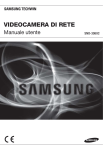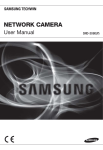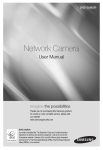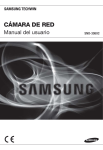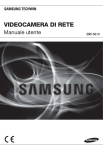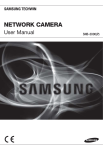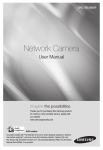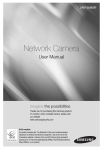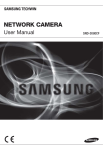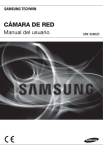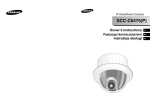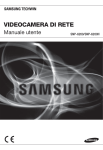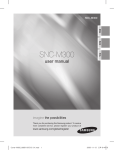Download User Manual_SNB-2000_ITALIAN_Web.indb
Transcript
VIDEOCAMERA DI RETE Manuale utente SNB-2000(P) introduzione ATTENZIONE RISCHIO DISCOSSA ELETTRICA NON APRIRE RIDURRE I RISCHI DI SCOSSA ELETTRICA, NON RIMUOVERE IL COPERCHIO (O IL ATTENZIONE: PER PANNELLO POSTERIORE). ALL’INTERNO NON VI SONO PARTI CHE L’UTENTE POSSA RIPARARE. RIVOLGERSI A PERSONALE QUALIFICATO. Questo simbolo indica la presenza di una tensione pericolosa all’interno del dispositivo, che può provocare scariche elettriche. Questo simbolo indica che nella documentazione del presente dispositivo sono contenute importanti istruzioni relative al funzionamento e alla manutenzione. AVVERTENZA y Per ridurre il rischio di incendio o di scossa elettrica, non esporre l’apparecchio a pioggia o a umidità. y La videocamera deve essere collegata solo a reti PoE senza collegamento all’impianto esterno. AVVERTENZA 1. Assicurarsi di utilizzare solo l’adattatore indicato nel foglio delle specifiche. Utilizzare altri adattatori può provocare incendi, scossa elettrica o danni al prodotto. 2. Collegare scorrettamente l’alimentazione o sostituire le batterie in modo inadeguato può causare esplosione, incendio, scossa elettrica o danni al prodotto. 3. Non collegare più di una telecamera allo stesso adattatore. Eccederne la capacità può provocare surriscaldamento o incendio. 4. Inserire il cavo di alimentazione nella presa in modo sicuro. Un collegamento non sicuro può provocare incendi. 5. Quando si istalla la telecamera, fissarla in modo sicuro e saldo. Una telecamera che cade può causare danni alle persone. 6. Non sistemare oggetti conduttori (es. cacciaviti, monete, oggetti metallici, ecc.) o contenitori con acqua sulla telecamera. Ciò può causare danni alle persone dovuti a incendio, scossa elettrica o caduta di oggetti. 7. Non istallare l’unità in luoghi umidi, con polveri o ceneri. Ciò può causare incendi o scosse elettriche. 2_ introduzione 8. Se l’unità emana un odore insolito o fumo, interrompere l’uso del prodotto. In questo caso scollegare immediatamente l’alimentazione e mettersi in contatto con il centro di assistenza. Continuare ad utilizzare il prodotto in tali condizioni può causare incendi o scosse. 9. Se il prodotto non funzionasse in modo normale, mettersi in contatto con il centro di assistenza più vicino. Non smontare o riparare in alcun modo questo prodotto. (SAMSUNG non è responsabile per problemi causati da modifiche non autorizzate o tentativi di riparazione) 11. Non esporre il prodotto al flusso d'aria diretto di un condizionatore. In caso contrario, si potrebbe formare condensa all'interno della videocamera a causa della differenza tra la temperatura interna e quella esterna. 12. Se questo prodotto viene installato in luoghi a basse temperature, come ad esempio in una cella frigorifera, sigillare il tubo del cablaggio con silicone in modo che l'aria esterna non possa entrare all'interno dell'alloggiamento. Altrimenti, l'aria esterna calda e umida potrebbe entrare nell'alloggiamento, provocando la formazione di condensa o vapore all'interno del prodotto a causa della differenza tra la temperatura interna e quella esterna. ATTENZIONE 1. Non far cadere oggetti sul prodotto ed evitare colpi forti. Mantenere lontano da luoghi sottoposti ad eccessive vibrazioni o ad interferenze magnetiche. 2. Non istallare in luoghi sottoposti ad alte temperature (più di 50°C), basse temperature temperature (meno di - 10°C), o grande umidità. Ciò può causare incendi o scosse elettriche. 3. Se si desidera modificare l’ubicazione del prodotto già istallato, assicurarsi di spegnerlo e quindi spostarlo e istallarlo nuovamente. 4. Scollegare la spina dalla presa in caso di lampi. Non farlo può provocare incendi o danni al prodotto. 5. Mantenere lontano dalla luce diretta e da fonti di radiazioni. Ciò può provocare incendi. 6. Istallare in un luogo ben ventilato. 7. Evitare di direzionare la telecamera direttamente verso oggetti molto luminosi quali il sole, ciò può danneggiare il sensore d’immagine CCD. 8. Non schizzare o sgocciolare liquidi sull’apparecchio e non porre su di esso degli oggetti contenenti liquidi, come ad esempio dei vasi. 9. La presa di rete viene utilizzata per scollegare l’apparecchio e deve essere facilmente accessibile in qualsiasi istante. 10. Quando si usa la videocamera all’esterno, l’umidità si può verificare a causa della differenza di temperatura tra l’interno e l’esterno. Per questa ragione, si consiglia di istallare la videocamera all’interno. Per uso esterno, usare la videocamera con ventola integrata e riscaldatore. Italiano _3 ● INTRODUZIONE 10. Quando si pulisce, non spruzzare acqua direttamente sulle parti del prodotto. Ciò può causare incendi o scosse elettriche. introduzione IMPORTANT SAFETY INSTRUCTIONS 1. Leggere queste istruzioni. 2. Conservare queste istruzioni. 3. Rispettare tutti gli avvertimenti. 4. Seguire tutte le istruzioni. 5. Non utilizzare questo apparecchio vicino all’acqua. 6. Pulire solo con un panno asciutto. 7. Non bloccare nessuna apertura di ventilazione. Istallare seguendo le istruzioni del fabbricante. 8. Non istallare vicino a fonti di calore quali caloriferi, stufe o altri prodotti (compresi gli amplificatori) che possano produrre calore. 9. Non eludere il sistema di sicurezza della spina polarizzata o a terra. Una spina polarizzata è costituita da due spinotti, uno più grande dell’altro. Una spina con presa a terra ha due spinotti e un terzo per la presa a terra. Lo spinotto più grande o il terzo spinotto sono stati previsti per la vostra sicurezza. Se la spina fornita non entra nella presa, mettersi in contatto con l’elettricista per la sostituzione della presa obsoleta. 10. Proteggere il cavo dell’alimentazione per evitare che sia calpestato o schiacciato, facendo particolare attenzione alle spine, alle prese e al punto in cui i cavi escono dell’ apparecchio. 11. Utilizzare solo connettori/accessori indicati dal fabbricante. 12. Utilizzare solo carrelli, supporti, treppiedi, staffe o tavoli consigliati dal produttore o venduti assieme all'apparecchio. Qualora si utilizzi un carrello, spostare il gruppo carrello/apparecchio con attenzione per evitare che si ribalti provocando incidenti. 13. Durante forti temporali o se non viene utilizzato per lunghi periodi di tempo, scollegare l'apparecchio dall'alimentazione elettrica. 14. Rivolgersi a personale specializzato per qualsiasi riparazione. Le riparazioni sono richieste quando l’apparecchio viene in qualche modo danneggiato, ad esempio quando viene danneggiato il cavo di alimentazione o la spina, se è stato versato qualche liquido nell’apparecchio o vi sono caduti degli oggetti o se è stato esposto alla pioggia o all’umidità, se non funziona normalmente o se è caduto. 4_ introduzione SOMMARIO INTRODUZIONE 2 Important Safety Instructions Caratteristiche del Prodotto Specifiche PC Consigliate Accessori Forniti Sguardo d'insieme 11 13 Montaggio dell'obiettivo Collegamento con Altri Dispositivi 15 Come Utilizzare il Controller a Tastiera Menu Principale Profilo Impostazione Videocamera Zona Privacy Altro Info Sistema 11 IMPOSTAZIONE VIDEOCAMERA 15 16 16 17 21 22 23 COLLEGAMENTO RETE E IMPOSTAZIONE 24 24 25 26 27 28 29 32 33 33 34 Collegare la Videocamera ad un Router a banda larga Con xDSL/ Cavo Modem Collegare la Videocamera ad un Router con Area di Rete Locale Collegare la Videocamera Direttamente ad un Cavo Modem/xDSL Collegare la Videocamera Direttamente All'area Locale della Rete Impostazione Indirizzo IP Impostazione dell'IP Statico Configurazione IP Dinamico Impostazione dell'inoltro Intervallo Porte (Mappatura della Porte) Collegamento alla Videocamera da un PC Locale Condiviso Collegamento alla Videocamera da un PC Remoto Tramite Internet Italiano _5 ● INTRODUZIONE INSTALLAZIONE E COLLEGAMENTO 4 7 7 8 9 introduzione VISUALIZZATORE WEB 35 SCHERMATA DI CONFIGURAZIONE 41 APPENDICE 57 6_ introduzione 35 36 37 38 39 Collegamento alla Videocamera Accesso Installazione di ActiveX Uso della Schermata Live Backup 41 42 46 49 50 56 Accesso alla Schermata di Configurazione Impostazione Predefinita Impostazione di Sistema Impostazione Sovrapposizione Impostazione Evento Configurazione di Rete 57 58 59 63 69 75 77 Profilo Terminologia Specifiche Frequenza di Fotogrammi (NTSC) Frequenza di Fotogrammi (PAL) Ricerca Degli Errori GPL/LGPL Software License CARATTERISTICHE DEL PRODOTTO SPECIFICHE PC CONSIGLIATE y y y y y y y y CPU : Pentium4 / 2.4GHz o superiore Sistema operativo: Windows XP (Service Pack2, Service Pack3) / Windows Vista / Windows 7 Risoluzione : 1024X768 pixel o superiore RAM : 512MB o superiore Web Browser : Internet Explorer 6.0 o superiore Scheda video : Radeon, Nvidia Memoria Video : 128MB DirectX 8.1 o maggiore Router a banda larga Compatibile y Linksys y D-Link y Netgear Tasti PoE Compatibili y Linksys SRW224G4P y D-Link DES-1316 y SMC SMCPWR-INJ3 Italiano _7 ● INTRODUZIONE y Supporto di vari protocolli di comunicazione Supporta i protocolli TCP/IP, UDP, TRP/RTSP, SMTP per le e-mail, il protocollo FTP e diversi protocolli Internet come ARP, HTTP, HTTPS e DHCP. y Monitoraggio mediante browser Web Utilizzo del browser Web di Internet per visualizzare l'immagine in un ambiente di rete locale. y Impostazione automatica IP locale Può essere installato con pochissime operazioni anche da utenti poco esperti di reti. y Allarme Se la videocamera è dotata di un sensore di allarme rileva qualsiasi movimento, invia una notifica a un account utente FTP/di posta elettronica (SMTP) oppure invia il segnale corrispondente al terminale di uscita allarme. y Rilevazione del movimento Se, dopo aver impostato un'area di movimento, la videocamera rileva un movimento all'interno di questa area, invia una notifica a un account utente FTP/di posta elettronica (SMTP) oppure invia il segnale corrispondente al terminale di uscita allarme. y Conformità ONVIF (specifica 1.01) Questo prodotto supporta la specifica ONVIF Core 1. 01. Per ulteriori informazioni, vedere www.onvif.org. introduzione ACCESSORI FORNITI Controllare che la videocamera e tutti gli accessori siano compresi nella confezione del prodotto. Videocamera Adattatore per montaggio C Connettore lente iris automatico DVD Manuale utente/ IP INSTALLER Guida Rapida Opzioni obiettivo Obiettivo CS 8_ introduzione Obiettivo C Supporto videocamera (per montaggio) e viti (2EA) SGUARDO D'INSIEME Lato anteriore ● INTRODUZIONE Voce Fori (per montaggio) supporto videocamera Descrizione Sono utilizzati quando la videocamera viene montata sulla staffa fissando l'adattatore del supporto videocamera (di montaggio) con la staffa. Obiettivo a diaframma È installato sull'adattatore dell'obiettivo. automatico (opzionale) Connettore dell'obiettivo È utilizzato per l'alimentazione e l'emissione del segnale per il controllo del a diaframma automatico diaframma dell'obiettivo. M Pulire delicatamente la superficie sporca dell'obiettivo con una cartina per obiettivi o con un panno inumidito con etanolo. Italiano _9 introduzione Lato posteriore SYSTEM POWER VIDEO RESET NETWORK 1 2 3 4 5 1,2 : ALARM IN 1,2 3 : GND 4,5 : ALARM OUT 1,2 Voce Porta di uscita video ACT LINK GND AC 24V DC 12V Descrizione Porta di uscita del segnale video collegata al monitor. SYSTEM ON: La videocamera è accesa e collegata correttamente alla rete. Lampeggio: Durante l'impostazione del DDNS, in caso di un errore di impostazione oppure quando la connessione di rete è instabile OFF: Quando il sistema viene riavviato oppure disattivato POWER ON: Quando l'apparecchio è acceso OFF: Quando l'apparecchio è spento Spia del sistema e di alimentazione Tasto Reset Ripristina le impostazioni predefinite della videocamera. Tenere premuto questo tasto per circa 3 secondi per spegnere l'indicatore di sistema e riavviare il sistema. Porta di alimentazione È utilizzata per collegare il cavo di alimentazione. Porta Rete Porta I/O 10_ introduzione È utilizzata per collegare il cavo Rete. ALARM IN 1,2 È utilizzata per collegare il segnale di ingresso allarme. GND È utilizzata per il collegamento a massa. ALARM OUT 1,2 È utilizzata per collegare il segnale di uscita allarme. installazione e collegamento MONTAGGIO DELL'OBIETTIVO Prima di procedere scollegare l'alimentazione. Montaggio dell'obiettivo CS Obiettivo CS Montaggio dell'obiettivo C Ruotare l'adattatore per montaggio C in senso orario per inserirlo e fare lo stesso con l'obiettivo C. Obiettivo C Italiano _11 ● INSTALLAZIONE E COLLEGAMENTO Ruotare l'obiettivo CS opzionale in senso orario per inserirlo. installazione e collegamento Collegamento del connettore dell'obiettivo a diaframma automatico Inserire il connettore dell'obiettivo nel foro della videocamera corrispondente. Messa a fuoco Per controllare lo zoom e la messa a fuoco ruotare l'obiettivo a sinistra o a destra in modo da visualizzare il soggetto in modo chiaro e nitido. 12_ installazione e collegamento COLLEGAMENTO CON ALTRI DISPOSITIVI SYSTEM POWER VIDEO RESET NETWORK 1 2 3 4 5 1,2 : ALARM IN 1,2 3 : GND 4,5 : ALARM OUT 1,2 ACT LINK GND AC 24V DC 12V Alimentazione Rete Collegamento al monitor Collegare la porta [VIDEO] della videocamera alla porta di ingresso video del monitor. Connessione Rete Collegare il cavo Rete alla rete locale o a Internet. Alimentazione Utilizzare il cacciavite per collegare ogni linea del cavo di alimentazione alla porta della videocamera corrispondente. J Fare attenzione a non invertire la polarità quando si collega il cavo di alimentazione. Si può anche utilizzare un router PoE (Power over Ethernet) per alimentare la videocamera. Italiano _13 ● INSTALLAZIONE E COLLEGAMENTO Monitor installazione e collegamento Collegamento alla porta I/O Collegare il segnale di ingresso/uscita allarme alla porta corrispondente sul lato posteriore. 1 2 3 4 5 SYSTEM POWER VIDEO RESET 1 2 3 4 5 1,2 : ALARM IN 1,2 3 : GND 4,5 : ALARM OUT 1,2 1,2 : ALARM IN 1,2 3 : GND 4,5 : ALARM OUT 1,2 NETWORK ACT LINK GND y ALARM IN 1, 2 : È utilizzata per collegare il segnale di ingresso allarme. y GND : È utilizzata per il collegamento a massa. y ALARM OUT 1, 2 : È utilizzata per collegare il segnale di uscita allarme. Schema elettrico I/O allarme ALARM IN 1 1 ALARM IN 2 2 GND 3 External Relay ALARM OUT 1 4 External Relay ALARM OUT 2 5 14_ installazione e collegamento AC 24V DC 12V impostazione videocamera È possibile configurare le impostazioni della videocamera utilizzando il visualizzatore Web. Per accedere al visualizzatore Web, vedere "collegamento rete e impostazione". (pagina 24) COME UTILIZZARE IL CONTROLLER A TASTIERA Se per impostare i menu viene utilizzato il visualizzatore Web, seguire le seguenti istruzioni. 1. Avviare il visualizzatore Web. 2. Dal menu [OSD videoc] nel riquadro sinistro, fare clic su [Menu]. Viene visualizzata la schermata <MENU PRINCIPALE>. 3. Fare clic sui tasti su/giù (▲▼) per selezionare la voce desiderata. 4. Fare clic sui quattro tasti di direzione (▲▼◄ ►) per navigare tra le voci di menu. 5. Per cambiare il valore della voce selezionata, fare clic sui tasti sinistra/destra (◄ ►). ]. 6. Fare clic su [ Le modifiche vengono applicate. : Permette di uscire dalla schermata di configurazione menu. Prima di uscire dalla schermata di configurazione, selezionare <SALVA> per salvare le impostazioni oppure <ABBANDONA> per annullarle. : Salva le impostazioni e ritorna alla schermata precedente. : Utilizzare questa icona per salvare le impostazioni dopo aver specificato l'area maschera, l'area privacy, ecc. Dopo aver salvato le impostazioni, le modifiche vengono mantenute anche se si seleziona [ABBANDONA] in uscita. : Utilizzare questa icona per eliminare una maschera, un'area privacy, ecc. Dopo aver eliminato le impostazioni, le eliminazioni vengono mantenute anche se si seleziona [ABBANDONA] in uscita. : Questa freccia viene visualizzata accanto al menu che contiene voci secondarie. Per la spiegazione delle voci contrassegnate con un "*" sulla destra, consultare la "Terminologia". (pagina 58) Italiano _15 ● IMPOSTAZIONE VIDEOCAMERA M impostazione videocamera MENU PRINCIPALE È possibile configurare le impostazioni della videocamera secondo le proprie preferenze. y PROFILO ** MENU PRINCIPALE ** È possibile selezionare un modo appropriato PROFILO all'ambiente di installazione della videocamera. PROG CAMERA ZONA PRIVACY y PROG CAMERA ALTRA PROG Permette di configurare le funzioni e le INFO SISTEMA impostazioni della videocamera. y ZONA PRIVACY È possibile configurare le impostazioni correlate alla privacy. y ALTRA PROG È possibile configurare più impostazioni comprese IMPOST. PREDEF.. y INFO SISTEMA Mostra la versione e il tipo di videocamera. PROFILO È possibile selezionare uno dei modi predefiniti appropriato allo specifico ambiente di installazione della videocamera. La scelta di ognuna delle voci di PROFILO influenza tutte le altre impostazioni della videocamera. Per l'impostazione, vedere "PROFILO". (pagina 57) Per selezionare e salvare ogni voce di menu, vedere "Come utilizzare il controller a tastiera". (pagina 15) y STANDARD ◄ PROFILO ► Ottimizza automaticamente le impostazioni della telecamera in base ad un ambiente normale. *STANDARD y ITS ITS CONTROLUCE Questa impostazione permette di analizzare la GIORNO/NOTTE situazione del traffico e di ottenere una breve GIOCO panoramica delle informazioni sul traffico. BANCA PERS. y CONTROLUCE Questa impostazione permette di visualizzare uno sfondo e un soggetto nitidi anche in una scena particolarmente in controluce. y GIORNO/NOTTE Questa voce configura automaticamente le impostazioni in modo da poter lavorare in condizioni di illuminazione stabili come se si fosse al chiuso. y GIOCO Questa voce configura automaticamente le impostazioni in modo da poter lavorare in condizioni di illuminazione stabili come se si fosse al chiuso. y BANCA Ottimizza automaticamente le impostazioni della telecamera in base all'ambiente. y PERS. Modificando una qualsiasi delle impostazioni PROFILO la schermata passa a PERS.. 16_ impostazione videocamera IMPOSTAZIONE VIDEOCAMERA È possibile configurare le impostazioni generali del modulo videocamera. Utilizzare i quattro tasti di direzione (▲▼◄ ►) per selezionare la voce desiderata. ID VIDEOCAMERA Indicare l'ID e la posizione di una videocamera visualizzata sullo schermo. Per selezionare e salvare ogni voce di menu, vedere "Come utilizzare il controller a tastiera". (pagina 15) 2. Utilizzare i quattro tasti di direzione (▲▼◄ ►) per selezionare il carattere desiderato. Il carattere selezionato verrà inserito nella casella in basso sulla schermata. È possibile inserire fino a 54 caratteri, compresi quelli alfabetici, numerici e speciali. ID VIDEOCAMERA ABCDEFGHIJKLMNOPQRSTUVWXYZO BCDEFGHIJKLMNOPQRSTUVWXYZO _ 123456789 : ? + *()/ SP►► ◄◄ SP►► ◄◄ SP POSIZIONE ------------------------------------------------- 3. A operazione ultimata, continuare per selezionare <POSIZIONE> per specificare la posizione di visualizzazione dell'ID videocamera. IRIS È possibile impostare il diaframma per controllare l'intensità della radiazione che entra nella videocamera. Per selezionare e salvare ogni voce di menu, vedere "Come utilizzare il controller a tastiera". (pagina 15) 1. Selezionare <PROG CAMERA> - <IRIS>. ALC 2. Utilizzare i tasti sinistra/destra (◄ ►) per OBBIETTIVO OBIET. DC selezionare <ALC> o <ELC>. [ 00 LIVELLO 00]] ---- I ---y ALC : Controlla automaticamente la CONTROLUCE OFF luminanza. - OBBIETTIVO: Seleziona un obiettivo da utilizzare. y ELC : Controlla il livello elettronicamente. - LIVELLO: Seleziona un livello di luminosità globale. - CONTROLUCE: Specifica un'area in cui compensare il controluce. <ZONA> impostato su <UTIL> consente di specificare la posizione e la dimensione. M Se il diaframma è impostato su <ALC>, deve essere innanzi tutto bloccato durante la regolazione dell'esposizione automatica e della velocità di scatto. Italiano _17 ● IMPOSTAZIONE VIDEOCAMERA 1. Selezionare <PROG CAMERA)> <ID VIDEOCAMERA>. impostazione videocamera ATTIVITÀ È possibile specificare un livello di AGC per il controllo del movimento della videocamera. Selezionare M.VELOC per monitorare un oggetto in movimento molto veloce in una scena a basso contrasto e M.LENTO per monitorare un oggetto inanimato in movimento molto lento nella stessa condizione. Fintanto che la funzione GIORNO/NOTTE è impostata su AUTO, il menu <ATTIVITÀ> non è disponibile. ◄ PROG CAMERA ► ID VIDEOCAMERA ON IRIS ALC ATTIVITÀ (M.VELOC) (M.VELOC)----DNR MID OTTURATORE OFF ALTA SENS. AUTO X4 SENZA SFARF. OFF XDR MID DIS OFF DNR Riduce i disturbi sulla schermata. È particolarmente utile in schermate rumorose. Se impostato su <UTIL>, è possibile specificare il livello. OTTURATORE Il menu OTTURATORE è utilizzato per impostare l'otturatore elettronico ad alta velocità fisso o l'otturatore elettronico ad alta velocità automatico. GIORNO/NOTTE BIL BIANCO ZOOM DIGITALE DETTAGLIO SOP COLORE AGC POSI/NEGA PIP AUTO [2] OFF MID + OFF ALTA SENS. Se la luminosità del segnale video è troppo bassa, la funzione Bassa vel. ott. viene attivata. Bassa vel. ott. può rilevare la massima frequenza dei singoli fotogrammi per regolare l'impostazione. SENZA SFARF. Se è impostato su <ON>, la velocità di scatto viene fissata su 1/100 al secondo. Questo impedisce una possibile distorsione della schermata dovuta a una mancata corrispondenza tra la frequenza di sincronizzazione verticale e la frequenza di lampeggio dell'illuminazione. Se IRIS è impostato su ELC / OTTURATORE su AUTO, FIX, EST /AUM. SENSIB. su FIX / AGC su FIX, il menu <DIS> viene disabilitato. XDR Corregge una differenza di luminosità tra scene diverse per ottenere la visibilità ottimale. Quanto maggiore è il valore, tanto più elevato è il livello di correzione. DIS Compensa automaticamente il tremolio sulla schermata. Se è impostato su <ON>, l'immagine viene ingrandita con lo zoom digitale quanto l'area da compensare. Se si imposta DIS su ON, l’area di compensazione viene ingrandita in base alle impostazioni della percentuale dello zoom digitale. Se si imposta una percentuale dello zoom digitale superiore a quella dello zoom di ingrandimento per la compensazione, la funzione DIS viene disattivata. 18_ impostazione videocamera GIORNO/NOTTE È possibile specificare un modo di registrazione in base alla scena. Per selezionare e salvare ogni voce di menu, vedere "Come utilizzare il controller a tastiera". (pagina 15) 1. Selezionare <PROG CAMERA> - <GIORNO/ NOTTE>. AUTO BIL BIANCO Utilizzare la funzione BILANC. BIANCO per regolare la luminosità dello schermo. Per selezionare e salvare ogni voce di menu, vedere "Come utilizzare il controller a tastiera". (pagina 15) 1. Selezionare <PROG CAMERA> - <BIL BIANCO>. 2. Selezionare un modo in cui impostare il bilanciamento. y GIORNO: Nel modo GIORNO è possibile impostare i valori ROSSO e BLU. y NOTTE: <BIL BIANCO> può essere regolato in base alla luminanza dell'ambiente. BIL BIANCO GIORNO/NOTTE GIORNO MODO ATW2 ROSSO [ 00] 00] ---- I ---BLU [ 00 00]] ---- I ---- Italiano _19 ● IMPOSTAZIONE VIDEOCAMERA BURST OFF 2. Selezionare un modo transizione della schermata GIORNO GIORNO NOTTE in base all'illuminazione e impostare le opzioni in LUMINOSITÀ MID modo appropriato. TEMPO DI SCAN 2S NOTTE NOTTE GIORNO y GIORNO: Fisso sul modo GIORNO LUMINOSITÀ MID TEMPO DI SCAN 5S indipendentemente dalla scena. AREA MASCHERA 1 2 y NOTTE: Fisso sul modo NOTTE indipendentemente dalla scena. Se la funzione BURST è impostata su <ON>, viene emesso il segnale burst. y AUTO : In base alla luminanza, passa dal AREA MASCHERA modo GIORNO al modo NOTTE e viceversa. <DIMENSIONE> <POSIZIONE> y GIORNO NOTTE / NOTTE GIORNO: Se impostato su <AUTO>, è possibile specificare il livello di luminosità, che attiva la commutazione tra i modi GIORNO e NOTTE, e l'intervallo. y AREA MASCHERA: Se in una scena notturna è presente un'intensa sorgente luminosa, è possibile specificare la dimensione e la posizione nel modo desiderato. Qualsiasi area eccessivamente luminosa in una scena notturna viene mascherata. impostazione videocamera 3. In base al modo di registrazione specificato, BIL BIANCO selezionare un modo BIL BIANCO con le opzioni necessarie. GIORNO/NOTTE NOTTE LUMINOSITÀ MID y LUMINOSITÀ: Specificare un livello di MODO AWC ROSSO [ 00 00]] ---- I ---luminosità che attiva la commutazione tra i BLU [ 00 00]] ---- I ---modi GIORNO e NOTTE. GUAD. R [0040]] [0040 GUAD. B [0133]] [0133 y MODO: Il livello dei colori ROSSO e BLU può essere regolato in base al modo selezionato. - ROSSO: Regola l'intensità del rosso. - BLU: Regola l'intensità del blu - GUAD. R/GUAD. B: Permette di specificare manualmente la temperatura del colore corrente. I valori GUAD. R e GUAD. B possono essere impostati solo nel modo AWC. ZOOM DIGITALE È possibile impostare il fattore e la posizione dello zoom digitale. Una volta impostati il fattore e la posizione dello zoom, lo zoom digitale entra in funzione. Se si imposta lo zoom digitale su una fattore maggiore rispetto all'ingrandimento necessario per la compensazione, la funzione DIS viene disabilitata. DETTAGLIO È possibile regolare rispettivamente la nitidezza verticale e orizzontale. SOP COLORE AGC Regola lo schema dei colori in base al valore AGC. POSI/NEGA Visualizza il segnale della luminosità video sia normale che invertito. PIP È possibile visualizzare un'immagine principale con un'immagine secondaria sulla stessa schermata. Se viene impostata più di una zona privacy e PRIVACY IMP. è impostato su ON, la funzione PIP viene disattivata. 20_ impostazione videocamera ZONA PRIVACY È possibile impostare fino a 12 zone di privacy che verranno nascoste per tutelare la privacy del soggetto durante la registrazione. Per selezionare e salvare ogni voce di menu, vedere "Come utilizzare il controller a tastiera". (pagina 15) IMPOSTAZIONE DELLA ZONA 2. Utilizzare i quattro tasti di direzione (▲▼◄ ►) per selezionare il numero desiderato. Viene visualizzata la schermata di configurazione della zona. 3. Selezionare <LIVELLO PIXEL>. Specificare l'unità di movimento pixel per l'impostazione POSIZIONE. 4. Selezionare <PUNTO>. I punti vengono visualizzati sullo schermo. ◄ 1 7 ZONA PRIVACY ► 2 8 3 9 PRIVACY IMP. STILE 4 10 5 11 6 12 ON MOSAICO1 ZONA PRIVACY PROG1 LIVELLO PIXEL <PUNTO> <POSIZIONE> [4] 5. Utilizzare i quattro tasti di direzione(▲▼◄ ►) per specificare la posizione di ognuno dei quattro punti. 6. Selezionare <POSIZIONE> e utilizzare i quattro tasti direzione (▲▼◄ ►) per specificare la posizione di ognuno dei quattro punti. 7. Salvare le modifiche e spostarsi alla schermata precedente e selezionare <STILE>. Selezionare <COLORE> e scegliere il colore desiderato. M L'impostazione di una o più zone di privacy e l'attivazione della funzione privacy disabilitano la funzione PIP. Italiano _21 ● IMPOSTAZIONE VIDEOCAMERA 1. Selezionare <MENU PRINCIPALE> <ZONA PRIVACY>. impostazione videocamera ALTRO È possibile resettare la videocamera o selezionare il colore del font OSD secondo le proprie preferenze. Per selezionare e salvare ogni voce di menu, vedere "Come utilizzare il controller a tastiera". (pagina 15) LINGUA È possibile selezionare la lingua desiderata per la visualizzazione sul display. Selezionare la lingua utilizzando i tasti destra e sinistra. ◄ ALTRA PROG LINGUA IMPOST. PREDEF. COLORE OSD ► ITALIANO IMPOSTAZIONI PREDEFINITE 1. Selezionare <MENU PRINCIPALE> <ALTRA PROG> - <IMPOST. PREDEF.>. Viene visualizzata la schermata di configurazione IMPOST. PREDEF.. 2. Selezionare <OK>. Vengono ripristinate tutte le impostazioni predefinite. L'impostazione della lingua invece non viene ripristinata. COLORE OSD È possibile impostare il colore del font dell'interfaccia utente. 22_ impostazione videocamera IMPOST. PREDEF. OK ANNULLA B/N INFO SISTEMA È possibile controllare le informazioni di sistema. Per selezionare e salvare ogni voce di menu, vedere "Come utilizzare il controller a tastiera". (pagina 15) 1. Selezionare <MENU PRINCIPALE> <INFO SISTEMA>. M INFO SISTEMA ► 3_IPV_P v2.00_100501 Il tipo di videocamera può variare in base al segnale video. Italiano _23 ● IMPOSTAZIONE VIDEOCAMERA 2. Vengono visualizzate le informazioni di sistema correnti. ◄ TIPO VERS. CAMERA collegamento rete e impostazione E' possibile impostare le impostazioni di rete secondo le configurazioni di rete. M Prima di installare questo programma o mentre lo si utilizza, visitare il sito Web Samsung www.samsungsecurity.com e scaricare o eseguire un aggiornamento con l'ultima versione software disponibile. COLLEGARE LA VIDEOCAMERA AD UN ROUTER A BANDA LARGA CON XDSL/CAVO MODEM Questo va bene per piccoli ambienti come case e negozi. SNB-2000 INTERNET SNB-2000 IP공유기 Router a banda larga xDSL o또는 xDSL Cablecavo 모뎀 modem xDSL 또는 o xDSL Cable 모뎀cavo PC remoto 외부 원격esterno PC modem 로컬PC PC locale DDNS 서버 DDNS Server (Data Center, KOREA) (centro dati, COREA) Configurare le impostazioni di rete dal PC locale collegato al router a banda larga Configurare le impostazioni di rete del PC collegato ad un router a banda larga, seguire le istruzioni sotto. y Selezionare : <Network Neighborhood> <Properties> <Local Area Connection> <Properties> <General> <Internet Protocol (TCP/IP)> <Properties> <Obtain an IP address automatically> o <Use the following IP address>. y Seguire le istruzioni sotto se si seleziona <Use the following IP address>: Es.1) se l'indirizzo (LAN IP) dell'Router a banda larga è 192.168.1.1 Indirizzo IP: 192.168.1.100 Maschera Sottorete: 255.255.255.0 Default Gateway: 192.168.1.1 Es.2) se l'indirizzo (LAN IP) dell'Router a banda larga è 192.168.0.1 Indirizzo IP: 192.168.0.100 Maschera Sottorete: 255.255.255.0 Default Gateway: 192.168.0.1 24_ collegamento rete e impostazione Es.3) se l'indirizzo (LAN IP) dell'Router a banda larga è 192.168.xxx.1 Indirizzo IP: 192.168.xxx.100 Maschera Sottorete: 255.255.255.0 Default Gateway: 192.168.xxx.1 M Per l'indirizzo dell'Router a banda larga, fare riferimento alla documentazione del prodotto. Controllare se l'Router a banda larga è collegato a xDSL/cavo modem y Se collegato correttamente, <IP Address>, <Subnet Mask> e <Gateway> forniti dall'ISP sono mostrati. Ricordare che questi valori sono necessari in modo che il computer remoto esterno dell Router a banda larga si collega alla fotocamera. Comunque, notare che alcuni ISP cambiano l'impostazione di <IP Address>, <Subnet Mask> e <Gateway> su base regolare y Se l'Router a banda larga non è ben collegato, premere [Connect] per cercare di ricollegare o controllare che le impostazioni dell'Router a banda larga siano corrette. COLLEGARE LA VIDEOCAMERA AD UN ROUTER CON AREA DI RETE LOCALE Questo è per un grande ambiente di rete come uffici, edifici, ufficio pubblico e fabbrica. SNB-2000 Switch HUB INTERNET IP 공유기a Router SNB-2000 banda larga PC remoto esterno 외부 원격 PC Firewall 방화벽 로컬 PC PC locale 공유기 외부 PC PC locale DDNS 서버 DDNS Server (Data Center, KOREA) (centro dati, COREA) Configurare le impostazioni di rete dal PC locale collegato al router a banda larga Configurare le impostazioni di rete del PC collegato ad un router a banda larga, seguire le istruzioni sotto. y Selezionare : <Network Neighborhood> <Properties> <Local Area Connection> <Properties> <General> <Internet Protocol (TCP/IP)> <Properties> <Obtain an IP address automatically> o <Use the following IP address>. Italiano _25 ● COLLEGAMENTO RETE E IMPOSTAZIONE Selezionare <Status> dal menu delle impostazioni per Router a banda larga collegamento rete e impostazione y Seguire le istruzioni sotto se si seleziona <Use the following IP address>: Es.1) se l'indirizzo (LAN IP) dell'Router a banda larga è 192.168.1.1 Indirizzo IP: 192.168.1.100 Maschera Sottorete: 255.255.255.0 Default Gateway: 192.168.1.1 Es.2) se l'indirizzo (LAN IP) dell'Router a banda larga è 192.168.0.1 Indirizzo IP: 192.168.0.100 Maschera Sottorete: 255.255.255.0 Default Gateway: 192.168.0.1 Es.3) se l'indirizzo (LAN IP) dell'Router a banda larga è 192.168.xxx.1 Indirizzo IP: 192.168.xxx.100 Maschera Sottorete: 255.255.255.0 Default Gateway: 192.168.xxx.1 M Per l'indirizzo dell'Router a banda larga, fare riferimento alla documentazione del prodotto. COLLEGARE LA VIDEOCAMERA DIRETTAMENTE AD UN CAVO MODEM/XDSL INTERNET xDSL xDSL또는 o Cable 모뎀 modem cavo 원격esterno PC PC 외부 remoto SNB-2000 DDNSServer 서버 DDNS (Data Center, KOREA) (centro dati, COREA) Impostare l'Router a banda larga Questo è abilitato per un modem che usa DHCP. 1. Impostare l'indirizzo IP statico o dinamico. (pagine 29-32) 2. Lanciare un browser internet sul PC locale collegato all'Router a banda larga. 3. Inserire l'indirizzo IP nella barra dell'indirizzo del browser. Es.) http://192.168.1.1, http://192.168.0.1 o http://192.168.xxx.1 Per l'indirizzo URL DDNS, vedere "Per controllare l'indirizzo DDNS". (pagina 36) 26_ collegamento rete e impostazione 4. Quando l'Router a banda larga è collegato, la finestra di accesso appare e avvisa di inserire la password. Per l'IP di accesso e la password, fare riferimento alla documentazione dell'Router a banda larga. 5. Quando terminato, vedrete la finestra di impostazione dell'Router a banda larga. Nel menu impostazione, selezionare “Configurazione automatica-DHCP” per tipo di collegamento internet. Per la posizione del manu del tipo di collegamento internet o selezione DHCP, fare riferimento alla 6. Quando finito, cliccare [Save] o [Apply] per salvare le impostazioni. COLLEGARE LA VIDEOCAMERA DIRETTAMENTE ALL'AREA LOCALE DELLA RETE Collegare la videocamera da un PC locale nella LAN 1. Lanciare un browser internet sul PC locale. 2. Inserire un indirizzo IP della fotocamera nella barra dell'indirizzo del browser. SNB-2000 Switch HUB SNB-2000 로컬locale PC PC M INTERNET PC외부 remoto 원격 esterno PC 방화벽 Firewall DDNS Server 서버 DDNS (Data Center, KOREA) (centro dati, COREA) Un PC remoto in un internet esterno fuori dalla rete LAN può non essere in grado di collegarsi alla fotocamera istallata nell'intranet se l'inoltro della porta non è correttamente impostato o c'è un firewall. In questo caso, per risolvere il problema, contattare l'amministratore di rete. Italiano _27 ● COLLEGAMENTO RETE E IMPOSTAZIONE documentazione dell'Router a banda larga. collegamento rete e impostazione IMPOSTAZIONE INDIRIZZO IP Tasti utilizzati in IP Installer Voce Descrizione Device Name Nome del modello della videocamera collegata. Fare clic sulla colonna per ordinare l'elenco in base a il nome del modello. Tuttavia, facendo clic durante la ricerca, questa viene arrestata. Mode Visualizza <Static> o <Dynamic> per l'attuale stato di connessione alla rete. MAC(Ethernet) Address Indirizzo Ethernet della videocamera collegata. Fare clic sulla colonna per ordinare l'elenco in base all'indirizzo Ethernet. Tuttavia, facendo clic durante la ricerca, questa viene arrestata. IP Address Indirizzo IP. Fare clic sulla colonna per ordinare l'elenco in base all'indirizzo IP. Tuttavia, facendo clic durante la ricerca, questa viene arrestata. L'impostazione predefinita è "192.168.1.200". Protocol Impostazione di rete della videocamera. L'impostazione predefinita è "IPv4". Le videocamere impostate su IPv6 verranno visualizzate come "IPv6". UPnP Status Al momento questa funzione non è implementata. 28_ collegamento rete e impostazione Indirizzo URL DDNS che consente l'accesso da una rete esterna. Questo tuttavia viene sostituito con l'<IP Address> della videocamera se la registrazione DDNS non è riuscita IPv4 Ricercal le videocamere impostate su IPv4 IPv6 Ricerca le videocamere impostate su IPv6. Search Ricerca le videocamere al momento collegate alla rete. Tuttavia questo tasto viene disattivato se non sono selezionati né IPv4 né IPv6. Auto Set <IP Installer> configura automaticamente le impostazioni di rete. Manual Set Le impostazioni di rete devono essere configurate manualmente. Exit Chiude il programma IP Installer. IMPOSTAZIONE DELL'IP STATICO Configurazione manuale della rete Eseguire <IP Installer.exe> per visualizzare l'elenco di ricerca delle videocamera Al primo avvio sia [Auto Set] che [Manual Set] sono disattivati. M Nelle videocamere trovate con impostazione IPv6, questi tasti sono disabilitati dato che le videocamere non supportano questa funzione. 1. Selezionare una videocamera dell'elenco di ricerca. Cercare l'indirizzo MAC (Ethernet) posto sulla parte posteriore della videocamera. I tasti [Auto Set] e [Manual Set] sono entrambi attivati. 2. Fare clic su [Manual Set]. Viene visualizzata la finestra di dialogo IMPOSTAZIONE MANUALE.Vengono visualizzati i valori predefiniti della videocamera <IP Address>, <Subnet Mask>, <Gateway> e <HTTP Port>. La <PASSWORD> predefinita è 4321. 3. Nel riquadro <ADDRESS> inserire le informazioni necessarie. MAC (Ethernet) Address (Indirizzo): L'indirizzo MAC (Ethernet) della videocamera a cui può essere applicato viene impostato automaticamente in modo da non dover essere inserito manualmente. Italiano _29 ● COLLEGAMENTO RETE E IMPOSTAZIONE URL collegamento rete e impostazione Se si utilizza un router a banda larga : y IP Address : Inserire un indirizzo compreso nell'intervallo di IP fornito dal router a banda larga. Es.) 192.168.1.2~254, 192.168.0.2~254, 192.168.XXX.2~254 y Subnet Mask : La <Subnet Mask> del router a banda larga sarà la <Subnet Mask> della videocamera. y Gateway : Il <Local IP Address> del router a banda larga sarà il <Gateway> della videocamera. Se non si usa un router a banda larga: Per l'impostazione di <IP Address>, <Subnet Mask> e <Gateway>, contattare l'amministratore di rete. M I valori delle porte VNP, TCP, UDP, Upload e Multicast non possono essere cambiati manualmente e vengono regolati in base al valore della porta HTTP. 4. Inserire le informazioni necessarie nel riquadro <PORT>. y HTTP Port : È utilizzata per accedere alla videocamera utilizzando il browser Internet (impostazione predefinita: 80). Utilizzare il pulsante di selezione per modificare il valore della porta HTTP. Il valore di partenza della porta è 80 e aumenta o diminuisce di 6 unità come 10000, 10006, 10012. y VNP Port : È utilizzata per controllare il trasferimento del segnale video (impostazione predefinita: 60001 (TCP)). y TCP Port : Porta di trasferimento del segnale video che utilizza i protocolli TCP (impostazione predefinita: 60002(TCP)). y UDP Port : Porta di trasferimento del segnale video che utilizza il metodo UDP Unicast (impostazione predefinita: 60003 (UDP)). y Upload Port : Utilizzata per aggiornare il firmware del software (impostazione predefinita: 60004 (TCP)). y Multicast Port : Porta di trasferimento del segnale video che utilizza il metodo UDP Multicast (impostazione predefinita: 60005(UDP)). 5. Inserire la password. Questa è la password di accesso per l'utente "admin" che accede alla videocamera. La password predefinita è "4321". 30_ collegamento rete e impostazione 6. Fare clic su [OK]. La configurazione manuale della rete viene completata. 7. Al termine dell'impostazione manuale, compreso l'<IP>, la videocamera viene riavviata. Se al router a banda larga sono collegate più videocamere Configurare separatamente le impostazioni relative all'IP e le impostazioni relative alla porta. Impostazioni correlate dell'IP IP Address Subnet Mask Gateway HTTP Port VNP Port TCP Port Impostazioni correlate della porta UDP Port Upload Port Multicast Port M Videoc #1 Videoc #2 192.168.1.200 255.255.255.0 192.168.1.1 192.168.1.201 255.255.255.0 192.168.1.1 80 60001 60002 60003 60004 60005 10000 10001 10002 10003 10004 10005 Se per <HTTP Port> è stato impostato un valore diverso da 80, è necessario inserire il numero di <PORT> nella barra degli indirizzi del browser Internet prima di poter accedere alla videocamera Es) http://indirizzo IP: HTTP Port http://192.168.1.201:10000 Configurazione automatica della rete Eseguire <IP Installer.exe> per visualizzare l'elenco di ricerca delle videocamera Al primo avvio sia [Auto Set] che [Manual Set] sono disattivati. M Nelle videocamere trovate con impostazione IPv6, questi tasti sono disabilitati dato che le videocamere non supportano questa funzione. 1. Selezionare una videocamera dell'elenco di ricerca. Cercare l'indirizzo MAC (Ethernet) posto sulla parte posteriore della videocamera. I tasti [Auto Set] e [Manual Set] sono entrambi attivati. 2. Fare clic su [Auto Set]. Viene visualizzata la finestra di dialogo PROG AUTO. <IP Address>, <Subnet Mask> e <Gateway> vengono impostati automaticamente. Italiano _31 ● COLLEGAMENTO RETE E IMPOSTAZIONE Categoria collegamento rete e impostazione 3. Inserire la password. Questa è la password di accesso per l'utente "admin" che accede alla videocamera. La password predefinita è "4321". 4. Fare clic su [OK]. La configurazione automatica della rete viene completata. 5. La videocamera completa automaticamente la configurazione della rete e viene riavviata. CONFIGURAZIONE IP DINAMICO Configurazione dell'ambiente dell'IP dinamico y Esempio di ambiente dell'IP dinamico - Se al router a banda larga a cui sono collegate le videocamere è assegnato un indirizzo IP da parte del server DHCP - Se la videocamera viene collegata direttamente al modem xDSL o via cavo utilizzando i protocolli DHCP - Se gli IP sono assegnati dal server DHCP interno tramite LAN Selezione dell'IP dinamico 1. Da un PC locale, eseguire <IP Installer> per visualizzare l'elenco di videocamere a cui è assegnato <Dynamic IP>. 2. Selezionare una videocamera dell'elenco e fare clic su [Manual Set] per selezionare il <Dynamic IP> della videocamera. Se <DHCP> viene deselezionato, <IP> e <PORT> possono essere modificati in <STATIC>. 32_ collegamento rete e impostazione IMPOSTAZIONE DELL'INOLTRO INTERVALLO PORTE (MAPPATURA DELLA PORTE) Se è stato installato un router a banda larga a cui è collegata una videocamera, impostare l'inoltro intervallo porte sul router a banda larga in modo che un PC remoto possa accedere alla videocamera in esso. Inoltro intervallo porte manuale ● COLLEGAMENTO RETE E IMPOSTAZIONE 1. Dal menu di configurazione del router a banda larga, selezionare <Applications & Gaming> - <Port Range Forward>. Per impostare l'inoltro intervallo porte per un router a banda larga di terzi, consultare il Manuale utente del router a banda larga in questione. 2. Selezionare <TCP> e <UDP Port> per ogni videocamera collegata al router a banda larga. Ogni numero di porta per il router a banda larga deve corrispondere a quello specificato in <BASIC> - <IP> del menu di configurazione della videocamera. 3. A operazione ultimata, fare clic su [Save Settings]. Le impostazioni vengono salvate. COLLEGAMENTO ALLA VIDEOCAMERA DA UN PC LOCALE CONDIVISO 1. Avviare <IP Installer>. Vengono ricercate le videocamere collegate e ne viene visualizzata una lista. 2. Fare doppio clic sulla videocamera a cui accedere. Il browser Internet viene avviato e si collega alla videocamera. M È anche possibile accedere alla videocamera digitando l'indirizzo IP della videocamera trovata nella barra degli indirizzi del browser Internet. Italiano _33 collegamento rete e impostazione COLLEGAMENTO ALLA VIDEOCAMERA DA UN PC REMOTO TRAMITE INTERNET Dato che un PC remoto non può accedere direttamente a <IP Installer>, l'accesso alla videocamera nella rete del router a banda larga deve avvenire utilizzando l'URL DDNS della videocamera. 1. Prima di accedere alla videocamera nella rete del router a banda larga, bisogna aver impostato l'inoltro intervallo porte per il router a banda larga. 2. Dal PC remoto, avviare il browser Internet e digitare l'indirizzo URL DDNS della videocamera o l'indirizzo IP del router a banda larga nella barra degli indirizzi. Es.) Http://mfffe42.websamsung.net Per l'indirizzo URL DDNS, vedere "Per controllare l'indirizzo DDNS". (pagina 36) 34_ collegamento rete e impostazione visualizzatore web COLLEGAMENTO ALLA VIDEOCAMERA Di norma ● VISUALIZZATORE WEB 1. Avviare il browser Internet. 2. Digitare l'indirizzo IP della videocamera nella barra degli indirizzi. Es) • Indirizzo IP (IPv4) : 192.168.1.200 http://192.168.1.200 – si apre la finestra di dialogo di accesso. • Indirizzo IP (IPv6): 2001:230:abcd: ffff:0000:0000:ffff:1111 http://[2001:230:abcd:ffff:0000 :0000:ffff:1111] Se la porta HTTP è diversa da 80 1. Avviare il browser Internet. 2. Digitare l'indirizzo IP e il numero di porta HTTP della videocamera nella barra degli indirizzi. Es.) Indirizzo IP: 192.168.1.200:Port number(10000) http://192.168.1.200:10000 – si apre la finestra di dialogo di accesso. Utilizzo dell'URL 1. Avviare il browser Internet. 2. Digitare l'URL DDNS della videocamera nella barra degli indirizzi. Es.) Indirizzo URL: http://mfffe42.websamsung.net - si apre la finestra di dialogo di accesso. Connessione tramite URL (se la porta HTTP è diversa da 80) 1. Avviare il browser Internet. 2. Digitare l'URL DDNS e il numero di porta HTTP della videocamera nella barra degli indirizzi. Es.) Indirizzo URL: http://mfffe42.websamsung.net:Port number(10000) http://mfffe42.websamsung.net:10000 - si apre la finestra di dialogo di accesso. Italiano _35 visualizzatore web Per controllare l'indirizzo DDNS L'indirizzo DDNS è costituito da: <una delle lettere minuscole: c, m, p> + <le ultime 6 cifre dell'indirizzo MAC (Ethernet) > + <websamsung.net> La lettera minuscola sarà <c> se le prime 6 cifre dell'indirizzo MAC (Ethernet) sono <00:00: f0>, <m> se sono <00:16:6c> o <p> per <00:68:36>. Es.) - Se l'indirizzo MAC (Ethernet) è 00:00:f0:ff:fe:42: c+ fffe42+ websamsung.net = cfffe42.websamsung.net - Se l'indirizzo MAC (Ethernet) è 00:16:6c:ff:fe:42: m + fffe42 +websamsung.net = mfffe42.websamsung.net - Se l'indirizzo MAC (Ethernet) è 00:68:36:ff:fe:42: p + fffe42 +websamsung.net = pfffe42.websamsung.net J Gli indirizzi suddetti sono semplicemente degli esempi; non utilizzarli per connettersi. ACCESSO L'ID utente predefinito è "admin" e la password predefinita è "4321". 1. Inserire "admin" nella casella <User Name>. 2. Inserire "4321" nella casella <Password>. Se la password viene cambiata, inserire la nuova password. 3. Fare clic su [OK]. Se l'accesso è avvenuto correttamente, appare la schermata live Viewer. M Per motivi di sicurezza, assicurarsi di cambiare la password in <DI BASE> - <UTIL>. L'ID amministratore, "admin", è fisso e non può essere cambiato. Se si attiva l'opzione "Save the password in your password list" dopo aver completato l'inserimento, dalla volta successiva l'accesso avviene automaticamente, senza la richiesta di inserire le informazioni di accesso. J Per questo, sul computer è stato installato DirectX 8.1 (o una versione successiva). È possibile scaricare gratuitamente l'ultima versione di DirectX dal sito http://www.microsoft.com/download. Se si utilizza Internet Explorer 7.0 o 8.0 come browser Web predefinito, è possibile ottenere la massima qualità delle immagini con un formato del 100%. Riducendo il formato si rischia di tagliare l'immagine sui bordi. 36_ visualizzatore web INSTALLAZIONE DI ACTIVEX Se ci si collega a una videocamera per la prima volta, viene visualizzato il messaggio installazione. Installare quindi la versione di ActiveX richiesta per accedere alla videocamera, con cui controllare il video in tempo reale. Per gli utenti Service Pack 2 di Windows XP ● VISUALIZZATORE WEB 1. Fare clic sul messaggio di installazione che appare quando si accede alla videocamera per la prima volta. 2. Fare clic su <Install ActiveX control...>. 3. Quando appare il messaggio di sicurezza, fare clic su [Install]. 4. Se ActiveX è installato correttamente dopo che si accede alla videocamera dovrebbe apparire la schermata live. J Per l'installazione standard, configurare le impostazioni di blocco popup nel modo seguente: Internet Explorer ➝ Strumenti ➝ Blocco popup ➝ Consente popup dal sito corrente (A) Italiano _37 visualizzatore web USO DELLA SCHERMATA LIVE Voce Descrizione Configurazione Passa alla schermata di configurazione. Info È possibile controllare la versione del firmware, il numero di serie e le informazioni del costruttore. Reset allarme Ripristina l'icona Allarme (le icone di allarme e movimento scompaiono). Cattura Salva l'istantanea come file immagine in formato .jpeg o .bmp. Stampa Stampa l'immagine corrente. Registr. Salva l'istantanea come file video in formato .avi. Schermo intero Visualizza la schermata live a schermo intero . Formato video È possibile impostare il formato (MJPEG, H.264/MPEG4) per i file video. Il menu di scelta rapida varia a seconda del codec specificato in <Seleziona video H.264 & MPEG4> del visualizzatore attivo. Emissione allame On: Attiva la porta di uscita allarme specificata. Off: Disattiva la porta di uscita allarme specificata. Impulso: Attiva la porta di uscita allarme per il tempo specificato prima di disattivarla. OSD videocamera È utilizzata per recuperare e personalizzare il menu di configurazione videocamera. Per selezionare e salvare ogni voce di menu, vedere "Come utilizzare il controller a tastiera". (pagina 15) Schermata visualizzatore Visualizza il video live sullo schermo. 38_ visualizzatore web BACKUP È possibile catturare, stampare e salvare l'istantanea nel percorso specificato. Per catturare l'istantanea 2. Fare clic su [OK]. La schermata viene salvata nel percorso specificato. y Percorso file predefinito - Windows XP: C: \Programmi\ Samsung\SNB-2000\SnapShot\Live Per cambiare il percorso, fare clic su [Impostare il percorso ( )] e specificare un percorso. - Windows Vista, Windows 7: C:\users\[UserID]\Documents\Samsung\SNB-2000\ SnapShot\Live Sul sistema Windows Vista, Windows 7 il percorso di salvataggio è fisso. y Al file della schermata viene assegnato automaticamente un nome nel formato di <Indirizzo IP_Numero porta_AAAAMMGG_hhmmss_indice>. Es.) 192.168.0.254_10001_20000101_002920_00 Per stampare la schermata 1. Fare clic su [ ] sulla scena da stampare. Viene visualizzata la finestra di dialogo di impostazione della stampa. 2. Specificare il nome della stampante collegata e fare clic su [OK]. Italiano _39 ● VISUALIZZATORE WEB 1. Fare clic su [ ] sulla scena da catturare. Viene visualizzata la finestra di dialogo Cattura. visualizzatore web Per registrare un video 1. Fare clic su [ registrare. ] sulla scena da 2. Appare le finestra di dialogo Salva AVI; inserire le informazioni necessarie. y Salva per: È possibile cambiare il percorso di salvataggio predefinito. y Nome file: È possibile cambiare il nome del file predefinito. y Dimens libera min HDD: Se lo spazio libero sull'HDD è inferiore a quello registrato, l'interruzione della registrazione viene forzata. 3. Fare clic su [OK]. All'avvio della registrazione viene visualizzato <REC> sulla schermata del visualizzatore. Il file video viene salvato nel percorso specificato. 4. Per interrompere la registrazione fare nuovamente clic su [ ]. y Percorso file predefinito - Windows XP: C:\Programmi\ Samsung\SNB-2000\VideoClip\ Live Per cambiare il percorso, fare clic su [Impostare il percorso ( )] e specificare un percorso. - Windows Vista, Windows 7: C:\users\[UserID]\Documents\Samsung\ SNB-2000\VideoClip\Live Sul sistema Windows Vista, Windows 7 il percorso di salvataggio è fisso. y Al file della schermata viene assegnato automaticamente un nome nel formato di <Indirizzo IP_Numero porta_AAAAMMGG_hhmmss_indice>. Es.) 192.168.0.72_60001_20090828_170530_00 y Per riprodurre un file .avi, sul sistema deve essere installato il codec DivX corrispondente. Il DivX può essere scaricato gratuitamente dal sito http://sourceforge.net/projects/ ffdshow/. y Prima di poter riprodurre i video in formato MPEG4 viene richiesto un codec specifico per MPEG4. È possibile scaricare il codec per i video MPEG4 dal sito www.samsungsecurity.com. 40_ visualizzatore web schermata di configurazione ACCESSO ALLA SCHERMATA DI CONFIGURAZIONE È possibile configurare l'impostazione predefinita e le impostazioni relative a sistema, sovrapposizione, evento e rete e, se necessario, modificarle. ● SCHERMATA DI CONFIGURAZIONE 1. Nella schermata live, fare clic sulla scheda <Configurazione>. 2. Viene visualizzata la schermata di configurazione. Italiano _41 schermata di configurazione IMPOSTAZIONE PREDEFINITA Per configurare le impostazioni video È possibile impostare la risoluzione e la qualità video e selezionare il codec richiesto. 1. Selezionare <Di Base> - <Video>. Viene visualizzata la schermata di configurazione Video. y Luminosità : Regolare la luminosità dello schermo da 1 a 100. y Contrasto: Regolare il contrasto da 1 a 100. y Risoluzione: Impostare la dimensione video dei file MPEG4, H.264 e MPEG. - NTSC : 4CIF(704x480), VGA(640X480),CIF(352X240) - PAL : 4CIF(704x576), VGA(640X480),CIF(352X288) y Qualità: Regolare la qualità dell'immagine da 1 a 10. y Frequenza fotogrammi: Selezionare una delle opzioni scegliendola tra 30 fps, 15 fps, 8 fps, 3 fps e 1 fps. y Controllo bitrate*: Selezionare CBR (bit rate costante) o VBR (bit rate variabile) per il metodo di compressione. Se si seleziona VBR, non è possibile impostare il bit rate target. y Vel. Target: Trasferisce il segnale video con un bit rate specificato. y Compress.: Regolare la compressione da 5 a 100 per salti di 5. y Priorità di codifica: Impostare il metodo di trasferimento video su Frequenza Fotogrammi o su Qualità y Dimensioni GOP*: Selezionare una dimensione GOP tra 5 e 15. y Sblocca: Questo consente di ridurre la visibilità dei bordi dei macroblocchi. y Profilo: Selezionare Baseline o Princ. per il metodo di profilo H.264. y Codif. entrop.*: Riduce la perdita di compressione dovuta alla codifica. y Stima Movimento: Calcola il movimento dei pixel determinando il vettore del movimento. y Modo capovolgi: Capovolge l'immagine catturata dalla videocamera. y Modo speculare: Capovolge orizzontalmente l'immagine catturata dalla videocamera. 42_ schermata di configurazione J Se il profilo viene impostato su Baseline, la codifica entropica è disponibile solo per CAVLC*; se lo si imposta su PRINC., la codifica entropica è disponibile sia per CAVLC* che per CABAC*. 2. A operazione ultimata, fare clic su [APPLICA]. Le impostazioni vengono salvate. Per configurare le impostazioni IP Se si seleziona <PPPoE IP>, è possibile inserire l'IP ADSL opzionale e la password. Tuttavia, le voci multicast (indirizzo, porta, TTL multicast) per VNP e RTP scompaiono. - Indirizzo MAC: Visualizza l'indirizzo Ethernet MAC. Questo è utilizzato per creare un indirizzo DDNS. - Indirizzo IP: Visualizza l'indirizzo IP corrente. - Subnet mask: Visualizza la <Subnet Mask> per l'IP impostato. - Gateway: Visualizza il <Gateway> per l'IP impostato. - Server DNS: Visualizza l'indirizzo del server DNS (Domain Name Service). - Porta HTTP webserver: Porta HTTP utilizzata per accedere alla videocamera attraverso il browser Web. Il valore predefinito è 80 (TCP). - Porta upload(TCP): È utilizzata per aggiornare il firmware del software (impostazione predefinita: 60004 (TCP)). y Configurazione IPv6: Permette di ottenere l'indirizzo IPv6 per accedere alla rete IPv6. y Configurazione VNP: Impostare una porta per trasferire i segnali video con i protocolli Samsung. - Porta dispositivo(TCP): È utilizzata per controllare il trasferimento del segnale video (impostazione predefinita: 60001 (TCP). - Porta streaming TCP: Porta di trasferimento del segnale video che utilizza i protocolli TCP (impostazione predefinita: 60002(TCP)). - Porta streaming UDP: Porta UDP utilizzata per trasferire il segnale video usando i protocolli UDP Unicast. Il valore predefinito è 60003(UDP). - Indirizzo multicast: Indirizzo IP utilizzato per trasferire il segnale video usando i protocolli UDP Multicast. Il valore predefinito è 225.128.1.128; per cambiare indirizzo, specificarne uno compreso tra 224.0.0.0 e 239.255.255.255. Italiano _43 ● SCHERMATA DI CONFIGURAZIONE 1. Selezionare <Di Base> - <IP>. Viene visualizzata la finestra di impostazione IP. y Configurazione IP : Effettuare le impostazioni dell'IP e della porta per la videocamera. - Tipo IP: Selezionare una delle opzioni scegliendola tra <IP statico>, <IP dinamico> e <PPPoE IP>. schermata di configurazione - Porta multicast: Porta UDP utilizzata per trasferire il segnale video usando i protocolli UDP Multicast. Il valore predefinito è 60005(UDP). - TTL*: Impostare il TTL per il pacchetto VNP. Il valore predefinito è 63; per cambiare indirizzo, specificarne uno compreso tra 0 e 255. y Configurazione RTP: Consente di impostare il protocollo RTP. - Porta RTSP: Consente di impostare la porta RTSP. - Porta streaming: È utilizzata per trasferire il segnale video usando i protocolli RTP. Il range predefinito è compreso tra 61000 e 61999. - Indirizzo multicast: Indirizzo IP utilizzato per trasferire il segnale video usando i protocolli RTP. - Porta multicast: È utilizzata per trasferire il segnale video con il multicasting attraverso il protocollo RTP. - TTL*: Consente di impostare il TTL per il pacchetto RTP. 2. A operazione ultimata, fare clic su [Applica]. Le impostazioni vengono salvate e il sistema si riavvia. Il browser Web attualmente aperto viene chiuso. M Se al router a banda larga sono collegate più videocamere, le impostazioni dell'IP e della porta devono essere configurate in modo diverso l'una dall'altra. Per impostare l'account utente 1. Fare clic su <Di base> - <Utente>. Viene visualizzata la finestra di impostazione Utente. y Autenticazione accesso : Consente di impostare l'autenticazione di accesso da parte dell'utente. - Se si seleziona <Attiva>, l'utente deve ottenere l'autenticazione per poter accedere al sistema; se si seleziona <Disattiva>, ogni utente può accedere al sistema senza l'autenticazione di accesso, poiché dispone dei permessi normali dell'utente. - A operazione ultimata, fare clic su [Applica]. y Elenco ID utente/password: Visualizza un elenco di ID utenti, password e categorie di accesso. - È possibile aggiungere fino a 10 utenti. - L'ID amministratore è "admin". - La password dell'ID amministratore può essere cambiata, ma non aggiunta o eliminata. 2. A operazione ultimata, fare clic su [Applica]. Le impostazioni vengono salvate. Il browser Web attualmente aperto viene chiuso. 44_ schermata di configurazione Registrazione utente 1. Dalla finestra di impostazione dell'utente, fare clic su [Inserisci]. Viene visualizzata la finestra di registrazione utente. 3. Selezionare il livello dell'utente. Selezionare <Operatore> o <Utente> per un nuovo permesso dell'utente. 4. Fare clic su [Applica]. La registrazione dell'utente è completata. J Non è possibile duplicare l'ID utente esistente. Non è possibile registrare né l'iD admin né l'iD guest. Per modificare un account utente registrato 1. Dalla finestra di impostazione utente, selezionare l'ID utente da modificare. 2. Dalla finestra di impostazione utente, fare clic su [Modifica]. Viene visualizzata la finestra Modifica utente. 3. Cambiare <ID utente>, <Password>, <Conferma Password> e <Livello> come richiesto. 4. Fare clic su [Applica]. L'ID utente selezionato viene cambiato. Per eliminare un ID utente 1. Dalla finestra di impostazione utente, selezionare l'ID utente. 2. Dalla finestra di impostazione utente, fare clic su [Elimina]. L'iD utente selezionato viene eliminato. M Informazioni sui permessi dell'utente Amministratore: Può utilizzare tutte le funzioni (cambiare/verificare le impostazioni). Operatore: Può utilizzare esclusivamente le funzioni disponibili in Live Viewer. Utente: Può visualizzare solo il video su Live Viewer. Italiano _45 ● SCHERMATA DI CONFIGURAZIONE 2. Inserire rispettivamente <ID utente>, <Password> e <Conferma Password>. È possibile inserire fino a 9 caratteri alfanumerici o speciali (esclusi alcuni) rispettivamente per l'iD utente e la password. schermata di configurazione Per impostare la lingua 1. Fare clic su <Di Base> - <Lingua>. Viene visualizzata la finestra di impostazione Lingua. È possibile scegliere tra 7 lingue (inglese/coreano/ cinese/francese/italiano/spagnolo/ tedesco). 2. A operazione ultimata, fare clic su [Applica]. La lingua selezionata viene applicata. IMPOSTAZIONE DI SISTEMA Per impostare la data/ora Per impostare l'ora, è possibile ricavare l'ora di sistema corrente dal server NTP o dal PC. 1. Selezionare <Sistema> - <Data & Ora>. Viene visualizzata la finestra di impostazione Data & ora. 2. Se si seleziona Manuale, la data e l'ora devono essere inserite manualmente. Le impostazioni vengono salvate. y Ora sistema corrente: Viene applicata l'ora specificata in Impostazione ora sistema. y Impostazione ora sistema: È possibile sincronizzare l'ora di sistema con il server NTP (server ora) o con il PC, oppure specificarla manualmente. M L'ora può essere impostata tra il 1° gennaio 2000 e il 31 dicembre 2037. Per impostare l'ora di sistema 1. Selezionare l'indirizzo desiderato in <Indirizzo> oppure selezionare <Sincronizza a PC viewer>. 2. Se si seleziona Manuale, la data e l'ora devono essere inserite manualmente. 3. Fare clic su [Applica]. L'ora di sistema specificata viene applicata. 46_ schermata di configurazione M <IP server NTP> è fornito da un'agenzia pubblica il cui elenco è soggetto a modifiche periodiche. J L'ora corrente può variare a seconda delle impostazioni regionali (GMT e DST) e nazionali In una rete locale, deve essere definito manualmente un server NTP separato. (configurazione dell'ora del PC) del computer. Selezionare <Sistema> - <Registro>. Viene visualizzato l'elenco delle informazioni del registro. y Elenco registro di sistema: Mostra le informazioni del registro relative alle modifiche apportate al sistema insieme all'ora e all'indirizzo IP. - Accesso utente: Mostra l'utente attualmente collegato alla videocamera. - Cambio configurazione video: Mostra le modifiche alle impostazioni video. - Cambio ora sistema: Mostra le modifiche all'ora. - Avvio sistema: Mostra l'ora quando si accende la videocamera. M È possibile registrare un massimo di 2000 registri. Se il numero di registri è superiore a 2000, viene cancellato il registro al fondo della lista e viene aggiunto quello nuovo. Per aggiornare il software Selezionare <Sistema> - <Agg. softw>. Si apre la finestra Aggiornamento software. Come aggiornare il software 1. Dalla finestra Aggiornamento Software, fare clic su [Browse…]. Viene visualizzata la finestra di dialogo Apri. 2. Selezionare un file il file da aggiornare e fare clic su [Open]. 3. Dalla finestra Aggiornamento Software, fare clic su [Installa]. Il file selezionato viene dezippato e l'aggiornamento ha inizio. Il completamento dell'aggiornamento può richiedere alcuni minuti. Italiano _47 ● SCHERMATA DI CONFIGURAZIONE Per controllare le informazioni del registro schermata di configurazione 4. Quando l'aggiornamento software è completato, viene richiesto di riavviare il sistema. 5. Fare clic su [OK] per riavviare il sistema. Poiché la connessione in corso viene interrotta, è necessario riconnettersi al sistema.. J Se la rete viene scollegata, se viene a mancare l'alimentazione o se il PC funziona in modo anomalo durante l'aggiornamento, il sistema non funziona.. Per ripristinare il sistema Riavviare o ripristinare il sistema se non funziona correttamente o se dà problemi. Selezionare <Sistema> - <Reimposta> Appare la finestra Reimposta. y Riavvia: Riavvia il sistema. y Impostazioni predefinite: Ripristina le impostazioni di sistema alle impostazioni predefinite con le due seguenti opzioni: - Eccetto parametro di rete: Ripristina tutte le impostazioni ad eccezione dei parametri di rete. - Tutto: Ripristina tutte le impostazioni a quelle predefinite. L'effetto prodotto è lo stesso di quando si preme il tasto [RESET] sul retro della videocamera. J Dopo il ripristino o il riavvio del sistema, si deve ripetere il tentativo di collegamento alla videocamera. Il completamento del riavvio del sistema richiede alcuni minuti. Attendere che il riavvio del sistema sia completato e ripetere il tentativo di collegamento. Dopo aver eseguito <Impostazioni predefinite>, eseguire il programma <IP Installer.exe> per cambiare le impostazioni di rete di base come l'indirizzo IP, la subnet mask, il gateway, ecc., prima di collegarsi a Internet. Per impostare l'HTTPS 1. Selezionare <Sistema> - <HTTP>. Viene visualizzata la finestra di impostazione HTTPS. y Sistema di connessione sicura: Selezionare un sistema di connessione sicura da utilizzare. Per utilizzare il modo di connessione sicura richiedendo il certificato pubblico per il sistema di connessione sicura, è necessario aver installato un certificato firmato rilasciato da un'autorità certificativa sul sistema. 48_ schermata di configurazione y Installa certificato pubblico: Per installare il certificato sulla videocamera, è necessario digitare il nome del certificato (può essere assegnato arbitrariamente dall'utente), il file del certificato emesso dall'autorizzazione e un file chiave. A operazione ultimata, fare clic su [Installa] Se il certificato è installato con successo, viene visualizzato il nome del certificato definito dall'utente. Si attiva inoltre il tasto di opzione <HTTPS(Modo connessione sicura con il certificato pubblico)> nella parte superiore. Per accedere alla videocamera attraverso il modo HTTPS, digitare l'indirizzo IP della videocamera come "https://<Camera_IP>". 2. A operazione ultimata, fare clic su [Applica]. Il visualizzatore Web commuta sul sistema di connessione sicura impostato. IMPOSTAZIONE SOVRAPPOSIZIONE È possibile visualizzare il testo sullo schermo. Per impostare il testo 1. Selezionare <Sovrapposto> Sovrappos.>. Viene visualizzata la finestra di impostazione Testo sovrapposto. 2. A operazione ultimata, fare clic su [Applica]. Le impostazioni vengono salvate. y Impostazione testo sovrapposto: Se si seleziona <Disattiva>, il testo di sovrapposizione non viene visualizzato; se si seleziona <Attiva>, viene invece visualizzato sullo schermo. y Mostra data: Impostare questa opzione per visualizzare la data nella parte inferiore dello schermo. - Formato di visualizzazione: Selezionare il formato di visualizzazione della data. AAAA-MM-GG: Anno-mese-giorno / MM-GG-AAAA: Mese-giorno-anno / GG-MM-AAAA: Giorno-mese-anno y Mostra ora : Impostare questa opzione per visualizzare le informazioni sull'ora nella parte inferiore dello schermo. - Formato di visualizzazione : Selezionare il formato di visualizzazione dell'ora. 24hr : Visualizza l'ora in formato 24 ore. 12hr : Visualizza l'ora in formato 12 ore. y Colore testo: Selezionare bianco o nero per il colore del testo. y Colore sfondo: Selezionare bianco o nero per il colore dello sfondo. Italiano _49 ● SCHERMATA DI CONFIGURAZIONE M schermata di configurazione IMPOSTAZIONE EVENTO Per impostare la funzione di trasferimento evento È possibile impostare il server FTP/email (SMTP) per trasferire le immagini di allarme presenti nella videocamera, nel caso si verifichi un evento di allarme. Selezionare <Evento> - <Config. Trasferim.>. Viene visualizzata la finestra di impostazione del trasferimento immagine. M Per ulteriori informazioni sui servizi SMTP commerciali, contattare il provider di servizi SMTP. Per provare il trasferimento FTP Fare clic su [Test]. Questa opzione verifica se l'immagine viene trasferita correttamente al server FTP specificato. Una volta completato il test sulla connessione e sul trasferimento del server FTP, appare il messaggio <( Verificato )>. Se il test fallisce viene visualizzato un messaggio di errore. In questo caso, ricontrollare lo stato o le impostazioni del server FTP. y Trasferimento FTP: Questa opzione consente di trasferire le immagini di allarme al server FTP. Se l'impostazione e lo stato di connessione del server FTP iniziale non vengono verificati, viene visualizzato il messaggio <( Non verificato )>. - Usa modo passivo: Selezionare questa opzione quando è necessaria la connessione in modo passivo a causa dell'impostazione del server FTP o del firewall. - Indirizzo server FTP: Inserire l'indirizzo IP di un server FTP a cui inviare l'immagine di un allarme. 50_ schermata di configurazione Per verificare il trasferimento dell'e-mail Fare clic su [Test]. Questa opzione verifica se l'immagine viene trasferita correttamente al server SMTP specificato. Una volta completato il test sulla connessione e sul trasferimento del server SMTP, appare il messaggio <( Verificato )>. Se il test fallisce viene visualizzato un messaggio di errore. In questo caso, ricontrollare lo stato o le impostazioni del server SMTP. Italiano _51 ● SCHERMATA DI CONFIGURAZIONE - Percorso caricamento: È possibile specificare il percorso della directory FTP a cui trasferire l'immagine di un allarme. È possibile impostare un percorso digitando </nome directory> o <nome directory> in questo campo. Se non viene specificato niente, il percorso viene impostato per default sulla directory principale del server FTP. - Porta: La porta FTP è impostata per default su 21. Questo valore può essere cambiato secondo l'impostazione del server FTP. - ID utente: Inserire l'ID dell'account utente per accedere al server FTP. - Password: Inserire la password dell'account utente per accedere al server FTP. y Trasferimento e-mail (SMTP): Con questa impostazione, è possibile trasferire le immagini di allarme al server e-mail. Questa funzione è disponibile solo per il server di posta elettronica SMTP. Quando la connessione e l'impostazione del server SMTP iniziale non sono verificate, viene visualizzato il messaggio <Non verificato>. - Indirizzo server SMTP: Inserire l'indirizzo del server SMTP da utilizzare quando si invia un'e-mail. Es.) 10.240.56.228 - Porta : Inserire il numero di porta da utilizzare quando si invia un'e-mail. Il valore predefinito è 25. - ID utente: Inserire l'iD dell'account utente per accedere al server SMTP. - Password: Inserire la password dell'account utente per accedere al server SMTP. - Indirizzo mittente: Inserire l'indirizzo del mittente e-mail. Se l'indirizzo del mittente non è corretto, l'e-mail del mittente potrebbe essere classificata come SPAM dal server SMTP e non essere inoltrata. - Indirizzo destinatario: Inserire l'indirizzo del destinatario dell'e-mail. - Titolo : Inserire l'oggetto dell'e-mail da inviare. - Messaggio: Inserire il contenuto dell'e-mail da inviare. schermata di configurazione Per impostare un'immagine di allarme È possibile impostare il trasferimento dell'immagine di allarme al server FTP/SMTP. Selezionare un metodo di trasferimento quando si verifica un evento o quando la funzione di trasferimento programma è attivata. 1. Selezionare <Evento> - <Immagine allarme>. Viene visualizzata la finestra di impostazione Immagine allarme. y Modo trasferimento: Selezionare un modo di trasferimento dell'immagine di allarme dal trasferimento FTP e dal trasferimento e-mail. - Trasferimento FTP: L'immagine viene inviata all'indirizzo FTP specificato. - Trasferim. e-mail: L'immagine viene inviata all'indirizzo e-mail specificato. y Configurazione denominazione immagine trasferita : È possibile impostare che venga inviato il nome del file dell'immagine di un allarme quando viene generato un allarme o durante il trasferimento programmato. y Immagine pre/post allarme : È possibile impostare il salvataggio dell'immagine di pre o post allarme. - Numero immagine: La frequenza di fotogrammi al secondo può essere compresa tra 1, 2, 3 e 5. - Durata pre allarme: La durata del pre allarme può essere compresa fra 5, 10, 15 e 30 secondi. È possibile inviare un'immagine di pre allarme di massimo 30 secondi prima la generazione di un allarme. (Il tempo max è diverso a seconda della frequenza dei fotogrammi) - Durata post allarme: La durata del post allarme può essere compresa fra 5, 10, 15 e 30 secondi. È possibile inviare un'immagine di post allarme di massimo 30 secondi dopo la generazione di un allarme. (Il tempo max è diverso a seconda della frequenza dei fotogrammi) M La durata del pre/post allarme non è disponibile in modo di trasferimento SMTP. Viene trasferita una sola immagine all'ora corrispondente. 2. A operazione ultimata, fare clic su [Applica]. Le impostazioni vengono salvate. 52_ schermata di configurazione Per impostare l'ingresso allarme 1. Selezionare <Evento> - <Ingresso allarme 1> o <Ingresso allarme 2>. Viene visualizzata la finestra di impostazione Ingresso allarme. Italiano _53 ● SCHERMATA DI CONFIGURAZIONE 2. A operazione ultimata, fare clic su [Applica]. Le impostazioni vengono salvate. y Configurazione dispositivo ingresso : Selezionare un tipo di ingresso a seconda delle caratteristiche del sensore di allarme sul retro della videocamera. - Off : Disattiva l'impostazione di ingresso allarme. - NO(Normalmente aperto): Normalmente è aperto; se è chiuso, viene generato un allarme. - NC(Normalmente chiuso): Normalmente è chiuso; se è aperto, viene generato un allarme. y Ora attivazione: È possibile impostare un'ora in cui eseguire un comando specifico quando si verifica un allarme. - Sempre: Esegue sempre il comando specificato quando si verifica un allarme. - Solo orario programmato: Esegue il comando specificato quando si verifica un allarme solo in un giorno feriale o ad un'ora specificati. y Azione : È possibile impostare un'azione da eseguire quando si verifica un allarme. - Emissione allarme: Impostare la porta di uscita allarme a cui viene trasferito il segnale di allarme. - Durata uscita: Impostare l'intervallo di tempo in cui inviare il segnale di allarme alla porta di uscita allarme specificata quando viene generato un allarme. Se viene rilevato un altro evento di allarme durante l'emissione dell'allarme, il ritardo viene ricalcolato sulla base dell'ora di rilevamento dell'allarme più recente. - Trasferimento immagine allarme: Se si seleziona <ON>, è possibile trasferire le immagini JPEG al server FTP o SMTP a seconda dell'impostazione in <Evento> <Impost. Trasferim.>. schermata di configurazione Per impostare la rilevazione del movimento 1. Specificare l'uso della rilevazione del movimento. 2. Selezionare un livello di sensibilità per la rilevazione del movimento. 3. Posizionare il cursore sul video e trascinarlo fino al punto desiderato. È possibile specificare fino a 4 aree di rilevazione del movimento. 4. Specificare l'ora e la condizione di attivazione. Per ulteriori informazioni su <Ora attivazione> e <Azione>, vedere “Ingresso allarme”. (pagina 53) 5. A operazione ultimata, fare clic su [Applica]. 54_ schermata di configurazione Per impostare il trasferimento programmato È possibile impostare il trasferimento dell'immagine JPEG al server FTP/SMTP ad un intervallo specifico. 2. Se si seleziona Manuale, la data e l'ora devono essere inserite manualmente. Le impostazioni vengono salvate. Italiano _55 ● SCHERMATA DI CONFIGURAZIONE 1. Selezionare <Evento> - <Programma>. Viene visualizzata la finestra di impostazione del trasferimento di programma. y Funzione protramma trasferimento: Se si seleziona <Attiva>, la funzione di trasferimento del programma viene attivato; se si seleziona <Disattiva>, la funzione viene disattivata. y Intervallo trasferimento : È possibile impostare l'intervallo di tempo in cui trasferire le immagini. È possibile impostare l'unità dell'intervallo su <secondi> o <minuti>; è anche possibile impostare il trasferimento di un'immagine per 5/15/30/45/60 secondi o di una per 5/15/30/45/60 minuti. y Ora attivazione : È possibile impostare l'ora in cui eseguire un comando specifico quando si verifica un evento di trasferimento di programma. - Sempre: Invia sempre un'immagine all'intervallo impostato. - Solo orario programmato: Invia l'immagine solo in un giorno feriale o ad un'ora specificati. schermata di configurazione CONFIGURAZIONE DI RETE Per impostare il modo di trasferimento video È possibile controllare la velocità di trasferimento secondo il modo di trasferimento video e la velocità di rete. 1. Selezionare <Rete> - <Tipo streaming>. Viene visualizzata la finestra di impostazione del trasferimento video. 2. A operazione ultimata, fare clic su [Applica]. Le impostazioni vengono salvate. y VNP streaming : È possibile impostare il protocollo Samsung (VPN) per il servizio di streaming. - Protocollo: Selezionare un protocollo di trasferimento video scegliendolo tra TCP*, UDP(Unicast)* e UDP(Multicast)*. Multicast backbone (MBone) non è supportato; è possibile accedere alla videocamera solo nell'ambiente di rete locale multicast. y RTP streaming : È possibile impostare il protocollo RTP o il servizio di streaming. - Protocollo: Selezionare un protocollo di trasferimento video da UDP (Unicast) e UDP (Multicast). Per impostare il DDNS DDNS è l'acronimo di Dynamic Domain Name Service; converte l'indirizzo IP di una videocamera in un nome host generico in modo che l'utente possa ricordarlo facilmente, e consente di collegare una videocamera con un nome host fisso anche se l'indirizzo IP della videocamera è dinamico. 1. Selezionare <Rete> - <DDNS>. Viene visualizzata la finestra di impostazione DDNS. 2. A operazione ultimata, fare clic su [Applica]. Le impostazioni vengono salvate. M Per controllare l'indirizzo DDNS, vedere "Per controllare l'indirizzo DDNS". (pagina 36) 56_ schermata di configurazione appendice PROFILO ALC LENT IRIS LIVELLO STANDARD ITS CONTROLUCE GIORNO/ NOTTE GIOCO BANCA ALC ALC ALC ALC ALC ALC - - - - - - DC DC DC DC DC DC 0 0 0 0 0 0 OFF OFF BLC OFF OFF WDR MOVIMENTO (M.VELOC) --- (M.VELOC) --- NORM. (M.VELOC) --- LENTO (M.VELOC) --MEDIO CONTROLUCE DNR MEDIO MEDIO MEDIO MEDIO MEDIO OTTURATORE OFF AUTO 1/250 OFF OFF OFF OFF SENSE UP AUTO X4 AUTO X2 AUTO X4 AUTO X4 AUTO X4 AUTO X4 XDR MEDIO MEDIO MEDIO MEDIO MEDIO MEDIO AUTO AUTO DAY AUTO DAY AUTO - - - - - - OFF ON OFF OFF OFF OFF GIORNO GIORNO/ NOTTE GIORNO GIORNO/ NOTTE GIORNO GIORNO - - - - - - MODO ATW2 ATW1 ATW1 ATW1 ATW1 ATW2 ROSSO 0 0 0 0 0 0 BLU 0 0 0 0 0 0 - - - - - - Impost. person. MEDIO Impost. person. MEDIO Impost. person. Impost. person. GIORNO/ NOTTE NOTTE BURST GIORNO BIL BIANCO NOTTE LUMINOSITÀ DETTAGLIO MODO OFF ATW2 OFF ATW2 OFF OFF ROSSO Impost. person. 0 Impost. person. 0 Impost. person. Impost. person. BLU Impost. person. 0 Impost. person. 0 Impost. person. Impost. person. 2 2 2 2 2 2 Italiano _57 ● APPENDICE MENU DI CONFIGURAZIONE DELLA TELECAMERA Menu Sottomenu principale appendice TERMINOLOGIA y GOP: L'impostazione predefinita è 15, e se l'impostazione è su 15, viene emesso un fotogramma I ogni 15 fotogrammi, poiché il GOP è costituito da un fotogramma I e da 14 fotogrammi P. Minore è la dimensione del GOP, migliore è la qualità; tuttavia, il bit rate e la dimensione dei dati aumentano, provocando una riduzione del numero di fps. GOP (Group of Pictures) è un gruppo di fotogrammi video per la compressione dei formati MPEG4 e H.264 e indica una raccolta di fotogrammi dall'I-Frame (fotogramma chiave) iniziale all'I-Frame successivo. Il GOP comprende 2 tipi di fotogrammi: Fotogramma I e fotogramma P. Il fotogramma I è il fotogramma di base per la compressione, anche noto come fotogramma chiave, e contiene i dati completi per l'immagine. Il fotogramma P contiene solo i dati che sono cambiati dal fotogramma I precedente. y Codifica entropica: Tecnologia di trasferimento dei dati utilizzata per ridurre la perdita di compressione dalla codifica. - CAVLC (Context-adaptive variable-length coding): È caratterizzato da una perdita di compressione più elevata rispetto alla codifica CABAC. - CABAC (Context-adaptive binary arithmetic coding): Ha una perdita di compressione inferiore rispetto alla codifica CAVLC. y Controllo bitrate - CBR(bit rate costante) Questo trasferisce i dati video in una dimensione sempre uguale, indipendentemente dalla complessità del video. A seconda della complessità del video, la qualità di quest’ultimo può risultare compromessa. - VBR(bit rate variabile) La quantità dei dati video da trasferire può differire, a seconda della complessità dei video. Questo consente di ricevere i dati video sempre con la stessa qualità. y TTL : TTL è l'acronimo di "Time To Live", che può essere specificato per evitare la perdita del pacchetto dati che passa attraverso router a più stadi. Ogni router riduce il valore di TTL di uno quando viene attraversato da un pacchetto di dati; se il valore TTL raggiunge 0, il pacchetto di dati non può passare attraverso nessun altro router. y TCP : Protocollo generico utilizzato per una trasmissione che richiede affidabilità. Grazie ad una comunicazione costante tra il mittente e il destinatario, assicura un'elevata affidabilità contro le perdite di dati durante la trasmissione; è tuttavia limitato nella trasmissione di una grande quantità di dati in tempo reale ad alta velocità. Consente una trasmissione affidabile dei dati tramite rete xDSL e via cavo a una velocità relativamente lenta. y UDP (Unicast): Si riferisce ad un sistema che trasmette i dati tra un solo trasmettitore e un ricevitore (1:1). y UDP (Multicast): Si riferisce al protocollo di trasferimento dei dati in uno-a-molti (1:N) tra i terminali di trasmissione e ricezione; anche se riduce il carico della rete, richiede un router <Multicast>. Per sapere se la rete in cui è installata la videocamera supporta il <Multicast>, rivolgersi all'amministratore della rete. y UDP: Protocollo adatto per trasmettere una grande quantità di dati, come i dati multimediali, in breve tempo. Tuttavia, grazie alla sua struttura non orientata alla connessione, è dotato di una maggiore efficienza di trasmissione rispetto al TCP, soprattutto in ambiente LAN ad alta velocità, superiore a 100 Mbps. 58_ appendice SPECIFICHE Descrizione Voce Tipo di videocamera NTSC A COLORI/B/N A colori Dispositivo Scansione Pixel 1/3" CCD PS Super-HAD Totali 811 x 508 795 x 596 Effettivi 768 x 494 752 x 582 Sistema Progressiva Frequenza orizzontale 15,734 Hz 15,625 Hz Frequenza verticale 59.94 Hz 50 Hz Colore Sensibilità disattivata: 0,12 Lux(15 IRE), 0,24 Lux(30 IRE), 0,4Lux(50 IRE)@F1.2 Aumento sensibilità x512: 0,00023 lux(15 IRE), 0,00047 lux(30 IRE), 0,0008Lux (50 IRE) @F1.2 B/N Sensibilità disattivata: 0,012 lux(15 IRE), 0,024 lux(30 IRE), 0,04Lux (50 IRE) @F1.2 Aumento sensibilità x512: 0,000023 lux(15 IRE), 0,000047 lux(30 IRE), 0,00008Lux (50 IRE) @F1.2 Numero di zone privacy 12 terminali di allarme Giorno/Notte Giorno/Notte/AUTO(metodo graduale) Gamma dinamica estesa Off/On (Impostazione del livello) Zoom digitale x1 - x16 (x0.1 PASSO) PIP Off/On (Avanzate) Otturatore ad alta velocità 1/60 - 1/10Ksec No sfarfallio Off/On Aumento sensibilità x2 - x512 BLC Off/On (Impostazione della zona) AGC Off/On (Impostazione del livello max) ELC Off/On ( ~ 1/200Ksec) ID Videocamera Off/On (Max.54 terminali di allarme/2 linee) Bilanc. bianco ATW1/ATW2/AWC/3200K/5600K Riduzione digitale del rumore Off/On (Adattativo 3D +2D) Illuminazione min della scena Funzioni ● APPENDICE Immagine PAL 1/50 - 1/10Ksec Stabilizzazione dell'immagine digitale Off/On Risoluzione Funzione Etc. Dettaglio, Inverso(OR/VER), Posi/Nega Orizzontale 600 linee TV Verticale 350 linee TV Italiano _59 appendice Descrizione Voce NTSC Uscita video Uscita video Rapporto S/N Rapporto S/N circa 52 dB Tipo di unità dell'obbiettivo MANUALE/AI(VIDEO/DC) Tipo di montaggio CS/C Sistema operativo Embedded Linux PAL VBS 1.0Vp-p Obiettivo Memoria flash 32 Mbyte RAM 256 Mbyte DSP TI Davinci Ethernet RJ-45 (10/100BASE-T) PoE Sì (IEEE802.3af) Scheda di rete Hardware Ingresso 2 terminali di allarme Uscita 2 terminali di allarme Compressione Codec multiplo H.264 / MPEG4 / MJPEG (H.264/MPEG4 selezionabili) Doppio streaming simultaneo Allarme Video Risoluzione 4CIF 704x480 VGA 640x480 CIF 704x576 352x240 352x288 Frequenza fotogrammi 30, 15, 8, 3, 1 fps 25, 13, 6, 3, 1 fps Qualità Livello 1 - 10 OSD Controllo e regolazione videocamera Menu OSD su video (Ingresso/uscita menu, spostamento mediante IU Web) * Alcuni menu di regolazione fondamentali sono supportati da CGI API. Rilevazione movimento Impostazione sensibilità e area Alta, media, bassa 60_ appendice Descrizione Voce NTSC IP Protocollo di rete Connessione IPv4 TCP/IP, UDP/IP, RTP(UDP), RTP(TCP), RTSP, NTP, HTTP, HTTPS, SSL, DHCP PPPoE, FTP, SMTP, ICMP, IGMP, SNMPv1/v2c/v3(MIB-2), ARP, DNS, DDNS, VSIP IPv6 TCP/IP, HTTP, HTTPS, SSL, DHCP Streaming Unicast (TCP, UDP), Multicast (UDP) Sicurezza Autenticazione accesso HTTPS Autenticazione di accesso Digest DDNS Supporto dei servizi DDNS Samsung e pubblico Conformità all'ONVIF Sì Numero massimo di accessi utente Max. 10 utenti in modo Unicast (TCP, UDP) Max. 20 utenti in modo Multicast (UDP) Controllo in tempo reale, controllo ingresso/uscita allarme, comando menu OSD, configurazione Livelli di accesso utenti Amministratore Operatore Controllo in tempo reale, controllo ingresso/uscita allarme Utente Controllo immagini live Ingresso allarme Gestione evento Rilevazione movimento Visualizzatore browser Web (Predefin.) Lettore video Trasferimento immagine JPEG: FTP, SMTP Notifica: notifica al visualizzatore o per e-mail (un allegato immagine) Uscita allarme Programmazione Trasferimento immagine JPEG: FTP, SMTP Sistema operativo supportato Windows XP, Windows VISTA, Windows 7 Browser supportato Internet Explorer 6.0 o versione successiva Lingua dell'IU E/F/G/S/I/C/K Aggiornamento S/W Supporto Streaming RTP/RTSP Quicktime, VLC Player Software di gestione video Applicazione ● APPENDICE Protocollo PAL IPv4 / IPv6 Samsung iPOLiS, applicazione SW di terze parti Installazione IP Applicazione IP Installer per tutti i dispositivi IP Samsung Italiano _61 appendice Voce HTTP API Comando CGI SDK RTP/RTSP API ActiveX Alimentazione Descrizione NTSC PAL Fornisce funzionalità per controllare le videocamere e impostare/recuperare i valori dei parametri interni. Creazione immagine JPEG o MJPEG stream Controllo ingresso/uscita allarme Documento comando RTSP, intestazione RTP SDK ActiveX API per la visualizzazione dei flussi di dati dalla videocamera IP. AC24V±10 % (60Hz±0,3Hz)/DC12V + 10 %/-5% /PoE (Power over Ethernet) Consumo di energia Max. 6W(DC12V), Max. 7W(AC24V), Max. 8W(PoE) Temperatura di funzionamento -10 °C-50 °C Umidità di esercizio ~90% Dimensione (L X H X P) L72 X H60 X P139 mm Peso Circa 425g 62_ appendice FREQUENZA DI FOTOGRAMMI (NTSC) M Condizione di test: MJPEG - Risoluzione(CIF), Qualità(1), Frequenza fotogrammi(1) ❖ MPEG4 (4CIF) frequenza fotogrammi 30 FPS 15 FPS 8 FPS 3 FPS 1 FPS LIVELLO 10 4239 Kbps 23 FPS 2765 Kbps 15 FPS 1290 Kbps 7 FPS 737 Kbps 4 FPS 221 Kbps 1 FPS LIVELL O9 3686 Kbps 24 FPS 2304 Kbps 15 FPS 1075 Kbps 7 FPS 614 Kbps 4 FPS 184 Kbps 1 FPS LIVELL O8 3072 Kbps 25 FPS 1843 Kbps 15 FPS 860 Kbps 7 FPS 492 Kbps 4 FPS 147 Kbps 1 FPS LIVELL O7 2396 Kbps 26 FPS 1382 Kbps 15 FPS 645 Kbps 7 FPS 369 Kbps 4 FPS 111 Kbps 1 FPS LIVELL O6 1659 Kbps 27 FPS 922 Kbps 15 FPS 430 Kbps 7 FPS 246 Kbps 4 FPS 74 Kbps 1 FPS LIVELL O5 1336 Kbps 29 FPS 691 Kbps 15 FPS 323 Kbps 7 FPS 184 Kbps 4 FPS 55 Kbps 1 FPS LIVELL O4 1133 Kbps 30 FPS 576 Kbps 15 FPS 269 Kbps 7 FPS 154 Kbps 4 FPS 46 Kbps 1 FPS LIVELL O3 922 Kbps 30 FPS 461 Kbps 15 FPS 215 Kbps 7 FPS 123 Kbps 4 FPS 37 Kbps 1 FPS LIVELL O2 691 Kbps 30 FPS 346 Kbps 15 FPS 161 Kbps 7 FPS 92 Kbps 4 FPS 28 Kbps 1 FPS LIVELL O1 461 Kbps 30 FPS 230 Kbps 15 FPS 108 Kbps 7 FPS 61 Kbps 4 FPS 18 Kbps 1 FPS Qualità Italiano _63 ● APPENDICE H.264 - Controllo bitrate(CBR), Compress.(40), Priorità di codifica(Frequenza fotogrammi), Dimensioni GOP(15), Sblocca(ON), Profilo(Baseline), Codif. entrop.(CAVLC), Stima Movimento(HPel) MPEG4 - Controllo bitrate(CBR), Compress.(40), Priorità di codifica(Frequenza fotogrammi), Dimensioni GOP(15) appendice ❖ H.264 (4CIF) frequenza fotogrammi 30 FPS 15 FPS 8 FPS 3 FPS 1 FPS LIVELLO 10 2298 Kbps 19 FPS 1229 Kbps 10 FPS 737 Kbps 6 FPS 369 Kbps 3 FPS 147 Kbps 1 FPS LIVELL O9 1751 Kbps 19 FPS 1198 Kbps 13 FPS 645 Kbps 7 FPS 369 Kbps 4 FPS 111 Kbps 1 FPS LIVELL O8 1536 Kbps 20 FPS 1075 Kbps 14 FPS 538 Kbps 7 FPS 307 Kbps 4 FPS 92 Kbps 1 FPS LIVELL O7 1352 Kbps 22 FPS 897 Kbps 15 FPS 430 Kbps 7 FPS 246 Kbps 4 FPS 74 Kbps 1 FPS LIVELL O6 1129 Kbps 25 FPS 691 Kbps 15 FPS 369 Kbps 8 FPS 184 Kbps 4 FPS 55 Kbps 1 FPS LIVELL O5 960 Kbps 25 FPS 576 Kbps 15 FPS 307 Kbps 8 FPS 154 Kbps 4 FPS 46 Kbps 1 FPS LIVELL O4 799 Kbps 26 FPS 461 Kbps 15 FPS 246 Kbps 8 FPS 123 Kbps 4 FPS 37 Kbps 1 FPS LIVELL O3 622 Kbps 27 FPS 346 Kbps 15 FPS 184 Kbps 8 FPS 92 Kbps 4 FPS 28 Kbps 1 FPS LIVELL O2 445 Kbps 29 FPS 230 Kbps 15 FPS 123 Kbps 8 FPS 61 Kbps 4 FPS 18 Kbps 1 FPS LIVELL O1 223 Kbps 29 FPS 115 Kbps 15 FPS 61 Kbps 8 FPS 31 Kbps 4 FPS 9 Kbps 1 FPS Qualità 64_ appendice ❖ MPEG4 (VGA) frequenza fotogrammi 15 FPS 8 FPS 3 FPS 1 FPS LIVELLO 10 2580 Kbps 14 FPS 1290 Kbps 7 FPS 737 Kbps 4 FPS 221 Kbps 1 FPS LIVELL O9 3533 Kbps 23 FPS 2304 Kbps 15 FPS 1075 Kbps 7 FPS 614 Kbps 4 FPS 184 Kbps 1 FPS LIVELL O8 2949 Kbps 24 FPS 1843 Kbps 15 FPS 860 Kbps 7 FPS 492 Kbps 4 FPS 147 Kbps 1 FPS LIVELL O7 2304 Kbps 25 FPS 1382 Kbps 15 FPS 645 Kbps 7 FPS 369 Kbps 4 FPS 111 Kbps 1 FPS LIVELL O6 1536 Kbps 25 FPS 922 Kbps 15 FPS 430 Kbps 7 FPS 246 Kbps 4 FPS 74 Kbps 1 FPS LIVELL O5 1152 Kbps 25 FPS 691 Kbps 15 FPS 323 Kbps 7 FPS 184 Kbps 4 FPS 55 Kbps 1 FPS LIVELL O4 998 Kbps 26 FPS 576 Kbps 15 FPS 269 Kbps 7 FPS 154 Kbps 4 FPS 46 Kbps 1 FPS LIVELL O3 799 Kbps 26 FPS 461 Kbps 15 FPS 246 Kbps 8 FPS 123 Kbps 4 FPS 37 Kbps 1 FPS LIVELL O2 622 Kbps 27 FPS 346 Kbps 15 FPS 184 Kbps 8 FPS 92 Kbps 4 FPS 28 Kbps 1 FPS LIVELL O1 415 Kbps 27 FPS 230 Kbps 15 FPS 123 Kbps 8 FPS 61 Kbps 4 FPS 18 Kbps 1 FPS Italiano _65 ● APPENDICE 30 FPS 4055 Kbps 22 FPS Qualità appendice ❖ H.264 (VGA) frequenza fotogrammi 30 FPS 15 FPS 8 FPS 3 FPS 1 FPS LIVELLO 10 2089 Kbps 17 FPS 1229 Kbps 10 FPS 737 Kbps 6 FPS 369 Kbps 3 FPS 147 Kbps 1 FPS LIVELL O9 1659 Kbps 18 FPS 1014 Kbps 11 FPS 553 Kbps 6 FPS 276 Kbps 3 FPS 111 Kbps 1 FPS LIVELL O8 1459 Kbps 19 FPS 845 Kbps 11 FPS 538 Kbps 7 FPS 307 Kbps 4 FPS 92 Kbps 1 FPS LIVELL O7 1229 Kbps 20 FPS 737 Kbps 12 FPS 430 Kbps 7 FPS 246 Kbps 4 FPS 74 Kbps 1 FPS LIVELL O6 1014 Kbps 22 FPS 691 Kbps 15 FPS 323 Kbps 7 FPS 184 Kbps 4 FPS 55 Kbps 1 FPS LIVELL O5 883 Kbps 23 FPS 576 Kbps 15 FPS 269 Kbps 7 FPS 154 Kbps 4 FPS 46 Kbps 1 FPS LIVELL O4 707 Kbps 23 FPS 461 Kbps 15 FPS 215 Kbps 7 FPS 123 Kbps 4 FPS 37 Kbps 1 FPS LIVELL O3 553 Kbps 24 FPS 346 Kbps 15 FPS 161 Kbps 7 FPS 92 Kbps 4 FPS 28 Kbps 1 FPS LIVELL O2 384 Kbps 25 FPS 230 Kbps 15 FPS 108 Kbps 7 FPS 61 Kbps 4 FPS 18 Kbps 1 FPS LIVELL O1 200 Kbps 26 FPS 115 Kbps 15 FPS 54 Kbps 7 FPS 31 Kbps 4 FPS 9 Kbps 1 FPS Qualità 66_ appendice ❖ MPEG4 (CIF) frequenza fotogrammi 15 FPS 8 FPS 3 FPS 1 FPS LIVELLO 10 691 Kbps 15 FPS 369 Kbps 8 FPS 184 Kbps 4 FPS 55 Kbps 1 FPS LIVELL O9 1152 Kbps 30 FPS 576 Kbps 15 FPS 307 Kbps 8 FPS 154 Kbps 4 FPS 46 Kbps 1 FPS LIVELL O8 922 Kbps 30 FPS 461 Kbps 15 FPS 246 Kbps 8 FPS 123 Kbps 4 FPS 37 Kbps 1 FPS LIVELL O7 691 Kbps 30 FPS 346 Kbps 15 FPS 184 Kbps 8 FPS 92 Kbps 4 FPS 28 Kbps 1 FPS LIVELL O6 461 Kbps 30 FPS 230 Kbps 15 FPS 123 Kbps 8 FPS 61 Kbps 4 FPS 18 Kbps 1 FPS LIVELL O5 346 Kbps 30 FPS 173 Kbps 15 FPS 92 Kbps 8 FPS 46 Kbps 4 FPS 14 Kbps 1 FPS LIVELL O4 288 Kbps 30 FPS 144 Kbps 15 FPS 77 Kbps 8 FPS 38 Kbps 4 FPS 12 Kbps 1 FPS LIVELL O3 230 Kbps 30 FPS 115 Kbps 15 FPS 61 Kbps 8 FPS 31 Kbps 4 FPS 9 Kbps 1 FPS LIVELL O2 173 Kbps 30 FPS 86 Kbps 15 FPS 46 Kbps 8 FPS 23 Kbps 4 FPS 7 Kbps 1 FPS LIVELL O1 151 Kbps 30 FPS 76 Kbps 15 FPS 40 Kbps 8 FPS 20 Kbps 4 FPS 6 Kbps 1 FPS Italiano _67 ● APPENDICE 30 FPS 1382 Kbps 30 FPS Qualità appendice ❖ H.264 (CIF) frequenza fotogrammi 30 FPS 15 FPS 8 FPS 3 FPS 1 FPS LIVELLO 10 922 Kbps 30 FPS 461 Kbps 15 FPS 215 Kbps 7 FPS 123 Kbps 4 FPS 37 Kbps 1 FPS LIVELL O9 691 Kbps 30 FPS 346 Kbps 15 FPS 184 Kbps 8 FPS 92 Kbps 4 FPS 28 Kbps 1 FPS LIVELL O8 576 Kbps 30 FPS 288 Kbps 15 FPS 134 Kbps 7 FPS 77 Kbps 4 FPS 23 Kbps 1 FPS LIVELL O7 461 Kbps 30 FPS 230 Kbps 15 FPS 108 Kbps 7 FPS 61 Kbps 4 FPS 18 Kbps 1 FPS LIVELL O6 346 Kbps 30 FPS 173 Kbps 15 FPS 81 Kbps 7 FPS 46 Kbps 4 FPS 14 Kbps 1 FPS LIVELL O5 288 Kbps 30 FPS 144 Kbps 15 FPS 67 Kbps 7 FPS 38 Kbps 4 FPS 12 Kbps 1 FPS LIVELL O4 230 Kbps 30 FPS 115 Kbps 15 FPS 54 Kbps 7 FPS 31 Kbps 4 FPS 9 Kbps 1 FPS LIVELL O3 173 Kbps 30 FPS 86 Kbps 15 FPS 40 Kbps 7 FPS 23 Kbps 4 FPS 7 Kbps 1 FPS LIVELL O2 115 Kbps 30 FPS 58 Kbps 15 FPS 27 Kbps 7 FPS 15 Kbps 4 FPS 5 Kbps 1 FPS LIVELL O1 58 Kbps 30 FPS 29 Kbps 15 FPS 13 Kbps 7 FPS 8 Kbps 4 FPS 2 Kbps 1 FPS Qualità 68_ appendice FREQUENZA DI FOTOGRAMMI (PAL) M Condizione di test: MJPEG - Risoluzione(CIF), Qualità(1), Frequenza fotogrammi(1) ❖ MPEG4 (4CIF) frequenza fotogrammi 25 FPS 13 FPS 6 FPS 3 FPS 1 FPS LIVELLO 10 4645 Kbps 21 FPS 2654 Kbps 12 FPS 1327 Kbps 6 FPS 664 Kbps 3 FPS 221 Kbps 1 FPS LIVELL O9 4055 Kbps 22 FPS 2212 Kbps 12 FPS 1106 Kbps 6 FPS 553 Kbps 3 FPS 184 Kbps 1 FPS LIVELL O8 3391 Kbps 23 FPS 1769 Kbps 12 FPS 885 Kbps 6 FPS 442 Kbps 3 FPS 147 Kbps 1 FPS LIVELL O7 2544 Kbps 23 FPS 1327 Kbps 12 FPS 664 Kbps 6 FPS 332 Kbps 3 FPS 111 Kbps 1 FPS LIVELL O6 1769 Kbps 24 FPS 885 Kbps 12 FPS 442 Kbps 6 FPS 221 Kbps 3 FPS 74 Kbps 1 FPS LIVELL O5 1382 Kbps 25 FPS 664 Kbps 12 FPS 332 Kbps 6 FPS 166 Kbps 3 FPS 55 Kbps 1 FPS LIVELL O4 1152 Kbps 25 FPS 553 Kbps 12 FPS 276 Kbps 6 FPS 138 Kbps 3 FPS 46 Kbps 1 FPS LIVELL O3 922 Kbps 25 FPS 442 Kbps 12 FPS 221 Kbps 6 FPS 111 Kbps 3 FPS 37 Kbps 1 FPS LIVELL O2 691 Kbps 25 FPS 332 Kbps 12 FPS 166 Kbps 6 FPS 83 Kbps 3 FPS 28 Kbps 1 FPS LIVELL O1 461 Kbps 25 FPS 221 Kbps 12 FPS 111 Kbps 6 FPS 55 Kbps 3 FPS 18 Kbps 1 FPS Qualità Italiano _69 ● APPENDICE H.264 - Controllo bitrate(CBR), Compress.(40), Priorità di codifica(Frequenza fotogrammi), Dimensioni GOP(15), Sblocca(ON), Profilo(Baseline), Codif. entrop.(CAVLC), Stima Movimento(HPel) MPEG4 - Controllo bitrate(CBR), Compress.(40), Priorità di codifica(Frequenza fotogrammi), Dimensioni GOP(15) appendice ❖ H.264 (4CIF) frequenza fotogrammi 25 FPS 13 FPS 6 FPS 3 FPS 1 FPS LIVELLO 10 2359 Kbps 16 FPS 1180 Kbps 8 FPS 737 Kbps 5 FPS 442 Kbps 3 FPS 147 Kbps 1 FPS LIVELL O9 1991 Kbps 18 FPS 1106 Kbps 10 FPS 664 Kbps 6 FPS 332 Kbps 3 FPS 111 Kbps 1 FPS LIVELL O8 1751 Kbps 19 FPS 1014 Kbps 11 FPS 553 Kbps 6 FPS 276 Kbps 3 FPS 92 Kbps 1 FPS LIVELL O7 1475 Kbps 20 FPS 885 Kbps 12 FPS 442 Kbps 6 FPS 221 Kbps 3 FPS 74 Kbps 1 FPS LIVELL O6 1161 Kbps 21 FPS 664 Kbps 12 FPS 332 Kbps 6 FPS 166 Kbps 3 FPS 55 Kbps 1 FPS LIVELL O5 968 Kbps 21 FPS 553 Kbps 12 FPS 276 Kbps 6 FPS 138 Kbps 3 FPS 46 Kbps 1 FPS LIVELL O4 811 Kbps 22 FPS 442 Kbps 12 FPS 221 Kbps 6 FPS 111 Kbps 3 FPS 37 Kbps 1 FPS LIVELL O3 608 Kbps 22 FPS 332 Kbps 12 FPS 166 Kbps 6 FPS 83 Kbps 3 FPS 28 Kbps 1 FPS LIVELL O2 424 Kbps 23 FPS 221 Kbps 12 FPS 111 Kbps 6 FPS 55 Kbps 3 FPS 18 Kbps 1 FPS LIVELL O1 230 Kbps 25 FPS 111 Kbps 12 FPS 55 Kbps 6 FPS 28 Kbps 3 FPS 9 Kbps 1 FPS Qualità 70_ appendice ❖ MPEG4 (VGA) frequenza fotogrammi 13 FPS 6 FPS 3 FPS 1 FPS LIVELLO 10 2654 Kbps 12 FPS 1327 Kbps 6 FPS 664 Kbps 3 FPS 221 Kbps 1 FPS LIVELL O9 3871 Kbps 21 FPS 2212 Kbps 12 FPS 1106 Kbps 6 FPS 553 Kbps 3 FPS 184 Kbps 1 FPS LIVELL O8 3097 Kbps 21 FPS 1769 Kbps 12 FPS 885 Kbps 6 FPS 442 Kbps 3 FPS 147 Kbps 1 FPS LIVELL O7 2433 Kbps 22 FPS 1327 Kbps 12 FPS 664 Kbps 6 FPS 332 Kbps 3 FPS 111 Kbps 1 FPS LIVELL O6 1769 Kbps 24 FPS 885 Kbps 12 FPS 442 Kbps 6 FPS 221 Kbps 3 FPS 74 Kbps 1 FPS LIVELL O5 1382 Kbps 25 FPS 664 Kbps 12 FPS 332 Kbps 6 FPS 166 Kbps 3 FPS 55 Kbps 1 FPS LIVELL O4 1152 Kbps 25 FPS 553 Kbps 12 FPS 276 Kbps 6 FPS 138 Kbps 3 FPS 46 Kbps 1 FPS LIVELL O3 922 Kbps 25 FPS 442 Kbps 12 FPS 221 Kbps 6 FPS 111 Kbps 3 FPS 37 Kbps 1 FPS LIVELL O2 691 Kbps 25 FPS 332 Kbps 12 FPS 166 Kbps 6 FPS 83 Kbps 3 FPS 28 Kbps 1 FPS LIVELL O1 461 Kbps 25 FPS 221 Kbps 12 FPS 111 Kbps 6 FPS 55 Kbps 3 FPS 18 Kbps 1 FPS Italiano _71 ● APPENDICE 25 FPS 4424 Kbps 20 FPS Qualità appendice ❖ H.264 (VGA) frequenza fotogrammi 25 FPS 13 FPS 6 FPS 3 FPS 1 FPS LIVELLO 10 2507 Kbps 17 FPS 1327 Kbps 9 FPS 737 Kbps 5 FPS 442 Kbps 3 FPS 147 Kbps 1 FPS LIVELL O9 1991 Kbps 18 FPS 1217 Kbps 11 FPS 664 Kbps 6 FPS 332 Kbps 3 FPS 111 Kbps 1 FPS LIVELL O8 1659 Kbps 18 FPS 1106 Kbps 12 FPS 553 Kbps 6 FPS 276 Kbps 3 FPS 92 Kbps 1 FPS LIVELL O7 1401 Kbps 19 FPS 885 Kbps 12 FPS 442 Kbps 6 FPS 221 Kbps 3 FPS 74 Kbps 1 FPS LIVELL O6 1106 Kbps 20 FPS 664 Kbps 12 FPS 332 Kbps 6 FPS 166 Kbps 3 FPS 55 Kbps 1 FPS LIVELL O5 968 Kbps 21 FPS 553 Kbps 12 FPS 276 Kbps 6 FPS 138 Kbps 3 FPS 46 Kbps 1 FPS LIVELL O4 774 Kbps 21 FPS 442 Kbps 12 FPS 221 Kbps 6 FPS 111 Kbps 3 FPS 37 Kbps 1 FPS LIVELL O3 608 Kbps 22 FPS 332 Kbps 12 FPS 166 Kbps 6 FPS 83 Kbps 3 FPS 28 Kbps 1 FPS LIVELL O2 424 Kbps 23 FPS 221 Kbps 12 FPS 111 Kbps 6 FPS 55 Kbps 3 FPS 18 Kbps 1 FPS LIVELL O1 230 Kbps 25 FPS 111 Kbps 12 FPS 55 Kbps 6 FPS 28 Kbps 3 FPS 9 Kbps 1 FPS Qualità 72_ appendice ❖ MPEG4 (CIF) frequenza fotogrammi 13 FPS 6 FPS 3 FPS 1 FPS LIVELLO 10 664 Kbps 12 FPS 332 Kbps 6 FPS 166 Kbps 3 FPS 55 Kbps 1 FPS LIVELL O9 1152 Kbps 25 FPS 553 Kbps 12 FPS 276 Kbps 6 FPS 138 Kbps 3 FPS 46 Kbps 1 FPS LIVELL O8 922 Kbps 25 FPS 442 Kbps 12 FPS 221 Kbps 6 FPS 111 Kbps 3 FPS 37 Kbps 1 FPS LIVELL O7 691 Kbps 25 FPS 332 Kbps 12 FPS 166 Kbps 6 FPS 83 Kbps 3 FPS 28 Kbps 1 FPS LIVELL O6 461 Kbps 25 FPS 221 Kbps 12 FPS 111 Kbps 6 FPS 55 Kbps 3 FPS 18 Kbps 1 FPS LIVELL O5 346 Kbps 25 FPS 166 Kbps 12 FPS 83 Kbps 6 FPS 41 Kbps 3 FPS 14 Kbps 1 FPS LIVELL O4 288 Kbps 25 FPS 138 Kbps 12 FPS 69 Kbps 6 FPS 35 Kbps 3 FPS 12 Kbps 1 FPS LIVELL O3 230 Kbps 25 FPS 111 Kbps 12 FPS 55 Kbps 6 FPS 28 Kbps 3 FPS 9 Kbps 1 FPS LIVELL O2 173 Kbps 25 FPS 83 Kbps 12 FPS 41 Kbps 6 FPS 21 Kbps 3 FPS 7 Kbps 1 FPS LIVELL O1 151 Kbps 25 FPS 73 Kbps 12 FPS 36 Kbps 6 FPS 18 Kbps 3 FPS 6 Kbps 1 FPS Italiano _73 ● APPENDICE 25 FPS 1382 Kbps 25 FPS Qualità appendice ❖ H.264 (CIF) frequenza fotogrammi 25 FPS 13 FPS 6 FPS 3 FPS 1 FPS LIVELLO 10 922 Kbps 25 FPS 442 Kbps 12 FPS 221 Kbps 6 FPS 111 Kbps 3 FPS 37 Kbps 1 FPS LIVELL O9 691 Kbps 25 FPS 332 Kbps 12 FPS 166 Kbps 6 FPS 83 Kbps 3 FPS 28 Kbps 1 FPS LIVELL O8 576 Kbps 25 FPS 276 Kbps 12 FPS 138 Kbps 6 FPS 69 Kbps 3 FPS 23 Kbps 1 FPS LIVELL O7 461 Kbps 25 FPS 221 Kbps 12 FPS 111 Kbps 6 FPS 55 Kbps 3 FPS 18 Kbps 1 FPS LIVELL O6 346 Kbps 25 FPS 166 Kbps 12 FPS 83 Kbps 6 FPS 41 Kbps 3 FPS 14 Kbps 1 FPS LIVELL O5 288 Kbps 25 FPS 138 Kbps 12 FPS 69 Kbps 6 FPS 35 Kbps 3 FPS 12 Kbps 1 FPS LIVELL O4 230 Kbps 25 FPS 111 Kbps 12 FPS 55 Kbps 6 FPS 28 Kbps 3 FPS 9 Kbps 1 FPS LIVELL O3 173 Kbps 25 FPS 83 Kbps 12 FPS 41 Kbps 6 FPS 21 Kbps 3 FPS 7 Kbps 1 FPS LIVELL O2 115 Kbps 25 FPS 55 Kbps 12 FPS 28 Kbps 6 FPS 14 Kbps 3 FPS 5 Kbps 1 FPS LIVELL O1 58 Kbps 25 FPS 28 Kbps 12 FPS 14 Kbps 6 FPS 7 Kbps 3 FPS 2 Kbps 1 FPS Qualità 74_ appendice RICERCA DEGLI ERRORI PROBLEMA SOLUZIONE y Controllare che le impostazioni di rete della videocamera siano appropriate. y Controllare che i cavi di rete siano stati collegati correttamente. y Se si connette usando DHCP, verificare che la videocamera sia capacedi acquisire gli indirizzi IP senza problemi. y Se si collega usando DDNS URL, verificare che l'indirizzo MAC sia stato inserito correttamente. y Se la videocamera è collegata ad un router, verificare che la portadi inoltro sia configurata. y I visualizzatori collegati si disconnettono dopo il cambiamento alla videocamera o configurazioni di rete. Il visualizzatore si è scollegato durante il monitoraggio. y Controllare i collegamenti di rete. Non possono collegare il sistema usando un browser di Internet Explorer 7.0. y Quando si cerca di collegare il sistema usando un browser, la stessa informazione è condivisa, risultano in errori quando collegato. Quindi, invece di usare un browser, aprire una finestra browser per collegare il sistema. La videocamera collegata alla rete non è rilevata nel programma di istallazione IP. y Spegnere le impostazioni di firewall sul PC e poi cercare ancora la videocamera. Le immagini si sovrappongono. y Controllare se due o più videocamere siano impostate su un singolo indirizzo multicast invece di diversi indirizzi. Se un singolo indirizzo è usato per videocamere multiple, le immagini possono sovrapporsi. Nessuna immagine appare. y Se il metodo di trasmissione è impostato a multicast, controllare se c'è un router che supporta multicast nella videocamera LAN collegata. y Se la videocamera è collegata a una rete xDSL, è possibile per il visualizzatore da scollegare in scarse condizioni di rete. Italiano _75 ● APPENDICE Non è possibile accedere alla videocamera da un browser web. appendice PROBLEMA Attivo la caratteristica di rilevamento movimento in rilevamento movimento ma i file .jpg non sono inviati su FTP/SMTP anche dopo che si verifica il rilevamento del movimento alla videocamera FT. SOLUZIONE y Verificare l'impostazione nella seguente sequen A. NTP deve essere configurato correttamente. B. Caratteristica di rilevamento movimento deve essere abilitata. C. La trasmissione allarme video deve essere abilitata. D. Controllare il conflitto di programma. E' possibile configurare zona movimento con caratteristica rilevamento movimento disabilitato? y Si. La zona movimento può essere configurata indipendentemente se la caratteristica è in uso. Un evento di movimento è avvenuto ma non ha prodotto allarme. y Controllare le impostazioni della porta di uscita. 76_ appendice GPL/LGPL SOFTWARE LICENSE The software included in this product contains copyrighted software that is licensed under the GPL/LGPL. You may obtain the complete Corresponding Source code from us for a period of three years after our last shipment of this product by sending email to [email protected] If you want to obtain the complete Corresponding Source code in the physical medium such as CD-ROM, the cost of physically performing source distribution might be charged. y GPL S/W - Base Kernel, Busybox, Sysvinit, dosfstools y LGPL S/W - gLibc, Inetutils GNU GENERAL PUBLIC LICENSE Version 2, June 1991 Copyright (C)1989, 1991 Free Software Foundation, Inc. 51 Franklin Street,Fifth Floor, Boston, MA 02110-1301, USA Everyone is permitted to copy and distribute verbatim copies of this license document, but changing it is not allowed. Preamble The licenses for most software are designed to take away your freedom to share and change it. By contrast, the GNU General Public License is intended to guarantee your freedom to share and change free software-- to make sure the software is free for all its users. This General Public License applies to most of the Free Software Foundation's software and to any other program whose authors commit to using it. (Some other Free Software Foundation software is covered by the GNU Lesser General Public License instead.) You can apply it to your programs, too. When we speak of free software, we are referring to freedom, not price. Our General Public Licenses are designed to make sure that you have the freedom to distribute copies of free software (and charge for this service if you wish), that you receive source code or can get it if you want it, that you can change the software or use pieces of it in new free programs ; and that you know you can do these things. To protect your rights, we need to make restrictions that forbid anyone to deny you these rights or to ask you to surrender the rights. These restrictions translate to certain responsibilities for you if you distribute copies of the software, or if you modify it. For example, if you distribute copies of such a program, whether gratis or for a fee, you must give the recipients all the rights that you have. You must make sure that they, too, receive or can get the source code. And you must show them these terms so they know their rights. We protect your rights with two steps : (1)copyright the software, and (2)offer you this license which gives you legal permission to copy, distribute and/or modify the software. Also, for each author's protection and ours, we want to make certain that everyone understands that there is no warranty for this free software. If the software is modified by someone else and passed on, we want its recipients to know that what they have is not the original, so that any problems introduced by others will not reflect on the original authors' reputations. Finally, any free program is threatened constantly by software patents. We wish to avoid the danger that redistributors of a free program will individually obtain patent licenses, in effect making the program proprietary. To prevent this, we have made it clear that any patent must be licensed for everyone's free use or not licensed at all. The precise terms and conditions for copying, distribution and modification follow. TERMS AND CONDITIONS FOR COPYING, DISTRIBUTION AND MODIFICATION Version 2, June 1991 Copyright (C) 1989, 1991 Free Software Foundation, Inc. 51 Franklin S 0. This License applies to any program or other work which contains a notice placed by the copyright holder saying it may be distributed under the terms of this General Public License. The "Program", below, refers to any such program or work, and a "work based on the Program" means either the Program or any derivative work under copyright law : that is to say, a work containing the Program or a portion of it, either verbatim or with modifications and/or translated into another language. (Hereinafter, translation is included without limitation in the term "modification".) Each licensee is addressed as "you". Activities other than copying, distribution and modification are not covered by this License ; they are outside its scope. The act of running the Program is not restricted, and the output from the Program is covered only if its contents constitute a work based on the Program (independent of having been made by running the Program). Whether that is true depends on what the Program does. 1. You may copy and distribute verbatim copies of the Program's source code as you receive it, in any medium, provided that you conspicuously and appropriately publish on each copy an appropriate copyright notice and disclaimer of warranty; keep intact all the notices that refer to this License and to the absence of any warranty ; and give any other recipients of the Program a copy of this License along with the Program. You may charge a fee for the physical act of transferring a copy, and you may at your option offer warranty protection in exchange for a fee. 2. You may modify your copy or copies of the Program or any portion of it, thus forming a work based on the Program, and copy and distribute such modifications or work under the terms of Section 1 above, provided that you also meet all of these conditions : a) You must cause the modified files to carry prominent notices stating that you changed the files and the date of any change. b) You must cause any work that you distribute or publish, that in whole or in part contains or is derived from the Program or any part thereof, to be licensed as a whole at no charge to all third parties under the terms of this License. c) If the modified program normally reads commands interactively when run,you must cause it, when started running for such interactive use in the most ordinary way, to print or display an announcement including an appropriate copyright notice and a notice that there is no warranty (or else, saying that you provide a warranty) and that users may redistribute the program under these conditions, and telling the user how to view a copy of this License. (Exception:if the Program itself is interactive but does not normally print such an announcement, your work based on the Program is not required to print an announcement.) These requirements apply to the modified work as a whole. If identifiable sections of that work are not derived from the Program, and can be reasonably considered independent and separate works in themselves, then this License, and its terms, do not apply to those sections when you distribute them as separate works. But when you distribute the same sections as part of a whole which is a work based on the Program, the distribution of the whole must be on the terms of this License, whose permissions for other licensees extend to the entire whole, and thus to each and every part regardless of who wrote it. Thus, it is not the intent of this section to claim rights or contest your rights to work written entirely by you ; rather, the intent is to exercise the right to control the distribution of derivative or collective works based on the Program. In addition, mere aggregation of another work not based on the Program with the Program (or with a work based on the Program)on a volume of a storage or distribution medium does not bring the other work under the scope of this License. 3. You may copy and distribute the Program (or a work based on it, under Section 2)in object code or executable form under the terms of Sections 1 and 2 above provided that you also do one of the following : a) Accompany it with the complete corresponding machine-readable source code, which must be distributed under the terms of Sections 1 and 2 above on a medium customarily used for software interchange ; or, b) Accompany it with a written offer, valid for at least three years, to give any third party, for a charge no more than your cost of physically performing source distribution, a complete machinereadable copy of the corresponding source code, to be distributed under the terms of Sections 1 and 2 above on a medium customarily used for software interchange ; or, c) Accompany it with the information you received as to the offer to distribute corresponding source code. (This alternative is allowed only for noncommercial distribution and only if you received the program in object code or executable form with such an offer, in accord with Subsection b above.) The source code for a work means the preferred form of the work for making modifications to it. For an executable work, complete source code means all the source code for all modules it contains, plus any associated interface definition files, plus the scripts used to control compilation and installation of the executable. However, as a special exception, the source code distributed need not include anything that is normally distributed (in either source or binary form)with the major components (compiler, kernel, and so on)of the operating system on which the executable runs, unless that component itself accompanies the executable. If distribution of executable or object code is made by offering access to copy from a designated place, then offering equivalent access to copy the source code from the same place counts as distribution of the source code, even though third parties are not compelled to copy the source along with the object code. 4. You may not copy, modify, sublicense, or distribute the Program except as expressly provided under this License. Any attempt otherwise to copy, modify, sublicense or distribute the Program is void, and will automatically terminate your rights under this License. However, parties who have received copies, or rights, from you under this License will not have their licenses terminated so long as such parties remain in full compliance. 5. You are not required to accept this License, since you have not signed it. However, nothing else grants you permission to modify or distribute the Program or its derivative works. These actions are prohibited by law if you do not accept this License.Therefore, by modifying or distributing the Program (or any work based on the Program), you indicate your acceptance of this License to do so, and all its terms and conditions for copying, distributing or modifying the Program or works based on it. 6. Each time you redistribute the Program (or any work based on the Program), the recipient automatically receives a license from the original licensor to copy, distribute or modify the Program subject to these terms and conditions. You may not impose any further restrictions on the recipients' exercise of the rights granted herein. You are not responsible for enforcing compliance by third parties to this License. 7. If, as a consequence of a court judgment or allegation of patent infringement or for any other reason (not limited to patent issues), conditions are imposed on you (whether by court order, agreement or otherwise)that contradict the conditions of this License, they do not excuse you from the conditions of this License. If you cannot distribute so as to satisfy simultaneously your obligations under this License and any other pertinent obligations, then as a consequence you may not distribute the Program at all. For example, if a patent license would not permit royalty-free redistribution of the Program by all those who receive copies directly or indirectly through you, then the only way you could satisfy both it and this License would be to refrain entirely from distribution of the Program. If any portion of this section is held invalid or unenforceable under any particular circumstance, the balance of the section is intended to apply and the section as a whole is intended to apply in other circumstances. It is not the purpose of this section to induce you to infringe any patents or other property right claims or to contest validity of any such claims; this section has the sole purpose of protecting the integrity of the free software distribution system, which is implemented by public license practices. Many people have made generous contributions to the wide range of software distributed through that system in reliance on consistent application of that system ; it is up to the author/donor to decide if he or she is willing to distribute software through any other system and a licensee cannot impose that choice. This section is intended to make thoroughly clear what is believed to be a consequence of the rest of this License. 8. If the distribution and/or use of the Program is restricted in certain countries either by patents or by copyrighted interfaces, the original copyright holder who places the Program under this License may add an explicit geographical distribution limitation excluding those countries,so that distribution is permitted only in or among countries not thus excluded. In such case, this License incorporates the limitation as if written in the body of this License. 9. The Free Software Foundation may publish revised and/or new versions of the General Public License from time to time. Such new versions will be similar in spirit to the present version, but may differ in detail to address new problems or concerns. Each version is given a distinguishing version number. If the Program specifies a version number of this License which applies to it and "any later version", you have the option of following the terms and conditions either of that version or of any later version published by the Free Software Foundation. If the Program does not specify a version number of this License, you may choose any version ever published by the Free Software Foundation. 10. If you wish to incorporate parts of the Program into other free programs whose distribution conditions are different, write to the author to ask for permission. For software which is copyrighted by the Free Software Foundation,write to the Free Software Foundation ; we sometimes make exceptions for this. Our decision will be guided by the two goals of preserving the free status of all derivatives of our free software and of promoting the sharing and reuse of software generally. NO WARRANTY 11. BECAUSE THE PROGRAM IS LICENSED FREE OF CHARGE, THERE IS NO WARRANTY FOR THE PROGRAM, TO THE EXTENT PERMITTED BY APPLICABLE LAW. EXCEPT WHEN OTHERWISE STATED IN WRITING THE COPYRIGHT HOLDERS AND/OR OTHER PARTIES PROVIDE THE PROGRAM "ASIS" WITHOUT WARRANTY OF ANY KIND, EITHER EXPRESSED OR IMPLIED, INCLUDING, BUT NOT LIMITED TO, THE IMPLIED WARRANTIES OF MERCHANTABILITY AND FITNESS FOR A PARTICULAR PURPOSE. THE ENTIRE RISK AS TO THE QUALITY AND PERFORMANCE OF THE PROGRAM IS WITH YOU. SHOULD THE PROGRAMPROVE DEFECTIVE, YOU ASSUME THE COST OF ALL NECESSARY SERVICING, REPAIR OR CORRECTION. 12. IN NO EVENT UNLESS REQUIRED BY APPLICABLE LAW OR AGREED TO IN WRITING WILL ANY COPYRIGHT HOLDER, OR ANY OTHER PARTY WHO MAY MODIFY AND/OR REDISTRIBUTE DAMAGES, INCLUDING ANY GENERAL, SPECIAL, INCIDENTAL OR CONSEQUENTIAL DAMAGES ARISING OUT OF THE USE OR INABILITY TO USE THE PROGRAM (INCLUDING BUT NOT LIMITED TO LOSS OF DATA OR DATA BEING RENDERED INACCURATE OR LOSSES SUSTAINED BY YOU OR THIRD PARTIES OR A FAILURE OF THE PROGRAM TO OPERATE WITH ANY OTHER PROGRAMS), EVEN IF SUCH HOLDER OR OTHER PARTY HAS BEEN ADVISED OF THE POSSIBILITY OF SUCH DAMAGES. END OF TERMS AND CONDITIONS How to Apply These Terms to Your New Programs If you develop a new program, and you want it to be of the greatest possible use to the public, the best way to achieve this is to make it free software which everyone can redistribute and change under these terms. To do so, attach the following notices to the program. It is safest to attach them to the start of each source file to most effectively convey the exclusion of warranty ; and each file should have at least the "copyright" line and a pointer to where the full notice is found. one line to give the program's name and an idea of what it does. Copyright (C)yyyy name of author This program is free software ; you can redistribute it and/or modify it under the terms of the GNU General Public License as published by the Free Software Foundation ; either version 2 of the License, or (at your option)any later version. This program is distributed in the hope that it will be useful, but WITHOUT ANY WARRANTY ; without even the implied warranty of MERCHANTABILITY or FITNESS FOR A PARTICULAR PURPOSE. See the GNU General Public License for more details. You should have received a copy of the GNU General Public License along with this program ; if not, write to the Free Software Foundation, Inc.,51 Franklin Street, Fifth Floor, Boston, MA 02110-1301, USA. Also add information on how to contact you by electronic and paper mail. If the program is interactive, make it output a short notice like this when it starts in an interactive mode : program is a subroutine library, you may consider it more useful to permit linking proprietary applications with the library. If this is what you want to do, use the GNU Lesser General Public License instead of this License. GNU GENERAL PUBLIC LICENSE Version 3, 29 June 2007 Copyright © 2007 Free Software Foundation, Inc. <http://fsf.org/> Everyone is permitted to copy and distribute verbatim copies of this license document, but changing it is not allowed. Gnomovision version 69, Preamble Copyright (C) year name of author The GNU General Public License is a free, copyleft Gnomovision comes with ABSOLUTELY NO WARRANTY ; for details type ‘show w’. This is free software, and you are welcome to redistribute it under certain conditions ; type ‘show c’ for details. The hypothetical commands ‘show w’ and ‘show c’ should show the appropriate parts of the General Public License. Of course, the commands you use may be called something other than ‘show w’ and ‘show c’ ; they could even be mouse-clicks or menu items-- whatever suits your program. You should also get your employer (if you work as a programmer)or your school, if any, to sign a "copyright disclaimer" for the program,if necessary. Here is a sample ; alter the names: Yoyodyne, Inc.,hereby disclaims all copyright interest in the program ‘ Gnomovision’ (which makes passes at compilers) written by James Hacker. signature of Ty Coon, 1 April 1989 Ty Coon, President of Vice This General Public License does not permit incorporating your program into proprietary programs. If your license for software and other kinds of works. The licenses for most software and other practical works are designed to take away your freedom to share and change the works. By contrast, the GNU General Public License is intended to guarantee your freedom to share and change all versions of a program--to make sure it remains free software for all its users. We, the Free Software Foundation, use the GNU General Public License for most of our software; it applies also to any other work released this way by its authors. You can apply it to your programs, too. When we speak of free software, we are referring to freedom, not price. Our General Public Licenses are designed to make sure that you have the freedom to distribute copies of free software (and charge for them if you wish), that you receive source code or can get it if you want it, that you can change the software or use pieces of it in new free programs, and that you know you can do these things. To protect your rights, we need to prevent others from denying you these rights or asking you to surrender the rights. Therefore, you have certain responsibilities if you distribute copies of the software, or if you modify it: responsibilities to respect the freedom of others. For example, if you distribute copies of such a program, whether gratis or for a fee, you must pass on to the recipients the same freedoms that you received. You must make sure that they, too, receive or can get the source code. And you must show them these terms so they know their rights. Developers that use the GNU GPL protect your rights with two steps: (1) assert copyright on the software, and (2) offer you this License giving you legal permission to copy, distribute and/or modify it. For the developers' and authors' protection, the GPL clearly explains that there is no warranty for this free software. For both users' and authors' sake, the GPL requires that modified versions be marked as changed, so that their problems will not be attributed erroneously to authors of previous versions. Some devices are designed to deny users access to install or run modified versions of the software inside them, although the manufacturer can do so. This is fundamentally incompatible with the aim of protecting users' freedom to change the software. The systematic pattern of such abuse occurs in the area of products for individuals to use, which is precisely where it is most unacceptable. Therefore, we have designed this version of the GPL to prohibit the practice for those products. If such problems arise substantially in other domains, we stand ready to extend this provision to those domains in future versions of the GPL, as needed to protect the freedom of users. Finally, every program is threatened constantly by software patents. States should not allow patents to restrict development and use of software on general-purpose computers, but in those that do, we wish to avoid the special danger that patents applied to a free program could make it effectively proprietary. To prevent this, the GPL assures that patents cannot be used to render the program nonfree. The precise terms and conditions for copying, distribution and modification follow. TERMS AND CONDITIONS 0. Definitions. “This License” refers to version 3 of the GNU General Public License. “Copyright” also means copyright-like laws that apply to other kinds of works, such as semiconductor masks. “The Program” refers to any copyrightable work licensed under this License. Each licensee is addressed as “you”. “Licensees” and “recipients” may be individuals or organizations. To “modify” a work means to copy from or adapt all or part of the work in a fashion requiring copyright permission, other than the making of an exact copy. The resulting work is called a “modified version” of the earlier work or a work “based on” the earlier work. A “covered work” means either the unmodified Program or a work based on the Program. To “propagate” a work means to do anything with it that, without permission, would make you directly or secondarily liable for infringement under applicable copyright law, except executing it on a computer or modifying a private copy. Propagation includes copying, distribution (with or without modification), making available to the public, and in some countries other activities as well. To “convey” a work means any kind of propagation that enables other parties to make or receive copies. Mere interaction with a user through a computer network, with no transfer of a copy, is not conveying. An interactive user interface displays “Appropriate Legal Notices” to the extent that it includes a convenient and prominently visible feature that (1) displays an appropriate copyright notice, and (2) tells the user that there is no warranty for the work (except to the extent that warranties are provided), that licensees may convey the work under this License, and how to view a copy of this License. If the interface presents a list of user commands or options, such as a menu, a prominent item in the list meets this criterion. 1. Source Code. The “source code” for a work means the preferred form of the work for making modifications to it. “Object code” means any non-source form of a work. A “Standard Interface” means an interface that either is an official standard defined by a recognized standards body, or, in the case of interfaces specified for a particular programming language, one that is widely used among developers working in that language. The “System Libraries” of an executable work include anything, other than the work as a whole, that (a) is included in the normal form of packaging a Major Component, but which is not part of that Major Component, and (b) serves only to enable use of the work with that Major Component, or to implement a Standard Interface for which an implementation is available to the public in source code form. A “Major Component”, in this context, means a major essential component (kernel, window system, and so on) of the specific operating system (if any) on which the executable work runs, or a compiler used to produce the work, or an object code interpreter used to run it. The “Corresponding Source” for a work in object code form means all the source code needed to generate, install, and (for an executable work) run the object code and to modify the work, including scripts to control those activities. However, it does not include the work's System Libraries, or general-purpose tools or generally available free programs which are used unmodified in performing those activities but which are not part of the work. For example, Corresponding Source includes interface definition files associated with source files for the work, and the source code for shared libraries and dynamically linked subprograms that the work is specifically designed to require, such as by intimate data communication or control flow between those subprograms and other parts of the work. The Corresponding Source need not include anything that users can regenerate automatically from other parts of the Corresponding Source. The Corresponding Source for a work in source code form is that same work. 2. Basic Permissions. All rights granted under this License are granted for the term of copyright on the Program, and are irrevocable provided the stated conditions are met. This License explicitly affirms your unlimited permission to run the unmodified Program. The output from running a covered work is covered by this License only if the output, given its content, constitutes a covered work. This License acknowledges your rights of fair use or other equivalent, as provided by copyright law. You may make, run and propagate covered works that you do not convey, without conditions so long as your license otherwise remains in force. You may convey covered works to others for the sole purpose of having them make modifications exclusively for you, or provide you with facilities for running those works, provided that you comply with the terms of this License in conveying all material for which you do not control copyright. Those thus making or running the covered works for you must do so exclusively on your behalf, under your direction and control, on terms that prohibit them from making any copies of your copyrighted material outside their relationship with you. Conveying under any other circumstances is permitted solely under the conditions stated below. Sublicensing is not allowed; section 10 makes it unnecessary. 3. Protecting Users' Legal Rights From Anti-Circumvention Law. No covered work shall be deemed part of an effective technological measure under any applicable law fulfilling obligations under article 11 of the WIPO copyright treaty adopted on 20 December 1996, or similar laws prohibiting or restricting circumvention of such measures. When you convey a covered work, you waive any legal power to forbid circumvention of technological measures to the extent such circumvention is effected by exercising rights under this License with respect to the covered work, and you disclaim any intention to limit operation or modification of the work as a means of enforcing, against the work's users, your or third parties' legal rights to forbid circumvention of technological measures. 4. Conveying Verbatim Copies. You may convey verbatim copies of the Program's source code as you receive it, in any medium, provided that you conspicuously and appropriately publish on each copy an appropriate copyright notice; keep intact all notices stating that this License and any non-permissive terms added in accord with section 7 apply to the code; keep intact all notices of the absence of any warranty; and give all recipients a copy of this License along with the Program. You may charge any price or no price for each copy that you convey, and you may offer support or warranty protection for a fee. 5. Conveying Modified Source Versions. You may convey a work based on the Program, or the modifications to produce it from the Program, in the form of source code under the terms of section 4, provided that you also meet all of these conditions: a) The work must carry prominent notices stating that you modified it, and giving a relevant date. b) The work must carry prominent notices stating that it is released under this License and any conditions added under section 7. This requirement modifies the requirement in section 4 to “keep intact all notices”. c) You must license the entire work, as a whole, under this License to anyone who comes into possession of a copy. This License will therefore apply, along with any applicable section 7 additional terms, to the whole of the work, and all its parts, regardless of how they are packaged. This License gives no permission to license the work in any other way, but it does not invalidate such permission if you have separately received it. d) If the work has interactive user interfaces, each must display Appropriate Legal Notices; however, if the Program has interactive interfaces that do not display Appropriate Legal Notices, your work need not make them do so. A compilation of a covered work with other separate and independent works, which are not by their nature extensions of the covered work, and which are not combined with it such as to form a larger program, in or on a volume of a storage or distribution medium, is called an “aggregate” if the compilation and its resulting copyright are not used to limit the access or legal rights of the compilation's users beyond what the individual works permit. Inclusion of a covered work in an aggregate does not cause this License to apply to the other parts of the aggregate. 6. Conveying Non-Source Forms. You may convey a covered work in object code form under the terms of sections 4 and 5, provided that you also convey the machinereadable Corresponding Source under the terms of this License, in one of these ways: a) Convey the object code in, or embodied in, a physical product (including a physical distribution medium), accompanied by the Corresponding Source fixed on a durable physical medium customarily used for software interchange. b) Convey the object code in, or embodied in, a physical product (including a physical distribution medium), accompanied by a written offer, valid for at least three years and valid for as long as you offer spare parts or customer support for that product model, to give anyone who possesses the object code either (1) a copy of the Corresponding Source for all the software in the product that is covered by this License, on a durable physical medium customarily used for software interchange, for a price no more than your reasonable cost of physically performing this conveying of source, or (2) access to copy the Corresponding Source from a network server at no charge. c) Convey individual copies of the object code with a copy of the written offer to provide the corresponding Source. This alternative is allowed only occasionally and noncommercially, and only if you received the object code with such an offer, in accord with subsection 6b. d) Convey the object code by offering access from a designated place (gratis or for a charge), and offer equivalent access to the Corresponding Source in the same way through the same place at no further charge. You need not require recipients to copy the Corresponding Source along with the object code. If the place to copy the object code is a network server, the Corresponding Source may be on a different server (operated by you or a third party) that supports equivalent copying facilities, provided you maintain clear directions next to the object code saying where to find the Corresponding Source. Regardless of what server hosts the Corresponding Source, you remain obligated to ensure that it is available for as long as needed to satisfy these requirements. e) Convey the object code using peer-topeer transmission, provided you inform other peers where the object code and Corresponding Source of the work are being offered to the general public at no charge under subsection 6d. A separable portion of the object code, whose source code is excluded from the Corresponding Source as a System Library, need not be included in conveying the object code work. A “User Product” is either (1) a “consumer product”, which means any tangible personal property which is normally used for personal, family, or household purposes, or (2) anything designed or sold for incorporation into a dwelling. In determining whether a product is a consumer product, doubtful cases shall be resolved in favor of coverage. For a particular product received by a particular user, “normally used” refers to a typical or common use of that class of product, regardless of the status of the particular user or of the way in which the particular user actually uses, or expects or is expected to use, the product. A product is a consumer product regardless of whether the product has substantial commercial, industrial or non-consumer uses, unless such uses represent the only significant mode of use of the product. “Installation Information” for a User Product means any methods, procedures, authorization keys, or other information required to install and execute modified versions of a covered work in that User Product from a modified version of its Corresponding Source. The information must suffice to ensure that the continued functioning of the modified object code is in no case prevented or interfered with solely because modification has been made. If you convey an object code work under this section in, or with, or specifically for use in, a User Product, and the conveying occurs as part of a transaction in which the right of possession and use of the User Product is transferred to the recipient in perpetuity or for a fixed term (regardless of how the transaction is characterized), the Corresponding Source conveyed under this section must be accompanied by the Installation Information. But this requirement does not apply if neither you nor any third party retains the ability to install modified object code on the User Product (for example, the work has been installed in ROM). The requirement to provide Installation Information does not include a requirement to continue to provide support service, warranty, or updates for a work that has been modified or installed by the recipient, or for the User Product in which it has been modified or installed. Access to a network may be denied when the modification itself materially and adversely affects the operation of the network or violates the rules and protocols for communication across the network. Corresponding Source conveyed, and Installation Information provided, in accord with this section must be in a format that is publicly documented (and with an implementation available to the public in source code form), and must require no special password or key for unpacking, reading or copying. 7. Additional Terms. “Additional permissions” are terms that supplement the terms of this License by making exceptions from one or more of its conditions. Additional permissions that are applicable to the entire Program shall be treated as though they were included in this License, to the extent that they are valid under applicable law. If additional permissions apply only to part of the Program, that part may be used separately under those permissions, but the entire Program remains governed by this License without regard to the additional permissions. When you convey a copy of a covered work, you may at your option remove any additional permissions from that copy, or from any part of it. (Additional permissions may be written to require their own removal in certain cases when you modify the work.) You may place additional permissions on material, added by you to a covered work, for which you have or can give appropriate copyright permission. Notwithstanding any other provision of this License, for material you add to a covered work, you may (if authorized by the copyright holders of that material) supplement the terms of this License with terms: a) Disclaiming warranty or limiting liability differently from the terms of sections 15 and 16 of this License; or b) Requiring preservation of specified reasonable legal notices or author attributions in that material or in the Appropriate Legal Notices displayed by works containing it; or c) Prohibiting misrepresentation of the origin of that material, or requiring that modified versions of such material be marked in reasonable ways as different from the original version; or d) Limiting the use for publicity purposes of names of licensors or authors of the material; or e) Declining to grant rights under trademark law for use of some trade names, trademarks, or service marks; or f) Requiring indemnification of licensors and authors of that material by anyone who conveys the material (or modified versions of it) with contractual assumptions of liability to the recipient, for any liability that these contractual assumptions directly impose on those licensors and authors. All other non-permissive additional terms are considered “further restrictions” within the meaning of section 10. If the Program as you received it, or any part of it, contains a notice stating that it is governed by this License along with a term that is a further restriction, you may remove that term. If a license document contains a further restriction but permits relicensing or conveying under this License, you may add to a covered work material governed by the terms of that license document, provided that the further restriction does not survive such relicensing or conveying. If you add terms to a covered work in accord with this section, you must place, in the relevant source files, a statement of the additional terms that apply to those files, or a notice indicating where to find the applicable terms. Additional terms, permissive or nonpermissive, may be stated in the form of a separately written license, or stated as exceptions; the above requirements apply either way. 8. Termination. You may not propagate or modify a covered work except as expressly provided under this License. Any attempt otherwise to propagate or modify it is void, and will automatically terminate your rights under this License (including any patent licenses granted under the third paragraph of section 11). from the original licensors, to run, modify and propagate that work, subject to this License. You are not responsible for enforcing compliance by third parties with this License. However, if you cease all violation of this License, then your license from a particular copyright holder is reinstated (a) provisionally, unless and until the copyright holder explicitly and finally terminates your license, and (b) permanently, if the copyright holder fails to notify you of the violation by some reasonable means prior to 60 days after the cessation. An “entity transaction” is a transaction transferring control of an organization, or substantially all assets of one, or subdividing an organization, or merging organizations. If propagation of a covered work results from an entity transaction, each party to that transaction who receives a copy of the work also receives whatever licenses to the work the party's predecessor in interest had or could give under the previous paragraph, plus a right to possession of the Corresponding Source of the work from the predecessor in interest, if the predecessor has it or can get it with reasonable efforts. Moreover, your license from a particular copyright holder is reinstated permanently if the copyright holder notifies you of the violation by some reasonable means, this is the first time you have received notice of violation of this License (for any work) from that copyright holder, and you cure the violation prior to 30 days after your receipt of the notice. Termination of your rights under this section does not terminate the licenses of parties who have received copies or rights from you under this License. If your rights have been terminated and not permanently reinstated, you do not qualify to receive new licenses for the same material under section 10. 9. Acceptance Not Required for Having Copies. You are not required to accept this License in order to receive or run a copy of the Program. Ancillary propagation of a covered work occurring solely as a consequence of using peer-to-peer transmission to receive a copy likewise does not require acceptance. However, nothing other than this License grants you permission to propagate or modify any covered work. These actions infringe copyright if you do not accept this License. Therefore, by modifying or propagating a covered work, you indicate your acceptance of this License to do so. 10. Automatic Licensing of Downstream Recipients. Each time you convey a covered work, the recipient automatically receives a license You may not impose any further restrictions on the exercise of the rights granted or affirmed under this License. For example, you may not impose a license fee, royalty, or other charge for exercise of rights granted under this License, and you may not initiate litigation (including a cross-claim or counterclaim in a lawsuit) alleging that any patent claim is infringed by making, using, selling, offering for sale, or importing the Program or any portion of it. 11. Patents. A “contributor” is a copyright holder who authorizes use under this License of the Program or a work on which the Program is based. The work thus licensed is called the contributor's “contributor version”. A contributor's “essential patent claims” are all patent claims owned or controlled by the contributor, whether already acquired or hereafter acquired, that would be infringed by some manner, permitted by this License, of making, using, or selling its contributor version, but do not include claims that would be infringed only as a consequence of further modification of the contributor version. For purposes of this definition, “control” includes the right to grant patent sublicenses in a manner consistent with the requirements of this License. Each contributor grants you a non-exclusive, worldwide, royalty-free patent license under the contributor's essential patent claims, to make, use, sell, offer for sale, import and otherwise run, modify and propagate the contents of its contributor version. In the following three paragraphs, a “patent license” is any express agreement or commitment, however denominated, not to enforce a patent (such as an express permission to practice a patent or covenant not to sue for patent infringement). To “grant” such a patent license to a party means to make such an agreement or commitment not to enforce a patent against the party. If you convey a covered work, knowingly relying on a patent license, and the Corresponding Source of the work is not available for anyone to copy, free of charge and under the terms of this License, through a publicly available network server or other readily accessible means, then you must either (1) cause the Corresponding Source to be so available, or (2) arrange to deprive yourself of the benefit of the patent license for this particular work, or (3) arrange, in a manner consistent with the requirements of this License, to extend the patent license to downstream recipients. “Knowingly relying” means you have actual knowledge that, but for the patent license, your conveying the covered work in a country, or your recipient's use of the covered work in a country, would infringe one or more identifiable patents in that country that you have reason to believe are valid. If, pursuant to or in connection with a single transaction or arrangement, you convey, or propagate by procuring conveyance of, a covered work, and grant a patent license to some of the parties receiving the covered work authorizing them to use, propagate, modify or convey a specific copy of the covered work, then the patent license you grant is automatically extended to all recipients of the covered work and works based on it. A patent license is “discriminatory” if it does not include within the scope of its coverage, prohibits the exercise of, or is conditioned on the non-exercise of one or more of the rights that are specifically granted under this License. You may not convey a covered work if you are a party to an arrangement with a third party that is in the business of distributing software, under which you make payment to the third party based on the extent of your activity of conveying the work, and under which the third party grants, to any of the parties who would receive the covered work from you, a discriminatory patent license (a) in connection with copies of the covered work conveyed by you (or copies made from those copies), or (b) primarily for and in connection with specific products or compilations that contain the covered work, unless you entered into that arrangement, or that patent license was granted, prior to 28 March 2007. Nothing in this License shall be construed as excluding or limiting any implied license or other defenses to infringement that may otherwise be available to you under applicable patent law. 12. No Surrender of Others' Freedom. If conditions are imposed on you (whether by court order, agreement or otherwise) that contradict the conditions of this License, they do not excuse you from the conditions of this License. If you cannot convey a covered work so as to satisfy simultaneously your obligations under this License and any other pertinent obligations, then as a consequence you may not convey it at all. For example, if you agree to terms that obligate you to collect a royalty for further conveying from those to whom you convey the Program, the only way you could satisfy both those terms and this License would be to refrain entirely from conveying the Program. 13. Use with the GNU Affero General Public License. Notwithstanding any other provision of this License, you have permission to link or combine any covered work with a work licensed under version 3 of the GNU Affero General Public License into a single combined work, and to convey the resulting work. The terms of this License will continue to apply to the part which is the covered work, but the special requirements of the GNU Affero General Public License, section 13, concerning interaction through a network will apply to the combination as such. 14. Revised Versions of this License. The Free Software Foundation may publish revised and/ or new versions of the GNU General Public License from time to time. Such new versions will be similar in spirit to the present version, but may differ in detail to address new problems or concerns. Each version is given a distinguishing version number. If the Program specifies that a certain numbered version of the GNU General Public License “or any later version” applies to it, you have the option of following the terms and conditions either of that numbered version or of any later version published by the Free Software Foundation. If the Program does not specify a version number of the GNU General Public License, you may choose any version ever published by the Free Software Foundation. If the Program specifies that a proxy can decide which future versions of the GNU General Public License can be used, that proxy's public statement of acceptance of a version permanently authorizes you to choose that version for the Program. Later license versions may give you additional or different permissions. However, no additional obligations are imposed on any author or copyright holder as a result of your choosing to follow a later version. 15. Disclaimer of Warranty. THERE IS NO WARRANTY FOR THE PROGRAM, TO THE EXTENT PERMITTED BY APPLICABLE LAW. EXCEPT WHEN OTHERWISE STATED IN WRITING THE COPYRIGHT HOLDERS AND/OR OTHER PARTIES PROVIDE THE PROGRAM “AS IS” WITHOUT WARRANTY OF ANY KIND, EITHER EXPRESSED OR IMPLIED, INCLUDING, BUT NOT LIMITED TO, THE IMPLIED WARRANTIES OF MERCHANTABILITY AND FITNESS FOR A PARTICULAR PURPOSE. THE ENTIRE RISK AS TO THE QUALITY AND PERFORMANCE OF THE PROGRAM IS WITH YOU. SHOULD THE PROGRAM PROVE DEFECTIVE, YOU ASSUME THE COST OF ALL NECESSARY SERVICING, REPAIR OR CORRECTION. 16. Limitation of Liability. IN NO EVENT UNLESS REQUIRED BY APPLICABLE LAW OR AGREED TO IN WRITING WILL ANY COPYRIGHT HOLDER, OR ANY OTHER PARTY WHO MODIFIES AND/OR CONVEYS THE PROGRAM AS PERMITTED ABOVE, BE LIABLE TO YOU FOR DAMAGES, INCLUDING ANY GENERAL, SPECIAL, INCIDENTAL OR CONSEQUENTIAL DAMAGES ARISING OUT OF THE USE OR INABILITY TO USE THE PROGRAM (INCLUDING BUT NOT LIMITED TO LOSS OF DATA OR DATA BEING RENDERED INACCURATE OR LOSSES SUSTAINED BY YOU OR THIRD PARTIES OR A FAILURE OF THE PROGRAM TO OPERATE WITH ANY OTHER PROGRAMS), EVEN IF SUCH HOLDER OR OTHER PARTY HAS BEEN ADVISED OF THE POSSIBILITY OF SUCH DAMAGES. 17. Interpretation of Sections 15 and 16. If the disclaimer of warranty and limitation of liability provided above cannot be given local legal effect according to their terms, reviewing courts shall apply local law that most closely approximates an absolute waiver of all civil liability in connection with the Program, unless a warranty or assumption of liability accompanies a copy of the Program in return for a fee. END OF TERMS AND CONDITIONS GNU LESSER GENERAL PUBLIC LICENSE Version 2.1, February 1999 Copyright (C) 1991, 1999 Free Software Foundation, Inc. 51 Franklin Street, Fifth Floor, Boston, MA 02110-1301 USA Everyone is permitted to copy and distribute verbatim copies of this license document, but changing it is not allowed. [This is the first released version of the Lesser GPL. It also counts as the successor of the GNU Library Public License, version 2, hence the version number 2.1.] Preamble The licenses for most software are designed to take away your freedom to share and change it. By contrast, the GNU General Public Licenses are intended to guarantee your freedom to share and change free software to make sure the software is free for all its users. This license, the Lesser General Public License, applies to some specially designated software packages-typically libraries-of the Free Software Foundation and other authors who decide to use it. You can use it too, but we suggest you first think carefully about whether this license or the ordinary General Public License is the better strategy to use in any particular case, based on the explanations below. When we speak of free software, we are referring to freedom of use, not price. Our General Public Licenses are designed to make sure that you have the freedom to distribute copies of free software (and charge for this service if you wish); that you receive source code or can get it if you want it; that you can change the software and use pieces of it in new free programs; and that you are informed that you can do these things. To protect your rights, we need to make restrictions that forbid distributors to deny you these rights or to ask you to surrender these rights. These restrictions translate to certain responsibilities for you if you distribute copies of the library or if you modify it. For example, if you distribute copies of the library, whether gratis or for a fee, you must give the recipients all the rights that we gave you. You must make sure that they, too, receive or can get the source code. If you link other code with the library, you must provide complete object files to the recipients, so that they can relink them with the library after making changes to the library and recompiling it. And you must show them these terms so they know their rights. We protect your rights with a two-step method: (1) we copyright the library, and (2) we offer you this license, which gives you legal permission to copy, distribute and/or modify the library. To protect each distributor, we want to make it very clear that there is no warranty for the free library. Also, if the library is modified by someone else and passed on, the recipients should know that what they have is not the original version, so that the original author’s reputation will not be affected by problems that might be introduced by others. Finally, software patents pose a constant threat to the existence of any free program. We wish to make sure that a company cannot effectively restrict the users of a free program by obtaining a restrictive license from a patent holder. Therefore, we insist that any patent license obtained for a version of the library must be consistent with the full freedom of use specified in this license. Most GNU software, including some libraries, is covered by the ordinary GNU General Public License. This license, the GNU Lesser General Public License, applies to certain designated libraries, and is quite different from the ordinary General Public License. We use this license for certain libraries in order to permit linking those libraries into non-free programs. When a program is linked with a library, whether statically or using a shared library, the combination of the two is legally speaking a combined work, a derivative of the original library. The ordinary General Public License therefore permits such linking only if the entire combination fits its criteria of freedom. The Lesser General Public License permits more lax criteria for linking other code with the library. We call this license the “Lesser” General Public License because it does Less to protect the user’s freedom than the ordinary General Public License. It also provides other free software developers Less of an advantage over competing nonfree programs. These disadvantages are the reason we use the ordinary General Public License for many libraries. However, the Lesser license provides advantages in certain special circumstances. For example, on rare occasions, there may be a special need to encourage the widest possible use of a certain library, so that it becomes a de-facto standard. To achieve this, non-free programs must be allowed to use the library. A more frequent case is that a free library does the same job as widely used non-free libraries. In this case, there is little to gain by limiting the free library to free software only, so we use the Lesser General Public License. In other cases, permission to use a particular library in non-free programs enables a greater number of people to use a large body of free software. For example, permission to use the GNU C Library in non-free programs enables many more people to use the whole GNU operating system, as well as its variant, the GNU/ Linux operating system. Although the Lesser General Public License is Less protective of the users’ freedom, it does ensure that the user of a program that is linked with the Library has the freedom and the wherewithal to run that program using a modified version of the Library. The precise terms and conditions for copying, distribution and modification follow. Pay close attention to the difference between a “work based on the library” and a “work that uses the library”. The former contains code derived from the library, whereas the latter must be combined with the library in order to run. TERMS AND CONDITIONS FOR COPYING, DISTRIBUTION AND MODIFICATION 0. This License Agreement applies to any software library or other program which contains a notice placed by the copyright holder or other authorized party saying it may be distributed under the terms of this Lesser General Public License (also called “this License”). Each licensee is addressed as “you”. A “library” means a collection of software functions and/ or data prepared so as to be conveniently linked with application programs (which use some of those functions and data) to form executables. The “Library”, below, refers to any such software library or work which has been distributed under these terms. A “work based on the Library” means either the Library or any derivative work under copyright law: that is to say, a work containing the Library or a portion of it, either verbatim or with modifications and/or translated straightforwardly into another language. (Hereinafter, translation is included without limitation in the term “modification”.) “Source code” for a work means the preferred form of the work for making modifications to it. For a library, complete source code means all the source code for all modules it contains, plus any associated interface definition files, plus the scripts used to control compilation and installation of the library. Activities other than copying, distribution and modification are not covered by this License; they are outside its scope. The act of running a program using the Library is not restricted, and output from such a program is covered only if its contents constitute a work based on the Library (independent of the use of the Library in a tool for writing it). Whether that is true depends on what the Library does and what the program that uses the Library does. 1. You may copy and distribute verbatim copies of the Library’s complete source code as you receive it, in any medium, provided that you conspicuously and appropriately publish on each copy an appropriate copyright notice and disclaimer of warranty; keep intact all the notices that refer to this License and to the absence of any warranty; and distribute a copy of this License along with the Library. You may charge a fee for the physical act of transferring a copy, and you may at your option offer warranty protection in exchange for a fee. 2. You may modify your copy or copies of the Library or any portion of it, thus forming a work based on the Library, and copy and distribute such modifications or work under the terms of Section 1 above, provided that you also meet all of these conditions: a) The modified work must itself be a software library. b) You must cause the files modified to carry prominent notices stating that you changed the files and the date of any change. c) You must cause the whole of the work to be licensed at no charge to all third parties under the terms of this License. d) If a facility in the modified Library refers to a function or a table of data to be supplied by an application program that uses the facility, other than as an argument passed when the facility is invoked, then you must make a good faith effort to ensure that, in the event an application does not supply such function or table, the facility still operates, and performs whatever part of its purpose remains meaningful. (For example, a function in a library to compute square roots has a purpose that is entirely well-defined independent of the application. Therefore, Subsection 2d requires that any application-supplied function or table used by this function must be optional: if the application does not supply it, the square root function must still compute square roots.) These requirements apply to the modified work as a whole. If identifiable sections of that work are not derived from the Library, and can be reasonably considered independent and separate works in themselves, then this License, and its terms, do not apply to those sections when you distribute them as separate works. But when you distribute the same sections as part of a whole which is a work based on the Library, the distribution of the whole must be on the terms of this License, whose permissions for other licensees extend to the entire whole, and thus to each and every part regardless of who wrote it. Thus, it is not the intent of this section to claim rights or contest your rights to work written entirely by you; rather, the intent is to exercise the right to control the distribution of derivative or collective works based on the Library. In addition, mere aggregation of another work not based on the Library with the Library (or with a work based on the Library) on a volume of a storage or distribution medium does not bring the other work under the scope of this License. 3. You may opt to apply the terms of the ordinary GNU General Public License instead of this License to a given copy of the Library. To do this, you must alter all the notices that refer to this License, so that they refer to the ordinary GNU General Public License, version 2, instead of to this License. (If a newer version than version 2 of the ordinary GNU General Public License has appeared, then you can specify that version instead if you wish.) Do not make any other change in these notices. Once this change is made in a given copy, it is irreversible for that copy, so the ordinary GNU General Public License applies to all subsequent copies and derivative works made from that copy. This option is useful when you wish to copy part of the code of the Library into a program that is not a library. 4. You may copy and distribute the Library (or a portion or derivative of it, under Section 2) in object code or executable form under the terms of Sections 1 and 2 above provided t hat you accompany it with the complete corresponding machine-readable source code, which must be distributed under the terms of Sections 1 and 2 above on a medium customarily used for software interchange. If distribution of object code is made by offering access to copy from a designated place, then offering equivalent access to copy the source code from the same place satisfies the requirement to distribute the source code, even though third parties are not compelled to copy the source along with the object code. 5. A program that contains no derivative of any portion of the Library, but is designed to work with the Library by being compiled or linked with it, is called a “work that uses the Library”. Such a work, in isolation, is not a derivative work of the Library, and therefore falls outside the scope of this License. However, linking a “work that uses the Library” with the Library creates an executable that is a derivative of the Library (because it contains portions of the Library), rather than a “work that uses the library”. The executable is therefore covered by this License. Section 6 states terms for distribution of such executables. When a “work that uses the Library” uses material from a header file that is part of the Library, the object code for the work may be a derivative work of the Library even though the source code is not. Whether this is true is especially significant if the work can be linked without the Library, or if the work is itself a library. The threshold for this to be true is not precisely defined by law. If such an object file uses only numerical parameters, data structure layouts and accessors, and small macros and small inline functions (ten lines or less in length), then the use of the object file is unrestricted, regardless of whether it is legally a derivative work. (Executables containing this object code plus portions of the Library will still fall under Section 6.) Otherwise, if the work is a derivative of the Library, you may distribute the object code for the work under the terms of Section 6. Any executables containing that work also fall under Section 6, whether or not they are linked directly with the Library itself. 6. As an exception to the Sections above, you may also combine or link a “work that uses the Library” with the Library to produce a work containing portions of the Library, and distribute that work under terms of your choice, provided that the terms permit modification of the work for the customer’s own use and reverse engineering for debugging such modifications. You must give prominent notice with each copy of the work that the Library is used in it and that the Library and its use are covered by this License. You must supply a copy of this License. If the work during execution displays copyright notices, you must include the copyright notice for the Library among them, as well as a reference directing the user to the copy of this License. Also, you must do one of these things: a) Accompany the work with the complete corresponding machine-readable source code for the Library including whatever changes were used in the work (which must be distributed under Sections 1 and 2 above); and, if the work is an executable linked with the Library, with the complete machine readable “ work that uses the Library”, as object code and/or source code, so that the user can modify the Library and then relink to produce a modified executable containing the modified Library. (It is understood that the user who changes the contents of definitions files in the Library will not necessarily be able to recompile the application to use the modified definitions.) b) Use a suitable shared library mechanism for linking with the Library. A suitable mechanism is one that (1) uses at run time a copy of the library already present on the user’s computer system, rather than copying library functions into the executable, and (2) will operate properly with a modified version of the library, if the user installs one, as long as the modified version is interfacecompatible with the version that the work was made with. c) Accompany the work with a written offer, valid for at least three years, to give the same user the materials specified in Subsection 6a, above, for a charge no more than the cost of performing this distribution. d) If distribution of the work is made by offering access to copy from a designated place, offer equivalent access to copy the above specified materials from the same place. e) Verify that the user has already received a copy of these materials or that you have already sent this user a copy. For an executable, the required form of the “work that uses the Library” must include any data and utility programs needed for reproducing the executable from it. However, as a special exception, the materials to be distributed need not include anything that is normally distributed (in either source or binary form) with the major components (compiler, kernel, and so on) of the operating system on which the executable runs, unless that component itself accompanies the executable. It may happen that this requirement contradicts the license restrictions of other proprietary libraries that do not normally accompany the operating system. Such a contradiction means you cannot use both them and the Library together in an executable that you distribute. 7. You may place library facilities that are a work based on the Library side-byside in a single library together with other library facilities not covered by this License, and distribute such a combined library, provided that the separate distribution of the work based on the Library and of the other library facilities is otherwise permitted, and provided that you do these two things: a) Accompany the combined library with a copy of the same work based on the Library, uncombined with any other library facilities. This must be distributed under the terms of the Sections above. b) Give prominent notice with the combined library of the fact that part of it is a work based on the Library, and explaining where to find the accompanying uncombined form of the same work. 8. You may not copy, modify, sublicense, link with, or distribute the Library except as expressly provided under this License. Any attempt otherwise to copy, modify, sublicense, link with, or distribute the Library is void, and will automatically terminate your rights under this License. However, parties who have received copies, or rights, from you under this License will not have their licenses terminated so long as such parties remain in full compliance. 9. You are not required to accept this License, since you have not signed it. However, nothing else grants you permission to modify or distribute the Library or its derivative works. These actions are prohibited by law if you do not accept this License. Therefore, by modifying or distributing the Library (or any work based on the Library), you indicate your acceptance of this License to do so, and all its terms and conditions for copying, distributing or modifying the Library or works based on it. 10. Each time you redistribute the Library (or any work based on the Library), the recipient automatically receives a license from the original licensor to copy, distribute, link with or modify the Library subject to these terms and conditions. You may not impose any further restrictions on the recipients’ exercise of the rights granted herein. You are not responsible for enforcing compliance by third parties with this License. 11. If, as a consequence of a court judgment or allegation of patent infringement or for any other reason (not limited to patent issues), conditions are imposed on you (whether by court order, agreement or otherwise) that contradict the conditions of this License, they do not excuse you from the conditions of this License. If you cannot distribute so as to satisfy simultaneously your obligations under this License and any other pertinent obligations, then as a consequence you may not distribute the Library at all. For example, if a patent license would not permit royalty free redistribution of the Library by all those who receive copies directly or indirectly through you, then the only way you could satisfy both it and this License would be to refrain entirely from distribution of the Library. If any portion of this section is held invalid or unenforceable under any particular circumstance, the balance of the section is intended to apply, and the section as a whole is intended to apply in other circumstances. It is not the purpose of this section to induce you to infringe any patents or other property right claims or to contest validity of any such claims; this section has the sole purpose of protecting the integrity of the free software distribution system which is implemented by public license practices. Many people have made generous contributions to the wide range of software distributed through that system in reliance on consistent application of that system; it is up to the author/donor to decide if he or she is willing to distribute software through any other system and a licensee cannot impose that choice. This section is intended to make thoroughly clear what is believed to be a consequence of the rest of this License. 12. If the distribution and/or use of the Library is restricted in certain countries either by patents or by copyrighted interfaces, the original copyright holder who places the Library under this License may add an explicit geographical distribution limitation excluding those countries, so that distribution is permitted only in or among countries not thus excluded. In such case, this License incorporates the limitation as if written in the body of this License. 13. The Free Software Foundation may publish revised and/or new versions of the Lesser General Public License from time to time. Such new versions will be similar in spirit to the present version, but may differ in detail to address new problems or concerns. Each version is given a distinguishing version number. If the Library specifies a version number of this License which applies to it and “any later version”, you have the option of following the terms and conditions either of that version or of any later version published by the Free Software Foundation. If the Library does not specify a license version number, you may choose any version ever published by the Free Software Foundation. 14. If you wish to incorporate parts of the Library into other free programs whose distribution conditions are incompatible with these, write to the author to ask for permission. For software which is copyrighted by the Free Software Foundation, write to the Free Software Foundation; we sometimes make exceptions for this. Our decision will be guided by the two goals of preserving the free status of all derivatives of our free software and of promoting the sharing and reuse of software generally. NO WARRANTY 15. BECAUSE THE LIBRARY IS LICENSED FREE OF CHARGE, THERE IS NO WARRANTY FOR THE LIBRARY, TO THE EXTENT PERMITTED BY APPLICABLE LAW. EXCEPT WHEN OTHERWISE STATED IN WRITING THE COPYRIGHT HOLDERS AND/ OR OTHER PARTIES PROVIDE THE LIBRARY “AS IS” WITHOUT WARRANTY OF ANY KIND, EITHER EXPRESSED OR IMPLIED, INCLUDING, BUT NOT LIMITED TO, THE IMPLIED WARRANTIES OF MERCHANTABILITY AND FITNESS FOR A PARTICULAR PURPOSE. THE ENTIRE RISK AS TO THE QUALITY AND PERFORMANCE OF THE LIBRARY IS WITH YOU. SHOULD THE LIBRARY PROVE DEFECTIVE, YOU ASSUME THE COST OF ALL NECESSARY SERVICING, REPAIR OR CORRECTION. 16. IN NO EVENT UNLESS REQUIRED BY APPLICABLE LAW OR AGREED TO IN WRITING WILL ANY COPYRIGHT HOLDER, OR ANY OTHER PARTY WHO MAY MODIFY AND/OR REDISTRIBUTE THE LIBRARY AS PERMITTED ABOVE, BE LIABLE TO YOU FOR DAMAGES, INCLUDING ANY GENERAL, SPECIAL, INCIDENTAL OR CONSEQUENTIAL DAMAGES ARISING OUT OF THE USE OR INABILITY TO USE THE LIBRARY (INCLUDING BUT NOT LIMITED TO LOSS OF DATA OR DATA BEING RENDERED INACCURATE OR LOSSES SUSTAINED BY YOU OR THIRD PARTIES OR A FAILURE OF THE LIBRARY TO OPERATE WITH ANY OTHER SOFTWARE), EVEN IF SUCH HOLDER OR OTHER PARTY HAS BEEN ADVISED OF THE POSSIBILITY OF SUCH DAMAGES. END OF TERMS AND CONDITIONS How to Apply These Terms to Your New Libraries If you develop a new library, and you want it to be of the greatest possible use to the public, we recommend making it free software that everyone can redistribute and change. You can do so by permitting redistribution under these terms (or, alternatively, under the terms of the ordinary General Public License). To apply these terms, attach the following notices to the library. It is safest to attach them to the start of each source file to most effectively convey the exclusion of warranty; and each file should have at least the “copyright” line and a pointer to where the full notice is found. one line to give the library’s name and an idea of what it does. Copyright (C) year name of author This library is free software; you can redistribute it and/ or modify it under the terms of the GNU Lesser General Public License as published by the Free Software Foundation; either version 2.1 of the License, or (at your option) any later version. This library is distributed in the hope that it will be useful, but WITHOUT ANY WARRANTY; without even the implied warranty of MERCHANTABILITY or FITNESS FOR A PARTICULAR PURPOSE. See the GNU Lesser General Public License for more details. You should have received a copy of the GNU Lesser General Public License along with this library; if not, write to the Free Software Foundation, Inc., 51 Franklin Street, Fifth Floor, Boston, MA 02110-1301 USA Also add information on how to contact you by electronic and paper mail. You should also get your employer (if you work as a programmer) or your school, if any, to sign a “copyright disclaimer” for the library, if necessary. Here is a sample; alter the names: Yoyodyne, Inc., hereby disclaims all copyright interest in the library ‘Frob’ (a library for tweaking knobs) written by James Random Hacker. signature of Ty Coon, 1 April 1990 Ty Coon, President of Vice. OpenSSL LICENSE Copyright (c) 1998-2006 The OpenSSL Project. All rights reserved. Redistribution and use in source and binary forms, with or without modification, are permitted provided that the following conditions are met: 1. Redistributions of source code must retain the above copyright notice, this list of conditions and the following disclaimer. 2. Redistributions in binary form must reproduce the above copyright notice, this list of conditions and the following disclaimer in the documentation and/or other materials provided with the distribution. 3. All advertising materials mentioning features or use of this software must display the following acknowledgment: “This product includes software developed by the OpenSSL Project for use in the OpenSSL Toolkit. (http://www. openssl.org/)” 4. The names “OpenSSL Toolkit” and “OpenSSL Project” must not be used to endorse or promote products derived from this software without prior written permission. For written permission, please contact [email protected]. 5. Products derived from this software may not be called “OpenSSL” nor may “OpenSSL” appear in their names without prior written permission of the OpenSSL Project. 6. Redistributions of any form whatsoever must retain the following acknowledgment: “This product includes software developed by the OpenSSL Project for use in the OpenSSL Toolkit (http://www.openssl.org/)” THIS SOFTWARE IS PROVIDED BY THE OpenSSL PROJECT “AS IS” AND ANY EXPRESSED OR IMPLIED WARRANTIES, INCLUDING, BUT NOT LIMITED TO, THE IMPLIED WARRANTIES OF MERCHANTABILITY AND FITNESS FOR A PARTICULAR PURPOSE ARE DISCLAIMED. IN NO EVENT SHALL THE OpenSSL PROJECT OR ITS CONTRIBUTORS BE LIABLE FOR ANY DIRECT, INDIRECT, INCIDENTAL, SPECIAL, EXEMPLARY, OR CONSEQUENTIAL DAMAGES (INCLUDING, BUT NOT LIMITED TO, PROCUREMENT OF SUBSTITUTE GOODS OR SERVICES; LOSS OF USE, DATA, OR PROFITS; OR BUSINESS INTERRUPTION) HOWEVER CAUSED AND ON ANY THEORY OF LIABILITY, WHETHER IN CONTRACT, STRICT LIABILITY, OR TORT (INCLUDING NEGLIGENCE OR OTHERWISE) ARISING IN ANY WAY OUT OF THE USE OF THIS SOFTWARE, EVEN IF ADVISED OF THE POSSIBILITY OF SUCH DAMAGE. This product includes cryptographic software written by Eric Young ([email protected]). This product includes software written by Tim Hudson([email protected]). Original SSLeay License Copyright (C) 1995-1998 Eric Young (eay@ cryptsoft. com) All rights reserved. This package is an SSL implementation written by Eric Young (eay@cryptsoft. com). The implementation was written so as to conform with Netscapes SSL. This library is free for commercial and non-commercial use as long as the following conditions are aheared to. The following conditions apply to all code found in this distribution, be it the RC4, RSA, lhash, DES, etc., code; not just the SSL code. The SSL documentation included with this distribution is covered by the same copyright terms except that the holder is Tim Hudson ([email protected]). Copyright remains Eric Young’s, and as such any Copyright notices in the code are not to be removed. If this package is used in a product, Eric Young should be given attribution as the author of the parts of the library used. This can be in the form of a textual message at program startup or in documentation (online or textual) provided with the package. Redistribution and use in source and binary forms, with or without modification, are permitted provided that the following conditions are met: 1. Redistributions of source code must retain the copyright notice, this list of conditions and the following disclaimer. 2. Redistributions in binary form must reproduce the above copyright notice, this list of conditions and the following disclaimer in the documentation and/or other materials provided with the distribution. 3. All advertising materials mentioning features or use of this software must display the following acknowledgement: “This product includes cryptographic software written by Eric Young (eay@ cryptsoft.com)” The word ‘cryptographic’ can be left out if the rouines from the library being used are not cryptographic related :-). 4. If you include any Windows specific code (or a derivative thereof) from the apps directory (application code) you must include an acknowledgement: “This product includes software written by Tim Hudson (tjh@ cryptsoft.com)” THIS SOFTWARE IS PROVIDED BY ERIC YOUNG ‘‘AS IS AND ANY EXPRESS OR IMPLIED WARRANTIES, INCLUDING, BUT NOT LIMITED TO, THE IMPLIED WARRANTIES OF MERCHANTABILITY AND FITNESS FOR A PARTICULAR PURPOSE ARE DISCLAIMED. IN NO EVENT SHALL THE AUTHOR OR CONTRIBUTORS BE LIABLE FOR ANY DIRECT, INDIRECT, INCIDENTAL, SPECIAL, EXEMPLARY, OR CONSEQUENTIAL DAMAGES (INCLUDING, BUT NOT LIMITED TO, PROCUREMENT OF SUBSTITUTE GOODS OR SERVICES; LOSS OF USE, DATA, OR PROFITS; OR BUSINESS INTERRUPTION) HOWEVER CAUSED AND ON ANY THEORY OF LIABILITY, WHETHER IN CONTRACT, STRICT LIABILITY, OR TORT (INCLUDING NEGLIGENCE OR OTHERWISE) ARISING IN ANY WAY OUT OF THE USE OF THIS SOFTWARE, EVEN IF ADVISED OF THE POSSIBILITY OF SUCH DAMAGE. The licence and distribution terms for any publically available version or derivative of this code cannot be changed. i.e. this code cannot simply be copied and put under another distribution licence [including the GNU Public Licence]. La tutela dell’ambiente è molto importante per Samsung Techwin, che ne tiene conto in ogni fase della fabbricazione dei suoi prodotti ed è alla ricerca costante di nuove soluzioni per fornire al cliente prodotti sempre più rispettosi dell’ambiente. Il marchio Eco rappresenta la dedizione di Samsung Techwin nel creare prodotti nel rispetto dell'ambiente e indica che il prodotto soddisfa la Direttiva EU RoHS. Corretto smaltimento del prodotto (rifiuti elettrici ed elettronici) (Applicabile nell’Unione Europea e in altri paesi europei con sistema di raccolta differenziata) Il marchio riportato sul prodotto, sugli accessori o sulla documentazione indica che il prodotto e i relativi accessori elettronici (quali caricabatterie, cuffia e cavo USB) non devono essere smaltiti con altri rifiuti domestici al termine del ciclo di vita. Per evitare eventuali danni all'ambiente o alla salute causati dall'inopportuno smaltimento dei rifiuti, si invita l'utente a separare il prodotto e i suddetti accessori da altri tipi di rifiuti e di riciclarli in maniera responsabile per favorire il riutilizzo sostenibile delle risorse materiali. Gli utenti domestici sono invitati a contattare il rivenditore presso il quale è stato acquistato il prodotto o l'ufficio locale preposto per tutte le informazioni relative alla raccolta differenziata e al riciclaggio per questo tipo di materiali. Gli utenti aziendali sono invitati a contattare il proprio fornitore e verificare i termini e le condizioni del contratto di acquisto. Questo prodotto e i relativi accessori elettronici non devono essere smaltiti unitamente ad altri rifiuti commerciali. RETE DI VENDITA SAMSUNG TECHWIN CO., LTD. Samsungtechwin R&D Center, 701, Sampyeong-dong, Bundang-gu, Seongnam-si, Gyeonggi-do, Korea, 463-400 TEL : +82-70-7147-8740~60 FAX : +82-31-8018-3745 SAMSUNG TECHWIN AMERICA Inc. 1480 Charles Willard St, Carson, CA 90746, UNITED STATES Tol Free : +1-877-213-1222 FAX : +1-310-632-2195 www.samsungcctvusa.com www.samsungtechwin.com www.samsungsecurity.com www.samsungipolis.com SAMSUNG TECHWIN EUROPE LTD. Samsung House, 1000 Hillswood Drive, Hillswood Business Park Chertsey, Surrey, UNITED KINGDOM KT16 OPS TEL : +44-1932-45-5300 FAX : +44-1932-45-5325