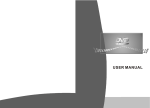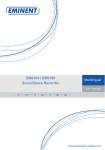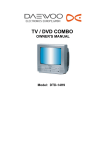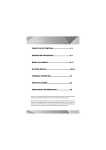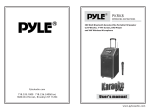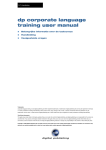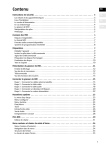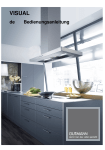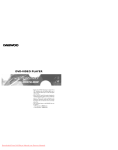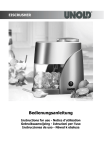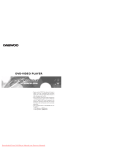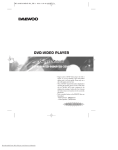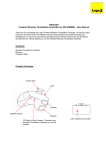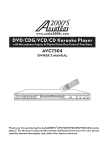Download Salora DVD340KM User's Manual
Transcript
DVD340KM GEBRUIKSAANWIJZING MANUEL D ' UTILISATION USER MANUAL Inhoudsopgave Veiligheidsinstructies Verwittiging: dit symbool betekent dat er zich binnenin het product gevaarlijke Spanningen bevinden. Opgelet: dit symbool betekent dat er bij het product belangrijke instructies betreffende de bediening en het onderhoud meegeleverd worden. Bij de design en het fabriceren van dit toestel werd rekening gehouden met de veiligheid voor de mens. Nochtans kan onjuist gebruik aanleiding geven tot elektrische schokken of brand. Daarom moeten de volgende veiligheidsinstructies goed opgevolgd worden. Opmerking: dit toestel mag niet met natte handen bediend worden. Plaats het toestel op een droge plaats en zorg voor de nodige ventilatie. Stroombron Als de stekker zich in het stopcontact bevindt en het toestel is uitgeschakeld, blijft het nog steeds onder spanning staan. De stekker dient uit het stopcontact gehaald te worden als het toestel gedurende langere tijd niet gebruikt wordt. Neem de stekker stevig vast en trek hem dan uit het stopcontact. Trek nooit aan de stroomkabel. Vervang indien nodig de stroomkabel door een nieuw exemplaar. Plaatsing Teneinde oververhitting te vermijden dient het toestel in een goed geventileerde plaats gebruikt te worden. Het toestel mag niet op een bed, een sofa of dergelijke oppervlakte gebruikt worden omdat daardoor de ventilatieopeningen geblokkeerd kunnen worden. Het toestel mag niet naast warmtebronnen geplaatst worden en ook niet in direct zonlicht of op een stoffige plaats. Er mogen geen zware voorwerpen bovenop het toestel geplaatst worden. Verwittigingen Als er iets zwaar op het toestel is gevallen trek dan de stekker uit het stopcontact en gebruik het toestel pas opnieuw nadat het door een specialist is nagekeken. Er bevinden zich binnenin hoge spanningen. Open het toestel niet. Alleen gespecialiseerd personeel mag herstellingen uitvoeren. Binnenin het toestel bevindt zich een laser. Deze speler is geclassificeerd als CLASS 1 LASER PRODUCT. Kijk niet direct in het licht van de laserstraal vermits dit de ogen kan beschadigen. Condensatie in de speler Voornaamste eigenschappen Als er zich grote temperatuurverschillen voordoen kan er zich binnenin condensatie voordoen en kan er vocht op de laserlens komen. Dit kan gebeuren wanneer de speler snel van een koude ruimte in een warme gebracht wordt. Door de condensatie kan de speler niet goed werken. Als dit gebeurt, breng het toestel naar een warme ruimte, schakel het toestel in (ON) en wacht gedurende een uur of twee zodat de condensatie kan verdwijnen. Daarna zal het toestel terug goed werken. Geschikt voor MPEG4, DVD, CD, MP3, KODAK, Beeld CD, CD-RW (gefinaliseerd). Componenten (Y, Pb, Pr), S-Video en composiet video uitgang. Progressieve scan. Scart uitgang Discs die met deze speler weergegeven kunnen worden: Reinigen Reinig de behuizing, het scherm en de toetsten met een zacht en licht bevochtigd doekje. Gebruik geen schurend materiaal, poeder of solvent zoals alcohol of benzine. Dit kan schade of afdrukken op het toestel als gevolg hebben. Voorzichtigheid met de discs Gebruik geen bekraste, gebroken of vervormde discs. Bekrast Gebroken U kan helpen het milieu te beschermen! Hou u aan de plaatselijke reglementen: breng versleten elektrische apparatuur terug via het juiste systeem voor recyclage. Vervormd Omdat de disc aan een hele hoge snelheid draait is het gevaarlijk een gebroken disc te gebruiken. Kleef ook niets op de disc, want dat kan de speler beschadigen. Let op dat er tijdens de weergave geen eigenaardige geluiden of trillingen voordoen. Als het beeld of geluid vervormd is, stop dan onmiddellijk de weergave. Verpakking DVD speler 1 Audio/video-kabel 1 Afstandsbediening 1 Gebruiksaanwijzing 1 Dit product bevat een beveiligingstechniek voor auteursrechten die beschermd wordt door zekere US patenten en andere intelligente eigenaarsrechten door Macrovision Corporation en andere eigenaars van rechten. Het gebruik van deze beveiligingstechniek voor auteursrechten moet toegelaten worden door Macrovision Corporation en is bedoeld voor huisgebruik of ander beperkt gebruik, tenzij op een andere wijze toegelaten door Macrovision Corporation. Dit product is compatibel met het KODAK Picture CD formaat en laat toe KODAK beeld CD's weer te geven. Het 'KODAK Picture CD Campatible” symbool is een handelsmerk van Eastman Kodak Company en het gebruik ervan is toegelaten. Gefabriceerd onder licentie van Dolby Laboratories. “Dolby” en het dubbele D symbool zijn handelsmerken van Dolby Laboratories. Confidential Unpublished Works. © 1992-1997 Dolby Laboratories, Inc. Alle rechten voorbehouden. 4 Bedieningen toestel Afstandsbediening Voorpaneel Instructies afstandsbediening 1 2 3 4 5 6 7 POWER MUTE OPEN/CLOSE 19 1 2 8 9 10 1.Power (aan/uit) 2.Disc lade 3.Openen/sluiten 4.Weergave/pauze 5.Vorige 6.Volgende 11 7. Stop 8. Microfoon 9. Volume 10. LED display 11. USB poort 12. Kaartlezer 12 3 20 SETUP 6 ENTER ZOOM MENU 22 3 2 REV 7 8 9 10 11 12 POWER SOURCE:110-240V~ 50/60Hz POWER CONSUMPTION:9W 4 5 21 4 5 Achterpaneel 1 TITLE/PBC 6 7 1.Audio L/R uitgang 5. Video uitgang 2.Y, Pb, Pr uitgang 6. S-video uitgang 3.Scart uitgang 7. Optische uitgang 4.Coaxiale uitgang 5 13 14 15 16 17 18 FWD PLAY STOP RESET 23 24 25 26 PAUSE DISPLAY AUDIO ANGLE V-MODE SLOW PROGRAM CLEAR N/P REPEAT A-B RETURN USB/CARD 27 28 29 30 31 32 6 1.Power 2.Mute 3.Numerieke toetsen 4.Instellingen 5.Pijltoetsen 6.Zoom 7.Snel achterwaarts 8.Snel voorwaarts 9.Stop 10.Weergave 11.Reset 12.Display 13.Ondertitels 14.Audio 15.Vertraagd 16.Programma 17.Herhaling 18.A-B 19.Openen/sluiten 20.Zoeken 21.Titel/PBC 22.Menu 23.Volgende 24.Vorige 25.Pauze 26.Volume+/Volume27.V-modus 28.Hoek 29.N/P 30.Clear 31.USB/CARD 32.Terug Gebruik van de afstandsbediening Aansluitingen Aansluiting aan TV met audio/video kabel GEBRUIK VAN DE AFSTANDSBEDIENING: Open het deksel van het batterijencompartiment Plaat het deksel terug op het batterijencompartiment Plaats de batterijen DVD-speler Televisie Wit Rood Geel Geel Rood Wit Zorg ervoor dat de polariteit van de batterijen overeenkomt met de aanduidingen in het compartiement Naar video ingang (geel) Naar audio ingang (rood, wit) Naar S-video ingang Als de TV over een S-Video ingang beschikt, gebruik dan een S-Video kabel. Als de S-video ingang gebruikt wordt, gebruik dan niet de gele videokabel. Aansluiting aan een audio/video systeem en TV met een YUV video ingang Audio systeem Televisie DVD speler Within 7 meters SETUP OPEN/CLOSE TITLE/PBC Wit Rood ENTER ZOOM REV Naar PR video ingang Naar PB video ingang Naar Y video ingang MENU FWD PLAY STOP RESET Naar Y video uitgang MUTE Naar CB/PB video uitgang POWER Naar CB/PR video uitgang OMGAAN MET DE AFSTANDSBEDIENING Richt de afstandsbediening naar de infrarood ontvanger van het toestel. Laat de afstandsbediening niet vallen. Gebruik de afstandsbediening niet in warme of vochtige omgevingen. Mors geen water of een andere vloeistof op de afstandsbediening. Zorg voor de batterijen in de afstandsbediening: haal de batterijen eruit als hij gedurende lange tijd niet gebruikt wordt. De afstandsbediening werkt tot op een afstand van 7 meter van het toestel. Gebruik de afstandsbediening niet direct naast een warmtebron. PAUSE Aansluiting aan TV een versterker met coaxiale of optische ingang Televisie DISPLAY AUDIO ANGLE V-MODE SLOW PROGRAM CLEAR N/P REPEAT A-B RETURN USB/CARD DVD speler Versterker Naar Y video uitgang Naar optische uitgang Coaxiale kabel Naar CB/PR video uitgang Naar coaxiale digitale ingang Naar CB/PB video uitgang Naar optische digitale ingang Naar CB/PR video ingang Naar CB/PB video ingang Naar Y video ingang OF Optische kabel 7 8 Basisbediening Aansluiting aan TV met Scart kabel Televisie DVD speler Nadat alle aansluitingen gemaakt zijn, kan het toestel gebruikt worden via de PWER toets. Alvorens de speler te gebruiken, moet eerst het volgende gebeuren: 1. Schakel de TV in en selecteer de AV ingang. Als de S-video ingang gebruikt wordt, selecteer dan de S-video ingang. 2. Als er een versterker is aangesloten, schakel hem dan in en selecteer “DVD”. 3. Zorg voor stroomvoorziening voor de speler. OPEN/CLOSE Stap 1: druk op “OPEN/CLOSE” en de disclade Gaat open. Stap 2: breng een disc in en druk op “OPEN/CLOSE” en de disclade gaat dicht. Op het scherm verschijnt 'closing' ; de speler herkent Het type disc en duidt dat aan in de linker bovenhoek van het scherm. De display van de speler geeft eveneens het type disc aan. Scart kabel Weergave met deze DVD speler Schakel de TV, de speler en de versterker in. 1. Druk op “TV/AV” van de televisie om de video modus te kiezen. * indien aangesloten met S-Video, selecteer S-Video * indien aangesloten met Y, Pb, Pr, selecteer YUV modus 2. Selecteer de juiste audio ingang op de versterker. * consulteer indien nodig de gebruiksaanwijzing van de versterker. POWER Weergave van een disc Na de disc herkent te hebben, wordt de weergave gestart: · met een DVD disc wordt overgegaan naar het menu of het titelmenu van de DVD; · met een VCD2.0 disc wordt overgegaan naar het PCB controlescherm; · met een CD worden de nummers achtereenvolgend weergegeven. Weergave: Als de speler stopt of in pauze gaat, druk dan terug op “PLAY” om de weergave verder te zetten. Pauze: Tijdens de weergave van DVD, druk op “PAUSE” om het beeld te pauzeren. Stop: Tijdens de weergaven van DVD zorgt een eerste druk op “STOP” voor een geheugenfunctie. Druk opnieuw op “PLAY” en de weergave start vanaf het punt waar gestopt werd. Druk tweemaal op “STOP” om de weergave volledig te stoppen. Vorig hoofdstuk, volgend hoofdstuk: · Druk op “PREV” en het vorige hoofdstuk wordt weergegeven. · Druk op “NEXT” en het volgende hoofdstuk wordt weergegeven. Voorwaarts en achterwaarts: · Druk de toets “FWD” verschillende malen in om snel voorwaarts te zoeken aan de verschillende snelheden: 2x, 4x, 8x, 16x, 32x en dan terug normale snelheid. · Druk de toets “REV” verschillende malen in om snel achterwaarts te zoeken aan de verschillende snelheden: 2x, 4x, 8x, 16x, 32x en dan terug normale snelheid. 9 10 Ondertitels Opmerking: Als de PCB functie ingeschakeld is wordt er alleen binnen één enkel nummer gezocht. DISPLAY U kan de taal van de ondertitels kiezen (bij discs die deze mogelijkheid bieden) door verschillende malen op de 'subtitle' toets te drukken. Voorbeeld: de tweede taal uit de acht mogelijkheden is Nederlands. Wanneer de volgende discs weergegeven worden, druk op “DISPLAY” van de afstandsbediening en het scherm toont het volgende. Tijdens de weergave van DVD, druk op “DISPLAY” en het scherm a wordt getoond. Druk opnieuw op “DISPLAY” en scherm b wordt weergegeven. Druk voor een derde maal op “DISPLAY” en scherm c wordt weergegeven. Druk voor een vierde maal op “DISPLAY” en scherm d wordt weergegeven Druk voor een vijfde maal op “DISPLAY” en de informatie verdwijnt. a Current title title b c d DISPLAY Current chapter Chapter USB/CARD 1)Schakel het toestel in. 2)Controleer dat er geen disc in de lade is. 3)Sluit een USB aan. 4)Druk op “USB&Card” en de speler leest de multimedia documenten die zich op de USB bevinden. Opmerking: afhankelijk van de grootte van het document, kan het een minuut duren alvorens het beeld verschijnt. Tijd Bij weergave van VCD en SVCD Als 'PCB' ingeschakeld is: Druk op “DISPLAY” en het scherm a wordt weergegeven. Druk een tweede maal op “DISPLAY” en scherm b wordt weergegeven. Druk tijdens de weergave op “SEARCH” en u kan de startpositie in tijd bepalen binnen een bepaalde titel (bij DVD video) of op de disc (Video CD/Audio CD). Druk tweemaal op “SEARCH” en bovenaan het scherm verschijnt een menustrook. Gebruik de numerieke toetsen om de gewenste tijd in te stellen. Programma DISPLAY Als 'PCB' uitgeschakeld is: Druk op “DISPLAY” en het scherm a wordt weergegeven. Druk een tweede maal op “DISPLAY” en scherm b wordt weergegeven. Druk op “PROG” en op het scherm verschijnt een informatiemenu. Gebruik de numerieke toetsen om de gewenste nummers in te brengen. Als dat gebeurt is, verschuif de cursor naar 'start' symbool om de geprogrammeerde weergave te starten. Op het scherm verschijnt het 'Program' logo. Clear Gebruik deze toets om alle programma's te wissen. Hoek Bij weergave van een DVD disc, druk op “ANGLE” om bepaalde scènes vanuit verschillende hoeken te kunnen bekijken. (Werkt alleen bij discs die deze functie hebben). Druk voor een derde maal op “DISPLAY” en scherm a wordt weergegeven. Druk voor een vierde maal op “DISPLAY” en scherm b wordt weergegeven V-mode Druk voor een vijfde maal op “DISPLAY” en de informatie verdwijnt. 11 Druk op “V-mode” om te kunnen selecteren tussen YUV en S-Video/RGB. -12- Audio Volume en mute Bij de weergave van een DVD disk, druk op “AUDIO” en het scherm toont de volgende informatie. Audio Druk op “Volume +/-“ om in het hoofdmenu volume te komen en regel dan het hoofdvolume met deze toetsen. Druk op “MUTE” om het geluid volledig uit te schakelen; druk opnieuw op “MUTE” om terug op het vorige volume te komen. Zoom functie Tijdens de weergave of in pauze, druk op “ZOOM” om het beeld 2, 3 of 4 maal te vergroten. Titel Herhaling Tijdens de weergave van een DVD disc, druk op “TITLE” om direct naar het titelmenu te gaan. Druk op “MENU” om naar het hoofdmenu te gaan. Binnen de menu's kunt u de pijltoetsen of de numerieke toetsen gebruiken om een selectie te maken. (Dit werkt alleen bij DVD discs met deze functie). Tijdens de weergave van een DVD disc, druk “REPEAT” verschillende malen in om achtereenvolgens de volgende mogelijkheden te bekomen: Herhaling N/P Om de speler af te stellen op het kleurformaat van uw TV. Druk verschillende malen om “N/P” om te kiezen tussen NTSC, PAL, en Auto. Herhaling hoofdstuk Herhaling titel Herhalingsfunctie uitschakelen Bij weergave van SVCD/VCD, druk op “REPEAT” om achtereenvolgens te kunnen kiezen uit (alleen als PBC uitgeschakeld is): Pijltoetsen Tijdens de weergave van de menu's kunnen de pijltoetsen “ worden om een selectie te maken. ”,“ ”,“ ”,“ ” gebruikt Herhaling Numerieke toetsen Tijdens de weergave van een disc kunnen de numerieke toetsen gebruikt worden om bijvoorbeeld een hoofdstuk te selecteren. U kan een titel of hoofdstuk selecteren met de linkse en rechtse pijltoets en dan een bepaalde sectie kiezen met de numerieke toetsen. De selectie wordt automatisch weergegeven. Herhaling hele disc Herhaling één nummer Herhalingsfunctie uit Opmerking: deze functie werkt alleen als PBC zich in de stand OFF bevindt. Menu Druk op deze toets en het scherm toont 'Root Menu'. Selecteer dan het gewenste item. (Dit is mogelijk met DVD disc die over een menu met meerdere lagen beschikt). Vertraagde weergave Druk op “SLOW” om een vertraagde weergave te verkrijgen aan ½, ¼, 1/8 en 1/16 normale snelheid. 13 PBC Druk op deze toets om PBC in of uit te schakelen bij de weergave van SVCD en VCD2.0 discs. 14 MP3 bediening Systeeminstellingen MP3 basisbediening De MP3 weergave gaat via een selectie per menu. Voor herhaling kies tussen één nummer of folder. Disk weergave Volg de normale gebruikstappen, breng de disk in en de speler zoekt de diskinformatie en gaat naar het MP3 menu. Language Video Audio Preference - - Language setup page - OSD lang Subtitle Audio Disc Menu ENG OFF AUTO AUTO Karaoke bediening Druk op de Setup toets en het hoofdmenu verschijnt. In de pagina Algemene Instellingen, druk op om een item aan te duiden. Druk op ENTER om in het submenu te gaan. Druk op om de instelling te selecteren. Druk op OK om de instelling te bevestigen. Druk op om het menu te verlaten. Taalinstelling Language Video Audio Preference - - Language setup page - OSD lang Subtitle Audio Disc Menu ENG OFF AUTO AUTO English French German Italian Spanish In deze optie kan de gebruiker de taal voor het OSD menu instellen (Engels, Frans, Duits, Italiaans, Spaan). Standaardinstelling: Engels (Sluit de microfoon aan zoals hierboven getoond) Language * Zet het 'Volume' in de laatste stand. Sluit de microfoon aan op de 'Mic' aansluiting. U kan twee microfoons aansluiten. Druk op de Karaoke toets van de afstandsbediening om karaoke in te schakelen. * Draai aan 'Volume' om het niveau van de microfoon in te stellen. * Wissen van het originele geluid. Indien het originele geluid weergegeven wordt terwijl u zingt, druk dan op de AUDIO toets om het linker of rechter kanaal te kiezen (VCD) of druk op de AUDIO toets (DVD, SDVD) op de afstandsbediening om een ander geluidkanaal te kiezen en het originele geluid weg te werken. OSD lang Subtitle Audio Disc Menu Language Opmerkingen: 1. Indien er een gehuil ontstaat, plaats de microfoon dan verder weg van de Tv of de luidspreker. Verminder het geluid van de TV of de luidspreker. Verminder het Mic volume. 2. De Karaoke functie is niet mogelijk met een digitale uitgangsmodus. 15 Video Audio Preference - - Language setup page - ENG OFF AUTO AUTO Video Audio - - Language setup page - OSD lang Subtitle Audio Disc Menu ENG OFF AUTO AUTO Selecteer de voorkeurtaal voor de ondertitels. Standaardinstelling is OFF (uit). De taal van de ondertitels hangt af van de beschikbaarheid op de disk. U kan de taal ook tijdens de weergave veranderen door op de SUBTITLE toets te drukken. English French German Italian Spanish Off English French German Italian Spanish AUTO Preference In deze optie kan de gebruiker de voorkeur geven voor de gesproken taal bij DVD. De standaardinstelling is AUTO. Opmerking: 1. De gesproken taal hangt af van de beschikbaarheid op de disk. 2. U kan de taal ook tijdens de weergave veranderen door op de AUDIO toets te drukken. 16 Language Video Audio Preference Language - - Language setup page - OSD lang Subtitle Audio Disc Menu ENG OFF AUTO AUTO Met deze functie kunt u de menutaal van de disk kiezen. Standaardinstelling: AUTO. Opmerking: de taal van jet diskmenu hangt af van de beschikbaarheid op de disk. English French German Italian Spanish AUTO Language Video Audio Preference TV Display 16:9 4:3/PS TV type PAL 4:3/LB Angle Mark On 16:9 Captions OFF Screen Saver On Component S-video Video Audio Preference U kan dit op ON zetten om de verborgen tekst weer te geven die op de disk is opgelagen. Mogelijke instellingen: AAN, UIT. Standaardinstelling: UIT. Video Audio Preference - - Video setup page - - - - Video setup page - - Language Audio TV Display LB TV type PAL Angle Mark On Captions OFF On Screen Saver On Off Component S-video Language Video-instellingen Video - - Video setup page - - In deze optie kan de gebruiker kiezen voor het beeldformaat (Normaal/PS, Normaal/LB, Breedbeeld). Standaardinstelling: 16:9. Opmerkingen: 1. Deze functie hangt af van het formaat waarmee de DVD opgenomen is. 2. Kies breedbeeld (16:9) als u een breedbeeldtelevisie gebruikt. Preference - - Video setup page - TV Display LB TV type PAL PAL Angle Mark On NTSC Captions OFF AUTO Screen Saver On Component S-video TV Display LB TV type PAL Angle Mark On Captions OFF Screen Saver On Component S-video Language Video Gebruik deze optie om de screen saver te activeren. Standaardinstelling: AAN. On Off Audio Preference - - Video setup page - TV Display LB TV type PAL Angle Mark On Captions OFF Screen Saver On Component S-video Gebruik deze optie om het TV type in te stellen (PAL, AUTO, NTSC). Standaardinstelling: PAL Gebruik deze optie op de video uitgang te kiezen (Side, YUV, RGB, Scart). Standaardinstelling: S-video S-Video YUV RGB Scart Audio instellingen Language Video Audio Preference Language - - Video setup page - TV Display TV type Angle Mark Captions Screen Saver Component LB PAL On On Off OFF On S-video Video Audio - - Audio setup page - - Gebruik deze optie om de hoek in te stellen tijdens het kijken. Mogelijke instellingen: AAN, UIT. Standaardinstelling: UIT. 17 Spdif output downmix Dual Mono Dynamic MIC Setup RAW LTRT STR SPDIF /OFF RAW SPDIF/PCM Preference Klik op de SPDIF audio uitgang optie en gebruik de pijltoetsen om de gewenste uitgangsmodus te kiezen. Druk op ENTER om te bevestigen. Er zijn 3 mogelijke audio uitgangsmodi: RAW, PCM en OFF (uit). 18 Language Video Audio Language Preference Spdif output downmix Dual Mono Dynamic MIC Setup Language RAW LTRT STR Video LT/RT Stereo Audio Language RAW LTRT STE Video Stereo L-Mono R-Mono Mix-mono Audio Preference Full RAW LTRT STR MIC MIC VOL Echo Level U kan de uitgangsmodus van de analoge uitgang kiezen (DOWNM/IX). Mogelijke instellingen: Stereo, L-mono, R-mono, Mix-Mono. Standaardinstelling: stereo - - Micphone setup page - - Language MIC MIC VOL Echo Level ON 20 15 Video Regel het volume van de microfoons met de VOL1 en VOL 2 toetsen. Instellingen: 0-20 Standaardinstelling: 20 Audio Preference Regel de echo van de microfoons met de echo toetsen. Instellingen: 0-20 Standaardinstelling: 15 ON 20 15 Preference - - Audio setup page - Spdif output Downmix Dual Mono Dynamic MIC Setup Audio U kan de downmix optie kiezen wanneer de speler via de analoge uitgang verbonden is met een versterker (geluidsinstallatie). Mogelijke instellingen: LT/RT, Stereo. Standaardinstelling: LT/RT. Preference - - Audio setup page - Spdif output downmix Dual Mono Dynamic MIC Setup Video - - Micphone setup page - - - - Audio setup page - - ¾ ½ ¼ U kan de mate van de dynamische compressie van de audio uitgang instellen. Normaal moet deze instelling op OFF (uit) staan. Andere instellingen: UIT, 1/8, ¼, 3/8, ½, 5/8, ¾, 7/8, FULL (volledig). OFF Referentie-instellingen Language Video Audio Preference - - Preference Setup Page - Password Parental Defaults Change In deze optie kan u een paswoord inbrengen (vier cijfers). Alle ouderlijke controle functies zijn beschermd door een paswoord. Standaard paswoord: 0000 Microfooninstelling Language Language Video Audio Preference - - Micrphone setup page - MIC MIC VOL Echo Level ON 20 15 ON OFF Video Audio - - Preference Setup Page - - U kan kiezen voor MIC ON om Karaoke te kunnen gebruiken. 19 Password Parental Defaults 1Kids safe 2G 3 PG 4 PG-13 5 PG-R 6R 7 NC-17 8 Adult Preference Gebruik deze optie om het niveau van de ouderlijke controle in te stellen, zodat sommige scènes niet door kinderen bekeken kunnen worden. De mogelijke instellingen zijn: KINDVRIENDELIJK, G, PG, PG-13, PG-7, PGR, R, Nc17, VOLWASSENEN. Standaardinstelling is VOLWASSENEN. 20 Language Video Audio Uitgang Preference - - Preference Setup Page - Password Parental Defaults Gebruik dit item en druk op OK om terug tot de fabrieksinstellingen te komen. Reset Video uitgang 1.0 V (p-p), 75 ohm S-video uitgang (Y) 1.0 V (p-p), 75 ohm (C) 0.286 V (p-p), 75 ohm Audio uitgang (analoog) 2.0 V (rms) Hulp bij problemen Specificaties Gebruik, alvorens een specialist te consulteren, onderstaande tabel om een oplossing te vinden voor een mogelijk probleem. DVD SPELER PROBLEMEN EN OPLOSSINGEN Voeding AC 110-240 V 50/60 Hz Verbruik 12 W Gewicht 2.0 kg Afmetingen 430 x 210 x 38 mm Videosysteem NTSC/PAL Optisch leessyteem Halfgeleider laser ALGaAs, 650 nm, 780 nm Audio frequentiebereik DVD audio: fs 48 kHz, PCM 4 Hz-22 kHz fs 96 kHz, PCM 4 Hz 44 kHz Audio CD: fs 44.1 khz, 4 hz 20 kHz OPLOSSING PROBLEEM Geen power Controleer of het toestel goed aangesloten is aan de netstroom. Controleer de verbindingen tussen de speler en de TV Geen beeld Controleer of de TV goed functioneert. Controleer de aansluitingen tussen de speler en de andere apparaten. Geen geluid Controleer of de TV en de andere apparaten goed functioneren. Controleer of de disc goed is ingebracht. Geen weergave Signaal/ruis verhouding >90 dB Dynamisch bereik >60 dB Rotating ratio Binnen meetbaar gebied Gebruikscondities Temperatuur 0°C 40°C, horizontaal gebruik Reinig de disc. Verwijder voorwerpen tussen de afstandsbediening en het toestel. Afstandsbediening werkt niet goed Controleer de batterijen en vervang ze indien nodig; Controleer of er krassen of vuil op de disc zijn. Reinig of vervang de disc. Storing in beeld Werkt niet goed 21 Richt de afstandsbediening naar het toestel. Schakel het toestel uit, wacht tien seconden en schakel het dan terug in. Probleem met voeding of andere elektrische problemen. Schakel het toestel uit, wacht tien seconden en schakel het dan terug in. 22 Safety Instructions Table Of Contents Table of contents 1 Safety instructions 2 Package 3 Main features 4 Main unit control 5 Remote control 6 System connection 8 Basic operation 10 System setup 16 Specifications 21 Troubleshooting 22 Warning: this mark is a warning sign alerting you of dangerous voltage inside the product. Caution: this mark is a warning sign alerting you of important operation and maintanance instructions accompanying the product The design and manufacture of the appliance have fully considered the safety of human body. However inappropriate handling of it may cause such accidents as electric shocks and fire. So, the following safety instruction should be fully observed. Notice: the appliance cannot be handled with wet hand. It should be kept at dry place with proper ventilation. Power sources The power cord is connected to the jack, which means when the appliance is shut, it still connects to the power source. The power cord of the appliance should be unplugged from the jack when left unused for a long period of time. When unplugging the power cord, hold tight the plug contact and draw out. Please do not draw the power cord directly. Change the power cord in a qualified shop if necessary. Location The appliance should be kept in a place with proper ventilation to prevent being overheated. For example, the appliance should not be put on a bed, sofa, rug, or similar surface that may block the ventilation openings. The appliance should be situated away from any heat sources, or any place subjected to direct sun radiation, dust-plagued, or mechanical percussion. Heavy weight goods should be removed from the top of the appliance. Precautions If there is anything other than disc drop into the play, please switch off the power source, and resume using it after being checked by qualified maintenance staff. There is high voltage inside the player. Do not remove the cover of the set. Qualified service personnel should do all the maintenance operations. There is laser system inside the set. This player is classified as CASS 1LASER PRODUCT. Do not let the laser light go direct to you eyes, which may harm you eyes. Condensation inside the player Main Features If the player is subject to sharp temperature change, or warm air affected any components, moisture may condense on the lens inside(the so call “sweltering”). For example, if the player is brought directly from a cold to a warm location in winter. With the ensuing condensation, the player may not operation properly. Should this occur, put the player in warm room, and turn the POWER button to ON and wait about an hour or two (the duration) is environment related) for the moisture to evaporate. The player will resume working after the condensation evaporates. Full compatibility with MPEG4, DVD, CD, Mp3, KODAK Picture CD, CD-RW (finalized) Component (Y, Pb, Pr),S-video and composite video output Progressive Scan Scart Output Disc format supported by this player: Cleaning Clean the cabinet, panel and controls with a soft cloth slightly moistened with a mild detergent solution. Do not use any type of abrasive pad, scouring powder, or solvent, such as alcohol or benzene, to avoid damaging the surface or removing the prints on them. Precaution about the disc Do not play any cracked, broken ,or deformed disc. You can help protect the environment! Please remember to respect the local regulations: hand in the non-wroking electrical equipments to an appropriate waste disposal center. Cracked Broken Deform Because the disc should be rotated with high speed, so it is very dangerous to play any broken or deform disc. Do not apply any tape or glue on the disc. Otherwise, it may damage the player. Notice if there is any strange noise or vibration while playing. If the picture or sound skip or the picture distorted, please stop the player immediately. Package This product incorporates copyright protection technology that is protected by method claims of certain U.S.patents and other intellectual property rights owner by Macrovision Corporation and other rights owners. Use of this copyright protection technology must be authorized by Macrovision Corporation, and is intended for home and other limited viewing uses only unless otherwise authorized by Macrovision Corporation. The product complies with KODAK Picture CD format and will display KODAK Picture CDs. The "KODAK Picture CD Compatible "logo is a trademark of Eastman Kodak Company and is used with permission. DVD player 1 Audio/Video cable 1 Remote Control 1 User Manua 1 Manufactured under license from Dolby laboratories."Dobly" and the double-D symbol are trademarks of Dolby laboratories. Confidential Unpublished Works. 1992-1997 Dolby laboratories, Inc. All rights reserved. C 4 Main Unit Control Remote Control Front panel instruction Remote control instruction 1 2 3 4 5 6 7 POWER MUTE OPEN/CLOSE 19 1 2 8 9 10 11 1. Power 7. Stop 2. DISC tray 8.Microphone 3. Open/close 9.Volume knob 4. Play/pause 10.LED display 5. Previous 11.USB port 6. Next 12. Card Reader 12 3 20 SETUP TITLE/PBC 21 4 5 Back panel instruction 1 6 POWER SOURCE:110-240V~ 50/60Hz POWER CONSUMPTION:9W 4 5 6 7 1. Audio L/R output 5. Video output 2. Y, Pb, Pr output 6. S-video output 3. Scart output 7. Optical 4. Coaxial output 7 8 9 10 11 12 13 14 15 16 17 18 MENU 22 REV 3 2 ENTER ZOOM FWD PLAY STOP RESET 23 24 25 26 PAUSE DISPLAY AUDIO ANGLE V-MODE SLOW PROGRAM CLEAR N/P REPEAT A-B RETURN USB/CARD 27 28 29 30 31 32 RC-DP04 5 6 1. Power 2. Mute 3. Number button 4. Setup 5. Direction button 6. Zoom 7. Fast backward 8. Fast forward 9. Stop 10. Play 11. Reset 12. Display 13. Subtitle 14. Audio 15. Slow 16. Program 17. Repeat 18. A-B 19. Open/close 20. Search 21. Title/PBC 22. Menu 23. Next 24. Previous 25. Pause 26. Volume+/Volume27. V-mode 28. Angle 29. N/P 30. Clear 31. USB/card 32. Return The use of remote control System Connection Connecting to a TV with Audio/Video cable REMOTE CONTROL OPERATION: Television DVD player To S-video output To video input(yellow) To audio inputs(red, white) To S-video input CARE OF REMOTE CONTROL If the TV has an S-video input, connect the DVD player with an S-video cable. When using an S-video cable, do not connect the yellow videocab le. Connecting to a Audio/system and TV equipped with YUV video input Audio system DVD player POWER MUTE OPEN/CLOSE To CB/ PR video output To CB/ PB video output To PR video input To PB video input To audio inputs of the amplifier SETUP Connecting to TV and an amplifier equipped with Coaxial or Optical input ENTER ZOOM REV To Y video input TITLE/PBC MENU Amplifier FWD PLAY STOP Television DVD player PAUSE RESET DISPLAY AUDIO ANGLE SLOW PROGRAM CLEAR N/P REPEAT A-B RETURN USB/CARD V-MODE OR To OPtical output Coaxial cable Optical Cord 8 To CR/PR video output To COAXIAL type digital audio input To CB/PB video output To Y video output To Optical type digital audio input RC-DP04 7 Television Within 7 meters To Y video output Aim remote control at remote sensor of DVD. Do not drop the unit from a high position or cause high impact. Do not place the remote control in hot or moist environments. Do not splash water or any other liquid on remote control. Do not pull the remote control. *point remote control directly to the remote sensor. Pay attention to batteries in the remote control: if the remote control is idle too long, please take out the batteries inside. Distance: the remote control work best within 7 metres from the DVD player. Do not expose the remote control sensor directly to a heat source or it will be malfunction. To CR/PR video input To CB/PB video input To Y video input Connecting to TV with Scart cable Basic Operation Television DVD player Scart cable After complete connecting the appliances, it can be used with the power switch on. Before using the player, the following work should be done: 1.Switch on the TV, and select AV state of audio input. If it is S-terminal connection, then select S audio mode. 2.If the power amplifier is connected, switch on the power of the amplifier, and select “ DVD”. OPEN/CLOSE 3.Connect the player to the power source. Step 1:press “OPEN/CLOSE”button,the disc tray will slide out automatically. Step 2: load the disc tray with disc, and press “OPEN/CLOSE”key, the screen will indicate “closing”, the player will identify the format of different disc, and the indicate it on the upper left of the TV screen. The display of the player will also indicate the type of the disc. How to play this DVD player POWER Turn on the TV, player and amplifier. 1.press the “TV/AV”buttonon the TV, select video mode *if connect with S-video,choose S-video mode *if connect with Y Cb Cr select YUV mode 2.Select the correct audio output on the amplifier *Maybe some amplifier is different, please refer to the manual of the amplifier. Disc play After reading the disc, the player will go directly to play it: when playing DVD disc, it will go to the menu or the title menu of DVD; when playing VCD 2.0 disc, it will go to the PBC control display; when playing CD disc, it will play in the sequence specified chapter number. Play: When the player stop or pause, press “PLAY” button to resume normal play. Pause : During DVD play, press the “PAUSE”button, play will be pause. Stop: During DVD play, the first press of the “STOP” button is memory stop, press “PLAY” button to resume memory play. Press the “STOP” button for the second time to stop it completely. Previous chapter, next chapter: Press “PREV” button, the previous chapter will be played. Press “NEXT”button, the next chapter will be played. Forward and backward: press the “FWD” button continuously to search forward at a faster speed X2,X4, X8,X16,X32, and then return to normal. Press the “REV”button continuously to search backward at a faster speed X2,X4, X8 X16,X32.and then return to normal. 9 10 Notice: when the PBC function is enabled, the player will only search within a signal song. DISPLAY When the following discs are played, press “DISPLAY” button on the remote control, the screen will display the pictures. When DVD disc is displayed: press “DISPLAY” button, the screen will display the following picture a. Press “DISPLAY” button for the second time, the screen will display the following picture b. Press “DISPLAY” button for the third time, the screen will have the following picture c. Press “DISPLAY” button for forth time, the screen will have the following picture d. a b c d Current title title DISPLAY Current chapter Chapter Press “DISPLAY” button for the fifth time, the indication will be cleared. When play VCD, SVCD, In the state of “PBC” on: press “DISPLAY” for the first time, the screen display as picture a; press “DISPLAY” for the second time, the screen display as picture b.. Subtitle You can select a desired subtitle from available ones ( this operation works only with DVD discs with this function) by pressing the “subtitle” button continuously. For example: the second one of the 8 choices is Chinese. USB&card 1)Power-on the unit. 2)Make sure no disc has been inserted. 3)Insert a USB or memory card inside the connector. 4)Press USB&Card button the player will read the multimedia files located on the USB key or memory card. Notice: depending on capacity of the device, the reading can take more then 1 minute before lauching the video. SEARCH Press "SEARCH" button during playback, you can play a disc from the desired position by specifying the time from the beginning of the current title (for DVD VIDEO) or the disc (Video CD/Audio CD). Press “SEARCH” twice, the menu bar appears on the TV screen. Press the numeric buttons (0 to 9) to enter the desired time. PROGRAM DISPLAY In the state of “PBC off”: press “DISPLAY” for the first time, the screen display as picture a; press “DISPLAY” for the second time, the screen display as picture b. Press this button and the screen will display info window, press numeric buttons to input the program number what you want, when finished, move the cursor to select the "Start" logo, at this time the unit will start program playback and the screen will display"Program" logo.Press"Clear"to cancel this function. CLEAR You can press" CLEAR" button to clear the programmed contents. ANGLE press “DISPLAY” for the third time, the screen display as picture a; press “DISPLAY” for the forth time, the screen display as picture b. When the DVD disc is played, such as sport events, music concerts or dramas, press “ANGLE” button on the remote control, you can enjoy a certain action from different angles (this operation works only with DVD discs with this function). V-mode press “DISPLAY” for the fifth time to shut the display 11 Press the "V-mode" button, the switch between YUV / S-video/RGB can be available. -12- AUDIO Volume and mute When playing DVD disc, press "AUDIO" button, the player will display as the figure below. Press “volume +/-” buttons to get to the main volume menu, and adjust the main volume with the “volume +/-” buttons. Press “MUTE” button to close the sound, at this time, the audio signal stop outputting; press “MUTE” again to resume the output of audio signal. Audio Zoom function When enjoying a motion or still picture, press “ZOOM” for once, 2 times or 3 times to enlarge the picture by 2 times,3 times or 4 times. TITLE REPEAT When playing DVD disc, press “TITLE” button to go directly to the title menu, and press “MENU” button to return to the main menu. You can choose to select with direction button or numeric buttons. (This operation works only with DVD discs with this function) When playing DVD, press “REPEAT” button continuously, the screen will show circularly as followings: N/P Set the format of this player according to the color format of your TV, to match the setting of your TV. Press “N/P” button to switch within the cycle of NTSC, PAL and Auto . Direction button When playing the disc, in the menu mode ,direction button “ can be applied to realize sections . ”, , Repeat play a title Repeat play a chapter Cancel the repeat play function When SVCD/VCD is played, press “REPEAT” button continuously, the screen will show circularly as followings, only when the PBC are shut. , Numeric buttons Repeat playing one song When playing the disc, select a program or a chapter by pressing one of the numeric button. You can select title, chapter with the left and right button. And then select desired section with numeric button, the selected will be played automatically. Repeat playing the whole disc Cancel the repeat play function Notes: the function is valid when the PBC is OFF. MENU Press this button and the screen will display" Root Menu", select item according to your preference.(This key is valid to DVD disc possessing multi-layer menu.) PBC Press this button to turn the PBC on or off when playing SVCD VCD2.0 disces. Slow motion Press “SLOW” button to enjoy slow motion, slow for Forward 1/2,1/4,1/8,1/16. 13 14 System Setup MP3 operation Basic operation MP3 disc is display by menu selection. Press repeat button to select repeat one ,repeat all, repeat off mode and play. Disc play Language Video Audio Preference - - Language setup page - OSD lang Subtitle Audio Disc Menu ENG OFF AUTO AUTO Follow the normal basic operation steps, load the disc, and the player will start to search for disc info and enter into Mp3 menu mode Press Setup button, the main menu will be displayed on the screen In the General Setup Page, press button to highlight this item. Press ENTER button to access. Press button to select the setting. Press OK button to confirm your selection. Press button to return. KAROKE operation Language setup Language Video Audio Preference - - Language setup page - OSD lang Subtitle Audio Disc Menu Language *(Connect micrphone according to the sketch map above) *Adjust “Volume” on the panel to the lowest. Then plug Mic to the “Mic” jack. You can plug in tow microphones each time. Press Karaoke key on the remote control, turning on karaoke. *Adjust “Volume” to control Mic volume. *Clear the original sound. If you find the original sound exists when you sing, press AUDIO key to select left channel or right channel (VCD), or press AUDIO key (DVD,SDVD)on remote control to select different sound track to clear the original sound. Note: 1. If howling occurs, please move Mic farther away from TV or speaker. Lower down the volume of TV or speaker. Lower down the Volume of Mic. 2. No karaoke function in digital audio output mode. 15 ENG OFF AUTO AUTO Video English French German Italian Spanish Audio Preference - - Language setup page - OSD lang Subtitle Audio Disc Menu Language ENG OFF AUTO AUTO Video English French German Italian Spanish Off Audio - - Language setup page - OSD lang Subtitle Audio Disc Menu ENG OFF AUTO AUTO English French German Italian Spanish AUTO Preference In the option user can set OSD menu language (English,French, German, Italian, Spanish). The default: English Select your preferred language to show the subtitles on the screen. The default is OFF. The subtitle languages depend on the information available on each disc, you can also change the subtitle language during playback by press the SUBTITLE button. Enter this option, user can select your preferred audio language for DVDs. The default is AUTO. Note: 1. The audio language depend on the material on each disc. 2.User can also change the audio language during playback by pressing the Audio button. 16 Language Video Audio Preference - - Language setup page - OSD lang Subtitle Audio Disc Menu ENG OFF AUTO AUTO English French German Italian Spanish AUTO This function allows you to choose the menu language stored on the disc. The default is AUTO. Note: the disc menu languages depend on the information available on the disc. Language Language Video Audio Preference TV Display 16:9 4:3/PS TV type PAL 4:3/LB Angle Mark On 16:9 Captions OFF Screen Saver On Component S-video Video Preference You can select ON to see the caption in the contents of the disc. Optional setting: ON/OFF. The default is OFF. Video Audio Preference - - Video setup page - - - - Video setup page - - Language Audio TV Display LB TV type PAL Angle Mark On Captions OFF On Screen Saver On Off Component S-video Language Video setup Video - - Video setup page - - Audio Preference - - Video setup page - TV Display LB TV type PAL PAL Angle Mark On NTSC Captions OFF AUTO Screen Saver On Component S-video Enter this option, user can set screen display format (Nomal/PS, Normal/LB,Wide). The default is 16:9. Note: 1.the function depends on the display ratio with which the DVD disc is recorded. 2:please choose “Wide(16:9)"when using a 16:9 wide screen TV set Enter this option to select TV type(PAL,AUTO, NTSC). The default is PAL. TV Display LB TV type PAL Angle Mark On Captions OFF Screen Saver On Component S-video Language Video Enter this option to set whether to activate the screen saver function. The default is ON. On Off Audio Preference Enter this option to select video output ( S-Video,YUV,RGB,Scart) The default is S-Video. - - Video setup page - TV Display LB TV type PAL Angle Mark On Captions OFF Screen Saver On Component S-video S-Video YUV RGB Scart Audio setup Language Video Audio - - Video setup page - TV Display TV type Angle Mark Captions Screen Saver Component LB PAL On On Off OFF On S-video Preference Enter this option to set the angle during playback. Optional setting: ON, OFF. The default is ON. 17 Language Video Audio - - Audio setup page - Spdif output downmix Dual Mono Dynamic MIC Setup RAW LTRT STR SPDIF /OFF RAW SPDIF/PCM Preference Highlight the SPDIF output option, and press the arrow buttons to choose the audio output mode you prefer. Press the Enter button to confirm. There are 3 optional audio output modes: RAW, PCM, and OFF. 18 Language Video Audio Preference - - Audio setup page - Spdif output downmix Dual Mono Dynamic MIC Setup Language RAW LTRT STR Video LT/RT Stereo Audio Preference - - Audio setup page - Spdif output downmix Dual Mono Dynamic MIC Setup Language RAW LTRT STE Video Stereo L-Mono R-Mono Mix-mono Audio Preference - - Audio setup page - Spdif output Downmix Dual Mono Dynamic MIC Setup Full RAW LTRT STR ¾ ½ ¼ You can select downmix option when the player is connect to an amplifier (sound system) using analog audio output. Options setting: LT/RT; Stereo. The default is LT/RT. You can select the mode of analog output (DOWNMIX). Options setting: Stereo L-Mono R-Mono Mix-mono. The default is stereo. You can select the level of dynamic range compression in the audio output. Normally, it should be set at OFF. Options setting: OFF,1/8,1/4,3/8,1/2,5/8,3/4,7/8,FULL. Language Video MIC MIC VOL Echo Level Preference Adjust the volume of Microphones using VOL1,VOL2 control knobs. Options setting: 0-20. The default is 20. Language ON 20 15 Video Audio Preference - - Micphone setup page - MIC MIC VOL Echo Level ON 20 15 Adjust the echo of Microphones using echo control knobs. Options setting: 0-20. The default is 15. Reference setup Language Video Audio Preference Enter this option, you can set a password (four numbers).All parental Control features are password protected. The default is 0000. - - Preference Setup Page - Password Parental Defaults OFF Audio - - Micphone setup page - - Change Microphone setup Language Language Video Audio - - Micrphone setup page - MIC MIC VOL Echo Level ON 20 15 Preference You can select MIC ON to set KAROKE model on . ON OFF 19 Video Audio - - Preference Setup Page - Password Parental Defaults 1Kids safe 2G 3 PG 4 PG-13 5 PG-R 6R 7 NC-17 8 Adult Preference Enter this option to set the parental control level to some unsuitable disc scenes being watched by the children. Optional parental control levels: KIDS SAFE, G, PG, PG-13, PG-7,PG-R,R, Nc17, ADULT. The default of this option is ADULT. 20 Language Video Audio Preference - - Preference Setup Page - Password Parental Defaults Select this item and press OK button to reset all settings to the original factory settings. Reset Troubleshooting Specifications please check the following guide for the possible cause and solution for a problem before connecting the nearest service center or dealer for repairs. SYMPTOMS AND CORRECTIONS 1 SYMPTOMS 12w No power CORRECTIONS Check to make sure that the power connection is secure. 2.0kg Make sure the connection between the player and the TV is secure. 430X210X38 MM No picture Make sure that the TV is in good working condition. Make sure the connection between the player and other devices are secure. No sound Make sure that the TV and AMP are in good working condition and setup properly. Check that the disc is properly inserted. Failed to Play Clean the disc. Remove obstacles between remote control and unit. 60dB Failed to respond to remote control Aim remote control at the sensor on the front panel Check batteries and replace them if necessary. Temperature 0 ~40 ;operation status:horizotion Check the disc for dirt and scratches. Clean or replace disc. Picture Disturbance Failed to work with keys 21 Shut down the unit, wait ten seconds, and restart the unit. Power surges or brown outs or other electrical phenomena. Shut down the unit, wait ten seconds, and restart the unit. 22 Instructions de sécurité Sommaire Sommaire 1 Instructions de sécurité 2 Emballage 3 Caractéristiques principales 4 Commandes appareil 5 Télécommande 6 Connexions 8 Attention : ce symbole vous signale qu'il y a des hautes voltages à l'intérieur de l'appareil. Attention : ce symbole vous signale que des documents d'instructions pour l'opération et l'entretien sont livrés avec l'appareil. Pendant le design et la fabrication de l'appareil beaucoup d'attention a été donné à la sécurité pour personnelle. Néanmoins une mauvaise utilisation peut causer des accidents tels que chocs électriques ou du feu. Suivez donc bien les instructions de sécurité. Remarque : l'appareil ne peut pas être utilisé avec les mains humides. L'appareil doit se trouver dans un endroit sec avec de la ventilation. Opération de base 10 Réglages système 16 Alimentation Spécifications 21 En cas de problèmes 22 Quand l'appareil est connecté au prise courant secteur, il est toujours sous tension, même si l'appareil est hors fonction. Retirez la prise courant secteur quand vous n'utilisez pas l'appareil pendant un certain temps. Tenez bien la prise et ne tirez jamais au câble. Remplacez le câble courant secteur si nécessaire. Emplacement Afin de prévenir le sur chauffage l'appareil doit être utilisé dans un endroit bien ventilé. Ne pas utiliser dans un lit, sur un sofa, ou d'autres surfaces qui peuvent bloquer les ouvertures de ventilation. Ne pas placer l'appareil à côté des sources de chaleur, ni dans la lumière directe du soleil, ni dans des endroits poussiéreux. Ne placez pas des objets lourds au-dessus de l'appareil. Précautions Si un objet lourd est tombé sur l'appareil, mettez-le hors fonction en le réutilisez pas qu'après avoir laisser faire un contrôle par un spécialiste. Il y a des hautes voltages à l'intérieur de l'appareil. N'ouvrez pas l'appareil. Consultez des spécialistes pour les réparations. A l'intérieur se trouve un système de lecture laser. Il s'agit d'un CLASS 1 LASER PRODUCT. Ne regardez jamais directement dans la lumière du laser, ceci peut endommager les yeux. Condensation dans le lecteur Caractéristiques principales Compatible avec MPEG4, DVD, CD, MP3, CD images KODAK, CD-RW (finalisé). Sortie vidéo : composants (Y, Pb, Pr), S-Vidéo et composite. Progressive Scan Sortie Scart En cas de grands changements de température la condensation peut se former à l'intérieur de l'appareil. Ceci peut se passer quand le lecteur est porté d'un endroit froid dans un endroit chaud. Dans ce cas il se peut que le lecteur ne fonctionne pas bien. Dans ce cas, mettez l'appareil dans un endroit chaud et mettez-le en fonction (ON). Attendez deux heures pour que la condensation se vaporise. Par après vous pouvez utiliser votre lecteur. Disques qui peuvent être lus avec ce lecteur : DVD vidéo Dolby Digital Nettoyage CD images KODAK Nettoyez le boîtier, l'écran et les boutons avec un chiffon doux légèrement humide. N'utilisez pas des poudres, des solvants, d'alcool ou de l'essence car ceci peut abimer la surface ou laisser des traces. Documents MP3 sur CD-R/CD-RW MPEG 4 Formats écran Précaution avec les disques N'utilisez pas des disques griffés, endommagés ou déformés. Contrôle parental Vous pouvez aider à protéger l'environnement. Respectez la réglementation locale et déposez vos anciens appareil électriques chez un circuit de recyclage approuvé. Endommagé Griffé Déformé Etant donné que le disque tourne à une très grande vitesse il est dangereux d'utiliser les disques endommagés. Ne collez jamais quelque chose sur le disque. Ceci peut endommager le lecteur. Remarque : si vous entendez des bruits étranges, vous remarquez des vibrations, quand le son ou l'image sont déformés, arrêtez directement la lecture. Emballage Lecteur DVD 1 Câble audio/vidéo 1 Télécommande 1 Manuel d'utilisation 1 L'appareil contient une technologie de protection des droits d'auteurs protégé par des patents US et d'autres propriétés intellectuelles par Macrovision Corporation et d'autres propriétaires des droits. L'utilisation de cette technologie de protection doit être approuvé par Macrovision Corporation et est prévu pour utilisation domestique ou autre utilisation limitée, excepté les cas spécialement approuvés par Macrovision Corporation. Ce lecteur est compatible avec le format images KODAK et peut donc reproduire les disques CD images KODAK. Le logo 'KODAL Picture CD Compatible' est une marque déposée de Eastman Kodak Company et est utilisé avec permission. Fabriqué sous licence de Dolby laboratories. 'Dolby' et le symbole 'Double D' sont des marques déposées de Dolby laboratories. Confidential Unpublished Works. © 1992-1997 Dolby laboratories, Inc. Tous droits réservés. 4 Commandes appareil Télécommande Panneau frontal Commandes télécommande 1 2 3 4 5 6 7 POWER MUTE OPEN/CLOSE 19 1 2 8 9 10 11 1.Power (en/hors fonction) 7. Arrêt 2.Tiroir disque 3.Ouvrir/fermer 4.Lecture/pause 5.Précédent 6.Suivant 8. Microphone 9. Volume 10. Display LED 11. Porte USB 12. Lecteur cartes 12 3 20 SETUP 6 ENTER ZOOM MENU 22 3 2 REV POWER SOURCE:110-240V~ 50/60Hz POWER CONSUMPTION:9W 4 5 21 4 5 Panneau arrière 1 TITLE/PBC 6 7 5. Sortie vidéo 1.Sortie audio G/D 2.Sortie Y, Pb, Pr 6. Sortie S-vidéo 3.Sortie Scart 7. Sortie optique 4.Sortie coaxiale 5 7 8 9 10 11 12 13 14 15 16 17 18 FWD PLAY STOP RESET PAUSE DISPLAY AUDIO ANGLE V-MODE SLOW PROGRAM CLEAR N/P REPEAT A-B RETURN USB/CARD 23 24 25 26 27 28 29 30 31 32 6 1.Power (en/hors fonction) 2.Mute 3.Boutons numériques 4.Réglages 5.Boutons flèches 6.Zoom 7.En arrière rapide 8.En avant rapide 9.Arrêt 10.Lecture 11.Reset 12.Affichage (display) 13.Sous titres 14.Audio 15.Ralenti 16.Programmation 17.Répétition 18.A-B 19.Ouvrir/fermer 20.Recherche 21.Titre/PBC 22.Menu 23.Suivant 24.Précédant 25.Pause 26.Volume+/volume 27.Mode V 28.Angle 29.N/P 30.Clear 31.USB/CARD 32.Retour Utilisation de la télécommande Connexions Connexion au TV avec câble audio/vidéo Retirez le couvercle du compartiment à piles. Remettez le couvercle du compartiment à piles. Insérez les piles Téléviseur Lecteur DVD Blanc Rouge Jaune Jaune Rouge Blanc Vers entrée vidéo (jaune) Vers entrée audio (rouge, blanc) Vers entrée S-Vidéo Faites attention que la polarité des piles correspond avec celle marquée dans le compartiment Si votre Tv possède une entrée S-vidéo, connectez le lecteur avec un câble S-vidéo. Si vous connectez avec un câble S-vidéo, n'utilisez pas le câble vidéo jaune. ATTENTION POUR LA TELECOMMANDE Connexion au système audio et TV avec entrée YUV Téléviseur Lecteur DVD Système audio Within 7 meters SETUP OPEN/CLOSE Blanc Rouge TITLE/PBC Vers sortie vidéo Y MUTE Vers sortie vidéo CB/PB POWER Vers ortie vidéo CB/PR Dirigez la télécommande vers le récepteur à infrarouges de l'appareil. Ne laissez pas tomber la télécommande. N'utilisez pas la télécommande dans des endroits chauds ou humides. Ne versez pas de l'eau ou des liquides sur la télécommande. Enlevez les piles si vous n'utilisez pas la télécommande pendant un certain temps. Distance : la télécommande fonctionne jusqu'à une distance de 7 mètres de l'appareil. N'exposez pas la télécommande à la lumière directe du soleil ou d'autres sources de chaleur. Vers entrée vidéo PR Vers entrée vidéo PB Vers entrée vidéo Y ENTER ZOOM REV MENU RESET Connexion au TV et amplificateur avec entrée coaxiale ou optique FWD PLAY STOP PAUSE Amplificateur DISPLAY AUDIO ANGLE SLOW PROGRAM CLEAR N/P REPEAT A-B RETURN USB/CARD OU Câble optique 8 Vers sortie vidéo Y Vers sortie vidéo CB/PB Câble coaxiale Vers sortie optique Vers entrée audio Digitale coaxiale Vers sortie vidéo CB/PR Vers entrée audio digitale optique 7 Téléviseur Lecteur DVD V-MODE Vers entrée vidéo CB/PR Vers entrée vidéo CB/PB Vers entrée vidéo Y Opération de base Connexion au TV avec câble Scart Téléviseur Lecteur DVD Câble Scart Après avoir réalisé les connexions, l'appareil peut être utilisé avec le bouton power en position 'on'. Avant d'utiliser le lecteur ceci doit être effectué : 1. Mettez le TV en fonction et choisissez l'entrée AV. Si vous avec connecté avec SVidéo, choisissez S-Vidéo. 2. Si vous avez connecté à l'amplificateur, mettez-le en fonction et choisissez l'entrée DVD. OPEN/CLOSE 3. Connectez le lecteur au courant secteur. Point 1 : poussez 'OPEN/CLOSE' et le tiroir s'ouvre automatiquement. Point 2 : mettez le disque dans le tiroir et poussez 'OPEN/CLOSE'. L'écran affiche 'closing', le lecteur détecte le format du disque et l'indique dans le coin gauche de l'écran. L'écran du lecteur affiche également le type du disque. Turn on the TV, player and a POWER Lecture avec lecteur DVD Mettez le TV, le lecteur et l'amplificateur en fonction. 1.Poussez le bouton 'TV/AV' du téléviseur pour choisir le mode vidéo. * choisissez S-vidéo si vous avec connecté avec câble S-vidéo. * choisissez YUV si vous avec connecté avec câble Y, Cb, Cr. 2.Sélectionnez la bonne source sur l'amplificateur. * consultez éventuellement le manuel d'utilisation de votre amplificateur. Lecture disque Après avoir reconnu le disque, la lecture commence automatiquement. Disque DVD : le menu ou le menu disque DVD est affiché. Disque VCD2.0 : l'affichage de contrôle PBC est affiché. Disque CD : les numéros sont reproduits. Lecture : Quand le lecteur s'arrête ou se met en pause, poussez 'PLAY' pour continuer la lecture. Pause : Pendant la lecture DVD, poussez 'PAUSE' pour pauser la lecture. Stop (arrêt) Pendant la lecture DVD, poussez une fois 'STOP' ; poussez 'PLAY' pour continuer la lecture à partir du point ou vous aves poussé 'STOP'. Poussez deux fois 'STOP' pour arrêter complètement la lecture. Chapitre précédent, chapitre suivant Poussez 'PREV' pour aller vers le chapitre précédent. Poussez 'NEXT' pour aller vers le chapitre suivant. En avant, en arrière Poussez 'FWD' pour avancer rapidement en avant à 2x, 4x , 8x, 16x, 32x la vitesse normale. Poussez 'REV' pour avancer rapidement en arrière à 2x, 4x , 8x, 16x, 32x la vitesse normale. 9 10 Remarque : quand PBC est en fonction, la recherche rapide ne se fait que dans un seul numéro. DISPLAY Pendant la lecture des disques mentionnés ci-dessous, poussez le bouton ‘DISPLAY’ pour voir les affichages suivants sur l'écran. Pendant la lecture DVD, poussez ‘DISPLAY' et l'écran affiche l'image a. Repoussez le bouton ‘DISPLAY' et l'écran affiche l'image b. Poussez une troisième fois ‘DISPLAY' et l'écran affiche l'image c. Poussez une quatrième fois ‘DISPLAY’ et l'écran affiche l'image d. Sous titres Vous pouvez choisir la langue désirée pour les sous titres (à condition que le disque DVD possède cette option) en poussant plusieurs fois le bouton 'subtitle'. Exemple : la deuxième des 8 langues disponibles est le français. USB/CARD a Current title title b c d DISPLAY Current chapter Chapter Poussez ‘DISPLAY' pour une cinquième fois et l'affichage disparaît. Lecture VCD, SVCD Avec PBC en fonction : Poussez ‘DISPLAY' et l'écran affiche l'image a. Repoussez le bouton ‘DISPLAY’ et l'écran affiche l'image b. 1)Mettez l'appareil en fonction. 2)Contrôlez qu'il n'y a pas de disque dans le tiroir. 3)Insérez le USB. 4)Poussez le bouton 'USB&cart' et le lecteur lit les documents multimédia qui se trouvent sur le USB. Remarque : dépendant du contenu, il se peut que le démarrage de la lecture prend plus qu'une minute. SEARCH Pendant la lecture poussez 'SEARCH' pour déterminer un point (en temps réel) auquel la lecture doit démarrer (dans un titre avec DVD, dans le disque avec VideoCD/AudioCD). Poussez une deuxième fois ‘SEARCH’ et le menu apparaît sur l'écran. Utilisez les boutons numériques pour introduire le temps. PROGRAM DISPLAY Poussez ce bouton et l'écran affiche un système d'information. Utilisez les boutons numériques pour introduire les numéros voulus. Une fois fait, bougez le curseur vers 'start' pour démarrer la lecture programmée. L'écran affiche 'Program'. Avec PBC hors fonction : Poussez ‘DISPLAY' et l'écran affiche l'image a. Repoussez le bouton ‘DISPLAY’ et l'écran affiche l'image b. CLEAR Poussez ce bouton pour annuler la lecture programmée. ANGLE Poussez une troisième fois ‘DISPLAY' et l'écran affiche l'image a. Poussez une quatrième fois ‘DISPLAY’ et l'écran affiche l'image b. Pendant la lecture DVD, poussez ce bouton pour voir certaines scènes sous différents angles. (Cette fonction est uniquement possible quand le disque DVD possède différents angles). V-mode Poussez ‘DISPLAY’ pour une cinquième fois et l'affichage disparaît. 11 Poussez ce bouton pour choisir entre YUV/S-vidéo/RGB. -12- Volume et mute AUDIO Pendant la lecture DVD, poussez ce bouton et l'écran affiche les informations comme montré ci-dessous. Audio Poussez 'volume+/-' pour aller dans le menu de volume principal et ajustez le volume principal avec les boutons 'volume+/-'. Poussez 'MUTE' pour couper complètement le son. Repoussez 'MUTE' pour revenir à la reproduction sonore normale. Fonction zoom Pendant la lecture ou la pause, poussez 'ZOOM' pour agrandir 2 fois, 3 fois ou 4 fois l'image. TITLE REPETITION Pendant la lecture DVD, poussez ce bouton pour aller directement dan le menu titre. Poussez 'MENU' pour revenir au menu principal. Pour sélectionner vous pouvez utilisez les boutons flèches ou les boutons numériques. (Ceci fonctionne uniquement avec les disques qui possèdent cette fonction) Pendant la lecture DVD, poussez plusieurs fois 'REPEAT' et l'écran offre les possibilités suivantes : Répétition N/P Pour accorder le format couleurs du lecteur à celui de votre téléviseur. Poussez 'N/P' pour choisir entre NTSC, PAL ou auto Répétition titre Répétition chapitre Pas de répétition Pendant la lecture SVCD/VCD, poussez plusieurs fois 'REPEAT' , quand PBC est hors fonction, et l'écran offre les possibilités suivantes : Boutons flèches Répétition Pendant l'affichage des menus, vous pouvez utilisez les boutons '' pour faire des sélections. '',,'' '','' '','' '', Boutons numériques Répétition un numéro Pendant la lecture utilisez les boutons numériques pour effectuer une sélection. Vous pouvez choisir le titre et le chapitre avec les boutons flèches gauche et droite. Effectuez la sélection avec les boutons numériques. La sélection est lue automatiquement. Répétition disque entier Pas de répétition Remarque : cette fonction est uniquement disponible quand PBC est en position OFF. MENU Poussez ce bouton et l'écran affiche le 'Root menu' dans lequel vous pouvez sélectionner l'item voulu. (uniquement avec les disques DV D qui possèdent un menu à plusieurs niveaux). Ralenti Poussez 'SLOW' pour obtenir une reproduction au ralenti : ½, ¼, 1/8 et 1/16 vitesse normale. 13 PBC Remarque : cette fonction est uniquement disponible quand PBC est en position OFF. 14 Réglage système Lecture MP3 Opération de base La lecture MP3 se fait par sélection menu. Utilisez le bouton de répétition pour répéter un numéro, tous les numéros ou pour mettre la répétition hors fonction. Lecture disque Suivez les étapes d'opération normales. Insérez le disque, le lecteur cherche l'information du disque et se met automatiquement en mode MP3. Language Video Audio Preference - - Language setup page - OSD lang Subtitle Audio Disc Menu ENG OFF AUTO AUTO Poussez le bouton Setup et le menu principal apparaît. Dans la page Réglage général, utilisez les boutons pour choisir un item. Poussez ENTER pour entrer dans le sousmenu. Utili sez les bou tons pour effectuer le réglage. Poussez OK pour confirmer le réglage. Poussez pour retourner. Fonctionnement Karaoke Réglage langue Language Video Audio Preference - - Language setup page - OSD lang Subtitle Audio Disc Menu (Connectez le microphone comme illustré ci-dessus) Language ENG OFF AUTO AUTO Video English French German Italian Spanish Audio Avec cette option vous pouvez choisir la langue du menu OSD (Anglais, Français, Allemand, Italien, Espagnol). Réglage standard : anglais Preference Sélectionnez la langue préférée pour les sous-titres. Standard : OFF (hors fonction) Le choix de la langue dépend du contenu du disque. Pendant la lecture vous pouvez changer la langue en utilisant le bouton SUBTITLE. - - Language setup page - - * Mettez le 'Volume' au minimum. Connectez le microphone à la prise 'Mic'. Vous pouvez connecter deux microphones. Poussez le bouton Karaoke de la télécommande pour démarrer le fonctionnement Karaoke. * Utilisez 'Volume' pour régler le volume du microphone. * Effacer le son original. Si le son original se reproduit pendant que vous chantez, poussez le bouton AUDIO pour sélectionner le canal gauche ou droite (VCD) ou poussez le bouton AUDIO (DVD, SDVD) de la télécommande pour sélectionner un autre canal audio pour cacher le son original. OSD lang Subtitle Audio Disc Menu Language Remarque : 1. Quand un bruit gênant se produit, bougez le microphone plus loin du TV ou de l'ah ut-parleu r. Diminuez le volume du TV ou du haut-parleur. Diminuez le volume du microphone. 2. Il n'y a pas de fonction Karaoke en mode de sortie audio digitale. 15 ENG OFF AUTO AUTO Video English French German Italian Spanish Off Audio - - Language setup page - OSD lang Subtitle Audio Disc Menu ENG OFF AUTO AUTO English French German Italian Spanish AUTO Preference Avec cette option vous pouvez choisir la langue parlée (disques DVD). Réglage standard : AUTO. Remarque : 1. Le choix de la langue dépend du contenu du disque. 2. Pendant la lecture vous pouvez changer la langue en utilisant le bouton AUDIO. 16 Language Video Audio Preference Language - - Language setup page - OSD lang Subtitle Audio Disc Menu ENG OFF AUTO AUTO Avec cette fonction vous pouvez choisir la langue du menu disque. Réglage standard : AUTO. Remarque : Le choix de la langue dépend du contenu du disque. English French German Italian Spanish AUTO Language Video Audio Preference TV Display 16:9 4:3/PS TV type PAL 4:3/LB Angle Mark On 16:9 Captions OFF Screen Saver On Component S-video Video Preference Video Vous pouvez choisir On (en fonction) pour afficher le texte caché du disque. Possibilités : ON/OFF Réglage standard : hors fonction. Audio Preference - - Video setup page - - - - Video setup page - - Language Audio TV Display LB TV type PAL Angle Mark On Captions OFF On Screen Saver On Off Component S-video Language Réglage vidéo Video - - Video setup page - - Audio Avec cette option vous pouvez sélectionner le format d'écran (normal/PS, normal/LB, écran large). Réglage standard : 16 :9. Remarque : 1.La fonction dépend du format avec lequel le disque DVD a été enregistré. 2.Choisissez 'écran large' (16 :9) quand vous utilisez un Tv écran large. Language - - Video setup page - - Utilisez cette fonction pour activer le screen saver. Réglage standard : ON (en fonction). On Off Video Audio Preference - - Video setup page - TV Display LB TV type PAL Angle Mark On Captions OFF Screen Saver On Component S-video Preference TV Display LB TV type PAL PAL Angle Mark On NTSC Captions OFF AUTO Screen Saver On Component S-video TV Display LB TV type PAL Angle Mark On Captions OFF Screen Saver On Component S-video Utilisez cette fonction pour sélectionner la sortie vidéo (S-vidéo, YUV, RGB, Scart). Réglage standard : S-vidéo. S-Video YUV RGB Scart Avec cette option vous pouvez sélectionner le type TV (PAL, AUTO, NTSC). Réglage standard : PAL. Réglage audio Language Video Audio Preference Language - - Video setup page - TV Display TV type Angle Mark Captions Screen Saver Component LB PAL On On Off OFF On S-video Avec cette option vous pouvez régler l'angle pendant la lecture. Possibilités : ON (en fonction), OFF (hors fonction). Réglage standard : en fonction. 17 Video Audio - - Audio setup page - Spdif output downmix Dual Mono Dynamic MIC Setup RAW LTRT STR SPDIF /OFF RAW SPDIF/PCM Preference Sélectionnez l'option sortie SPDIF et utilisez les boutons flèches pour marquer le mode de sortie que vous préférez. Poussez le bouton ENTER pour confirmer. Il existe 3 modes de sortie audio : RAW, PCM, OFF. 18 Language Video Audio Spdif output downmix Dual Mono Dynamic MIC Setup Language RAW LTRT STR Video Vous pouvez choisir l'option downmix quand le lecteur est connecté par la sortie audio analogique à l'amplificateur (chaîne audio). Options : LT/RT ou stéréo. Réglage standard : LT/RT. LT/RT Stereo Audio Language Preference - - Audio setup page - - Language RAW LTRT STE Video Stereo L-Mono R-Mono Mix-mono Audio Preference ON 20 15 Video Ajustez le volume du microphone avec les boutons VOL1, VOL2. Réglage : 0-20. Réglage standard : 20 Audio Preference Full RAW LTRT STR Vous pouvez choisir le mode de sortie analogique (DOWNMIX). Possibilités : Stéréo, Mono-G, Mono-D, Mono mixte. Réglage standard : stéréo. MIC MIC VOL Echo Level Vous pouvez choisir le niveau de compression dynamique de la sortie audio. Normalement ceci doit être en position OFF (hors fonction). Autres possibilités : OFF, 1/8, ¼, 3/8, ½, 5/8, ¾, 7/8, FULL. Réglage références Ajustez l'effet echo des microphones avec le bouton echo. Réglage : 0-20. Réglage standard : 15 ON 20 15 Preference - - Audio setup page - Spdif output Downmix Dual Mono Dynamic MIC Setup Audio - - Micphone setup page - - - - Audio setup page - Spdif output downmix Dual Mono Dynamic MIC Setup MIC MIC VOL Echo Level Language Preference Video - - Micphone setup page - - ¾ ½ ¼ OFF Language Video Audio Preference - - Preference Setup Page - Password Parental Defaults Entrez dans cette option pour mémoriser un mot de passe (quatre chiffres). Le mot de passe est nécessaire pour pouvoir utiliser la fonction de contrôle parental. Mot de passe standard : 0000 Change Réglage microphone Language Language Video Audio Preference Password Parental Defaults - - Micrphone setup page - MIC MIC VOL Echo Level ON 20 15 Video Audio - - Preference Setup Page - - ON OFF Vous pouvez sélectionner MIC ON pour activer le fonctionnement karaoke. 19 1Kids safe 2G 3 PG 4 PG-13 5 PG-R 6R 7 NC-17 8 Adult Preference Dans cette mode vous pouvez régler le niveau de contrôle parental pour éviter que les enfants voient certaines scènes. Les options sont : OK POUR ENFANTS, G, PG, PG-13, PG-7, PG-R, R, Nc17, ADULTES. Réglage standard : ADULTES. 20 Sortie Language Video Audio Preference - - Preference Setup Page - Password Parental Defaults Choisissez cette option et poussez OK pour revenir aux réglages d'usine. Reset Sortie vidéo 1.0 V(p-p), 75 ohms Sortie S-vidéo (Y) : 1.0 V (p-p), 75 ohms (C) : 0.286 V (p-p), 75 ohms Sortie audio (analogique) 2.0 V (rms) En cas de problèmes Spécifications techniques Si vous avez des problèmes, regardez d'abord la liste ci-dessous avant de consulter un spécialiste. LECTEUR DVD PROBLEMES ET SOLUTIONS Alimentation AC 110-220 V 50/60 Hz Consommation 12 W Poids 2.0 kg Dimensions 430 x 210 x 38 mm Système vidéo NTSC/PAL Système de lecture Laser semi-conducteur ALGaAs, 650nm, 780nm PROBLEME Ne s'allume pas Contrôlez la connexion avec le TV DVD audio : fs 48 kHz : 4 Hz 22 kHz Réponse en fréquences audio SOLUTION Contrôlez la connexion prise courant secteur. Pas d'image Contrôlez que le TV est en bon état de marche. Contrôlez les connexions avec le TV et les autres appareils. Pas de son Contrôlez que le TV et les autres appareils sont en bon état de marche. fs 96 kHz : 4 Hz 44 kHz Audio CD : fs 44.1 kHz : 4 Hz 20 kHz Pas de lecture Contrôlez que le disque est bien inséré. Nettoyez le disque. Rapport signal/bruit >90 dB Plage dynamique >60 dB Rotating ratio Dans la range mesurable Conditions d'opération Température: 0°C 40°C, opération horizontale Télécommande ne fonctionne pas Dirigez la télécommande vers le lecteur. Contrôlez les piles et remplacez-les ci nécessaire. Image avec distorsions Ne fonctionne pas 21 Enlevez les objets entre la télécommande et le lecteur. Contrôlez le disque pour griffes ou saletés. Mettez un autre disque. Mettez l'appareil hors fonction, attendez dix secondes et remettez en fonction. Du au courant secteur ou autres problèmes électriques. Mettez l'appareil hors fonction, attendez dix secondes et remettez en fonction. 22
This document in other languages
- français: Salora DVD340KM
- Nederlands: Salora DVD340KM