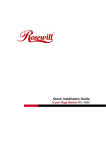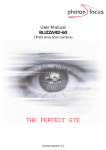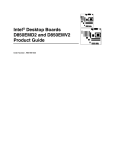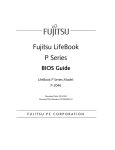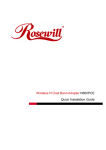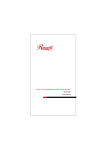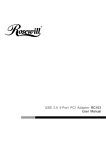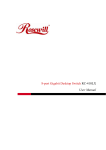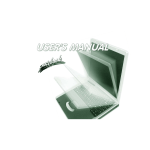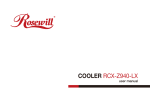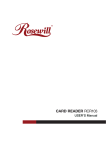Download Rosewill RX20-U2 User's Manual
Transcript
Rosewill RX20-U2 USB 2.0 User Manual Rosewill 2.5” ATA to USB2.0 High Speed External Hard Drive Enclosure Table of Contents Chapter 1 Chapter 2 Chapter 3 Chapter 4 Chapter 5 Chapter 6 Chapter 7 Introduction................................................................................ P.02 Package Contents...................................................................... P.03 Hardware Installation Guide...................................................... P.04 Installation Procedure................................................................ P.09 Unplug Procedure...................................................................... P.12 Partitioning & Formatting..............................................................P.15 Performance Test..........................................................................P.18 -1- Chapter 1 Introduction 1.1 The Rosewill RX20-U2 is a slim, compact and outstanding looking IDE to USB 2.0 external Hard Drive enclosure. The case is made of aluminum and as one of the smallest enclosures available nowadays, a 2.5” HDD with a thickness of 9.5mm fits exactly. Being small enough to fit in your pocket, makes it very convenient for carrying your data while on the go, no matter if used on a PC or a Mac. 1.2 System Requirement a. Hardware: b. OS requirement: 1.3 Product Dimension: PC or MAC with USB interface Windows 98/SE, Windows ME Windows 2000, Windows XP Mac OS 8.6 and above 12.5cm x 7.6cm x 1.3cm 4.92” x 2.99” x 0.53” -2- Chapter 2 Package Contents (may vary between your product and the items stated below) 1. RX20-U2 (ATA to USB 2.0 External Hard Drive Enclosure) 2. USB 2.0 Cable 3. CD with Driver RX20-U2 -3- Chapter 3 Hardware Installation Guide 3.1 Exploded View (See Figure A) 4 5 3 2 1 Figure A -4- 3.2 Chassis Assembly Unscrew the two screws, then remove the back panel (See Figure B - D) Figure B Figure C Figure D -5- 3.3 Hard Drive Installation Connect the hard drive, install it and fasten the screws (See Figure C - G) Figure C Figure D Hard Drive jumper settings: Set to “Master”! Hard Disk maximum thickness: 9.5mm -6- Figure E Figure F Figure G -7- 3.3 System Set Up (See Figure H) COMPUTER Figure H -8- Chapter 4 Installation Procedure 4.1 Installation on Windows 98/SE (USB 2.0) Turn on your computer and start Windows Connect the RX20-U2 to your computer’s USB port Driver Installation Insert the included driver CD and follow the onscreen instruction (See Figure 1 – 3) Step 1 Figure 1 -9- Step 2 Figure 2 Step 3 RX20-U2 Figure 3 - 10 - 4.2 Installation on Windows ME / 2000 / XP Turn on your computer and start Windows Connect the RX20-U2 to your computer’s USB port No separate driver required, let Windows search and install it automatically Open “My Computer”, where you can see the external Hard Drive (see Figure 4) RX20-U2 Figure 4 4.3 Installation on a Macintosh (USB 2.0 High Speed only on Mac OSX) Turn on your computer and start Mac OS Connect the RX20-U2 to your computer’s USB port No separate driver required, except if used under OS 8.6, where the USB support has to be at least version 1.41 The external Hard Disk will show up on the Desktop (see Figure 5) RX20-U2 Figure 5 - 11 - Chapter 5 Unplug Procedure 5.1 Windows 98/SE a. Single click (right mouse button) on the taskbar icon (see Figure 6) b. Click on popup message (see Figure 7) Figure 6 External Hardware Icon Figure 7 c. Click “OK” and remove the device (see Figure 8) Figure 8 5.2 Windows ME / 2000 / XP a. Single click (right mouse button) on the taskbar icon (see Figure 9) b. Click on popup message (see Figure 10) Figure 9 External Hardware Icon Figure 10 c. Click “OK” and remove the device (see Figure 11) Figure 11 - 12 - 5.3 Mac OS Drag the icon to the trash bin and remove the device (see Figure 12) Figure 12 - 13 - Attention!! To assure no data will be lost, always follow the “unplug procedure”. If not, data could be lost and the following message will show up: For Windows 98/SE / ME For Windows 2000 / XP For Mac OS - 14 - Chapter 6 Partitioning & Formatting Please be aware that this will destroy all your existing data on the drive, so make sure you have a backup! This step is usually only required the first time you install the HDD or if you have a factory new HDD. Windows 98/SE, Windows ME (DOS command “fdisk”) Type “fdisk” and press Enter Enter "5” to change the disk Select ”Y” Select the drive you want to format Choose “1” and follow the instructions - 15 - Windows 2000, Windows XP Disk Management Program: Select “Disk Management” Select “My Computer”, then right click Æ “Manage” Choose the drive you want to format and right click on it for further commands Follow the Wizard If you want to use it on many different OS including Mac, we recommend FAT32 - 16 - Mac OS Mac OS9.2 and older does not support creating partitions on an external drive. To do that you would need to purchase additional software. Initializing is no problem on all OS. For OSX please use the Disk Utility to format and create partitions on your external drive. Select ”Disk Utility “ in the Utilities folder Choose your external drive and format it according to your requirement - 17 - Chapter 7 Performance Test Test Computer Motherboard ABIT KT7 CPU AMD Athlon 1.333 MHz System RAM (MB) USB 2.0 Host Controller 128MB NEC D720100AGM USB 2.0(PCI expansion card) Operating System Windows XP Hard Drive Model RPM Capacity TOSHIBA -MK2018GAP 4200RPM 15GB Remark Test Data Model RX20-U2 Read Write 11.2 7.5 Random Read Random Write 5.0 2.7 © Copyright 2004 Rosewill Inc. all Rights Reserved - 18 - Unit Interface Mbytes USB2.0