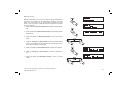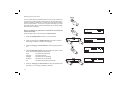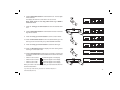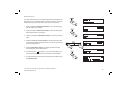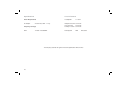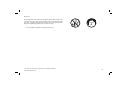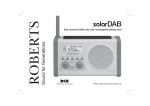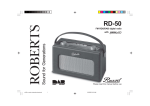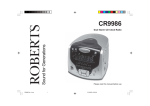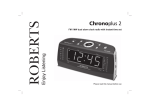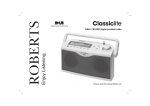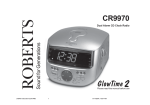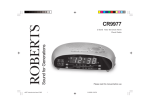Download Roberts Radio CRD-19 User's Manual
Transcript
Sound for Generations ROBERTS CRD-19 DAB digital clock radio with dual alarm Please read this manual before use Contents Controls ........................................................................... 2-3 Snooze function .................................................................15 Using the clock radio for the first time .................................4 Sleep function ....................................................................16 Operating your clock radio ..................................................5 System reset .....................................................................17 Selecting a station ...............................................................6 Software version ................................................................18 Secondary services .............................................................6 Clock display .....................................................................19 Display modes .....................................................................7 Display backlight ......................................................... 19-20 Finding new stations ............................................................8 Display Dimmer .................................................................20 Autoselect ............................................................................9 Headphone socket ............................................................21 Manual tuning ....................................................................10 Line out socket ..................................................................21 Signal strength display ......................................................11 Line in socket ....................................................................22 Presetting stations .............................................................11 Fitting a telescopic aerial (not supplied) ............................22 Recalling a preset station ..................................................12 Specifications ....................................................................23 Classic FM button ..............................................................12 Circuit features ..................................................................23 Setting the alarm time ................................................. 13-14 General ..............................................................................24 To view alarm/s time ..........................................................15 Notes .................................................................................25 Cancelling alarms ..............................................................15 Guarantee .........................................................................26 1 Controls (Top) 1 2 3 10 4 9 5 6 7 8 1. Station preset buttons 6. Tuning Up/Down/Snooze button 2. Speaker 7. LCD display 3. Auto Tune button 8. Alarm button 4. Advanced info button 5. Classic FM button 9. Menu/Select button 10. Standby button If you need any further advice, please call our Technical Helpline on :020 8758 0338 (Mon-Fri) 2 Controls (left hand side) 11. Display dimmer control 12. Volume control 13. Headphone socket 14. Line out socket 15. Auxiliary in socket 11 12 13 14 15 Controls (rear) 16. Wire DAB aerial 17. DC jack socket 16 3 17 Using the clock radio for the first time Your clock radio is supplied with a Mains Adaptor. 1. Place your clock radio on a flat surface. 2. Insert the adaptor plug into the DC socket located on the rear of your clock radio. 3. Fully extend the wire aerial located on the rear of your clock radio. The wire should be fully extended and positioned for optimum reception. 4. Plug the adaptor into a standard 13 amp mains socket outlet. 5. When your clock radio is first switched on the display will show "DAB Digital Radio" then "Clock setting" and a station search will be performed automatically. 6. When stations have been found, the clock information will appear on the display. 7. If no stations have been found "0 Services Found" then "Service N/A" will be displayed. It may then be necessary to relocate your clock radio to a position giving better reception. You should then carry out an autoscan to find stations as described on page 8. If you need any further advice, please call our Technical Helpline on :020 8758 0338 (Mon-Fri) 4 Operating your clock radio 1. Press the Standby button to switch on your clock radio. The display will show "Tuning" for a few seconds. 1 2. If the clock radio has been used before, the last used station will be selected. 3. The first station in the list of stations found will be played. The display will show the station name in the first line of the display and other information in the second line. 4. If no signals are found "Signal N/A" will be displayed and it may be necessary to relocate your clock radio to a position giving better reception. You should then carry out an autoscan to find stations as described on page 8. 5 Selecting a station 1. The top line of the display shows the name of the station currently selected. 2. Press the Tuning up or down buttons to step through the list of available stations. 2 2 3. Press and release the Menu/Select button to select the station. The display may show "Tuning" while your radio finds the new station. 4. Adjust the Volume control to the required setting. 3 Note: If after selecting a station the display shows "Service N/A" it may be necessary to relocate your radio to a position giving better reception. 4 Secondary services 1. Certain radio stations have one or more secondary services associated with them. If a station has a secondary service associated with it the display will show an arrow next to the station name on the station list. 2 2. Press and release the Menu/Select button to select the secondary service. Press and release the Menu/Select button again to return to the primary service. If you need any further advice, please call our Technical Helpline on :020 8758 0338 (Mon-Fri) 6 Display modes Your radio has six display modes:1. Press the Advanced info button to cycle through the various modes. a. Multiplex Name Displays name of multiplex to which current station belongs. b. Time and date Displays current time and date. c. Scrolling text Displays scrolling text messages such as artist/track name, phone in number, etc. d. Signal strength Displays the signal strength for station 1 a b c d being listened to. 7 e. Programme type Displays type of station being listened to e.g. Pop, Classic, News, etc. f. Bit rate and audio type Displays the digital bit rate and audio mode. e f Finding new stations As time passes new stations may become available. To find new stations proceed as follows:1. Press and release the Auto Tune button "Scan Services Quick scan" will show on the display. 1 2. Your clock radio will perform a scan of the UK DAB frequencies. As new stations are found the station counter on the display will increase and stations will be added to the list. When the auto tune is completed the first station (in numeric alpha order 0...9..A...Z) will be selected. 3. Press and hold the Auto Tune button for 2 seconds "Scan Services Full scan" will show on the display. 4. Your clock radio will perform a full scan of the entire DAB III frequencies. As new stations are found the station counter on the display will increase and stations will be added to the list. 3 If you need any further advice, please call our Technical Helpline on :020 8758 0338 (Mon-Fri) 8 Autoselect As an alternative to pressing the Menu/Select button to select a station your clock radio can be set so as to automatically select a station. 1 1. Press and hold down the Menu/Select button for 2 seconds until the display shows "Autoselect ON". 2. Scroll through the tuning list using the Tuning up or down buttons until the station you require is visible on the display, after a few seconds your clock radio will automatically select the station shown on the display. 2 2 3. Press and hold down the Menu/Select button for 2 seconds until the display shows "Autoselect OFF". 3 9 Manual tuning Manual tuning allows you to tune and add the various DAB Band III channels to your station list. UK DAB stations located in the range 11B to 12D. This function can be used to assist the positioning of the aerial or your clock radio to obtain the optimum reception for a specific channel / frequency. 1,2 1. Press and hold the Advanced info button the display will show "Sleep Set". 2. Press and release the Advanced info button until the display shows "Manual tune". 3 3. Press and release the Menu/Select button to enter manual tune mode. 4. Press the Tuning up or down buttons to select the required DAB channel. If the channel can be received the Ensemble (group of stations) name will appear in the display. 4 4 5. Press and release the Menu/Select button to select the ensemble. 6. Press the Tuning up or down buttons to select the desired station. 5,7 7. Press and release the Menu/Select button to return to normal service. 6 6 If you need any further advice, please call our Technical Helpline on :020 8758 0338 (Mon-Fri) 10 Signal strength display 1. Tune to the required station as previously described. 2. Press and release the Advanced Info button until the lower line of the display shows signal strength. 2 3. Position your clock radio and fully extend the wire aerial for best reception using the signal strength display as a guide. Move your clock radio around and position so as to give maximum black bars on the signal strength indicator. Presetting stations There are 5 memory presets available. 1. Press the Standby button to switch on the clock radio. 1 2. Tune to the required station as previously described. 3. Press the required Preset button, the display will show "Preset 1 Free" if there are no presets stored. 4. Press and hold down the required Preset button until the display shows e.g. "Preset 1 saved". The station will be stored under the chosen preset button. Repeat this procedure for the remaining presets. 5. Stations stored in preset memories may be overwritten by following the above procedure. 11 3 Recalling a preset station 1. Press the Standby button to switch on the radio. 2. Momentarily press the required Preset button. Your clock radio will tune to the station stored in the preset memory. 1 2 Classic FM button Your clock radio is fitted with a button which when pressed will automatically tune your radio to Classic FM. 1. Press the Classic FM button. 2. Your radio will automatically tune to Classic FM. 1 Note: If Classic FM is not available in your area the display will show "Signal N/A". If you need any further advice, please call our Technical Helpline on :020 8758 0338 (Mon-Fri) 12 Setting the alarm time Your clock radio has two separate alarms which can be set to wake you to either radio or beep type alarm. Each alarm can be set to sound once, everyday, weekday or weekend. The alarms can be set with the radio in the on or the off position. In the event of a power interruption your clock radio has a built in memory chip that will maintain all your alarm settings when the power is restored. 1 Note: If no buttons are pressed for 5 seconds the clock radio will exit the alarm setup. 2 To exit the alarm menu at any time press the Alarm button. 1. Press the Standby button to switch on your clock radio. 2. Press and hold down the Alarm button for 2 seconds to enter the alarm setup. "ALARM 1" will flash on the display. 3 3 3. Press the Tuning up or down buttons to select the desired alarm 1 or 2. 4. Press the Menu/Select button to enter the alarm day option. If there are no alarms set the display will show "OFF". Once - Will sound at one time only Everyday - Will sound everyday Weekday - Will sound only on weekdays Weekend - Will sound only on weekends Off - Will switch off the alarm permanently. 4 5 5. Press the Tuning up or down buttons to select the desired alarm day option, once, everyday, weekday or weekend. 13 5 6. Press the Menu/Select button to enter the alarm hour. The hour digits will be selected. The display will show the current time in 24 hour format. Note: Alarm times are set using 24Hr format e.g. 2:30PM is entered as 14:30 6 7. Press the Tuning up or down buttons to select the desired alarm hour. 8. Press the Menu/Select button to enter the alarm minutes. The minute digit will be selected. 7,9 7,9 9. Press the Tuning up or down buttons to set the correct minutes. 10. Press the Menu/Select button to enter the desired alarm type. The alarm type can be set to wake you by either BUZZER or RADIO. 8 11. Press the Tuning up or down buttons to select the alarm type. 12. Press the Menu/Select button to display the alarm setting before returning to normal radio mode. 13. Press the Standby button to switch off your clock radio. The alarm will sound at the selected alarm times and will sound for 60 minutes unless cancelled. • If Alarm 1 set to buzzer - symbol will appear on the display. • If Alarm 2 set to buzzer - symbol will appear on the display. • If Alarm 1 set to radio - symbol will appear on the display. • If Alarm 2 set to radio - symbol will appear on the display. 10,12 11 11 When your alarm is set to wake by radio your clock radio will switch on to the last used station. If you need any further advice, please call our Technical Helpline on :020 8758 0338 (Mon-Fri) 14 To view alarm time 1. Press the Alarm button to enter the alarm setup, settings for Alarm 1 will show on the display. 1,2 2. Press the Alarm button again to view the settings for Alarm 2. 3. Press the Alarm button to exit the alarm setup. 3 Cancelling alarms Whilst an alarm is sounding it can be cancelled for 24 hours by pressing the Standby button. 1 Snooze function 1. When the radio or beep alarm sounds, pressing the Snooze button will silence the alarm for 5 minutes. The display will show ' ' next to the required alarm number. This sequence can be repeated during the 60 minute beep alarm period. 2. To cancel the Snooze function, press the Standby button. 15 1 1 Sleep function Your clock radio can be set to turn off after a preset time has elapsed. The sleep setting can be adjusted between 10 and 90 minutes in 10 minute increments. Ensure your clock radio is switched to the On position. 1 1. Press and hold the Advanced info button in for 2 seconds "Sleep Set" will appear on the display. 2. Press and release the Menu/Select button to enter the sleep setup. "Sleep Off" will show on the display. 2,3 3. Press and release the Menu/Select button to enter the sleep time setup. 4. Press the Tuning up or down buttons to select desired sleep time 10>20>30>40>50>60>70>80>90 minutes or to OFF to permanently cancel the sleep function. 5. Press the Menu/Select button. The display will show the sleep timer setting then exit the sleep options. 4 4 6. The Sleep symbol " " will appear on your clock radio display. Your clock radio will switch off after the preset sleep time has elapsed. 7. To cancel the sleep function before the preset time has elapsed, press the Standby button. 5 If you need any further advice, please call our Technical Helpline on :020 8758 0338 (Mon-Fri) 16 System reset If your radio fails to operate correctly, or some digits on the display are missing or incomplete carry out the following procedure. Ensure your clock radio is switched to the On position. 1,2 1. Press and hold the Advanced info button the display will show "Sleep Set". 2. Press and release the Advanced info button until the display shows "System Reset". 3. Press and release the Menu/Select button to System reset. 4. A full reset will be performed and the station list together with any preset stations will be erased. If a problem persists our technical staff would be pleased to help offer any assistance on operating the clock radio. Our technical helpline number is 020 8758 0338. 17 3 Software version The software display cannot be altered and is just for your reference. Ensure your clock radio is switched to the On position. 1,2 1. Press and hold the Advanced info button the display will show "Sleep Set". 2. Press and release the Advanced info button until the display shows your clock radios software information. 3. Press and release the Advanced info button to return to normal radio mode. 3 If you need any further advice, please call our Technical Helpline on :020 8758 0338 (Mon-Fri) 18 Clock display When in Standby your clock radio will show the time display. 1. If your clock radio is switched on, press the Standby button to switch your clock radio to the standby mode. 1 Display backlight The display backlight can be set to automatically light for 12 seconds when any button is pressed or can be switched off permanently. 1 1. Press the Standby button to switch on your clock radio. 2. Press and hold the Advanced info button the display will show "Sleep Set". 3. Press and release the Advanced info button until the display shows "Backlight Set". 2,3 4. Press and release the Menu/Select button to enter the backlight setup. "Auto" will be selected on the display. 5. Press and release the Menu/Select button. 19 4,5 6. Press the Tuning up or down buttons to select the desired backlight setting, Auto or Off. 7. Press and release the Menu/Select button twice to return to normal radio mode. 6 6 7 Display Dimmer Your clock radio has an adjustable dimmer control located underneath the unit. 1. To increase the display brightness rotate the dimmer control clockwise. 2. To decrease the display brightness rotate the dimmer control anti-clockwise. If you need any further advice, please call our Technical Helpline on :020 8758 0338 (Mon-Fri) 20 Headphone socket A 3.5mm Headphone Socket located on the left hand side of your clock radio is provided for use with either headphones or an earpiece. Inserting a plug automatically mutes the internal loudspeaker. Line out socket A 3.5mm Line out socket located on the left hand side of your clock radio is provided for connecting the audio signal to an external amplifier. Inserting a plug into the line output socket will mute the internal loudspeaker. Set the volume control to adjust the line out volume level. 21 Line in socket (3.5mm Jack) 1. Connect a stereo or mono audio source (ie iPod, MP3 or CD player) to the Auxiliary line in socket. Your clock radio display will show "Aux in" and the backlight will be illuminated indicating that your radio is switched on. 1 2. Adjust the Volume control on your iPod, MP3 or CD player for comfortable listening. The Alarms will not operate while you have any connection to the Line in socket. Note: When you connect the audio source your clock radio will be muted. You must adjust the volume on your iPod, MP3 or CD player in order to play the sound through your clock radio speaker. Fitting a telescopic aerial (not supplied) If you have a weak reception in your area you may purchase a telescopic aerial from our Techincal Services Department. 1. Gently pull out the wire pig tail aerial from the aerial socket located on the rear of your clock radio. 1 2. Screw in the telescopic aerial into the aerial socket. If you need any further advice, please call our Technical Helpline on :020 8758 0338 (Mon-Fri) 22 Specifications Circuit Features Power Requirements Loudspeaker AC Adaptor AC 230 volts, 50Hz only 1 x 75mm Headphone socket 3.5mm dia Line out socket 3.5mm dia Frequency Coverage Auxiliary in socket 3.5mm dia DAB Aerial System 174.928 - 239.200MHz DAB Wire aerial The Company reserves the right to amend the specification without notice. 23 General Do not allow this clock radio to be exposed to water, steam or sand. Do not leave your clock radio where excessive heat could cause damage such as in a parked car where the heat from the sun can build up even though the outside temperature may not seem too high. • The name plate is located on the bottom of the unit. If you need any further advice, please call our Technical Helpline on :020 8758 0338 (Mon-Fri) 24 Notes 25 Guarantee This instrument is guaranteed for twelve months from the date of delivery to the original owner against failure due to faulty workmanship or component breakdown, subject to the procedure stated below. Should any component or part fail during this guarantee period it will be repaired or replaced free of charge. The guarantee does not cover: 1. Damage resulting from incorrect use. 2. Consequential damage. 3. Receivers with removed or defaced serial numbers. Procedure: Any claim under this guarantee should be made through the dealer from whom the instrument was purchased. It is likely that your Roberts' dealer will be able to attend to any defect quickly and efficiently but should it be necessary the dealer will return the instrument to the Company’s service department for attention. In the event that it is not possible to return the instrument to the Roberts' dealer from whom it was purchased, please contact Roberts Radio Technical Services at the address shown on the rear of this manual. These statements do not affect the statutory rights of a consumer. 26 ROBERTS RADIO TECHNICAL SERVICES 97-99 Worton Road Isleworth Middlesex TW7 6EG Technical Helpline :- 020 8758 0338 (Mon-Fri during office hours) Issue 1 Website: http://www.robertsradio.co.uk