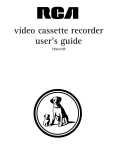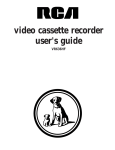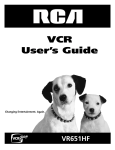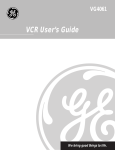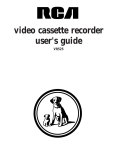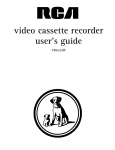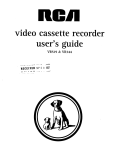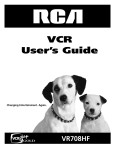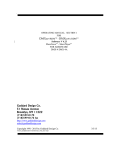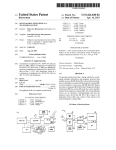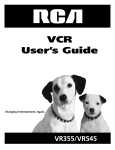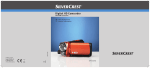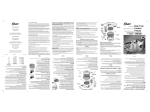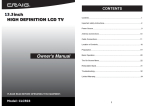Download RCA VR616HF User's Manual
Transcript
video cassette recorder user's guide VR616HF Important Information WARNING RISK OF ELECTRIC SHOCK DO NOT OPEN To reduce the risk of electric shock, do not remove cover (or back). No user serviceable parts inside. Refer servicing to qualified service personnel. This symbol indicates "dangerous voltage" inside the product that presents a risk of electric shock or personal injury. This symbol indicates important instructions accompanying the product. Caution: To reduce the risk of electric shock, match wide blade of plug to wide slot, fully insert. Attention: Pour éviter les chocs électriques, introduire la lame la plus large de la fiche dans la borne correspondante de la prise et pousser jusqú au fond. Refer to the identification/rating label located on the back panel of your product for its proper operating voltage. FCC Regulations state that unauthorized changes or modifications to this equipment may void the user’s authority to operate it. Cable TV Installer: This reminder is provided to call your attention to Article 820-40 of the National Electrical Code (Section 54 of the Canadian Electrical Code, Part 1) which provides guidelines for proper grounding and, in particular, specifies that the cable ground shall be connected to the grounding system of the building as close to the point of cable entry as practical. Product Registration Please fill out the product registration card and return it immediately. Returning this card allows us to contact you if needed. Keep your sales receipt to obtain warranty parts and service and for proof of purchase. Attach it here and record the serial and model numbers in case you need them. The numbers are located on the back of the product. Model No. VR616HF Serial No. Purchase Date: Dealer/Address/Phone: WARNING To reduce the risk of fire or shock hazard, do not expose this product to rain or moisture. TABLE OF CONTENTS First Things First .............................................................. 3 Setting up the VCR ......................................................... 7 Using the Menu to Set Up Features ................................................. 8 Language .......................................................................................... 8 VCR Channels List......................................................................... 9 To Auto Channel Search ........................................................ 9 To Change the Signal Type................................................... 10 To Add or Remove Channels ............................................. 11 Time and Date .............................................................................. 11 Set Daylight-Saving Time ...................................................... 11 Set the Time and Date ......................................................... 12 VCR Plus+ Channels ................................................................... 13 What’s Next--Additional Set-Up Features in the PREFERENCES Menu ...................................................... 15 Remote VCR1/VCR2 Option .................................................... 15 Auto Play........................................................................................ 16 Auto TV/VCR ................................................................................ 16 VCR Basics ..................................................................... 17 Remote Buttons .................................................................................. 18 Component Buttons ................................................................... 18 VCR Function Buttons................................................................ 18 TV Function Buttons ................................................................... 20 Playing a Tape ....................................................................................... 21 Automatic Rewind .............................................................................. 21 Tape Eject ............................................................................................. 21 Recording ............................................................................................. 22 Check the Safety Tab ................................................................... 22 Recording ............................................................... 23 Recording Features ............................................................................ 24 Express Recording ....................................................................... 24 Timer Recording .......................................................................... 25 Timer Recording with VCR Plus+ ............................................ 26 Stopping a Timer Recording ...................................................... 28 Reviewing and Clearing Programs ........................................... 28 Recording Broadcast Stereo TV or SAP (Second Audio Program)...................................................... 28 Recording Audio Only ................................................................ 29 Using Two VCRs for Copying and Editing Tapes .................... 30 Using Dual Remote with AutoEdit........................................... 31 7 1 TABLE OF CONTENTS Programming the Remote ............................................ 33 To Control a TV .................................................................................. 34 To Control a Satellite Receiver or Cable Box ............................. 36 To Control a Auxiliary Component ............................................... 37 To Control a Laser Disc Player or DVD Component ............... 38 Other Features .............................................................. 39 Picture Search Options ..................................................................... 40 Forward and Reverse Search .................................................... 40 Variable Speed Picture Search and Frame Advance Using JOG SHUTTLE and Arrow Buttons on Remote ............ 40 Slow Motion .................................................................................. 41 Commercial Scan (SEARCH Button) ...................................... 41 Index Search .................................................................................. 42 Go-To Search ................................................................................ 42 Tracking ................................................................................................. 43 Time Counter ...................................................................................... 43 On-Screen Displays ............................................................................ 44 Audio Set-Up Features ...................................................................... 44 Reception....................................................................................... 45 Tape Playback ................................................................................ 45 Connections .................................................................. 47 Things to Know Before Connecting Components ..................... 47 Connecting Your VCR ........................................................................ 48 Jacks and Cables ........................................................................... 48 Choosing a VCR Connection ................................................... 49 Advantages of Audio/Video Cable Connections ................. 49 Don’t Forget About the Auto TV/VCR Feature .................... 49 TV with RF Jack Only ................................................................. 50 TV with Audio/Video Jacks ........................................................ 51 TV with Audio/Video Jacks and Cable Box to Unscramble Pay Channels Only.......................................... 52 TV with RF Jack and Satellite Receiver .................................... 53 TV with Audio/Video Jacks and Satellite Receiver ................ 54 Appendix A: Reference ................................................ 55 Front Panel ........................................................................................... 56 Display Panel ........................................................................................ 57 Back Panel ............................................................................................ 58 Troubleshooting Tips .......................................................................... 59 Specifications ....................................................................................... 62 Cleaning the VCR ................................................................................ 62 Limited Warranty ................................................................................ 63 Index .............................................................................. 64 2 First Things First Hi, my name is SUSAN... First things first ➣ and I wrote this User’s Guide. It’s my job to see that you have a rewarding user manual experience. And, I think you’ll be pleased with the features that can be accessed through the on-screen menus. 1 2 Setting Up the VCR ➣ Read the First Three sections 3 VCR Basics ➣ The first three sections of the manual introduce you to your VCR, and show you how to set the VCR up and use the on-screen menus. Reading these sections gives you the basic information you need to use your VCR. 4 recording ➣ What’s Left? 5 5 PROGRAMMING THE REMOTE ➣ The rest of the book highlights playback and recording information, contains a detailed connections section, and a reference section that includes troubleshooting tips, limited warranty, and index. ➣ OTHER FEATURES 6 5 7 Connections READ ME! These note boxes give you tips for your new video cassette recorder. 3 First Things First Step 1: Unpack What’s in the Box The following items come packed in the box: • VCR • Power cord • Remote control • RF coaxial cable STEP 2: Install Batteries In the Remote Control Follow these steps whenever you need to install or change the batteries in your VCR remote. 1. Remove the cover of the battery compartment. 2. Place batteries in the remote, matching the + and – ends of each battery to the diagram inside the compartment. 3. Replace the cover. STEP 3: Connect your vcr If you connect your VCR to your home antenna or cable system and then to your TV, use the VCR’s IN FROM ANTENNA and OUT TO TELEVISION jacks for a good signal as shown. If you have a TV with AUDIO/VIDEO jacks, use these jacks for a better connection. In order to hear stereo and hi-fi sound, the audio/video jacks must be used. Refer to the Connections section, toward the back of the manual. CABLE, CABLE BOX, OR ANTENNA VCR IN MONO L FROM ANTENNA L R R IN IN VIDEO OUT OUT OUT AUDIO CH 3 4 TO TELEVISION TV CABLE/ ANTENNA 4 First Things First STEP 4: PLUG IN THE VCR 1st 2nd Insert the small end of the power cord into the back of the VCR. Match the wide blade of the plug on the other end of the cord with the wide slot in the AC outlet. Be sure to insert the plugs completely. STEP 5: TUNe THE TV Tune the TV to the VCR viewing channel. The VCR viewing channel is channel 3 or 4 or the TV’s video input. • If you connect your VCR using the IN FROM ANTENNA and OUT TO TELEVISION jacks with RF coaxial cable, set the 3CH4 switch to channel 3 or channel 4--the channel you want to use on your TV. • If you connect your VCR using the AUDIO/VIDEO jacks with audio/video cables, select the TV’s video input to see the signal. See the TV Owner’s Manual. STEP 6: turn on the vcr The first time you connect your VCR and turn it on, a menu screen appears. This is the beginning of the On-Screen Guide which helps you to set up specific features of the VCR. If you choose not to use this Guide, you can set up each feature individually. Go to the next step to understand how to move through and change items in the menu system. STEP 7: Access the menus VCR Viewing Channel The MENU and number buttons let you access, select, and change menu items. For example, to change the Auto Play setting, you would do the following: When using the ANTENNA jacks to connect your VCR, tune your TV to channel 3 or 4. When using the audio/video jacks to connect your VCR, tune your TV to the TV’s video input. 5 First Things First 1. Press MENU to bring up the VCR MAIN MENU. 1 2 3 4 5 6 7 VCR MAIN MENU VCR Plus+ Timer Recordings Time Channels Preferences Language/Langue/Idioma Audio 0 Exit 2. Press 5 to display the PREFERENCES menu. PREFERENCES 1 Remote Control: VCR1 2 Auto Play: ON 3 Auto TV/VCR: ON 0 Exit 3. Press 2 to switch Auto Play to ON or OFF. PREFERENCES 1 Remote Control: VCR1 2 Auto Play: OFF 3 Auto TV/VCR: ON 0 Exit See Additional Set-Up Features for detailed information about the Auto Play feature. STEP 8: SET UP THE VCR Once you understand how to move around through the menus, go to the next section to set up your VCR. 6 Setting Up the VCR Additional Set-up features Set up VCR channel list (Auto Channel Search) • Set Automatic Daylight-Saving time • Set up VCR Plus+ channels • Set the Time and Date • Set the Remote VCR1/VCR2 feature • Set the Auto Play feature • Set the Auto TV/VCR feature 3 VCR Basics 4 recording ➣ • 2 Setting Up the VCR ➣ Select a Language ➣ • First things first ➣ Below is a list of set-up features that you may want to set up before you begin using your VCR for the first time. 1 ➣ 5 5 PROGRAMMING THE REMOTE ➣ OTHER FEATURES 6 5 7 Connections 7 Setting Up the VCR USING THE MENU to set up features You can set up features by using the menu system. The features are explained in this section. If a menu does not appear: • Make sure TV is tuned to the same channel as the 3CH4 switch or TV’s video line input. • Make sure VCR indicator is on in the VCR display if you connected your VCR using the IN FROM ANTENNA and OUT TO TELEVISION jacks. • Check your connections. language Select your preferred language, and the on-screen displays will appear in that language. 1. Press MENU to display the VCR MAIN MENU. 1 2 3 4 5 6 7 VCR MAIN MENU VCR Plus+ Timer Recordings Time Channels Preferences Language/Langue/Idioma Audio 0 Exit 2. Press 6 to select and display the LANGUAGE menu. LANGUAGE Select a language. 1>English 2 Français 3 Español Press MENU to continue 3. Select English, Français (French), or Español (Spanish). On-Screen Menus Not all the VCR screens are shown in this manual when explaining the features. 8 Setting Up the VCR VCR CHANNELS LIST If you use a cable box for all channels, this step is not necessary. Your VCR may come with a channel list preset at the factory. Even though your VCR may come with a list, it’s possible that you may want to add or eliminate some channels depending on whether they are active. To Auto Channel Search 1. Press MENU to display the VCR MAIN MENU. 1 2 3 4 5 6 7 VCR MAIN MENU VCR Plus+ Timer Recordings Time Channels Preferences Language/Langue/Idioma Audio 0 Exit 2. Press 4 to display the CHANNELS menu. CHANNELS 1 2 3 4 Auto Channel Search Add/Remove Channels Signal Type: CABLE VCR Plus+ Channel List 0 Exit 3. Press 1 to display the AUTO CHANNEL SEARCH menu. AUTO CHANNEL SEARCH What type of signal are you using? 1 Cable TV 2 Antenna 3 Detect Automatically 0 Cancel 9 Setting Up the VCR 4. Select one of the three AUTO CHANNEL SEARCH options. Choices one and two are self-explanatory. If you choose Detect Automatically, the VCR automatically detects which signal system you have attached to your VCR. AUTO CHANNEL SEARCH Now scanning channel 14 Press any key to cancel The VCR begins scanning for the available channels--this takes about one to two minutes. The lowest channel is tuned once the search is complete. Now pressing CHANNEL up or down should only select the active channels. To Change the Signal Type 1. Press MENU to display the VCR MAIN MENU. 1 2 3 4 5 6 7 VCR MAIN MENU VCR Plus+ Timer Recordings Time Channels Preferences Language/Langue/Idioma Audio 0 Exit 2. Press 4 to display the CHANNELS menu. Detect Automatically CHANNELS 1 2 3 4 Auto Channel Search Add/Remove Channels Signal Type: CABLE VCR Plus+ Channel List A strong cable or antenna signal in your area may cause Auto Detect to mis-detect. If this should happen, select 1 or 2 for the system you have. 0 Exit Auto Channel Search 3. Press 3 to change the Signal Type between CABLE and ANTENNA. Use the Auto Channel Search feature to place all available channels in memory. If you ever change cable or antenna signals, you may need to Auto Channel Search again. 10 Setting Up the VCR To Add or Remove Channels You may want to add or remove channels after you Auto Channel Search, especially if some of the channels have weak signals or you don’t want to watch them. 1. Press MENU to display the VCR MAIN MENU. 2. Press 4 to display the CHANNELS menu. 3. Press 2 to display the ADD/REMOVE CHANNELS screen. Use CHANNEL up or down or number buttons to go to the channels you want to remove or add. ADD/REMOVE CHANNELS ADD/REMOVE CHANNELS Channel 115 is presently ADDED Channel 115 is presently REMOVED Press CLEAR to remove Press MENU to exit Press INFO to add Press MENU to exit Time and Date Before you set the time and date, set the Auto DST (DaylightSaving Time) feature to ON or OFF for your area. Set Daylight-Saving Time 1. Press MENU to display the VCR MAIN MENU. 1 2 3 4 5 6 7 VCR MAIN MENU VCR Plus+ Timer Recordings Time Channels Preferences Language/Langue/Idioma Audio 0 Exit 2. Press 3 to display the TIME menu. TIME 1 Set Time and Date 2 Auto DST : ON 0 Exit 3. Press 2 to turn Auto DST: ON or OFF. Selecting Channels The CHANNEL up and down buttons access those channels active in your VCR channel list. You can still access channels not in the channel list by using the number buttons on the remote. 11 Setting Up the VCR Set the Time and Date 1. Press MENU to display the VCR MAIN MENU. 1 2 3 4 5 6 7 VCR MAIN MENU VCR Plus+ Timer Recordings Time Channels Preferences Language/Langue/Idioma Audio 0 Exit 2. Press 3 to display the TIME menu. TIME 1 Set Time and Date 2 Auto DST : ON 0 Exit 3. Press 1 to display the SET TIME AND DATE menu. SET TIME AND DATE Time --:-(hh:mm) Time/Date Display Pressing INFO on the remote displays the time and date on the screen. Date --/--/-- Press MENU to cancel 4. Enter the data using the number buttons. Press 0 before single-digit numbers and follow the on-screen directions. SET TIME AND DATE Time 12:34 PM Date 11/18/97 Tuesday Press CLEAR to correct Press MENU to set 12 Spring forward; Fall backward In the Spring, daylight-saving time begins on the first Sunday in April. Because the clock automatically changes from 2:00 AM to 3:00 AM (forward one hour), remember to include the extra hour for timer recording falling within this time frame. In the Autumn, daylight-saving time ends on the last Sunday in October. The VCR clock automatically changes from 2:00 AM to 1:00 AM (back one hour). Therefore, it can affect your recording length. Setting Up the VCR VCR PLUS+ CHANNELS Using VCR Plus+ can make programming timer recordings for cable or off-air antenna easier, but you have to put in a little time right now to set up a channel list. A worksheet and abbreviated codes for typical cable services in the U.S. and Canada follow. 1. Press MENU to display the VCR MAIN MENU. 1 2 3 4 5 6 7 VCR MAIN MENU VCR Plus+ Timer Recordings Time Channels Preferences Language/Langue/Idioma Audio 0 Exit 2. Press 4 to display the CHANNELS menu. CHANNELS 1 2 3 4 Auto Channel Search Add/Remove Channels Signal Type: CABLE VCR Plus+ Channel List 0 Exit 3. Press 4 to display the VCR Plus+ Channel List menu. VCR+ Channel My Channel 5 -4 -3 -> -> -> -2 -1 -Use CH+/- to select Press 0-9 to change Press MENU to exit 4. Enter the data following the on-screen directions using your worksheet. VCR+ Channel My Channel 5 46 4 -3 -> -> -> 23 2 -1 -Use CH+/- to select Press 0-9 to change Press MENU to save Screen is for an example only. Two-Digit VCR Plus+ Channel Numbers for Cable TV (USA List) 35 39 57 54 42 45 98 37 53 63 34 47 33 95 96 51 46 58 48 49 38 64 99 41 97 59 52 44 62 93 94 55 43 60 American Movie Classics Arts &-Entertainment Black Entertainment Bravo Cable News Network Cinemax Cinemax 2 The Discovery Channel The Disney Channel Entertainment Television ESPN Sports Network The Family Channel Home Box Office Home Box Office 2 Home Box Office 3 The Learning Channel Lifetime The Movie Channel Music Television The Nashville Network Nickelodeon Nostalgia Television Quality Value Cable Showtime Showtime 2 Sports Channel Turner Network Television USA-Network Video Hits 1 Viewer’s Choice 1 Viewer’s Choice 2 WGN Chicago WTBS Atlanta WWOR-New York See next page for Canadian List VCR Plus+ Channel List Refer to your local television list for a complete VCR Plus+ channel list for your viewing area or contact your cable company. Using the list may save you some time. 13 Setting Up the VCR VCR Plus+ Worksheet Broadcast or Cable-TV Station Name VCR Plus+ Channel Number** Hbo 33 ESPN 34 Channel Number You Receive the Station On* *Check your local or cable listing for the channel number you receive this station on. **Check your local listing for broadcast or VCR Plus+ channel number assigned. 14 Two-Digit VCR Plus+ Channel Numbers for Cable TV (Canadian List) 67 Allarcom Pay Television/ Superchannel 44 Arts & Entertainment 72 Cable News Network-Headline News 61 Cable News Network 70 Canadian Home Shopping Network 56 Canal Famille 69 Cathay International Television Inc 68 Chinavision Canada Corp 60 Country Music Television 63 Family Channel 62 First Choice 96 First Choice Two 97 First Choice Three 99 First Choice Four 90 House of Commons 91 La Chaine Francaise 51 The Learning Channel 65 MeteoMedia/The Weather Network 48 MuchMusic Network 55 MusiquePlus 52 Nashville Network 73 Newsworld/CBC 53 Le Reseau des Sports 43 The Sports Network 64 Super Ecran 37 Super Ecran B 98 Super Ecran C 66 Telatino Network 46 TV5 Montreal 92 Viewer’s Choice 1 93 Viewer’s Choice 2 94 Viewer’s Choice 3 95 Viewer’s Choice 4 71 Vision TV: Canada’s Faith Network 38 Youth TV, Canada Inc. Setting Up the VCR What’s NEXT--Additional SET-UP features in the Preferences menu The features in this section are all accessed through the PREFERENCES menu. 1. Press MENU to display the VCR MAIN MENU. 1 2 3 4 5 6 7 VCR MAIN MENU VCR Plus+ Timer Recordings Time Channels Preferences Language/Langue/Idioma Audio 0 Exit 2. Press 5 to display the PREFERENCES menu. PREFERENCES 1 Remote Control: VCR1 2 Auto Play: ON 3 Auto TV/VCR: ON 0 Exit Now you are ready to select an item from the menu to set up. REMOTE VCR1/VCR2 Option The VCR’s remote controls two compatible RCA, ProScan, or GE VCRs. Most compatible VCRs automatically respond to the VCR1 button without being programmed. If you own two compatible VCRs, test them to see if the VCR1 button turns on both VCRs. If it does, then you may want to program this VCR to respond to the VCR2•DVD button on the remote. Press 1 to select the Remote Control item. Then press the VCR2•DVD button to change. PREFERENCES PREFERENCES <PRESS VCR2 TO CHANGE> 2 Auto Play: OFF 3 Auto TV/VCR: OFF 1 Remote Control: VCR2 2 Auto Play: OFF 3 Auto TV/VCR: OFF 0 Exit 0 Exit Remote Control Option Remember you must press VCR1 or VCR2•DVD on the remote--whichever you selected in the menu--before the remote will operate the VCR. 15 Setting Up the VCR The VCR will only respond to the VCR2•DVD button. To change the remote setting back to VCR1, display the PREFERENCES menu, press 1, and then press the VCR1 button on the remote. AUTO PLAY This feature allows the VCR to automatically start playing when you insert a tape with the safety tab removed. Press 2 to switch between ON and OFF. • Select ON if you want a tape with its safety tab removed to start playing automatically when the tape is inserted. • Select OFF if you do not want a tape with its safety tab removed to start playing automatically. Auto TV/VCR This feature controls whether the TV/VCR switch changes automatically to the VCR mode, when the VCR is turned on. Press 3 to switch between ON and OFF. • Select ON if you want the VCR to switch to the VCR mode when the VCR is turned on or a cassette is inserted. This only applies if you connect the IN FROM ANTENNA and OUT TO TELEVISION jacks of your VCR and TV and watch your VCR on channel 3 or 4 of your TV. • Select OFF if you want the VCR to remain in the TV mode. This is useful if you watch your VCR on the TV’s video input and you don’t want your antenna/cable signal interrupted by the VCR. Auto TV/VCR Pressing TV•VCR on the remote will still switch between the VCR and TV mode. VCR mode: VCR indicator in the display panel lights. TV mode: VCR indicator turns off. 16 VCR BAsICS learn the basics To get you started 1 These VCR basics should be enough for you to begin enjoying your VCR. Learning the remote control functions, playing a recorded tape, and recording a program should do just that. 2 Setting Up the VCR ➣ ➣ 3 VCR Basics ➣ However, there are other features that enhance the enjoyment of your VCR, but they aren’t necessary to get you started. If you want to learn more about your VCR, just keep reading. First things first 4 recording ➣ ➣ 5 5 PROGRAMMING THE REMOTE ➣ OTHER FEATURES 6 5 7 Connections VCR Basics tells you what you need to know in order to watch a movie or tape your favorite show. 17 VCR Basics Remote Buttons Your back-lit remote has a light button ( ) that glows in the dark. Press this button to light the buttons on the remote. The remote buttons remain lit when they are pressed within a few seconds of each other. If a button is not pressed within approximately eight seconds, the light turns off to conserve battery power. SAT•CABLE VCR 1 PWR VCR•DVD AUX TV 2 The remote control is capable of controlling more than just your VCR, and if you have compatible RCA, ProScan, or GE components, you may be able to control them without even having to program the remote. REV PLAY FWD REC STOP PAUSE SEARCH INFO VOL VOL CHAN C HA N Component Buttons MUTE AUX Used with PWR button to turn on a compatible RCA audio component. PWR Turns off VCR when remote is set to control the VCR. Also turns some compatible components on and off. GO BACK 1 2 3 4 5 6 7 8 9 TV•VCR INPUT VCR Function Buttons Arrow Buttons ( ) Used with JOG SHUTTLE for frame advance and variable speed picture search. CHAN Up or Down Selects next higher or lower channel in the VCR’s channel memory. 18 JO U EN M HUT GS T • M SPEED G VCR2•DVD Turns on a compatible RCA, ProScan, or GE VCR and sets remote to control VCR when it has been setup. Turns on compatible RCA or ProScan laser disc player. Also can be programmed to control a compatible RCA DVD player. C O VCR1 Turns on a compatible RCA, ProScan, or GE VCR and sets the remote to control the VCR. CLEAR PR TV Turns on a compatible RCA, ProScan, or GE TV and sets the remote to control the TV. Also used with the PWR button to turn on a different brand of TV (if programmed) and sets the remote to control the TV. 0 LE SAT•CABLE Turns on a compatible RCA, ProScan, or GE satellite receiver and sets the remote to control the receiver. Can be programmed to control different brands of receivers. Used with the PWR button to turn on a compatible cable box (if programmed) and sets the remote to control the cable box. EDIT e + 4 SLOW TRACKING _ 3 VCR BAsICS CLEAR Resets time counter to 0:00:00. Allows you to change entries when setting the clock or a timer recording. EDIT Signals two properly connected compatible VCRs to begin copying a tape. FWD Fast forwards the tape when the VCR is stopped. Searches forward through a tape during playback. Starts slow motion during play-pause and increases slow-motion speed. GO BACK Switches between two channels. Select one channel and then select another using the number buttons. Press GO BACK to switch between the two channels. INFO Shows the status displays on the TV screen. INPUT Selects between the line inputs and the VCR’s tuner. Line input refers to the signal coming from the component connected to the audio/video input jacks on the back or front of the VCR. JOG SHUTTLE and Indicator Light Used with arrow buttons for frame advance and variable speed search. The indicator in the middle of the arrow buttons lights when JOG SHUTTLE is on. MENU•PROG Displays VCR MAIN MENU on the TV screen. Numbers (0 through 9) Select a channel up to 99 by pressing two numbers. Select a cable channel over 99 by pressing and holding 1 until 1 – – appears on the screen. Then press the other two numbers. PAUSE Pauses playback or recording. Press PAUSE again to return to playback or recording. PLAY Plays a tape. PWR Turns the VCR on and off. REC Starts VCR recording. Also used for express recording. REV Rewinds the tape when the VCR is stopped. Searches backward through a tape during playback. Starts slow motion during play-pause and decreases slow-motion speed. SEARCH Displays INDEX and GO-TO SEARCH menus on TV screen when VCR is stopped. Advances the tape 60 or 120 seconds of recorded material during playback. SLOW + and – Used for slow-motion playback. Press + to increase the speed or – to decrease the speed. 19 VCR Basics SPEED Selects a recording speed (SP or SLP). STOP Stops the current VCR function such as record, playback, rewind, or fast forward. SAT•CABLE VCR 1 PWR VCR•DVD AUX TRACKING Up or Down Lets you manually reduce the streaks that may appear on the picture during play, slow motion, or pause. Reduces picture “jitter” during stop-action playback. TV 2 TV•VCR Switches the picture signal so that it either comes from the VCR or cable/antenna system. REV PLAY FWD REC STOP PAUSE SEARCH INFO TV Function Buttons CHAN Up or Down Selects next higher or lower channel in the TV’s channel memory. VOL VOL CHAN C HA N MUTE GO BACK CLEAR Removes menus or status displays from the screen. 1 2 3 GO BACK Switches between two channels. Select one channel and then select another using the number buttons. Press GO BACK to switch between the two channels. 4 5 6 7 8 0 INFO Shows the TV’s status displays on the TV screen. U EN M SPEED G JO • M O HUT GS T LE PWR Turns the TV on and off. C PR CLEAR MUTE Reduces volume to minimum level. Numbers (0 through 9) Select a channel up to 99 by pressing two numbers. Select a cable channel over 99 by pressing and holding 1 until 1 – – appears on the screen. Then press the other two numbers. 9 TV•VCR INPUT EDIT e + 4 SLOW TRACKING _ 3 VOL Up and Down Raises and lowers sound of TV. TV Buttons The TV buttons may not control all features of all models of RCA, ProScan, and GE TVs. 20 VCR BAsICS Playing a Tape 1. Tune the TV to your VCR viewing channel (3, 4, or TV’s video input). 2. Insert a tape in the VCR. POWER PLAY EJECT STOP REV FWD PAUSE RECORD If the Auto Play feature is set to ON, the tape automatically begins playback (if the safety tab on the cassette is removed). • Press FWD or REV to position the tape. • Press PLAY (if necessary) to begin tape play. • Press PAUSE for stop action. • Press TRACKING up or down to remove any streaks from the picture, if necessary. • Press STOP to stop playback. Automatic Rewind The VCR automatically rewinds the tape if it reaches the end of the tape during playback. While rewinding, you can press POWER on the VCR (PWR on the remote) and the VCR will turn off after rewinding. Tape Eject Press EJECT on the VCR when it is stopped to eject the tape. Pause If you pause, the VCR automatically switches from pause to stop after a few minutes to reduce tape wear. Automatic Tracking The VCR has automatic tracking which adjusts the picture when playing back a tape recorded on another VCR. Automatic tracking is turned on whenever a tape is inserted or the VCR’s power is turned on. 21 VCR Basics Recording If you want to record something that you’re watching, you can use basic recording. 1. Set the tape speed by pressing the SPEED button on the remote (see margin note for information about tape speed settings). 2. Press the RECORD (REC) button to begin recording. 3. Press STOP to stop recording. If you just want to pause the recording for a short time (like during a commercial), press PAUSE instead of STOP. Check the Safety Tab No matter which recording option you use, you need to make sure there is a tape in the VCR, and that the tape’s safety tab is in place. You cannot record on a tape with the safety tab removed. Safety Tab If the safety tab is removed and you want to record over it, simply cover the hole with vinyl tape. Tape Speeds SP (Standard Play) Gives the best quality recording, but fewer programs can be recorded on the tape. Special effects such as pause, slow motion, picture search, and frame advance work well when you play back tapes recorded in this speed. LP (Long Play) Gives twice the recording time of tapes recorded in LP. If you plan on using special effects during playback, LP is not recommended. SLP (Super Long Play) Gives three times the recording time of tapes recorded in SP. Special effects such as pause, slow motion, picture search, and frame advance work well when you play back tapes recorded in this speed. Recording Time 22 Cassette SP LP SLP T-120 2Hr 3Hr 6Hr T-160 2Hr 40Min 5 Hr 8Hr 20 Min RECORDING SEVERAL recording FEATURES Express Recording • Timer Recording • Timer Recording with VCR Plus+ • Broadcast Stereo or Second Audio Program (SAP) • Audio Only Recording • Copying and Editing Tapes 4 recording 5 5 PROGRAMMING THE REMOTE ➣ • 3 VCR Basics ➣ Recording (explained in VCR Basics section) ➣ • 2 Setting Up the VCR ➣ Recording Features: First things first ➣ Now that you’ve gone through the necessary steps to operate your VCR, I’ll explain the different recording features that are available to suit your needs. 1 ➣ OTHER FEATURES 6 5 7 Connections 23 RECORDING Recording features There are four ways to record programs: • Recording lets you press one button to start recording a program. (See VCR Basics section.) • Express Recording lets you start recording a program you are watching, and then set the VCR to automatically stop recording after a designated period of time. • Timer Recording lets you program the VCR to automatically start and stop recording at a predetermined time. • Timer Recording with VCR Plus+ lets you program the VCR just by entering a PlusCode number found in some TV guides. Express Recording Use express recording when you want to quickly record the remaining portion of the program you are watching. 1. Set the tape speed by pressing the SPEED button on the remote. 2. Press the RECORD (REC) button to begin recording. 3. Repeatedly press the RECORD (REC) button to set up the recording duration. RECORD LENGTH 0:00 CH 13 Press REC to set length RECORD LENGTH 2:00 CH 13 Press REC to set length Each time you press the RECORD (REC) button, you increase the recording time (up to 4 hours). The VCR continues to record for the amount of time you indicate, and then automatically turns off. Express Recording Express recording is a great way to tape the last quarter of the game, or the last part of a movie when you have to leave. To stop an express recording, press and hold STOP for a few seconds. 24 RECORDING Timer Recording You can set up as many as eight timer recording programs. 1. Press MENU to display the VCR MAIN MENU. 1 2 3 4 5 6 7 VCR MAIN MENU VCR Plus+ Timer Recordings Time Channels Preferences Language/Langue/Idioma Audio 0 Exit 2. Press 2 to display the TIMER RECORDINGS menu. TIMER RECORDINGS 1 Create a New Program 2 Review Existing Progs. 3 Use VCR Plus+ Code 0 Exit 3. Select 1 to Create a New Program. How often should this program record? 1 2 3 4 One Time Daily (every day) Weekdays (M-F) Weekly (Once per week) Timer Recording Information 0 Cancel Clock must be set correctly. 4. Select how often you want the program to record. Program 1 (One Time) Channel Start Time End Time Start Date Tape Speed ---:---:---/--/-SLP Press MENU to cancel 5. Enter the data for the program with the number buttons. The data includes the channel number (press INPUT to select the line input), start time including AM or PM, and end time. The start date is automatically entered based on the VCR clock. Both the date and speed can be changed. Insert a tape with the safety tab in place and enough tape to record the program. PROGRAMS OVERLAP appears if you have entered two programs where the times overlap. TIMER appears in the display when you turn off the VCR and a timer recording has been set. TAPE flashes if there is no tape in the VCR. For cable box, turn on the cable box and tune it to the channel you want to record before the recording is to begin. 25 RECORDING 6. Review the information to make sure it is correct, and then press MENU to save. Program 1 (One Time) Program 1 has been saved Channel 03 Cable Start Time 08:00 PM End Time 09:30 PM Start Date 10/24/97 FRI Tape Speed SLP 1=SP 2=LP 3=SLP Press CLEAR to correct Press MENU to save Remember to insert a recordable tape and turn the VCR off before the program start time. Press MENU to continue Timer Recording with VCR PluS+ You can use VCR Plus+ to simplify timer programming if you have cable TV and don’t receive all channels through a cable box or if you get your TV signal off-air. Setting Up the Channel List If you did not set up the VCR Plus+ Channel List, you can do it now. 1. Display the CHANNELS menu from the VCR MAIN MENU. 2. Display the VCR Plus+ Channel List menu. 3. Go to Setting Up Your VCR if you need more information on setting up your VCR Plus+ Channel List. 1 2 3 4 5 6 7 1 Auto Channel Search Add/Remove Channels 0 2Exit 3 Signal Type: CABLE 4 VCR Plus+ Channel List VCR+ Channel My Channel 5 46 -0 Exit 4 3 -> -> -> 23 2 -1 -- Using VCR Plus+ 1. Press MENU to bring up the VCR MAIN MENU. 1 2 3 4 5 6 7 VCR MAIN MENU VCR Plus+ Timer Recordings Time Channels Preferences CHANNELS Language/Langue/Idioma Audio Use CH+/- to select Press 0-9 to change Press MENU to save VCR MAIN MENU VCR Plus+ Timer Recordings Time Channels Preferences Language/Langue/Idioma Audio 0 Exit 2. Press 1 to display the VCR PLUS+ menu. VCR PLUS+ Enter PlusCode number (from TV listing) - Press MENU to cancel This VCR is equipped with ShowSaverTM Memory Protection where timer programs are kept in permanent memory and will not be cleared during power outages. VCR Plus+ and PlusCode are registered trademarks of Gemstar Development Corporation. 26 RECORDING 3. Enter the VCR PlusCode shown in your local television programming guide. VCR PLUS+ Enter PlusCode Number (from TV listing) 12876 Press CLEAR to correct Press MENU when done 4. Press MENU to enter the VCR PlusCode number. How often should this program record? 1 2 3 4 One Time Daily (every day) Weekdays (M-F) Weekly (Once per week) 0 Cancel 5. Indicate how often you want the program to be recorded. Program 1 (One Time) Channel Start Time End Time Start Date Tape Speed 03 CABLE 08:00 PM 09:30 PM 10/24/97 Fri SLP Press CLEAR to correct Press MENU to save 6. Change the speed with the SPEED button on the remote or the program end time with the CLEAR button on the remote (if necessary). Changing the end time comes in handy when you are recording a program such as a sporting event that may exceed the scheduled broadcast time. 7. Press MENU to save the program. Program 1 has been saved VCR Plus+ Recording Clock must be set correctly. Insert a tape with the safety tab in place and enough tape to record the program. UNRECOGNIZED NUMBER... PLEASE RE-ENTER appears when the VCR does not recognize the PlusCode number. PROGRAMS OVERLAP appears if you have entered two programs where the times overlap. Remember to insert a recordable tape and turn the VCR off before the program start time. TIMER appears in the display when you turn off the VCR and a timer recording has been set. TAPE flashes if there is no tape in the VCR. Press MENU to continue Turn on the cable box and tune it to the channel you want to record before the recording is to begin. 27 RECORDING Stopping a Timer Recording To stop or cancel a timer recording in progress (even an express recording): • Press and hold the STOP button. REVIEWING AND CLEARING PROGRAMS To review programs that you have already set up: 1. Press 2 when the VCR MAIN MENU is displayed to display the TIMER RECORDINGS menu. TIMER RECORDINGS 1 Create a New Program 2 Review Existing Progs. 3 Use VCR Plus+ Code 0 Exit 2. Press 2 to display the Review Existing Progs. screen. Program 1 (One Time) Channel Start Time End Time Start Date Tape Speed 104 CABLE 12:00 AM 01:30 AM 10/24/97 Fri SLP Press CLEAR to delete Press MENU for next prog 3. Press CLEAR to delete or MENU to see the next program. Recording Broadcast Stereo TV or SAP (Second Audio Program) Some TV programs are broadcast with stereo audio or SAP (Second Audio Program). 1. Turn on the TV and tune it to the VCR viewing channel (either 3, 4, or TV’s video input). 2. Insert a tape with safety tab in place. 28 RECORDING 3. If your VCR viewing channel is 3 or 4, make sure the VCR indicator appears in the VCR’s display panel. If not, press TV•VCR to turn it on. 4. Use the SPEED button on the remote to select a recording speed. 5. Select the channel or line input to be recorded. 6. Set the Reception: STEREO/MONO/SAP feature for the type of audio you want to record. See Other Features section. AUDIO 1 Reception: STEREO 2 Tape Playback: HI-FI 0 Exit 7. Press RECORD (REC) to start recording. 8. Press STOP when you are finished. Recording Audio Only You can record audio only from another audio source connected to the AUDIO IN (MONO L and R) jacks on the back or front of the VCR. 1. Press the INPUT button on the remote to select the line input. “L1” or “L2” will appear in the display. Select “L1” to record audio from the audio equipment connected to the AUDIO IN jacks on the back of the VCR or “L2” to record from the jacks on the front of the VCR. 2. Use SPEED on the remote to select the recording speed. Audio Connection VCR IN MONO L FROM ANTENNA L R R IN IN VIDEO OUT OUT OUT CH AUDIO 3 4 TO TELEVISION 3. Start audio source playing and press RECORD (REC) to begin recording. 4. Press STOP when you are finished. AMPLIFIER / RECEIVER Playing Back Audio Only To get stereo sound, connect the AUDIO OUT jacks of the VCR to the appropriate input on your amplifier or receiver. Do not use the phono input. Refer to your amplifier or receiver user’s guide. LEFT RIGHT OUT PHONO TUNER IN TAPE AUX 29 RECORDING Using Two VCRs for Copying and Editing Tapes Use one VCR as the playback VCR and the other as the recording VCR. 1. Turn on the TV and VCRs. 2. Tune the TV to the VCR viewing channel (either 3, 4, or TV’s video input). 3. If you connected your VCR using the IN FROM ANTENNA and OUT TO TELEVISION jacks, tune the recording VCR to channel 3 or 4--the one selected on the back of the playback VCR. If you have connected your VCR using the audio/video jacks, press INPUT on the recording VCR’s remote to select the line input. Select “L1” to record from the jacks on the back of the VCR or select “L2” to record from the jacks on the front. 4. Insert the tape you want to copy into the playback VCR. Insert a blank tape with safety tab in place into the recording VCR. 5. Press PLAY on the playback VCR to begin playback. When you reach the point on the tape or program where you want to begin copying, press PAUSE. You may need to adjust the tracking. Caution The unauthorized recording of television programs or other materials may infringe the rights of others. Two VCR Connection 6. Press the RECORD (REC) button, then press PAUSE on the recording VCR. 7. Press the PAUSE buttons on both VCRs at the same time to begin copying the tape. 8. To edit segments that you do not want to copy: • Press PAUSE on recording VCR to pause copying. CABLE BOX IN OR OUT ANTENNA PLAYBACK VCR IN MONO L FROM ANTENNA L R R IN IN VIDEO OUT OUT OUT CH AUDIO • • 3 Locate the next segment you want to copy on playback VCR by using FWD, REV, and PLAY and then press PAUSE. Press PAUSE on both VCRs at the same time to resume copying. TO TELEVISION OR IN MONO L 9. Press STOP on both VCRs when you are finished. 4 FROM ANTENNA L R R IN IN VIDEO OUT OUT OUT CH AUDIO 3 4 TO TELEVISION RECORDING VCR OR TO TV 30 TO TV RECORDING Using dual remote with autoedit Use this VCR as the playback VCR and set it to respond to VCR2•DVD on the remote as described in Setting Up the VCR section. Use your other compatible VCR as the recording VCR, which should respond to VCR1. 1. Follow step 1 - 4 in the “Using Two VCRs for Copying and Editing Tapes.” 2. Press VCR1 on remote to control recording VCR. Press RECORD (REC), then PAUSE, to put recording VCR in pause mode. 3. Press VCR2•DVD on remote to control playback VCR. 4. Use FWD, REV, and PLAY to locate the point where you want to begin copying. Press PAUSE while VCR is playing to put playback VCR in pause mode. 5. Press EDIT on remote to start the VCRs copying. 6. Press EDIT again when you want to pause copying. 7. Repeat step 4 - 6 as needed. 8. Press VCR1, STOP, then VCR2•DVD, STOP, when you are finished. 31 programming the remote control your other components... 1 The remote can be programmed to control several components, such as a television, satellite receiver, cable box, laser disc player, DVD player, or RCA audio component. 2 Setting Up the VCR ➣ ➣ It is initially programmed to control an RCA, GE, or ProScan TV and satellite receiver. Other manufacturer’s brands need to be programmed. First things first 3 VCR Basics ➣ 4 recording ➣ THE 5 PROGRAMMING REMOTE ➣ 6 OTHER FEATURES ➣ 7 Connections 33 Programming the Remote About Programming the Remote The remote can be programmed to control other brands of remote controllable TVs. It is already programmed to operate most RCA, ProScan, and GE TVs. Programming the Remote to Control a TV If the TV does not turn on when you press the TV button, the remote needs to be programmed. Follow these steps to program the remote to control your particular TV: 1. Turn on the TV. 2. Find your TV brand and code number(s) on the code list on the next page. 3. Press and hold the TV button on the remote. 4. Enter the three-digit code from the code list. 5. Release TV, and then press CHAN up or down. If the TV responds to the remote commands, the remote is programmed. 6. If the TV does not respond, repeat these steps using the next code in the list. Operate the TV After you set up the remote, see which buttons operate your TV. 1. Point the remote at the TV, and press the TV button. If the TV does not turn on, press the TV button and then press the PWR button. 2. You may want to experiment to see which buttons operate your TV. Try pressing buttons, such as VOL and MUTE. See “TV Function Buttons” in the VCR Basic Section for details. This remote may not operate all models of the brands that are shown. Note the difference between the TV and VCR on-screen displays to see which one the remote is operating. 34 programming the remote TV Codes Brand Code A-Mark .......................................................... 102 Admiral .................................................. 005,114 Amtron ......................................................... 064 Akai ........................................................ 002,103 Anam ..................................................... 104,105 Anam National ..................................... 038,106 AOC .................................. 011,019,027,088,107 Bell & Howell ........................................ 005,013 Candle ............................................. 011,027,033 Citizen ...................................... 011,027,033,064 Colortyme ...................................... 011,027,084 Concerto ............................................... 011,027 Contec/Cony .................... 036,037,040,042,064 Craig ............................................................. 064 Curtis Mathes ....................................... 000,011, ......................................................... 015,027,037 CXC .............................................................. 064 Daewoo ............................. 011,019,027,112,116 Daytron .................................................. 011,027 Dimensia ....................................................... 000 Electrohome ................... 006,011,014,027,038, ................................................................ 061,068 Emerson .................. 011,026,027,028,029,030, .................... 031,032,037,042,053,064,065,067, ............................ 075,076,078,079,094,095,096 Envision .................................................. 011,027 Fisher ....................................... 017,021,039,041 Funai ............................................................. 064 GE ............................. 000,008,009,011,012,027, ................................... 038,068,086,089,091,116 Goldstar ........................... 003,004,006,011,019, ......................................................... 027,037,050 Hallmark ................................................ 011,027 Hitachi ..................... 009,011,027,036,037,040, ............................ 047,048,063,080,094,097,098 Infinity ........................................................... 013 JBL ................................................................. 013 JC Penney ................ 000,008,011,019,027,040, .................................................. 068,077,086,088 Jensen ..................................................... 011,027 JVC .............. 012,024,036,037,040,048,051,074 Kawasho .......................................... 002,011,027 Kenwood .................................. 006,011,014,027 Kloss Novabeam ................................... 035,043 KTV ............................................................... 078 Loewe ............................................................ 013 Luxman .................................................. 011,027 LXI ............................ 000,013,018,021,023,054 Magnavox ................. 006,007,010,011,013,016, ..................... 027,033,035,043,049,066,087,089 Marantz ................................... 011,013,027,069 Memorex ...................................................... 005 MGA ................................. 006,011,014,019,022, ........................................... 027,041,056,061,068 Brand Code Mitsubishi ......................... 006,011,014,019,022, ............................ 027,041,055,056,061,068,108 MTC ................................................ 011,019,027 Multivision .................................................... 081 NAD ....................................................... 018,023 NEC ........................... 011,014,019,027,038,084 Panasonic .......................... 012,013,038,086,111 Philco ................ 006,007,010,011,013,016,019, ..................... 027,033,035,037,038,043,087,089 Philips ................ 002,006,007,010,011,013,016, ............................ 033,035,037,038,043,066,073 Pioneer ..................... 011,027,045,062,093,113 Portland ................................... 011,019,027,037 ProScan ......................................................... 000 Proton ...................................... 011,027,037,072 Quasar ..................................... 012,038,092,111 Radio Shack ..................... 000,021,025,036,037, ......................................................... 059,064,078 RCA .......................... 000,006,011,019,027,034, ............................ 038,044,046,088,100,101,109 Realistic ........................................................ 021 Sampo .................................................... 011,027 Samsung ........................... 006,011,014,015,019 ........................................... 027,036,037,077,110 Sanyo ......................... 017,021,039,056,057,058 Scott ................................................ 028,037,064 Sears ................. 000,006,011,014,017,018,021, .............. 023,027,039,040,041,051,071,083,095 Sharp ................................. 011,020,025,027,037 ........................................... 052,053,059,060,108 Signature ........................................ 005,094,108 Sony ............................................................... 002 Soundesign ..................................... 011,027,033 Sylvania .................... 006,007,010,011,013,016, ..................... 027,033,035,043,049,066,087,089 Symphonic ...................................... 064,076,115 Tatung ........................................................... 038 Technics ........................................................ 012 Techwood .............................................. 011,027 Teknika ............................. 011,019,027,033,036, ......................................................... 037,040,066 Telecaption ................................................... 090 TMK ....................................................... 011,027 Toshiba ............................. 018,021,023,040,071, ......................................................... 077,085,090 Universal ................................................ 008,009 Victor ............................................................ 051 Vidtech ................................................... 019,027 Wards ................................ 000,005,006,007,008 .................... 009,010,011,013,019,025,027,028, ............................ 035,043,059,066,076,082,089 Yamaha .................................... 006,014,019,027 Zenith ............................................. 001,099,114 35 Programming the Remote Programming the Remote to Control a Satellite Receiver or Cable Box The remote is programmed to control an RCA, GE, or ProScan digital satellite receiver. If you have another brand of cable box or satellite receiver with its own remote, you may be able to use the VCR’s remote to operate it. 1. Turn on the cable box or satellite receiver. 2. Look up your brand and its code number(s) in the code list on the right. 3. Press and hold the SAT•CABLE button on the remote. 4. Enter the three-digit code from the code list. 5. Release the SAT•CABLE button and press PWR or CHAN up or down to see if the cable box or receiver responds to the remote commands. 6. Repeat these steps using the next code listed for your brand until the cable box responds to the remote commands. Operate the Cable BOX or Satellite Receiver After you have set up your remote, see which buttons will operate your cable box or satellite receiver. 1. Point the remote at the box or receiver, and press SAT•CABLE. If it does not turn on, press SAT•CABLE and then PWR. 2. You may want to experiment to see which buttons will operate your cable box or satellite receiver. Try pressing buttons, such as CHAN up or down. Cable Box Codes ABC ................................ 022,046,053,054 Anvision ......................................... 007,008 Cablestar ....................................... 007,008 Diamond .............................................. 056 Eagle .............................................. 007,008 Eastern International .......................... 002 General Instrument ................... 004,005, ................... 015,023,024,025,030,036,046 Hamlin ..................... 003,012,013,034,048 Hitachi .................................... 037,043,046 Jerrold ............................ 004,005,015,023, ..... 024,025,030,036,045,046,047,062,065 Macom ........................................... 037,043 Magnavox ...................... 007,008,019,021, ................... 026,028,029,032,033,040,041 NSC ...................................................... 009 Oak ......................................... 001,016,038 Oak Sigma ........................................... 016 Panasonic ....................... 003,027,039,061 Philips .............. 007,008,019,021,026,028, ................................. 029,032,033,040,041 Pioneer ................................... 018,020,044 Randtek ......................................... 007,008 RCA ........................................ 000,027,060 Regal ....................................... 003,012,013 Regency ......................................... 002,033 Samsung ............................................... 044 Scientific Atlanta .... 003,022,035,063,064 Signature .............................................. 046 Sprucer ................................................. 027 Starcom ................................................ 046 Stargate 2000 ...................................... 058 Sylvania ......................................... 011,059 Teknika ................................................. 006 Texscan ................................... 010,011,059 Tocom ...................... 017,021,049,050,055 Unika ...................................... 031,032,041 Viewstar ................. 007,008,019,021,026, .......................... 028,029,032,033,040,041 Warner Amex ...................................... 044 Zenith ............................. 014,042,057,061 Satellite Receiver Codes GE ....................................................................... 000 Panasonic ........................................................ 097 ProScan ............................................................ 000 RCA ................................................................... 000 Toshiba ............................................................. 096 Sony ................................................................... 095 This remote may not operate all models of the brands that are shown. 36 programming the remote Programming the Remote to Control an Auxiliary component Your remote can also control the brands of the equipment listed, such as a radio, CD player, tape player, turntable, amplifier, digital satellite receiver, or digital video disc player. 1. Turn on the component to be programmed. 2. Look up your component’s code number on the code list below. 3. Press and hold the AUX button. 4. Enter the code from the code list. 5. Release the AUX button and press PWR or CHAN up or down to see if the auxiliary component responds to the remote commands. Operating the auxiliary component After you have programmed your remote, see which buttons will operate your component. 1. Point the remote at the component, and press AUX. If it does not turn on, press AUX and then PWR. 2. You may want to experiment to see which buttons will operate your component. Try pressing buttons, such as PLAY, REV, and FWD. Auxiliary Component Codes RCA/ProScan/Dimensia AM/FM .......................................... Auxiliary Component ................. CD ................................................. DVD .............................................. Phono ............................................ Digital Satellite Receiver ............ Tape 1 ........................................... Tape 2 ........................................... 003 004 007 010 005 008 006 009 This remote may not operate all models of the brands that are shown. 37 Programming the Remote Programming the Remote to Control a Laser disc player or dvd component The VCR2•DVD button on the remote is programmed to control a VCR set to respond to the VCR2 button or an RCA, ProScan, or GE laser disc player. If you have an RCA DVD component, you can program the VCR2•DVD button to operate it. 1. Turn on the component. 2. Look up your component and its code number in the code list on the right. 3. Press and hold the VCR2•DVD button on the remote. 4. Enter the three-digit code from the code list. 5. Release the VCR2•DVD button, and press PWR. If the component turns off, setup is complete. Operate the component After you have set up your remote, see which buttons will operate it. 1. Point the remote at the component, and press VCR2•DVD. If it does not turn on, press VCR2•DVD and then PWR. 2. You may want to experiment to see which buttons will operate your component. Try pressing buttons, such as CHAN up or down. RCA, ProScan, and GE Codes VCR ...................................................... 037 LaserDisc Player .................................. 037 DVD ...................................................... 078 This remote may not operate all models of the brands that are shown. 38 OTHER FEATURES features to enhance VCR operation Tracking • Time Counter • On-Screen Displays • Audio Reception • Audio Tape Playback 2 Setting Up the VCR 3 VCR Basics ➣ • ➣ Picture Search Options First things first ➣ • 1 4 recording ➣ ➣ 5 5 PROGRAMMING THE REMOTE ➣ OTHER FEATURES 6 5 7 Connections 39 OTHER FEATURES Picture Search Options The most basic way to search during playback is using the FWD and REV buttons. This section contains several other options available for searching a tape. Forward and REVERSE Search You can search a tape during playback. Sound is turned off during picture search. Search works best for tapes recorded at the SP or SLP speed. 1. Press FWD to search forward or REV to search in reverse. 2. Pr ess FWD or REV a gain or press PLA Y to return to normal playback. Variable speed picture Search and frame advance using jog shuttle and arrow ( ) buttons on remote You can also use the JOG SHUTTLE and ar row ( ) buttons on the remote to sear ch a picture during playback. Turning on JOG SHUTTLE (the light in the middle of the arrow buttons turns on) enables you to search forward and backward through a tape while in the PLAY or STILL mode . Sound is turned off during picture search and frame advance. Tapes recorded in SP or SLP speed giv e the best picture. Variable Speed Picture Search When the VCR is playing a tape, press JOG SHUTTLE to have the VCR enter the still (pause) mode. STILL appears in the display panel. 1. Pr ess to search forward slowly. The speed is incr eased with each press of the button. As the speed increases, the display changes from SLOW+ to SRCH+. Pressing the button decreases the speed. Pr ess PLA Y to return to normal playback and turn off jog shuttle. 2. Pr ess to search in reverse slowly.The speed is incr eased with each press of the 40 button. As the speed increases, the Insert Tape Don’t forget to insert a recorded tape when using the search features. OTHER FEATURES display changes from SLOW– to SRCH–. Pressing the button decreases the speed. Pr ess PLA Y to return to normal playback and turn off jog shuttle. Frame Advance When you turn on JOG SHUTTLE during playback, you are in the STILL (pause) mode. From this mode, you can advance the tape frame by frame. 1. Press to advance or to reverse the picture one frame at a time.The display switches between STILL and SLO W- or SLO W+. Pr ess PLA Y or PAUSE to r eturn to normal playback and turn off jog shuttle. SLOW MOTION You can view a tape during play or play-pause using slow motion. Slow motion works best for tapes recorded at the SP or SLP speed. 1. During play or play-pause, press SLOW + or – on the remote to begin slow-motion playback. During play-pause, you can also press FWD or REV to begin slow-motion playback. 2. Press SLOW + or FWD to increase or SLOW – or REV to decrease the speed of the search. 3. Use TRACKING up or down to remove any streaks from the picture. 4. Pr ess PLA Y to return to normal playback. The VCR switches automatically from slow-motion playback to stop after a few minutes. Commercial Scan (Search Button) This is useful for skipping commercials or short program segments. • Press SEARCH once during playback to advance the tape approximately 60 seconds of recorded material. • Press SEARCH twice during playback to advance the tape approximately 120 seconds of recorded material. 41 OTHER FEATURES INDEX SEARCH The VCR has a “VHS Index Search System” that automatically records an index mark on the tape every time you start a recording. During playback you can locate the program you want to play by the number of index marks or by scanning. The VCR will search forward or reverse from the location you are on the tape. To Search: 1. Press ST OP. 2. Press SEARCH on the remote until the INDEX SEARCH menu appears on the TV screen. 3. If you want to search a certain number of index marks, press two number buttons to enter the number of marks you want to search. Pr ess CLEAR on the r emote to cor rect an entry. 4. Press FWD on the remote to search forward or REV on the remote to search in reverse. The VCR will locate your index mark and begin playback. If you did not enter a specific index number, the VCR will locate the next index mark and begin playback. INDEX SEARCH Enter Index Number 01 Press REV or FWD Press SEARCH to exit 5. Press STOP to stop index searching. Some index marks may be missed by the VCR: • A mark too close to your location on the tape. • The mark at the beginning of a recorded segment of five minutes or less. • The first index mark on the tape when you start at the beginning of the tape. Go-To Search The Go-T o search feature enables the VCR to quickl y locate a counter reading anywhere on the tape. When the VCR locates the counter reading, it will begin playback. 1. Press ST OP. 2. Press SEARCH on the remote until the GO-TO SEARCH menu appears on the screen. 3. Press number buttons to enter the hour(s) and/or minutes of the counter reading you want the VCR to “go to”. Press CLEAR on the remote to cor rect an entry. 42 GO-TO SEARCH Current tape counter is 2:17:25 Press REV or FWD to go to 0:00:00 Press SEARCH to exit OTHER FEATURES 4. Press FWD to search forward or REV to search in reverse. 5. Pr ess ST OP to stop Go-T o searching. TRACKING Your VCR has automatic tracking which r emoves the str eaks or snow from the picture. Automatic tracking is activated when you insert a tape or turn on the VCR. Occasionally you may need to manually adjust tracking, especially if the tape was recorded on a different VCR. Just use the TRA CKING buttons to r emove the streaks or snow. You can also use tracking when you pause a tape to reduce jittering of the picture. When you manually adjust the picture, automatic tracking is turned off.To turn automatic tracking back on, press both TRACKING buttons on the VCR at the same time, or eject the tape and re-insert it. Tracking has no effect during recording--only playback. Time Counter The time counter shows the actual time it takes to record a program or play back a segment of a recorded tape. It helps locate the beginning or end of programs you taped. The time counter resets to 0:00:00 whenever the tape is ejected from the VCR. For example, if you record a 30-minute program at the beginning of the tape and you want to go to the end of that program to begin another recording, you would: 1. Pr ess INFO twice on the remote to display the time counter. 0:30:00 2. Press CLEAR to reset the time counter to 0:00:00. 3. Press FWD to forward the tape until the time counter reads 0:30:00. 4. Pr ess ST OP.This is the a pproximate end of the program. (You may want to press PLA Y to verify.) No w, you can begin recording at this spot. Hours Minutes Seconds 5. Press INFO twice to remove the time counter from the screen and return to the normal display mode. 43 OTHER FEATURES ON-SCREEN DISPLAYS The INFO button sho ws the status of theVCR (ST OP, PLA Y, RECORD , etc.), channel number, time counter, date, time, and tape speed on the TV screen. The date and time must be set before they can be displayed. 1 1. Press INFO to see the on-screen displays. The time appears in the display. 2. Press INFO again to have only the time counter remain on the screen. The time counter will appear instead of the time in the display. 3. Press INFO again to have no displays appear on the TV screen. The time counter will r emain in the display. This is useful for dubbing tapes. Stop CH 05 0:30:00 11/18/97 Tue 01:30PM SLP Normal display (times out) 2 0:30:00 4. Press INFO again to return to the normal display mode. The time will appear in the display. Turning off theVCR also r esets the displays. Time counter only (does not time out) 3 Audio Set-Up Features The audio set-up features enhance your tape playback and recordings. The features in this section are accessed through the AUDIO men u and are shown in the displays below. 1. Press MENU to bring up the VCR MAIN MENU. 1 2 3 4 5 6 7 VCR MAIN MENU VCR Plus+ Timer Recordings Time Channels Preferences Language/Langue/Idioma Audio 0 Exit 2. Press 7 to display the AUDIO menu. 44 No displays will appear (useful for dubbing tapes) OTHER FEATURES AUDIO 1 Reception: STEREO 2 Tape Playback: HI-FI 0 Exit Now you are ready to select an item from the menu to set up. Reception Some TV programs are broadcast with stereo audio or a second audio program (SAP) which off ers a second language. The Reception feature lets you select the type of audio you want to record. Press 1 to switch between Reception: STEREO, MONO, and SAP. • Select STEREO for normal or stereo broadcast TV recording. STEREO indicator lights when the station you are tuned to is broadcasting stereo. • Select MONO if the stereo signal is weak and the sound is too noisy. • Select SAP to record a second audio program instead of the normal audio on both the hi-fi and linear tracks. The SAP indicator ( ) lights in the display when SAP is selected. Tape Playback The VCR records the same audio on both the Hi-Fi and linear tracks on the tape. Hi-Fi sound is recorded on separate left and right stereo channels. Monaural sound is recorded on the linear track. Pr ess 2 to switch betweenTape Playback: HI-FI, LINEAR, and MIX. To enjoy Hi-Fi sound, connect your VCR to a ster eo television or amplifier/receiver using the audio/video jacks.The Tape Playback feature lets you select which audio you play back. • Select HI-FI to play back sound recorded on the Hi-Fi track and for normal use. The HIFI indicator lights when you playback hi-fi. • Select LINEAR to play back the sound recorded on the linear monaural track, such as a second audio program, (SAP) or a dubbed voice-over. • Select MIX to play back the sound recorded on both the linear track and the Hi-Fi track, sound-on-sound. 45 connections Things to Know Before Connecting Components 1 First things first ➣ Protect Your Components from Power Surges Connect all components before plugging any power cords into the wall outlet. • Always turn off theTV and other components before you connect or disconnect any cables. Insert all cable plugs firmly into their jacks. • Place the audio/video cables to the sides of theTV’ s back panel instead of straight down the middle after you connect your components. • Try not to coil any twin-lead cables and keep them away from the audio/video cables as much as possible. • Protect Your Components from Overheating Do not block ventilation holes in any of the components. Ar range the components so that air can circulate freely. • Do not stack components. • Allow adequate ventilation when placing your components in a stand. • Place an amplifier or satellite receiver on the top shelf of the stand so heated air rising from it will not flow around other components. OTHER FEATURES 6 5 ➣ • 5 5 PROGRAMMING THE REMOTE ➣ Make sure all antennas and cables are properly grounded. Refer to the Safety Tips sheet packed with your unit. 4 recording ➣ • 3 VCR Basics ➣ Position Cables Correctly to Avoid Audio Hum or Interference 2 Setting Up the VCR ➣ • 7 Connections 47 connections Connecting Your VCR Refer to these pages to help you connect your VCR. Jacks and Cables RF Jacks and Coaxial Cables (F-type) The RF jacks provide good picture and mono sound quality, and must be used if audio/video connections are not available for your TV. These jacks are required for antenna or cable-TV connections. The RF jacks on the VCR are labeled IN FROM ANTENNA and OUT TO TELEVISION. The coaxial cable supplied with your VCR is used to connect the VCR’s OUT TO TELEVISION jack and your TV’s antenna input. RF Jack Audio/Video Jacks and Cables (RCA-type) The audio/video jacks provide very good picture and sound quality, and can be used if your TV has audio/video input jacks. These jacks must be used for stereo sound. The VCR audio/video jacks are color coded (yellow for video, red for right audio, and white for left audio). If your TV has only one input for audio (mono), you may need a Y-adapter to hear sound from both channels. 48 Audio/Video Jack connections Choosing a VCR Connection There are several different ways to connect your VCR, depending on whether or not you have cable service, and if you have a cable box, and whether some of the channels are scrambled, and maybe you have a satellite receiver along with cable (but no cable box), or a satellite receiver and no cable or...well, you get the picture. Five connections are described in this section and one of them should provide you with a VCR connection that works. • TV with RF jack only • TV with audio/video jacks • TV with audio/video jacks and cable box to unscramble pay channels only • TV with RF jack and satellite receiver • TV with audio/video jacks and satellite receiver If you need to connect additional components not shown in the diagrams here (and are unsure of how to connect them), refer to the instruction manual that came with that particular component. Advantages of Audio/Video Cable Connections Using a simple coaxial cable connection gives you good picture quality. If your television has audio/video jacks, I highly recommend using them to get even better picture quality and to hear stereo sound when recording and playing back videotapes. These connections give you more convenient operation by not having to share the TV’s antenna signal. Don’t Forget about the AUTO TV/VCR Feature The TV/VCR switch controls whether the picture signal is coming from the VCR or the TV. You can change the setting manually by using the TV•VCR button on the remote or you can set the Auto TV/VCR feature to ON when using only IN FROM ANTENNA and OUT TO TELEVISION jacks and OFF when using the AUDIO/VIDEO output jacks--so your TV signal is not interrupted when the VCR is turned on. 49 connections TV with rf jack only This connection assumes: • You are connecting antenna, cable, or cable box system. • Your television has only an RF input jack. This connection provides: • Mono sound playback from VCR. • Record one channel while watching another (except when using a cable box for all channels). To use this connection, you must have: • (1) coaxial cable for cable or antenna connection; (2) for cable box To connect: 1. Connect cables as shown. 2. Return to First Things First, then follow the steps. Using This Connection Tune your TV to channel 3 or 4 whichever one you selected with the 3CH4 switch on the back of the VCR. Auto TV/VCR Setting: • Set the Auto TV/VCR feature to ON. To play a tape: CABLE, CABLE BOX, OR ANTENNA 1. Insert a tape. 2. If necessary, press PLAY. To record one program and watch another: 1. Begin recording a program using one of the recording features. VCR IN MONO L 2. Press the TV•VCR button and select a different channel on the TV. FROM ANTENNA L R R IN IN VIDEO OUT OUT OUT AUDIO CH 3 4 TO TELEVISION TV CABLE/ ANTENNA 50 connections TV with Audio/Video Jacks This connection assumes: • You are connecting an antenna, cable, or cable box system. • Your television has audio/video jacks. This connection provides: • Stereo sound playback from VCR. • Record one channel while watching another (except when using a cable box for all channels). To use this connection, you must have: • (1) coaxial cable for cable/antenna connection; (2) for cable box • (3) audio/video cables To connect: 1. Connect cables as shown. 2. Return to First Things First, then follow the steps. Using This Connection Tune your TV to its video input channel. Use of TV•VCR button is not required. Auto TV/VCR Setting: • Set the Auto TV/VCR feature to OFF. To play a tape: CABLE, CABLE BOX, OR ANTENNA 1. Insert a tape. 2. If necessary, press PLAY. To record one program and watch another: VCR 1. Begin recording a program using one of the recording features. IN MONO L R 2. Select a different channel on the TV. FROM ANTENNA L R IN IN VIDEO OUT OUT OUT CH AUDIO 3 4 TO TELEVISION TV INPUT 1 VIDEO VIDEO R R R L/MONO L/MONO S-VIDEO INPUT 2 L AUDIO OUTPUT CABLE/ ANTENNA 51 connections TV with Audio/Video Jacks and Cable Box to Unscramble Pay Channels Only This connection assumes: • You are using a cable box only to unscramble premium channels. • Your TV has audio/video input jacks. This connection provides: • Stereo sound playback from VCR. • Recording a scrambled or unscrambled channel through the cable box while watching an unscrambled channel. To use this connection, you must have: • (3) coaxial cables • (3) audio/video cables • (1) splitter All scrambled channels must be viewed through the VCR. To connect: 1. Connect cables as shown. CABLE 2. Return to First Things First, then follow the steps. Using This Connection Tune your TV to its video input channel. Use of TV•VCR button is not required. CABLE BOX Auto TV/VCR Setting: • IN OUT Set the Auto TV/VCR feature to OFF. To play a tape: 1. Insert a tape. VCR 2. If necessary, press PLAY. IN MONO L To record a scrambled or unscrambled program and watch another unscrambled program: FROM ANTENNA L R R IN IN VIDEO OUT OUT OUT CH AUDIO 3 4 TO TELEVISION 1. Begin recording a scrambled or unscrambled program through the cable box using one of the recording features. 2. Select an unscrambled channel on the TV. TV INPUT 1 VIDEO VIDEO R R R L/MONO L/MONO S-VIDEO 52 INPUT 2 L AUDIO OUTPUT CABLE/ ANTENNA connections TV with RF jack and satellite receiver This connection assumes: • You have a basic satellite system. • Your TV does not have audio/video input jacks. This connection provides: • Mono sound playback from VCR. • Recording from a satellite receiver. • Recording one off-air or cable channel while watching another. To use this connection, you must have: • (4) coaxial cables and (3) audio/video cables To connect: 1. Connect cables as shown. Caution 2. Return to the First Things First Section, then follow the steps. The unauthorized recording of satellite broadcasts, television programs, or other materials may infringe the rights of others. Using This Connection • Tune your TV to channel 3 or 4, whichever one you selected with the 3 CH.4 switch on the back of the VCR. • To record and watch off-air or cable, tune your VCR to channel 3 or 4 whichever one you selected with the CH3/ CH4 switch on the back of the receiver. Turn off receiver. • To watch and/or record from the satellite receiver, tune your VCR to its line input (“L1” appears in display). CABLE,CABLE BOX OR ANTENNA SATELLITE RECEIVER IN FROM ANT OUT TO TV Auto TV/VCR Setting: • SATELLITE SIGNAL VIDEO CH3 CH4 R AUDIO L SATELLITE IN S-VIDEO Set the Auto TV/VCR feature to ON. VCR To play a tape: IN MONO 1. Insert a tape. L R 2. If necessary, press VCR and then PLAY. FROM ANTENNA L R IN IN VIDEO OUT OUT OUT AUDIO CH 3 4 TO TELEVISION To record one off-air or cable program and watch another: 1. Turn off the satellite receiver and begin recording a program using a recording feature. TV 2. Press TV•VCR and select a different channel on the TV. To record a satellite receiver program: CABLE/ ANTENNA 1. Turn on the satellite receiver, tune the VCR to its line input, and begin recording a program using a recording feature. 53 connections TV with audio/video jacks and satellite receiver This connection assumes: • You have an advanced satellite system. • Your TV has audio/video input jacks. This connection provides: • Stereo sound playback from VCR. • Recording from receiver while watching cable or off-air channel. • Recording one cable or off-air channel while watching another. To use this connection, you must have: • (3) coaxial cables, and (6) audio/video cables To connect: 1. Connect cables as shown. 2. Return to the First Things First, then follow the steps. Using This Connection • Tune your TV to its video input to record (or watch) the VCR or satellite receiver. • To record from the satellite receiver, tune your VCR to its line input (“L1” appears in display). CABLE OR ANTENNA SATELLITE SIGNAL Auto TV/VCR Setting: • Set the Auto TV/VCR feature to OFF. Use of TV•VCR button is not required. SATELLITE RECEIVER IN FROM ANT To play a tape: OUT TO TV VIDEO CH3 CH4 R AUDIO L SATELLITE IN S-VIDEO 1. Insert a tape. 2. If necessary, press VCR and then PLAY. VCR To record one off-air or cable program and watch another: IN MONO L 1. Begin recording a program using a recording feature. R R IN 1. Turn on the satellite receiver, tune the VCR to its line input (L1), and begin recording a program using a recording feature. 2. Select a different channel on the TV. 54 IN VIDEO OUT OUT OUT CH AUDIO 2. Select a different channel on the TV. To record a satellite receiver program and watch a cable or offair channel: FROM ANTENNA L 3 4 TO TELEVISION TV INPUT 1 VIDEO VIDEO R R R L/MONO L/MONO S-VIDEO INPUT 2 L AUDIO OUTPUT CABLE/ ANTENNA appendix a: reference This section gives you some additional information about the VCR, including a description of the unit’s controls and display. You also will find a Troubleshooting Tips section in this Appendix, which might help to resolve some of those simple problems. Finally, this section contains your warranty information. 55 appendix a: reference Front Panel POWER PLAY EJECT STOP VIDEO IN REV FWD CHANNEL PAUSE INPUT M O N O L RECORD TV • VCR R AUDIO IN TRACKING Remote Sensor AUDIO (R and L MONO) and VIDEO IN Jacks Receives signals from another component, like a VCR or camcor der, when it is connected to these jacks. Use INPUT on the remote to select L2 to record from these jacks. CHANNEL•TRACKING Up or Down Selects next higher or lower channel in the VCR’ s channel memor y. Adjusts tracking when a tape is playing. EJECT Ejects the tape when the VCR is stopped. FWD Forwards the tape when the VCR is stopped. Searches the picture forward during playback. Starts slow-motion playback when in play-pause and increases speed of slow-motion playback. INPUT Selects betw een the line inputs andVCR’ s tuner. L1 or L2 a ppears in the display panel and VIDEO1 or VIDEO2 appears on the TV screen. PAUSE Pauses action for viewing during playback. Pauses recording to prevent recording of unwanted scenes. PLAY Plays a tape. POWER Turns the VCR on or off. RECORD Starts VCR recording. Used for express recording. Remote Sensor Receives signals from the remote control. Aim the remote at this sensor. REV Rewinds the tape when the VCR is stopped. Searches the picture in reverse during playback. Starts slow-motion playback when in play-pause and decreases speed of slow-motion playback. STOP Stops the normal functions such as record, playback, rewind, fastforward, or pause. TV•VCR Switches the picture signal so that it either comes from the VCR or the cable/antenna system. 56 appendix a: reference Display Panel HIFI VCR SLP STEREO AM Channel Number or Line Input Indicator (L1 or L2) The channel number or line indicator (L1or L2) appears. Select L1 to record from back input jacks or L2 to record from the front jacks. HIFI Indicator Lights during stereo playback when Tape Playback: HI-FI/LINEAR/MIX feature is set to HI-FI. SAP Indicator ( ) Lights when Reception: STEREO/MONO/SAP feature set to SAP . Tape Speed Indicators (SP, LP, or SLP) Pr ess SPEED on the remote to change the recording speed. Time or Time Counter Time or time counter a ppears. Pr ess INFO to change. Status Indicators Show what the VCR is doing. • BYE and HELLO Turned off and on • EJECT Ejecting tape • F--FWD Fast forward • PLAY Playback • REC and REC P Record and record pause • REW Rewind • SRCH + and SRCH – Forward and reverse search • SLOW + and SLOW – Slow motion • STILL Frame advance and play-pause • STOP A tape is stopped • TIMER Timer recording set • TAPE Flashes when timer is set and no tape in VCR • X--REC Express recording in progress STEREO Indicator Lights when station you are tuned to is broadcasting stereo. VCR Indicator (Applies only if the VCR viewing channel is 3 or 4). Pr ess the TV•VCR button to turn on or off. • VCR indicator on: Picture from VCR. • VCR indicator off: Picture from TV channel. 57 appendix a: reference Back Panel IN MONO L FROM ANTENNA L R R IN IN VIDEO OUT OUT OUT AUDIO CH 3 4 TO TELEVISION 3CH4 Switch Selects the channel to which you will tune the TV to see the VCR picture if you connect the VCR using one of the basic hookups. AUDIO (R and L MONO) and VIDEO IN Jacks Receives signals from another component, like a VCR or camcor der, when it is connected to these jacks. Use INPUT on the remote to select L1 to record from these jacks. AUDIO (R and L) and VIDEO OUT Jacks Sends signals from VCR to another component, like a TV or VCR, when it is connected to these jacks. IN FROM ANTENNA Jack Receives a signal from an antenna or cable system when attached. OUT TO TELEVISION Jack Passes signal to TV using the cable supplied. 58 appendix a: reference Troubleshooting Tips No power • Check to make sure it is plugged into an operating outlet. • Check to make sure your connections are correct. VCR does not respond to remote • Press VCR to set remote to control the VCR. • Check to make sure there are no objects between the VCR and remote. • The batteries may need changing. • Make sure to press the VCR1 or VCR2•DVD button that corresponds to the Remote VCR1/VCR2 setting to operate the VCR. • Remove batteries and hold number button 1 for at least 60 seconds to drain the microprocessor inside the remote. Release number 1 and replace the batteries. • Remove all batteries for approximately 12 hours. Then replace batteries. Remote no longer controls an RCA, ProScan, or GE TV • Press TV to set remote to control a compatible TV. • Check to make sure the remote is programmed to control an RCA, ProScan, or GE TV. Remote no longer controls a compatible TV, cable box, satellite receiver, or other components • Press component button (TV, SAT•CABLE, VCR2•DVD, or AUX) that corresponds to the component you want to operate. • Check to make sure there are no objects between the component and remote. • The batteries may need changing. • Reprogram remote after batteries have been changed. • Remove batteries and hold number button 1 for at least 60 seconds to drain the microprocessor inside the remote. Release number 1, replace the batteries, and (if necessary) reprogram the remote. • Remove all batteries for approximately 12 hours. Then replace batteries and (if necessary) reprogram the remote. Poor or no picture for normal TV viewing • Check to make sure the VCR indicator is off. • Check to make sure the TV is switched to an active channel. • Check to make sure the antenna connections are secure and correct. Snowy or no picture during playback • Press TV•VCR to turn VCR indicator on. • Check TV channel selected (3 or 4) to make sure it matches the channel selected with 3CH4 switch on back of VCR. • Check to make sure the TV’s fine tuning is correct for the channel you have selected. • Check video cable connections between VCR and TV monitor. 59 appendix a: reference • Check to make sure the TV monitor is set to video input. • Try another tape. • Some snow/streaks are normal during search, stop action, frame advance, and slow-motion playback. Streaks in picture during normal playback • Press one of the TRACKING buttons to move streaks up or down for the best picture. • Check to make sure the tape is of good quality and not worn out. Time counter not working or time counter not working in search modes • The time counter does not advance during unrecorded portions of tape. When an unrecorded segment of tape is encountered, the time counter will hold its count until recorded material is detected again. • A minus (–) will appear in front of the time if you rewind the tape farther back than a counter reading of 0:00:00. Will not record or play • Check to make sure there is a tape in the VCR. • Try ejecting and reinserting the cassette. • Check to make sure the tape is not broken. • Check to make sure the VCR is not in pause mode. Press PAUSE or PLAY to return to normal playback. Will not record • Check to make sure the safety tab is intact. • Check to make sure the VCR is not in the line mode. Press INPUT on the remote. Rewind does not operate • Check to make sure the tape is not already rewound. VCR Plus+ or timer recording not made or wrong program recorded • Check to make sure the correct VCR PlusCode is entered. • Check to make sure the cable box or satellite receiver was turned on when recording was to begin. • Check to make sure the program was entered correctly (wrong channel or times). • Power interruption. Reset the clock. • Check to see if time and date are correct--including AM/PM. • Check to make sure the program did not exceed the tape’s length or the tape was not rewound beforehand. • Check to make sure the VCR was turned off at the time recording was to start. • Check to make sure there was a tape in the VCR and the cassette’s safety tab was intact. • VCR ejects cassette when the end of the tape is reached during a timer recording. • Check to make sure VCR Plus+ channel setup was completed correctly. 60 appendix a: reference Clock shows incorrect time or date • Power interruption. • Check to make sure the clock is set accurately (check AM/PM and date). • Check Auto DST setting. The clock may have adjusted for daylight-saving time. VCR makes noise when stopped • VCR is removing tape from heads. This is normal. The head cylinder inside the VCR will continue to rotate for a few minutes after you put the VCR in the stop mode. Will not Auto Channel Search active channels correctly • Check to make sure the antenna connections are secure and correct. • Check to make sure the Signal Type: CABLE/ANTENNA feature is set correctly. • If Detect Automatically was selected for the Signal Type in the Auto Channel Search menu, try using either CABLE TV or ANTENNA instead. Tape plays back in slow motion • Press PLAY to return to normal playback. Cannot select channels over 69 • Cable channels over 69 can only be selected if Signal Type: CABLE/ANTENNA feature is set to CABLE. Cassette with safety tab removed does not start to play automatically • Check to make sure the Auto Play ON/OFF feature is set to ON. TAPE flashes in display • Check to make sure there is a cassette in the VCR when a timer recording is set. Time counter disappears during searching • This is normal. On-screen menus appear in English, French, or Spanish • Check Language feature. No stereo sound during playback • Check to make sure the Playback: HI-FI/LINEAR/MIX feature is set to HI-FI to hear stereo sound during playback. • Must use the AUDIO/VIDEO jacks on the back of the VCR to hear stereo sound. Stereo audio too noisy • Stereo signal is weak. Set Reception: STEREO/MONO/SAP feature to MONO. • Press one of the TRACKING up or down buttons to minimize the noise. 61 appendix a: reference Specifications Format: VHS Record/Playback System: Video: 4-head Audio: 2 Hi-Fi record/playback system Video Signal System: EIA standard: NTSC color Antenna: 75-ohm external VHF/UHF combined antenna terminal Tuner: USA: 181 channels capability* (125 cable channels) Canada: 178 channels capability* (122 cable channels) Type: AutoProgramming frequency synthesis Power Requirement: 120V AC, 60 Hz Power Consumption: 22 watts Dimensions: 3.6 inches high (90 mm) 15.5 inches wide (393 mm) 12.6 inches deep (318 mm) Weight: 9.5 pounds (4.3 kg) Storage Temperature Range: - 22˚F to +149˚F (-30˚C to +65˚C) Operating Temperature Range: +41˚F to +104˚F (+5˚C to +40˚C) *Check your cable company‘s compatibility requirements. Cleaning the VCR Use a soft cloth or dusting attachment of your vacuum cleaner to dust your VCR. Remove dust from the ventilation holes on the top, back, sides, and bottom of the cabinet. Plastic surfaces are easily scratched and can be marred by alcohol and various solvents. Avoid excessiv e use of oil-based furniture polishes since the materials used in the cabinet will accumulate more dust. We recommend using a nonabrasive, antistatic cleaner and polisher. 62 Specifications are subject to change. appendix a: reference Limited Warranty What your warranty covers: • Any defect in material or workmanship. For how long after your purchase: • Ninety days for labor charges. • One year for parts. The warranty period for rental units begins with the first rental or 45 days from date of shipment to the rental firm, whichever comes first. What we will do: • Pay any Authorized RCA VCR Servicenter the labor charges to repair your VCR. • Pay any Authorized RCA VCR Servicenter for the new or, at our option, refurbished replacement parts required to repair your VCR. How you get service: • Take your VCR to any Authorized RCA VCR Servicenter. To identify your nearest Authorized RCA VCR Servicenter, ask your dealer, look in the Yellow Pages, or call 1-800-336-1900. • Show the service technician your evidence of purchase date. • Pick up your VCR when repairs are completed. What your warranty does not cover: • Customer instruction. (Your Owner’s Manual clearly describes how to install, adjust, and operate your VCR. Any additional information should be obtained from your Dealer.) • Installation and related adjustments. • Signal reception problems not caused by your VCR. • Damage from misuse or neglect. • Cleaning of video/audio heads. • Remote control batteries. • A VCR that has been modified or incorporated into other products or is used for institutional or other commercial purposes. • A VCR purchased or serviced outside the USA. • Acts of God, such as but not limited to lightning damage. Product Registration: • Please complete and mail the Product Registration Card packed with your VCR. It will make it easier to contact you should it ever be necessary. The return of the card is not required for warranty coverage. How state law relates to this warranty: • This warranty gives you specific legal rights, and you also may have other rights that vary from state to state. If you purchased your VCR outside the United States: • This warranty does not apply. Contact your dealer for warranty information. 63 appendix a: reference INDEX 3CH4 switch 5, 50, 53, 58 Accessing menus 5 Add or remove channels 11 Arrow buttons 18, 40 Audio playback type 45 selecting 45 Audio features, set up 44 AUDIO menu 44 Audio only, playback 29 Audio/video jacks 5, 29, 49, 51, 52, 54, 56, 58 Auto channel search 9 AUTO CHANNEL SEARCH menu 10 AUTO DST: ON or OFF feature 11 Auto play feature 16, 21 Auto TV/VCR feature 16, 49, 50, 51, 52, 53, 54 AutoEdit feature 31 Automatic rewind 21 Automatic tracking 21 AUX button 18, 37 Auxiliary Component codes 37 Back panel 58 Back-lit remote 18 Basic recording 22 Basics, learn the 17 Batteries, installing in the remote 4 Cable box codes 36 Cables positioning 47 types of 48 CHAN buttons 18, 34, 36, 37 CHANNEL buttons 56 Channel number indicator 57 Channel, viewing 5 Channels, add or remove 11 Channels list, VCR 9 CHANNELS menu 10, 11, 13, 26 Choosing a VCR connection 49 Cleaning the VCR 62 CLEAR button 19, 27, 28, 42, 43 Clearing programs 28 Commercial scan feature 41 Component buttons 18, 20 Connections 47 choosing 49 TV with audio/video jacks 51 TV with audio/video jacks and cable box to unscramble pay channels only 52 TV with audio/video jacks and satellite receiver 54 TV with RF jack and satellite receiver 53 TV with RF jack only 50 two VCRs 30 Contents 1 Controls back panel 58 front panel 56 Copying and editing tapes 30 Copying and editing tapes with AutoEdit 31 64 Displays, on-screen 44, 57 DVD code 38 EDIT button 19, 31 EJECT button 21, 56 Eject, tape 21 Express recording 24 F.ADV button 19 First setup 3 First things first 3 FORWARD button 21, 30, 40, 42, 43, 56 Frame advance 41 Front panel controls 56 FWD button 19, 31, 41 GO BACK button 19, 20 Go-to search 42 GO-TO SEARCH menu 42 HIFI indicator 45, 57 Important information 2 IN FROM ANTENNA jack 5, 8, 30, 49, 50, 53, 58 Index search feature 42 INDEX SEARCH menu 42 INFO button 19, 20, 43, 44, 57 INPUT button 19, 20, 25, 29, 30, 56 Jacks, types of 48 JOG SHUTTLE button 18, 40 L1 indicator 29, 30, 53, 54, 56, 57 L2 indicator 29, 30, 56, 57 Language feature 8 LANGUAGE menu 8 Laser disc code 38 Light button 18 Limited warranty 63 Line input indicators 57 MENU button 5, 9, 10, 11, 12, 13, 15, 19, 25, 26, 27, 28, 44 Menus, accessing 5 MUTE button 20, 34 Number buttons 12, 19, 20 OFF button 21, 34 On-screen displays 44 OUT TO TELEVISION jack 5, 8, 30, 49, 50, 53, 58 Overheating 47 PAUSE button 19, 21, 22, 30, 31, 41, 43, 56 Picture search options 40 PLAY button 19, 21, 30, 31, 40, 41, 43, 50, 51, 52, 53, 54, 56 Playing a tape 21 Playing back audio only 29 POWER button 36, 38, 56 Power cord, attach 5 Power surges 47 PREFERENCES menu 15, 16 Problem solving 59 Programming the remote 33 to operate a cable box 36 to operate a DVD component 38 to operate a LaserDisc player 38 Index to operate a satellite receiver 36 to operate an auxiliary component 37 to operate TVs 34 PROGRAMS OVERLAP message 25, 27 PWR button 18, 20, 37 REC button 24, 29, 31 Reception: STEREO/MONO/SAP feature 29, 45, 57 RECORD button 19, 22, 24, 29, 30, 31, 56 Recording audio only 29 basic 22 broadcast stereo TV 28 copying and editing tapes 30 express 24 SAP 28 speeds 22 timer 25 VCR Plus+ 26 Remote buttons 18 installing batteries 4 sensor 56 Remote control VCR1/VCR2 option 15 Remove or add channels 11 REV button 19, 31, 41 REVERSE button 21, 30, 40, 42, 43, 56 Reviewing timer programs 28 Rewind, automatic 21 Safety tab 22 SAP indicator 57 SAP, recording 28 SAT•CABLE button 18, 36 Satellite receiver codes 36 Search commercial scan 41 forward 40 frame advance 41 go-to 42 index 42 reverse 40 slow motion 41 using JOG SHUTTLE 40 variable speed 40 SEARCH button 19, 41, 42 Sensor, remote 56 SET TIME AND DATE screen 12 Set up first 3 language 8 VCR 7 ShowSaver memory protection feature 26 Signal type changing 10 selecting 10 SLOW button 19, 41 Slow-motion playback 41 Solving problems 59 Specifications 62 Speed LP 22 SLP 22 SP 22 SPEED button 20, 22, 24, 27, 29, 57 Speeds, recording 22 Status indicators 57 STEREO indicator 45, 57 STOP button 20, 21, 22, 24, 28, 29, 30, 31, 42, 43 Stopping a timer recording 28 Tab, safety 22 Table of contents 1 Tape eject 21 TAPE indicator 27, 57 Tape playback: HI-FI/LINEAR/MIX feature 45, 57 Tape, playing a 21 Tape speed indicators 57 Tape speeds 22 Time and date set 12 set daylight-saving 11 Time counter 43 Time counter display 43, 57 Time display 57 TIME menu 11, 12 TIMER indicator 27, 57 Timer recording 25 stopping 28 TIMER RECORDINGS menu 25, 28 Tips, troubleshooting 59 TRACKING buttons 20, 21, 41, 43 Tracking feature 43 Troubleshooting tips 59 TV button 18, 34 TV codes 35 TV, programming the remote to control 34 TV•VCR button 16, 20, 29, 49, 50, 51, 52, 53, 54, 56, 57 UNRECOGNIZED NUMBER... PLEASE RE-ENTER message 27 VCR, cleaning 62 VCR channels list 9 VCR function Buttons 18–20 VCR indicator 29, 57 VCR MAIN MENU 9, 10, 11, 12, 13, 15, 25, 26, 28, 44 VCR PLUS+ VCR Plus+ menu 26 PlusCode number 27 recording 26 setting up channels 13, 26 using 26 worksheet for channels 15 VCR, setting up 7 VCR1 button 15, 16, 18, 31 VCR2 code 38 VCR2•DVD button 15, 16, 18, 31, 38 Viewing channel 5 VOL buttons 20, 34 Warranty, limited 63 65 If your VCR needs service, please contact your dealer or the nearest Servicenter from the yellow pages. Please do not send any products to the Indianapolis address listed in this manual or on the carton. This will only add delays in service for your product. 10330 North Meridian Street Indianapolis, IN 46290 ©1997 Thomson Consumer Electronics, Inc. Trademark(s)® Registered Marca(s) Registrada(s) Printed in Singapore TOCOM 1522622A