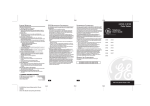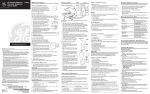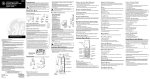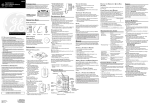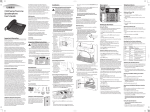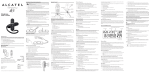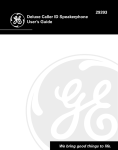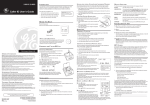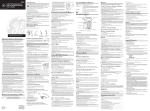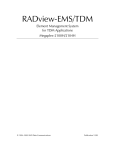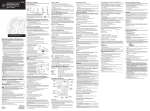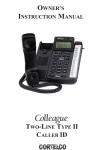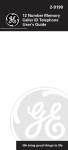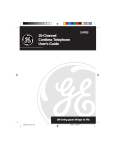Download RCA Model 29190C User's Manual
Transcript
29190 13-Number Memory Caller ID Telephone User's Guide INTERFERENCE INFORMATION This equipment generates and uses radio frequency energy which may interfere with residential radio and television reception if not properly installed and used in accordance with instructions contained in this manual. Reasonable protection against such interference is ensured, although there is no guarantee this will not occur in a given installation. If interference is suspected and verified by switching this equipment on and off, the user is encouraged to try to correct the interference by one or more of the following measures: Reorient the radio/television receiver’s antenna, relocate the equipment with respect to the receiver, plug the equipment and receiver into separate circuit outlets. The user may also wish to consult a qualified radio/television technician for additional suggestions. This equipment has been fully tested and complies with all limits for Class B computing devices pursuant to part 15 FCC Rules and Regulations. This apparatus does not exceed the class B limits for RF noise emissions specified in the RFI regulations of the Industry Canada. HEARING AID COMPATIBILITY This telephone system meets FCC/Industry Canada standards for Hearing Aid Compatibility. INDUSTRY CANADA NUMBER IS LOCATED ON THE CABINET BOTTOM REN NUMBER IS LOCATED ON THE CABINET BOTTOM MODULAR JACK REQUIREMENTS You need an RJ11 (CA11A) type modular jack, which is the most common type of phone jack and might look like the one pictured here. If you don’t have a modular jack, call your local phone company to find out how to get one installed. SETUP IMPORTANT INSTALLATION INFORMATION We bring good things to life. WARNING: TO PREVENT FIRE OR ELECTRICAL SHOCK HAZARD, DO NOT EXPOSE THIS PRODUCT TO RAIN OR MOISTURE. NOTICE: The Industry Canada label identifies certified equipment. This certification means that the equipment meets certain telecommunications network protective, operational and safety requirements. The Industry Canada does not guarantee the equipment will operate to the user’s satisfaction. CALL WAITING This feature allows you to answer incoming calls while you talk on the phone. IMPORTANT: In order to use this feature, you must subscribe to the standard Name/Number Caller ID Service. INSTALLING THE BATTERIES Your Caller ID phone uses 4 AA-size alkaline batteries for receiving and storing Caller ID records and for the numbers you use for memory dialing. IMPORTANT: You will have approximately 60 seconds to replace the batteries before the memories stored in the handset are lost. Please read the instructions before replacing the batteries and have the batteries ready to be inserted beforehand. Make sure your package includes the following items: Store Party lines are subject to telephone company tariffs and, therefore, you may not be able to use your own telephone equipment if you are on a party line. Check with your local telephone company. Memory Dial A 1 GHI 4 PQRS 7 VOLUME NOTES: This equipment may not be used on coin service provided by the telephone company. * B Short telephone line cord C ABC DEF 2 3 JKL MNO 5 6 TUV WXYZ 8 9 OPER 0 VOLUME MEMORY REDIAL Base review • SETUP MENU ^ v • LOCAL AREA CODE (default - - -) • CID LANGUAGE (default English) • LCD CONTRAST (default 3) • T/P DIAL MODE (default tone) • EXIT SETUP 3. You have 10 seconds following any key press before the phone will automatically return to the CALLS summary screen. SETTING YOUR LOCAL AREA CODE You need to program the local area code in order for the phone to determine the number format to be displayed when a valid Caller ID signal is received. Numbers that match the local area code are displayed as 7 digits and are used for dialing back previous numbers. 3. To enter or change the area code, press the DELETE button. The display shows the present area code stored. The first digit flashes, indicating it is ready to accept the area code entry. 1. If both the straight and coiled line cords are already connected, disconnect them from the base unit. Place the handset off to the side. 2. To remove the battery doors, you must first unloosen the retaining screw in each battery door. 3. Slide the battery doors in the direction of the arrows. 4. Insert 4 AA-size alkaline batteries as shown on the diagram in the battery compartments. Two batteries will be inserted for each compartment. 6. If the cords were previously connected, re-attach the line cords to the unit and check your memory locations. PARTS CHECKLIST HI dial 2. Press the up arrow until LOCAL AREA CODE appears. 5. Replace the battery compartment doors securely and tighten the screws. BEFORE YOU BEGIN OFF LO delete 2. Press the up arrow until LCD CONTRAST appears. 4. Press the down arrow to choose 9-0 for the first digit. This feature allows you to see either the caller's number or the caller's name and number before you answer the phone. RINGER SETUP MENU 2. At this point you can press either arrow to scroll among the 6 menu screens, which are: CALLER ID CAUTION: Users should not attempt to make such connections themselves, but should contact the appropriate electric inspection authority, or electrician, as appropriate. CALLER ID PHONE 1. Press and hold the up arrow button then press and hold the down arrow button. Continue to hold both buttons for 3 seconds. SETUP MENU ^ v appears. Your telephone is designed to give you flexibility in use and high quality performance. To get the most from your new telephone, we suggest that you take a few minutes right now to read through this instruction manual. Users should ensure for their own protection that the electrical ground connections of the power utility, telephone lines and internal metallic water pipe systems, if present, are connected together. This precaution may be particularly important in rural areas. 1. Press and hold the up arrow button then press and hold the down arrow button. Continue to hold both buttons for 3 seconds. SETUP MENU ^ v appears. SEE MARKING ON BOTTOM / BACK OF PRODUCT INTRODUCTION Repairs to certified equipment should be made by an authorized Canadian maintenance facility designated by the supplier. Any repairs or alterations made by the user to this equipment, or equipment malfunctions, may give the telecommunications company cause to request the user to disconnect the equipment. You should not plug the telephone into the wall line jack while setting up the Caller ID menu. An incoming call may invalidate the change if it was not yet saved. The phone must display xx CALLS before you can enter the setup menu. 1. Plug the short line cord into the jack on the bottom of the base and connect the other end to a wall phone jack. • Use caution when installing or modifying telephone lines. THE EXCLAMATION POINT WITHIN THE TRIANGLE IS A WARNING SIGN ALERTING YOU OF I M P O R T A N T INSTRUCTIONS A C C O M PA N Y I N G T H E P R O D U C T. IMPORTANT INFORMATION Before installing this equipment, users should ensure that it is permissible to be connected to the facilities of the local telecommunications company. The equipment must also be installed using an acceptable method of connection. The customer should be aware that compliance with the above conditions may not prevent degradation of service in some situations. WALL MOUNT INSTALLATION This adjustment allows optimization of the contrast and viewing angle of the display. • Never touch uninsulated telephone wires or terminals, unless the telephone line has been disconnected at the network interface. CAUTION CAUTION: TO REDUCE THE RISK OF ELECTRIC SHOCK, DO NOT REMOVE COVER (OR BACK). NO USERS E R V I C E A B L E PA R T S I N SIDE. REFER SERVICING TO QUALIFIED SERVICE PERSONNEL. SETTING THE LCD CONTRAST 1. Press and hold the up arrow button then press and hold the down arrow button. Continue to hold both buttons for 3 seconds. SETUP MENU ^ v appears. • Never install telephone wiring during a lightning storm. RISK OF ELECTRIC SHOCK DO NOT OPEN THE LIGHTNING FLASH AND ARROWHEAD WITHIN THE TRIANGLE IS A WA R N I N G S I G N ALERTING YOU OF "DANGEROUS VOLTAGE" INSIDE THE PRODUCT. SETTING UP THE CALLER ID MENU Handset cord # NOTE: If the low battery icon appears in the display, you need to replace the batteries. It is important that you replace the batteries as soon as possible in order to maintain Caller ID operation. During the replacing of batteries, a backup circuit in the unit will retain your stored information for up to 60 seconds. Write down any stored information you do not want erased. FLASH IMPORTANT: If you’re not going to use the telephone for more than 30 days, remove the batteries because they can leak and damage the unit. Handset Long telephone line cord 5. When the desired digit is flashing, press the up arrow to advance to the next digit. 6. Repeat steps 4 and 5 until all the digits for your area code are correct. If you make a mistake, you can simply retrace the previous steps until your area code is set. 7. Press DIAL to store the area code and return to the LOCAL AREA CODE display. 3. Press the DELETE button to show the current contrast setting. There are 5 levels of contrast, with the default set to 3. 4. To decrease the contrast, press the down arrow. To increase, press the up arrow. 5. Press DIAL to store the contrast setting and return to the LCD CONTRAST display. SETTING THE DIAL MODE This adjustment allows you to select tone (touchtone) or pulse (rotary) mode dialing. 2. Feed the short line cord through the grooves provided so that the base area is flat and ready to mount on the wall. 3. Slip the mounting holes of the base (on bottom of unit) over the wall plate posts and slide the base down until the phone is firmly in place. 4. Plug the coiled cord into the handset. Plug the other end into the jack on the lower end of the base. 5. Set the RINGER switch on the base to HI. • LO = Sound will be lower. • OFF = Telephone will not ring. 6. Place the handset in the base. 1 1. Press and hold the up arrow button then press and hold the down arrow button. Continue to hold both buttons for 3 seconds. SETUP MENU ^ v appears. 2. Press the up arrow until T/P DIAL MODE appears. 2 3 6 5 3. Press the DELETE button to show the current dial mode. The default is set to tone. 4. Use the arrow buttons to change the dial mode. The display will alternate between the two modes. RINGER VOLUME OFF LO HI 4 5. Press DIAL to store the dial mode and return to the T/P DIAL MODE display. EXITING SETUP To exit the setup mode after your changes have been made, you can immediately exit by selecting the EXIT SETUP menu and pressing the DIAL button. CALLER ID FEATURES NOTE: The phone will exit setup after 10 seconds if no buttons are pressed. SUMMARY SCREEN REMINDER: The time and date are programmed automatically when the first Caller ID information is successfully received after setup. The summary screen shows the current time, current date and number of new calls to be reviewed. It is displayed until any button is pressed. Within 10 seconds of receiving a new call, the summary screen is displayed and the red NEW indicator comes on. NOTE: The number of new calls is displayed until all new calls have been reviewed. INSTALLATION AM PM DESKTOP INSTALLATION 1. Plug the coiled cord into the handset. Plug the other end into the jack on the bottom end of the base. 2. Plug the long straight line cord into jack on the bottom of the base. Plug the other end into a wall jack. • LO = Sound will be lower. • OFF = Telephone will not ring. delete 1 This adjustment changes the Caller ID prompts to be displayed in English, French or Spanish. NEW indicator SETUP MENU 3. Set the RINGER switch on the base to HI. SETTING THE CID DISPLAY LANGUAGE CALLER ID PHONE dial review 2 1. Press and hold the up arrow button then press and hold the down arrow button. Continue to hold both buttons for 3 seconds. SETUP MENU ^ v appears. RECEIVING AND STORING CALLS 2. Press the up arrow until CID LANGUAGE appears. This unit receives and displays information transmitted by your local phone company. This information can include the phone number, date, and time; or the name, phone number, date, and time. The unit can store up to 60 calls for later review. When the memory is full, a new call automatically replaces the oldest call in memory. NEW will appear in the display for calls received that have not been reviewed. 3. Press the DELETE button to show the current language setting. The default is English. 4. Use the arrow buttons to change the language. 5. Press DIAL to store the language and return to the CID LANGUAGE display. 3 RINGER VOLUME OFF LO HI REVIEWING CALL RECORDS IF YOU DID NOT PROGRAM YOUR LOCAL REDIALING A NUMBER ERASING A STORED NUMBER • Press the up or down arrows to view the newest call record. AREA CODE IN THE SETUP MENU If you want to call the last number you dialed again (up to 32 digits), use REDIAL. 1. Pick up the handset. • Press the down arrow to scroll through the call records from the most recent to the oldest. 1. Use the arrow buttons to display the number you want to dial. You will only see 11-digit numbers (i.e. 1-234-555-1234). • Press the up arrow to scroll through the call records from the oldest to the newest. 2. See steps 2 through 4 in the above section to complete the dialback sequence. • When all of the records have been viewed, START/ END appears in the display. DELETING CALL RECORDS • To delete the record shown in the display, press the DELETE button once. • To delete all records while reviewing, press and hold the DELETE button for about 3 seconds. DELETE ALL? appears in the display. Press DELETE again to complete. NOTE: This feature DOES NOT work when the handset is picked up. This prevents the buttons from being accidentally pressed on the back of the handset. NOTE: If only PICKUP PHONE shows on the display, no other changes to the number can be made. The information sent from the telephone company is known to be a valid number for dialing back (available only in limited areas). Once you pick up the phone, the number will be automatically dialed. MESSAGE INDICATORS The following special messages indicate the status of a message or the unit: NO CALLS The Caller ID memory log is empty. UNKNOWN CALL DIALING BACK When reviewing Caller ID records, you can dialback the numbers shown on the display by pressing the DIAL button. NOTE: This feature DOES NOT work when the handset is picked up. This prevents the buttons from being accidentally pressed on the back of the handset. IF YOU PROGRAMMED YOUR LOCAL AREA CODE IN THE SETUP MENU 1. Use the arrow buttons to display the number you want to dial. BLOCKED CALL ERROR The caller is registered as “Private Number” and their Caller ID information is withheld. Caller information has been interrupted or corrupted during transmission. NO DATA START/END • If you see a number with 7 digits (i.e. 555-1234), then the call was received from within your area code. However, this does not guarantee the call is a local call. • If you see a number with 11 digits (i.e. 1-234-5551234), then the call received was not from your area code. The incoming call does not have Caller ID service or their service area is not linked to yours. If UNKNOWN CALL appears along with a calling number, the name information for that number was not available. No Caller ID signal has been detected, or Caller ID service has not been activated. You are at the beginning or the end of the Caller ID memory log. Battery power level is low. 4. To dial the displayed number, pick up the handset before the timer reaches 0. NOW DIALING shows in the display and the number is dialed. 2. Press STORE. NO DIAL TONE 1. Pick up the handset. 3. Press STORE again. 2. Press REDIAL. 4. Press the location (A, B, C, 0-9) to be erased. • Check all cabling to make sure that all connections are secure and not damaged. DIALING A QUICK DIAL NUMBER • Check hook switch: Does it fully extend from the handset when it is lifted from cradle? ATLINKS Communications Canada, Inc. warrants to the purchaser or gift recipient that if any manufacturing defect becomes apparent in this product within 1 year from the original date of purchase, it will be replaced free of charge, including return transportation. 3. The last number called is automatically redialed. ONE-TOUCH REDIAL If the last call you dialed was busy, you can redial it immediately by just pressing the REDIAL button without hanging up the handset. The number dials automatically. NOTE: Using the FLASH button and then pressing REDIAL will not perform a redial. FLASH This feature is used to activate customer calling services available through your local phone company, such as Call Waiting. Press the FLASH button to put the person you’re talking to on hold and answer the incoming call. TEMPORARY TONE DIALING If you have pulse service, you can temporarily change from pulse to tone service. After dialing the telephone number, press and release the * button on the telephone. This allows access to phone services that require a tone, such as banking and longdistance services. After you hang up the handset, the telephone automatically returns to pulse service. STORE button VOLUME button MEMORY button Memory Dial B ABC C 2 3 GHI JKL MNO 4 5 6 PQRS TUV WXYZ 7 8 9 * OPER 0 VOLUME MEMORY REDIAL FLASH button REDIAL button CHANGING THE VOLUME You are able to control the listening level with the VOLUME button. It remains at the last level set until you change it. • Check for proper battery installation. DIALING STORED NUMBERS 2. Press MEMORY. NO INFORMATION IS SHOWN AFTER THE PHONE RINGS 3. Press 0-9 for the memory location. The number dials automatically. • Did you order Caller ID service from your local telephone company? 1. Pick up the handset. INSERTING A PAUSE IN THE DIALING SEQUENCE The REDIAL button becomes a pause function when the STORE button has been pressed first. It is valid only when storing a number into memory locations. Use the REDIAL button to insert a pause when a delay is needed in an automatic dialing sequence. For example, when you must dial a 9 to get an outside line or when you enter codes to access your long distance company. You may need to adjust the length of the pause duration. It can be adjusted from 1 to 9 seconds. The default setting is 4 seconds. • Be sure to wait until the second ring before answering. ERROR MESSAGE IS DISPLAYED • ERROR appears in the display if the unit detects anything other than valid Caller ID information during the silent period after the first ring. This message indicates either the presence of noise on the line, or that an invalid message has been sent from the telephone company. • Be sure to wait until the second ring before answering. PHONE DOES NOT DIAL OUT • Check the dial mode in the setup menu. 1. Pick up the handset. • Before you store any telephone number into memory, make sure the dial mode is correct for the type of telephone you’re using. The default dial mode is tone (touch-tone), so if you have pulse (rotary) service, you must first change the dial mode. See “Setting the Dial Mode.” 4. Press STORE again. • Are you using too many phones on one line? (The total REN of all phones on the same line should not be greater than the maximum REN for your calling area. See FCC Registration Information) 3. Enter the telephone number, up to 20 digits (it will not actually call the number in this mode). If you make a mistake, hang up and repeat the procedure for storing from the beginning. 5. Press the desired memory location button (0-9 or quick dial A,B, or C.) # FLASH • Replace batteries. PHONE DOES NOT RING 4. Press STORE. DEF 1 NO DISPLAY 3. Press 1-9 (1=1 second, 2=2 seconds, etc.) 2. Press STORE. A 2. Press the quick dial location A,B, or C. The number dials automatically. 2. Press the STORE button. 1. Pick up the handset. Quick Dial buttons 1. Pick up the handset. MEMORY STORING A NUMBER IN MEMORY Store 7-digits: 7-digit telephone number (i.e. 555-5555) 10-digits: 3-digit area code + 7-digit telephone number (i.e. 425-555-5555) 11-digits: long distance code 1 + 3-digit area code + 7digit telephone number (i.e. 1-425-555-5555) SERVICE The following buttons can be stored into any memory location: 0-9, *, # and PAUSE (REDIAL). See "Inserting a Pause in the Dialing Sequence" and "Temporary Tone Dialing". TELEPHONE BASICS 2. Press the DIAL button and the display shows PICKUP or ADJ. A 15 second timer will also start at this point on the upper right side of the display, letting you know the time until the unit will return to the Caller ID record. If you adjust the number to be dialed, the timer will reset after each adjustment. 3. To adjust the phone number, press the DIAL button. For instance, a 7-digit local number sometimes cannot be dialed because it requires a 10-digit or 11-digit format. Press the DIAL button repeatedly to scroll through the 7, 10, and 11-digit numbers. TROUBLESHOOTING TIPS 6. Hang up the handset. 7. Write the name or number of party stored in the memory location on the directory card. CHANGING A STORED NUMBER Repeat the storage sequence. The new number will replace the old number at the memory location. 5. Press the REDIAL button to save. GENERAL PRODUCT CARE To keep your telephone working and looking good, follow these guidelines: • Avoid putting the phone near heating appliances and devices that generate electrical noise (for example, motors or fluorescent lamps). • DO NOT expose to direct sunlight or moisture. • Avoid dropping the handset, as well as other rough treatment to the phone. • Clean the phone with a soft cloth. • Never use a strong cleaning agent or abrasive powder because this will damage the finish. • Retain the original packaging in case you need to ship the phone at a later date. REN NUMBER On the bottom of this equipment is a label indicating, among other information, the FCC Registration number and Ringer Equivalence Number (REN) for the equipment. You must, upon request, provide this information to your telephone company. The REN is useful in determining the number of devices you may connect to your telephone line and still have all of these devices ring when your telephone number is called. In most (but not all) areas, the sum of the RENs of all devices connected to one line should not exceed 5. To be certain of the number of devices you may connect to your line as determined by the REN, you should contact your local telephone company. Is the ringer switch in the OFF position? • See”NO DIAL TONE”. INCOMING AND OUTGOING VOICE VOLUME LOW • Are other phones off hook at same time? If so, this is normal condition as volume drops when additional phones are used at once. TONE FEEDBACK FLUTTER WHEN DIALING IN PULSE MODE • This is normal as power is fluctuating with phone outpulsing. TELEPHONE NETWORK INFORMATION This warranty does not include damage to the product resulting from accidents, misuse or leaking batteries. Should your product not perform properly during the warranty period, either: 1. Return it to the selling dealer with proof of purchase for replacement, OR 2. Remove the batteries (where applicable), and pack product complete with accessories in the original carton (or equivalent). — Mail prepaid (with proof of purchase) and insured to: ATLINKS Communications Canada, Inc. c/o Thomson Consumer Electronics Canada 6200 Edwards Boulevard Mississauga, Ontario L5T 2V7 The provisions of this written warranty are in addition to and not a modification of or subtraction from the statutory warranties and other rights and remedies contained in any applicable legislation, and to the extent that any such provisions purport to disclaim, exclude or limit any such statutory warranties and other rights and remedies, such provisions shall be deemed to be amended to the extent necessary to comply therewith. If you are unable to find a qualified servicer for out of warranty service, you may write to: ATLINKS Communications Canada, Inc. c/o Thomson Consumer Electronics Canada P.O. Box 0944 Indianapolis, Indiana, U.S.A., 46206-0944 Attach your sales receipt to this booklet for future reference. This information is required if service is needed during the warranty period. PURCHASE DATE ____________________________________________________________ NAME OF STORE ____________________________________________________________ Should your equipment cause trouble on your line which may harm the telephone network, the telephone company, where practicable, may notify you that temporary discontinuance of service may be required. Where prior notice is not practicable and the circumstances warrant such action, the telephone company may temporarily discontinue service immediately. The telephone company may make changes in its communications facilities, equipment, operations or procedures where such action is required in the operation of its business. If these changes are expected to affect the use or performance of your telephone equipment, the telephone company will likely give you adequate notice to allow you to maintain uninterrupted service. Notice must be given to the telephone company upon termination of your telephone from your line. ATLINKS Communications Canada, Inc. (An Alcatel / Thomson Joint Venture) © 2000 ATLINKS Communications Canada, Inc. Trademark(s) ® Registered Marque(s) ® déposée(s) Model 29190C 15527770 (Rev. 1 CAN E) 00-26 Printed in China