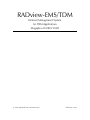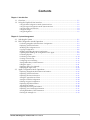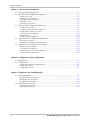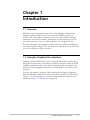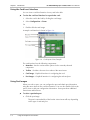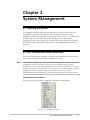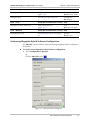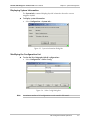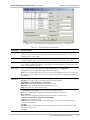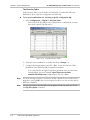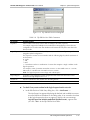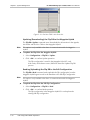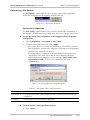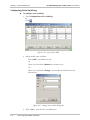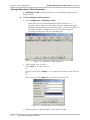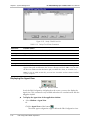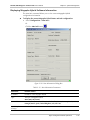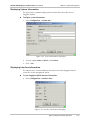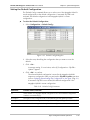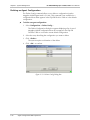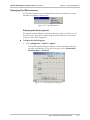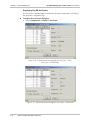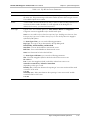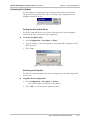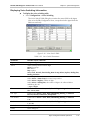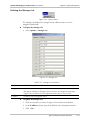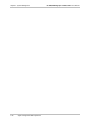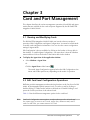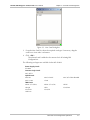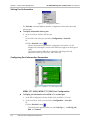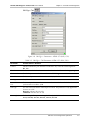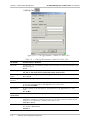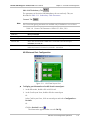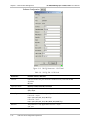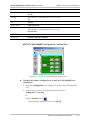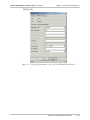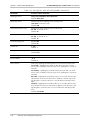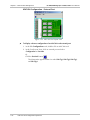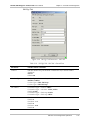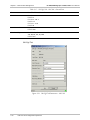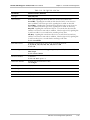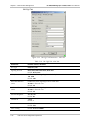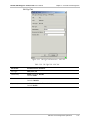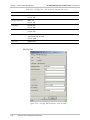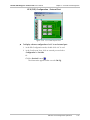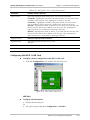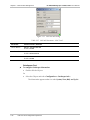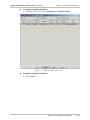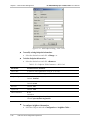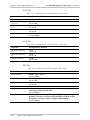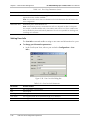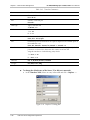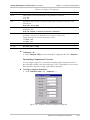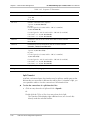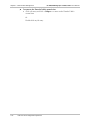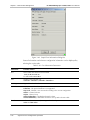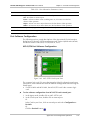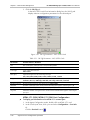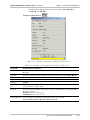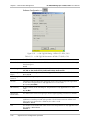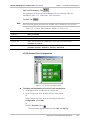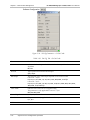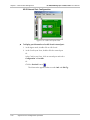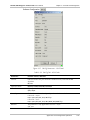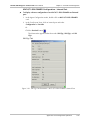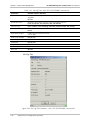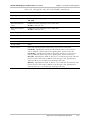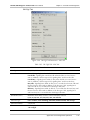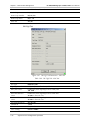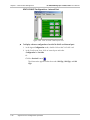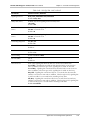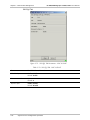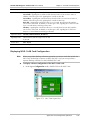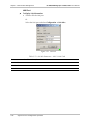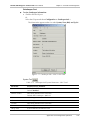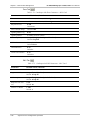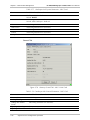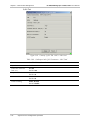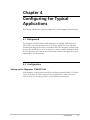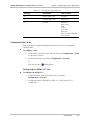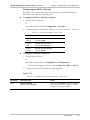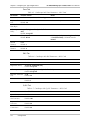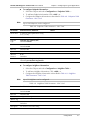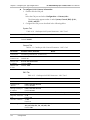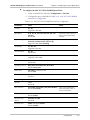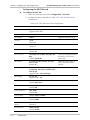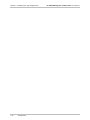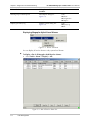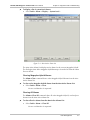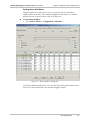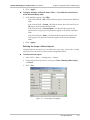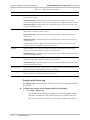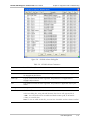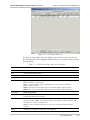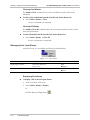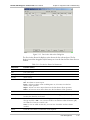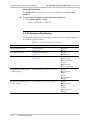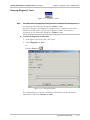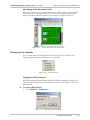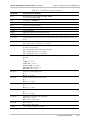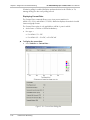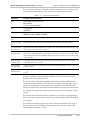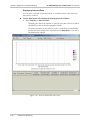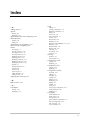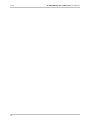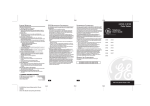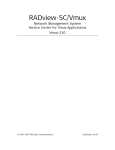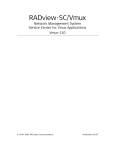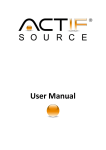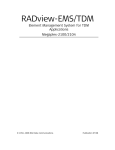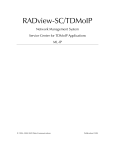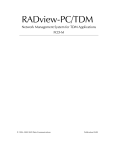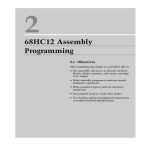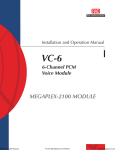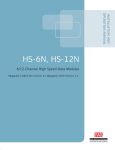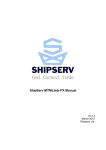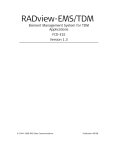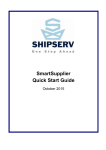Download Megaplex-2100H/2104H
Transcript
RADview-EMS/TDM Element Management System for TDM Applications Megaplex-2100H/2104H © 1994–2003 RAD Data Communications Publication 12/03 Contents Chapter 1. Introduction 1.1 Overview..................................................................................................................... 1-1 1.2 Using the Graphical User Interface .............................................................................. 1-1 Using the Edit Configuration Mode System Interface.............................................................. 1-2 Using the Agent Configuration Mode System Interface........................................................... 1-3 Using the Card Level Interface .............................................................................................. 1-4 Using Port Images ................................................................................................................. 1-4 Using Dialog Boxes ............................................................................................................... 1-5 Chapter 2. System Management 2.1 Selecting the System .................................................................................................... 2-1 2.2 Edit Configuration Mode Operations ........................................................................... 2-1 Performing Megaplex Hybrid Software Configuration ............................................................ 2-3 Displaying System Information .............................................................................................. 2-4 Modifying the Configuration List ........................................................................................... 2-5 Copying Configuration .......................................................................................................... 2-6 Reading (Uploading) the Agent Configuration........................................................................ 2-7 Updating (Downloading) the Configuration to the Agent........................................................ 2-8 Performing Flip DB ............................................................................................................... 2-9 Performing a Net Update .................................................................................................... 2-14 Creating a Hunt Group ....................................................................................................... 2-16 Configuring Voice Switching ............................................................................................... 2-17 Setting Redundancy Table Parameters................................................................................. 2-19 Polling the Agent................................................................................................................. 2-21 Displaying Sanity Check Results .......................................................................................... 2-21 Displaying the Agent View .................................................................................................. 2-22 2.3 Agent Configuration Mode Operations ...................................................................... 2-23 Displaying Megaplex Hybrid Software Information .............................................................. 2-25 Displaying System Information ............................................................................................2-27 Displaying Interface Information ......................................................................................... 2-27 Setting the Agent Date and Time......................................................................................... 2-28 Setting the Default Configuration ........................................................................................ 2-29 Deleting an Agent Configuration ......................................................................................... 2-30 Displaying Flip DB Parameters ............................................................................................ 2-30 Activating Net Update......................................................................................................... 2-35 Displaying Hunt Group Information .................................................................................... 2-36 Displaying Voice Switching Information............................................................................... 2-37 Viewing Redundancy Table Parameters............................................................................... 2-38 Defining the Manager List ................................................................................................... 2-39 RV-EMS/TDM Megaplex-2100H/2104H User’s Manual i Table of Contents Chapter 3. Card and Port Management 3.1 Viewing and Modifying Cards ...................................................................................... 3-1 3.2 Edit Card Level Configuration Operations .................................................................... 3-1 Adding a New Card .............................................................................................................. 3-2 Displaying Card Information ................................................................................................. 3-3 Copying a Card’s Configuration............................................................................................. 3-4 Removing a Card .................................................................................................................. 3-6 Zooming to a Card View ....................................................................................................... 3-6 3.3 Edit Port Level Configuration Operations ..................................................................... 3-6 Setting Port Information ........................................................................................................ 3-7 Configuring Port Information Parameters............................................................................... 3-8 Configuring the MVG-1-LAN Card ...................................................................................... 3-33 Copying a Port’s Configuration............................................................................................ 3-42 Setting User Info ................................................................................................................. 3-43 Setting Timeslot Assignments............................................................................................... 3-44 3.4 Agent Card Level Configuration Operations ............................................................... 3-50 Zooming to Card View........................................................................................................ 3-50 Displaying Card Configuration Information.......................................................................... 3-51 3.5 Agent Port Level Configuration Operations ................................................................ 3-52 Displaying Port Information................................................................................................. 3-53 Port Software Configuration ................................................................................................3-54 Displaying MVG-1-LAN Card Configuration ........................................................................ 3-82 Viewing Timeslot Assignments............................................................................................. 3-91 Chapter 4. Configuring for Typical Applications 4.1 Background ................................................................................................................. 4-1 4.2 Configuration............................................................................................................... 4-1 Setting up the Megaplex 2100H/2104H ................................................................................ 4-1 Selecting the Cards ............................................................................................................... 4-2 Configuring the Cards ........................................................................................................... 4-3 Chapter 5. Diagnostics and Troubleshooting 5.1 Fault Management....................................................................................................... 5-1 Managing System Level Alarms.............................................................................................. 5-1 Managing Card Level Alarms ............................................................................................... 5-12 Managing Port Level Alarms ................................................................................................ 5-14 5.2 Performance Monitoring ............................................................................................ 5-16 Running Diagnostic Tests .................................................................................................... 5-17 Displaying Port Statistics...................................................................................................... 5-19 ii RV-EMS/TDM Megaplex-2100H/2104H User’s Manual Chapter 1 Introduction 1.1 Overview RADview provides management operations for the Megaplex 2100H/2104H. Megaplex 2100H/2104H gives service providers the flexibility to offer costeffective VoIP, Frame Relay, and Internet services. It is part of RAD's managed Multiservice Access Platform (MAP), which delivers a wide selection of services such as data, Internet, voice, fax, ISDN, and video over a single E1/T1 line. The main advantage of the Megaplex 2100H/2104H over traditional multiplexers is its hybrid support for legacy voice and VoIP traffic. This allows on-net and off-net voice to be carried by a single access unit. 1.2 Using the Graphical User Interface Megaplex 2100H/2104H devices can be configured and monitored easily using the graphical user interface. The interface presents an interactive image of the full Megaplex Hybrid hub with all of its cards. Configuration and monitoring can be done at the system (Megaplex Hybrid) level, or individually for the various cards and ports. There are two modes of operation: Edit Configuration and Agent Configuration. Both Edit and Agent Configuration mode system level operations are discussed in Chapter 2 - System Management, and Edit and Agent card level operations are detailed in Chapter 3 - Card and Port Management. Using the Graphical User Interface 1-1 RV-EMS/TDM Megaplex-2100H/2104H User’s Manual Chapter 1 Introduction Using the Edit Configuration Mode System Interface The system level graphical interface is shown in Figure 1-1. Figure 1-1. System Level - Edit Configuration Mode The Megaplex Hybrid system level interface has the following components: • Menu bar - Lists the various menu options for the currently selected component • Toolbar - Provides a shortcut for a subset of the menu items • Megaplex Hybrid hub image - Interactive graphical interface for the Megaplex Hybrid system • Card images - Graphical interface for configuring the various cards installed • Megaplex Hybrid hub selector area - Clickable area used to select the hub image • Status bar - Gives system status information via text and a colored status block. When the block is yellow, the system is working and has not yet completed the display. When the block is green, the display is complete. To select the Edit Configuration mode: • In the System View, click the border of the top hub in the window. The border will be highlighted in blue. Viewing the Agent Configuration Interface Figure 1-2. Window Menu The Agent Configuration interface can be shown or hidden from view using the Agent View menu command. 1-2 Using the Graphical User Interface RV-EMS/TDM Megaplex-2100H/2104H User’s Manual Chapter 1 Introduction To show the Agent Configuration interface: • Select Window > Agent View Or Click the Agent View toolbar button. To hide the Agent Configuration interface: • Select the Window > Agent View menu item Or Click a second time. Using the Agent Configuration Mode System Interface Figure 1-3. System Level - Agent Mode on Bottom, Edit Configuration Mode on Top To select the Agent Configuration mode: • In the System View, click the border of the bottom hub in the window. The border will be highlighted in blue. Note If there is no communication between the network management station and the current Megaplex Hybrid, the Agent mode is disabled and only the Edit Configuration mode appears on the screen. Note A correctly installed card will be surrounded by a blue border when selected. If it is not installed correctly, a red border will surround it. Using the Graphical User Interface 1-3 RV-EMS/TDM Megaplex-2100H/2104H User’s Manual Chapter 1 Introduction Using the Card Level Interface You can view a card level interface for any card in the hub. To view the card level interface for a particular card: 1. Select the card in the hub by clicking the card image. 2. Select Configuration > Zoom. Or 1. Double click the card image. A sample card interface is shown in Figure 1-4. Figure 1-4. Card Layout View (Sample) The card interface has the following components: • Menu Bar - Lists the various menu options for the currently selected component • Toolbar - Provides a shortcut for a subset of the menu items • Card image - Graphical interface for configuring the card • Port images - Graphical interface for configuring the selected port Using Port Images When you select a port, you can configure the port and obtain port information using the menu items on the card level interface. You can also double-click on the port to view or edit port configuration information. Some ports have additional menu items and functions. To select a particular port: • Click the port image. The port is surrounded by a blue border. Menu items will vary depending on the type of card and port. 1-4 Using the Graphical User Interface RV-EMS/TDM Megaplex-2100H/2104H User’s Manual Chapter 1 Introduction Using Dialog Boxes Dialog boxes are presented throughout the interface for entry or display of information. You can resize any dialog box by clicking on its corner and dragging the dialog box to the size you want. Using the Graphical User Interface 1-5 Chapter 1 Introduction 1-6 Using the Graphical User Interface RV-EMS/TDM Megaplex-2100H/2104H User’s Manual Chapter 2 System Management 2.1 Selecting the System The Megaplex 2100H/2104H user interface has two modes of operation: Edit Configuration and Agent Configuration. Edit Configuration Mode is always available by clicking on the border of the top hub in the window. To enable Agent Configuration, you must select it from the Window menu as described in Displaying the Agent View, Page 2-22, and then click on the border of the bottom hub in the window. Menu and Toolbar options vary depending on the mode of operation. 2.2 Edit Configuration Mode Operations This section describes the Megaplex 2100H/2104H management operations that can be performed in RADview’s Edit Configuration mode. Note After RADview installation has been completed and you perform the first Zoom into a Megaplex 2100H/2104H device, the process of reading the agent’s Alarm Descriptions is performed in the background. This process may last for two to three minutes, without any indication that it is running. It is not recommended to perform configuration Read or Update during this period of time, since you may subsequently receive an Unknown Error/Alarms description for some of the alarms. Configuration Operations There are several system level configuration operations in Edit Mode. Figure 2-1. Configuration Menu Edit Configuration Mode Operations 2-1 RV-EMS/TDM Megaplex-2100H/2104H User’s Manual Chapter 2 System Management Table 2-1 lists the different configuration options for the system level. Table 2-1. System Configuration Options Tasks – Configuration Dialog Box and Parameter Location Path Setting Mux timing information Mux Information dialog box See Performing Megaplex Hybrid Software Configuration, page 2-3 Displaying system information System Information dialog box Configuration See Displaying System Information, page System Info… 2-5 Setting voice level offset Setting Megaplex Hybrid configuration Select Configuration dialog box (Figure 2-4) Configuration Mux Info… Configuration Select Config… Copying edit configuration to another Mux Mux Copy dialog box (Figure 2-5) Configuration Copy… Transfering current agent configuration to edit configuration Read Config dialog box (Figure 2-6) Configuration Read… Transfering edit configuration to agent configuration Update Config dialog box (Figure 2-7) Configuration Update… Setting flip DB agenda Flip DB Agenda dialog box (Figure 2-9) Configuration Flip DB Agenda… Setting flip DB net events Flip DB Net Events dialog box (Figure 2-10) Configuration Flip DB Net Events… Defining events that cause RADview to flip Flip DB Decision table to specific configuration (Figure 2-12) Configuration Flip DB Decision Table… Saving (downloading) edit flip configuration parameters to agent See Updating (Downloading) the Configuration to the Agent, page 2-8 Configuration Flip DB Update… Reading (uploading) flip parameters from agent to edit flip configuration See Reading (Uploading) the Agent Configuration, page 2-7 Configuration Flip DB Read… Saving current edit configuration to all Muxes in net Net Update Save Configuration dialog box (Figure 2-16) Configuration Net Update Save Config… Saving current flip configuration to all Muxes in net See Saving the Flip DB, page 2-16 Configuration Net Update Save Flip DB… Defining Hunt Groups Hunt Group Dialog Box (Figure 2-18) Configuration Hunt Group Setting Voice Switching Parameters Voice Switch Table (Figure 2-20) Configuration Voice Switching 2-2 Edit Configuration Mode Operations RV-EMS/TDM Megaplex-2100H/2104H User’s Manual Chapter 2 System Management Tasks – Configuration Dialog Box and Parameter Location Path Setting redundancy parameters Redundancy Table (Figure 2-22) Configuration Redundancy Table… Polling the agent See Polling the Agent, page 2-21 Configuration Poll Agent… Tasks – Fault Dialog Box and Parameter Location Path Viewing list of sanity check errors Sanity Check Errors List (Figure 2-25) Tasks – Window Dialog Box and Parameter Location Path Displaying Agent view See Displaying the Agent View, page 222 Fault Sanity Check Error… Window Agent View Performing Megaplex Hybrid Software Configuration The Mux Info command allows viewing and setting Megaplex Hybrid configuration information. To set the current Megaplex Hybrid software configuration: • Select Configuration > Mux Info Or . Click the Mux Info button Figure 2-2. Mux Information Dialog Box Edit Configuration Mode Operations 2-3 RV-EMS/TDM Megaplex-2100H/2104H User’s Manual Chapter 2 System Management Table 2-2. Mux Information Parameters Parameter Possible Values Type The type of Megaplex Hybrid: MP-2100H, MP-2104H Master Clock Source Type Main source for Megaplex 2100H/2104H timing: Internal, Rx Clock Default: Internal Source Slot The slot containing the card on which the master clock is located. This parameter is applicable only when the master clock source type is Rx Clock. IO-1 to IO-12: Default: IO-1 Empty slots are not selectable For MP-2104H: IO-1 to IO-5 Source Port The port through which the master clock signal is received by the Megaplex 2100H/2104H. This parameter is applicable only when the master clock source type is Rx Clock. External 1 to External 12 Default: External 1 Fallback Clock Source Type Alternate source for the Megaplex 2100H/2104H timing, to be used in case the master clock fails Internal , Rx Clock Default: Internal Source Slot The slot containing the card on which the fallback clock is located. This parameter is enabled only when the fallback clock source type is Rx Clock. IO-1 to IO-12: Empty slots are not selectable Default: IO-1 For MP-2104H: IO-1 to IO-5 Source Port The port through which the fallback clock signal is received by the Megaplex 2100H/2104H. This parameter is applicable only when the master clock source type is Rx Clock. External 1 to External 12 Default: External 1 National Tone Australia, Brazil, Canada, China, Czechoslovakia, France, Germany, Israel, Mexico, Portugal, Russia, Spain, United Kingdom, USA, No Tone Default: USA 2-4 Edit Configuration Mode Operations RV-EMS/TDM Megaplex-2100H/2104H User’s Manual Chapter 2 System Management Displaying System Information The System Info command displays physical information about the current Megaplex Hybrid. To display system information: • Select Configuration > System Info... Figure 2-3. System Information Dialog Box Modifying the Configuration List To view the list of Megaplex Hybrid configurations: • Select Configuration > Select Config. Figure 2-4. Select Config Dialog Box Note A maximum number of 10 configurations can be stored in Edit mode. Edit Configuration Mode Operations 2-5 RV-EMS/TDM Megaplex-2100H/2104H User’s Manual Chapter 2 System Management Table 2-3. Select Config Parameters Parameter Possible Values ID Index numbers in the list of the configurations. The current Edit Configuration is marked by [ ] surrounding the ID number. Description Brief description of the configuration. The default description for ID [1] is Initial Config. [Add…] Click <Add…> to add a new Megaplex Hybrid configuration to the Select Config list. The Add Configuration dialog box appears. Select an available configuration ID and enter a description of the new configuration in the Description field. Click <Set>. The new configuration will include the same set of cards as the previous configuration, but the card configuration values will be the defaults. [Change…] To change a Megaplex Hybrid configuration description, select an entry in the list and click <Change…>. The Change Configuration dialog box appears. Enter new description of the configuration in the Description field. Click <Set>. The changed description appears in the Select Config dialog box. [Delete] To delete an entry in the list, select the entry and click <Delete>. A dialog box appears asking the user to confirm the delete. Click <OK> to confirm the delete of the entry from the RADview database. Note: You cannot delete the configuration that currently appears in the Edit Configuration mode. To delete this configuration, select another configuration to appear in the Edit Configuration mode. You can then delete the replaced configuration. [Select] To select a configuration to appear in the Edit Configuration mode, select the configuration and click <Select> Copying Configuration The Copy command transfers the current Edit Configuration, or all existing Edit Configurations, to a specified Megaplex Hybrid in the net. To copy configurations: 1. Select Configuration > Copy. Note If the All radio button is selected, the Configuration ID and Description fields will be disabled. The copied configurations will have the same ID and Description as the source. You can select more than one Megaplex Hybrid as the destination. The Configuration ID will be the same for all destinations, if the Current configuration is copied. 2. Set Copy parameters as required and click <Set>. The selected configurations are copied to the destination Megaplex Hybrid(s) and Configuration ID(s). If the destination Configuration ID already exists on the destination Megaplex Hybrid, the copied Configuration ID overwrites the existing one. Note 2-6 Card slots whose card type was changed during the copy process, will contain default configuration values. Edit Configuration Mode Operations RV-EMS/TDM Megaplex-2100H/2104H User’s Manual Chapter 2 System Management Figure 2-5. Mux Copy Dialog Box Table 2-4. Mux Copy Parameters Parameter Possible Values Destination Mux Destination of the copy operation Node Name A list of the existing Megaplex Hybrids, including the current one For MP-2100H only MP-2100H Megaplex Hybrid types will be selectable. For MP-2104H only MP-2104H Megaplex Hybrid types will be selectable. You can select more than one Megaplex Hybrid as the destination. The Configuration ID is the same for all if only the present configuration is copied. Copy Configurations Select All to copy all existing Edit Configurations or Current to copy only the current Edit Configuration. Configuration Id The destination configuration ID. If the destination configuration ID exists, the copy operation will overwrite it. The default Configuration ID is the same as the current Edit Configuration. Note: The current configuration cannot be the destination configuration. Description A brief description of the destination configuration Reading (Uploading) the Agent Configuration The Read command uploads the current Agent configuration into the Edit Configuration mode. This command is only available if communication exists with the agent. To upload the configuration from the agent: 1. Select Configuration > Read. 2. Select the desired configuration. Edit Configuration Mode Operations 2-7 RV-EMS/TDM Megaplex-2100H/2104H User’s Manual Chapter 2 System Management 3. Click <Apply> to upload the selected Megaplex Hybrid configuration from the agent configuration for the CL card. Note Apply causes the selected configuration to be uploaded automatically. No user confirmation is requested. Figure 2-6. Read Config Dialog Box Table 2-5. Read Configuration Parameters Parameter Possible Values ID Configuration ID number of the agent configuration in the RADview database. The current Agent Configuration is marked by [ ] surrounding the ID number. Description Brief description of each agent configuration in the RADview database Last Update Time Date and time of the last update of each configuration By IP address of the manager that performed the last update of each configuration Display Selected configuration entry from the Read Config list Updating (Downloading) the Configuration to the Agent The Update command downloads a specific Edit Configuration to the Megaplex Hybrid CL card. To download a specific Edit Configuration to the agent: 1. Select Configuration > Update… 2. Select the desired Configuration Id. 3. Click <Apply> to download the selected configuration to the Megaplex Hybrid. 2-8 Edit Configuration Mode Operations RV-EMS/TDM Megaplex-2100H/2104H User’s Manual Chapter 2 System Management Figure 2-7. Update Config Dialog Box Table 2-6. Update Config Parameters Parameter Possible Values Configuration Id Configuration ID number of the Edit Configuration you want to download to the Megaplex Hybrid Description Brief description of the selected Edit Configuration Performing Flip DB The Flip DB command opens a submenu that includes commands for defining parameters for flipping configurations, saving the Flip configuration to the Megaplex Hybrid (activating), and reading the Flip configuration to the Edit Configuration (uploading). Figure 2-8. Flip DB Submenu Setting Flip DB Agenda The Agenda command defines a type of workday for every day of the week. The type of workday helps determine the times of automatic activation for the Flip configuration. To define a weekly agenda for the Flip configuration: 1. Select Configuration > Flip DB > Agenda... The Flip DB Agenda dialog box displays a weekly schedule. 2. For each day of the week, click a day type. A day type can be Full Workday, Partial Workday or Weekend. Note Only one Day Type can be selected for each day. 3. Click <Set> to save the agenda in the RADview Edit Configuration database. Edit Configuration Mode Operations 2-9 RV-EMS/TDM Megaplex-2100H/2104H User’s Manual Chapter 2 System Management Note This agenda is downloaded to the Megaplex Hybrid only when you invoke the Flip DB>Update command. Figure 2-9. Flip DB Agenda Dialog Box Setting Flip DB Net Events The Net Events command defines the events that will occur during the automatic configuration flip. To set the Net Events: 1. Select Configuration > Flip DB > Net Events... 2. Configure desired parameters and click <Set> to save the Net Events parameters in the RADview Edit Configuration database. Note These parameters are downloaded to the Megaplex Hybrid only when you invoke the Flip DB>Update command. Figure 2-10. Flip DB Net Events Dialog Box - Event Type = Time, Day Type = Partial Workday 2-10 Edit Configuration Mode Operations RV-EMS/TDM Megaplex-2100H/2104H User’s Manual Chapter 2 System Management Figure 2-11. Flip DB Net Events Dialog Box Event Type = Link Down Table 2-7. Flip DB Net Events Parameters Parameter Possible Values Event No. The net event code number. This number is unique for a particular type of event in the entire net. This prevents usage of the same number by more than one type of event. The available options are 1 to 511. [Events…] Clicking <Events…> opens the Net Events List, which displays only numbers that are not currently assigned a type of event. Click the event number you want and click <Set>. Enable √ in the Enable column indicates that an entry is valid. To add or modify parameters of a net event, click the Enable checkbox (√) on the right side of the dialog box. To delete/cancel an entry, you must first remove the √. Event Type Type of event. The available options are Time, Link Down, and Congestion. Congestion events are applicable only to Packet Switch ports. Note: You can enable only one Time Event per Day Type. Enabling more than one Time Event per Day Type causes a failure when you try to save the Flip DB to the Megaplex Hybrid (Flip DB Update). Event Parameters For Event Type=Time, you can set the following parameters: Day Type - The type of day, as determined in the Flip DB Agenda Full Workday, Partial Workday, and Weekend Start Time - Time at which RADview activates the event End Time - Time at which RADview deactivates the event Note: Start Time must be before End Time. For Event Type=Link Down, you can set the following parameters: Slot - Slot in the Megaplex Hybrid in which the selected net event occurs IO-1 to IO-12 Port - Port in the Megaplex Hybrid in which the selected net event occurs external-1 to external-16, internal-1 to internal-48 (depending on the type of card) In Delay (sec) - Delay time between the reporting of a net event as ON and the actual occurrence of the event 1 to 999 Out Delay (sec) - Delay time between the reporting of a net event as OFF and the actual termination of the event 1 to 999 Edit Configuration Mode Operations 2-11 RV-EMS/TDM Megaplex-2100H/2104H User’s Manual Chapter 2 System Management The Decision Table In the Decision Table, you can define a combination of events that will cause RADview to flip to a specific configuration automatically. To set event combinations for activating a specific configuration flip: 1. Select Configuration > Flip DB > Decision Table... Each entry in the Flip DB Decision Table defines a combination of events that cause a specific Flip DB action. Figure 2-12. Flip DB Decision Table 2. Select the event combination to modify and click <Change…>. 3. Configure desired parameters and click <Set> to save the Decision Table parameters in the RADview Edit Configuration database. If an event listed in the logical expression parameter does not exist in the event database, the error message Logical Expression includes undefined/disabled event/s, appears after you click <Set>. 2-12 Note This error message’s purpose is to inform you that a potential error condition exists. Regardless, pressing OK in the error message proceeds to save the decision table in RADview’s database. Note The Decision Table is downloaded to the Megaplex Hybrid only when you invoke the Flip DB>Update command. Edit Configuration Mode Operations RV-EMS/TDM Megaplex-2100H/2104H User’s Manual Chapter 2 System Management Figure 2-13. Flip DB Edit Decision Dialog Box Table 2-8. Flip DB Decision Table Parameters Parameter Possible Values Flip Index Index number of the entry in the Table according to the order of priority For example, suppose that multiple event combinations causing flipping to more than one configuration occur at the same time. RADview will activate the entry that comes first in the Decision Table. Logical Expression Combination of net events which, if they occur, cause RADview to flip to a specific Megaplex Hybrid configuration The expression consists of event numbers and the following logical symbols (maximum of 20 characters): & - AND | - OR ! - NOT ( ) - Parentheses enclose a combination of events that comprises a single condition in the logical expression. For example, (2&51)|(!102&4) means that (event no. 2 exists AND event no. 51 exists) OR (event no. 102 does not exist AND event no. 4 exists). Note: The logical expression cannot begin with a blank space. Flip Config No. ID number of the Megaplex Hybrid configuration that will be activated if the events defined in the logical expression occur Discard DE Indicates whether the Mux should start discarding all DEs Enable Indicates that an entry is valid To check if any events written in the logical expression do not exist: • In the Edit Decision Table Entry dialog box, click <Net Events...> The Net Events List appears displaying the defined and enabled net events stored in RADview’s database in ascending order. If an event that is written in the logical expression does not appear in this list, the error message, Logical Expression includes undefined/disabled event/s, appears after you click <Set> in the Flip DB Decision Table. Edit Configuration Mode Operations 2-13 RV-EMS/TDM Megaplex-2100H/2104H User’s Manual Chapter 2 System Management Figure 2-14. Decision Table’s Net Event List Updating (Downloading) the Flip DB to the Megaplex Hybrid The Flip DB>Update command saves (downloads) the information in the Agenda, Net Events and Decision Table to the Megaplex Hybrid. Note This option is only available when there is communication with the Megaplex Hybrid. To update the Flip DB to the Megaplex Hybrid: 1. Select Configuration > Flip DB > Update. 2. Click <OK> to confirm Update operation. The Flip configuration is saved in the Megaplex Hybrid CL card. If the sanity check detects errors, RADview aborts the Update Flip DB process. Reading (Uploading) the Flip DB to the Edit Configuration The Flip DB>Read command reads (uploads) the Flip configuration from the Megaplex Hybrid agent’s mode in the database to the Edit Flip Configuration. Note This option is only available when there is communication with the Megaplex Hybrid. To upload the Flip DB to the Edit Flip Configuration: 1. Select Configuration > Flip DB > Read. 2. Click <OK> to confirm Read operation. The Flip configuration in the Megaplex Hybrid CL card replaces the existing Edit Flip configuration. 2-14 Edit Configuration Mode Operations RV-EMS/TDM Megaplex-2100H/2104H User’s Manual Chapter 2 System Management Performing a Net Update The Net Update command allows you to save the current Edit Configuration and/or flip configuration to all Megaplex Hybrids in the net. Figure 2-15. Net Update Submenu Saving the Configuration The Save Config command allows you to save the current Edit Configuration as the Megaplex Hybrid’s temporary configuration without activating it over the net. To save the current Edit Configuration as the Megaplex Hybrid’s temporary configuration: 1. Select Configuration > Net Update > Save Config... 2. Configure desired parameters and click <Apply>. If the sanity check is successful, the download proceeds and the selected Edit Configuration is saved as the temporary configuration of the Megaplex Hybrid but not activated over the net. If warnings appear, completion of the download process requires user confirmation. If the sanity check detects errors, RADview aborts the download process and displays the error message, “Sanity Check errors encountered by NMS”. To view a list of detected errors, click <View Errors>. Figure 2-16. Net Update Save Config Dialog Box Table 2-9. Net Update Save Config Parameters Parameter Possible Values Configuration Id Configuration ID number of Edit Configuration that you want to save as the temporary configuration Description Brief description of the selected Edit Configuration To abort the Save Config operation in process: • Click <Abort>. Edit Configuration Mode Operations 2-15 RV-EMS/TDM Megaplex-2100H/2104H User’s Manual Chapter 2 System Management Saving the Flip DB The Save Flip DB command saves the flip configuration as the temporary flip configuration of the Megaplex Hybrid, without activating it over the net. To save the Flip configuration as the Megaplex Hybrid’s temporary flip configuration: 1. Select Configuration > Net Update > Save Flip DB… 2. Click <OK> to confirm the Net Update Save Flip DB. If the sanity check detects errors, RADview aborts the Save Flip DB process. Figure 2-17. Net Update Save Flip DB Confirmation Dialog Box Creating a Hunt Group RADview enables you to define a set of links that provide a common resource as a hunt group. A user selecting the hunt group can be connected to any of its member links. To configure hunt groups: 1. Select Configuration>Hunt Group Or Click the Hunt Group button on the toolbar. Figure 2-18. Hunt Group Dialog Box 2-16 Edit Configuration Mode Operations RV-EMS/TDM Megaplex-2100H/2104H User’s Manual Chapter 2 System Management 2. Select the desired hunt group and click <Change…>. Figure 2-19. Hunt Group Change Dialog Box 3. Check desired Connect checkbox for a particular hunt group, and click <Set> to apply the change. 4. Click <Close> to save changes and close the Hunt Group dialog box. Table 2-10. Hunt Group Parameters Parameter Remarks/Possible Values Hunt Group Index Number assigned by the Network Management Station to each hunt group 1..10 Connect Select the check box to choose whether the hunt group should be considered in any of the mux algorithms. Checked (yes), Unchecked Extension Assigns an extension number of the hunt group. 1..99 , NA [Close] Closes the dialog box. Edit Configuration Mode Operations 2-17 RV-EMS/TDM Megaplex-2100H/2104H User’s Manual Chapter 2 System Management Configuring Voice Switching To configure voice switching: 1. Select Configuration>Voice Switching Or Click . Figure 2-20. Voice Switch Table 2. Add or modify rows as follows: Click <Add…> to add a new row Or Select a row and click <Remove> to remove a row Or Select a row and click <Change…> to modify the information in the selected row. Figure 2-21. Change Voice Switch Dialog Box 3. Click <Set>to save the new or modified row. 2-18 Edit Configuration Mode Operations RV-EMS/TDM Megaplex-2100H/2104H User’s Manual Chapter 2 System Management Table 2-11. Voice Switch Parameters Parameter Remarks/Possible Values Digits % (up to 7 digits), #, * Default: % Action Action system performs for these digits Possible values will vary depending on the Dialing Plan: For Static: Zone, Node, Internal, Short Dialing, Hunt Group, Delete, Replace Default: Node For Static Plus: Zone, Node, Internal, Short Dialing, Hunt Group, Delete, Replace, Dialing Plan Default: Node For Flexible: Hunt Group, Delete, Replace, Dialing Plan, Routing, Extension Default: Routing Data Hunt Group Index number can be inserted in this field (up to 7 characters) Only used when Action = Hunt Group, Replace or Dialing Plan. (When Action = Delete this field will not be used. Use the Digits field to enter the number of characters to be deleted) When Action = Hunt Group, enter the Hunt Group number When Action = Replace, enter number of digits When Action = Dialing Plan, enter the number of digits to be collected before establishing the call. Default: (blank) Slot Enabled when Action= Zone, Node, ShortDialing, Routing, or Extension IO-1..IO-12, None Default: IO-1 Port Type Enabled when Action = Zone, Node, ShortDialing, Routing, or Extension External, Internal, LinkSelector, Encapsulator Default: External DLCI Enabled when Action = Zone, Node, ShortDialing, Routing, or Extension 1, 16..991 [Add] Inserts row in table after selected row If no row is selected, new row will be added at the end of the table. [Change] Modifies the selected row [Remove] Removes selected row from the database [Set] Saves changes and closes the dialog box Edit Configuration Mode Operations 2-19 RV-EMS/TDM Megaplex-2100H/2104H User’s Manual Chapter 2 System Management Setting Redundancy Table Parameters The Redundancy Table command enables you to set redundancy parameters for the MP-2100H. To view redundancy table parameters: 1. Select Configuration > Redundancy Table. Information can be sorted by Redundancy Mode, Primary Slot, or Secondary Slot by clicking on that column’s header. Redundancy Mode will display the parameters in the following order: Y Cable, Dual Cable AIS, Dual Cable Parallel Tx. Additionally, every group will be displayed according to Primary Slot and Port ascending order. Figure 2-22. Redundancy Table Dialog Box 2. Add or modify rows as follows: Click <Add…> to add a new row Or Select a row and click <Change…> to modify the information in the selected row Or Select a row and click <Remove> to remove the selected row. Figure 2-23. Add Redundancy Couple Dialog Box 3. Enter parameters for the Redundancy Table and click <Set>. 2-20 Edit Configuration Mode Operations RV-EMS/TDM Megaplex-2100H/2104H User’s Manual Chapter 2 System Management Table 2-12. Redundancy Table Parameters Parameter Possible Values / Remarks Redundancy Mode Redundancy Mode for the card Y Cable, Dual Cable AIS and Dual Cable Parallel Tx Default: Y Cable Primary Slot Primary Slot for the card IO-1..IO-12 Primary Port Primary Port for the card External 1..External 2, Internal 1 Secondary Slot Secondary Slot for the card IO-1..IO-12 Secondary Port Secondary Port for the card External 1..External 2, Internal 1 Recovery Time (sec) Recovery time in seconds 1..99 [Add] Inserts row in table after selected row If no row is selected, new row will be added at the end of the table. [Change] Modifies the selected row [Remove] Removes selected row from the database [Set] Saves changes and closes the dialog box Polling the Agent You can manually poll the agent at any time. This allows you to poll the agent immediately without having to wait until the next automatic polling interval. To manually poll the agent: • Select Configuration > Poll Agent. The system polls the agent immediately. Displaying Sanity Check Results Figure 2-24. Fault Menu In the Megaplex Hybrid Level of the Edit Configuration, you can display the results of the Megaplex Hybrid’s latest sanity check. To display the latest sanity check results: • Select Fault > Sanity Check Errors… The Sanity Check Error List appears displaying a list of errors and/or warnings detected during the latest sanity check. If the latest sanity check detected no errors, the message “NO SANITY ERRORS” appears. Edit Configuration Mode Operations 2-21 RV-EMS/TDM Megaplex-2100H/2104H User’s Manual Chapter 2 System Management Figure 2-25. Sanity Check Error List Table 2-13. Sanity Check Error Parameters Parameter Possible Values ID Index number for the error in the Sanity Check Error List Card Type Type of card in which the error was detected Slot Slot in which the error was detected Port Port in which the error was detected DLCI/TS Timeslot in which the error was detected Description Brief description of the error [Save File…] Click <Save File…> to save the Sanity Check Errors List in a file. The Save dialog box appears. Enter path and filename, then choose a file type and click <OK>. You can save the file as an Adobe Acrobat document (.pdf), an HTML file (*.htm), or a text file (.sce). Note: To view an Adobe Acrobat file, you must have the Adobe Acrobat software installed on your computer. Displaying the Agent View Figure 2-26. Window Menu If only the Edit Configuration is displayed on the screen, you may also display the Agent view. This command is only available when there is communication with the Megaplex Hybrid. To display the Agent view of the application window: • Select Window > Agent View Or Click the Agent View toolbar button . The actual agent configuration appears below the Edit Configuration view. 2-22 Edit Configuration Mode Operations RV-EMS/TDM Megaplex-2100H/2104H User’s Manual Chapter 2 System Management 2.3 Agent Configuration Mode Operations In the Agent mode, you can display configuration information for the current Megaplex Hybrid configuration at the Megaplex Hybrid, Card, and Port Levels. Data accessed in the Agent mode may be used for comparison and analysis when adjusting parameters in the Edit Configuration view. You can display active alarms and a history log for the Megaplex Hybrid, cards, and ports. In addition, you can view and analyze port statistics at the management station from the Agent mode. The Megaplex Hybrid interface displays a rear panel view of all the device’s slots. If a card is installed, the rear panel of the card is displayed, along with the card’s name. If an unknown card is installed, the rear panel displays "?" (unknown). Any of the slot positions can be selected. Only correctly installed slot positions can be monitored and zoomed. When selected, if a slot in the agent is correctly installed, a light blue frame surrounds it. If it is incorrectly installed, a red frame surrounds it. Configuration Operations There are several system level configuration operations in Agent Mode. Figure 2-27. Configuration Menu Note Menu entries appear gray if there is no communication with the Agent or if the menu option is not relevant. Error! Not a valid bookmark self-reference. lists the different management options for the system level. Agent Configuration Mode Operations 2-23 RV-EMS/TDM Megaplex-2100H/2104H User’s Manual Chapter 2 System Management Table 2-14. System Management Options Tasks - Configuration Dialog Box and Parameter Location Path Displaying Mux timing information Mux Information dialog box (Figure 2-28) Configuration Mux Info… Displaying system information System Information dialog box (Figure 2-29) Configuration System Info… Displaying interface information Interface Information dialog box (Figure 2-30) Configuration Interface Info… Setting Date & Time Date and Time Setup dialog box (Figure 2-31) Configuration Date & Time… Setting default configuration Default Config dialog box (Figure 2-32) Configuration Default Config… Deleting an agent configuration Delete Config dialog box (Figure 2-33) Configuration Delete Config… Displaying flip DB agenda Flip DB Agenda dialog box (Figure 2-35) Configuration Flip DB Agenda… Displaying flip DB net events Flip DB Net Events dialog box (Figure 2-36) Configuration Flip DB Net Events… Displaying flip DB decision table Flip DB Decision table (Figure 2-38) Configuration Flip DB Decision Table… Setting net update delay Net Update Delay dialog box (Figure 2-40) Configuration Net Update Delay… Activating net update See Activating a Net Update, page 2-35 Configuration Net Update Activate Displaying Hunt Group Hunt Group Dialog Box (Figure 2-41) Configuration Hunt Group… Displaying Voice Switching Parameters Voice Switch Table (Figure 2-42) Configuration Voice Switching… Displaying redundancy parameters Redundancy Table (Figure 2-43) Configuration Redundancy Table… Setting voice level offset 2-24 Agent Configuration Mode Operations RV-EMS/TDM Megaplex-2100H/2104H User’s Manual Chapter 2 System Management Displaying Megaplex Hybrid Software Information The Mux Info command allows you to view current Megaplex Hybrid configuration information. To display the current Megaplex Hybrid status and unit configuration: • Select Configuration > Mux Info… Or Click the Mux Info button . Figure 2-28. Mux Information Dialog Box Table 2-15. Mux Information Parameters Parameter Possible Values IP Address IP Address of the Megaplex Hybrid Type The type of Megaplex Hybrid MP-2100H, MP-2104H National Tone Australia, Brazil, Canada, China, Czechoslovakia, France, Germany, Israel, Mexico, Portugal, Russia, Spain, United Kingdom, USA, No Tone Last DB Update (Change) Date and Time Agent Configuration Mode Operations 2-25 Chapter 2 System Management Parameter RV-EMS/TDM Megaplex-2100H/2104H User’s Manual Possible Values Master Clock Source Type Main source for Megaplex Hybrid timing Internal, Rx Clock Source Slot The slot containing the card on which the master clock is located. This parameter is applicable only when the master clock source type is Rx Clock. IO-1..IO-12 Empty slots are not selectable For MP-2104H: IO-1..IO-5 Source Port The port through which the master clock signal is received by the Megaplex Hybrid. This parameter is applicable only when the master clock source type is Rx Clock. external-1..external-12 Fallback Clock Source Type Alternate source for the Megaplex Hybrid timing, to be used in case the master clock fails Internal, Rx Clock Source Slot The slot containing the card on which the fallback clock is located. This parameter is enabled only when the fallback clock source type is Rx Clock. IO-1..IO-12 Empty slots are not selectable. For MP-2104H: IO-1..IO-5 Source Port The port through which the fallback clock signal is received by the Megaplex Hybrid. This parameter is applicable only when the master clock source type is Rx Clock. external-1..external-12 Hardware Configuration Mother Board Revision Revision number Clock Information Source Master, Fallback, Internal Source Type Internal, Rx Clock Source Slot The slot containing the card on which the fallback clock is located. This parameter is enabled only when the fallback clock source type is Rx Clock. IO-1..IO-12 Empty slots are not selectable. For MP-2104H: IO-1..IO-5 Source Port The port through which the fallback clock signal is received by the Megaplex Hybrid. This parameter is applicable only when the master clock source type is Rx Clock. external-1..external-12. 2-26 Agent Configuration Mode Operations RV-EMS/TDM Megaplex-2100H/2104H User’s Manual Chapter 2 System Management Displaying System Information The System Info command displays physical information about the current Megaplex Hybrid. To display system information: 1. Select Configuration > System Info... Figure 2-29. System Information Dialog Box 2. You may update Name, Contact, and Location. 3. Click <Set>. Displaying Interface Information The Interface Info command displays information about the Megaplex Hybrid connection to the management station. To view Megaplex Hybrid interface information: • Select Configuration > Interface Info… Figure 2-30. Interface Information Dialog Box Agent Configuration Mode Operations 2-27 RV-EMS/TDM Megaplex-2100H/2104H User’s Manual Chapter 2 System Management Table 2-16. Interface Information Parameters Parameter Possible Values / Remarks Index Index number of the supervisory port connecting the Megaplex Hybrid with the network management station Description Brief description of the management interface Type Communications protocol running on the management interface Oper. Status Operational status of the management interface: Up, Down or Testing MTU Maximum Transmission Unit - size (in octets) of the largest packet that can be transmitted/received on the management interface Speed (bps) Data rate of the management interface in bps Setting the Agent Date and Time The Date & Time command allows you to set the date and time of the Megaplex Hybrid’s real-time clock. To set the Megaplex Hybrid date and time: • Select Configuration > Date & Time. Figure 2-31. Date and Time Setup Dialog Box Table 2-17. Interface Information Parameters Parameter Possible Values / Remarks Format European format (DD-MM-YYYY), American format (MM-DD-YYYY), or (YYYY-MM-DD), where DD = day, MM = month, and YYYY = year Date & Time Date and Time, according to the Megaplex Hybrid’s real-time clock 2-28 Agent Configuration Mode Operations RV-EMS/TDM Megaplex-2100H/2104H User’s Manual Chapter 2 System Management Setting the Default Configuration The Default Config command allows you to select one of the Megaplex Hybrid’s saved configurations as the default configuration. If automatic Flip DB is not activated, this default configuration is the Megaplex Hybrid 's current configuration. To select the Default Configuration: 1. Select Configuration > Default Config… Figure 2-32. Default Config Dialog Box 2. Select the entry describing the configuration that you want to set as the default. 3. Click <Set>. A message stating, “For activation, select [E] Configuration> Flip DB> Update” appears. 4. Click <OK> to confirm. The selected default configuration is stored in the Megaplex Hybrid’s temporary configuration until you perform the Flip DB>Update operation (refer to Updating (Downloading) the Configuration to the Agent, Page 2-1). If automatic Flip DB is not activated, this default configuration is the Megaplex Hybrid’s current configuration. Table 2-18. Default Config Parameters Parameter Possible Values / Remarks ID Index number of a Megaplex Hybrid configuration. The current default configuration number is surrounded by [ ]. Description Description of the configuration ID as entered during the last update procedure Last Update Time Date & Time of the configuration’s last update according to the agent’s real-time clock By IP address of the manager who last updated this configuration Agent Configuration Mode Operations 2-29 RV-EMS/TDM Megaplex-2100H/2104H User’s Manual Chapter 2 System Management Deleting an Agent Configuration The Delete Config command allows you to delete a configuration from the Megaplex Hybrid Agent Mode’s CL card. This command is not available for a configuration that either appears in the Flip DB Decision Table or is the default configuration. To delete an agent configuration: 1. Select Configuration > Delete Config… The Delete Configuration dialog box appears displaying a list of saved Megaplex Hybrid configurations that do not appear in the Flip DB Decision Table or are not the current default configuration. 2. Select the entry describing the configuration you want to delete. 3. Click <Delete>. The system requires confirmation of the delete. 4. Click <OK> to confirm. Figure 2-33. Delete Config Dialog Box 2-30 Agent Configuration Mode Operations RV-EMS/TDM Megaplex-2100H/2104H User’s Manual Chapter 2 System Management Displaying Flip DB Parameters The Flip DB command opens a submenu that includes commands for viewing parameters for flipping configurations. Figure 2-34. Flip DB Submenu Displaying the Weekly Agenda The Agenda command displays information about the type of workday for each day of the week. The type of workday helps determine the times of automatic activation for the Flip configuration. To display the Flip DB Agenda: • Select Configuration > Flip DB > Agenda… The Flip DB Agenda dialog box displays a weekly schedule. Each day of the week corresponds to a day type. A day type can be Full Workday, Partial Workday or Weekend. Figure 2-35. Flip DB Agenda Dialog Box Agent Configuration Mode Operations 2-31 Chapter 2 System Management RV-EMS/TDM Megaplex-2100H/2104H User’s Manual Displaying Flip DB Net Events The Net Events command displays information about the events that occur during the automatic configuration flip. To display the Net Events dialog box: • Select Configuration > Flip DB > Net Events. Figure 2-36. Flip DB Net Events Dialog Box Event Type = Time, Day Type = Full Workday Figure 2-37. Flip DB Net Events Dialog Box Event Type = Link Down 2-32 Agent Configuration Mode Operations RV-EMS/TDM Megaplex-2100H/2104H User’s Manual Chapter 2 System Management Table 2-19. Flip BD Net Events Parameters Parameter Possible Values Event No. The net event code number. This number is unique for a particular type of event over the entire net. This prevents usage of the same number by more than one type of event. The available options are 1 to 511. Enable √ in the Enable column indicates that an entry is valid. To add or modify parameters of a net event, click the Enable checkbox (√) on the right side of the dialog box. To delete/cancel an entry, you must first remove the √. Event Type Type of event. The available options are Time, Interface Down and Congestion. Congestion events are applicable only to Packet Switch ports. Note: You can enable only one Time Event per Day Type. Enabling more than one Time Event per Day Type causes a failure when you try to save the Flip DB to the Megaplex Hybrid (Flip DB Update). For Event Type=Time, you can set the following parameters: Day Type - The type of day as determined in the Flip DB Agenda. Full Workday, Partial Workday, and Weekend. Start Time - Time at which RADview activates the event. End Time - Time at which RADview deactivates the event Note: Start Time must be before the End Time For Event Type=Link Down, you can set the following parameters: Slot - Slot in the Megaplex Hybrid in which the selected net event occurs. IO-1..IO-12 Port - Port in the Megaplex Hybrid in which the selected net event occurs external-1 to external-16, internal-1..internal-48 (depending on the type of card) In Delay (sec) - Delay time between the reporting of a net event as ON and the actual occurrence of the event 1 to 999 Out Delay (sec) - Delay time between the reporting of a net event as OFF and the actual termination of the event 1 to 999 Agent Configuration Mode Operations 2-33 RV-EMS/TDM Megaplex-2100H/2104H User’s Manual Chapter 2 System Management Decision Table The Decision Table displays combinations of events that will cause RADview to flip automatically to a specific configuration. To display the Decision Table: • Select Configuration > Flip DB > Decision Table… Figure 2-38. Flip DB Decision Table Each entry in the Flip DB Decision Table defines a combination of events that cause a specific Flip DB action. The table contains the following parameters: Table 2-20. Flip DB Decision Table Parameters Parameter Possible Values / Remarks Flip Index Index number of the entry in the Table according to the order of priority. For example, suppose that multiple event combinations causing flipping to more than one configuration occur at the same time. RADview will activate the entry that comes first in the Decision Table. 1..10 Logical Expression Combination of net events which, if they occur, cause RADview to flip to a specific Megaplex Hybrid configuration. The expression consists of event numbers and the following logical symbols (maximum of 19 characters): & - AND | - OR ! - NOT ( ) - Parentheses enclose a combination of events that comprises a single condition in the logical expression. For example, (2&51)|(!102&4) means that (event no. 2 exists AND event no. 51 exists) OR (event no. 102 does not exist AND event no. 4 exists). Note: The logical expression cannot begin with a blank space. Flip to Config No. ID number of the Megaplex Hybrid configuration that will be activated if the events written in the logical expression occur Discard DE Yes, No Enable Indicates that an entry is valid. 2-34 Agent Configuration Mode Operations RV-EMS/TDM Megaplex-2100H/2104H User’s Manual Chapter 2 System Management Activating Net Update The Net Update command opens up a submenu that includes commands for setting and activating delay time, and for activating a Flip configuration in all Megaplex Hybrids in the net. Figure 2-39. Net Update Submenu Setting the Net Update Delay The Delay command allows you to set the time required for all the Megaplex Hybrids in the net to activate the Flip configuration. To set the net update delay: 1. Select Configuration > Net Update > Delay… 2. Type the number of seconds required to activate the Flip configuration in the whole network. 3. Click <Set>. Figure 2-40. Net Update Delay Dialog Box Activating a Net Update The Activate command updates the current configuration or the flip configuration over the net. To update the net configuration: 1. Select Configuration > Net Update > Activate. The system requires confirmation of the update. 2. Click <OK> to confirm the net update operation. Agent Configuration Mode Operations 2-35 RV-EMS/TDM Megaplex-2100H/2104H User’s Manual Chapter 2 System Management Displaying Hunt Group Information To display hunt group information: • Select Configuration > Hunt Group... The Hunt Group dialog box contains the same fields in the Agent View as in the Edit Configuration View, except that in the Agent View the fields are read-only. Figure 2-41. Hunt Group Dialog Box Table 2-21. Hunt Group Parameters Parameter Possible Values / Remarks Hunt Group Index Number assigned by the Network Management Station to each hunt group 1..10 Connect Check indicates that the hunt group should be considered in any of the mux algorithms Checked (yes), Unchecked Extension Extension number of the hunt group 1..99 , NA [Close] Closes the dialog box 2-36 Agent Configuration Mode Operations RV-EMS/TDM Megaplex-2100H/2104H User’s Manual Chapter 2 System Management Displaying Voice Switching Information To display the voice switching table: • Select Configuration > Voice Switching. The Voice Switch Table dialog box contains the same fields in the Agent View as in the Edit Configuration View, except that in the Agent View the fields are read-only. Figure 2-42. Voice Switch Table Table 2-22. Voice Switch Parameters Parameter Possible Values / Remarks Digits -- , up to 7 digits Action Action system performs for these digits HGR=hunt group Del=delete Rep=replace Zone, Node, Internal, Short Dialing, Hunt Group, Delete, Replace, Dialing Plan, Routing, Extension Data Hunt Group Index number When Action = Hunt Group, the Hunt Group number When Action = Replace, number of digits When Action = Dialing Plan, the number of digits to be collected before establishing the call. --, up to 7 digits Slot Enabled when Action= Zone, Node, ShortDialing, Routing, or Extension IO-1..IO-12, None Port Type Enabled when Action = Zone, Node, ShortDialing, Routing, or Extension External, Internal, LinkSelector, Encapsulator Port Number Enabled when Action = Zone, Node, ShortDialing, Routing, or Extension 1-45 DLCI Enabled when Action = Zone, Node, ShortDialing, Routing, or Extension 1, 16..991 [Refresh] Updates the dialog box with the latest information [Close] Closes dialog box Agent Configuration Mode Operations 2-37 RV-EMS/TDM Megaplex-2100H/2104H User’s Manual Chapter 2 System Management Viewing Redundancy Table Parameters The Redundancy Table command enables you to view redundancy parameters for the Megaplex 2100H/2104H. To view redundancy table parameters: • Select Configuration > Redundancy Table... Figure 2-43. Redundancy Table Table 2-23. Redundancy Table Parameters Parameter Possible Values / Remarks Redundancy Mode Redundancy Mode for the card Y Cable, Dual Cable AIS and Dual Cable Parallel Tx Default: Y Cable Primary Slot Primary Slot for the card IO-1..IO-12 Primary Port Primary Port for the card External 1..External 2, Internal 1 Secondary Slot Secondary Slot for the card IO-1..IO-12 Secondary Port Secondary Port for the card External 1..External 2, Internal 1 Recovery Time (sec) Recovery time in seconds 1..99 Rdn Online Primary, Secondary [Refresh] Refreshes data [Close] Closes dialog box Information can be sorted by Redundancy Mode, Primary Slot, or Secondary Slot by clicking on that column’s header. Redundancy Mode will display the parameters in the following order: Y Cable, Dual Cable AIS and Dual Cable Parallel Tx. Additionally every group will be displayed according to Primary Slot and Port ascending order. 2-38 Agent Configuration Mode Operations RV-EMS/TDM Megaplex-2100H/2104H User’s Manual Chapter 2 System Management Defining the Manager List Figure 2-44. Options Menu The Manager List displays the manager station addresses that can receive Megaplex Hybrid traps. To display the Manager List: • Select Options > Manager List. Figure 2-45. Manager List Table 2-24. Manager List Parameters Parameter Possible Values / Remarks Manager ID Index number of the management station in the table Although the Manager List dialog box shows 10 entries, the Megaplex Hybrid agent supports only a maximum of five management stations that can receive traps. IP Address IP address of the management station To update the Manager List: 1. Click an entry that you want to change or a line without an IP Address. 2. In the IP Address column, type the IP Address of the management station. 3. Click <Set>. Agent Configuration Mode Operations 2-39 Chapter 2 System Management 2-40 Agent Configuration Mode Operations RV-EMS/TDM Megaplex-2100H/2104H User’s Manual Chapter 3 Card and Port Management This chapter describes the various management operations in both Edit and Agent modes that are available for the cards and ports supported by the RV-EMS/TDM Megaplex-2100H/2104H. 3.1 Viewing and Modifying Cards The RV-EMS/TDM Megaplex-2100H/2104H user interface has two modes of operation: Edit Configuration and Agent Configuration. You must be in Edit Mode to modify card configuration information. You can view the current configuration settings in Agent Mode. Edit Configuration is always available by clicking on the border of the top hub in the window. To enable Agent Configuration, you must select it from the Window menu and then click on the border of the bottom hub in the window. To display the Agent view of the application window: • Select Window > Agent View Or Click the Agent View toolbar button . The actual Agent Configuration appears below the Edit Configuration view. Menu and toolbar options vary depending on the mode of operation. 3.2 Edit Card Level Configuration Operations RADview provides management and monitoring functions at the Card Level in Edit Mode. In the Megaplex Hybrid (system) Level, you select a card by clicking or double-clicking it. A blue border outlines a selected card. Double-clicking a card opens the Card Layout View of the selected card. Table 3-1 lists the different management options for the card level. Note Card Level Configuration menu options are dependent upon the selected card. You cannot copy or zoom in on PS cards, empty slots, unknown cards, and CL cards. For MP 2104, you cannot remove a PS card. Edit Card Level Configuration Operations 3-1 RV-EMS/TDM Megaplex-2100H/2104H User’s Manual Chapter 3 Card and Port Management Figure 3-1. Configuration Menu Table 3-1. Card Level Management Options Tasks - Configuration Adding a new card in the mux Displaying card information Dialog Box and Parameter Location New Card dialog box (see Adding a New Card, page 3-2) Card Information dialog box (Figure 3-4) Copying card’s configuration Copy Card dialog box (Figure 3-5) Removing a card See Removing a Card, page 3-6 Displaying card layout view Card Layout View (Figure 3-6) Path Configuration Add Card Configuration Card Info… Configuration Copy Configuration Remove Configuration Zoom Adding a New Card Figure 3-2. Empty Slot Configuration Menu The Add Card command allows you to program a new card configuration in an empty slot in the Edit Configuration mode. To add a new card to the configuration: 1. In the Edit Configuration mode, click an empty slot. 2. Select Configuration > Add Card Or Click the Add Card button . The New Card dialog box appears containing the number of the selected slot and a list of all cards supported by the current Megaplex Hybrid that are appropriate for that type of slot. 3-2 Edit Card Level Configuration Operations RV-EMS/TDM Megaplex-2100H/2104H User’s Manual Chapter 3 Card and Port Management Figure 3-3. New Card Dialog Box 3. From the New Card list, select the required card type. If necessary, drag the scroll bar to view other card names. 4. Click <OK>. The selected card is added to the current slot in all existing Edit Configurations. The following card types are available for the MP-2100H: Power Supply Cards: PS-180W Common Logic Cards MCL-2/ETH Hybrid Cards MVC-8N MVC-8-SLAVE MVG-1-LAN LS-6N MVC-8/T1-DSU-FRAMER TDM Cards MTML-1/T1 (DSU) MTML-1/T1 (CSU) HS-DP HS-Q/N HS-R VC-6/E&M VC-6/FXO VC-6/FXS Unknown Edit Card Level Configuration Operations 3-3 Chapter 3 Card and Port Management RV-EMS/TDM Megaplex-2100H/2104H User’s Manual Displaying Card Information The Card Info command displays physical configuration information about the selected card. Note The card information, parameter values, and defaults displayed vary depending on the card selected. To display information about the selected card: 1. Select the card in the mux. 2. Select Configuration > Card Info… Or . Click the Card Info button Figure 3-4. Card Information Dialog Box (Sample) Table 3-2. Card Information Parameters Parameter Possible Values Slot Card Type No. of External Ports No. of Internal Ports Enhanced Echo Port Type 1-2 Port Type 3-4 Time Slot Slot of Framer Out of Service E&M Type Port Type 5-8 LAN IP Address LAN IP Mask Slot in which the selected card is inserted Type of the selected card Number of external ports in the selected card Number of internal ports in the selected card disabled, enabled, 16ms, 32ms E&M, FXO, FXS E&M, FXO, FXS 1-6 (T1), 1-8 (E1) IO-1..IO-12 Forced Idle, Forced Busy, Busy Idle, Idle Busy type1, type2, type3, ssdc5 type1, type2, type3, ssdc5 192.168.205.1..255.255.255.255 0.0.0.0..255.255.255.252 3-4 Edit Card Level Configuration Operations RV-EMS/TDM Megaplex-2100H/2104H User’s Manual Chapter 3 Card and Port Management Copying a Card’s Configuration The Copy command allows you to copy the selected card’s configuration to a destination slot within the current Megaplex Hybrid or to another Megaplex Hybrid in the net. To copy a card configuration to another slot: 1. In the Edit Configuration mode, click the card whose configuration you want to copy. 2. Select Configuration > Copy. 3. Select the required copy parameters and click <Set>. The source configuration is copied to its destination(s). If the destination slot was previously empty, the new card type and its default values will be added to that slot in all existing Edit Configurations on the destination Megaplex Hybrid. Figure 3-5. Copy Card Dialog Box Edit Card Level Configuration Operations 3-5 RV-EMS/TDM Megaplex-2100H/2104H User’s Manual Chapter 3 Card and Port Management Table 3-3. Card Copy Parameters Parameter Possible Values Source Slot Slot in which the selected card is inserted Card Type Type of the selected card Destination Mux Destination Megaplex Hybrid unit Configuration Id ID number of an existing Edit Configuration in the destination Megaplex Hybrid Destination Slot Destination slot in the destination Megaplex Hybrid. Only empty slots or slots containing the same card type as the source card are available. Note: You can select more than one destination slot by using standard Windows item selection methods (Click<CTRL>Click, Click<SHIFT>Click). Each destination slot will receive the same configuration. A destination slot may contain data that affects or depends on data of other slots (for example, redundant MTML cards, LS-6 tandem cards, and so on). These conditions are not checked or processed further by RADview. You are responsible for checking and correcting such conditions. Removing a Card The Remove command deletes a card configuration from the selected slot in the Edit Configuration mode. If the card configuration exists in the same slot in other Edit Configurations of the current Megaplex Hybrid, the card configuration will be removed from all. To remove a card from the Edit Configuration: 1. Click the card you want to remove. 2. Select Configuration > Remove Or Click the Remove button . A dialog box appears asking you to confirm the Remove operation. 3. Click <OK> to confirm. Zooming to a Card View You may display a more detailed view of a card, including individual ports. To display the Card View: • 3-6 Double click on a card in the mux or select a card and select Configuration > Zoom. Edit Card Level Configuration Operations RV-EMS/TDM Megaplex-2100H/2104H User’s Manual Chapter 3 Card and Port Management Figure 3-6. Card Layout View (Sample) To exit the Card View: • Click in the upper right hand corner of the Card Layout View window. 3.3 Edit Port Level Configuration Operations RADview allows you to perform network management on the Port Level. You select a port by clicking it in the card layout view. Table 3-4 lists the different management options for port level. Note Port Level Configuration menu options are dependent upon the selected port. The contents of the Configuration menu of the card depend on the port selection: If the selected port is serial, voice, TDM-IO, etc., only the Port Info and Copy options are available (not applicable for MTML). If the selected port is TDM-ML (external-1 port of MTML), the Port Info..., Copy, TS Assignment and User Name options are available. Table 3-4. Port Level Management Options Tasks - Configuration Dialog Box and Parameter Location Path Setting port information Port Information dialog box Configuration Port Info… Copying port’s configuration Port Copy dialog box (Figure 3-38) Configuration Copy… Setting Timeslots Timeslots table (Figure 3-40) Configuration TS Assignment… Setting User Name and Information Port User Info dialog box (Figure 3-39) Configuration User Info… Edit Port Level Configuration Operations 3-7 RV-EMS/TDM Megaplex-2100H/2104H User’s Manual Chapter 3 Card and Port Management Setting Port Information Figure 3-7. Configuration Menu The Port Info command displays software configuration information about the selected port. To display information about a port: • In the Card View, double click the port Or In Card View select the port and select Configuration > Port Info Or Click the Port Info button . General information and software configuration information can be displayed by selecting the various tabs. RADview supports several types of cards. The Port Information dialog box contains the following read-only parameters at the top: Slot, Port, and Card Type. Configuring Port Information Parameters Figure 3-8. MTML-1/T1 Card Layout View MTML-1/T1 (DSU), MTML-1/T1 (CSU) Port Configuration To display port information of an MTML-1/T1 external port 1. In the Edit Configuration mode, double-click an MTML-1/T1 card. 2. In the Card View, click a port and select Configuration > Port Info Or Click the Port Info button . The information appears under four tabs: SW Cfg>>, <<SW Cfg, ML Rdn, and Connect. 3-8 Edit Port Level Configuration Operations RV-EMS/TDM Megaplex-2100H/2104H User’s Manual Chapter 3 Card and Port Management SW Cfg>> Tab Figure 3-9. SW Cfg>> Parameters - MTML-1/T1 (DSU, CSU) Table 3-5. SW Cfg>> Tab Parameters- MTML-1/T1 (DSU, CSU) Parameter Possible Values / Remarks Connect Indicates whether the port should be considered in any of the MP-2100H algorithms No , Yes TDM Bus The bus over which the MP-2100H transfers data from the TDM cards: Bus_A, Bus_B Clock Mode The clock operation mode of the interface: Nodal Timing Line Code The line code parameter of the interface: B8ZS, B7, TRANS Line Type D4, ESF Restore Time (sec) The time required in seconds to restore normal service after the end of a loss of synchronization condition: 1, 10 FDL Type The side of the FDL that the selected port is located. This parameter is only applicable if Frame is set to ESF Response: indicates the user side Command: indicates the PTT side Line Length (feet) The line length. This parameter is applicable only for T1/DSU cards 0-133, 134-266, 267-399, 400-533, 534-655, FCC-68 Edit Port Level Configuration Operations 3-9 Chapter 3 Card and Port Management RV-EMS/TDM Megaplex-2100H/2104H User’s Manual <<SW Cfg Tab Figure 3-10. << SW Cfg Parameters - MTML-1/T1 (DSU, CSU) Table 3-6. <<SW Cfg Tab Parameters- MTML-1/T1 (DSU, CSU) Parameter Possible Values / Remarks Idle Code Hexadecimal code transmitted to fill idle (unused) timeslots in frames transmitted through the selected port 01..FF Identifier of inband management over the link Off, FDL or TS0, Dedicated TS, Dedicated TS/PPP, Dedicated FR Rate of inband management (if inband mng = Off then this paramter will be blank) 8, 16, 32, 64 None, RIP2, Proprietary Inband Mng Inband Mng Rate (Kbps) Inband Mng Rout Protocol TX Gain RX Sensitivity Multi Frame Clock Source Slot Port 3-10 Attenuation value that brings the signal level closer to the expected repeater signal level on the cable. This parameter is only applicable for T1 (CSU) cards. 0, 7.5, 15.0, 22.5 dBm Rx line sensitivity of the selected port. This parameter is only applicable for T1 (CSU) cards. 26, 36 dBm The Multi Frame Clock Source group is used to bypass signaling of PCM voice channels. Indicates whether the selected port's Tx multiframe is synchronized with the Rx multiframe of another port and its slot position. The slot must contain an MTML card. If the port is not connected to a TDM bus, this value is Local Local, IO-1..IO-12 Port number in the Multi Frame Clock Source slot. This parameter is only applicable if the slot number is IO-1..IO-12 External-1 Edit Port Level Configuration Operations RV-EMS/TDM Megaplex-2100H/2104H User’s Manual Chapter 3 Card and Port Management Main Link Redundancy Tab The parameters of the Main Link Redundancy tab are read-only. They are described in Table 2-12. Redundancy Table Parameters. Connect Tab Note The Connection group parameters are available only if Mediation is set to Direct. Table 3-8. Connect Tab Parameters- MTML-1/T1 (DSU, CSU) Parameter Possible Values / Remarks Mediation Direct, Fractional Connect Type TDM Service, TDM User Connect Mux MP-2100H in the net which is connected to the selected port Connect Slot Slot in the connected MP-2100H that is connected to the selected port Unknown, IO-1..IO-15 Connect Port Port in the connected MP-2100H that is connected to the selected port Unknown, External 1..External 12, Internal 1..Internal 28 HS-R External Port Configuration Figure 3-11. HS-R Card Layout View To display port information of an HS-R card external port: 1. In the Edit mode, double-click an HS-R card. 2. In the Card Layout View, double click the external port Or In the Card Layout View, click an external port and select Configuration > Port Info Or Click the Port Info button . The information appears under one tab: SW Cfg. Edit Port Level Configuration Operations 3-11 RV-EMS/TDM Megaplex-2100H/2104H User’s Manual Chapter 3 Card and Port Management Software Configuration Figure 3-12. SW Cfg Parameters - HS-R Cards Table 3-9. SW Cfg Tab - HS-R Cards Parameter Possible Values / Remarks Connect Indicates whether the port should be considered in any of the MP-2100H algorithms No, Yes Operation Mode Normal, Unidirectional Rx, Broadcast Protocol Type of protocol used in the selected port Sync, Async Rate (Kbps) The baud rate of the selected port depends on the Protocol value. If Protocol = Async: 0.6, 1.2, 2.4, 4.8, 9.6, 19.2, 38.4 kbps If Protocol = Sync: 0.6, 1.2, 2.4, 4.8, 9.6, 19.2, 38.4, 48.0, 56.0, 64.0 kbps Data bits This parameter is only applicable if Protocol = Async. 5, 6, 7, 8 3-12 Edit Port Level Configuration Operations RV-EMS/TDM Megaplex-2100H/2104H User’s Manual Chapter 3 Card and Port Management Parameter Possible Values / Remarks Parity This parameter is only applicable if Protocol = Async. Yes, No Stop Bits This parameter is only applicable if Protocol = Async. 1, 2 CTS On, RTS DCD & DSR Local, End to end Clock Mode Indicates if the card receives or supplies timing. This parameter is only applicable if Protocol = Sync. DCE, Ext DCE Link to Slot IO-1..IO-12 Link to Port External 1..External 2, Internal 1 MVC-8/T1-DSU-FRAMER Configuration - External Port Figure 3-13. MVC-8/T1-DSU-FRAMER Card Layout View To display the software configuration of an MVC-8/T1-DSU-FRAMER card external port: 1. In the Edit Configuration mode, double-click an MVC-8/T1-DSU-FRAMER card. 2. In the Card Layout View, click the external port and select Configuration > Port Info Or Click the Port Info button . The information appears under one tab: SW Cfg. Edit Port Level Configuration Operations 3-13 Chapter 3 Card and Port Management RV-EMS/TDM Megaplex-2100H/2104H User’s Manual SW Cfg Tab Figure 3-14. SW Cfg Tab Parameters - MVC-8/T1-DSU-FRAMER - External Port Table 3-10. SW Cfg Tab - MVC-8/T1-DSU-FRAMER - External Port Parameter Possible Values / Remarks Connect Indicates whether the port should be considered in any of the MP-2100H algorithms No, Yes Default: No Line Type Line type of the interface D4 (SF), ESF Default: ESF Restore Time Time required to restore normal service after the end of a loss of synchronization condition Fast, TR-62411 Default: Fast Clock Mode Clock operation mode of the interface Internal, Loopback Default: Internal Signaling Mode Tie Trunk, Tie Invert, User Defined, CSS Transparent, No Signaling Default: Tie Trunk 3-14 Edit Port Level Configuration Operations RV-EMS/TDM Megaplex-2100H/2104H User’s Manual Chapter 3 Card and Port Management Table 3-11. SW Cfg Tab - MVC-8/T1-DSU-FRAMER - External Port (cont.) Parameter Possible Values / Remarks Code Line code parameter of the interface B8ZS, B7, TRANS Default: B7 Line Length (feet) Line length 0-133, 134-266, 267-399, 400-533, 534-655, FCC68 Default: 0-133 Signaling EndToEnd, LocalTermination Default: EndToEnd Transparent Signaling TS 1..24, None Default: 24 From Line to Link Signaling bits. Signaling bits are editable only when Signaling Mode is User Defined. Each bit has three states: Off (unchecked), On (checked), and Don’t Care (grey). From Link to Line Signaling bits. Signaling bits are editable only when Signaling Mode is User Defined. Each bit has three states: Off (unchecked), On (checked), and Don’t Care (grey). To display the time switching assignment information for an MVC-8/T1-DSUFRAMER card external port: 1. In the Edit Configuration mode, double-click an MVC-8/T1-DSU-FRAMER card. 2. In the Card View, click the external port and select Configuration > TS Assignment… Edit Port Level Configuration Operations 3-15 Chapter 3 Card and Port Management RV-EMS/TDM Megaplex-2100H/2104H User’s Manual Figure 3-15. TS Assignment Dialog Box for the MVC-8/T1-DSU and the MVC-8/T1-DSU-FRAMER cards Table 3-12. TS Table - MVC-8/T1-DSU-FRAMER - External Port Parameter Possible Values / Remarks PABX TS T1: 1..24 E1: 1..31 Assignment Mode Unused, Compressed, Transparent In-Mux Conn Slot --, IO-1..IO-12 In-Mux Conn Port --, Internal-1..Internal-4 [Change…] Edit the time slot information in the selected row 3-16 Edit Port Level Configuration Operations RV-EMS/TDM Megaplex-2100H/2104H User’s Manual Chapter 3 Card and Port Management MVC-8/T1-DSU-FRAMER Configuration -Internal Port To display software configuration of an MVC-8/T1-DSU-FRAMER card internal port: 1. In the Edit Configuration mode, double-click an MVC-8/T1-DSU-FRAMER card. 2. In the Card Layout View, click an internal port and select Configuration > Port Info Or Click the Port Info button . The information appears under three tabs: SW Cfg1, SW Cfg2, and SW Cfg3. SW Cfg1 Tab Figure 3-16. SW Cfg1 Tab Parameters - MVC-8/T1-DSU-FRAMER - Internal Port Edit Port Level Configuration Operations 3-17 Chapter 3 Card and Port Management RV-EMS/TDM Megaplex-2100H/2104H User’s Manual Table 3-13. SW Cfg1 Tab - MVC-8/T1-DSU-FRAMER - Internal Port Parameter Possible Values / Remarks Connect Indicates whether the port should be considered in any of the MP-2100H algorithms No, Yes Default: No Jitter Buffer (msec) Maximum variant delay (in msec) of the Frame Relay network 0, 30, 60, 90, 120, 150, 180, 210, 240, 270 and 300 Default: 60 Extension Type Force Connect, Voice Switching, Transparent, Auto Dial, Permanent Dial, Auto Accept Default: Force Connect Extension Number Only relevant when Extension Type is Voice Switching or Auto Accept 00 - 99 Default: 01-08 for ports 1-8. Destination Number Enable only when Extension=Auto Dial or Permanent Dial 1 to 22 digits Hunt Group Member Can only be Yes if Extension Type = Voice Switching NA, No, Yes Hunt Group Index Only enabled if Hunt Group Member = Yes NA, 1..10 OutPulsing Only relevant if Extension Type = Voice Switching or Auto Accept NA, No, Yes Default: NA Auto Fax Mode No, Yes Default: Yes Fax Rate (kbps) If Auto Fax Mode = No: Not Connected If Auto Fax Mode = Yes: 2.4, 4.8, 9.6, 12, 14.4 Seize Ack NA, No, Yes Default: No 3-18 Edit Port Level Configuration Operations RV-EMS/TDM Megaplex-2100H/2104H User’s Manual Chapter 3 Card and Port Management SW Cfg2 Tab Figure 3-17. SW Cfg2 Tab Parameters - MVC-8/T1-DSU-FRAMER - Internal Port Edit Port Level Configuration Operations 3-19 Chapter 3 Card and Port Management RV-EMS/TDM Megaplex-2100H/2104H User’s Manual Table 3-14. SW Cfg2 Tab - MVC-8/T1-DSU-FRAMER - Internal Port Parameter Possible Values / Remarks Signaling Protocol Delay Start, Immediate Start, Wink Start Default: Delay Start Delay Start (msec) Enabled only when Signaling Protocol=Delay Start 100..5000 in intervals of 100 Default: 600 Wink MIN Duration (msec) Enabled only when Signaling Protocol=Wink Start 40..400 in intervals of 10 Default: 40 Wink MAX Duration (msec) Enabled only when Signaling Protocol=Wink Start 40..400 in intervals of 10 Default: 40 Generating Ring Back Yes, No, NA Default: No Channel ID 1..256 Default: 1 Port Connection Line, Trunk Default: Line Voice Coding Default: G7231 6.3 KBPS Rx Gain (dBm) -31..0 Default: 0 Out of Service State of the signaling bits when the link is in out-of-service (OOS) state. Forced Idle - Signaling bits A and B are idle when the link is in out-ofservice state. In addition, if the line type is ESF, signaling bits C and D are also idle. Forced Busy - Signaling bits A and B are busy when the link is in out-ofservice state. In addition, if the line type is ESF, signaling bits C and D are also busy. Busy Idle - Signaling bits A and B are busy for 2.5 seconds, then become idle until the out-of-service state ends. In addition, if the line type is ESF, signaling bits C and D are idle for 2.5 seconds before switching to busy state. Idle Busy - Signaling bits A and B are idle for 2.5 seconds, then become busy until the out-of-service state ends. In addition, if the line type is ESF, signaling bits C and D are busy for 2.5 seconds before switching to idle state. Default: Forced Idle 3-20 Edit Port Level Configuration Operations RV-EMS/TDM Megaplex-2100H/2104H User’s Manual Chapter 3 Card and Port Management SW Cfg3 Tab Figure 3-18. SW Cfg3 Tab Parameters - MVC-8/T1-DSU-FRAMER - Internal Port Table 3-15. SW Cfg3 Tab - MVC-8/T1-DSU-FRAMER - Internal Port Parameter Possible Values / Remarks DTMF Relay Enable (Checked), Disable Default: Enable Disconnect on Silence 0-Disable, 10..900 Default: 0-Disable Dynamic Jitter Enable (Checked), Disable (unchecked) Default: Disable Edit Port Level Configuration Operations 3-21 RV-EMS/TDM Megaplex-2100H/2104H User’s Manual Chapter 3 Card and Port Management MVC-8N Configuration - External Port Figure 3-19. MVC-8N Card Layout View To display software configuration of an MVC-8N card external port: 1. In the Edit Configuration mode, double-click an MVC-8N card. 2. In the Card Layout View, click an external port and select Configuration > Port Info Or Click the Port Info button . The information appears under four tabs: SW Cfg1, SW Cfg2, SW Cfg3, and SW Cfg4. 3-22 Edit Port Level Configuration Operations RV-EMS/TDM Megaplex-2100H/2104H User’s Manual Chapter 3 Card and Port Management SW Cfg1 Tab Figure 3-20. SW Cfg1 Tab Parameters - MVC-8N Table 3-16. SW Cfg1 Tab - MVC-8N - External Port Parameter Possible Values / Remarks Connect Indicates whether the port should be considered in any of the MP-2100H algorithms No, Yes Default: No Interface Type For Port Type = E&M: 2 Wires, 2/4 Wires Default: 2/4 Wires For Port Type = FXO: FXO Loop For Port Type = FXS: FXS Loop No of Wires For Interface Type = 2 Wires: 2 Wire For Interface Type = 2/4 Wires: 2 Wire, 4 Wire Default: 4 Wire For Interface Type = FXO Loop: 2 Wire For Interface Type = FXS Loop: 2 Wire Tx Gain (dBm) E&M Ports: -10..7 Default: 0 FXO Ports: -9..5 Default: 0 FXS Ports: -10..8 Default: 0 Edit Port Level Configuration Operations 3-23 Chapter 3 Card and Port Management RV-EMS/TDM Megaplex-2100H/2104H User’s Manual Table 3-17. SW Cfg1 Tab - MVC-8N - External Port Parameter Possible Values / Remarks Rx Gain E&M Ports: -24..2 Default: 0 FXO Ports: -25..1 Default: -0 FXS Ports: -17..2 Default: 0 Auto Fax Mode No, Yes Default: Yes Fax Rate (Kbps) Enabled only when Auto Fax Mode=Yes 2.4, 4.8,7.2, 9.6, 12, 14.4 Default: 9.6 SW Cfg2 Tab Figure 3-21. SW Cfg2 Tab Parameters - MVC-8N 3-24 Edit Port Level Configuration Operations RV-EMS/TDM Megaplex-2100H/2104H User’s Manual Chapter 3 Card and Port Management Table 3-18. SW Cfg2 Tab - MVC-8N Parameter Possible Values / Remarks Port Type E&M, FXO, FXS Out of Service State of the signaling bits when the link is in out-of-service (OOS) state. Forced Idle - Signaling bits A and B are idle when the link is in out-of-service state. In addition, if the line type is ESF, signaling bits C and D are also idle. Forced Busy - Signaling bits A and B are busy when the link is in out-of-service state. In addition, if the line type is ESF, signaling bits C and D are also busy. Busy Idle - Signaling bits A and B are busy for 2.5 seconds, then become idle until the out-of-service state ends. In addition, if the line type is ESF, signaling bits C and D are idle for 2.5 seconds before switching to busy state. Idle Busy - Signaling bits A and B are idle for 2.5 seconds, then become busy until the out-of-service state ends. In addition, if the line type is ESF, signaling bits C and D are busy for 2.5 seconds before switching to idle state. Default: Forced Idle Jitter Buffer (msec) Maximum variant delay (in msec) of the Frame Relay network 0, 30, 60, 90, 120, 150, 180, 210, 240, 270 and 300 Default: 60 Extension Type Force Connect, Voice Switching, Transparent, Auto Dial, Permanent Dial, Auto Accept Default: Force Connect Extension Number 2 characters Default: 01..04 for ports 1-4 Destination Number Enabled only when Extension=Auto 1 to 22 digits OutPulsing NA, No, Yes Hunt Group Member NA, No, Yes Hunt Group Index NA, 1..10 Seize Ack NA, Yes, No Edit Port Level Configuration Operations 3-25 RV-EMS/TDM Megaplex-2100H/2104H User’s Manual Chapter 3 Card and Port Management SW Cfg3 Tab Figure 3-22. SW Cfg3 Tab Parameters - MVC-8N Table 3-19. SW Cfg3 Tab - MVC-8N Parameter Possible Values / Remarks Port Type E&M, FXO, FXS Signaling Protocol Delay Start, Immediate Start, Wink Start Default: Delay Start Delay Start (msec) Enabled only when Signaling Protocol=Delay Start 100..5000 Default: 600 Wink MIN Duration (msec) Enabled only when Signaling Protocol=Wink Start 40..400 in intervals of 10 Default: 40 Wink MAX Duration (msec) Enabled only when Signaling Protocol=Wink Start 40..400 in intervals of 10 Default: 40 Generate Ring Back Yes, No, NA Default: No Channel ID 1..256 Default: 1 Port Connection Line, Trunk Default: Line Voice Coding Default: G7231 6.3 KBPS 3-26 Edit Port Level Configuration Operations RV-EMS/TDM Megaplex-2100H/2104H User’s Manual Chapter 3 Card and Port Management SW Cfg4 Tab Figure 3-23. SW Cfg4 Tab Parameters - MVC-8N Table 3-20. SW Cfg4 Tab - MVC-8N Parameter Possible Values / Remarks Port Type E&M, FXO, FXS DTMF Relay Enable (Checked), Disable Default: Enable Disconnect on Silence 0-Disable, 10..900 Default: 0-Disable Dynamic Jitter Enable (Checked), Disable (unchecked) Default: Disable Edit Port Level Configuration Operations 3-27 RV-EMS/TDM Megaplex-2100H/2104H User’s Manual Chapter 3 Card and Port Management MVC-8-SLAVE Configuration - Internal Port Figure 3-24. MVC-8-SLAVE Card Layout View To display software configuration of an MVC-8-SLAVE card internal port: 1. In the Edit Configuration mode, double-click an MVC-8-SLAVE card. 2. In the Card Layout View, click an internal port and select Configuration > Port Info Or Click the Port Info button . The information appears under three tabs: SW Cfg1, SW Cfg2, and SW Cfg3. 3-28 Edit Port Level Configuration Operations RV-EMS/TDM Megaplex-2100H/2104H User’s Manual Chapter 3 Card and Port Management SW Cfg1 Tab Figure 3-25. SW Cfg1 Tab Parameters - MVC-8-SLAVE Table 3-21. SW Cfg1 Tab - MVC-8-SLAVE - Internal Port Parameter Possible Values / Remarks Connect Indicates whether the port should be considered in any of the MP-2100H algorithms No, Yes Default: No Jitter Buffer (msec) Maximum variant delay (in msec) of the Frame Relay network 0, 30, 60, 90, 120, 150, 180, 210, 240, 270 and 300 Default: 60 Extension Type Force Connect, Voice Switching, Transparent, Auto Dial, Permanent Dial, Auto Accept Default: Force Connect Extension Number Enabled only when Extension Type=Voice Switching or Auto Accept 2 characters 00..99 Default: 01..08 for ports 1-8 Destination Number Enabled only when Extension Type=Auto Dial or Permanent Dial 1 to 22 digits Edit Port Level Configuration Operations 3-29 Chapter 3 Card and Port Management RV-EMS/TDM Megaplex-2100H/2104H User’s Manual Table 3-22. SW Cfg1 Tab - MVC-8-SLAVE - Internal Port (cont.) Parameter Possible Values / Remarks Hunt Group Member NA, No, Yes Default: NA Hunt Group Index NA, 1..10 Default: NA OutPulsing NA, No, Yes Default: NA Auto Fax Mode No, Yes Default: Yes Fax Rate (Kbps) Enabled only when Auto Fax Mode=Yes 2.4, 4.8,7.2, 9.6, 12, 14.4 Default: 14.4 Seize Ack NA, Yes, No SW Cfg2 Tab Figure 3-26. SW Cfg2 Tab Parameters - MVC-8-SLAVE 3-30 Edit Port Level Configuration Operations RV-EMS/TDM Megaplex-2100H/2104H User’s Manual Chapter 3 Card and Port Management Table 3-23. SW Cfg2 Tab - MVC-8-SLAVE Parameter Possible Values / Remarks Signaling Protocol Delay Start, Immediate Start, Wink Start Default: Delay Start Delay Start (msec) Enabled only when Signaling Protocol=Delay Start 100..5000 Default: 600 Wink MIN Duration (msec) Enabled only when Signaling Protocol=Wink Start 40..400 in intervals of 10 Default: 40 Wink MAX Duration (msec) Enabled only when Signaling Protocol=Wink Start 40..400 in intervals of 10 Default: 40 Generating Ring Back Yes, No, NA Default: No Channel ID 1..256 Default: 1 Port Connection Line, Trunk Default: Line Voice Coding Default: G7231 6.3 KBPS Rx Gain (dbm) -31..5 Default: 0 Out Of Service State of the signaling bits when the link is in out-of-service (OOS) state. Forced Idle - Signaling bits A and B are idle when the link is in out-of-service state. In addition, if the line type is ESF, signaling bits C and D are also idle. Forced Busy - Signaling bits A and B are busy when the link is in out-of-service state. In addition, if the line type is ESF, signaling bits C and D are also busy. Busy Idle - Signaling bits A and B are busy for 2.5 seconds, then become idle until the out-of-service state ends. In addition, if the line type is ESF, signaling bits C and D are idle for 2.5 seconds before switching to busy state. Idle Busy - Signaling bits A and B are idle for 2.5 seconds, then become busy until the out-of-service state ends. In addition, if the line type is ESF, signaling bits C and D are busy for 2.5 seconds before switching to idle state. Default: Forced Idle Edit Port Level Configuration Operations 3-31 Chapter 3 Card and Port Management RV-EMS/TDM Megaplex-2100H/2104H User’s Manual SW Cfg3 Tab Figure 3-27. SW Cfg3 Tab Parameters - MVC-8-SLAVE Table 3-24. SW Cfg3 Tab - MVC-8-SLAVE Parameter Possible Values / Remarks DTMF Relay Enable, Disable Default: Enable Disconnect on Silence 0,10..900 Default: 0 Dynamic Jitter Enable, Disable Default: Disable 3-32 Edit Port Level Configuration Operations RV-EMS/TDM Megaplex-2100H/2104H User’s Manual Chapter 3 Card and Port Management VC-6 (FXS) Configuration - External Port Figure 3-28. VC-6 Card Layout View To display software configuration of a VC-6 card external port: 1. In the Edit Configuration mode, double-click a VC-6 card. 2. In the Card Layout View, click an external port and select Configuration > Port Info Or Click the Port Info button . The information appears under one tab: SW Cfg. Edit Port Level Configuration Operations 3-33 Chapter 3 Card and Port Management RV-EMS/TDM Megaplex-2100H/2104H User’s Manual SW Cfg Tab Figure 3-29. SW Cfg Tab Parameters - VC6 (FXS) Table 3-25. SW Cfg Tab - VC-6 - External Port Parameter Possible Values / Remarks Connect Indicates whether the port should be considered in any of the MP-2100H algorithms No, Yes Interface 2WIRE, 4WIRE Tx Level (dBm) Transmit level Rx Level (dBm) Receive level Coding Law ALaw, ULaw Signaling Method No-signaling, RobbedBitMultiFrame, RobbedBitFrame, Ch Associated E1 3-34 Edit Port Level Configuration Operations RV-EMS/TDM Megaplex-2100H/2104H User’s Manual Chapter 3 Card and Port Management Table 3-26. SW Cfg Tab - VC-6 - External Port (cont.) Parameter Possible Values / Remarks Out of Service State of the signaling bits when the link is in out-of-service (OOS) state. Forced Idle - Signaling bits A and B are idle when the link is in out-of-service state. In addition, if the line type is ESF, signaling bits C and D are also idle. Forced Busy - Signaling bits A and B are busy when the link is in out-of-service state. In addition, if the line type is ESF, signaling bits C and D are also busy. Busy Idle - Signaling bits A and B are busy for 2.5 seconds, then become idle until the out-of-service state ends. In addition, if the line type is ESF, signaling bits C and D are idle for 2.5 seconds before switching to busy state. Idle Busy - Signaling bits A and B are idle for 2.5 seconds, then become busy until the out-of-service state ends. In addition, if the line type is ESF, signaling bits C and D are busy for 2.5 seconds before switching to idle state. Operation Mode Normal, Unidirectional Rx, Broadcast Signaling Profile Values will vary based on type of VC-6 card 1, 2, 3, 4 Link to Slot IO-1..IO-12 Link to Port External 1, External 2, Internal 1 Configuring the MVG-1-LAN Card To display software configuration of the MVG-1-LAN card: 1. In the Edit Configuration mode, double-click the MVG card. Figure 3-30. MVG Card Layout View LAN Port To display LAN information: • Double click the LAN port Or • Select the LAN port and select Configuration > LAN Info… Edit Port Level Configuration Operations 3-35 RV-EMS/TDM Megaplex-2100H/2104H User’s Manual Chapter 3 Card and Port Management Figure 3-31. LAN Port Info Dialog Table 3-27. LAN Info Parameters - MVG Card Parameter Possible Values / Remarks Lan IP Address 0.0.0.0. - 255.255.255.255 Default: 0.0.0.0 Lan IP Mask 0.0.0.0. - 255.255.255.0 Default: 255.255.255.0 Default Router 0.0.0.0. - 255.255.255.255 Default: 0.0.0.0 Gatekeeper Port To configure Gatekeeper information: • Double click the GK port Or • Select the GK port and select Configuration > Gatekeeper Info… The information appears under four tabs: System, Zone, RAS, and Q.931. 3-36 Edit Port Level Configuration Operations RV-EMS/TDM Megaplex-2100H/2104H User’s Manual Chapter 3 Card and Port Management Figure 3-32. Gatekeeper Info - MVG Card System Tab Table 3-28. Gatekeeper Info System Parameters - MVG Card Parameter Possible Values / Remarks Status Enabled, Disabled Default: Disabled Zone Tab Table 3-29. Gatekeeper Info Zone Parameters - MVG Card Parameter Possible Values / Remarks Zone Name 20 characters (maximum) ASCII string IRQ Interval (sec) 0..600 Default: 60 Max Total B/W (Kbps) Default: 1024 Call Accept Policy Accept All, Registered Only, Predefined Only Default: Accept All Call Mode Direct, Routed Default: Direct Default Distance 0..99 Default: 1 Out of Zone Distance 0..99 Default: 0 Edit Port Level Configuration Operations 3-37 Chapter 3 Card and Port Management RV-EMS/TDM Megaplex-2100H/2104H User’s Manual RAS Tab Table 3-30. Gatekeeper Info RAS Parameters - MVG Card Parameter Possible Values / Remarks RAS Port no. Default: 1719 Registration Policy Accept All, Predefined Only Default: Accept All Call Accept Accept All, Registered Only, Predefined Only Default: Accept All Response Time Out (sec) 5..30 Default: 20 MAX No. of Retries 1..200 Default: 3 Q931 Tab Table 3-31. Gatekeeper Info Q931 Parameters - MVG Card Parameter Possible Values / Remarks Q.931 Port no. Default: 1722 Connection Time Out T303 (sec) 30..180 Default: 180 Response Time Out T303 (sec) 5..30 Default: 20 MAX No. of Connections 1..60 Default: 60 3-38 Edit Port Level Configuration Operations RV-EMS/TDM Megaplex-2100H/2104H User’s Manual Chapter 3 Card and Port Management To configure Endpoint information: • Select the GK port and select Configuration > Endpoints Table… Figure 3-33. Endpoints Table- MVG Card To add new Endpoint information: • Click <Add…> Edit Port Level Configuration Operations 3-39 Chapter 3 Card and Port Management RV-EMS/TDM Megaplex-2100H/2104H User’s Manual Figure 3-34. Add Endpoint Dialog – MVG Card To modify existing Endpoint information: • Select the desired row and click <Change…> To delete Endpoint information: • Select the desired row and click <Remove> Table 3-32. Endpoints Table Parameters - MVG Card Parameter Possible Values / Remarks Phone Alias 7 character (max) alphanumeric string (0..9,*,# only) Name 7 character (max) ASCII string Endpoint Type Terminal (50), Gateway (80) Default: Terminal IP Address 0.0.0.0.-255.255.255.255 Default: 0.0.0.0 RAS Port Default: 1721 Q.931 Port Default: 1720 Allowed Distance 0..99 Default: 0 Set Online Upon Dynamic Registration, Always Default: Upon Dynamic Registration To configure Neighbors information: • 3-40 Select the GK port and select Configuration > Neighbor Table… Edit Port Level Configuration Operations RV-EMS/TDM Megaplex-2100H/2104H User’s Manual Chapter 3 Card and Port Management Figure 3-35. Neighbors Table - MVG Card To add new Neighbor information: • Click <Add…> Figure 3-36. Add Neighbor Dialog – MVG Card Edit Port Level Configuration Operations 3-41 RV-EMS/TDM Megaplex-2100H/2104H User’s Manual Chapter 3 Card and Port Management To modify existing Neighbor information: • Select the desired row and click <Change…> To delete Neighbor information: • Select the desired row and click <Remove> Table 3-33. Neighbors Table Parameters - MVG Card Parameter Possible Values / Remarks IP Address 0.0.0.0.-255.255.255.255 Default: 0.0.0.0 RAS Port Default: 1719 Zone 2-digit ASCII string Address Tag Distance 0..99 Default: 0 Description 20 character (max) ASCII string H.323 Gateway Port To configure H.323 Gateway information: • Double click the GW port Or • Select the GW port and select Configuration > Gateway Info… The information appears under six tabs: System, General, RAS, Q.931, H.245, and RTP. Figure 3-37. Gateway Info - MVG Card 3-42 Edit Port Level Configuration Operations RV-EMS/TDM Megaplex-2100H/2104H User’s Manual Chapter 3 Card and Port Management System Tab Table 3-34. Gatekeeper Info System Parameters - MVG Card Parameter Possible Values / Remarks Status Disable, CVS IP, Standard Default: Disable General Tab Table 3-35. Gatekeeper Info General Parameters - MVG Card Parameter Possible Values / Remarks Gateway ID ASCII String (maximum of 19 characters) VOIP Extension No. 00..99 Default: 99 Remote GW IP Address 0.0.0.0.-255.255.255.255 Default: 0.0.0.0 Remote GW IP Port Default: 1720 RAS Tab Table 3-36. Gatekeeper Info RAS Parameters - MVG Card Parameter Possible Values / Remarks RAS Port no. Default: 1721 Gatekeeper IP Address 0.0.0.0.-255.255.255.255 Default: 0.0.0.0 Backup Gatekeeper IP Address 0.0.0.0.-255.255.255.255 Default: 0.0.0.0 Gatekeeper Port Default: 1719 Response Time Out (sec) 5..30 Default: 20 MAX No. of Retries 1..200 Default: 3 Time to Register 0-Never, 60, 120, 180, 240, 300, 360, 420, 480, 540, 600, 660, 720, 780, 840, 900 Default: 300 Edit Port Level Configuration Operations 3-43 Chapter 3 Card and Port Management RV-EMS/TDM Megaplex-2100H/2104H User’s Manual Q.931 Tab Table 3-37. Gatekeeper Info Q.931 Parameters - MVG Card Parameter Possible Values / Remarks Q.931 Port no. Connection Time Out T303 (sec) Response Time Out T303 (sec) MAX No. of Connections Default: 1720 30..180 Default: 180 5..30 Default: 20 1..60 Default: 60 Enable, Disable Default: Disable H.245 Tunneling H.245 Tab Table 3-38. Gatekeeper Info H.245 Parameters - MVG Card Parameter Possible Values / Remarks Master/SlaveTime Out (sec) Capabilities Time Out (sec Max. Jitter (milli sec) 1..20 Default: 20 1..180 Default: 20 1..300 Default: 300 RTP Tab Table 3-39. Gatekeeper Info RTP Parameters - MVG Card Parameter Possible Values / Remarks RTP Multiplexing Disable, Type 1, Type 2 Default: Disable 100..1472 Default: 500 10..90 Default: 30 Frame Size Interval (msec) Type of Service (TOS) Precedence Type of Service 3-44 Routine, Priority, Immediate, Flash, Flash Override, CRITIC/ECP, Inter Network CTRL, Network CTRL Default: Routine Normal, High Reliability, High Throughput, High Throughput & High Reliability, Low Delay, Low Delay & High Reliability, Low Delay & High Throughput, Low Delay & High Throughput & High Reliability Default: Normal Edit Port Level Configuration Operations RV-EMS/TDM Megaplex-2100H/2104H User’s Manual Chapter 3 Card and Port Management Copying a Port’s Configuration Use the Copy command to copy the selected port's configuration to a destination port within the current MP-2100H/Maxcess or another MP-2100H/Maxcess. Note Timeslot assignments and/or the DLCI table of a port cannot be copied using this command. To copy a port configuration to another port: 1. In the Edit Configuration Card Layout View, click the port whose configuration you want to copy. 2. Select Configuration > Copy. 3. Select the required copy parameters and click <Set>. Figure 3-38. Port Copy Dialog Box Table 3-40. Port Copy Parameters Parameter Possible Values Source Slot Slot in which the selected card is inserted Source Port Number of the selected port Card Type Type of the selected card Destination Mux List of Megaplex Hybrids in the current net. You can select any type of Megaplex Hybrid as a destination. Configuration Id ID number of an existing Edit Configuration in the destination Megaplex Hybrid Edit Port Level Configuration Operations 3-45 RV-EMS/TDM Megaplex-2100H/2104H User’s Manual Chapter 3 Card and Port Management Table 3-41. Port Copy Parameters (cont.) Parameter Possible Values Destination Slot Destination slot in the destination Megaplex Hybrid. Only slots containing the same card type as the source card are available. Note: You can select more than one destination slot. Each destination slot will receive the same configuration. Destination Port Destination port in the destination slot Note: A destination port may contain data that affects or depends on data of other ports (for example, redundant MTML cards, LS-6 tandem cards, and so on). These conditions are not by checked or processed further by RADview. The user is responsible for checking and correcting such situations. Setting User Info The User Info command enables to assign a user name and information for a port. To change port information parameters: • In the Card Layout View, select a port and select Configuration > User Info… Figure 3-39. Port User Info Dialog Box Table 3-42. Port User Info Parameters Parameter Possible Values Slot Slot in which the card is located Port Selected port Card Type Card type User Name User supplied name whose maximum length is 15 characters User Info User supplied information whose maximum length is 15 characters 3-46 Edit Port Level Configuration Operations RV-EMS/TDM Megaplex-2100H/2104H User’s Manual Chapter 3 Card and Port Management Setting Timeslot Assignments Note If you have configured Timeslot Assignments between two MTML cards with Direction = Both, and later you want to remove/change the Timeslot Assignment, then you must remove/change the Timeslot Assignment on both MTML cards. Use the TS Assignment command to display and set timeslot assignments for a specific port. TS Assignment is only available for external-1 ports of MTML cards. To set Timeslot assignments 1. In the Edit Configuration Card Layout View, click the required external-1 port. 2. Select Configuration > TS Assignment Or Click the TS Assignment button . Figure 3-40. Timeslots Table Note All parameters in the Timeslots Table are read-only. Edit Port Level Configuration Operations 3-47 RV-EMS/TDM Megaplex-2100H/2104H User’s Manual Chapter 3 Card and Port Management Table 3-43. Timeslots Parameters Parameter Possible Values / Remarks Slot Slot in which the selected card is inserted IO-1..IO-12 Port Number of selected port External 1 Card Type Type of selected card All MTML cards TS Src Index number of selected timeslot T1: 1..24 E1: 1..31 Slot Destination card slot in the current MP-2100H None, IO-1..IO-12, Split Port Destination port in the destination slot. Options depend on the available ports on the installed IO card. None, NA, External 1..External 12, Internal - 1..Internal - 13 Timeslot Destination timeslot for the selected timeslot in the current Megaplex Hybrid. This parameter is relevant if the destination slot contains an MTML card. Assigned timeslots are checked during sanity checks. T1: None, 1..24 E1: None, 1..31 Direction NA, Tx, Rx, Both, BcastSrc, BcastDst TS Type NC, Data, Voice, Mng To change the default entry of the Source TS or Bit (not connected): • In the Timeslots Table, select an entry in the table and click <Replace...>. Figure 3-41. Replace TS Dialog Box 3-48 Edit Port Level Configuration Operations RV-EMS/TDM Megaplex-2100H/2104H User’s Manual Chapter 3 Card and Port Management Table 3-44. Replace TS Parameters Parameter Possible Values / Remarks TS Src Index number of the selected timeslot. This parameter is read-only. T1: 1..24 E1: 1..31 Slot Destination card slot in the current MP-2100H. Options depend on the type of the selected port. None, IO-1..IO-12, Split. Port Destination port in the destination slot. Options depend on the available ports on the installed IO card. None, NA, external-1..external-12, Internal-1..Internal-13 Timeslot Destination timeslot for the selected timeslot in the current Megaplex Hybrid. This parameter is relevant if the destination slot contains an MTML card. Assigned timeslots are checked during sanity checks. T1: None, 1..24 E1: None, 1..31 Direction NA, Tx, Rx, Both, BcastSrc or BcastDst TS Type NC, Data, Voice, or Mng To Remove a TS • In the Timeslots Table, select an existing TS assignment and click <Remove>. Connecting a Sequence of Timeslots You can assign a sequence of consecutive timeslots from the selected card to a port on another MTML card of the same type (T1/E1). This enables you to save the time otherwise required to assign each timeslot separately. To assign a sequence of timeslots • In the Timeslots Table, click <Sequence…>. Figure 3-42. Sequence Timeslot Assignment Dialog Box Edit Port Level Configuration Operations 3-49 RV-EMS/TDM Megaplex-2100H/2104H User’s Manual Chapter 3 Card and Port Management Table 3-45. Sequence TS Parameters Parameter Possible Values / Remarks Src Start TS First timeslot of the sequence T1: 1..24 E1: 1..31 No. of TS Number of timeslots in the sequence T1 ports: 1..(25 -Src Start TS) E1 ports: For Line Types E1 (G.732N) and E1 - CRC (G.732NCRC) 1..(32 - Src Start TS) For Line Types E1 - MF (G.732S) and E1 - CRC-MF (G.732SCRC) If Src Start ≤ 15 : 1..(16 - Src Start TS) If Src Start ≥ 17 : 1..(32 - Src Start TS) Dest Slot Destination card slot in the current MP-2100H for these timeslots IO-1..IO-12 Dest Port Destination port in the destination card slot for these timeslots external-1, external-2 and internal-1 Dest Start TS First timeslot in the destination port T1 ports: 1..(25 - No. of TS) E1 ports: For Line Types E1 (G.732N) and E1 - CRC (G.732NCRC) 1..(32 - No. of TS) For Line Types E1 - MF (G.732S) and E1 - CRC-MF (G.732SCRC) If Src Start ≤ 15 : 1..(16 - Src Start TS) If Src Start ≥ 17 : 1..(32 - Src Start TS) Direction Tx, Rx, Both, BcastSrc, BcastDst TS Type NC, Data, Voice, Mng, Spare Split Timeslot In MTML card external ports, the timeslots may be split into smaller parts so that different bits are connected to different slots and/or ports. If a timeslot is Split, you can expand the table to view the connections of that timeslot’s bits. To view the connections of a split timeslot’s bits: • Click an entry whose slot is Split and click <Expand> Or Double click the TS Src or Slot of an entry whose slot is Split. The Timeslots Table displays eight additional rows (one for each bit) directly under the selected timeslot. 3-50 Edit Port Level Configuration Operations RV-EMS/TDM Megaplex-2100H/2104H User’s Manual Chapter 3 Card and Port Management Figure 3-43. Expanded Timeslots Table To replace a TS at bit level: 1. In the Expanded Timeslots Table, select a bit entry and click <Replace...>. The Replace Bit dialog box appears. This box is similar to the Replace TS dialog box. 2. Set parameters for the Slot and Port. 3. Click <Set> to implement changes to the Edit Configuration. To add a TS at bit level 1. In the Expanded Timeslots Table, select a bit entry and click <Add...>. The Add Bit dialog box appears. This box is similar to the Add TS dialog box. 2. Set parameters for the Slot and Port. 3. Click <Set> to implement changes to the Edit Configuration. To Remove a TS at bit level • In the Expanded Timeslots Table, select a bit entry and click <Remove>. The TS is removed from the list. Edit Port Level Configuration Operations 3-51 Chapter 3 Card and Port Management RV-EMS/TDM Megaplex-2100H/2104H User’s Manual To return to the Timeslot Table's normal view: • Click a Bit entry and click <Collapse> to return to the Timeslot Table’s normal view Or Double-click any Bit entry. 3-52 Edit Port Level Configuration Operations RV-EMS/TDM Megaplex-2100H/2104H User’s Manual Chapter 3 Card and Port Management 3.4 Agent Card Level Configuration Operations RADview also provides management and monitoring functions at the Card Level in Agent Mode. In the Megaplex Hybrid (system) Level, you select a card by clicking or double-clicking it. A blue border outlines a selected card. Double-clicking a card opens the Card Layout View of the selected card. Table 3-46 lists the different management options for the card level. Note Card Level Configuration menu options are dependent upon the selected card. You cannot copy or zoom in on PS cards, empty slots, unknown cards and CL cards. For MP 2104, you cannot remove a PS card. Table 3-46. Card Level Management Options - Agent Mode Tasks - Configuration Dialog Box and Parameter Location Path Displaying card information Card Information dialog box (Figure 3-46) Configuration Card Info… Displaying card layout view Card Layout View (Figure 3-45) Configuration Zoom Zooming to Card View Figure 3-44. Configuration Menu You may display a more detailed view of the cards, including individual ports. To open the card layout view of a specific card: • In the Megaplex Hybrid Level click the card and then select Configuration > Zoom Or: Double click the card. Figure 3-45. A Card Layout Agent Mode Agent Card Level Configuration Operations 3-53 RV-EMS/TDM Megaplex-2100H/2104H User’s Manual Chapter 3 Card and Port Management To exit the Card View: in the upper right-hand corner of the Card Layout View • Click on the window. Displaying Card Configuration Information The Card Info command displays software and hardware version numbers of the selected card. To display software and hardware version numbers for a specific card: 1. Select the card in the mux. 2. Perform one of the following: • Select Configuration > Card Info... Or . Click the Card Info button Figure 3-46. Card Information Dialog Box Note Parameters vary based on the type of card. Table 3-47. Card Information Parameters Parameter Possible Values Slot Slot in which the selected card is inserted Programmed Card Type Type of the selected card Installed Card Type Type of the selected card SW Version Software version number HW Version Hardware version number Enhanced Echo Disabled, 16ms, 32ms Port Type E & M, FXO, FXS E & M Type type1, type2, type3, ssdc5 3-54 Agent Card Level Configuration Operations RV-EMS/TDM Megaplex-2100H/2104H User’s Manual Chapter 3 Card and Port Management 3.5 Agent Port Level Configuration Operations RADview provides management and monitoring functions at the Port Level. In the Card Layout View, you select a port by clicking it. A selected port is outlined by blue border. Table 3-48. Port Level Management Options Tasks - Configuration Dialog Box and Parameter Location Path Setting port information Port Information dialog box (Figure 3-48) Configuration Port Info… Setting Timeslots Timeslots table (Figure 3-85) Configuration TS Assignment… Displaying Port Information Figure 3-47. Configuration Menu The Port Info command displays information and software configuration of the selected port. To display information about a port: • In the Card Layout View, double click a port or click the required port and select Configuration > Port Info Or Click the Port Info button . Agent Port Level Configuration Operations 3-55 Chapter 3 Card and Port Management RV-EMS/TDM Megaplex-2100H/2104H User’s Manual Figure 3-48. Sample Port Information Dialog Box General information and software configuration information can be displayed by selecting the various tabs. Table 3-49. Port Information Parameters Parameter Possible Values Slot Slot in which the selected card is inserted CL-A, CL-B, IO-1..IO-12 For MP-2104H: IO-1..IO-5 Port Number of the selected port external-1..external-12, internal-1..internal-12 Card Type Type of the selected card Active Status Activity status of the selected port Unknown - The port information is not supported. Not Used - Channel is not connected according to the current configuration. Offline - Channel is down. Online - Channel is up. Offline Redundancy - Redundant channel is down. Online Redundancy - Redundant channel is now up and is the active link. Test Status Indicates if a test is currently running on the selected port Active and Not Active 3-56 Agent Port Level Configuration Operations RV-EMS/TDM Megaplex-2100H/2104H User’s Manual Chapter 3 Card and Port Management Table 3-50. Port Information Parameters (cont.) Parameter Possible Values Alarm Status Indicates if alarms or events exist in the selected port Off - No alarms or events in port Event - At least one alarm event (including state on, off events) since the last Alarms>Clear operation Major - At least one active major alarm since the last Alarms>Clear operation Minor - At least one active minor alarm since the last Alarms>Clear operation Interface Number Unique identifying number assigned to the selected port Interface Desc Hardware interface type of the selected port Port Software Configuration The following sections contain descriptions of the Agent Mode Port Information dialog boxes of the MCL-2/ETH management card, various Hybrid cards (MTML) and Packet Switch cards (HS-R, LS-6/N, MVC-8, VC-6). MCL-2/ETH Port Software Configuration Figure 3-49. MCL-2/ETH Card Layout View The common logic card (CL) stores the Megaplex Hybrid configuration and event information, and communicates with the network management station through an SNMP agent. • For MP-2100H and MP-2104H, the MCL-2/ETH card is the common logic card. To view software configuration of an MCL-2/ETH card external port: 1. In the Agent mode, double-click an MCL-2/ETH card. 2. In the Card Layout View, double-click an external port Or In the Card Layout View, click an external port and select Configuration > Port Info Or . Click the Port Info button Agent Port Level Configuration Operations 3-57 Chapter 3 Card and Port Management RV-EMS/TDM Megaplex-2100H/2104H User’s Manual 3. Click the SW Cfg tab. In the MCL-2/ETH cards' Port Information dialog box, the SW Cfg tab displays software configuration parameters for the selected port. Figure 3-50. SW Cfg Parameters - MCL-2/ETH Cards Table 3-51. SW Cfg Parameters - MCL-2/ETH Cards Parameter Possible Values / Remarks Slot Slot in which the selected card is inserted: CL-A, CL-B Port Number of the selected port: External-1 Card Type Type of the selected card MCL-2/ETH Rate (bps) Operational speed of the selected port in bps 300, 1200, 2400, 4800, 9600, 19200, 38400, 57600, 115200 Usage Function of the selected port Unknown, No Use, NMS Slip, NMS PPP, MUX Slip, MUX PPP, Terminal Routing Protocol Routing protocol used on the selected port: None, RIP2 Data Bits Number of data bits in the word format transmitted through the selected port: 7, 8 Parity Parity mode used by the selected port: None, Odd, Even Stop Bits Minimum number of stop bits in the word format transmitted through the selected port 1, 1.5, 2 MTML-1/T1 (DSU), MTML-1/T1 (CSU) Port Configuration To display port information of an MTML-1/T1 external port: 1. In the Agent Configuration mode, double-click an MTML-1/T1 card. 2. In the Card Layout View, click a port and select Configuration > Port Info Or Click the Port Info button . 3-58 Agent Port Level Configuration Operations RV-EMS/TDM Megaplex-2100H/2104H User’s Manual Chapter 3 Card and Port Management The information appears under the following tabs: Info, SW Cfg>>, <<SW Cfg, and ML Rdn. Software Configuration>> Figure 3-51. SW Cfg>> Parameters - MTML-1/T1 (DSU, CSU) Table 3-52. SW Cfg>> Tab Parameters- MTML-1/T1 (DSU, CSU) Parameter Possible Values / Remarks Connect Indicates whether the port should be considered in any of the MP-2100H algorithms No , Yes TDM Bus The bus over which the MP-2100H transfers data from the TDM cards: Bus_A, Bus_B Clock Mode The clock operation mode of the interface: Nodal Timing Line Code The line code parameter of the interface: B8ZS, B7, TRANS Line Type D4, ESF Restore Time (sec) The time required in seconds to restore normal service after the end of a loss of synchronization condition: 1, 10 FDL Type The side of the FDL that the selected port is located. This parameter is only applicable if Frame is set to ESF. Response: indicates the user side Command: indicates the PTT side Line Length (feet) The line length. This parameter is applicable only for T1/DSU cards. 0-133, 134-266, 267-399, 400-533, 534-655, FCC-68 Agent Port Level Configuration Operations 3-59 Chapter 3 Card and Port Management RV-EMS/TDM Megaplex-2100H/2104H User’s Manual Software Configuration << Figure 3-52. <<SW Cfg Tab Dialog – MTML-1/T1 (DSU, CSU) Table 3-53. <<SW Cfg Tab Parameters- MTML-1/T1 (DSU, CSU) Parameter Possible Values / Remarks Idle Code (hex) Hexadecimal code transmitted to fill idle (unused) timeslots in frames transmitted through the selected port 01..FF Inband Mng Identifier of inband management over the link Off, FDL or TS0, Dedicated TS, Dedicated TS/PPP, Dedicated FR Inband Mng Rate (Kbps) Rate of inband management (if inband mng = Off then this paramter will be blank) 8, 16, 32, 64 Inband Mng Rout Protocol None, RIP2, Proprietary TX Gain Attenuation value that brings the signal level closer to the expected repeater signal level on the cable. This parameter is only applicable for T1 (CSU) cards. 0, 7.5, 15.0, 22.5 dBm RX Sensitivity Rx line sensitivity of the selected port. This parameter is only applicable for T1 (CSU) cards. 26, 36 dBm Multi Frame Clock Source The Multi Frame Clock Source group is used to bypass signaling of PCM voice channels. Slot Indicates whether the selected port's Tx multiframe is synchronized with the Rx multiframe of another port and its slot position. The slot must contain an MTML card. If the port is not connected to a TDM bus, this value is Local. Local, IO-1..IO-12 Port Port number in the Multi Frame Clock Source slot. This parameter is only applicable if the slot number is IO-1..IO-12. External-1 3-60 Agent Port Level Configuration Operations RV-EMS/TDM Megaplex-2100H/2104H User’s Manual Chapter 3 Card and Port Management Main Link Redundancy Tab The parameters of the Main Link Redundancy tab are read-only. They are described in Table 2-12. Redundancy Table Parameters. Connect Tab Note The Connection group parameters are available only if Mediation is set to Direct. Table 3-55. Connect Tab Parameters- MTML-1/T1 (DSU, CSU) Parameter Possible Values / Remarks Mediation Direct, Fractional Connect Type TDM Service, TDM User Connect Mux MP-2100H in the net which is connected to the selected port Connect Slot Slot in the connected MP-2100H that is connected to the selected port Unknown, IO-1..IO-15 Connect Port Port in the connected MP-2100H that is connected to the selected port Unknown, External 1..External 12, Internal 1..Internal 28 LS-6/N External Port Configuration Figure 3-53. LS-6N Card Layout View To display port information of an LS-6/N card external port: 1. In the Agent mode, double-click an LS-6/N card. 2. In the Card Layout View, double click the external port. Or In the Card Layout View, click an external port and select Configuration > Port Info Or Click the Port Info button . The information appears under two tabs: Info and SW Cfg. Agent Port Level Configuration Operations 3-61 Chapter 3 Card and Port Management RV-EMS/TDM Megaplex-2100H/2104H User’s Manual Software Configuration Figure 3-54. SW Cfg Parameters - LS-6/N Cards Table 3-56. SW Cfg Tab - LS-6/N Cards Parameter Possible Values / Remarks Connect Indicates whether the port should be considered in any of the MP-2100H algorithms No, Yes Protocol Type of protocol used in the selected port Sync, Async Rate (Kbps) The baud rate of the selected port depends on the Protocol value If Protocol = Async: 0.3, 0.6, 1.2, 2.4, 4.8, 7.2, 9.6, 14.4, 19.2, 28.8, 38.4, 57.6 kbps If Protocol = Sync: 0.3, 0.6, 1.2, 2.4, 4.8, 7.2, 8.0, 9.6, 14.4, 16.0, 19.2, 24.0, 28.8, 32.0, 38.4, 48.0, 56.0, 57.6, 64.0 kbps Clock Mode Indicates if the card receives or supplies timing This parameter is only applicable if Protocol = Sync. DCE, Ext DCE, DTE Control Signal Local, RTS, DTR & RTS Data bits This parameter is only applicable if Protocol = Async. 6, 7, 8, 9 CTS On, RTS 3-62 Agent Port Level Configuration Operations RV-EMS/TDM Megaplex-2100H/2104H User’s Manual Chapter 3 Card and Port Management LS-6/N Internal Port Configuration To display port information of an LS-6/N card internal port: 1. In the Agent mode, double-click an LS-6/N card. 2. In the Card Layout View, double click the internal port. Or In the Card Layout View, click the internal port and select Configuration > Port Info Or Click the Port Info button . The information appears under two tabs: Info and SW Cfg. Software Configuration Figure 3-55. SW Cfg Parameters - LS-6/N Cards Table 3-57. SW Cfg Tab - LS-6/N Cards Parameter Possible Values / Remarks Connect Indicates whether the port should be considered in any of the MP-2100H algorithms No, Yes Rate (Kbps) The baud rate of the selected port 14.4, 32, 56, 64, 128, 192, 256, 384, 512 kbps Default: 64 Link to Slot Only displays slots containing ML cards IO-1..IO-12 Default: First ML Slot Link to Port External 1, External 2, Internal 1 Agent Port Level Configuration Operations 3-63 RV-EMS/TDM Megaplex-2100H/2104H User’s Manual Chapter 3 Card and Port Management HS-R External Port Configuration Figure 3-56. HSR Card Layout View To display port information of an HS-R card external port: 1. In the Agent mode, double-click an HS-R card. 2. In the Card Layout View, double click the external port Or In the Card Layout View, click an external port and select Configuration > Port Info Or Click the Port Info button . The information appears under two tabs: Info and SW Cfg. 3-64 Agent Port Level Configuration Operations RV-EMS/TDM Megaplex-2100H/2104H User’s Manual Chapter 3 Card and Port Management Software Configuration Figure 3-57. SW Cfg Parameters - HS-R Cards Table 3-58. SW Cfg Tab - HS-R Cards Parameter Possible Values / Remarks Connect Indicates whether the port should be considered in any of the MP-2100H algorithms No, Yes Operation Mode Normal, Unidirectional Rx, Broadcast Protocol Type of protocol used in the selected port Sync, Async Rate (Kbps) The baud rate of the selected port depends on the Protocol value If Protocol = Async: 0.6, 1.2, 2.4, 4.8, 9.6, 19.2, 38.4 kbps If Protocol = Sync: 0.6, 1.2, 2.4, 4.8, 9.6, 19.2, 38.4, 48.0, 56.0, 64.0 kbps Data bits This parameter is only applicable if Protocol = Async. 5, 6, 7, 8 Agent Port Level Configuration Operations 3-65 RV-EMS/TDM Megaplex-2100H/2104H User’s Manual Chapter 3 Card and Port Management Parameter Possible Values / Remarks Parity This parameter is only applicable if Protocol = Async. Yes, No Stop Bits This parameter is only applicable if Protocol = Async. 1, 2 CTS On, RTS DCD & DSR Local, End to end Clock Mode Indicates if the card receives or supplies timing This parameter is only applicable if Protocol = Sync. DCE, Ext DCE Link to Slot IO-1..IO-12 Link to Port External 1..External 2, Internal 1 MVC-8/T1-DSU-FRAMER Configuration - External Port Figure 3-58. MVC-8/T1-DSU-FRAMER Card Layout View To display software configuration of an MVC-8/T1-DSU-FRAMER card external port: 1. In the Agent Configuration mode, double-click an MVC-8/T1-DSU-FRAMER card. 2. In the Card Layout View, click the external port and select Configuration > Port Info Or Click the Port Info button . The information appears under one tab: SW Cfg. 3-66 Agent Port Level Configuration Operations RV-EMS/TDM Megaplex-2100H/2104H User’s Manual Chapter 3 Card and Port Management SW Cfg Tab Figure 3-59. SW Cfg Tab Parameters - MVC-8/T1-DSU-FRAMER - External Port Table 3-59. SW Cfg Tab - MVC-8/T1-DSU-FRAMER - External Port Parameter Possible Values / Remarks Connect Indicates whether the port should be considered in any of the MP-2100H algorithms No, Yes Line Type Line type of the interface D4 (SF), ESF Restore Time Time required to restore normal service after the end of a loss of synchronization condition Fast, TR-62411 Clock Mode Clock operation mode of the interface Internal, Loopback Signaling Mode Tie Trunk, Tie Invert, User Defined, CCS Transparent, No Signaling Code Line code parameter of the interface B8ZS, B7, TRANS Line Length (feet) Line length 0-133, 134-266, 267-399, 400-533, 534-655, FCC68 End to End, Local Termination Signaling Transparent Signaling TS 1..24, None Default: 24 From Line to Link Signaling bits. Each bit has three states: Off (unchecked), On (checked), and Don’t Care (grey). From Link to Line Signaling bits. Each bit has three states: Off (unchecked), On (checked), and Don’t Care (grey). Agent Port Level Configuration Operations 3-67 Chapter 3 Card and Port Management RV-EMS/TDM Megaplex-2100H/2104H User’s Manual To display the time switching assignment information for an MVC-8/T1-DSUFRAMER card external port: 1. In the Agent Configuration mode, double-click an MVC-8/T1-DSU-FRAMER card. 2. In the Card View, click the external port and select Configuration > TS Assignment… Figure 3-60. TS Assignment Dialog Box for the MVC-8/T1-DSU and the MVC-8/T1-DSU-FRAMER cards Table 3-60. TS Table - MVC-8/T1-DSU-FRAMER - External Port Parameter Possible Values / Remarks PABX TS T1: 1..24 E1: 1..31 Assignment Mode Unused, Compressed, Transparent In-Mux Conn Slot --, IO-1..IO-12 In-Mux Conn Port --, Internal-1..Internal-4 3-68 Agent Port Level Configuration Operations RV-EMS/TDM Megaplex-2100H/2104H User’s Manual Chapter 3 Card and Port Management MVC-8/T1-DSU-FRAMER Configuration - Internal Port To display software configuration of an MVC-8/T1-DSU-FRAMER card internal port: 1. In the Agent Configuration mode, double-click an MVC-8/T1-DSU-FRAMER card. 2. In the Card Layout View, click an internal port and select Configuration > Port Info Or Click the Port Info button . The information appears under three tabs: SW Cfg1, SW Cfg2, and SW Cfg3. SW Cfg1 Tab Figure 3-61. SW Cfg1 Tab Parameters - MVC-8/T1-DSU-FRAMER - Internal Port Agent Port Level Configuration Operations 3-69 Chapter 3 Card and Port Management RV-EMS/TDM Megaplex-2100H/2104H User’s Manual Table 3-61. SW Cfg1 Tab - MVC-8/T1-DSU-FRAMER - Internal Port Parameter Possible Values / Remarks Connect Indicates whether the port should be considered in any of the MP-2100H algorithms No, Yes Jitter Buffer (msec) Maximum variant delay (in msec) of the Frame Relay network 0, 30, 60, 90, 120, 150, 180, 210, 240, 270 and 300 Extension Type Force Connect, Voice Switching, Auto Dial, Permanent Dial, Auto Accept Extension Number Enable only when Extension = Auto Accept or Voice Switching 00..99 Destination Number Enable only when Extension=Auto 1 to 22 digits Hunt Group Member NA, No, Yes Hunt Group Index NA, 1..10 OutPulsing NA, No, Yes Auto Fax Mode No, Yes Fax Rate (kbps) 2.4, 4.8, 7.2, 9.6, 12, 14.4 Seize Ack No, Yes SW Cfg2 Tab Figure 3-62 SW Cfg2 Tab Parameters - MVC-8/T1-DSU-FRAMER - Internal Port 3-70 Agent Port Level Configuration Operations RV-EMS/TDM Megaplex-2100H/2104H User’s Manual Chapter 3 Card and Port Management Table 3-62. SW Cfg2 Tab - MVC-8/T1-DSU-FRAMER - Internal Port Parameter Possible Values / Remarks Signaling Protocol Delay Start, Immediate Start, Wink Start Delay Start (msec) Enabled only when Signaling Protocol=Delay Start 100..5000 Wink MIN Duration (msec) Enabled only when Signaling Protocol=Wink Start 40..400 in intervals of 10 Wink MAX Duration (msec) Enabled only when Signaling Protocol=Wink Start 40..400 in intervals of 10 Generating Ring Back Yes, No, NA Channel ID 1..256 Port Connection Line, Trunk Voice Coding Rx Gain (dBm) -31..5 Out of Service State of the signaling bits when the link is in out-of-service (OOS) state. Forced Idle - Signaling bits A and B are idle when the link is in out-of-service state. In addition, if the line type is ESF, signaling bits C and D are also idle. Forced Busy - Signaling bits A and B are busy when the link is in out-of-service state. In addition, if the line type is ESF, signaling bits C and D are also busy. Busy Idle - Signaling bits A and B are busy for 2.5 seconds, then become idle until the out-of-service state ends. In addition, if the line type is ESF, signaling bits C and D are idle for 2.5 seconds before switching to busy state. Idle Busy - Signaling bits A and B are idle for 2.5 seconds, then become busy until the out-of-service state ends. In addition, if the line type is ESF, signaling bits C and D are busy for 2.5 seconds before switching to idle state. Agent Port Level Configuration Operations 3-71 Chapter 3 Card and Port Management RV-EMS/TDM Megaplex-2100H/2104H User’s Manual SW Cfg3 Tab Figure 3-63. SW Cfg3 Tab Parameters - MVC-8/T1-DSU-FRAMER - Internal Port Table 3-63. SW Cfg3 Tab - MVC-8/T1-DSU-FRAMER - Internal Port Parameter Possible Values / Remarks DTMF Relay Enable (Checked), Disable Disconnect on Silence 0-Disable, 10..900 Dynamic Jitter Enable (Checked), Disable (unchecked) 3-72 Agent Port Level Configuration Operations RV-EMS/TDM Megaplex-2100H/2104H User’s Manual Chapter 3 Card and Port Management MVC-8N Configuration - External Port Figure 3-64. MVC-8N Card Layout View To display software configuration of an MVC-8N card external port: 1. In the Agent Configuration mode, double-click an MVC-8N card. 2. In the Card Layout View, click an external port and select Configuration > Port Info Or Click the Port Info button . The information appears under four tabs: SW Cfg1, SW Cfg2, SW Cfg3, and SW Cfg4. Agent Port Level Configuration Operations 3-73 Chapter 3 Card and Port Management RV-EMS/TDM Megaplex-2100H/2104H User’s Manual SW Cfg1 Tab Figure 3-65. SW Cfg1 Tab Parameters - MVC-8N Table 3-64. SW Cfg1 Tab - MVC-8N - External Port Parameter Possible Values / Remarks Port Type E&M, FXO, FXS Connect Indicates whether the port should be considered in any of the MP-2100H algorithms No, Yes Interface Type 2 Wires, 2/4 Wires No of Wires For Interface Type = 2 Wires: 2 Wire For Interface Type = 2/4 Wires: 2 Wire, 4 Wire Default: 4 Wire Tx Gain (dBm) E&M Ports: -10..7 FXO Ports: -9..5 FXS Ports: -10..8 Rx Gainf (dBm) E&M Ports: -24..2 FXO Ports: -25..1 FXS Ports: -17..2 Auto Fax Mode No, Yes Fax Rate (kbps) Enabled only when Auto Fax Mode=Yes 2.4, 4.8, 9.6, 12, 14.4 3-74 Agent Port Level Configuration Operations RV-EMS/TDM Megaplex-2100H/2104H User’s Manual Chapter 3 Card and Port Management SW Cfg2 Tab Figure 3-66. SW Cfg2 Tab Parameters - MVC-8N Table 3-65. SW Cfg2 Tab - MVC-8N Parameter Possible Values / Remarks Port Type E&M, FXO, FXS Out of Service State of the signaling bits when the link is in out-of-service (OOS) state. Forced Idle - Signaling bits A and B are idle when the link is in out-of-service state. In addition, if the line type is ESF, signaling bits C and D are also idle. Forced Busy - Signaling bits A and B are busy when the link is in out-of-service state. In addition, if the line type is ESF, signaling bits C and D are also busy. Busy Idle - Signaling bits A and B are busy for 2.5 seconds, then become idle until the out-of-service state ends. In addition, if the line type is ESF, signaling bits C and D are idle for 2.5 seconds before switching to busy state. Idle Busy - Signaling bits A and B are idle for 2.5 seconds, then become busy until the out-of-service state ends. In addition, if the line type is ESF, signaling bits C and D are busy for 2.5 seconds before switching to idle state. Jitter Buffer (msec) Maximum variant delay (in msec) of the Frame Relay network 0, 30, 60, 90, 120, 150, 180, 210, 240, 270 and 300 Extension Type Force Connect, Voice Switching, Auto Dial, Permanent Dial, Auto Accept Extension Number 2 characters Destination Number Enabled only when Extension=Auto 1 to 22 digits Agent Port Level Configuration Operations 3-75 RV-EMS/TDM Megaplex-2100H/2104H User’s Manual Chapter 3 Card and Port Management Parameter Possible Values / Remarks OutPulsing NA, No, Yes Hunt Group Member NA, No, Yes Hunt Group Index NA, 1..10 Seize Ack Yes, No SW Cfg3 Tab Figure 3-67. SW Cfg3 Tab Parameters - MVC-8N Table 3-66. SW Cfg3 Tab - MVC-8N Parameter Possible Values / Remarks Port Type E&M, FXO, FXS Signaling Protocol Delay Start, Immediate Start, Wink Start Delay Start (msec) Enabled only when Signaling Protocol=Delay Start 100..5000 Wink MIN Duration (msec) Enabled only when Signaling Protocol=Wink Start 40..400 in intervals of 10 Wink MAX Duration (msec) Enabled only when Signaling Protocol=Wink Start 40..400 in intervals of 10 Generating Ring Back Yes, No, NA Channel ID 1..256 Port Connection Line, Trunk Voice Coding G7231 6.3 KBPS 3-76 Agent Port Level Configuration Operations RV-EMS/TDM Megaplex-2100H/2104H User’s Manual Chapter 3 Card and Port Management SW Cfg4 Tab Figure 3-68. SW Cfg4 Tab Parameters - MVC-8N Table 3-67. SW Cfg4 Tab - MVC-8N Parameter Possible Values / Remarks Port Type E&M, FXO, FXS DTMF Relay Enable (Checked), Disable Disconnect on Silence 0-Disable, 10..900 Dynamic Jitter Enable (Checked), Disable (unchecked) Agent Port Level Configuration Operations 3-77 RV-EMS/TDM Megaplex-2100H/2104H User’s Manual Chapter 3 Card and Port Management MVC-8-SLAVE Configuration - Internal Port Figure 3-69. MVC-8-SLAVE Card Layout View To display software configuration of an MVC-8-SLAVE card internal port: 1. In the Agent Configuration mode, double-click an MVC-8-SLAVE card. 2. In the Card Layout View, click an internal port and select Configuration > Port Info Or Click the Port Info button . The information appears under three tabs: SW Cfg1, SW Cfg2, and SW Cfg3. 3-78 Agent Port Level Configuration Operations RV-EMS/TDM Megaplex-2100H/2104H User’s Manual Chapter 3 Card and Port Management SW Cfg1 Tab Figure 3-70. SW Cfg1 Tab Parameters - MVC-8-SLAVE Table 3-68. SW Cfg1 Tab - MVC-8-SLAVE - Internal Port Parameter Possible Values / Remarks Connect Indicates whether the port should be considered in any of the MP-2100H algorithms No, Yes Default: No Jitter Buffer (msec) Maximum variant delay (in msec) of the Frame Relay network 0, 30, 60, 90, 120, 150, 180, 210, 240, 270 and 300 Default: 60 Extension Type Force Connect, Voice Switching, Transparent, Auto Dial, Permanent Dial, Auto Accept Default: Force Connect Extension Number Enabled only when Extension Type=Voice Switching or Auto Accept 2 characters 00..99 Default: 01..08 for ports 1-8 Destination Number Enabled only when Extension Type=Auto Dial or Permanent Dial 1 to 22 digits Agent Port Level Configuration Operations 3-79 Chapter 3 Card and Port Management RV-EMS/TDM Megaplex-2100H/2104H User’s Manual Parameter Possible Values / Remarks Hunt Group Member NA, No, Yes Default: NA Hunt Group Index NA, 1..10 Default: NA OutPulsing NA, No, Yes Default: NA Auto Fax Mode No, Yes Default: Yes Fax Rate (kbps) Enabled only when Auto Fax Mode=Yes 2.4, 4.8,7.2, 9.6, 12, 14.4 Default: 14.4 Seize Ack NA, Yes, No SW Cfg2 Tab Figure 3-71. SW Cfg2 Tab Parameters - MVC-8-SLAVE 3-80 Agent Port Level Configuration Operations RV-EMS/TDM Megaplex-2100H/2104H User’s Manual Chapter 3 Card and Port Management Table 3-69. SW Cfg2 Tab - MVC-8-SLAVE Parameter Possible Values / Remarks Signaling Protocol Delay Start, Immediate Start, Wink Start Default: Delay Start Delay Start (msec) Enabled only when Signaling Protocol=Delay Start 100..5000 Default: 600 Wink MIN Duration (msec) Enabled only when Signaling Protocol=Wink Start 40..400 in intervals of 10 Default: 40 Wink MAX Duration (msec) Enabled only when Signaling Protocol=Wink Start 40..400 in intervals of 10 Default: 40 Generating Ring Back Yes, No, NA Default: No Channel ID 1..256 Default: 1 Port Connection Line, Trunk Default: Line Voice Coding Default: G7231 6.3 KBPS Rx Gain (dBm) -31..5 Default: 0 Out Of Service State of the signaling bits when the link is in out-of-service (OOS) state. Forced Idle - Signaling bits A and B are idle when the link is in out-of-service state. In addition, if the line type is ESF, signaling bits C and D are also idle. Forced Busy - Signaling bits A and B are busy when the link is in out-of-service state. In addition, if the line type is ESF, signaling bits C and D are also busy. Busy Idle - Signaling bits A and B are busy for 2.5 seconds, then become idle until the out-of-service state ends. In addition, if the line type is ESF, signaling bits C and D are idle for 2.5 seconds before switching to busy state. Idle Busy - Signaling bits A and B are idle for 2.5 seconds, then become busy until the out-of-service state ends. In addition, if the line type is ESF, signaling bits C and D are busy for 2.5 seconds before switching to idle state. Default: Forced Idle Agent Port Level Configuration Operations 3-81 Chapter 3 Card and Port Management RV-EMS/TDM Megaplex-2100H/2104H User’s Manual SW Cfg3 Tab Figure 3-72. SW Cfg3 Tab Parameters - MVC-8-SLAVE Table 3-70. SW Cfg3 Tab - MVC-8-SLAVE Parameter Possible Values / Remarks DTMF Relay Enable, Disable Default: Enable Disconnect on Silence 0,10..900 Default: 0 Dynamic Jitter Enable, Disable Default: Disable 3-82 Agent Port Level Configuration Operations RV-EMS/TDM Megaplex-2100H/2104H User’s Manual Chapter 3 Card and Port Management VC-6 (FXS) Configuration - External Port Figure 3-73. VC-6 (FXS) Card Layout View To display software configuration of a VC-6 card external port: 1. In the Agent Configuration mode, double-click a VC-6 card. 2. In the Card Layout View, click an external port and select Configuration > Port Info Or Click the Port Info button . The information appears under one tab: SW Cfg. Agent Port Level Configuration Operations 3-83 RV-EMS/TDM Megaplex-2100H/2104H User’s Manual Chapter 3 Card and Port Management SW Cfg Tab Figure 3-74. SW Cfg Tab Parameters - VC-6 Table 3-71. SW Cfg Tab - VC-6 - External Port Parameter Possible Values / Remarks Connect Indicates whether the port should be considered in any of the MP-2100H algorithms No, Yes Interface 2WIRE, 4WIRE Tx Level (dBm) Transmit level Rx Level (dBm) Receive level Coding Law ALaw, Ulaw Signaling Method No-signaling, RobbedBitMultiFrame, RobbedBitFrame, Ch Associated E1 3-84 Agent Port Level Configuration Operations RV-EMS/TDM Megaplex-2100H/2104H User’s Manual Chapter 3 Card and Port Management Parameter Possible Values / Remarks Out of Service State of the signaling bits when the link is in out-of-service (OOS) state. Forced Idle - Signaling bits A and B are idle when the link is in out-of-service state. In addition, if the line type is ESF, signaling bits C and D are also idle. Forced Busy - Signaling bits A and B are busy when the link is in out-of-service state. In addition, if the line type is ESF, signaling bits C and D are also busy. Busy Idle - Signaling bits A and B are busy for 2.5 seconds, then become idle until the out-of-service state ends. In addition, if the line type is ESF, signaling bits C and D are idle for 2.5 seconds before switching to busy state. Idle Busy - Signaling bits A and B are idle for 2.5 seconds, then become busy until the out-of-service state ends. In addition, if the line type is ESF, signaling bits C and D are busy for 2.5 seconds before switching to idle state. Operation Mode Normal, Unidirectional Rx, Broadcast Signaling Profile Values will vary based on type of VC-6 card 1, 2, 3, 4 Link To Slot IO-1..IO-12 Link To Port External 1, External 2, Internal 1 Displaying MVG-1-LAN Card Configuration Note When you perform Backup or Restore operations on various cards that include the MVG card, the Backup or Restore excludes the MVG card; you must perform a separate Backup or Restore for the individual MVG card. To display software configuration of the MVG-1-LAN card: • In the Agent Configuration mode, double-click on the MVG card. Figure 3-75. MVG Card Layout View Agent Port Level Configuration Operations 3-85 RV-EMS/TDM Megaplex-2100H/2104H User’s Manual Chapter 3 Card and Port Management LAN Port To display LAN information: • Double click the LAN port Or Select the LAN port and select Configuration > LAN Info… Figure 3-76. LAN Info Table 3-72. LAN Info Parameters – MVG-1-LAN Card Parameter Possible Values / Remarks LAN IP Address 0.0.0.0. - 255.255.255.255 LAN IP Mask 0.0.0.0. - 255.255.255.0 Default Router 0.0.0.0. - 255.255.255.255 3-86 Agent Port Level Configuration Operations RV-EMS/TDM Megaplex-2100H/2104H User’s Manual Chapter 3 Card and Port Management Gatekeeper Port To view Gatekeeper information: • Double click the GK port Or Select the GK port and select Configuration > Gatekeeper Info… The information appears under four tabs: System, Zone, RAS, and Q.931. Figure 3-77. Gatekeeper Info – MVG-1-LAN Card System Tab Table 3-73. Gatekeeper Info System Parameters - MVG Card Parameter Possible Values / Remarks Status Enabled, Disabled Default: Disabled Name & Vendor ASCII String (Maximum 255 characters) Default: MVG Gatekeeper – RAD Ltd. S/W Version ASCII String (Maximum 255 characters) H/W Version ASCII String (Maximum 255 characters) Location ASCII String (Maximum 255 characters) Contact ASCII String (Maximum 255 characters) GK Up Time In YYYY-MM-DD HH:MM:SS format Agent Port Level Configuration Operations 3-87 Chapter 3 Card and Port Management RV-EMS/TDM Megaplex-2100H/2104H User’s Manual Zone Tab Table 3-74. Gatekeeper Info Zone Parameters - MVG Card Parameter Possible Values / Remarks Zone 2-characters (maximum) ASCII string Zone Name 20 characters (maximum) ASCII string IRQ Interval (sec) 0..600 Default: 60 Max Total B/W (Kbps) Default: 1024 Signaling Address Tag IP-V4 Signaling Address IP Address and Port number Call Accept Policy Accept All, Registered Only, Predefined Only Default: Accept All Call Mode Direct, Routed Default: Direct Default Distance 0..99 Default: 1 Out of Zone Distance 0..99 Default: 0 RAS Tab Table 3-75. Gatekeeper Info RAS Parameters - MVG Card Parameter Possible Values / Remarks RAS Port no. Default: 1719 Registration Policy Accept All, Predefined Only Default: Accept All Call Accept Accept All, Registered Only, Predefined Only Default: Accept All Response Time Out (sec) 5..30 Default: 20 MAX No. of Retries 1..200 Default: 3 3-88 Agent Port Level Configuration Operations RV-EMS/TDM Megaplex-2100H/2104H User’s Manual Chapter 3 Card and Port Management Q.931 Tab Table 3-76. Gatekeeper Info Q.931 Parameters - MVG Card Parameter Possible Values / Remarks Q.931 Port no. Default: 1722 Connection Time Out T303 (sec) 30..180 Default: 180 Response Time Out T303 (sec) 5..30 Default: 20 MAX No. of Connections 1..60 Default: 60 H.323 Gateway Port To view H.323 Gateway information: • Double click the GW port. Or Select the GW port and select Configuration > Gateway Info… The information appears under six tabs: System, General, RAS, Q.931, H.245, and RTP. System Tab Figure 3-78. Gateway System Tab - MVG-1-LAN Card Agent Port Level Configuration Operations 3-89 Chapter 3 Card and Port Management RV-EMS/TDM Megaplex-2100H/2104H User’s Manual Table 3-77. Gatekeeper Info System Parameters - MVG Card Parameter Possible Values / Remarks Status Disable, CVS IP, Standard Default: Disable Name & Vendor ASCII String (Maximum 255 characters) Default: MVG Gatekeeper – RAD Ltd. S/W Version ASCII String (Maximum 255 characters) H/W Version ASCII String (Maximum 255 characters) Location ASCII String (Maximum 255 characters) Contact ASCII String (Maximum 255 characters) GK Up Time In YYYY-MM-DD HH:MM:SS format General Tab Figure 3-79. Gateway General Tab - MVG-1-LAN Card Table 3-78. Gatekeeper Info General Parameters - MVG Card Parameter Possible Values / Remarks Gateway ID ASCII String (maximum of 19 characters) Leading Alias Tag e164 Leading Alias Address (Node) ASCII String (maximum of 4 characters) Signaling Address Tag IP-V4 Signaling Address IP Address and Port number 3-90 Agent Port Level Configuration Operations RV-EMS/TDM Megaplex-2100H/2104H User’s Manual Chapter 3 Card and Port Management Parameter Possible Values / Remarks VOIP Extension No. 00..99 Default: 99 Remote GW IP Address 0.0.0.0.-255.255.255.255 Default: 0.0.0.0 Remote GW IP Port Default: 1720 RAS Tab Figure 3-80 Gateway RAS Tab - MVG-1-LAN Card Table 3-79. Gatekeeper Info RAS Parameters - MVG Card Parameter Possible Values / Remarks RAS Port No. Default: 1721 Gatekeeper Address Tag IP-V4 Gatekeeper IP Address 0.0.0.0.-255.255.255.255 Default: 0.0.0.0 Backup Gatekeeper IP 0.0.0.0.-255.255.255.255 Default: 0.0.0.0 Gatekeeper Port Default: 1719 Response Time Out (sec.) 5..30 Default: 20 Max No. of Retries 1..200 Default: 3 Time to Register 0-Never, 60, 120, 180, 240, 300, 360, 420, 480, 540, 600, 660, 720, 780, 840, 900 Default: 300 Agent Port Level Configuration Operations 3-91 Chapter 3 Card and Port Management RV-EMS/TDM Megaplex-2100H/2104H User’s Manual Q.931 Tab Figure 3-81. Gateway Q.931 Tab - MVG-1-LAN Card Table 3-80. Gatekeeper Info Q.931 Parameters - MVG Card Parameter Possible Values / Remarks Q.931 Port no. Default: 1720 Connection Time Out T301 (sec.) 30..180 Default: 180 Response Time Out (sec.) 5..30 Default: 20 Max No. of Connections 1..60 Default: 60 H.245 Tunneling Enable, Disable Default: Disable 3-92 Agent Port Level Configuration Operations RV-EMS/TDM Megaplex-2100H/2104H User’s Manual Chapter 3 Card and Port Management H.245 Tab Figure 3-82. Gateway H.245 Tab - MVG-1-LAN Card Table 3-81. Gatekeeper Info H.245 Parameters - MVG Card Parameter Possible Values / Remarks Master/SlaveTime Out (sec.) 1..20 Default: 20 Capabilities Time Out (sec. 1..180 Default: 20 Max Jitter (millisec.) 1..300 Default: 300 Agent Port Level Configuration Operations 3-93 Chapter 3 Card and Port Management RV-EMS/TDM Megaplex-2100H/2104H User’s Manual RTP Tab Figure 3-83. Gateway RTP Tab - MVG-1-LAN Card Table 3-82. Gatekeeper Info RTP Parameters - MVG Card Parameter Possible Values / Remarks RTP Multiplexing Disable, Type 1, Type 2 Default: Disable Frame Size 100..1472 Default: 500 Interval (msec.) 10..90 Default: 30 Type of Service (TOS) Precedence Routine, Priority, Immediate, Flash, Flash Override, CRITIC/ECP, Inter Network CTRL, Network CTRL Default: Routine Type of Service Normal, High Reliability, High Throughput, High Throughput & High Reliability, Low Delay, Low Delay & High Reliability, Low Delay & High Throughput, Low Delay & High Throughput & High Reliability Default: Normal 3-94 Agent Port Level Configuration Operations RV-EMS/TDM Megaplex-2100H/2104H User’s Manual Chapter 3 Card and Port Management Viewing Timeslot Assignments Figure 3-84. Configuration Menu Using the TS Assignment command, you can display timeslot assignments for a specific port. TS Assignment is only available for TDM-ML type ports (external-1) of MTML cards. To view timeslot assignments: 1. In the Agent Card Layout View, click the required external-1 port. 2. Select Configuration > TS Assignment Or Click the TS Assignment button . Figure 3-85. Timeslot Table The Timeslot Table lists the timeslots in the selected port and the details of their connections. For a description of the Timeslot Table parameters, refer to the section on Setting Timeslot Assignments, page 3-47. Agent Port Level Configuration Operations 3-95 Chapter 3 Card and Port Management RV-EMS/TDM Megaplex-2100H/2104H User’s Manual Split Timeslot In MTML card ports, the timeslots may be split into smaller parts so that different bits are connected to different slots and/or ports. If a timeslot is Split, you can expand the table to view the connections of that timeslot's bits. To view the connections of a split timeslot’s bits: 1. Click an entry whose slot is Split and click Expand Or Double-click the TS Src or Slot of an entry whose slot is Split. The Timeslots Table displays eight additional rows (one for each bit) directly under the selected timeslot. Figure 3-86. Expanded Timeslot Assignment Table 2. Click a Bit entry and click Collapse to return to the Timeslot Table's normal view Or Double-click any Bit entry. 3-96 Agent Port Level Configuration Operations Chapter 4 Configuring for Typical Applications This chapter will describe a typical configuration of the Megaplex 2100H/2104H. 4.1 Background The Megaplex 2100H/2104H enables integration of multiple, dedicated voice, ISDN, video, and LAN channels onto E1/T1 trunks. It splits the voice and data channels and redirects the traffic to separate trunks. The Megaplex 2100H/2104H is especially suitable for use as an economical, compact, remote distribution node. The incorporation of the ML-IP main link module enables TDM applications to be implemented over IP networks. 4.2 Configuration Setting up the Megaplex 2100H/2104H Each Megaplex 2100H/2104H unit will be configured with an MTML-1/T1 card to connect over the E1/T1 lines, and several I/O cards (MVG-1-LAN, HS-R, VC-6 (FXS), MVC-8) for receiving real-time voice/ISDN/data transmissions. Configuration 4-1 Chapter 4 Configuring for Typical Applications RV-EMS/TDM Megaplex-2100H/2104H User’s Manual Figure 4-1. Megaplex 2100H/2104H System Diagram Selecting the Cards Add the necessary cards to the Megaplex 2100H/2104H configuration. To add a new card: 1. In Edit Mode, select an empty slot on the hub that is appropriate for the type of card. Slot types and matching cards are listed in Table 4-1. Choosing Slot type and card. 2. Select Configuration > Add Card Or Click the Add Card button on the toolbar. 3. Choose the appropriate card from the list provided. 4-2 Configuration RV-EMS/TDM Megaplex-2100H/2104H User’s Manual Chapter 4 Configuring for Typical Applications Table 4-1. Choosing Slot type and card Slot Type Description Card to Install PS Power supply cards PS 180W CL Common logic cards MCL-2 ETH IO IO cards MTML-1/T1 MVG-1-LAN HS-R LS-6/N VC-6 (FXS) MVC-8/N MVC-8/T1-DSU-FRAMER MVC-8-SLAVE Configuring the Cards Each card must be configured appropriately for its function in the Megaplex 2100H/2104H. To configure a card: 1. In Edit Mode, select the card in the hub and select Configuration > Zoom to open the card view. 2. Select the desired port and select Configuration > Port Info Or Click the Port Info toolbar button. Configuring the MTML-1/T1 card To configure the MTML-1/T1: 1. Select the Primary External Port (External 1) and select Configuration > Port Info. 2. Configure the port as described in Table 4-2. MTML External Port Configuration. Configuration 4-3 Chapter 4 Configuring for Typical Applications RV-EMS/TDM Megaplex-2100H/2104H User’s Manual Table 4-2. MTML External Port Configuration 4-4 Parameter Possible Values Notes Connect No, Yes Suggested Value: Yes Indicates whether the port should be considered in any of the MP-2100H algorithms TDM Bus Bus A, Bus B Default: Bus A The bus over which the MP-2100H transfers data from the TDM cards Clock Mode Nodal Timing The clock operation mode of the interface Line Code B8ZS, B7, TRANS Default: B8ZS The line code parameter of the interface Line Type ESF,D4 Default: ESF Restore Time 1,10 Default: 10 The time required in seconds to restore normal service after the end of a loss of synchronization condition FDL Type Response, Command Default: Response The side of the FDL that the selected port is located. This parameter is only applicable if Frame is set to ESF Response: indicates the user side Command: indicates the PTT side Line Length 0-133, 134-266, 267-399, 400533, 534-655, FCC-68 Default: 0-133 The line length. This parameter is applicable only for T1/DSU cards Idle Code 01..7F Default: 7F Hexadecimal code transmitted to fill idle (unused) timeslots in frames transmitted through the selected port Inband Mng Off, FDL or TS0, Dedicated TS, Dedicated TS/PPP, Dedicated FR Default: Off Identifier of inband management over the link Slot Local, IO-1..IO-12 Default: Local Indicates whether the selected port's Tx multiframe is synchronized with the Rx multiframe of another port and its slot position. The slot must contain an MHML, MTML, or HS-4 card If the port is not connected to a TDM bus, this value is Local Mediation Direct (Full), Fractional Default: Direct Connect Type TDM Service, TDM User Default: TDM Service Connect Mux Unknown, [Mux ID] Default: Unknown MP-2100H in the net which is connected to the selected port Connect Slot Unknown, IO-1..IO-15 Default: Unknown Slot in the connected MP-2100H that is connected to the selected port Connect Port Unknown, External-1..External12, Internal-1..Internal-28 Default: Unknown Port in the connected MP-2100H that is connected to the selected port Configuration RV-EMS/TDM Megaplex-2100H/2104H User’s Manual Chapter 4 Configuring for Typical Applications Configuring the MVG-1-LAN card The MVG-1-LAN card has three ports which must be configured: the LAN port, the Gateway port, and the Gatekeeper port. To configure the MVG-1-LAN card’s LAN port: 1. Double click the LAN port Or Select the LAN port and select Configuration > LAN Info… 2. Configure the port as described in Table 4-3. LAN Info Parameters - MVG Card Table 4-3. LAN Info Parameters - MVG Card Parameter Possible Values LAN IP Address 0.0.0.0 - 255.255.255.255 Default: 0.0.0.0 LAN IP Mask 0.0.0.0 - 255.255.255.0 Default: 255.255.255.0 Default Router 0.0.0.0 - 255.255.255.255 Default: 0.0.0.0 To configure Gatekeeper information: 1. Double click the GK port Or Select the GK port and select Configuration > Gatekeeper Info… The information appears under four tabs: System, Zone, RAS, and Q.931. 2. Configure the port as described in the following tables. System Tab Table 4-4. Gatekeeper Info System Parameters - MVG Card Parameter Possible Values Notes Status Enabled, Disabled Suggested Value: Enabled Status must be Enabled in order to configure Zone, RAS and Q.931 information as well as Endpoints and Neighbors tables. Configuration 4-5 Chapter 4 Configuring for Typical Applications RV-EMS/TDM Megaplex-2100H/2104H User’s Manual Zone Tab Table 4-5. Gatekeeper Info Zone Parameters - MVG Card Parameter Possible Values Zone Name 20 characters (maximum) ASCII string IRQ Interval (sec) 0..600 Default: 60 Max Total B/W (Kbps) Default: 1024 Call Accept Policy Accept All, Registered Only, Predefined Only Default: Accept All Call Mode Direct, Routed Default: Direct Default Distance 0..99 Default: 1 Out of Zone Distance 0..99 Default: 0 Notes Information Request If Call Accept Policy is set to Registered Only or Predefined Only, Call Mode must be Routed. RAS Tab Table 4-6. Gatekeeper Info RAS Parameters - MVG Card Parameter Possible Values Notes RAS Port no. Default: 1719 Registration Policy Accept All, Predefined Only Default: Accept All Call Accept Accept All, Registered Only, Predefined Only Default: Accept All Response Time Out (sec) 5..30 Default: 20 MAX No. of Retries 1..200 Default: 3 Q.931 Tab Table 4-7. Gatekeeper Info Q.931 Parameters - MVG Card Parameter Possible Values Q.931 Port no. Default: 1722 Connection Time Out T303 (sec) 30..180 Default: 180 Response Time Out T303 (sec) 5..30 Default: 20 MAX No. of Connections 1..60 Default: 60 4-6 Configuration Notes RV-EMS/TDM Megaplex-2100H/2104H User’s Manual Chapter 4 Configuring for Typical Applications To configure Endpoint information: 1. Select the GK port and select Configuration > Endpoints Table…. 2. To add new Endpoint information Click <Add…>. 3. Configure the Endpoint information as described in Table 4-8. Endpoints Table Parameters - MVG Card. Note Up to 100 Endpoints can be configured. Table 4-8. Endpoints Table Parameters - MVG Card Parameter Possible Values / Remarks Phone Alias 7 character (max) alphanumeric string (0..9,*,# only) Name 7 character (max) ASCII string Endpoint Type Terminal (50), Gateway (80) Default: Terminal IP Address 0.0.0.0.-255.255.255.255 Default: 0.0.0.0 RAS Port Default: 1721 Q.931 Port Default: 1720 Allowed Distance 0..99 Default: 0 Set Online Upon Dynamic Registration, Always Default: Upon Dynamic Registration Notes To configure Neighbors information: 1. Select the GK port and select Configuration > Neighbor Table…. 2. To add new Neighbor information, Click <Add…>. 3. Configure the Neighbor information as described in Table 4-9. Neighbors Table Parameters - MVG Card Note Up to 50 Neighbors can be configured. Table 4-9. Neighbors Table Parameters - MVG Card Parameter Possible Values / Remarks IP Address 0.0.0.0.-255.255.255.255 Default: 0.0.0.0 RAS Port Default: 1719 Zone 2-digit ASCII string Notes Address Tag Distance 0..99 Default: 0 Description 20 character (max) ASCII string Configuration 4-7 Chapter 4 Configuring for Typical Applications RV-EMS/TDM Megaplex-2100H/2104H User’s Manual To configure H.323 Gateway information: 1. Double click the GW port Or Select the GW port and select Configuration > Gateway Info… The information appears under six tabs: System, General, RAS, Q.931, H.245, and RTP. 2. Configure the GW port as described in the following tables. System Tab Table 4-10. Gatekeeper Info System Parameters - MVG Card Parameter Possible Values / Remarks Status Disable, CVS IP, Standard Default: Disable Notes General Tab Table 4-11. Gatekeeper Info General Parameters - MVG Card Parameter Possible Values / Remarks Gateway ID ASCII String (maximum of 19 characters) VOIP Extension No. 00..99 Default: 99 Remote GW IP Address 0.0.0.0.-255.255.255.255 Default: 0.0.0.0 Remote GW IP Port Default: 1720 Notes RAS Tab Table 4-12. Gatekeeper Info RAS Parameters - MVG Card Parameter Possible Values / Remarks RAS Port no. Default: 1721 Gatekeeper IP Address 0.0.0.0.-255.255.255.255 Default: 0.0.0.0 Backup Gatekeeper IP Address 0.0.0.0.-255.255.255.255 Default: 0.0.0.0 Gatekeeper Port Default: 1719 Response Time Out (sec) 5..30 Default: 20 MAX No. of Retries 1..200 Default: 3 Time to Register 0-Never, 60, 120, 180, 240, 300, 360, 420, 480, 540, 600, 660, 720, 780, 840, 900 Default: 300 4-8 Configuration Notes This is the RAS port of the Gatekeeper RV-EMS/TDM Megaplex-2100H/2104H User’s Manual Chapter 4 Configuring for Typical Applications Q.931 Tab Table 4-13. Gatekeeper Info Q.931 Parameters - MVG Card Parameter Possible Values / Remarks Q.931 Port no. Default: 1720 Connection Time Out T303 (sec) 30..180 Default: 180 Response Time Out T303 (sec) 5..30 Default: 20 MAX No. of Connections 1..60 Default: 60 H.245 Tunneling Enable, Disable Default: Disable Notes H.245 Tab Table 4-14. Gatekeeper Info H.245 Parameters - MVG Card Parameter Possible Values / Remarks Master/Slave Time Out (sec) 1..20 Default: 20 Capabilities Time Out (sec) 1..180 Default: 20 Max. Jitter (millisec) 1..300 Default: 300 Notes RTP Tab Table 4-15. Gatekeeper Info RTP Parameters - MVG Card Parameter Possible Values / Remarks RTP Multiplexing Disable, Type 1, Type 2 Default: Disable Frame Size 100..1472 Default: 500 Interval (msec) 10..90 Default: 30 Notes Type of Service (TOS) Precedence Routine, Priority, Immediate, Flash, Flash Override, CRITIC/ECP, Inter Network CTRL, Network CTRL Default: Routine Type of Service Normal, High Reliability, High Throughput, High Throughput & High Reliability, Low Delay, Low Delay & High Reliability, Low Delay & High Throughput, Low Delay & High Throughput & High Reliability Default: Normal Configuration 4-9 Chapter 4 Configuring for Typical Applications RV-EMS/TDM Megaplex-2100H/2104H User’s Manual Configuring the HS-R card To configure the HS-R: 1. Select the Primary External Port (External 1) and select Configuration > Port Info. 2. Configure the port as described in Table 4-16. HS-R External Port Configuration. Table 4-16. HS-R External Port Configuration 4-10 Parameter Possible Values Notes Connect Yes, No Suggested Value: Yes Indicates whether the port should be considered in any of the MP-2100H algorithms Operation Mode Normal, Unidirectional Rx, Broadcast Default: Normal Protocol Synch, Asynch Suggested Value: Synch Type of protocol used in the selected port Rate If Protocol = Async: 0.6, 1.2, 2.4, 4.8, 9.6, 19.2, 38.4 kbps. If Protocol = Sync: 0.6, 1.2, 2.4, 4.8, 9.6, 19.2, 38.4, 48.0, 56.0, 64.0 kbps Suggested Value: 56.0 The baud rate of the selected port depends on the Protocol value. Data Bits 5,6,7,8 Suggested Value: 8 Parity Yes, No Suggested Value: No Stop Bits 1,2 Suggested Value: 1 CTS On, Rts Suggested Value: On DCD & DCR Local, End to end Suggested Value: Local Clock Mode DCE, Ext DCE Suggested Value: DCE Indicates if the card receives or supplies timing Link to Slot IO-1..IO-12 Default: First ML Slot Only slots containing ML cards will be displayed Link to Port External 1, External 2, Internal 1 Suggested Value: External 1 According to the card specified in Link to Slot Configuration RV-EMS/TDM Megaplex-2100H/2104H User’s Manual Chapter 4 Configuring for Typical Applications Configuring the VC-6 (FXS) card To configure the VC-6 (FXS) 1. Select an External Port and select Configuration > Port Info. 2. Configure the port as described in Table 4-17. VC External Port Configuration Table 4-17. VC External Port Configuration Parameter Value Notes Connect Yes, No Suggested Value: Yes Interface 2WIRE, 4WIRE Suggested Value: 2WIRE Tx Level -1..8 Default: 0 Transmit Level Rx Level -17..2 Default: 0 Receive Level Coding Law Ulaw, Alaw Suggested Value: Ulaw Signaling Method No-signaling, RobbedBitMultiFrame, RobbedBitFrame, Ch Associated E1 Suggested Value: Robbed Bit Multi Frame Out of Service Forced Idle Operation Mode Normal, Unidirectional Rx, Broadcast Suggested Value: Normal Signaling Profile 1,2,3,4 Suggested Value: 1 Values will vary based on type of VC-6 card Link to Slot IO-1..IO-12 Only slots with ML cards will be displayed Link to Port External 1, External 2, Internal 1 According to card specified in Link to Slot State of the signaling bits when the link is in out-of-service (OOS) state Configuration 4-11 Chapter 4 Configuring for Typical Applications RV-EMS/TDM Megaplex-2100H/2104H User’s Manual Configuring the MVC-8/T1-DSU-FRAMER card To configure the MVC-8/T1-DSU-FRAMER External Port: 1. Select the External Port and select Configuration > Port Info. 2. Configure the port as described in Table 4-18. MVC-8/T1-DSU-FRAMER External Port Configuration. Table 4-18. MVC-8/T1-DSU-FRAMER External Port Configuration 4-12 Parameter Value Connect Yes, No Suggested Value: Yes Line Type ESF, D4 (SF) Default: ESF Line type of the interface Restore Time TR-62411, Fast Suggested Value: TR-62411 Time required to restore normal service after the end of a loss of synchronization condition Clock Mode Internal Local, Loopback Default: Internal Local Clock operation mode of the interface Signaling Mode Tie Trunk, Tie Invert, User Defined, CSS Transparent, No Signaling Suggested Value: User Defined Code B8ZS, B7, TRANS Suggested Value: B8ZS Line Length 0-133, 134-266, 267-399, 400-533, 534-655, FCC68 Default: 0-133 Signaling End to End, Local Termination Suggested Value: Local Termination Configuration Notes Line code parameter of the interface RV-EMS/TDM Megaplex-2100H/2104H User’s Manual Chapter 4 Configuring for Typical Applications To configure the MVC-8/T1-DSU-FRAMER Internal Port: 1. Select an Internal Port and select Configuration > Port Info. 2. Configure the port as described in Table 4-19. MVC-8/T1-DSU-FRAMER Internal Port Configuration. Table 4-19. MVC-8/T1-DSU-FRAMER Internal Port Configuration Parameter Value Connect Yes, No Suggested Value: Yes Jitter Buffer 0, 30, 60, 90, 120, 150, 180, 210, 240, 270 and 300 Default: 60 Extension Type Force Connect, Voice Switching, Transparent, Auto Dial, Permanent Dial, Auto Accept Suggested Value: Voice Switching OutPulsing Yes, No, NA Suggested Value: No Auto Fax Mode Yes, No Default: Yes Fax Rate 2.4, 4.8, 9.6, 12, 14.4 Suggested Value: 14.4 Sieze Ack Yes, No, NA Default: No Signaling Protocol Delay Start, Immediate Start, Wink Start Default: Delay Start Delay Start 100..5000 in intervals of 100 Default: 600 Channel ID 1..256 Default: 1 Voice Coding Default: G723.1 6.3KBPS Rx Gain -31..0 Default: 0 Out of Service Forced Idle, Forced Busy, Busy Idle, Idle Busy Default: Forced Idle DTMF Relay Enable (Checked), Disable Default: Enable Disconnect on Silence 0-Disable, 10..900 Default: 0 Dynamic Jitter Enable (Checked), Disable Default: Disable Notes Maximum variant delay (in msec) of the Frame Relay network State of the signaling bits when the link is in out-ofservice (OOS) state. Configuration 4-13 Chapter 4 Configuring for Typical Applications RV-EMS/TDM Megaplex-2100H/2104H User’s Manual Configuring the MVC-8N card To configure the MVC-8N: 1. Select an external port and select Configuration > Port Info. 2. Configure the port as described in Table 4-20. MVC-8N External Port Configuration. Table 4-20. MVC-8N External Port Configuration 4-14 Parameter Value Connect Yes, No Suggested Value: Yes Interface Type FXS Loop Depends on Port type No of Wires 2 Wire Depends on Interface Type Tx Gain -10..8 Default: 0 Rx Gain -17..2 Default: 0 Auto Fax Mode Yes, No Default: Yes Out of Service Forced Idle, Forced Busy, Busy Idle, Idle Busy Default: Forced Idle State of the signaling bits when the link is in out-of-service (OOS) state. Jitter Buffer 0, 30, 60, 90, 120, 150, 180, 210, 240, 270 and 300 Default: 60 Maximum variant delay (in msec) of the Frame Relay network Extension Type Force Connect, Voice Switching, Transparent, Auto Dial, Permanent Dial, Auto Accept Suggested Value: Voice Switching Out Pulsing Yes, No, NA Suggested Value: No Signaling Protocol Delay Start, Immediate Start, Wink Start Default: Delay Start Delay Start 100..5000 Default: 600 Port Connection Line, Trunk Default: Line Voice Coding Default: G7231 6.3 KBPS DTMF Relay Enable, Disable Default: Enable Disconnect on Silence 0-Disable, 10..900 Default: 0 Dynamic Jitter Enable, Disable Default: Disable Configuration Notes RV-EMS/TDM Megaplex-2100H/2104H User’s Manual Chapter 4 Configuring for Typical Applications Configuring the MVC-8-SLAVE card To configure the MVC-8-SLAVE: 1. Select an internal port and select Configuration > Port Info. 2. Configure the port as described in Table 4-21. MVC-8-SLAVE Internal Port Configuration. Table 4-21. MVC-8-SLAVE Internal Port Configuration Parameter Value Connect Yes, No Default: No Jitter Buffer 0, 30, 60, 90, 120, 150, 180, 210, 240, 270 and 300 Default: 60 Extension Type Force Connect, Voice Switching, Transparent, Auto Dial, Permanent Dial, Auto Accept Suggested Value: Voice Switching OutPulsing Yes, No, NA Suggested Value: No Auto Fax Mode Yes, No Default: Yes Fax Rate 2.4, 4.8,7.2, 9.6, 12, 14.4 Default: 14.4 Sieze Ack Yes, No, NA Suggested Value: No Signaling Protocol Delay Start, Immediate Start, Wink Start Default: Delay Start Delay Start 100..5000 Default: 600 Channel ID 1..256 Default: 1 Voice Coding Default: G723.1 6.3 KBPS Rx Gain -31..5 Default: 0 Out of Service Forced Idle, Forced Busy, Busy Idle, Idle Busy Default: Forced Idle DTMF Relay Enable, Disable Default: Enable Disconnect on Silence 0, 10..900 Default: 0 Dynamic Jitter Enable, Disable Default: Disable Notes Maximum variant delay (in msec) of the Frame Relay network State of the signaling bits when the link is in out-of-service (OOS) state. Configuration 4-15 Chapter 4 Configuring for Typical Applications 4-16 Configuration RV-EMS/TDM Megaplex-2100H/2104H User’s Manual Chapter 5 Diagnostics and Troubleshooting 5.1 Fault Management The Megaplex 2100H/2104H interface provides several functions for monitoring alarm conditions at the System, Card, and Port level. Managing System Level Alarms In the Agent mode Megaplex Hybrid Level, the Fault menu contains options for: • Displaying and clearing Megaplex Hybrid-related alarms • Viewing a history log of alarms Figure 5-1. Fault Menu Table 5-1. Fault Menu Options Tasks – Fault Dialog Box and Parameter Location Path Displaying Megaplex Hybrid alarms Mux All Active Alarm List (Figure 5-3) Fault Alarms Display All… Displaying System Level alarms Mux Active Alarm List (Figure 5-4) Fault Alarms Display System Level Setting alarm severity level Alarms Severity dialog box (Figure 5-5) Fault Alarms Configuration Severity Defining alarm attributes Alarm Attributes dialog box (Figure 5-6) Fault Alarms Configuration Attributes… Fault Management 5-1 Chapter 5 Diagnostics and Troubleshooting RV-EMS/TDM Megaplex-2100H/2104H User’s Manual Tasks – Fault Dialog Box and Parameter Location Path Defining scope of alarm reports Alarm Report dialog box (Figure 5-7) Fault Alarms Configuration Report… Diplaying the history log All Buffer Alarms dialog box (Figure 5-8) Fault History Log All… Displaying Megaplex Hybrid Level Alarms Figure 5-2. Alarms Submenu You can display all active alarms or only system level alarms. To display a list of all Megaplex Hybrid active alarms: • Select Fault > Alarm > Display > All… Figure 5-3. Mux All Active Alarm List 5-2 Fault Management RV-EMS/TDM Megaplex-2100H/2104H User’s Manual Chapter 5 Diagnostics and Troubleshooting To display a list of system level alarms: • Select Fault > Alarm > Display > System Level… Figure 5-4. Mux Active Alarm List The Mux Active Alarm List displays active alarms for the current Megaplex Hybrid. The list begins from either Megaplex Hybrid startup or from the last time the alarm list was cleared. Clearing Megaplex Hybrid Alarms The Alarm>Clear command clears active Megaplex Hybrid alarms from the Mux Active Alarms list: To clear active Megaplex Hybrid alarms from the Mux Active Alarms List: • Select Fault > Alarm > Clear. No user confirmation is requested. Clearing All Alarms The Alarms>Clear All command clears all active Megaplex Hybrid, card and port alarms from the Mux Active Alarms list. To clear all active alarms from the Mux Active Alarms List: • Select Fault > Alarm > Clear All. No user confirmation is requested. Fault Management 5-3 Chapter 5 Diagnostics and Troubleshooting RV-EMS/TDM Megaplex-2100H/2104H User’s Manual Setting Alarm Severity Using the Severity command, you can set the level of severity for the various types of alarms. To set severity levels for alarms • Select Fault > Alarm > Configuration > Severity Figure 5-5. Alarms Severity Dialog Box The Alarms Severity dialog box displays a list of alarms, their types, and a severity level. The dialog box contains the following parameters: Table 5-2. Alarms Severity Parameters Parameter Possible Values / Remarks Code Identifier of the alarm Description Brief description of the alarm Default Status Type of alarm Event, Minor, Major Severity Indication of the effect level of the alarm Event, Warning, Minor, Major, Critical [Change] Modify the information in the selected row Note 5-4 If Default Status is Event but Severity is not Event, a filter is required to obtain the required severity. Fault Management RV-EMS/TDM Megaplex-2100H/2104H User’s Manual Chapter 5 Diagnostics and Troubleshooting Setting Alarm Attributes Using the Attributes command, you can set a period of time for alarm filters validity and the attributes for the selected Megaplex Hybrid alarms. The defined attributes pertain to specific alarm codes, slots and ports. To view alarm attributes: • Select Fault > Alarms > Configuration > Attributes… Figure 5-6. Alarm Attributes Dialog Box In the Alarm Attributes dialog box, you can set the filter time period (window) and view a list of alarm attributes for the selected Megaplex Hybrid. Fault Management 5-5 Chapter 5 Diagnostics and Troubleshooting RV-EMS/TDM Megaplex-2100H/2104H User’s Manual Table 5-3. Alarms Attributes Parameters Parameter Possible Values / Remarks Filter Window (at top of dialog box) Time period in which the filter is valid. To set the time period, drag the slider. 1..255 seconds Default: 1 Display Criteria Level Filter the alarms for a particular level or for all levels Attributes Filter the alarms for specific values (only if the alarm is set to Yes or Yes and Save for that value) *Alarm Identifier of the alarm that retains the attributes in this list and a brief description of the alarm * indicates that you can sort the order of the alarms by Code, Slot, or Port. Double-click the column Default Default state of this alarm event, minor, major *Slot Slot in which the card/port alarm attributes are valid. The attributes can be valid in all slots in the selected Megaplex Hybrid or in a specific slot, depending on the Megaplex Hybrid's configuration. Attributes that are set for a specific slot override an all-slots alarm configuration in the specific slot only. The possible values are NA, All, PS-A, PS-B, CL-A, CL-B, IO-1..IO-12. For an Agent Level alarm, the only possible value is NA. * indicates that you can sort the order of the alarms by Slot, Port or Code. Double-click the column Port Port in which the alarm attributes are valid. The attributes can be valid in all ports in the selected slot or in a specific port, depending on the Megaplex Hybrid's configuration. Attributes that are set for a specific port override an all-ports alarm configuration in the specific port only. The possible values are NA, All, external-1..external-12, internal1..internal-12. For an Agent Level or Card Level alarm, the only possible value is NA. Mask A masked alarm: Does not affect the operational status of the selected Megaplex Hybrid - Is not logged in the alarm buffer - Does not generate a trap - Does not cause a LED on the Megaplex Hybrid panel to turn on - Appears in the Active Alarm List - Cannot be cleared during a Clear or Clear All operation - May be saved. If it is not saved, the mask will be lost if the card is removed, reset, or if the Megaplex Hybrid is turned off. - The possible values are No and Save, Yes, and Yes and Save. Default: No and Save 5-6 Fault Management RV-EMS/TDM Megaplex-2100H/2104H User’s Manual Chapter 5 Diagnostics and Troubleshooting Table 5-4. Alarms Attributes Parameters (cont.) Parameter Possible Values / Remarks Invert Alarm that retains an inverted status. This is useful when there is a problem condition that will exist for a long time. You don't want to see the alarm now but you want to know when it was fixed. The Invert status hides the alarm and triggers it when the problem is fixed. The possible values are Yes and No. Default: No Only active state alarms with a severity level of warning, major, minor or critical can be inverted. An inverted alarm cannot be masked by the Mask function. An inverted alarm cannot be cleared by an Alarms>Clear or Alarms>Clear All command. An inverted alarm cannot be saved, so the inversion will be lost if the Megaplex Hybrid is turned off. However, the inversion is retained after the card is removed. Filter A filter helps prevent frequent changes to a state alarm (which results in frequent reports). The filter also prevents frequent reports for the same event. The filter functions in conjunction with the Filter Set and the Filter Reset parameters (see below). The possible values are Yes and No. Default: No Filter Set Filter set limit. The filtered alarm is active if: - A state alarm is in the ON state for more than the specified percentage of the time defined by the Filter Window. The possible values are 0% to 100%. - An event occurs more than the specified number of times during the time defined by the Filter Window. The possible values are 0 to 255 times. Note: The Filter Set limits must be greater than the Filter Reset limits. If a state alarm or event occurs between the Set and Reset limits, the alarm's status remains unchanged. Filter Reset Filter reset limit. The filtered alarm is not active if: - A state alarm is in the ON state for less than the specified percentage of the time defined by the Filter Window. The possible values are 0% to 100%. - An event occurs less than the specified number of times during the time defined by the Filter Window. The possible values are 0 to 255 times. [Add…] Click Add… to open Add Alarm Attributes dialog box. Add a new set of alarm attributes and click <Set>. [Change…] Select an entry in the table and click Change… to open Change Alarm Attributes dialog box. Change alarm attributes and click <Set>. [Reset] Select an entry in the table and click Reset to can reset the attributes of an alarm type to their default values. The Reset operation removes any filters, sets Invert to No, and sets Mask to No and Save. If the alarm is not active, it will be removed from the Alarm Attributes table. Fault Management 5-7 Chapter 5 Diagnostics and Troubleshooting RV-EMS/TDM Megaplex-2100H/2104H User’s Manual Filtering Alarm Attributes If the Alarm Attributes list contains at least two entries, you can display entries according to alarm level type. To filter the alarm attributes: 1. In the Level group of the Alarm Attributes dialog box, select the alarm level type that you want to display. The available options are: All, System only, Card and ports, and Port. 2. If the alarm level type is Card and ports or Port, select a slot. The available options are PS-A, PS-B, CL-A, CL-B, IO-1..IO-12, and All. 3. If the alarm level type is Port, select a port. The available options are external1..external-12, internal-1..internal-12, and All. 4. Click <Apply>. The alarm types that match the selected level appear in the Alarm Attributes table. To display attributes of all alarms in the selected level in the Alarm Attributes table: • In the Attributes group, select All. Click <Apply>. To display attributes of masked alarms (Mask = Yes or Yes and Save) within the selected level in the Alarm Attributes table: 1. In the Attributes group, select Mask. If the selected level is All, all masked alarms appear in the Alarms Attributes table. If the selected level is System, only masked alarms whose Slot and Port are NA appear in the Alarms Attributes table. If the selected level is Card and ports, only masked alarms whose slot matches the Level group’s Slot parameter appear in the Alarms Attributes table. If the selected level is Ports, only masked alarms whose slot matches the Level group’s Slot and Port parameters appear in the Alarms Attributes table. 2. Click <Apply>. To display attributes of inverted alarms (Invert = Yes) within the selected level in the Alarm Attributes table: 1. In the Attributes group, select Invert. If the selected level is All, all inverted alarms appear in the Alarms Attributes table. If the selected level is System, only inverted alarms whose Slot and Port are NA appear in the Alarms Attributes table. If the selected level is Card and ports, only inverted alarms whose slot matches the Level group’s Slot parameter appear in the Alarms Attributes table. If the selected level is Ports, only inverted alarms whose slot matches the Level group’s Slot and Port parameters appear in the Alarms Attributes table. 5-8 Fault Management RV-EMS/TDM Megaplex-2100H/2104H User’s Manual Chapter 5 Diagnostics and Troubleshooting 2. Click <Apply>. To display attributes of filtered alarms (Filter = Yes) within the selected level in the Alarm Attributes table: 1. In the Attributes group, select Filter. If the selected level is All, all filtered alarms appear in the Alarms Attributes table. If the selected level is System, only filtered alarms whose Slot and Port are NA appear in the Alarms Attributes table. If the selected level is Card and ports, only filtered alarms whose slot matches the Level group’s Slot parameter appear in the Alarms Attributes table. If the selected level is Ports, only filtered alarms whose slot matches the Level group’s Slot and Port parameters appear in the Alarms Attributes table. 2. Click <Apply>. Defining the Scope of Alarm Reports Using the Reports command, you can define the scope, type, and severity of alarm reports that you will receive at the network management station. To define an alarm report: 1. Select Fault > Alarm > Configuration > Report… 2. Set the desired severity level for each report: Event, Warning, Minor, Major, or Critical. 3. Click <Set>. Figure 5-7. Alarm Report Dialog Box Fault Management 5-9 Chapter 5 Diagnostics and Troubleshooting RV-EMS/TDM Megaplex-2100H/2104H User’s Manual Table 5-5. Alarm Report Parameters Parameter Possible Values / Remarks Trap Define whether you want to receive traps for all alarms or for only those alarms of at least a certain severity. Alarm On Severity - Minimum level of severity required for sending a trap to the network management station. Trap severity must be equal or higher than buffer severity. Alarm Off Severity - Maximum level of severity allowed for a trap not to be sent to the network management station. Buffer Define whether you want the alarm buffer to contain all alarms (including traps) or only those alarms of at least a certain severity. Alarm On Severity - Minimum level of severity required for sending an alarm to the alarm buffer. Alarm Off Severity - Maximum level of severity allowed for an alarm not to be sent to the alarm buffer. A masked alarm does not appear in the buffer and no traps are sent for it, even if its severity matches the Alarm On Severity specified here. R1 Relay Define whether you want to receive the beep sound of the R1 Relay contact for all alarms or for only those alarms of at least a certain severity. Alarm On Severity - Minimum level of severity required for sending a beep sound to the network management station. R2 Relay Define whether you want to receive the beep sound of the R2 Relay contact for all alarms or for only those alarms of at least a certain severity. Alarm On Severity - Minimum level of severity required for sending a beep sound to the network management station. ALR Minor LED Define the level of severity at which the CL-1’s ALR LED turns on. Set this severity at a higher level than the ALR LED Blink severity (see below). ALR Major LED Define the level of severity at which the CL-1’s ALR LED blinks. Set this severity at a lower level than the ALR LED On severity (see above). Displaying the History Log The History Log command displays the entire contents of the Megaplex Hybrid’s alarm buffer. To display the contents of the Megaplex Hybrid's alarm buffer: • Select Fault > History Log. The All Buffer Alarms dialog box displays all recorded Megaplex Hybrid, card and port alarms since the last time the log was cleared. If the list is long, you can click the scroll bar or scroll arrows to display more entries. 5-10 Fault Management RV-EMS/TDM Megaplex-2100H/2104H User’s Manual Chapter 5 Diagnostics and Troubleshooting Figure 5-8. All Buffer Alarms Dialog Box Table 5-6. All Buffer Alarms Parameters Parameter Possible Values / Remarks Code Code number of the alarm Slot Slot number of the card in which the alarm originated. This parameter is not applicable for Megaplex Hybrid alarms Card Type Type of card in which the alarm originated. This parameter is not applicable for Megaplex Hybrid alarms Port Port number in which the alarm originated. This parameter is applicable only for port alarms Description Description of the alarm [Save File..] Click Save File… to save all buffer alarms in a file. In the Save dialog box, enter path and filename, then choose a file type and click <OK>. You can save the file as an Adobe Acrobat document (.pdf), an HTML file (*.htm), or a text file (.hst). Note: To view an Adobe Acrobat file, you must have the Adobe Acrobat software installed Fault Management 5-11 RV-EMS/TDM Megaplex-2100H/2104H User’s Manual Chapter 5 Diagnostics and Troubleshooting Managing Card Level Alarms In the Card Level, you can display and clear card and port-related alarms. Figure 5-9. Card Alarms Submenu Tasks - Fault Dialog Box and Parameter Location Path Displaying Alarms (Cards and Ports) Card Active Alarm List (Figure 5-10) Fault Display Card And Ports… Displaying Alarms (Card Level) Card Active Alarm List (Figure 5-10) Fault Display Card Level… Clearing active alarms See Clearing Card Alarms, page 5-14 Fault Clear Clearing all alarms from alarm list See Clearing All Alarms, page 5-14 Fault Clear All Displaying Alarms You can display all active alarms for both Cards and Ports or only the Card Level. To display a list of all active alarms for cards and ports: • Select Fault > Alarms > Display > Card And Ports… Or Click the Alarms>Display button To display a list of all active alarms for card level only: • 5-12 Select Fault > Alarms > Display > Card Level Fault Management RV-EMS/TDM Megaplex-2100H/2104H User’s Manual Chapter 5 Diagnostics and Troubleshooting Figure 5-10. Card Active Alarm List The Card (& Ports) Active Alarm List displays active alarms for the selected card. The list begins from either Megaplex Hybrid startup or from the last time the alarm list was cleared. Table 5-7. Card (& Ports) Active Alarm List Parameters Parameter Possible Values Code Code number of the alarm Slot Slot on which alarm is based Description Brief description of the alarm Severity Severity of alarm State Type of alarm Off - No alarms or events in port Event - At least one alarm event (including state on, off events) since the last Alarms>Clear operation Major - At least one active major alarm since the last Alarms>Clear operation Minor - At least one active minor alarm since the last Alarms>Clear operation Mask/Invert Mask, Invert, None Counter Number of times that this alarm occurred since either Megaplex Hybrid startup or the last time the alarm list was cleared [Save File…] Saves alarms list in a file. In the Save dialog box, enter path and filename, then choose a file type and click <OK>. You can save the file as an Adobe Acrobat document (.pdf), an HTML file (*.htm) or a text file (.alr). Note: To view an Adobe Acrobat file, you must have the Adobe Acrobat software installed. [Clear] Clears all active alarms. Confirmation is not required. Fault Management 5-13 RV-EMS/TDM Megaplex-2100H/2104H User’s Manual Chapter 5 Diagnostics and Troubleshooting Clearing Card Alarms The Alarms>Clear command clears active card alarms from the Card Active Alarms list. To clear active card alarms from the Card & Ports Active Alarms List: • Select Fault > Alarms > Clear. No user confirmation is requested. Clearing All Alarms The Alarms>Clear All command clears all card and port alarms from the Card & Ports Active Alarms list. To clear all alarms from the Card & Ports Active Alarms List: • Select Fault > Alarms > Clear All. No user confirmation is requested. Managing Port Level Alarms In the Port Level, you can display and clear port-related alarms. Figure 5-11. Fault Menu Tasks - Fault Dialog Box and Parameter Location Path Displaying port alarms Port Active Alarm List (Figure 5-12) Fault Display… Clearing Port alarms See Clearing Port Alarms, page 5-16 Fault Clear Displaying Port Alarms To display a list of all active port alarms: 1. In the Card View, click a port. 2. Select Fault > Alarms > Display Or Click the Alarms>Display button 5-14 Fault Management . RV-EMS/TDM Megaplex-2100H/2104H User’s Manual Chapter 5 Diagnostics and Troubleshooting Figure 5-12. Port Active Alarm List Dialog Box The Port Active Alarm List displays active alarms for the selected port. The list begins from either Megaplex Hybrid startup or from the last time the alarm list was cleared. Table 5-8. Port Active Alarm List Parameters Parameter Possible Values Code Code number of the alarm Port Port of the alarm Description Brief description of the alarm Severity Alarm severity State Type of alarm Off - No alarms or events in port. Event - At least one alarm event (including state on, off events) since the last Alarms>Clear operation. Major - At least one active major alarm since the last Alarms>Clear operation. Minor - At least one active minor alarm since the last Alarms>Clear operation. Mask/Invert Counter Number of times that this alarm occurred since either Megaplex Hybrid startup or the last time the alarm list was cleared [Save File…] Saves alarms list in a file. In the Save dialog box, enter path and filename, then choose a file type and click <OK>. You can save the file as an Adobe Acrobat document (.pdf), an HTML file (*.htm) or a text file (.alr). Note: To view an Adobe Acrobat file, you must have the Adobe Acrobat software installed. [Clear] Clears all active alarms. Confirmation is not required. Fault Management 5-15 Chapter 5 Diagnostics and Troubleshooting RV-EMS/TDM Megaplex-2100H/2104H User’s Manual Clearing Port Alarms The Alarms>Clear command clears active port alarms from the Port Active Alarms list: To clear active port alarms from the Port Active Alarms List: • Select Fault > Alarms > Clear. No user confirmation is requested. 5.2 Performance Monitoring The Megaplex Hybrid interface provides several functions for managing diagnostics and displaying system statistics. Table 5-9. Port Level Management Options Tasks - Diagnostics Dialog Box and Parameter Location Path Running diagnostic tests Testing dialog box (Figure 5-14) Diagnostics Test… Setting polling interval Polling Interval dialog box (Figure 5-17) Statistics Poll Interval… Viewing FDL Rx/Tx messages Port FDL Message dialog box (Figure 5-18) Statistics FDL Message FDL Rx Messsage Statistics FDL Message FDL Tx Messsage Displaying current data statistics in table or graph See Displaying Current Data, page 5-22 Statistics Current Data Table… Statistics Current Data Graph… Displaying intervals data statistics in table or graph See Displaying Intervals Data, page 5-24 Statistics Intervals Data Table… Statistics Intervals Data Graph… 5-16 Performance Monitoring RV-EMS/TDM Megaplex-2100H/2104H User’s Manual Chapter 5 Diagnostics and Troubleshooting Running Diagnostic Tests Figure 5-13. Diagnostics Menu Note For MTML cards, the Diagnostics Testing function is enabled if the selected port is connected (in Port Information dialog box, Connect = Yes). For other TDM cards, the Diagnostics Testing function is enabled when the card is linked to an MTML card using Time Slot Assignment, and the selected port is connected (in Port Information dialog box, Connect = Yes). To enter the diagnostic test function: 1. In the Agent Card Layout View, click a port. 2. Select Diagnostics > Test… Or Click the Test button . Figure 5-14. Testing Dialog Box The Testing dialog box contains card and port identification at the top and two main functional sections, Current and New. Performance Monitoring 5-17 Chapter 5 Diagnostics and Troubleshooting RV-EMS/TDM Megaplex-2100H/2104H User’s Manual Table 5-10. Testing Parameters Parameter Possible Values Slot Slot number of the selected card IO-1..IO-12. MP-2104H: IO-1..IO-5. Port Selected port external-1..external-12, or internal-1..internal-12. Card Type Type of card assigned to the selected slot Current The Current section shows the current testing status in the selected port. In addition, you can stop a currently running test. Test Currently running test. The Megaplex 2100H/2104H supports the following tests: Local Loop, Tone Injection, Remote Loop, External Initialization, Local Loop, Local and Remote Loop, BERT and Remote Loop on Remote Unit, Remote Loop on External Unit, Remote Loop on Remote Unit, BERT Time Left Time remaining, in minutes, until the end of the current test. BERT Count Number of BERT errors counted during current BERT test (applicable only when BERT is running on the selected port). New The New section allows you to activate a diagnostic test if no test is currently running on the selected port. Test Name of test that you want to initiate. The available options are the same as the Current Test possible values. If diagnostic testing is not possible on the selected port, None appears in this field. Duration (min) Desired duration of the new test. Some ports require a time limit to prevent infinite execution. If the selected port requires a time limit, the default duration appears in this field when the Testing dialog box initially appears. 1 to 30 minutes. Other ports do not require a time limit, but you may set a time limit anyway: infinite (no limit), 1 to 30. To activate a test: 1. In the New section, select a test. 2. Type a Duration for the new test. 3. Click <Set>. To stop a currently running test: • Click Stop Test. This command is not applicable for Ext Init Local Loop tests. To reset the BERT counter to zero (if a BERT test is currently running): • Click <Clear Bert>. The BERT counter restarts at zero, even if the BERT test continues. 5-18 Performance Monitoring RV-EMS/TDM Megaplex-2100H/2104H User’s Manual Chapter 5 Diagnostics and Troubleshooting Identifying Ports with Active Tests When you activate a test on a particular port, the Card Layout view indicates that the port has a test running. The side view of the card is underlined with a blue stripe, and a blue vertical bar appears next to each port with an active test. Figure 5-15. Card Layout view with Active Tests Displaying Port Statistics You can view statistical information for the external-1 port of an MTML card. RADview displays statistics in dialog boxes and graphs. Figure 5-16. Statistics Menu Setting the Polling Interval RADview updates displayed statistical data by polling the Megaplex Hybrid at set intervals. The Polling Interval command allows you to set the number of seconds between polls. To set the polling interval: • Select Statistics > Poll Interval… Figure 5-17. Polling Interval Dialog Box Performance Monitoring 5-19 Chapter 5 Diagnostics and Troubleshooting RV-EMS/TDM Megaplex-2100H/2104H User’s Manual Table 5-11. Polling Interval Parameters Parameter Possible Values / Remarks Polling Interval (sec) Number of seconds between polls Applicable for FDL messages and Current Data dialog boxes and graphs Polling Enable √ enables polling when a Statistics dialog box is open After each poll, RADview automatically updates the information in the dialog box. If polling is disabled, RADview does not automatically update a Statistics dialog box. Note: Polling is always enabled when a Statistics graph is open. Displaying FDL Messages You can view active FDL (Facility Data Link) Rx/Tx messages that have passed through the T1 ports of MTML-1 cards. The FDL Message options are only available to MTML-1/T1 ports in which: • Active Status = Online or Online Redundancy • Line type = ESF To view FDL messages: • Select Statistics > FDL Message followed by one of the following: FDL Rx Message or FDL Tx Message. Figure 5-18. Port FDL Rx Message Dialog Box The Port FDL Rx Message and Port FDL Tx Message dialog boxes are identical. 5-20 Performance Monitoring RV-EMS/TDM Megaplex-2100H/2104H User’s Manual Chapter 5 Diagnostics and Troubleshooting Table 5-12. Port FDL Rx Message Parameters Parameter Possible Values / Remarks Slot Slot number of the selected card: IO-1 - IO-12 For MP-2104H: IO-1..IO-5 Port Selected port: external-1 Card Type Type of card inserted into the selected slot: MTML-1/T1(CSU) and MTML-1/T1(DSU) SAPI Service Access Point Identifier TEI Terminal Endpoint Identifier Control One byte: 00..FF Report Eight bytes that carry the message contents FCS Two bytes that carry the Frame Check Sequence of the message FCS Status Indicates whether the FCS message is Good or Bad (if Bad, message probably contains an error) Time Time that the message was received at the management terminal: HH:MM:SS, where HH = hours, MM = minutes, SS = seconds Interpretation Each column contains the contents of the four latest FDL messages: T - Most recent message T-1 - Message before the most recent message T-2 - Message before the T-1 message T-3 - Message before the T-2 message CRC Error Number of CRC errors, specified in one of the following ranges: 0 - None 1-1 1<N<=5 - 1 to 5 5<N<=10 - 5 to 10 10<N<=100 - 10 to 100 100<N<=319 - 100 to 319 N>=320 - 320 or more SE Event Severely errored framing event 0-0 N>=1 - 1 or more FE Event Frame synchronization bit error event 0-0 N>=1 - 1 or more LV Event Line code violation event 0-0 N>=1 - 1 or more SL Event Controlled SLIP event 0-0 N>=1 - 1 or more Loopback Loopback on information bits (payload) YES - LB bit = LB=1 NO - LB bit = other value Reserved 01 = R bit = 1 00 = R bit = other value Counter 1-second report modulo-4 counter Performance Monitoring 5-21 Chapter 5 Diagnostics and Troubleshooting RV-EMS/TDM Megaplex-2100H/2104H User’s Manual If Statistics polling is enabled, RADview updates the data in the FDL Rx (or Tx) Message dialog box after each polling interval. Displaying Current Data The Current Data command allows you to view current statistics for MTML-1/T1 (CSU), and MTML-1/T1 (DSU). RADview displays the statistics in table format and graph format. The Current Data option is only applicable to MTML-1 ports in which: • Active Status = Online or Online Redundancy • Line type = For MTML-1/T1 – ESF For MTML-1/E1 – E1-CRC, or E1-CRC-MF To display the current data: • Select Statistics > Current Data… Figure 5-19. Current Data Dialog Box 5-22 Performance Monitoring RV-EMS/TDM Megaplex-2100H/2104H User’s Manual Chapter 5 Diagnostics and Troubleshooting The Current Data dialog box shows the amount of time that error(s) exist(s) in the current measurement interval. Each interval is 15 minutes (900 seconds). Table 5-13. Current Data Parameters Parameter Possible Values / Remarks Slot Slot number of the selected card IO-1 - IO-12 For MP-2104H: IO-1..IO-5 Port Selected port external-1 Card Type Type of card inserted into the selected slot MTML-1/T1(CSU), MTML-1/T1(DSU) Time Elapsed (sec) Number of seconds since the beginning of the current interval Errored Seconds (ES) Number of seconds in the current interval in which an event or alarm occurred Severely Errored Seconds (SES) Severe Errored Seconds. Number of seconds in the current interval in which at least 320 CRC events or one OOF event occurred Unavailable Seconds (UAS) Unavailable Seconds. Number of seconds in the current interval in which a failed signal state exists. A failed signal state occurs after 10 consecutive severe errored seconds. This state is cleared only after the Megaplex Hybrid processes 10 consecutive seconds of data without an SES Controlled Slip Seconds (CSS) Controlled Slip Seconds. Number of seconds in the current interval in which at least one controlled SLIP event occurred Bursty Errored Seconds (BES) Bursty Errored Seconds. Number of seconds in the current interval in which 2 - 319 CRC events occurred Degraded Minutes (DM) Number of minutes in the current interval in which the bit error rate (BER) exceeded 1x10-6 If Statistics polling is enabled, RADview updates the data in the Current Data dialog box after each polling interval. The Current Data Graph shows Megaplex Hybrid performance statistics in the current measurement interval. Each interval is 15 minutes (900 seconds). Lines of various colors represent a measurement item. A legend on the right side of the dialog box indicates the measurement items and their respective color indications. For example, this graph (above) shows that no errors occurred during the current interval. The horizontal axis indicates the time elapsed (in seconds) since the beginning of the current measurement interval. When a new interval begins, RADview displays a new graph. The vertical axis indicates the various values of the measurements. The origin of the axis represents 0. The highest point represents the maximum value of the measurements (maximum = 899). Performance Monitoring 5-23 Chapter 5 Diagnostics and Troubleshooting RV-EMS/TDM Megaplex-2100H/2104H User’s Manual Displaying Intervals Data You can view a selected 15-minute interval or cumulative totals of the data from the previous 24 hours. To view data from a selected interval from the previous 24 hours: • Select Statistics > Intervals Data… This dialog box shows the number of intervals in the last 24 hours in which valid data was collected by the Megaplex Hybrid. The data parameters are the same as for the Current Data, except that the performance data relates to the selected interval (Interval No.). The data is also displayed as a graph. Figure 5-20. Intervals Data Table and Graph 5-24 Performance Monitoring Index —A— Adding cards, 3-2 Agenda defining, 2-9 displaying, 2-31 Agent Mode System View, displaying, 2-22 Alarm Attributes filtering, 5-8 setting, 5-5 Alarm History Log, displaying, 5-10 Alarm Severity, configuring, 5-4 Alarms clearing all, 5-3 clearing card level, 5-14 clearing port level, 5-16 clearing system level, 5-3 displaying all active, 5-2 displaying buffer, 5-10 displaying card level, 5-12 displaying port level, 5-14 displaying system level, 5-3 filtered, 5-9 filtering attributes, 5-8 inverted, 5-8 masked, 5-8 report scope, 5-9 setting attributes, 5-5 setting severity, 5-4 Assigning time switching, 3-15 —B— BERT counter, 5-18 —C— Card Alarms clearing, 5-14 displaying, 5-12 Cards adding, 3-2 copying configuration, 3-4 displaying information, 3-3 HS-R, 3-11 layout view, 3-6 list of supported, 3-3 LS-6/N, 3-59 MCL-2-ETH, 3-54 MTML-1/T1, 3-8 MVC-8/T1-DSU-FRAMER, 3-13, 3-16 MVC-8N, 3-20 MVC-8-SLAVE, 3-26 MVG-1-LAN, 3-33 removing, 3-6 VC-6 (FXS), 3-31 zooming, 3-6 Clearing all alarms, 5-3 system alarms, 5-3 Configuration (Card) copying, 3-4 displaying, 3-3 Configuration (Port) copying, 3-42 displaying, 3-7 Configuration (System) activating, 2-35 adding, 2-5 changing, 2-6 copying, 2-6 deleting, 2-30 displaying, 2-25 flipping, 2-9 reading, 2-7 saving, 2-15 saving a Flip configuration, 2-15 setting as default, 2-29 updating, 2-8 Configuring alarm attributes, 5-5 alarm severity, 5-4 Hunt groups, 2-16 system software information, 2-3 time slot assignments, 3-44 time switching, 3-15 voice switching, 2-17 I-1 Index RV-EMS/TDM Megaplex-2100H/2104H User’s Manual Copying Hunt Groups —D— Date and Time, setting, 2-28 Decision Table —I— Interface Information, displaying, 2-27 Intervals Data, displaying, 5-23 Inverted alarms, displaying attributes, 5-8 card configuration, 3-4 edit configuration, 2-6 port configuration, 3-42 defining, 2-12 displaying, 2-34 Default Configuration, setting. See Configuration Diagnostic Tests, 5-17 activating, 5-18 halting, 5-18 identifying ports, 5-18 resetting BERT counter, 5-18 Downloading edit configuration, 2-8 Flip DB information, 2-14 —E— Endpoints adding, 3-37 deleting, 3-38 modifying, 3-38 —F— FDL Messages, displaying, 5-20 Filtered Alarms, displaying attributes, 5-9 Flipping Configurations defining agenda, 2-9 defining decision table, 2-12 downloading to agent, 2-14 saving a Flip configuration, 2-15 setting net events, 2-10 setting the delay, 2-35 uploading from agent to edit, 2-14 —G— Gatekeeper configuring endpoint information, 3-37 configuring neighbor information, 3-39 configuring port information, 3-34 displaying port information, 3-83 Gateway Port configuring port information, 3-40 displaying port information, 3-85 Graphical User Interface Card Level, 1-4 System Level, 1-2 Graphs current data, 5-22 intervals data, 5-24 —H— HS-R configuring external port information, 3-11 displaying external port information, 3-62 I-2 defining, 2-16 displaying, 2-36 —L— LS-6/N displaying external port information, 3-59 displaying internal port information, 3-60 —M— Main Link Redundancy. See Redundancy Table Manager List, displaying, 2-39 Masked Alarms, displaying attributes, 5-8 MCL-2-ETH, external port information, 3-54 Menus agent configuration, 2-23 card configuration, 3-2 card level alarms, 5-12 edit configuration, 2-1 Flip DB, 2-9 Flip DB (Agent), 2-30 net update, 2-14 net update (Agent), 2-35 port configuration, 3-7, 3-53 port level alarms, 5-14 system level alarms, 5-2 MTML-1/T1 configuring external port information, 3-8 displaying external port information, 3-56 MVC-8/T1-DSU-FRAMER configuring external port information, 3-13 configuring internal port information, 3-16 displaying external port information, 3-64 displaying internal port information, 3-67 time switching assignment, 3-15 MVC-8N configuring external port information, 3-20 displaying external port information, 3-71 MVC-8-SLAVE configuring internal port information, 3-26 displaying internal port information, 3-75 MVG-1-LAN configuring gatekeeper port information, 3-34 configuring LAN port information, 3-33 displaying gatekeeper port information, 3-83 displaying gateway port information, 3-85 displaying LAN port information, 3-82 Gateway Port, 3-40 RV-EMS/TDM Megaplex-2100H/2104H User’s Manual —N— Neighbors adding, 3-39 deleting, 3-40 modifying, 3-40 Net Events configuring, 2-10 displaying, 2-32 —P— Polling agent manually, 2-21 Port Alarms clearing, 5-16 displaying, 5-14 Ports configuring (edit), 3-7 copying configuration, 3-42 selecting, 3-7 setting user info, 3-43 Index System configuring software information, 2-3 displaying physical information, 2-4 updating physical information, 2-27 System Alarms clearing, 5-3 displaying, 5-3 —T— Time Slot Assignments adding at bit level, 3-49 collapsing, 3-50 connecting a sequence, 3-47 displaying table, 3-44 modifying source, 3-46 removing, 3-46 removing at bit level, 3-49 replacing at bit level, 3-49 splitting, 3-48 viewing, 3-91 —R— Redundancy Couples, 2-19 Redundancy Table Time Switching, configuration, 3-15 Typical configuration Removing cards, 3-6 —U— Uploading displaying, 2-38 setting parameters, 2-19 —S— Sanity Check Errors, displaying, 2-21 Setting Date and Time, 2-28 Statistics (Port) displaying current data, 5-21 displaying FDL messages, 5-20 displaying intervals data, 5-23 setting polling interval, 5-19 Supported Card List, 3-3 diagram, 4-2 setting up, 4-1 agent configuration, 2-7 Flip DB information, 2-14 —V— VC-6 (FXS) configuring external port information, 3-31 displaying external port information, 3-80 Voice Switching configuring, 2-17 displaying, 2-37 —Z— Zooming a card, 3-6 I-3 Index I-4 RV-EMS/TDM Megaplex-2100H/2104H User’s Manual