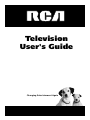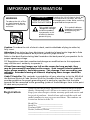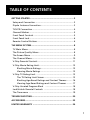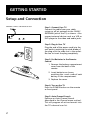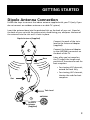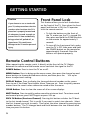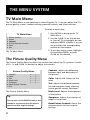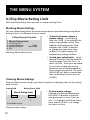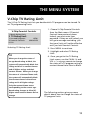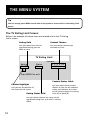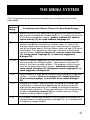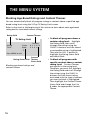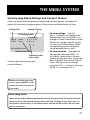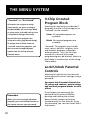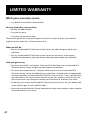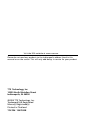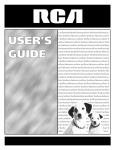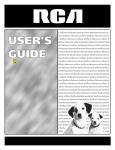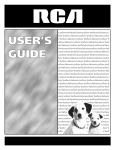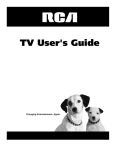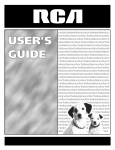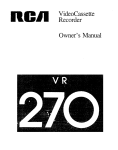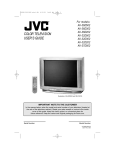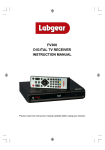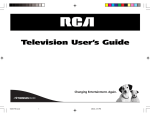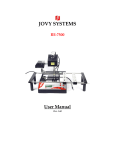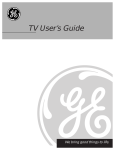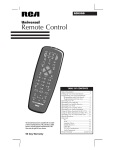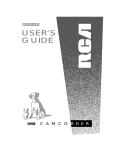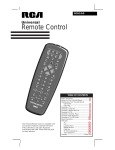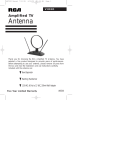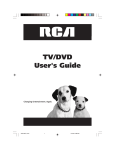Download RCA E13344 User's Manual
Transcript
Television User's Guide Changing Entertainment Again IMPORTANT INFORMATION WARNING To reduce the risk of fire or shock hazard, do not expose this TV to rain or moisture. To reduce the risk of electric shock, do not remove cover (or back). No user serviceable parts inside. Refer servicing RISK OF ELECTRIC SHOCK DO NOT OPEN to qualified service personnel. WARNING This symbol indicates "dangerous voltage" inside the product that presents a risk of electric shock or personal injury. This symbol indicates important instructions accompanying the product. Caution: To reduce the risk of electric shock, match wide blade of plug to wide slot, fully insert. Attention: Pour éviter les chocs électriques, introduire la lame la plus large de la fiche dans la borne correspondante de la prise et pousser jusqú au fond. Refer to the identification/rating label located on the back panel of your product for its proper operating voltage. FCC Regulations state that unauthorized changes or modifications to this equipment may void the user’s authority to operate it. If fixed (non-moving) images are left on the screen for long periods, they may be permanently imprinted on the screen. Such images include network logos, phone numbers, and video games. This damage is not covered by your warranty. Extended viewing of channels displaying these images should be avoided. Cable TV Installer: This reminder is provided to call your attention to Article 820-40 of the National Electrical Code (Section 54 of the Canadian Electrical Code, Part 1) which provides guidelines for proper grounding and, in particular, specifies that the cable ground shall be connected to the grounding system of the building as close to the point of cable entry as practical. Product Registration Please fill out the product registration card and return it immediately. Returning it will allows us to contact you if needed. Keep your sales receipt to obtain warranty parts and service and for proof of purchase. Attach it here and record the serial and model numbers in case you ever need them. The numbers are located on the back of the TV. Model No: _________________________ Serial No: __________________________ Purchase Date: ______________________ Dealer/Address/Phone: ________________________________ ______________________________________________________ ______________________________________________________ TABLE OF CONTENTS GETTING STARTED ......................................................................... 2 Setup and Connection ................................................................ 2 Dipole Antenna Connection....................................................... 3 TV/VCR Connection ..................................................................... 4 Channel Marker .......................................................................... 5 Front Panel Controls ................................................................... 5 Front Panel Lock.......................................................................... 6 Remote Control Buttons ............................................................. 6 THE MENU SYSTEM....................................................................... 8 TV Main Menu............................................................................. 8 The Picture Quality Menu........................................................... 8 The Screen Menu ........................................................................ 9 The Channel Menu.................................................................... 10 V-Chip Parental Controls .......................................................... 11 V-Chip Movie Rating Limit........................................................ 12 Blocking Movie Ratings ..................................................... 12 Viewing Movie Ratings...................................................... 12 V-Chip TV Rating Limit ............................................................ 13 The TV Rating Limit Screen ............................................... 13 Blocking Age-Based Ratings and Content Themes .......... 16 Viewing Age-Based Ratings and Content Themes .......... 17 V-Chip Unrated Program Block ............................................. 18 Lock/Unlock Parental Controls ............................................... 18 The Time menu ......................................................................... 19 TROUBLESHOOTING.................................................................... 20 ACCESSORIES............................................................................... 22 LIMITED WARRANTY .................................................................. 24 1 GETTING STARTED Setup and Connection ANTENNA, CABLE, CABLE BOX OR VCR CABLE/ ANTENNA VIDEO AUDIO TV (Back Panel) Step 1: Connect Your TV Connect the cable from your cable system or off-air antenna to the CABLE/ ANTENNA jack of the TV, as shown. Also connect external devices such as a VCR or DVD player to the video and audio jacks. Step 2: Plug In Your TV Plug the end of the power cord into the wall outlet, matching the wide blade of the plug with the wide slot in the outlet. Be sure to insert the plug completely. Step 3: Put Batteries in the Remote Control 1. Remove the battery compartment cover from the back of the remote. 2. Insert batteries as shown, matching the + and – ends of each battery in the compartment. 3. Replace the cover. Step 4: Turn on the TV Press the POWER button on the remote or front panel. Step 5: Auto Channel Search Perform an Auto Channel Search (described in the Channel menu section). This will program all active channels into the TV’s channel scan list. 2 GETTING STARTED Dipole Antenna Connection Follow the steps to connect the indoor antenna supplied with your TV (only if you do not connect an outdoor antenna or a cable-TV system). Insert the antenna base into the pocketed slot on the back of your set. Stand at the back of your set with the antenna twin-lead facing you, and press the base of the antenna into the slot until it locks in place. Dipole Antenna (Supplied) Connect the ends of the twinlead to the Antenna Adapter (supplied). Connect the Antenna Adapter to the ANTENNA connector on the back of the TV. 4 Base Later, after you’ve turned on the TV, adjust the length and position of the antenna rods for best reception. • For viewing VHF channels, extend the rods fully. 1 • For viewing UHF channels, shorten the rods for best reception. Slot 2 Twin Lead 3 ANTENNA Antenna Adapter (Supplied) 3 GETTING STARTED TV/VCR Connection CABLE, CABLE BOX, OR ANTENNA The basic connection (TV and VCR), right, is the most common connection and is therefore used to illustrate a single component connection with your TV. VCR 1 IN FROM ANT OUT CH3 CH4 OUT TO TV VIDEO Cables AUDIO You will use either of the following type of cable to make your connection: TV CABLE/ ANTENNA VIDEO AUDIO OR Video (yellow) Right Audio (red) Left Audio (white) CABLE, CABLE BOX, OR ANTENNA Coaxial Cables: Carries the signal from the antenna or cable directly to the television or through a cable box, as needed by your cable system. Audio/Video Cables: Carries audio and video from a component to the TV. Video (yellow) VCR 1 IN FROM ANT OUT OUT TO TV VIDEO AUDIO CH3 CH4 Right Audio (red) How to View the VCR Left Audio (white) To watch the VCR with the connection TV CABLE/ ANTENNA VIDEO AUDIO using the CABLE/ANTENNA jack, tune the TV to Channel 3 or 4. To watch the VCR with the connection using the AUDIO/VIDEO in jacks, tune the TV to the Video Input (press 0, 0 on the remote). TIP Your TV is equipped with an audio/video input. To tune to the audio/video input, press “0, then 0” (zero button twice) on the remote. The audio/video input can also be added to the channel scan list and accessed by the channel up and down buttons. 4 GETTING STARTED Channel Marker 7:17 Sleep 13 CC The Channel Marker comes up when you first turn on the TV, change channels, or press the DISPLAY button. 13 Displays the current channel. 7:17 Displays the current time. Mute The Channel Marker shown is just an example of what your screen may look like. CC Displayed when Closed Captioning is available. Mute Displayed when you mute the audio. Sleep Displayed when the Sleep Timer has been set. Front Panel Controls CHAN ^ Scans up through the channel list. When a menu is displayed, CHAN ^ points up to items and adjusts menu controls. CHAN v Scans down through the channel list. When a menu is displayed, CHAN v points down to items and adjusts menu controls. MENU Brings up the Main menu. When in the menu system, it selects highlighted items. Also returns you to the previous menu. POWER Turns the TV on and off. VOL – Decreases the volume. When in the menu system, VOL - is used to point left to items and adjust menu controls. VOL + Increases the volume. When in the menu system, VOL + is used to point right to items and adjust menu controls. Headphone Jack Connect headphones (not supplied) to this jack. You can press MENU or CLEAR to make the Channel Marker disappear, or it will disappear automatically after a short time. 5 GETTING STARTED Caution If you choose to use a stand with your TV, take precautions that the stand or other furniture the TV is placed on is properly located and of adequate size and strength to prevent the TV from accidentally being pushed off, pulled off, or tipped over. This could cause damage to the TV and/or personal injury. Front Panel Lock This feature allows you to lock the buttons on the front of the TV. Even when the front panel lock feature is ON, the TV operates with the remote control. • To lock the buttons on the front of the TV, make sure the TV is turned ON, then press and hold the POWER button on the remote for approximately 5 seconds. • To turn off the front panel lock, make sure the TV is OFF, then press and hold the POWER button on the remote for approximately 5 seconds. Now the buttons will operate properly. Remote Control Buttons When operating the remote, point it directly at the front of the TV. Objects between the remote and the remote sensor can block the signal to the TV. POWER Button Press to turn the TV on or off. MENU Button Press to bring up the menu screen, then press the channel up and down buttons to choose desired menu choice, and then press the VOL up or down to adjust each setting. DISPLAY Button Press to display the time and channel number on the screen. Press to see if the Sleep Timer and/or Alarm Timer are set. Press to quickly remove menus from the screen unless otherwise noted within the menu. CLEAR Button Press to clear the screen of all on-screen displays. MUTE Button Press to quickly reduce sound to minimum level. To restore sound and normal picture, press MUTE again or press VOL up. PREV CH Button (Previous Channel) Pressing this button switches the TV back to the last tuned channel. This is useful if you want to watch two channels. Select the first channel you wish to watch. Then select the other channel by pressing two number buttons. The TV changes back and forth between the two channels each time you press this button. 6 GETTING STARTED MENU POWER CHAN CLEAR DISPLAY VOL VOL PREV CH MUTE CHAN 1 2 3 4 5 6 7 8 9 RESET 0 CHAN ^/v Buttons (Channel Up and Down) Press to select the next higher or lower channel in memory. You can add or erase channels in memory as desired. Details are on page 7. When a menu is displayed, CHAN ^/v allows you to select and adjust menu controls. VOL Buttons (Volume Up and Down) (Also – and + Buttons) Press VOL > to increase volume, or press VOL < to decrease volume. The volume display appears on the screen when you press the VOL buttons. When a menu is displayed, press > or < to adjust the setting of an item that is highlighted in a menu. Number Buttons (0-9) Press to access any channel number. To select a channel, press two number buttons. For example, press 0 then 6 for channel 6. To select a 3-digit number, press and hold number button 1 until 1– – appears on the screen. Then press the other two numbers. RESET Button Press to return all video settings (color, tint, contrast, brightness, and sharpness) back to the original settings. Note: Your TV is equipped with an audio/video input. To tune to the audio/video input press “0” then “0” (zero button twice) on the remote. The audio/video input can also be added to the channel scan list and accessed by the channel buttons. Point and Select To use the on-screen menus, you need to know one rule: point and select: • Point to your selection with the on-screen highlight. (Use the VOL < / > buttons on your remote to move left and right; use the CHAN ^/v buttons to move up and down.) • Press the MENU button to select the highlighted item. 7 THE MENU SYSTEM TV Main Menu The TV Main Menu is your gateway to controlling the TV. It lets you adjust the TV's picture quality, screen, channel settings, parental controls, and time functions. To select a menu item: TV Main Menu 1 2 3 4 5 0 Picture Quality Screen Channel V-Chip Parental Controls Time Exit 1. Press MENU to bring up the TV Main Menu. 2. Use the CHAN ^/v on the remote or front of TV to highlight an item and press MENU to select it; or you can also press the corresponding number on the remote. 3. To exit any menu screen, highlight Exit and press MENU, or press CLEAR on the remote. The TV Main Menu The Picture Quality Menu The Picture Quality Menu contains five controls that adjust the TV's picture. Use the VOL < / > and CHAN ^/v buttons to adjust the controls. Picture Quality Menu 1 2 3 4 5 6 7 Contrast Color Tint Black Level Sharpness Reset Picture Controls Exit +........|........+........|........+........|........+........|........+........|........- The Picture Quality Menu Tip You can also use the RESET button on the remote at any time to reset the picture controls to their original settings. 8 Contrast Adjusts the difference between light and dark areas of the picture. Color Adjusts the richness of the color. Tint Adjusts the balance between the red and green levels allowing you to get the correct fleshtones. Black Level Adjusts the brightness of the picture. Sharpness Adjusts the crispness of edges in the picture. Reset Picture Controls Resets the picture controls to their original settings. THE MENU SYSTEM The Screen Menu The Screen menu contains the controls that let you adjust the Closed-Caption display, Closed-Caption mode, and Menu Language. Screen 1 2 3 0 CC Display: CC Mode: Menu Language: Exit OFF CC1 English The Screen menu CC (Closed-Caption) Display Lets you choose the way closed captioning information is shown on the screen. Use the MENU button to toggle between the following: Off No captioning information displayed. On Captioning information shown always, when available. On When Muted Displays captioning information, when available, whenever the TV is muted. The captioning information is not displayed when the sound is not muted. Closed Caption Modes CC1: full translation of the primary language in your area CC2: secondary language translation, simplified English, or whatever is being broadcast in your area CC (Closed-Caption) Mode Lets you choose which captioning mode is used for displaying captioning information. Use the MENU button to toggle between the choices: CC1 and CC2. Not all programs are encoded with closedcaptioning information. When a program is closed captioned, the letters CC are displayed under the Channel Marker. Menu Language Lets you select the language of your choice: English, French, or Spanish. Use the MENU button to toggle between the choices. 9 THE MENU SYSTEM The Channel Menu Channel 1 2 3 0 Signal Type: Auto Channel Search List Exit CABLE TV The Channel menu contains all the commands used to control your channels, including custom-building your channel list. Signal Type Displays a toggle that lets you select the current antenna type: Antenna Choose this if you are currently using an off-air antenna for UHF/VHF TV signals. The Channel menu Cable TV Choose this if you are currently using cable or a cable box for TV signals. Auto Channel Search Selecting this option tells the TV to search automatically for all the channels available through the antenna input. When the TV finds an active channel, it places it in the channel list. Inactive channels (weak stations or channels with no signal at all) will be removed from the channel list. (You may interrupt this process by pressing the MENU button.) List Chan # 059 ^ v Press MENU to exit. List menu Scan List YES List Displays a control panel that lets you customize your channel scan list by adding or removing channels. Use the VOL < / > buttons to move left and right between fields; use the CHAN ^/v buttons to enter settings. Press MENU to exit. Channel Number Use the CHAN ^/v buttons to scroll through the channel scan list. You can also enter the channel number directly using the number buttons. Scan List Indicates whether the channel number is included (YES) or is not included (NO) in the channel scan list. 10 THE MENU SYSTEM V-Chip Parental Controls TV Main Menu 1 Picture Quality 2 Screen 3 Channel 4 V-Chip Parental Controls 5 Time 0 Exit Setting V-Chip Parental Controls The V-Chip Parental Controls menu allows you to program your TV so that children cannot see certain programs. When you select V-Chip Parental Controls, you will be prompted to enter your password if controls are locked, or to remember to lock controls if unlocked. The first three choices in the Parental Controls menu involve software inside your TV (dubbed V-Chip) which allows you to block TV programs and movies based on violence, sex, or other content you believe children should not view. Once you block programs, you or other adults can unblock programs with a password. When turned “on,” the software reads a code that most broadcasters send with programs. That code tells the V-Chip the program’s age-based rating and content themes. If you have blocked the rating or content themes that the program contains when you tune to that program, you will receive the message, “This program is blocked. Change channel or press DISPLAY to enter password.” The V-Chip software inside your TV comes turned “off,” so if you choose to implement it, you must turn it on. Broadcasters are not required to provide content themes or age-based ratings. Rated programs received with no content themes will only be blocked if you block their age-based rating. You can also block movies with a rating of “Not Rated” and “unrated” TV programs. 11 THE MENU SYSTEM V-Chip Movie Rating Limit With the Movie Rating Limit you can set movie-viewing limits. Blocking Movie Ratings You can automatically block all movie ratings above a specified rating using Movie Ratings Limit in the Parental Controls menu. V-Chip Parental Controls 1 Movie Rating Limit 2 3 4 0 TV Rating Limit Unrated Programs: Parental Controls: Exit VIEW UNLOCKED Selecting Movie Rating Limit Viewing Movie Ratings • To block all movies above a certain rating: In the Rating field, use CHAN ^/v to highlight the lowest unacceptable rating. Then highlight the Rating Status field and press the CHAN ^/v buttons to change the status from View to Block. All higher ratings will automatically change to Block. • To lock your selection(s): Select Parental Controls from the Parental Controls menu. Press the VOL > to select LOCKED. Enter your password (if you have not already set your password, you will be prompted to enter it again to confirm). The word UNLOCKED will flash to remind you that the Parental Controls are not LOCKED. After you block movie ratings, you have the option of changing some of the ratings back to View. Rating field Rating Status field Movie Rating Limit Rating NC-17 Press MENU to exit. Viewing movie ratings 12 Status View ^ v • To view movie ratings: Highlight the Rating field and use the CHAN ^/v buttons to find the rating you want to view. Then use VOL ^ to highlight the Rating Status field, and use CHAN ^/v to change the status to View. THE MENU SYSTEM V-Chip TV Rating Limit The V-Chip TV Rating Limit lets you decide which TV programs can be viewed. To set TV programming limits: V-Chip Parental Controls 1 Movie Rating Limit 2 TV Rating Limit 3 Unrated Programs: 4 Parental Controls: 0 Exit VIEW UNLOCKED Selecting TV Rating Limit TIP When you change the status of an age-based rating to Block, the system will automatically block that rating and all of its content themes 1. Choose V-Chip Parental Controls from the Main menu. If Parental Controls have previously been locked, you must enter your password. If they are not locked, you will get a message reminding you that your limits will not be effective until you lock Parental Controls. 2. Press MENU to continue. 3. Highlight and select TV Rating Limit. 4. Once you get to the TV Rating Limit screen, use the CHAN ^/v and VOL < / > on your remote to change the status of a TV program rating or content theme from View to Block. and all higher ratings and their content themes. When you change the status of a Content Theme to B, the system will automatically block that content theme in the current rating and in all higher ratings. Only the content theme status corresponding to the current agebased rating changes to View (V). Higher rated content themes do not change. The following sections give you more details about how to change the status of TV program limits. 13 THE MENU SYSTEM Tip You can always press MENU to exit back to the previous screen while in the Rating Limit menus. The TV Rating Limit Screen Below is an example of where items are located within the TV Rating Limits screen. Rating field Content Themes Lets you select from a list of age-based ratings you can block or view. Lists the content themes you can block or view. TV Rating Limit Rating TV-MA ^ v Status View Content D L S V FV VV V Press MENU to exit. Content Status fields Pointer Highlight Lets you see the position of the cursor on the screen. Rating Status field Lets you select which content themes to view for the selected rating, and whether the status of the content theme is currently View (V) or Block (B). Lets you select whether the status of the age-based rating limit to the left is View or Block. 14 THE MENU SYSTEM The TV age-based ratings and content themes you can block are listed in the table below. Age-Based Rating Description and Content Themes for Age-Based Ratings TV-MA Mature Audience Only. Specifically designed to be viewed by adults and may be unsuitable for children under 17. It contains one or more of the following content themes: graphic violence (V), explicit sexual activity (S), or crude indecent language (L). TV-14 Parents Strongly Cautioned. Contains some material that many parents would find unsuitable for children under 14. Parents are strongly urged to exercise greater care in monitoring this program and are cautioned against letting children under the age of 14 watch unattended. This program contains one or more of the following content themes: intense violence (V), intense sexual situations (S), strong coarse language (L), or intensely suggestive dialogue (D). TV-PG Parental Guidance Suggested. Contains material that parents may find unsuitable for younger children. Many parents may want to watch it with their younger children. The program contains one or more of the following content themes: moderate violence (V), some sexual situations (S), infrequent coarse language (L), or some suggestive dialogue (D). TV-G General Audience. Most parents would find this program suitable for all ages. It contains little or no violence (V), sexual situations (S) no strong language, (L) and little or no sexual dialogue (D). TV-Y7 Directed to Children 7 years and older. Designed for children ages 7 and above. It may be more appropriate for children who have acquired the developmental skills needed to distinguish between make-believe and reality. Themes and elements in this program may include mild fantasy violence (FV) or comedic violence, or may frighten children under the age of 7. TV-Y All Children. Themes and elements in this program are designed for a young audience, including children from ages 2-6. It is not expected to frighten younger children. 15 THE MENU SYSTEM Blocking Age-Based Ratings and Content Themes You can automatically block all program ratings or content above a specified agebased rating level using the V-Chip TV Rating Limit screen. Refer to the chart at the beginning of this section to learn about each age-based rating and its associated content ratings. Content Themes Rating field TV Rating Limit Rating TV-14 Status Block ^ v Content D L S V FV V V V V Press MENU to exit. Rating Status field Content Themes Status field Blocking age-based ratings and content themes 16 • To block all programs above a certain rating level: Highlight the Rating field, then scroll through the ratings using the CHAN ^/v buttons until the lowest unacceptable rating is highlighted. Then use the VOL > button to highlight the Rating Status field and select Block. • To block all programs with specific content above a certain rating level: Content Themes are specific to the rating level. Therefore, you must first highlight the Rating field and scroll through the ratings using the CHAN ^/v buttons until the lowest rating associated with the type of content you want to block is highlighted. Then highlight the Content Theme Status field and change the V to B under the appropriate Content Theme. THE MENU SYSTEM Viewing Age-Based Ratings and Content Themes After you have blocked age-based ratings and content themes, you have the option of selectively changing some of the ratings and themes back to View. Rating field Content Themes TV Rating Limit Rating TV-PG Status View Content D L S V FV V B V V ^ v Press MENU to exit. Rating Status field Content Themes Status field Viewing age-based ratings and content themes • To view ratings: Use the VOL < / > buttons to highlight the Rating Field, then use CHAN ^/v to change its status from Block to View. When you change a specific rating to View, the Content Status fields corresponding to the unblocked rating become View as well. • To view content: Highlight the Rating field, then use CHAN ^ /v to find the rating whose Content Theme settings you want to change. Next, highlight the Content Theme Status that you want to change using the VOL < / > button; then use CHAN ^/v to change it to V. While within the Rating Limit screens, pressing RESET on the remote will reset all ratings to View and V. Overriding Limits When you override a blocked program by entering your password, the Parental Controls option on the V-Chip Parental Controls menu will read Disabled. In this state, access to the Parental Controls menu is still locked and all controls will be in effect the next time the TV is turned on. 17 THE MENU SYSTEM “Unrated” vs. “Not Rated” All movies are assigned a rating. Some movies are given a rating of Not Rated (NR). You can assign Block or View status to the NR rating in the V-Chip Movie Rating Limit screen. Not all television programs are assigned a rating (age-based rating). To assign View or Block status to “unrated” television programs, you must use the Unrated Programs option from the V-Chip Parental Controls menu. V-Chip Unrated Program Block Selecting this option lets you decide if programs that the V-Chip recognizes as “unrated” can be viewed. View All unrated programs are available. Block No unrated programs are available. “Unrated” TV programs may include news, sports, political, religious, local, and weather programs, and public announcements. Also, the first few seconds of a channel with rated programming may be blocked (due to a brief delay in transmission of the rating information). Lock/Unlock Parental Controls Selecting this option lets you lock and unlock parental controls settings using a password. You must lock Parental Controls for TV rating and content, movie rating, and unrated program blocks to take effect. Remember When you want to watch a blocked program, press the DISPLAY button on the remote to enter your password. 18 If you forget your password, the password can be reset to 0000 by pressing and holding the volume down and the channel up buttons simultaneously for five seconds. Using this password, you can then access the Vchip menus. THE MENU SYSTEM The Time menu Time 1 2 3 0 Sleep Timer Set Time Wake-up Timer Exit The Time menu The Time menu contains the controls that let you set the Sleep Timer, Set Time, and Wake-up Timer functions. Sleep Timer Displays a control panel that lets you select the amount of time you want to give the TV before it shuts itself off. Use the VOL < / > buttons to increase or decrease the sleep timer by 30 minute increments. Press MENU to exit. Set Time Displays a control panel that lets you enter the current time. Use the VOL < / > buttons and number buttons to set the time. Press MENU to exit. Wake-up Timer Displays a control panel that lets you enter the time you wish your television to turn itself on. Use the VOL < / > buttons to set the wake-up timer. To clear the wake-up timer, display the wake-up screen and press RESET. 19 TROUBLESHOOTING If you experience any difficulty with your TV, check these basic remedies before calling your service technician. TV will not turn on or controls don’t work • Check to make sure it is plugged in. • Check the wall receptacle (or extension cord) to make sure it is “live” by plugging in something else. • Try unplugging set for one minute, plugging it back in, and then turning it on again. • Make sure the Front Panel Lock feature is not set. (See page 4 for details.) Problems with remote • Maybe something is between the remote and the remote sensor. • Maybe the remote is not aimed directly at the TV's remote sensor. • Maybe batteries in remote are weak, dead or installed incorrectly. Try replacing batteries. Turns on or off while playing • Electronic protection circuit may have been activated because of a power surge. Wait 30 seconds and then turn on again. If this happens frequently, the voltage in your house may be abnormally high. • Maybe the Sleep Timer or Alarm Timer is activated. Blank screen or black box appears on the screen • Try another channel. • Press RESET, in case the picture controls are set too low. • Captioning may be turned on. Check the Closed-Caption Display control panel in the Screen menu. No sound, picture okay • Maybe sound is muted. Try pressing volume up button to restore sound. 20 TROUBLESHOOTING No picture, no sound, but power is on • Maybe cable/air function is in wrong position. Try another channel. • Maybe a vacant channel is tuned. Try another channel. • Input may be selected. Make sure the external device is turned on and playing. Sound okay, picture poor • Check antenna connections. • Try adjusting sharpness function to improve weak signals. 21 ACCESSORIES MENU POWER CHAN CLEAR DISPLAY VOL VOL PREV CH MUTE CHAN 1 2 3 4 5 6 7 8 9 RESET 0 Remote Control This is the remote that came packed with your TV. You can use the order form to order it direct by mail if desired. 233544 VCR1 AUDIO OFF ON/OFF VCR 2 TV CABLE REW FF STOP PLAY REC TV/VCR PROG PAUSE DISPLAY CLEAR ID 1 2 3 4 5 6 8 9 7 VOL 0 – MENU PC CHAN Optional Remote This remote not only controls your TV but can also control most brands of remote-controllable VCR’s, cable boxes, and audio equipment. + VIDEO AUDIO SETUP MUTE PIP SWAP FRZ MOVE RCU500 156265 Dipole Antenna Designed to attach to the back of your TV. Can be used for both VHF and UHF channels. Antenna Cables Screw-on Antenna Cable Attaches to the round antenna connectors (called 75ohm F-type) on the back of your VCRor TV. The ends screw onto the connectors for a secure connection. VH81 (3-ft) Gold-Tipped Cables VH89 (6-ft),VH90(10-ft) 22 Push-on Antenna Cable Attaches to the round antenna connectors (called 75ohm F-type) on the back of your VCR or TV. Ends push on for a quick connection. Note: All specifications and descriptions of accessories are subject to change without notice. ACCESSORIES Description Stock No. Price Transformer VH54 $ 2.95 Cleaner/Polisher AH035 $ 6.95 Screw-on Antenna Cable (3-ft) VH81 $ 3.99 A/B Switch AH041 $14.95 Gold-Tipped Antenna Cable (6-ft) VH89 $ 5.95 Gold-Tipped Antenna Cable (10-ft) VH90 $ 7.95 Optional Remote Control RCU500 $15.95 Dipole Antenna 156265 $11.15 Antenna Adapter 193983 $ 9.90 Antenna Mixer 193984 $11.15 Replacement Remote Control (CRK231C) 233544 $49.20 Prices are subject to change without notice. HOW TO ORDER ON-LINE: Accessories may also be purchased at www.rca.com/accessories (subject to availability). BY PHONE: To place your order by phone, have your Visa, MasterCard or Discover Card ready and call 1-800-338-0376. Use this number only to place an order for accessory items listed on this page. A shipping and handling fee will be charged upon ordering, and we are required by law to collect the appropriate sales tax for each individual state, county and locality to which the merchandise is being sent. All accessories are subject to availability. Where applicable, we will ship a superseding model. 23 LIMITED WARRANTY What your warranty covers: • Any defect in materials or workmanship. For how long after your purchase: • 90 days for labor charges. • One year for parts. • Two years for the picture tube. The warranty period for rental units begins with the first rental or 45 days from date of shipment to the rental firm, whichever comes first. What we will do: • Pay any Authorized RCA Television Service Center the labor charges to repair your television. • Pay any Authorized RCA Television Service Center for the new or, at our option, refurbished replacement parts and picture tube required to repair your television. How you get service: • For screen sizes of 26” and smaller: Take your RCA television to any Authorized RCA Television Service Center and pick up when repairs are complete. • For screen sizes larger than 26”: Request home service from any Authorized RCA Television Service Center, provided that your television is located within the geographic territory covered by an Authorized RCA Television Service Center. If not, you must take your television to the Service Center location at your own expense, or pay for the cost the Service Center may charge to transport your television to and from your home. • To identify your nearest Authorized RCA Television Service Center, ask your dealer, look in the Yellow Pages, or call 1-800-336-1900. • Show the Authorized Service Center Representative your sales receipt or other evidence of purchase date or first rental. 24 LIMITED WARRANTY What your warranty does not cover: • Customer instruction. (Your Owner’s Manual clearly describes how to install, adjust, and operate your television. Any additional information should be obtained from your dealer.) • Installation and related adjustments. • Signal reception problems not caused by your television. • Damage from misuse or neglect. • Batteries. • Customer replacement fuses. • Images burnt onto the screen. • A television that has been modified or incorporated into other products or is used for institutional or other commercial purposes. • A television purchased or serviced outside the U.S.A. • Acts of God, such as but not limited to lightning damage. Product Registration: • Please complete and mail the Product Registration Card packed with your TV. It will make it easier to contact you should it ever be necessary. The return of the card is not required for warranty coverage. How state law relates to this warranty: • This warranty gives you specific legal rights, and you also may have other rights that vary from state to state. If you purchased your product outside the United States: • This warranty does not apply. Contact your dealer for warranty information. 25 Visit the RCA website at www.rca.com Please do not send any products to the Indianapolis address listed in this manual or on the carton. This will only add delays in service for your product. TTE Technology, Inc. 10330 North Meridian Street Indianapolis, IN 46290 ©2004 TTE Technology, Inc. Trademark(s)® Registered Marca(s) Registrada(s) Printed in Thailand TOCOM 1547930B