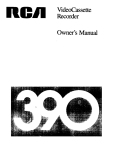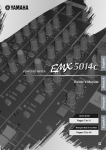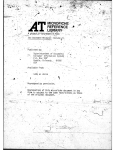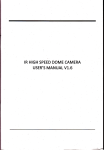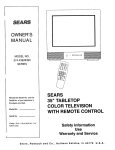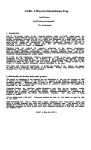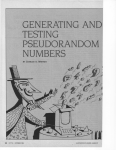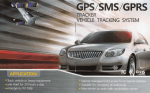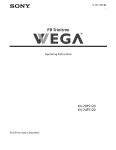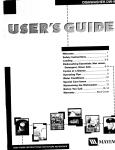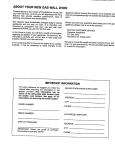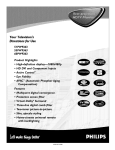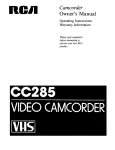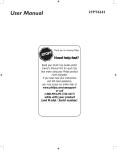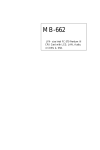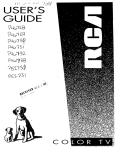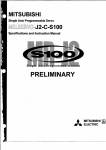Download RCA VR270 User's Manual
Transcript
nell
VideoCassette
Recorder
Owner's Manual
No other RCA Video Cassette Recorder has the same serial number as yours. It is important that you
record the number and other vital information here, in case your VCR is stolen or in case you need a
complete description for any other reason. You will find the model and serial numbers on the back of
the VCR. You will also find both numbers recorded on your registration form.
Purchase
Date
Dealer
Model:
VR270
Serial
Number
VCR registration is very important so that you can be contacted should there be a safety inspection,
modification, or product recall under applicable laws or regulations or otherwise. The dealer who sold
you the VCR should have registered it and given you a copy of the registration form.
If your dealer did not give you a copy of the registration, contact him promptly and ask for it. You
must be able to show your registration or evidence of purchase date to any RCA Authorized VCR
Servicemer to receive warranty parts and service. We suggest you attach your sales slip and warranty
registration to this booklet and keep them in a safe place for future reference.
Your VCR operates on 120 volts, 60 Hz (normal household current) and has a
polarized plug. Because one blade of the plug is wider than the other, the plug fits in
the ',','all socket only one way. Do not defeat the safety feature of this plug. If you
need an extension, use a polarized cord.
Caution: To prevent electric shock do not use the polarized plug on this Video
Cassette Recorder with an extension cord, receptacle, or other outlet unless the
blades can be fully inserted to prevent blade exposure.
Mise en garde: Pour pr_venir les chocs _lectriques, ne pas utiliser la fiche polaris_e de
cet appareil avec une rallonge, une prise de courant ou une autre sortie, a moins que
les lames puissent fitre ins_r_es h fond sans qu'aucune partie soit laissfie _. decouvert.
WARNING:
i
Illustrated
To prevent fire or shock hazard, do not expose this VCR to rain or moisture.
CAUTION
below
is the label on the back of your Video Cassette
]
Recorder.
The symbol of a lightning flash within a triangle is intended to alert the user to the presence of
uninsulated
"'dangerous voltage" within the product's enclosure that may be of sufficient
magnitude to constitute a risk of electric shock.
An exclamation point within a triangle is intended to alert the user to the presence of important
operating and maintenance (service) instructions in the literature accompanying the product.
CAUTION: To reduce the risk of electric shock, do not remove the cover or back. No user-serviceable
pans are in ide. If you spill liquid on the VCR, disconnect the power cord to prevent possible fire or
shock hazard and consult authorized service personnel. Moisture can damage internal parts. Refer all
service to RCA VCR Authorized Servicenter personnel only.
Caution: Maintain electrical safety. Powerline-operated
equipment or accessories connected to this
unit should bear the UL listing mark or CSA certification mark on the accessory itself and sl-,auld not
have been modified so as to defeat the safety features. This will help avoid an 3, potential hazard from
electric shock or fire. If in doubt, contact ciualified service personnel.
Note
to Cable
TV Installer:.
This reminder is provided to caL! your attention to Article 820-22 of the National Electrical Code
(Section 54 of Canadian Electrical Code, Part I), that provides guidelines for proper grounding and, in
particular, specifies that the cable ground shall be connected to the grounding system of the building
as close to the point of cable entry as practical.
Caution:
The unauthorized
the rights of others.
recording of television programs
and other materials
may infringe
Contents
Warrant_ Registration .........
Inside Front Cover
Safety I:;recautions .............
Inside Front Cover
What" Your VCR Will Do .......................
2
Using
This Manual
Congratulations
on your choice of an RCA VCR, You
have selected
a high-quality,
precision-engineered
instrument
designed to give you years of video and
audio enjoyment.
To get the best performance from your new VCR, it is
important
that you carefully read and foUow the
operating instructions in this manual in the sequence in
which they are presented.
This manual is divided into two sections,
• Section I explains
operation.
how to install the VCR and basic
• Section
I1 contains
Quick
Reference
Guides.
illustrates how to connect components, and includes
general information.
Should you experience a problem, please follow the
"Trouble Checks" on page 34. The warranty on the back
cover describes what will be done for you should your new
VCR need service during the warranty period. It also tells
you how and from whom you should request service.
¸i iiii i ilil
_ou _wi moved it fr_ a _o!d !_!iort
directly to a
arm :t_tion_
Let it warm
for about 1,1t2_t6 2=
moiS_ule _a_ cause _
tape t6
Basic Installation Instructions
• Unpacking, Choosing Location ...............
4
• General Installation Information ..............
4 i
• Basic Antenna and Cable-TV Connections ....
5I
• Antenna Connections .......................
6-7 !
• Cable-TV Connections ......................
8-9
• TV Monitor/Receiver
Connections ...........
10
Basic Operation
• Basic Operating Controls and Displays .......
l]
• Inserting/Removing Cassettes ................
11
• Turning on Your VCR for the First Time ....
12
• Programming Active Channels into VCR's
Tuner .......................................
12
• Erasing Channels from the Scan List .........
12
• Adding Channels to the Scan List ............
12
• Setting TV to VCR Channel .................
13
• Using the TV VCR Button on the Remote ... [3
• Simplified Installation Checklist ..............
13
Remole Control ............................
14-15
• Batte_ Installation ..........................
14
Setting the Clock ..............................
16
First Recording and Playback ..................
17
Operating Controls (Detailed) ...............
18-19
Special Effects and Features
• Pause During Recording .....................
20
• Pause for Stop-Action Playback ..............
20
• Picture Search ...............................
20
• Tracking Control ............................
20
• Tape Counter ...............................
21
• On-Screen Display ..........................
21
• Memory Stop ...............................
21
Programming the Timer .....................
22-23
Timer Recording ...............................
24
Express Recording .............................
25
Video Cassettes ...............................
26
Quick Reference Operating Guides
• Normal TV Viewing .........................
28
• Recording With TV Off .....................
28
• Recording and Viewing the Same Program ... 28
• Recording and Viewing Different Programs...
29
• Basic Playback ..............................
29
Component Recording
• Recording from Another VCR ...............
30
• C,-mera Recording ..........................
31
Alternate Remote Control Units .............
32-33
Cabinet Cleaning ..............................
34
Trouble Checks ................................
34
Optional Accessories ...........................
35
Index (Alphabetical) ........................
36-37
Specifications .........................
Back Cover
Warrant3'. ............................
Back Cover
N_,_CompactDesi_.m-State-of-the-art
miniaturization
no_..al}ov_s
RCAt(_dramatically
reducethesizeof its
VCK'swithoutsacrificing
features
or performance
This
new compact
size takes up less space on top of a console
TV or in a component rack system. Use the extra room
for cable-TV decoders, headphones, or other peripheral
equipment.
Infrared Remote Control-Puts complete control of your
VCR's most popular features in the palm of your hand.
Wireless remote control uses reliable infrared signals to
activate
all primary
functions,
including
timer
programming.
VCR can be operated with an RCA
Digital Command remote control and integrated into a
unified RCA audio/video
system.
FS Tuner-Ill-channel
Frequency
Synthesis
(FS)
tuning pi,,vides accurate selection of all VHF/UHF or
up to 41 unscrambled cable channels."
Quartz-controlled
electronics automatically
lock the
system onto the signal, eliminating the need for fine
tuning, Most cable systems can be connected directly
through the VCR without the need for a converter box.
Bright. easy-to-read display indicates channel selected.
*Local systems may vary; check your cable company's
compatibility requirements.
Fhiurescent
Displa) s-Vivid
amber,
easy-to-read
displays include channel number, current time and day.
and tape speed selected, indicators
include status
displays, cassette-in display, timer programmed display,
Express Record (XPR) display, and many more that aid
m easy operation of this VCR.
Tape Counter mith MemoD'-When
the tape counter is
displayed on the TV screen, fast forward and rewind will
stop when the counter reads "0000." By resetting the
counter to "0000" at the desired point on the tape, you
can stop at this point for repeated viewing of a certain
scene.
Search/Stop
Action-Visually
scan forward or reverse
through taped material. Examine details easily missed in
a moving picture by stopping the action at any point in
the tape. SLP mode provides best performance.
Auto Power-On-Simply
inserting a cassette in the VCR
turns it on. A POWER button is also provided for
manual control.
Auto Play-When
a prerecorded cassette (with record
protect tab removed)
is inserted
in the VCR, it
automatically starts playing. When the end of the tape is
reached, Auto Rewind automatically rewinds the tape.
Auto Programming-Preset
available
channels
into
VCR's electronic scan memory at the touch of a single
button. No more elaborate programming
steps. After
automatic
programming,
channels can be selected by
remote control scanning-either
up or down. ADD and
ERASE buttons are also included for customizing the
memory scan list.
Auto Rewind '_ith Shutoff-When
VCR reaches the end
of the tape in Playback or Record, it automatically
rewinds the tape. This ends the trouble of remembering
to rewind tapes (v.'hich is recommended for proper care
of cassettes). To prevent accidental
tape erasures,
however, the tape does not Auto Rewind after timer
recording.
8-Hour Recording Time-Enjoy
up to 8 hours of
uninterrupted
recording or playback in SLP mode with
T-160 cassette. Standard Play (SP) and Long Play (LP)
are also included to ensure compatibility with all VHS
tapes. VCR automatically
selects correct playback
speed.
HQ
Picture-Advanced
electronics
sharpen
image
definition for improved picture quality. HQ circuitry
provides
superior recording
quality while allowing
complete playback compatibility with recordings made
on non-HQ VHS machines.
On-Screen Remote Timer Programming-With
RCA's
advanced remote control, all timer programming can be
done from across the room. At the touch of a button.
easy-to-follow instructions appear on the TV screen and
guide the _iewer through each programming sequence.
Th: timer memory can be preset up to a year in advance
to record _p to 4 events automatically.
Express
Recording
(XPR)-Use
this feature to record
without
numerous
programm;ng
steps. Just enter the
length
of desired
program
(up
to 4 hours)
while
rec('rding.
VCR will record for the proper length of time
and shut off automaticallv.
Oplional
Accessories-Optional
Accessories
are
available for use with your new VCR to expand your
home video system. Some accessories are shown on
page 35.
Unpacking
Whenyou unpackyournewVCR,be sureyou have
removedall theaccessories
andinformationslicers.
We
recommend
thatyousavethepackingmaterials
andbox
in caseyou ever need to ship or store your VCR.
The accessories supplied for connecting your antenna,
VCR, and TV set are shown here. The remote control
unit and its batteries are also packed in with the VCR.
5 fl
300-ohm
flat
lead-in
(twin-lead)
VCR Coaxial RF Cable
(RCAAccessory
_
I _
,_
r_
NO RT023)
[_
• Choose a flat surface at least as large as the VCR so
that it rests on its mounting feet. h is important that
air can pass through the ventilation holes in the'
bottom of the unit to prevent it from overheating. Do
not operate the VCR on a rug or carpet because the
pile will obstruct these holes.
Some TV sets may cause interference in home VCR's.
To avoid interference and get the best performance from
your VCR, follow these guidelines:
m
_,_ _
_
_
cabinet with other devices, be sure that there is
adequate ventilation at the back and around the sides
of the components. The VCR should not be placed on
or directly above a stereo amplifier because of the
heat that rises from the amplifier.
!
_I
• When placing the VCR under a TV, keep at least 18
inches between the bottom of the TV and the top of
the VCR.
• If interference is present when the VCR is used on top
of the TV or at the 18-inch distance below the set,
move the VCR to a position beside the TV.
300/75-ohm
(RCA
Transformer
Accessory
NO
AH055)
_
Remote Control
Batteries
Remote Control
(Size "AA"
1.5 volt )
Location
• Choose a location that is convenient, but av.,ay from
sources of heat such as direct sunlight and heating
units.
• If the VCR is to be installed in an equipment
rack or
IMPORTANT
There are two basic steps for connecting your new
VCR to your present TV and antenna(s) or cable-TV.
The first step is to disconnect the antenna(s) or cableTV from the TV and reconnect it to the VCR. The
second step is to connect the VCR to the "I'%'.Be sure
you do both steps.
Since there are many different types of antennas and
TV's, there are several ways to make the above
connections.
Therefore. the instructions
have been
divided
into sections.
Basic antenna/cable-TV
connections are explained on page 5. More detailed
instructions
for connecting
your home antenna
sy,stem are on pages 6 and 7. Detifiled directions for
connecting more complicated cable-TV systems are
on pages g and 9. If you ha\e a TV monitor/receiver.
you may want to make the additional connections
described on page I0.
The antenna is the "signal receiver" that picks up TV
broadcasts. Some modern antennas receive both VHF
(Very High Frequency) channels 2 through 13, and
UHF (Ultra High Frequency) channels 4 through 83.
V
4
INDOOR
ANTENNA
TYPICAL
_.r
ANTENNA
O UTDOOR
TYPtCAL
• If moving the VCR does not solve the interference
problem, try plugging the VCR into a different wall
socket.
• If interference continues after all the above, call your
dealer or service representative.
You may find the following booklet prepared by the
Federal Communications
Commission helpful:
htterference Handbook
This booklet is available from the Superintendent
of
Documents,
U.S.
Government
Printing
Office,
Washington, DC 20402
TYPES
OF ANTENNA
CABLES
__
Push-on
_
Flat
300-ohm
twin-lead
cable
-*'--Round
75-ohm
coaxia+
cable
Screw-on
Some antennas are designed only for VHF reception and
others are designed omy for UHF reception.
Signals from your antenna are conducted through flat
"twin-lead" cable, or through round "coaxiaP' cable.
Cable-TV (CATV) supplies television signals directly by
round cable without the need for a home antenna.
Cable-TV delivers both VHF and UHF channels and
programs not available from a home antenna.
In most situations you will get better picture quality if
you use an outdoor antenna or connect your TV and
VCR to a cable-TV system. If this is not possible, use a
good quality indoor antenna. Your indoor antenna
should have separate leads for VHF and UHF if you are
in an area with both VHF and UHF stations-or
you
may use separate VHF and UHF indoor antennas.
- Basic
Antenna
Connections
Your VCR is quite easy to install. To connect an antenna, you will first be attaching the antenna to the
VCR, and then connecting the VCR to the TV as shown below.
VCR
I
antenna
Connect
• to VCR.
Detailed
instructions
for connecting
Note: Set the NORM/CA
system.
Basic Cable-TV
2
an antenna
I
VCR
Connect
• to TV.
are on the next two pages.
TV Switch on the back of your VCR to NORM when you connect a home antenna
Connections
Your VCR is quite easy to install. To connect a cable-TV system, you will first be attaching
cable to the VCK, and then connecting the VCR to the TV as shown below.
Back of VCR
Cable-TV
System
_
1
the cable-TV
Back
of TV
.....
c::ble-TV
Connect system
• to VCR. '
2
to
Vk/Fjack
Connect
VCR
• onTV.
This connection diagram can be used to connect most types of cable-TV systems. Detailed instructions
connecting more complicated cable-TV systems are on pages 8 and 9.
Note: Set the NORM/CATV
Switch to CATV when you connect
a cable-TV
for
system.
5
o Disconnect
Existing Antenna
from TV and Connect
it to VCR.
(Your antenna connections will probably resemble those in one of the diagrams
k.
1.
If your existing antenna
to your TV like this:
is connected
2.
on this page.)
Disconnect the antenna from your TV and
connect it to your VCR like this:
BaCk
of TV
Cable(s)
From
¢.*w
"°'°7
_
--__UHF
q
VHF
From
_
Anlenna
A_aDler
(Suppi,e(_)
--Or-Bo
°
If your existing antenna
to your TV like this:
is connected
Disconnect the antenna from your TV and
connect it to your VCR like this:
,
Back
of TV
Cab_e(s)
Antenna
From
s
._
From Anlenna
! VHF
vH_
VHF
From
Amenna
--orCt
1.
If your existing antenna
to your TV like this:
2.
is connected
Disconnect the antenna from your TV and
connect it to your VCR like tl;fis:
Back
of TV
Antenna
j ,_j r-_
Cab,e
_
Antenna
_
il
Combination
VHF
UHF
Band
separator
_
VHF UHF
_J_IUHF
Ban(_
FI_z_ I
_
Separator
--Or-D"
"
I.
1
If your existng
rl
a t
enn
to your TV like thi_:
1
"
a s ,:onnecteo
°
oBT_
_
Disconnect the antenna from your TV and
connect it to your VCR like this: (or replace
splitter with a band separator and connect
as shown above in step C2.)
Cable
From
I
r ansforme
Sphtler
VHF
sp,.e,
*Optional
accessor 3, available
u._
From
from your RCA dealer or electronic
Spli_ter
supply store.
'
_'
Z.,"I! Connect
VCR to back of TV.
(The antenna connections on the back of your TV will probably
A"
1.
If the antenna connection on the
back of your TV looks like this:
resemble those in one of the diagrams
2.
Connect
the VCR to ",'our TV like this:
Back of VCR
--
--_v//_ 3
--
i"_-'_'_
below.)
"/_"
_
_
iw_Am
_
Back
of TV
_
F
_"
VHF 13/
Screws
C'oaxtaq
UHF TV
Screws
•
Twin-Lead
Cable
1
(Supptil_l)
Back of TV
--Ol'--
B°
It,
If the antenna connection on the
back of your TV looks like this:
2.
Back of VCR
Connect
the VCR to your TV like this:
,_
Back of TV
VHF
Round
"VV Jack
_(_.
i
_'
co_*i= I_ _4 v
_M'_ =_
il- _
RF Cable
MHF TV
Screws
UHF TV
Screws
(Supplied)
Back of "iV
C°
1.
If the antenna connection on the
back of your TV looks like this:
2.
Connect
the VCR
to ','our TV like this:
VHF
RounO
TVJaCk
UHF
RounO
TVJaCk
Back of TV
Note: Set the NORM/CA
antenna
to your VCR.
TI" switch
on the back of your
VCR
to the NORM
position
if you connect
a home
7
Your VCR is designed to receive unscrambled
channels as shown in the chart below.
CHANNELoI NUMBER
cable
CABLE REFERENCEA.8
IF YOUR TV
IS:
AND _,'OUR CABLE-TV
SYSTEM H&S:
cablecompatible
no scrambled
2-13
14-36
I
2-13
A-W
]
;
95-99
i
A-5 to A-I
I
The manner in which you interconnect your VCR and
TV with a cable-TV system is dependent primarily on
(a) whether your TV is cable-compatible and (b) whether
any channeis on your cable-TV system are scrambled.
Use the Selection Chart at the right to determine which
one of the following four Cable-TV connection diagrams
(A-D) you should use.
channels
A
_me or all channels
scrambled
]
no scrambled
not
cablecompatible
THEN USE
DIAGRAM(S):
B or C or D
BorC
channels
CorD
some or all channels
scrambled
Note: If you wish to also record one or more local UHF
channels that your Cable-TV system does not offer, first
follow the appropriate cable-TV connection instructions
described below, then connect your UHF antenna to
your VCR as described in the section titled "Antenna
Connections".
Note: Set the 1VORM/CA TV Switch on the back of your
VCR to CA TV if you connect a cable-TV system to your
VCR.
A"
DISCONNECT
I
CABLE FROM "IV.
CONNECT
F:rom
Cable-TV
--
CABLE TO VCR,
CONNECT
VCR TO TV.
]
--
System
From
\
CaDle-TV
Syslem
./
TO
___
No
UHF
Disconnect
From
Your TV
Conn6ctlof_$
Coaxcal
FIF Cable
_BACK
OF VCR_
(Suoo_ied)
Back
ol TV
-orB.
DISCONNECT
FROM
CABLE "IV
CONVERI"ER
I
CONNECT
CABLE
TV TO
VCIL
I
CONNECT
VCR TO CONVERTER.
DO NOT CHANGE
ORIGINAL
CONNECTION
FROM CONVERTER
TO "IV
I
[
Cao,°-,v
From
FrOm
Cable-TV
----System
To
_verler__
\
--
i
Ol$conrt
From
Your
ect
.o
UHF
Connechons
Converter
1.=.
\ _
I
Co.,,a_I
i,Ig;p._
_._._
x__-_.
_W..d
_
I
i,suoo,,°0,
'" •
I
]
p
tin*
(" _) _1"
_
,
t
,
'
II '_'
/" /
On NOt
Ol_*con
e,"
necI
I
I
I
our
Back
lI
Of TV
I
--
BACK
OF VCR "-I
When you use this set of connections, keep your TV
tuned to the channel you have been using (usually
channel 3 or 4) and use the converter box as you
always have for normal TV viewing and for viewing
some other channel while you are recording.
Convetqe
r Box
I
When yau want to view the channel you are
recording, or when you play the VCR, tune the
"'converter box" to the same channel that you have
set the channel switch on the back of the VCR. either
channel 3 or 4. (This is called the "VCR channel"
throughout the operating instructions in this manual.)
Note: The VCR will not be able to record scrambled
channels with this hookup. To record scrambled
channels, use hookup D.
C.
When you use these connections
the A-B switch is
not recording,
as explained
below the diagram.
Note: The VCR will not be able to record scrambled
channels
with this hookup.
To record scrambled
channels, use hookup D.
used to select either the converter output or the VCR
output. This arrangement
will let you use your VCR
as a "remote-controlled
converter box" when you are
(_ Disconnect Cable-TV from converter.
(_) Disconnect "IV from converter cable.
C) Connect Cable-"lW to input of splitter.
Converter
(_ Connect
(_) Connect
Connect splitter to convener.
(_ Connect splitter to VCR.
(_) Connect converter to A-B switch.
VCR to A-B switch.
A-B switch to "IV.
Box
AHO2B"
F,om
II
Cable-TV
System
_I
I
Converter Cable
Do
Olsoon
NOI
ne¢l
AffeaOy
Connected
(_
@
Otsconnecl
_¢om
TV
Converlet
Box
AH020"
/
-'_
From
Cable-Tv(_ _/ _
_
Use "A"
_L}
_,n
Back
_'_"
AH004"
System
/ L_ ;.31 caD_es
of TV
"Optiona,
available
from youraocessol'y
RCA dealer.
Cables
Position
of A-B Switch
• Viewing any cable-TV channel
other channel with the VCK.
Use "B" Position of A-B Switch For.:.
For.
• Playing a recording.
• Viewing a nonscrambled channel at the same time you
are recording it (channel selected with the VCK tuner).
Note: When you set the A-B switch to "B," tune your TV to
the same channel that you have selected on the back of your
VCR (3 or 4). This is called the "VCK channel" throughout
this manual.
while you record some
• Viewing all scrambled channels.
• Viewing cable channels when the VCR is tumed off.
(Cable channels 2 through 13 can also be viewed with the
VCR turned off and the A-B switch set to position "B.")
-or-
D.
Tr, s system
requires
two "converter
boxes"
from
the converter
boxes, both for recording
and normal
your
cable-TV
company,
and there
may
be an
TV viewing.
additional
charge. All channels
must be selected with
(_) Disconnect Cable-TV from converter.
(_ Connect splitter to each of the converters.@
Connect VCR to A-B switch.
(_) Disconnect TV from converter cable.
(_) Connect one converter to A-B switch.
(_) Connect A-B switch to TV.
(2) Connect Cable-TV to input of splitter. (_) Connect other converter to VCR.
Converler
BOX
I
Or Jglnal
I
System
Convetler
_*_
--
Signal
Do
O ......
Not
Cable
@1
Disconnect
ect
Converler
FromTV
I
]
kl_
'
/
_
Connected
|
(_)
v
I
For.:.
• Viewing any cable-TV channel while you record some
other channel with the VCR.
• Viewing any cable-TV channel when your VCK is turned
off.
'_._
L j]
-oII ...........
BOx
II
_
)
I
tet
_
"i _"_
_
/
Ii-
of A-B Switch
A-B Switch
_*_P_'_
/
Colorer
Use "A" Position
_
L
/
Syslern
AH02fl"
BO_
from
I_
i
]
,ao,
your
RCA
dealer.
_
Use "B"
Position
of A-B Switch
For.
• Playing a recording.
• Viewing any channel at the same time you are recording
it. Select the channel with the converter that is connected
to the VCR, and tune the VCR to the output channel of
the converter (usually 3 or 4).
Note: When you set the A-B switch to "B,'" tune your T'V to the same channel that you have selected on the back of your
VCR (3 or 4). Tiffs is called the "VCR channel" throughout this manual.
-- Direct
Video
and Audio
Connections
Connecting the video output and audio output jacks of
your VCR to the corresponding
video and audio input
jacks of your TV monitor/receiver
may produce a
slightly better picture during playback. This "direct"
signal connection
bypasses
the TV tuner during
playback.
Note: Set this switch to NORM if home
antenna is connected. Set to CATV if
cable-TV system is connected.
UHF
From Home
Antenna System
(Used Only if You
Have Home UHF Antenna)
I
tN
I
NORM
OUT TO "iV
CATV
UT
VHF
UHF
Audio/Video
Cabtes
IN FROM
ANT.
(Not
Such
I
Supplied)
as RCA
=AHOO2" i
I
S
II l,
To UHF Antenna
Connections
on "IV
(Used Only if You
Have Home UHF Antenna)
I_
To TV's
Video In
I_
J_
TO TV's
Signal
Splitter
{No!
AudJoln
Supplied)
Such as RCA
=AH020"
"Optional
accessory available from your RCA dealer.
_._
Ux
From Home
Or Cabte-TV
VHF
Antenna
Typical
Monitor/
Receiver
Inputs
Instructions:
• For norrnal VHFor cable-TV viewing independent of
I'CR. place TV Mortitor/Receiver
in TUNER
mode and select channels with TV Monitor/
Receiver tuner.
• For wewing of channel being recorded, place TV
Morutor/Recei','er
in VIDEO INPUT mode. Use
VCR tuner to select channel.
10
AU'OlO
%
System
Operating
I!R gONe
/
• For recording one channel while viewing another,
place "l_' Monitor/Receiver
in TUNER mode. Use
VCR tuner to select channel to be recorded. Use
TV Monitor/Receiver
tuner to select channel to be
viewed
• For plc_vback of recorded program, place TV
Monitor/Receiver
in I'IDEO 1NPUT mode.
=[I
\
Basic Operating
Controls and Displays
®
Now that you have connected your VCR to your TV and
antenna or cable-TV system, you are ready to turn it on.
You don't need to know all the details about the
controls and displays before you begin using your new
VCR, so only those you will use for basic recording and
playback are discussed here. (Additional
information
about the controls is on pages 18 and 19.)
®
After you have read about the basic control functions on
this page. turn on your VCR and check the installation
by following the instructions on the next two pages.
(_
®
CHANNEL
"_'/& Buttons and Display: After
channels are programmed, • selects the next lower
channel and • selects the next higher channel. The
channel number appears in the display.
RECORD/XPR
Button: Press to begin normal
recording. Press twice to enter Express Recording
mode.
POWER Button: Turns the VCR on and off. (If the
VCR is already off, inserting a cassette will
automatically turn it on).
@ Time
STOP/EJECT
Button:
• Stops whatever the VCR is doing
playback, rewind, or fast forward).
®
Display: The time is normally shown here. If
the clock has stopped you will see "----:----"
in
this area.
(record,
• When VCR is stopped, press this button to eject
the cassette.
®
®
Cassette Compartment: Push the cassette through
the door as shown below to load it, Cassette-ln
indicator (_) turns on.
REW Button: Rewinds the tape when the VCR is
stopped.
PLA Y Button: Starts playback. If you insert a
cassette with the tab removed, the tape will
automatically play.
Inserting
and Removing
tn_,er't: Push the
cassette
Status Displays: Tell what the VCR is doing (t> for
playback,
_
for record. <]<_ for rewind. I>t>
for fast forward, 0D for pause/. This area is blank
when the VCR is turned off.
.[m_-.[] Cassette-In Indicator:. Lights when a cassette
ts m the compartment.
Indicator:. This indicator is controlled by
the TV VCR button on the remote control. It
indicates the picture source that is being fed to
your TV.
• VCR Indicator is off when TV receives picture
from VHF antenna or cable-TV system as it d!d
before you connected your VCR.
A UTO
PROG/ADD/ERASE
Buttons:
These
buttons are used to auto program channels into the
VCR and to add and erase channels from the
channel memory. Details are on page 12.
1o
TAPE SPEED Button and Indicators: Press this
button to change recording speed. The lighted
indicator tells the tape speed. (Use "SLP" for
normal recording.)
• VCR Indicator is on when TV receives picture
from VCR tuner or tape cassette that is playing.
TV must be tuned to VCR Channel (3 or 4)
when VCR indicator is on.
Cassettes
through
the door until the VCR mechanism
pulls it into the compartment.
VCR
power automatically
turns on and the
cassette-in indicalor turns on when the
To Eject: VCR must be in the stop
mode.
RevAnd the cassette
before
ejecting
it.
Press
STOP/EJECT
Button. "rape may be ejected when
cassette
VCR
is in place.
is turned
off.
To Remove: The cassette gill come
partially oul of the compartmem
so
you can pull it OUt. Pul the cassette irl
its box and store it upright.
11
Turning on Your
VCR
for the First
-Erasing
Time--
When you have finished connecting the cables to your
antenna and TV, plug in the VCI_s power cord and
press POWER.
-Programming
Tuner
Active Channels
into VCR's-
The AUTO PROG (Automatic Programming) button
makes it easy and convenient to program TV stations
into the VCWs scan list. The scan list is the list of
channels that your VCR tuner stops on when you
press the CH,4NNEL
• or CHANNEL
• button.
The scan list is empty, however, until you program
active channels as described below.
Note: You must program the tuner as described below
before you can use CHANNEL
g/V
bunons.
Automatic programming is usually a "one-time"
procedure, but you will need to repeat it if you move
to a location that has different channels, or if power is
interrupted.
To program
active channels:
1. Turn on VCR by pressing the POWER button.
2. Set the NORM/CATVswitch
on the back of the
VCR.
NORM
• Set
CA'IN'
to NORM position if your VCR
tO a home antenna system.
is
connected
• Set to CA TV position if your
connected to a cable-TV system.
VCR
is
Channels
from the Scan List
You may want to have only a few favorite channels in
the scan list so you can select them more quickly with
the CHANNEL • and • buttons. (Use the numbered
buttons on the remote control to select channels you
erased from the scan list.)
Occasionally Automatic Programming
vacant channel in the scan list if there
some sort of "noise" or "stray signal"
when the tuner was programmed.
explains how to erase any unwanted
the scan list.
may include a
happened to be
on the channel
This procedure
channels from
1. Use the CHANNEL • or • button to select the
channel that you want to remove from the scan
list.
2. Press ERASE.
3. Repeat the procedure for each channel you want
to erase from the scan list.
-Adding
Channels to the Scan
List
You may have erased a channel from the scan list and
want
to put
it back.
Occasionally
Automatic
Programming
may "miss" an active channel because
the signal
is very weak
or because
the channel
happened
to be "off the air" when the tuner was
programmed.
Use this procedure
to put any channel
in the scan list.
1. Use the numbered
buttons
on the remote
control to select the channel you want to add to
the scan list.
2. Press ADD.
3. Repeat the procedure for each channel you want
to add to the scan list.
3. Press and release the AUTO PROG button.
AUTO PROG
ADD
ERASE
Note: Channel 91 is used to access other devices you
may have connected to the AUDIO/ VIDEO IN jacks
on the back of your VCR. You can add Channel 91 to
the channel scan list.
1. Press
"9"
then "1"
on the remote
control.
2. Press the ADD button on the VCR.
The tuner will automatically cycle through all
available channels in the area and place them
in the scan list. This takes about a minute.
The channel numbers will stop changing
•,,,,hen
the
tuner
is finished
cycling.
Programming
is now complete and you can
use the CHANNEL
A/•
buttons to select
channels.
4. If you want to erase or add individual channels
from the scan list, refer to the instructions at the
right.
12
The LINE
indicator
will appear in the
display when Channel 91 is used to access a
you have connected to the AUDIO/ VIDEO IN
such as a satellite receiver, camera, or anotLer
VCR
device
jacks; ;
VCP,.
I
Setting
Your
"IV to the VCR
Channel
The "VCR Channel"
is the TV channel you use
viewing v, hat the VCR is recording or pla)ing,
for viewing the signal from the VCR tuner when
_ed.
Your TV must be set to this channel, and
indicator
in the display must be on.
Simplified
for
and
it is
the
Selecting the VCR channel is normally a one-time
procedure, since there is little reason ever to change
it. Proceed as follows:
Checklist
This simplified checklist
will help you quickly
determine if you have completed all the basic
installation steps.
[
] Make sure your VCR is connected
explained on pages 4-10.
[
] Press POWER to turn on VCR.
properly as
] Set NORM/CATV
switch on the back of the
VCR to the NORM
position if you have
connected
a home antenna system. Set the
switch to the CATV position if you have
connected cable-TV system.
I. Decide whether you want to view your VCR on
Channel
3 or Channel
4 of the "I:V. If one of
these channels is vacant in your area. you should
use it. Otherwise.
pick the channel you view less.
2. Set the channel switch (CH3/CH4)
on the back
of the VCR to whichever
channel
you have
chosen, and then turn on your TV and tune it to
the same channel.
This is the "VCR channel."
Installation
] Program active channels into VCR's scan list
(press AUTO
PROG and wait about one
minute)
[Jl ERASE or ADD individual channels into scan
list as desired.
page 12.)
(Detailed
instructions:
on
[ ! Select "VCR Channel".
Using
the
TV
VCR
First set the CH3/CH4 switch on the back of the
VCR to either channel 3 or 4 and then tune your
TV to the same channel. This is called the "VCR
Channel".
Button
1. Push the TV VCR button on the remote control
so the _
indicator is on. When the indicator
is on. the VCR is in the "VCR mode" and your
TV must be tuned to the VCR Channel (channel
3 or 4). Your TV will then display whatever tape
the VCR is playing or whatever channel the
VCR is tuned to.
2. Push the TV VCR button on the remote control
again so that the _
indicator is out. When
the indicator is out. the VCR is in the "TV
mode*" and your TV will work like it did before
you connected the VCR.
The TV VCR button on the remote control allows
you to record one program with the VCR while you
watch another program on ,your TV. To do this. I:irst
_ut the VCR in the "VCR mode" (_
indicator
on) and start recording the program. Then press the
TV VCR button to switch to the "'TV mode"
indicator outl and tune your TV to the other channel
yOU want to watch.
[
] Learn how to use the TV VCRbutton
remote control.
onthe
• When you press the TV VCR button and the
indicator in the display turns on, the
VCRis in the "VCR mode" and your "IV must
be tuned to the VCR Channel(channel
3 or 4).
Then your TV u,;r_itl
display,_hatever,, tape the
X.CR is ptaving or whatever channel the VCR
is tuned to.
• When the [_
indicator in the display is
out. the VCR is in the "TV mode" and your
TV will work like it did before you connected
the VCR.
Note: Your VCR automatically switches to the "VCR
mode" _
indicator on) v,,hen you turn it on with
the POWER button, and when you start playing a
tape.
13
Before you use the remote control unit supplied with
sour ViSR, install the batteries (instructions
below).
Several of the remote's buttons do the same things as
buttons with the same names on the top of your VCR,
and you can use whichever one is more convenient at the
Location
Remote
moment.
The remote
control
has additional
buttons
for
controlling some of the VCR's special features, and it is
also used for setting the clock and programming
the
timer.
POWER Button: Turns the VCR on and off. (If the
VCR is off. inserting
a cassette will automatically
turn it on.)
@
Since the remote control operates the VCR by infrared
light, it is immune to electrical and sound interference.
However, you must aim the remote control directly at
the VCR. There cannot be any obstructions between
them.
(_
-Batter3'
and Function of
Control
Buttons
InstalLation
Number Buttons (0 through 9): Select any channel
(whether or not it is in the Tuner Scan List) by
pressing two buttons. (Press 0 and then 8 for
Channel 8.) The numbered buttons are also used
for setting the clock and programming the timer.
Channel
• and
Butlnns: Use these buttons
select the next channel
up or down programmed
the scan list.
to
in
The batteries supplied with your remote control are
packed separately. Here's how to install them:
1. Turn the remote control over and remove the
cover of the batter 3 compartment.
The VCR tuner must be programmed
for the
Channel • and • buttons to wort:. Details are on
page 12.
2. Insert the batteries so that their positive (+)
ends contact the positive terminals in the battery'
compartment.
These are marked (+) in the
bottom of the compartment.
PROGRAM
Button: Used to set the clock and
program the timer with use of the on-screen display
on )'our TV.
3. Replace
the cover.
®
Remote Control
(Back View)
PAUSE
Button: Pressing the PAUSE
button
during recording stops the tape so that nothing will
be recorded. When you press the PA USE button
again, recording resumes immediately.
Pressing PA USE during playback produces a stopaction picture, and pressing it again resumes
normal playback. Details are on page 20.
®
/
Battery
Compartment
Cover
@
CLEAR
Button:
Used
to
clear
incorrect
information when programming the timer. Also used
to clear a timer program or to reset the Tape Counter
to "0000".
DISPLAY
Button: Controls on-screen
• Press once
screen.
to bring
normal
displays
• Press twice to display Tape Counter
counter memory.
Notes:
• Never place ans'thin_ heav_' on top of the remote
control or lab" it upside-clown. This may' accidentally' depress the buttons for a long time and
discharge the batteries.
• Replace
respond
• Remove
will not
prevent
14
the batteries when
to the remote control.
the batteries from the
be used for a month
possible damage from
the
VCR
fails
to
remote control if it
or more. This will
battery leakage.
displays.
to TV
and turn on
• Press three times to remove all displays lrom TV
screen.
_WER
(_
POWER
(_
Number Buttons
TV¥€R
Button--
--(_
TV VCR Button
(_CHANNEL
_PLAYButton
_1(1_
(_
PROGRAM
STOP Button
Button
@PAUSE
Butt(
(_CLEAR
Button-
RECORD Bu_on
F.FWD/SEARCH
REWIND/SEARCH
( 7_ DISPLAY B
Button
Bu_on
I
Note: Selected models of RCA color TV receivers and [
monitor/receivers
feature remote controls that wilt
also ContrOl your VCR. See pages 32 and 33 for
details:
I
(_)
TV I'CR Butlon:
• Turns the _
on and off.
indicator in the display panel
@
When the _
indicator is displayed, your TV
must be tuned to the VCR channel (3 or 4).
Signals come thru the VCR tuner and you select
channels with the VCR CHANNEL buttons.
When the _
indicator is off. signals are
bypassing the VCR and going right to the TV.
So, you can select channels with the CHANNEL
buttons on the TV.
During playback, press 1.his button to search
forward at a faqer speed. Press it again (or press
PLA Y) to return to normal playbadDetails are
on page 20.
The F.FWD/SEARCH
Button is inactive during
recording.
• This button lets you record one channel while
you're watching another channel. Details are on
page 13.
PLA Y Button: This
button
is used
to begin
pits'back
when the VCR is stopped.
The PL4 1"
button is inactive when the VCR is recording.
STOP Button: Stops whatever the VCR is doing
(record, playback, fast forv.ard, or rewind).
RECORD Button: Press the RECORD button
start recording when the VCR is stopped.
to
F.FWD/SEARCH
_"
Bu_on: This is the fast
forward button when the VCR is stopped. Once
you have pressed it. the tape will continue to "fast
i'orward" until you press the STOP button (or to a
counter reading of "0000" if the tape counter is
displayed). If you do not press the STOP button,
the VCR wi]{ fast forward to the end of the tape
and then automatically rewind to the beginning of
the tape and stop.
@
REH'IND/SEARCH
<<1 Butlon: When the VCR
_s stopped, this button rewinds the tape to the
beginning (or to a counter reading of "'0000"" if the
tape counter is displayed).
During playback, press this button to search
backwards. Press it again (or press PLA Y) to return
to normal playback.
The REWIND/SEARCH
button is inactive during
recording.
15
Here
are some
things
3ou should
know
before
you set
the clock:
• When you firs,, plug in your VCR, the clock will
read "
•
• The buttons
hand unit.
• The clock must be set to the correct time before
you can program
the timer for unattended
recordings or use Express Recording (XPRL
for setting the clock are on the remote
• While you are setting the clock, the display on the
TV screen will prompt you through the procedure.
] Turn on 5'our VCR and T\'. Tune ','our TV to
[ 1] the VCR Channel (channel 3 or 4)-. The VCR
Channel is explained on page 13.
Press PROGRAM
TO
PUSH
1
2
]
4
5
on the remote control.
SELECT
HU_BCR
END
and
• If power is interrupted, you may have to reset the
clock and re-enter your programs in the timer.
MODE
5HO_N
CLOCK
SIT
NORMAL
PROG_A_
_AILY
(M-F)
PROGRAM
WEEkLy
PRDGRAM
pRDGRRN
R[VIEW
TO
This "menu"
If you press a wrong digit, press PROGRAM
then start at beginning.
PUSH
Press
"1"
to set the clock
PROGRAM
will appear on the TV.
I
121
CLOCK
The display prompts
SIT
MONTHIDAV/YEAR
DhTE --/--1..
you to set the time.
TO
EH_
PUSH
PROGRAM
Set the time by pressing two digit buttons on
the remote for the current hour and two
more for the minute.
(For example, press 0 2 I 5 for 2:15.)
Note: The CLEAR button does not operate in
clock set. If you make a mistake, press
PROGRAM
and start again.
F
131
_LO_
The display' prompts
PM.
5IT
TIME
02:1S
/
-,_AM*I
pM,_-MDNTH/D_y/y_"
DATE
HI--I°*
you to select AM or
Press "1" for AM or press "2" for PM.
Remember:
TO
END
PUSH
PRDGRRM
Noon is 12:00 PM
Midnight is 12:00 AM
I
141
CLOCK
SET
TIME
02:1_
pM
MO_TH,*DAy/y{_
The display prompts
you to set the date.
TO
_HD
PUSH
aROGRAM
Set the date by pressing six digits in order for
the month, day, and s'ear. (For example,
press 0 7 0 2 8 9 for July 2. 1989.)
Always press "0" before single-digit months
and days.
I
ISl
CLOCK
%ET
TIME
02:15
PN
The day of the week will appear when
have entered
all six digits for the date.
MONTMIDRYIYEAR
DATE
07102189
SU_
you
TO
16
END
PUSH
PROGRAM
Press PROGRAM
to start the clock. (Note
that the display' on the VCR will show the
correct time after you press PROGRAM.
Press PROGRAM
again to return
program you were watching.
to the
This page gives the
playback. You should
them without referring
suggest you record for
Making
The first drawing shows how
the second one shows how to
the VCR, The operating notes
are keyed to the step numbers
have a problem or need more
basic steps for recording and
practice them until you can do
to the manual. To save time, we
only two or three rmnutes.
to make a recording and
play it back and turn off
at the bottom of the page
for quick reference if you
information.
a Recording
Set tape speed.
Turn
on TV,
(_
Tune
TV to VCR
Channel
(3 or 4),
///_
Press STOP
when finished.
Playing
L_)
_ect
Insert Cassette. Cassette-in indicator will turn on.
(See "Inserting and Removing Cassettes" on page 11 .)
Channel
L.6) Press RECORD
(7_C* indicator
on)
It Back
Press REW to
_
ind tape.
/
@
Press PLAY to begin playback.
_-
(1_ Indicator
$_
if P_l,_t
will come on.)
Atrto mql:,l_ _
t,m,t,_
1;,p_ spttl_
¢NANNtL
_r
[:>
\
Operating
of ITV,
*n[¢¢_0
ue_
t_
r'tN
t Lt "Lt U _'
\
/
@
Turn
A
3_
Press
POWER
to turn
Press STOP/EJECT
to eject tape.
off VCR.
Notes
The CH3/CH4
channel
switch on the back of the
VCR and the channel selector on )'our TV must be
set to the same channel in order to see the picture
from the VCR. Details are on page 13.
The VCR
inserted.
automaticallyturns
on when a cassette
The VCR automatically
enters
playback
mode
when a cassette
without
a record-protect
tab is
inserted.
The VCR will eject a cassette
without a
record-protect
tab when the RECORD
button
is
pressed.
Details are on page 26.
is
"<< appears
in the displa 3 during
rewind.
17
Basic operation of the controls is given on page 1I. Now
that you are familiar with the basic procedure for
recording a TV program and playing it back, you are
read',' to learn the rest of the control functions.
The controls of your VCR are designed so that:
• Accidentally pressing a wrong button will not damage
the VCR or the cassette.
• Non-essential
buttons are disabled during recording
to help you avoid accidental interruptions.
• Operation
of the VCR is automatic
whenever
possible.
• Automatic recording functions (Timer and XPR) will
not disturb normal TV vievAng.
• If you run out of tape during playback or normal
recording, the VCR rewinds the tape and stops
automatically.
If tape runs out during Timer or
Express Recording. the VCR stops without rewinding.
• Because of these features, the functions of some
control buttons depend on the operational mode of
the VCR at the time they are used.
')
_lE_t
S'tOO,UE¢_
/
/
\
POWER Button: When the VCR is turned off, the
timer is automatically
turned on if it has been
programmed.
When the VCR is turned on, the
timer is automatically
turned off. Your VCR _ill
not make a timer recording if it is already turned on
at the time the recording is to start.
®
®
The POWER button operates differently during
Timer and Express recording. Press POWER and
then STOP to stop the VCR when a timer
recording is in progress.
The VCR will stop and turn off if you press the
POWER
button
during
non-timer
recording,
playback, or fast forward.
STOP/EJECT
Burton: This button
functions
of the VCR or ejects the
VCR is in the Stop mode.
•
Press to stop the normal
pla3. rewind, fast for_'ard,
stop-action
pause.
stops normal
tape when the
functions
recording
of record.
pause, and
• When the VCR is in the Stop mode, press this
button to eject the cassette.
18
®
(
//
Cassette Compartment: Push the cassette through
the door to load it. Always insert the cassette with
the window up. The Cassette-in indicator u@ will
light when a cassette is inserted properly.-REgqSEA
,qCH _i_1 Button: This is the REI4qND
button when the VCR is stopped. Once you have
pressed it. the VCR will rewind to the beg-inning of
the tape (or to a counter reading of "'0000" if the
counter is displayed) unless you press the STOP
button. The 41_1 indicator @
will appear in the
display during rewind.
This same button becomes Reverse SEARCH "4"4
when the VCR is playing. Press to start searching
in reverse. Press it again (or press PLA Y) to return
to normal playback. Picture Search is explained on
page 20.
The REW/SEARCH
button is inactive during
recording.
PLAY Burton: The PLAY button is used to begin
platback
when the VCR is stopped. The PLA ] I
button is inactive when the VCR is recording.
Press PLAY during forward
return to normal playback.
or reverse search to
(_
selects the next higher channel.
number appears in the display.
F.FWD/SEARCH
•l,. Button: This is the FAST
FORWARD
button when the VCR is stopped.
Once you have pressed it, the tape will continue to
"'fast forward" until you press the STOP button (or
to a counter reading of "0000" if the counter is
displayed). If you do not press the STOP button,
the VCR will "_fastforward" to the end of the tape
and then automatically rewind to the beginning of
the tape and stop. Refer to "Memory Stop" on
@
@
®
PA USE Button: Pausing during a recording stops
the tape so that nothing will be recorded. When
you press the PAUSE
button a second time.
recording resumes immediately.
RECORD/XPR
Button: This button
is the
RECORD button when the VCR is stopped, and
the XPR (Express Recording) button when the
VCR is in the RECORD mode.
Indicator:. The [_
Indicator turns on when
the express timer @ has been activated.
and _
(Program) Indicators:
• The _
Indicator will appear when
timer has been programmed.
the
• The _
indicator will appear when the
timer has been programmed, and the power has
been turned off.
Pausing during playback produces a Stop-Action
picture, and pressing it again resumes normal
playback. Details are on page 20.
(_AUTO
PROG (Program) Button: This button is
used to automatically program active channels into
the VCR channel memory, so channels can be
selected with the CHANNEL
•/,t
buttons (1@ .
Details are on page 12.
• The _
forgotten
• During
PLAY,
these buttons
become
the
TRACKING buttons. When you play a tape that
has not been recorded on the same VCR, streaks
may appear. Push the TRACKING button • or
• to move the streaks up or down and out of the
picture. The TRACKING buttons have no effect
during recording.
I(I@ TAPE SPEED
Button and Indicator:. Push to
change the tape speed for recording. Tape speed for
playback is automatically
selected by the VCR.
The tape speed is displayed in the front panel
display. We suggest using SLP for most recording.
SLP: Super Long Play gives you the longest
recording time. SLP has slightly more "picture
noise" than SP in normal playback (which may not
be noticeable).
Your VCR's special effects (search
and stop action) are designed for optimum
performance at the SLP speed
a
Indicator will flash if you have
to insert a cassette.
• Details are on pages 22-24.
®
ADD/ERASE
or TRACKING
Buttons:
• The ADD/ERASE
buttons are used to add or
erase channels from channel memory after the
tuner has been auto programmed. Details are on
page 12.
on choosing
channel
• Press the RECORD/XPR
button when the VCR
is stopped to begin recording.
• Press the RECORD/XPR
button when the VCR
is recording to activate the express recording
feature. Set and increase the amount of express
recording time by pressing this button additional
times (30 minutes to 4 hours). Details are on
page 25.
_e
21 for
morein information.
The ••fast indicator
will
appear
the display during
forward.
This same button
becomes
the FORWARD
SEARCH
I_l,, button when the VCR is playing.
Press to begin searching forward. Press it again (or
press PLA Y) to return to normal playback. Picture
Search is explained on page 20.
The F.FWD/SEARCH
button is inactive during
recording.
See page 26 for more information
tape speed.
The
[_
Indicator.
• This indicator turns on when channel 91 has
been selected with the CHANNEL •/•
buttons
or by pressing "'9" then "1" on the remote
control.
• Channel 91 and the _
indicator are used
whenever you want to view or record signals
from a device connected to the AUDIO and
VIDEO IN jacks on the back of the VCR.
@
©
®
®
Time Display
• The time is normally shown here. If the clock is
not set, you will see "
:
" in this area. The
clock must be set for Express and Timer
Recording. Details for setting the clock are on
page 16.
Status Display: This display
VCR is doing: • for playback;
• • for rewind or search; • •
search; II for pause. This area
VCR is turned off.
indicates what the
[_
for record;
for fast forward or
is blank when the
Cassette-In Indicator _
: This indicator lights
when a cassette is properly inserted in the VCR.
[_
Indicator: This indicator lights when the TV
is fed signals from the VCP.. Press the TV VCR
button on the remote control to turn the [_
indicator on and off. Details are on page 13.
CHANNEL
•/l
Buttons: After channels are
programmed as described on page 12, pressing •
selects the next loner channel and pressing •
19
-Pause
•
During
=Picture Search
Recording
Press the PAUSE
button
when you
to prevent
recording
short passages
material.
are recording
of unwanted
• Press the PAUSE button again ",','henyou are ready
to resume recording.
Cauli0n: Avoid pausing for more than three or four
minutes, because
the spinning
heads that do the
recording are still in contact with the tape and will
eVentual!_ w_ off the active material_ This can cause
Streaks 0r Spots in the picture when you play the worn
part of the ta_ (called dropouts).
For this reason the VCR wil! automatically Switch from
Pause tO Stop after about five minutes:
.......
-Pause
for Stop-Action
Playback
Press the PA USE button during playback to stop the
action. This lets ",on examine all the details of the
scene-similar
to looking at a single frame of a movie
film. When you are ready to resume normal playback.
press the PAUSE button again.
The following suggestions
out of this feature:
will help you get the most
• Stop Action is designed to work best at the SLP
speed. For the best special effects performance and
the longest
recording
time,
SLP speed
is
recommended.
• The stop-action picture may tend to jump up and
down slightly. Adjust the control marked V.LOCK
on the back of the VCR to reduce this jitter. Once
you have made this adjustment,
you probably
won't have to do it again unless you use stopaction on a tape that was recorded on a different
VCK. (A small amount of vertical jitter is normal.)
• Using stop-action on a single frame of the picture
for a long time can wear the tape, as explained in
"'Pause During Recording".
For this reason you
should use STOP instead of PAUSE to interrupt
playback for an extended time. The VCR will
automatically
switch from Pause to Stop after
about five minutes.
2O
• The buttons for rewind (REW) and fast forward
(F.FWD) become the picture-search buttons when
you are playing a tape.
• When you press F.FWD/SEARCH
while playing a
tape. tl_e VCR plays at a higher speed than normal
play. TO return to normal playback, press F.FWD/
SEARCH again or press the PLA Y button.
• When you press REW/SEARCH,
the VCR
reverses from the normal direction and plays the
tape backward
at high speed. Press REW!
SEARCH
again or press the PLAY button to
return to normal playback.
• The sound is turned off during picture search
because it would not be understandable
at the high
speed.
• Expect to see some horizontal lines or bars in the
picture when you are searching. The picture ",','illbe
best for tapes recorded at SLP speed, although it
can be viewed from tapes recorded at the other
speeds.
Note: During picture search noise bars mav interfere I
with the tape counter display, press the TfL4CKING
• or • button to move the noise bar up or down.
Be sure to reset the TRACKING
when you go back to play.
- Tracking
for the best picture
Control
• When you play tapes that
same ;€CR. streaks may
Adjust the TRACKING•
bars up or down and out
were not recorded on the
appear in the picture.
or • button to move the
of the picture.
• The TRACKING
buttons
only
affect
tape
playback. They have no effect during recordings.
-Tape
Counier
-Memo
If you always reset the tape counter when you insert a
tape, you can note the counter reading at the
beginning of each program you record for future
reference. The label kit provided with RCA tapes can
be used to list programs and counter readings.
1. Turn on your TV and tune it to the VCR
channel (3"or 4).
2. Press DISPLA Y button twice on the remote
control to display the tape counter on the TV
screen.
3. Press CLEAR button on the remote control to
set the counter to "'0000".
-On-Screen
Display
Whenever you turn on your VCR or change its
status-stop
to play. play to stop, change channels,
etc.-the new status of the VCR is displayed on the
TV screen automatically.
You can manually call up the VCR status display to
the screen when desired by pressing DISPLAY on the
remote control. The display will disappear from the
screen in a few seconds.
• Press the DISPLAY
normal display.
button
once to call up the
• Press the DISPLA t' button twice, to call up the
tape counter display. This display will remain on
the TV screen.
• Press the DISPLAY button three times to remove
all displays from the screen.
o' Stop
• When you press the DISPLAY
button on the
remote control twice to turn on the counter
display, you automatically turn on the "Memory
Stop" feature. When the counter is displayed on
the TV screen and in the VCR's display, the VCR
will stop automatically at "'0000" whenever you use
the REW or F.FWD button. If you are rewinding,
simply press the REW button again to continue to
the end of the tape.
• If you press the F.FWD button and the counter
never reaches "0000" between that point and the
end of the tape, the VCR ".,,'illcontinue to the end
of the tape. switch to rewind, and then stop when
the counter reaches "0000".
• Since you can reset the counter to "0000" at any
point on the tape, memory stop is convenient for
finding the beginning of a recording
or the
beginning of a particular segment you want to
repeat.
• This is the procedure to use when you are going to
start recording somewhere beyond- the start of the
tape.
1. Turn on the VCR and press the DISPLA Y
button on the remote control twice to obtain the
counter reading.
2. Use the F.F14/D and STOP buttons to locate the
point where you will begin recording. Press the
CLEAR button on the remote control before
you begin recording.
3. Press STOP when you are finished recording.
and then press the REW button. The cassette
will rewind to counter reading "'0000" and stop.
4. Press PL4Y
to view the segment you have
selected, or press REW to rewind the cassette
completely.
• Use this procedure during playback to mark a
point to be repeated.
1. Press the DISPLAY
button on the remote
control twice to display the counter.
2. When you see the beginning of the part you
wish to view several times, use SEARCH 41.4 to
locate a point slightly before the desired scene.
3. Press the PLAY button
to resume normal
playback, and then press CLEAR on the remote
control just before the desired scene appears.
4. When 3ou have
question, press
will rewind to
stop.
5. Press PLA )" to
played to the end of the scene in
STOP and then REW. The tape
the beginning of the scene and
view the scene again.
6. Repeat Steps 4 and 5 as man3 times as you like.
21
The programmable
clock/timer
permits unattended
recording of up to four different TV programs. The
hmer is actually a small computer which will turn on the
VCR at the time you select, record for a selected length
of time. and then turn off the VCR...
all automatically
without you being there.
Simplified
Programming
Instructions
1. Turn on VCR.
2. Turn on TV and
(channel 3 or 4_.
tune it to the VCR channel
• Record a program on a single day up to one year
away. [NORMAL PROGRAM}
3. Press PROGRAM
on remote hand umt_
• Record
through
4. Watch the display on the TV screen-it
prompt
you
Lbrough
the
rest
of
programnung exercise.
-You can pro_am
following:
the timer to do the--
a program at the same time
Friday. [DALLY PROGRAM]
Monday
• Record a program on one certain day of every
v_'eek. [WEEKLY PROGRAM}
will
the
5. Insert a cassette tape with its safety tab intact.
(Rewind the tape if necessary.)
- Things
to know before you start:
• You can program the timer up to one year before
the TV program is to be recorded.
6. Turn off the VCIL
• You can correct an error in the program any time
before the last step by pressing the CLEAR button
on the remote control repeatedly until the digit to
be corrected is flashing. Then enter the correct
digit and continue the programming sequence.
Turn on your VCR and TV. Tune the TV to
the VCR channel (channel 3 or 4) so you'll
i]
be
to see the programming
the able
TV screen.
display on
Make sure the VCR's clock is set to the
correct time. The timer cannot record at the
right time if the clock is set incorrectly. Reset
the clock if necessary.
Press PROGRAM
The programming
TV screen.
The display will prompt
Program Number.
appears
you
display will prompt
channel number.
SELECT
I
2
3
4
5
END PffS_
to select
The display
will prompt
recording
start time.
you
PROGRAM
NO_._LPROOR*M
_4'
$[L[CT
PROG NL_MEER
TO EN_
PUS_
_0_¥AL
eMOG_AM
to select
O_
to enter
_NO
Press two digits for the channel to be
recorded (for example, press 0 then 4 for
channel 41.
0d
DATE _U$_
to
to
,
....
the
TO
Press a digit from ] to 4 on the remote
select the program
number you want
program.
PRO_A_
a
$T_R_
22
Press "2" to enter a Normal Program. "3" to
enter a Daily Program. or "4" to enter a
Weekly Program.
a
C_
41
SHOC_N
CLOCK $_r
_ORM&L PAOGRAM
DAILYtV-F_
p_RA_
W[_Ly
e_OGR_M
P_0_AAM
REVIE_
TFME
you
MODE
_UM_ER
on the
_] Four program numbers are available and you
can enter different programming instructions
m each one. All four program numbers will
be flashing because none of them have been
used. If the timer has been programmed, the
number that was used will stay on instead of
flash. You must clear a program number
before the same number can be used again.
See "Clearing a Timer Program" on the next
page.
[31 The
i
TO
on the remote hand unit.
"'menu"
TO
PVSH
¢__/__
_OG_A_
Press
more
0 for
digit
four digits, two for the hour and two
for the minute. For example, press 0 6 0
6:00. (Always press "0" before a singlehour or minute.)
[
[5]
The display will prompt you to select either
AM or PM.
NOp_
L p',_0_RAW
C_
04
11¥[
O_
TIM[
OFF _.J/'2.
$TAI;I
0_
OAT[
0,_,j_
[6]
The display will prompt
stopping time.
Remember.
s _l_,
--1--_.-
TO tMD PUSH
TlU_
Press "'1" for AM or "'2" for PM.
1
pRDSRA¥
CH
0t
O¢6
DE 00
Press
more
5 for
digit
PI4
you to select the
U
f
OFF '_.
--
STAR_ OA;E
--J--t-- I
NORIAL
PROGRA¥
T0
12 AM is midnight
t2 PM is noon
four digits, two for the hour and two
for the minute. For example, press 0 8 0
8:05. (Always press "0'" before a singlehour or minute.)
ENO PUSH 9ROGPA_
Press "1" for AM or "2" for PM.
[7]
The display will prompt you to select either
AM or PM.
Remember.
NOAYAL
The display will show "'START DATE"
followed by the current or next date and day.
[8]
_1¥[
04
06:00
PM
OF_
OI:OS
pU
TI_I
$1ARI
If you want to start recording
skip to Step 9.
OAT_'_S/O3J|!
on that day,
WEO
The year and day of the week are displayed
automatically when you finish.
_0 S[LE[Th_D(
PUSH NUMBER SHOW_
Press PROGRAM to enter your program and
return to the original display. Additional
programs may be entered by repeating steps
2-9.
191
If you want to start recording
on a future
date, press four digits (two for the month and
two for the day). Press "0" first for a singledigit month or day. For example, press 0 8 0
4 to begin recording
on August 4.
p_(3GRAU
CM
ON
I
I
CLOCK
NORMAL
30AILYIU-Fb
4
5
TO
If you have no other programs
P[_OGRAM again.
$_T
P_O'_RA¥
PROG_A¥
WEEKLY
PROGRAU
PKO_A¥
KEVt[_
¸
the
Programs can
turned on.
Timer
a Timer Program
I. Press PROGRAM
on the remote
display the programming menu.
off the VCR.
Checking
to enter, press
END PUSH p_OGRA¥
-Clearing
[101 Turn
12 AM is midnight
12 PM is noon
Programs
be checked
whenever
l. Press PROGRAM
on the remote
display the programming menu.
the
VCR
control
is
to
2. Press 5 (Program Review).
The TV screen win display for ten seconds the
information you entered for the lowest program
number. Then the display changes to the next
higher program number, and so on, until all
program information has been displayed.
3. Press 5 again if you want to view the
program
information
without
waiting
seconds.
4. When you are finished, press PROGRAM
remove the on-screen display.
next
ten
to
control
to
2. Press 5 (Program Review).
The TV screen will display for ten seconds the
information you entered for the lowest program
number. Then the display changes to the next
higher program number, and so om until all
program information has been displayed.
3. Press 5 again if you want to view the next
program
information
without
waiting
ten
seconds.
4. Press CLEAR when the program information
you want to clear is displayed.
5. Press PROGRAM
to remove the on-screen
display.
Notes:
• Normal timer programs clear automatically when the
recording is finished, but daily and weekly programs
remain in the timer indefinitely.
• All programs are erased if power is interrupted.
• More information about Timer Recording is on the
next page.
23
Theinformationon this pagetellsyouhowto setup
your VCR for Timer Recordingqfter you have
make one or more short timer recordings
If you have a Daily or Weekly program in the VCR
timer, you should check the steps in the drawing
sometime before the recording time to be sure that your
VCR is ready to record.
programmed the timer. (The programming
instructions
are on pages 22-23.)
When
you have finished
programming the timer, follow the steps in the drawing
to prepare for timer recording. We suggest that you
(_
Insert cassette with record-protect
_l_Cda_t_ewnll
turn
on.)
tab intact.
@
(_
Press
\
tape it necessary.
REW
Program
to rewind
the timer. (See pages 22-23.)
(_
//_
press
Timer Recording
inserted
SPEED
to
I Z
_
Press POWER to
(_
--
turn off the VCR.
1
Day
Time---'--'------
_
Check
the display.
I
t t_-'°".t_17
t U U LI _
_VGR
J
_Timer
Off
Programmed
XPR and Timer
Checklist
Before your VCR timer can record a TV broadcast, all
the conditions listed below must be fulfilled. They are
presented as a checklist you can use until you are
familiar with your VCR.
[] Cassette
not.)
TAPE
select desired s,eed,
x
Current
Current
for practice.
in the VCR. _
flashes
if
[] Cassette has its safety tab in place. (If not, the
cassette is ejected.) (See "Erase Protection"
on
page 26.)
[] Cassette length and recording speed are adequate
program(s) to be recorded.
The timer cannot begin recording if the VCR is already
recording with XPR. and vice versa. You can use XPR
along with Timer Recording, but be careful that the
XPR recording will end before the first timer recording
begins.
for
[] Cassette rewound to beginning or to place desired on
tape.
[] Clock set to correct time and date.
"1"3,'Viewing During a Timer
Recording
When the VCR turns on automatically to make a timer
recording, it does not disturb whatever program you
may be watching at the time. Press the TV VCR button
on the remote control to turn on the _
indicator if
you want to monitor the recording.
Stopping
a Timer
Recording
in Pro_ess
[] POWER has been turned off. _
appears only if
the timer is programmed and the VCR is off.
Press POWER and then press STOP within 10 seconds.
(Press POWER once more to turn ofl the VCR). This
erases a Normal program from the timer's memory, but
a Daily or Weekly program will record on the next
scheduled day.
Pro_amming
Timer Recording
[] Timer has
displayed.)
been
programmed.
_
will be
Reminders
• The _
indicator will flash when you turn off
the VCR if you have programmed
the timer but
forgotten to insert a cassette.
• If the cassette in the VCR has its safety tab removed,
the VCR will eject the cassette after you have
programmed the timer and turned off the VCR. This
is to remind you to insert a new cassette or cover the
safety tab. Details are on page 26.
24
From the Line Input
It is also possible to timer record from the VCR's line
input (audio/video
inputs). Just enter "'91" for the
channel. This is convenient
if you have a satellite
receiver or similar device attacl_ed to the AUDIO/
VIDEO LN jacks on the back of the VCR. The [_
indicator will light in the VCR's display panel and
"'VIDEO" will appear instead of the channel number in
the TV's on-screen display.
Express Recording (XPR) lets you record
hours without programming the timer.
H'hen the recording is finished,
automaticallt'.
up to four
Only
one
button
is used
for Express
Recording.
• RECORD
the VCR will turn off
Note: Although you do not have to program the timer.
the clock must be set before you can Express Record.
Ist Press ...................
Record (continuously)
2nd Press .......................
30 minutes XPR
3rd Press .............................
I hour XPR
4th Press .........................
1-1/2 hour XPR
5th Press ............................
2 hours XPR
6th Press ............................
3 hours XPR
7th Press ............................
4 hours XPR
8th Press ............
Return to Normal Recording
Insert cassette with record-protect
(Cassette-in indicator will light.)
Rewind cassette if necessary.
tab intact.
Press TAPE SPEED
to select speed.
(_)
Press RECORD/XPR
button
at least twice.
indicator will light
(See note below.)
view what will be recorded,
turn on TV and tune it to the
VCR channel (3 or 4). Make sure
the _
indicator is on. The
7V VCF¢ button on the remote
control turns the _
indicator
on and off.
Notes
Press CHANNEL button to
select desired channel
for Step _)
• Press the RECORD/XPR
button twice to activate the
express recording feature. The first keypress only
starts normal recording.
• Increase the XPR recording
time by pressing the
RECORD/XPR
button additional times. The clock
display shows the ainount of recording time you have
set. [from 0:30 (30 minutes) to 4:00 (4 hours)]
• Pressing the RECORD/XPR
button again when ,1:00
(4 hours) is dis lap_d
returns the VCR to normal
recording. (The _
indicator ,,,,'illturn off.)
• The time remaining is constantly displayed during
XPR. You can extend the time up to four hours
whenever you want by pressing the RECORD/XPR
button.
• When the recording time has expired, the VCR will
turn off and the clock display will return to the
current time. (The _
indicator will turn off.)
To
• Press POWER
Stop
XPR
and then STOP within ten seconds.
25
RCA recommends that RCA cassettes be used with this
unit. The tape in RCA cassettes is of high-quality
formulation, intended for use with multi-speed VHS
video cassette recorders. It has been manufactured
to
RCA's critical specifications for excellent performance
with RCA VCR's. Use of tape not meeting these
specifications
could
considerably
reduce
the
performance of your VCR.
Use of poor quality tapes or tapes that have been
damaged
or mishandled
can contaminate
the VCR
heads. This can cause a sno_'y picture or a missing
picture during playback. Because RCA has no control
over the type of tape purchased or rented by consumers,
head cleaning is not covered by RCA's warrant.'. It is
considered normal maintenance.
Playing a new RCA tape for approximately 30 minutes
often will clean the VCR heads and improve your
picture. If a snowy picture or missing picture condition
persists, consider the use of a chemical non-abrasive
head cleaning tape (RCA Stock No. AV009W). It is
available from your dealer and many electronic supply
stores. Be sure to follow the directions with the head
cleaning kit carefully. Improper use of a head cleaner
may damage your VCR.
Cassette
Playing Times and Speeds
The playing times and counter readings below are
approximate. Also, it is assumed the counter is set to
0000 at the start of the tape.
T-6O CASSETTE
SPEED
Tin_
1 hour
2 hours
3 hours
SPEED
Time
1 hour
2 hours
3 hours
4 hours
5 hours
6 hours
SP Couneer
Reading
2080 (end)
Recording
SLP Counter
Reading
760
1460
2080 tend)
T- 120 CASSETTE 0€'K/50)
SP Counter LP Counter SLP Counter
Reading
3520
5680 (end)
Reading
2100
3520
4660
5680 (end)
T.I60 CASSETT'E
SPEED
Time
I hour
2 hours
3 hours
4 hours
5 hours
6 hours
7 hours
8 hours
(VKI25)
LP Counter
Re_ling
1120
2080 (end)
SP Coumer
Reading
3740
6120
Reading
1520
260(3
3520
4300
5000
56_0 (end)
(VIOl)
LP Counter
Reading
2160
3740
5020
6120
SLP Counter
Reading
1560
2740
3740
4640
5400
6120
6760
7420 (end)
Speed
This information will help you decide which tape speed
to use when recording.
• SP: Standard Play provides the best picture but the
shortest recording time (2 hours with a T-120 tape).
Video recorded at this speed has the least "picture
noise" (snow) in normal playback. Pre-recorded tapes
use SP for this reason and also because all VHS
recorders have this speed.
Erase
• LP: Long Play provides twice the recording time as
SP (4 hours with a T-120 tape). This speed is provided
primarily
for playing
tapes recorded
on older
machines that do not have SLP.
Protection
To prevent erasing a recording
you want to keep, remove
the record-protect
tab from the back of the cassette as
shown below. Recording
is impossible
'.'.'hen this tab is
removed.
To record again on a cassette that has the tab
removed,
simply cover the hole with vinyl tape.
SLP: Super Long Play provides three times the
recording time as SP (6 hours with a T-120 tape). SLP
has slightly more "picture noise" than SP in normal
playback (which may not be noticeable). Your VCR's
special effects (search and stop action) are designed for
optimum performance at the SLP speed
Cassette
Care and Storage
Follow these directions
for continued
performance from your cassettes.
• When you are finished with a cassette,
remove it from the VCR.
TO prevent erasure.
break off tt_e lad
26
TO record age, in. Cover
the hole with vingl
lape
high-quality
rewind it and
• Never attempt to force open the cassette door.
• Store cassettes vertically in their protective boxes at
normal room temperatures. Avoid extreme heat and
humidity. Extreme heat can warp the cassette or cause
the tape to stretch excessively.
• Be especially careful to keep dust from entering the
cassette and the VCR mechanism. All dust is abrasive
and it will cause excessive wear of both the tape and
the VCR's recording/playback
heads.
SECTION
II
Quick
7onent Recording,
tion
27
Normal
"IV Viewing
Turn POWER off or turn -V_]_
sing TV VCR button
Indicator
off by
(_
Operate TV as usual.
{_nre-mote control.
Select channels with TV channel Duffons.
%
IU
LS Lt '_
/
\
Recording
With
"IV Off
h is not necessa_,
(_
to have your TV turned
on when you record.
Insert cassette with record-protect
_(The
cassette-in
indicator
@
tab intact.
will light.)-_-_
'-./
Press TAPESPEED to select
/Xk_desired tape speed.
....
/
\
--\
1\
,
\
I
recording
;
and Viewing
Press STOPwhen
the Same
Turn on TV.
(_
Insert cassette
with record-protect
(The
cassette-in
......
J
\
/
/
\//
finished.
_
light.)
Press
(3 or 4).
tab intact.
will
button to select
Press RECORD (The -RE_
indicator will turn on.)
Program
Tune TV to VCR Channel
indicator
Press CHANNEL
_
-\ _
Im /
\
_
_
(_
_
CHANNEL
button
to select
mPress
Press STOP
desired
channel,
RECORD,
(The
R E_._ indicator
will turn on.)
when finished,
d-
mPress PAUSE to interrupt recording
if desired Press PAUSE again
to resume
Note:
channel
button
in
28
the
If you
want
to view
another
;PEED to select
desired tape speed.
VHF
after
you start recording, press
on the remote
control
so the _
display
goes
off.
Then
select
the
or Cable-TV
you
the
TV VCR
indicator
you
want
recording,
want
other
channel
recording
_)
to watch
Make sure -VC_::_ indicator is on
Press TV VCR button on remote if
_/_
indicator is off
with
the
to view
a UHF
simply
tune
the
will
not
be affected.
TV's
channel
channe!
TV to
buttons.
after
you
the channel.
If
start
The
Recording
Q
and Viewing Different
Programs
Turn on "IV and tune it
to the VCR Channel (3 or 4).
lect channel you want to record.
insert
cassette with record-protect
(_)
tab intact.
Press TV VCR button on
remote to turn of1
he casseffe-in indicator will light.)_
indicator.
,___Press
//
\
CHANNEL buttons to
//
/.
/
,///
(_Press
Select other channel you want to watch
with "I'V's channel buttons.
TAPE SPEED to
(_Press
select desired tape
speed.
( [_
RECORD.
indicator will light.)
Note: If you want to view what is being recorded,
press the TV VCR button on the remote control to
turn on the _
indicator. Then tune your "IV to
the VCR channel (3 or 4).
Basic Playback
to the VCR Channel (3 or 4).
Insert cassette."
@Turn
on TV and tune it
(_'he
cassette-in
]
tape it necessary,
@
Press REWto
/
rewind
/
Make sure
indicator is on.
Pressing the
"iV VCR button on
the remote turns
the ,_
indicator
on and off,
indicator will _ig_J=u,._._
I
/._.
/
Press PLAY."
(The Ip indicator
X
will light.)
If the tape was recorded on a
different VCR. streaks may appear,
To remove the streaks, press the
TRACKING • or • button.
*If the tape has the record protect tab removed, it will
automatically go into play. It is not necessary to press
the PLAY button.
29
To cop)' (dub) tapes, connect the two VCR's as shown
below. Use shielded audio/video
cables (such as RCA
-,-AH00,. gAH005, or .=AH036).
i CAUTION: The unauthorized
programs and other materials
of others.
The connections from the recording VCR to your TV are
the ones you normally use. It's best to play the original
tape on the same machine that was used to record it (so
you don't have to adjust the TRACKING buttons.)
recording of television
may infringe the rights
.,.beok OR i
V
if°
YHF
_,-
Coaxial Antenna Cable =
(such as RCA =AH037)
.
(such
If you have a "IV Monitor/Receiver
with Audio/Video
inputs, you
el
lad
_
_
can also connect these jacks to
produce a slightly better picture
dur,ngplayback.
I
-_
•_
Simplified
Operating
3. Tune TV to VCR Channel
,,channel 3 or 4}.
4. Turn on both VCR's.
5. Insert recorded cassette into Playback
6. Insert blank cassette
VCR.
into Recording VCR.
7. Press TV VCR button on remote control of
Recording VCR so _
indicator is on, CThis
allows you to watch the recording while it's in
progress.)
Note: If you want to watch another TV channel
on the "IV '_,hile you're dubbing the tape. hrst
press the TV t.'C,R button on remote control so
the _
indicator is out and then use the TV's
channel selecto: to select the channel you want
to watch on the TV.
or the Recording VCR. The
wilt appear m the display.
• or • button if channel 91
the VCR's Channel Memory
"'1" on the remote control.)
If the Recording ¥CR has a TUNER/
switch, place it m the LINE position.
9. Select the desired tape speed on the Recording
VCR (SP, LP or SLP).
30
Cables*
-- -
_
[ ], Rec.ordlr_VCR
'_"
_,
"_'/
_.F
I I: (Connect'this
VCR tO
{_))
*Optional
accessory
_=__)
..
(
_
/
_;
_/
J
a_,ailable
from
your
RC.A dealer,
to Dub Tapes
10. Rewind cassettes to the beginning
if necessary.
1l. Place the Recording VCR into the record mode.
12. Press PLA }" on the Playback VCR
playing the prerecorded cassette.
2. Turn on TV.
Note:
LINE
or AHO05)
m__mmmm_mm
Instructions
I. Connect the two VCR's as shown above. (Use
shielded
audio/video
cables such as RCA
#.AHO02, -=AH005. or _AH036.)
Audio/Video
----------
AH002
i
IIIll mlw
Optional /
Audio/Video
Cebles"
(such as RCA AH002 or AH005)
8. Select channel _i
:.,adicator
(Press CHANNEL
is programmed in
or press "9" then
F__
as RCA
to start
t3. Adjust TRACKING buttons on Playback VCR if
necessary.
Note: If the prerecorded cassette is not being
played on the same VCR that ori0nally
recorded it. streaks may appear in the TV
picture. Simply press the TRACKtNG
• or •
button on the Playback VCR to eliminate the
streaks.
14. If you want to edit out unwanted
material, press
PAUSE
on the Recording
VCR while tt is
recording.
Press PAUSE
again to resume
recording.
Note: Use the PAUSE button only for brief
pauses. If you want to pause for more than three
or four rrunutes
stop the VCR by pressing
STOP. When you are read)' to resume, place the
VCR back rote the record mode.
t5. The "IV does not have to be turned on to dub a
tape. You may turn off the TV if desired after
the recording has started.
16. Stop both VCR's when the recording is finished.
In additionto thecamera
itself•youwill needa Camera
AC PowerSuppl',(suchasRCAModelCPS03
for use
'*ith RCA cameras).
Plugthe cameracableinto the
pov.'ersupplyandthenconnectthe cablesfrom the
power supplyto tile VCR as shownbelow.The
connections
fromtheVCRtoyourTVarethesameones
younormallyuse.
Audio
Plug
!
!1
_-_J_-J=_
Video
•
To start recording press RECORD
• Use the PAUSE button on the
recording. If you want to pause
four minutes, stop the VCR by
you are ready to resume, press
on the VCR.
VCR to start and stop
for more than three or
pressing STOP. When
RECORD.
Plug
_
J'_o;W
-"
....
_,,/r ,¢o T,_
I
......................
Q
Turn
VCFI
_/
•
on TV and tune it to the
Channel
(3 or 4 ,
_
Z
Make sure _
If not, press the
indicator
is lighted.
TV VCR button
on the remote
_'_
/_
/toturnon_indicetor.
/
/
/
I
I
_o
r7-_--'_7_1_ ,__7"*I
_=_"
'1
I
/
t/
I
.//
(The
Cassette-in
tab intact,
I
I
L
_
Press REW
/_
/'
\
/
//
to rewind
cassette if necessary,
indicator
will light.)
_Press
' |
\ i
I
I
select desired
II
--\._
/
TAPE
\
\ I'
I,//
!
cessette with
_willlight.)
/_
t I'-_-/'
¢
I
record-protect
: L J
Press RECORD
(The _
indicator
_J
//
SPEED
to
tape speed,
_Tune
VCR
channel
]he
_
to
91.
indicator
will light.
(See note below.)
Note: Selec' Channel 91 on the VCR whenever you want
to view or record signals from a device connected to the
AUDIO/VIDEO
IN jacks on the back of the VCR.
Press CHANNEL T or • if Channel 91 has been added
to the Chann"l Memor',, or press 9 then
1 on the
remote cc,ntrol. The [_
indicator v,ill appear in the
display to let you know the VCR will record from its
AUDIO and VIDEO input jacks.
31
Selected models of RCA color TV receivers and
monitor/receivers
feature remote controls that will also
control your VCR. Only the buttons that are used for
controlling .','our VCR are described here. These buttons
have generally the same functions as the ones v,'ith the
same names on the front panel of the VCR, but there are
some differences.
_
Press to Play.
Used for setting the clock and
programming the timer.
• Any VCR tuner channel may be selected by pressing
two of the Digit buttons on the hand unit. Press 0 first
to select tuner channels 1 through 9.
• Separate buttons
turn the VCR on and off.
• Simply press the RECORD button to record. It is not
necessary to press the PLAY button at the same time.
and put remote In "VCR Mode".
Other buttons on remote will not
Prei=
to turn
VCR
control this
the button
VCR until
this on
button
Is pressed.
Press to record.
Stops the normal VCR functions
of Play, Record, Rewind, and
Fast Forward.
nc/i
Press to rewind when VCR is
stopped or reverse scan when
VCR is in Play mode,
Press again (or press PLAY) to
return to normal playback
Two
Press to switch antenna between
"IV and VCR (Same as TV/VGR
button on VCR's remote.)
Turns
Two buttons
select any channel
Press during Playback to display
Stop Action. Press PAUSE again
to resume normal Playback. Can
also be used to temporarily
interrupt a recording.
I
!
ott.
Press once to display VCR status.
Press twice to display tape counter.
Press three times to remove all displays.
Turns
off power.
Stops the normal VCR functions
of Play, Record, Rewind and Fast
Forward.
Select next higher or lower
channel in VCR's scan list.
Press
Used for programming the timer.
Also resets the tape counter to
0000 (when tape counter is
displayed).
Press for fast forward
PROGRAM: Used for setting the
clock and programming
the
timer.
32
I
on and off.
power
Press tO record.
Press to rewind when VCR is
stopped. Press to reverse search
if VCR is playing. Press again
(or press PLAY) to return
to normal playback.
any channel.
Select next higher or lower
channel in VCR's scan list.
Used when programming the
timer. A!SO resets tape counter
when tape counter is displayed.
Press this button to turn on VCR
and put remote in "VCR Mode",
Ot_er buttons on remote will not
control the VCR until this button
IS pressed.
select
Press during Playback to display
Stop Action. Press PAUSE again
to resume normal playback. Can
also be used to temporarily
interrupt a recording.
Press for fast forward when VCR
is stopped or forward scan when
VCR is in Play mode
Press again (or press PLAY) to
return to normal playback
Turns the Tape Counter
end Memory Stop features
buttons
to play.
when VCR
is stopped. Press for lorward
search when VCR is playing.
Press again (or press PLAY)
to return to normal playback.
Press
Press
Press
once
twice
three
to display VCR status,
to display
tape counter.
times to remove all displays.
Press to switch antenna between
"rv and VCR. (Same as TV VCR
button on VCR's remote.)
Press to pause play or record
mode
Press to turn on VCR and put
remote In "VCR Mode" so
other buttons will control only
the VCR.
Press the TV button to put
remote back into "TV Mode".
/
Press again to release pause,
r
Press to turn off VCR.
Press to start tape playing
Press while VCR is stopped
rewind tape.
Press once to display VCR status.
Press twice to display tape counter
Press three times to remove all disptays
to
Press while VCR is playing to
search backward, Press again
(or press PLAY) to return to
normal playback.
Used when setting the clock and
programming
the timer.
Press to switch
antenna
between
TV and VCR.
Press two numbers
channel
Press a "0"
digit channel
® ®
®
®
®
®®
®
Stops the Normal VCR functions
of Play, Record, Rewind or Fast
Forward.
Press to record
Used when programming the
timer. Also resets tape counter
when tape counter is displayed,
to select
Press
lower
before a singlenumber.
scan
to select
channel
next higher
or
in VCR channel
list.
Press while VCR is stopped to
fast forward tape.
Press while VCR is playing to
search forward. Press again (or
press PLAY) to return to normal play.
Places VCR in Pause mode when
in Play or Record.
I
Press to turn on VCR and put
remote in "VCR Mode" so other
buttons will control only the
VCR. Press the TV button to put
remote back into "TV mode".
I
•_ Press
Press
Press
I
in Fast
I
----{
Press
_1
lower channel in VCR channel
Press to select next higher or
scan _ist
Press
Press
Press
Used for setting the clock and
programming
the timer.
I
to select
to turn
off VCR.
I Press to switch antenna
between TV and VCR.
Forward
when stopped
or in Forward
Search
when playing.
Press
agam (or press
PLAY) to return
to normal
_'ayback.
Press to move noise
bars out of picture
during
play
to stop.
t digit
Presschannel
a "0" before
a singlenumber,
to P_ay.
VCR
recording
I channel.
Press two numbers
Places VCR in Rewind when
stopped or in Re\'grse Searc;,
when playing Press agdin (or press
PLAY) to return to normal playback.
Places
to start
once to display
VCR status
twice to display
tape counter
three times to remove
all dtspIays
j Turns the Tape Counter
I and Memory Stop features
Used when programming the
timer. Also resets the tape
counter when the tape counter is
displayed
on and ofl
33
Cleaning
Dust exposed surfaces as required, using a soft cloth or
the dusting attachment of ",'our \'acuum cleaner.
Occasionally
use the vacuum cleaner to rento\€ du,.t
from the ventilation holes on the top. back, sides, and
bottont of the cabinet.
Some of the plastic surfaces are easil\ scratched, and
they can be marred by alcohol and \,arious solvents.
A\oid excessi\e use of oil-based furniture polishes since
the materials u_,ed in tire cabinet are non-porous and the
residue will accumulate more dust.
Sometimes problems can be easily solved by checking a
few basic things Cheek below before you call for help or
take your unit to an RCA Authorized VCR Servicenter.
It could save you time and money. If service should be
necessary.
RC'A Authorized
VCR Servicenters
are
trained and equipped to furnish it.
No Po',a,er
• Check to see if the VCR is plugged
Does Not Respond
Control
P,cmr/No
\"teeing
Picture
Sno',',.3/No
In Remote
TV
During
Playback
Streaks in Picture
Pla',back
Will Not Record
• Weak batter> in remote control.
• Remote control not aimed at the VCR or there
them.
for Normal
Picture
During
Normal
or Pla.',
Tape
Recording
Stops
Before
Complete
34
Incorrect
between
•
Press the TP,ACKING
• or • buttons to move streaks
picture.
• Tape stretched (poor quality' or worn out).
VCR is in the pause mode.
Record-protect
tab removed
up or down
on
and out of
cassette.
from cassette.
• Program entered incorrectly, (wrong channel or times).
•Pov, er t::terrupt, m. (Clock on the VCR's front panel wil! show "----:-----".)
• Clock was not se: accurately' (including AM/PM).
• Program exceeded cassette length or tape ',,,as not rewound beforehand.
• VCR was not turned off at tke time recording '.,.'as to start.
• Nu fade in VCR or cassette's record-protect
tab broken off.
Rewind
Rev, ind does not operate
Clock Shows
is an obstruction
• _t
TRACK13/G
buttons.
• VG[_Q_indicator not on. Press TI" F'CR button on remote to turn on.
• Make sure the TV channel selector matches the channel you have selected
the back of the VCR (3 or 4).
• Make sure the TV is fine tuned.
• Check the video cable connections
between the VCR and a TV monitor/
receiver.
• Make sure the TV monitor/recei'-'er
is set for "Video In."
• Try' another tape.
• Very dirty' tape has left deposits on VCR heads. See page 26 for head
cleaning.
• Some snow and streaks are normal during Search and Stop-Action
play.
•
•
Not Made
outlet.
• _
indicator is on. Press TF _/CR button on remote to turn it off.
• TV monitor/receiver
set to "Video Input." Switch to an active channel.
• Carefull 3 check antenna connections.
• No cassette m VCR.
• Eject and reinsert cassette.
• Broken tape - tU another
Will Not Record
Timer
into an operating
Time or Date
• Press DISPL4
Tape rewinds
Y on remote to turn off tape counter or press REWIND
only to "0000" when the counter is on.
• Tape
rev.'ound.
already
Check counter
reading.
• Power interruptmn.
(Clock on the front panel will shov, "
• Clock ',.,.as not set accurately' (especially' AM and PM).
• Clock display' shows recording
time remaining during XPR
:
recording.
".)
again.
Several accessories are available that will enable you to
expand your home video system. You may also find
some of these items helpful when installing your VCR. A
few accessories are pictured here to briefly familiarize
you with the different types that are available. Although
RCA Part Numbers are listed for your convenience,
other accessory, brands are also compatible with your
RCA video system. Accessories are available through
most electronic supply stores and RCA video dealers.
Switches
ial switch which pc.dorms the same functions
lus is an economy two-posluon 7S-ohm coaxII outhned for the AH041 swuch, shown belov.
_02
AH041
Video Cameras and Camcorders
See your RCA dealer for complete details on the wide
selection of Color Video Cameras and Camcorders
(combination camera/recorder)
that is available for
use with your new VCR.
(sometimes referred to as an A-B switch) used
for
a single 75-ohm
signal source
two
This swdching
is a 2-position
coaxial toswitch
separate output devices, such as a cable-TV
input to a TV set or VCR.
Band Separators
N_.
AH050
Used to connect
a single 75-ohm input
antenna
line to separate
75-ohm VHF,
300-ohm UHF and/or 300-ohm FM receiver
inputs.
Used to connect a single 300-ohm input
antenna
line to separate
75-ohm VHF,
300-ohm UHF and/or 300-ohm FM receiver
Cables
Cable designed for use with VCR's. Video
Cameras. or an 5 other equipment requiring
?5-ohm "'F'-type inlerconneetmg cables
inputs.
Used to connect a single 75*ohm antenna
input Line to separate 300-ohm inputs of "IV.
AH015
AH037 - 3-ft; AH008 - 9-ft;
AH007 - 6-ft; AH009 - 16-ft
Transformers
AH036
3' general-purpose coaxial cable for use in
audio and video applications. It is fitted with
RCA phono-type connectors and is used with
VCR's, Monitors. and other related audio and
video equipment.
Provides quick-connect application of 75-ohm
"F"-type
cable. Used with VCR's. Video
Cameras. TV receivers, and other electronic
devices.
AH011
_
AH018
Used to match a 75-ohm signal source to a
300-ohm device, or a 300-ohm signal source
to a 75-ohm device. (Such as antenna leadins to "IV receivers).
This transformer is specifically designed to
match a 300-ohm line to a 75-ohm "F"-type
input, h provides quick push-on connection
to an "F"-lype inpul jack.
Splitters/Combiners
AH002
A 5' shielded audio/video
cable specifically
designed for video and audio use with video
cameras and VCR equipment.
AH047
Adapters
_AH030
Used as a spliuer to di,ade a signal from a
single 75-ohm source so that It may be fed to
two separate de'aces For example, a single
75-ohm antenna lead-in signal split to feed
two TV receivers When used as a combiner,
s_gnals from two sources axe led through two
inputs to a single output
Screw-on to push-on adapter, attaches to
end ofcoaxialcable with standard "F"
connector so you can simply push the
connector onto your TV or VCR antenna
cormector, Useful if you change connections
frequently.
The same as AH047 above except AH048
provades four outputs from a single input.
As a combiner, four signal inputs feed to a
single output.
AH04_
4-set coupler lets you operate up to four
TV's and VCR's from one lead.in. (Use
AH025 terramators on unused outlets.) In
fnnge _reas use the AH046 distribution
ampLdier.
Connectors
_AHO44
_AH023
Used to interconnect two audio cables
equipped with phono-typ¢ male plugs.
AH014
"Sphcer" lets you connect one :oaxial cable
to another. Used for extending an antenna
lead-in or for operating your V,SR at a
grealer distance from the T'V
Terminator
_
• -.
Cleaner/Polisher
Anti-static cleaner/polisher
that
any hard, shin),, non-absorbent
plastics, glass, rrm-rors, mad
Cleans and polishes "IV screens
nets Returns brilliance, repels
fingerpnnts.
025
unused terminals of signal sphtters to
AH025 terminator should be at:ached to
prevent smeanng the picture,
can be used on
surface such a.s
chromed
pan'IS.
_md plastic cabidust, and resists
RCA
non-abrasive
head cleaner.
AVO0_:
wet system
Be sure
VHS
VCR
to follow directions
efuUy'
35
[
Accessories (Optional)
...........................
ADD Button ............................
Alternate Remote Controls ....................
35
11,12,13,19
32.33
Antenna Cables (Types) ...........................
Antenna Connections
........................
Antenna Information (General)
..............
Audio/Video
Connections to Monitor ............
A UD10/IqDEO
IN Jacks ...............
Auto Power-On/Auto
Play . .......................
AUTO PROG Button ....................
Auto Rewind with Shutoff ........................
Basic Operation
Basic Playback
4
4,5,8.9
4.5,&7
10
12,24,30,31
2
11,12,13,19
2
.................................
..................................
II
29
Basic Recording/Playback
.......................
17
Battery Instalhinon (Remote) .....................
14
Cabinet Cleaning ................................
34
Cable Channels (List) .................
8.Back Cover
Cable-TV Connections
.......................
4.5,8.9
Cables (Types of Antenna Cables) .................
Camera Recording
...............................
Care (Cassettes)
.................................
Cassette Care & Storage .........................
Cassette
Cassette
Compartment
........................
Door ...................................
Cassette-In Indicator ..........................
Cassettes
........................................
CATV (Cable-TV)
...........................
CATV/NORM
Switch ........................
Caution (Cold to Warm) ..........................
CH3/CH4 Switch ............................
Channel 91 ......................................
CHANNEL
Buttons .......................
CHANNEL
Buttons (Remote) ....................
Checking Timer Programs ........................
Checklist (Installation)
...........................
Checklist (Timer) ................................
Choosing Location ................................
Cleaning Cabinet ................................
CLEAR Button (Remote) ................
Clearing Timer Programs
........................
Clock (Setting)
..................................
Compatible Remote Controls ..................
Connections
• Antenna (Indoor/Outdoor)
................
• Cable-TV
.................................
• TV Monitor/Receiver
.........................
• Another VCR .................................
• Video Camera .................................
Controls
Copying
Counter
Deleting
36
(Basic) .................................
Tapes ..................................
Readings
...............................
Channels
...............................
4
31
26
26
11.18
26
11.19
26
4.5.8.9
12.13
1
13.17
12
11.12.19
14
23
13
24
4
34
14.16,21,22
23
16
32.33
4.5.6.7
4.5,8.9
10
30
31
11
30
26
12
Features
..........................................
Features (Special)
F.FWD/SEARCH
2
.............................
Button .....................
20,21
19,21
F.FWD/SEARCH
Button (Remote)
..............
First Recording/Playback
........................
Forward Search ...........................
FS Tuner .........................................
General Installation Information
..................
15
17
15,19,20
2
4
Handbook (Interference)
..........................
HQ Picture .......................................
Indoor Antenna
.............................
Inserting Tapes ..................................
Installation
.......................................
Interference
......................................
LINE Indicator .......................
4
2
4,5.6,7
11
4
4
12,19,24.30,31
Location (Choosing)
..............................
LP (Long Play) ..................................
Memory Stop ....................................
Moisture (Caution)
...............................
Monitor/Receiver
Connections
...................
NORM/CATV
Switch
4
26
21
1
10
........................
12,13
Normal TV Viewing .............................
Number Buttons (Remote)
.......................
On-Screen Display . ..............................
28
14
21
Operating Controls (Detailed)
.................
Operation (Basic) ................................
Optional Accessories .............................
PAUSE Button ...............................
18,19
11
35
19,20
PAUSE Button (Remote)
........................
Pause During Recording
.........................
Pause for Stop-Action
...........................
Picture Search ...................................
PLAY Button ................................
14
20
20
20
11,18
PLA Y Button (Remote) ..........................
Playback (Basic) .................................
POWER Button .........................
15
29
11.12,13.18
POWER Button (Remote)
.......................
14
POWER Button (Timer) .........................
18
Precautions (Safety) ..............
Inside Front Cover
PROG Indicator ..............................
19,24
PROGRAM
Button (Remote)
............
Programming Channels
..........................
Programming Timer .......................
Quick Reference Guides ......................
RECORD Button ..........................
14.16.22,23
12
22,23.24
28.29
11,19,25
RECORD Button (Remote)
......................
Record-Protect Tab ...........................
Recording & Viewing Different Programs .........
Recording & Viewing Same Program .............
Recording (First Time) ..........................
Recording From Another VCR ...................
Recording Speeds ................................
15
24.26
29
28
17
30
26
DetailedControls.............................
Display(On-Screen)
.............................
18.19
21
DISPLAY
Dropouts
14,21
20
Button (Remote) ...................
........................................
Dubbing Tapes ..................................
EJECT/STOP
Button ........................
Effects (Special) ..............................
Ejecting Tapes ...................................
Equipment Rack ..................................
ERASE Button ..........................
Erase Protection
.................................
30
11,18
20,21
1I
4
11,12,13,19
26
Erasing Channels ................................
Erasing Timer Programs
.........................
Express Recording (XPR) ........................
FCC Booklet .....................................
12
23
25
4
Setting Clock ....................................
Setting TV to VCR Channel
.....................
Simplified Installation Checklist ..................
SLP (Super Long Play) ..........................
SP (Standard Play) ..............................
t6
13
13
26
26
Special Effects & Features
....................
Specifications
...........................
Speeds (Tapes)
..................................
Stacking Arrangements
...........................
Status Displays ...............................
Stop-Action
.....................................
STOP Button ...................................
20,21
Back Cover
26
4
11,19
20
20
STOP Button (Remote) ..........................
STOP/EJECT
Button ........................
15
11,18
Stopping Timer Recording
.......................
Stopping XPR ...................................
Storage (Cassettes) ...............................
Tab (Record-Protect)
............................
Tape Counter
...................................
TAPE SPEED Button ........................
24
25
26
26
21
11.19
Tapes ...........................................
Tapes (Inserting/Removing)
......................
Time (Clock) ....................................
Time Display .................................
Timer (Programming)
......................
TIMER Indicator .............................
26
11
16
11,19
22.23.24
19,24
Timer Programs (Checking)
.....................
Timer Programs (Clearing) .......................
Timer Recording from Line Input ................
Times & Speeds (Tapes)
.........................
TRACKING
Buttons .......................
23
23
24
26
19,20.30
Recording With TV Off ..........................
28
Registration
.....................
Inside Front Cover
Remote Control (Supplied) .......................
14
Remote Controls (Compatible)
................
32,33
Removing Tapes .................................
Reverse Search ...............................
REW/SEARCH
Button ....................
REWIND/SEARCH
Button (Remote)
11
18,20
11,18,21
............
15
Safety Precautions ...............
Inside Front Cover
Safety Tab ......................................
26
Scan List ........................................
12
SEARCH/F.FWD
Button .....................
19,21
SEARCH/F.FWD
Button (Remote) ..............
15
SEARCH/REW
Button ....................
11,18,21
SEARCH/REWIND
Button (Remote) ............
15
Trouble Checks ..................................
34
Tuner (FS) .......................................
Turning on VCR (lst Time) ......................
TV Mode .......................................
TV Monitor/Receiver
Connections
...............
2
12
13
10
TV VCR Button (Remote)
.......................
TV Viewing (Normal) ............................
TV Viewing During Timer Recording .............
TV/VCR Button (Remote) .......................
UHF/VHF
Channels .............................
13
28
24
15
4
Unpacking
.......................................
4
V.LOCK Control ................................
20
VCR Channel ...................................
13
VCR Indicator
.................
11.13,15,19.28,29,30
VCR Mode ......................................
13
VCR/TV Button (Remote) .......................
15
Ventilation
.......................................
4
VHF/UHF
Channels .............................
4
Video/Audio Connections to Monitor ............
10
VIDEO/AUDIO
1N Jacks ...............
12,24,30.31
Video Cassette Compartment
..................
Video Cassettes ..................................
11,18
26
VIDEO Display .................................
24
Video Tapes .....................................
26
Warranty ...............................
Back Cover
Warranty Registration
...........
Inside Front Cover
What Your VCR Will Do .........................
2
XPR
XPR
XPR
XPR
(Express Recording)
........................
Button ...............................
Indicator ................................
& Timer ...................................
25
11,19,25
19,25
24
3'7
Format
VHS
Record/Playback
System:
Cable-TV Channels:
2 video record/playback
Midband A-5 through A-1 (9599); A-8 (01)
Midband A through 1 (14-22)
Superband J through W (23-36)
heads
Video Signal:
E1A standard:
Antenna
75-ohm external VHF antenna
terminal
300-ohm external UHF antenna
Power Requirements
120V AC, 60Hz
Power Consumption
22 watts
111 channel
Weigh[
11 lbs,
Type
Frequency synthesis, Auto
Programming
Dimensions
Broadcast Channels:
VHF 2 - 13, UHF 14 - 83
3-15/16" High
14-9/16" Wide
10-3/8" Deep
Toner
NTSC color
Note: Specifications
notice.
and features are subject to change without
R CA Limited Warranty
Video Cassette Recorder
II
I
II II
What does your warranV,' cover:.
• Any defect in material or workmanship.
What does your warranty, not cover.
• Customer instruction.
Your Owner's Manual provides
information
regarding operating instructions and user
controls. For additional inforn_ation ask your dealer.
For how Long after purchase:
• Ninety days for labor charges.
Installation
• One year for parts,
The warranty
rental.
and set-up service adjustments.
Signal reception problems
cable systems.
period for rental VCR's begins v.,ith the first
Damage
caused by external antenna
from misuse or neglect.
What will we do:
• Pay any RCA Authorized
VCR Servicenter the labor
charges to repair your VCR.
•
Remote control
•
•
VCR's which have been modified
other products.
•
VCR's purchased or serviced outside the USA.
Provide new or, at our option, rebuilt replacement parts
for the RCA Authorized VCR Servicenter to make the
repairs.
or
Cleaning
of
maintenanCe.
video/audio
heads,
which
is
normal
batteries.
or incorporated
into
How do you get service:
• Take your VCR to any RCA Authorized
VCR
Servicenter. For their names and locations, ask your
dealer or RCA Distributor, or look in the Yellow Pages.
How does state law relate to this warrant?,':
• This warranty gives you specific legal righ's, and you
may also have other rights which vat'3.,from state to state.
• Show the service technician your evidence
date.
What if .vou purchased
• Refer to the Canadian
of purchase
your VCR
Warranty.
in Canada:
* Pick up your VCR when repairs are completed.
Si un livret d'instructions en franq.ais West pas inclus
avec votre appareil, vous pouvez en obtenir un
(INDIQUER LE NUMERO DE MODULE, VOTRE NOM, ET
VOTRE ADRESSE) en vous adressant _.:
Semite des donneestechniques
2900 de Mmiec
St Laurent, Quebec, Canada
H4S 1N5
nC l
_1988 Thomson Consumer Electronics,
Trademark(s) _ Registered
Marca(s) Registracla(s)
Printed in Japan
Job A-58530
E72t 18
4630361
Part Number
2826
Inc.
830-1
Thomson Consumer Electronics, Inc.
600 N Sherman Dr, PO Box 1976
Indianapolis, IN 46206-1976