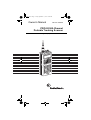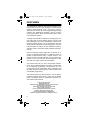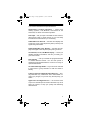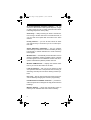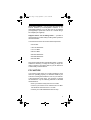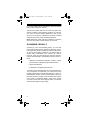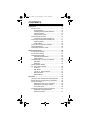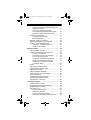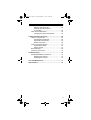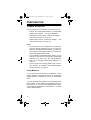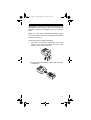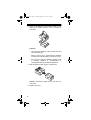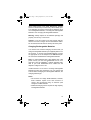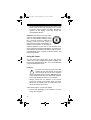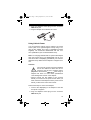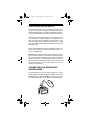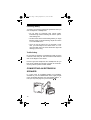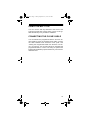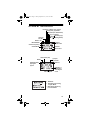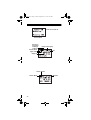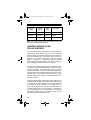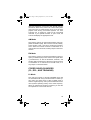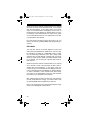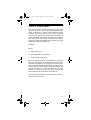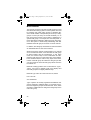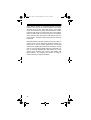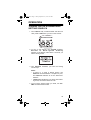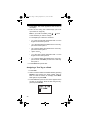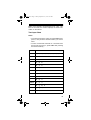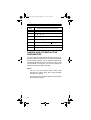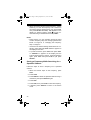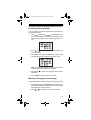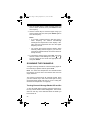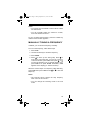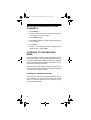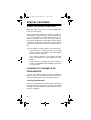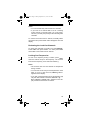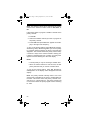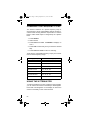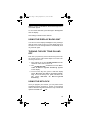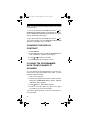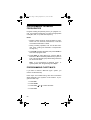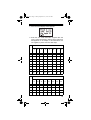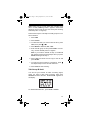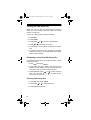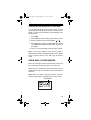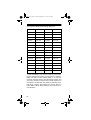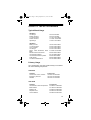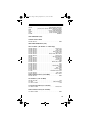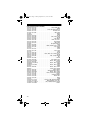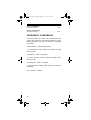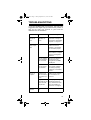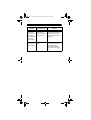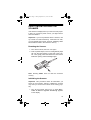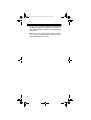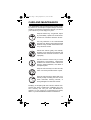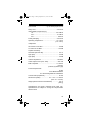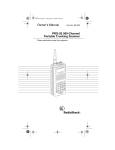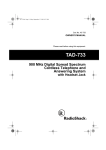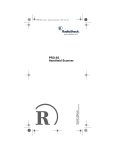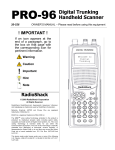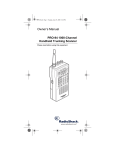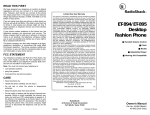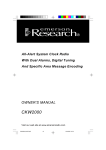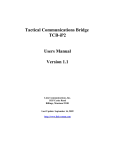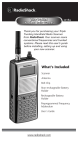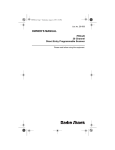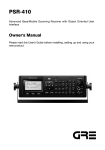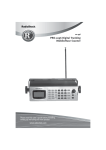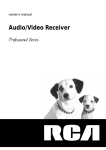Download Radio Shack PRO-92 User's Manual
Transcript
20-522.fm Page 1 Friday, September 17, 1999 12:46 PM Owner’s Manual Cat. No. 20-522 PRO-92 500-Channel Portable Trunking Scanner Please read before using this equipment. 20-522.fm Page 2 Friday, September 17, 1999 12:46 PM FEATURES Your RadioShack PRO-92 500-Channel Portable Trunking Scanner is one of a new generation of scanners designed to track Motorola® Type I and Type II (such as Smartnet® and Privacy Plus®) and hybrid analog trunking systems, plus GE/Ericsson (EDACS®) and EF Johnson (LTR®) type systems, which are extensively used in many communication systems. Trunking communications systems let a large group of 2way radio users (or even different groups of 2-way radio users) efficiently use a set of frequencies. Instead of selecting a specific frequency for a transmission, the user simply selects a talk group. The trunking system automatically transmits the call on the first available frequency, and also sends a code that uniquely identifies that transmission. Since the trunking system might send a call and its response on different frequencies, it is difficult to listen to trunked communications using a regular scanner. The PRO-92 monitors the data sent with a 2-way radio transmission, so you can hear the call and response for that user and more easily “follow” the conversation. The scanner also lets you scan conventional transmissions, and is preprogrammed with service search banks for convenience. By pressing a single button, you can quickly search those frequencies most commonly used by public service and other agencies without tedious and complicated programming. This scanner gives you direct access to over 33,000 frequencies including those used by police and fire departments, ambulance services, government agencies, air, and amateur radio services. © 1999 Tandy Corporation. All Rights Reserved. RadioShack and Adaptaplug are registered trademarks used by Tandy Corporation. Hypersearch and Hyperscan are trademarks used by Tandy Corporation. LTR is a registered trademark of EF Johnson. Motorola, Smartnet and Privacy Plus are registered trademarks of Motorola Inc. EDACS is a registered trademark of GE/Ericsson Inc. 2 20-522.fm Page 3 Friday, September 17, 1999 12:46 PM Your scanner includes these special features: Simultaneous Trunking Operation — tracks three trunking systems, LTR, Motorola, and EDACS at the same time, as well as conventional systems. Text Input — lets you input a text label for each channel, talk group ID, bank, or other memory so you can easily know about the transmission you are hearing. Subaudible Tone Decode — decodes and displays the Continuous Tone Coded Squelch System (CTCSS) tone signal being transmitted. Digital Subaudible Tone Decode — decodes and displays the Digital Coded Squelch (DCS) being received. 12-Character, 4-Line, Dot-Matrix Display — shows you detailed operating information and lets you easily program the scanner. Data Cloning — lets you transfer the programmed data to another PRO-92 scanner. You can also upload or download the programmed data to or from a PC using an optional interface kit. 10 Channel-Storage Banks — let you store 50 channels in each bank to group channels so calls are easier to identify. Triple Conversion Superheterodyne Receiver — virtually eliminates any interference from intermediate frequency (IF) images, so you hear only the frequency you select. HyperscanTM and HypersearchTM — the scanner scans at up to 25 channels per second and searches at up to 50 steps per second, to help you quickly find interesting transmissions. 3 20-522.fm Page 4 Friday, September 17, 1999 12:46 PM 60 Preprogrammed Frequency Ranges — let you search for transmissions within preset frequency ranges or within ranges you set, to reduce search time and select interesting frequencies more quickly. Scan Delay — delays scanning for about 2 seconds before moving to another channel in conventional mode, so you can hear more replies that are made on the same channel. Priority Channel — you can set the scanner to check one channel every 2 seconds so you do not miss important calls. Signal Attenuation (Attenuate) — lets you program each memory to reduce the scanner’s sensitivity to strong local signals, to reduce interference or noise caused by these signals. Weather Alert — automatically sounds the alarm tone to advise of hazardous weather conditions when it detects the alert signal on the local National Oceanic and Atmospheric Administration (NOAA) weather channel. Weather SAME Decode — displays the weather event text so you can see the reason for the alert. Lock out Function — lets you set your scanner to skip over specified channels or frequencies when scanning or searching, and skip over IDs when tracking trunked systems. Key Lock — lets you lock the scanner’s keys to help prevent accidentally changing the scanner’s programming. Flexible Antenna with BNC Connector — provides excellent reception and is designed to help prevent antenna breakage. Memory Backup — keeps the frequencies stored in memory for an extended time even without a battery. 4 20-522.fm Page 5 Friday, September 17, 1999 12:46 PM Three Power Options — let you power the scanner with internal batteries (non-rechargeable batteries or rechargeable batteries). You can also use an AC adapter (not supplied) or power the scanner in a vehicle using a DC adapter (not supplied). Supplied Police Call Trunking Guide — provides a quick reference to public safety trunking radio systems in the United States. Your PRO-92 scanner can receive these frequencies: • 29–54 MHz • 108–136.9875 MHz • 137–174 MHz • 380–512 MHz • 806–823.9875 MHz • 849–868.9875 MHz • 894–960 MHz This Owner’s Manual also includes the section “A General Guide to Scanning” on Page 65 to help you target frequency ranges in your service area so you can search for a wide variety of transmissions. FCC NOTICE Your scanner might cause TV or radio interference even when it is operating properly. To determine whether your scanner is causing the interference, turn off your scanner. If the interference goes away, your scanner is causing the interference. Try the following methods to eliminate the interference. • Move your scanner away from the TV or radio. • Connect your scanner to an outlet that is on a different electrical circuit from the TV or radio. • Contact your local RadioShack store for help. 5 20-522.fm Page 6 Friday, September 17, 1999 12:46 PM If you cannot eliminate the interference, the FCC requires that you stop using your scanner. This device complies with Part 15 of the FCC Rules. Operation is subject to the following conditions: (1) This device must not cause harmful interference, and (2) this device must accept any interference received, including interference that may cause undesired operation. Note: Mobile use of this scanner is unlawful or requires a permit in some areas. Check the laws in your area. SCANNING LEGALLY Scanning is a fun and interesting hobby. You can hear police and fire departments, ambulance services, government agencies, private companies, amateur radio services, aircraft, and military operations. It is legal to listen to almost every transmission your scanner can receive. However, there are some electronic and wire communications that are illegal to intentionally intercept. These include: • telephone conversations (cellular, cordless, or other private means of telephone signal transmission) • pager transmissions • scrambled or encrypted transmissions According to the Federal Electronic Communications Privacy Act (ECPA), as amended, you could be fined and possibly imprisoned for intentionally listening to, using, or disclosing the contents of such a transmission unless you have the consent of a party to the communication (unless such activity is otherwise illegal). These laws change from time to time and there might be state or local laws that also affect legal scanner usage. 6 20-522.fm Page 7 Friday, September 17, 1999 12:46 PM CONTENTS Preparation ................................................................ Power Sources .................................................... Using Batteries ............................................. Charging Rechargeable Batteries ................ Using AC Power ........................................... Using Vehicle Power .................................... Connecting the Antenna ...................................... Connecting an Optional Antenna .................. Connecting an Earphone/Headphones ................ Listening Safely ............................................ Traffic Safety ................................................ Connecting an Extension Speaker ...................... Using the Belt Clip ............................................... Connecting the Clone Cable ................................ 10 10 10 13 14 15 16 17 17 18 18 18 19 19 About Your Scanner ................................................. A Look at the Keypad .......................................... A Look at the Display ........................................... Understanding Banks .......................................... Channel Storage Banks ................................ Search Banks ............................................... Understanding Your PRO-92’s Modes ................ AM Mode ...................................................... FM Mode ...................................................... Coded Squelch Modes (PL, DPL, and Trunking) ...................................... PL Mode ....................................................... DPL Mode ..................................................... LTR (E. F. Johnson) Mode ........................... Motorola Mode .............................................. EDACS Mode ............................................... 20 20 23 25 25 25 28 29 29 Operation ................................................................... Turning on the Scanner and Setting Squelch ...... Storing Known Frequencies into Channels .......... Storing Text Tags ................................................ Assigning a Text Tag to a Channel .............. Assigning a Text Tag to a Bank .................... Text Input Chart ............................................ Finding and Storing Active Frequencies .............. Searching a Preprogrammed Frequency Range ......................................... 35 35 36 37 37 38 39 40 29 29 30 31 32 33 41 7 20-522.fm Page 8 Friday, September 17, 1999 12:46 PM Storing a Frequency While Searching for a Specified Channel ........................................ Changing a Search Range with One of the 60 Preprogrammed Ranges ....... Manually Changing a Search Range ........... Scanning the Channels ....................................... Turning Channel-Storage Banks Off and On ......................................... Manually Tuning a Frequency ............................. Deleting Frequencies from Channels .................. Listening To the Weather Band ........................... Listening to a Weather Channel ................... Weather Alert Feature .................................. 42 43 43 44 44 45 46 46 46 47 Special Features ....................................................... Using the Delay Function .................................... Locking Out Channels or Frequencies ................ Locking Out Channels .................................. Reviewing the Lock-Out Channels ............... Locking Out Frequencies ............................. Reviewing Locked-Out Frequencies ............ Clearing a Locked-Out Frequency ............... Clearing All Lock Out Frequencies in a Search Bank .......................................... Priority ................................................................. Changing the Receive Mode ............................... Changing the Frequency Step ............................. Using the Attenuator ............................................ Using the Display Backlight ................................. Turning the Key Tone On and Off ....................... Using the Keylock ................................................ Changing the Display Contrast ............................ Cloning the Programmed Data from Scanner to Scanner .................................... 48 48 48 48 49 49 50 50 Trunking Operation .................................................. Understanding Trunking ...................................... Programming Trunking Frequencies ................... Programming Fleet Maps .................................... Talk Group ID’s ................................................... Storing Talk Group ID’s ................................ Talk Group ID Hold ...................................... Locking Out Talk Groups ID ......................... Reviewing Locked-Out Talk Group ID’s ....... 57 57 58 58 60 60 61 62 62 8 50 51 53 54 54 55 55 55 56 56 20-522.fm Page 9 Friday, September 17, 1999 12:46 PM Clearing Talk Group ID’s .............................. Clearing All Talk Group ID’s in One Bank .................................................. Open and Closed Modes ..................................... Changing the Open/Closed Mode ................ 62 63 63 64 A General Guide to Scanning .................................. Guide To Frequencies ......................................... US Weather Frequencies ............................. Ham Radio Frequencies ............................... Birdie Frequencies ........................................ Guide to the Action Bands ................................... Typical Band Usage ..................................... Primary Usage .............................................. Band Allocation .................................................... Frequency Conversion ......................................... 65 65 65 65 65 67 67 67 68 72 Troubleshooting ........................................................ Resetting/Initializing the Scanner ........................ Resetting the Scanner .................................. Initializing the Scanner ................................. 73 75 75 75 Care and Maintenance .............................................. 77 Specifications ............................................................ 78 9 20-522.fm Page 10 Friday, September 17, 1999 12:46 PM PREPARATION POWER SOURCES You can power your scanner from any of three sources: • internal non-rechargeable batteries or rechargeable batteries (not supplied — see “Using Batteries”) • standard AC power (with an optional AC adapter — see “Using AC Power” on Page 14) • vehicle power (with an optional DC adapter — see “Using Vehicle Power” on Page 15) Notes: • Connecting an AC or DC adapter to the scanner disconnects internal batteries when you use the supplied non-rechargeable battery holder, but it does not disconnect internal batteries when you use the supplied rechargeable battery holder. • If you install the rechargeable battery holder, you can operate the scanner and recharge the rechargeable batteries at the same time. See “Using Batteries” below and “Charging Rechargeable Batteries” on Page 13. • If the scanner stops working properly after connecting it to power, try resetting it. See “Resetting/Initializing the Scanner” on Page 75. Using Batteries You can power the PRO-92 with six AA batteries. For the longest operation and best performance, we recommend alkaline batteries, available at your local RadioShack store. You can use either the supplied non-rechargeable black battery holder, or the supplied rechargeable yellow battery holder. If you use the rechargeable battery holder, we recommend RadioShack nickel-cadmium or nickelmetal hydride batteries. 10 20-522.fm Page 11 Friday, September 17, 1999 12:46 PM Warning: Never install non-rechargeable batteries in the rechargeable yellow battery holder. Non-rechargeable batteries can get hot or explode if you try to recharge them. Note: You must charge rechargeable batteries before you use them the first time. See “Charging Rechargeable Batteries” on Page 13. Follow these steps to install the batteries. 1. Press down on the battery compartment cover on the bottom of the scanner and slide the cover in the direction of the arrow to remove it. 2. Pull out and slide the battery holder out of the battery compartment. 11 20-522.fm Page 12 Friday, September 17, 1999 12:46 PM 3. Insert six AA batteries in the battery holder as indicated by the polarity symbols (+ and –) marked on the holder. Cautions: • Use only fresh batteries of the required size and recommended type. • Always remove old or weak batteries. Batteries can leak chemicals that destroy electronic circuits. • Do not mix old and new batteries, different types of batteries (alkaline or rechargeable), or rechargeable batteries of different capacities. 4. Slide the battery holder into the compartment. Caution: The battery holder fits only one way. Do not force it. 5. Replace the cover. 12 20-522.fm Page 13 Friday, September 17, 1999 12:46 PM When battery power is low, Low Battery! appears and the scanner beeps continuously. When battery power is depleted, the scanner turns itself off. Replace all six non-rechargeable batteries, or recharge the rechargeable batteries. See “Charging Rechargeable Batteries”. Warning: Always dispose of old batteries promptly and properly. Do not bury or burn them. Caution: If you do not plan to use the scanner with batteries for a month or longer, remove the batteries. Batteries can leak chemicals that can destroy electronic parts. Charging Rechargeable Batteries Your scanner has a built-in charging circuit that lets you charge rechargeable batteries (not supplied) while it is in the scanner. To charge rechargeable batteries connect an appropriate AC or DC adapter to the PWR DC 9V jack. We recommend RadioShack rechargeable batteries. Note: To charge batteries with a DC adapter from a DC power source, you must use RadioShack Cat. No. 2731825 and a size H Adaptaplug® (neither supplied) available at your local RadioShack store. Make sure the adapter’s voltage is set to 10V. It takes between 14–16 hours to recharge rechargeable batteries that are fully discharged. You can operate the scanner while recharging the rechargeable batteries, but charging takes longer. Notes: • The scanner can charge Ni-MH batteries, however, these batteries require more than 24-hours to charge. We recommend using an external quick charger for Ni-MH batteries. • Additional charging time is required for high-capacity rechargeable batteries. 13 20-522.fm Page 14 Friday, September 17, 1999 12:46 PM • Rechargeable batteries last longer and deliver more power if you let them fully discharge once a month. To do this, use the scanner until Low Battery! appears on the display. Then fully charge the rechargeable batteries. 22 1- Important: This scanner can use nickelcadmium rechargeable batteries. At the end of a nickel-cadmium battery's useful life, it must be recycled or disposed of 80 properly. Contact your local, county, or 0-8 4 3-74 state hazardous waste management authorities for information on recycling or disposal programs in your area or call 1-800-843-7422. Some options that might be available are: municipal curbside collection, drop-off boxes at retailers such as your local RadioShack store, recycling collection centers, and mail-back programs. Using AC Power You can power the scanner using an 9V, 300 mA AC adapter and a size H Adaptaplug (neither supplied). We recommend RadioShack Cat. No. 273-1767 (available at your local RadioShack store). Cautions: You must use a Class 2 power source that supplies 9V DC and delivers at least 300 mA. Its center tip must be set to negative and its plug must fit the scanner's PWR DC 9V jack. Using an adapter that does not meet these specifications could damage the scanner or the adapter. ! • Always connect the AC adapter to the scanner before you connect it to AC power. When you finish, disconnect the adapter from AC power before you disconnect it from the scanner. Follow these steps to connect the adapter. 1. Connect the Adaptaplug to the adapter’s cord with the tip set to negative. 14 20-522.fm Page 15 Friday, September 17, 1999 12:46 PM 2. Plug the adapter’s barrel plug into the scanner’s PWR DC 9V jack. 3. Plug the adapter into a standard AC outlet. Using Vehicle Power You can power the scanner from a vehicle’s 12V power source (such as a cigarette-lighter socket) using a 9V, 300 mA DC adapter and a size H Adaptaplug (neither supplied). We recommend RadioShack Cat. No. 2731810 (available at your local RadioShack store). Note: For charging batteries with an optional DC adapter from a DC power source, use RadioShack Cat. No. 2731825 and a size H Adaptaplug (available at your local RadioShack store). Make sure the adapter’s voltage is set to 10V. Cautions: You must use a power source that supplies 9V DC and delivers at least 300 mA. Its center tip must be set to negative and its plug must fit the scanner's PWR DC 9V jack. Using an adapter that does not meet these specifications could damage the scanner or the adapter. ! • Always connect the DC adapter to the scanner before you connect it to the power source. When you finish, disconnect the adapter from the power source before you disconnect it from the scanner. Follow these steps to connect the adapter. 1. Connect the Adaptaplug to the adapter’s cord with the tip set to negative. 2. Plug the adapter’s barrel plug into the scanner’s PWR DC 9V jack. 15 20-522.fm Page 16 Friday, September 17, 1999 12:46 PM 3. Plug the adapter’s cigarette-lighter plug into your vehicle’s cigarette-lighter socket. Note: If the scanner does not operate properly when you connect a DC adapter, unplug the DC adapter from the cigarette-lighter socket and clean the socket to remove ashes and other debris. CONNECTING THE ANTENNA Follow these steps to attach the supplied flexible antenna to the ANT jack on the top of your scanner. 1. Align the slots around the antenna’s connector with the tabs on the ANT jack. 2. Press the antenna down over the jack and turn the antenna’s base clockwise until it locks into place. 16 20-522.fm Page 17 Friday, September 17, 1999 12:46 PM Connecting an Optional Antenna The antenna connector on your scanner makes it easy to use the scanner with a variety of antennas, such as an external mobile antenna or outdoor base station antenna. Your local RadioShack store sells a variety of antennas. Always use 50-ohm coaxial cable, such as RG-58 or RG8, to connect an outdoor antenna. For lengths over 50 feet, use RG-8 low-loss dielectric coaxial cable. If your antenna’s cable does not have a BNC connector, you will also need a BNC adapter (also available at your local RadioShack store). Follow the installation instructions supplied with the antenna, route the antenna cable to the scanner, then connect it to the ANT jack. Warning: Use extreme caution when installing or removing an outdoor antenna. If the antenna starts to fall, let it go! It could contact overhead power lines. If the antenna touches a power line, contact with the antenna, mast, cable or guy wires can cause electrocution and death! Call the power company to remove the antenna. Do not attempt to do so yourself. CONNECTING AN EARPHONE/ HEADPHONES For private listening, you can plug an earphone or mono/ stereo headphones (not supplied), available at your local RadioShack store, into the jack on top of your scanner. This automatically disconnects the internal speaker. 17 20-522.fm Page 18 Friday, September 17, 1999 12:46 PM Listening Safely To protect your hearing, follow these guidelines when you use an earphone or headphones: • Do not listen at extremely high volume levels. Extended high-volume listening can lead to permanent hearing loss. • Set the volume to the lowest setting before you begin listening. After you begin listening, adjust the volume to a comfortable level. • Once you set the volume, do not increase it. Over time, your ears adapt to the volume level, so a volume level that does not cause discomfort might still damage your hearing. Traffic Safety Do not wear an earphone or headphones while you drive a vehicle or ride a bicycle. This can create a traffic hazard and can be illegal in some areas. Even though some earphones and headphones let you hear some outside sounds when you listen at normal levels, they still can present a traffic hazard. CONNECTING AN EXTENSION SPEAKER In a noisy area, an amplified speaker (not supplied), available at your local RadioShack store, might provide more comfortable listening. Plug the speaker cable’s 1/8inch (3.5-mm) mini-plug into your scanner’s jack. 18 20-522.fm Page 19 Friday, September 17, 1999 12:46 PM USING THE BELT CLIP You can use the belt clip attached to the back of the scanner for hands-free carrying when you are on the go. Slide the belt clip over your belt or waistband. CONNECTING THE CLONE CABLE You can transfer the programmed data to and from another PRO-92 using the supplied clone cable. Connect the cable between each scanner’s PC/IF jacks. See “Cloning the Programmed Data from Scanner to Scanner” on Page 56. You can also upload or download the programmed data to or from a PC using an optional PC interface kit available by special order from your local RadioShack store. 19 20-522.fm Page 20 Friday, September 17, 1999 12:46 PM ABOUT YOUR SCANNER Once you understand a few simple terms used in this manual and familiarize yourself with your scanner’s features, you can put the scanner to work for you. You simply determine the type of communications you want to receive, then set the scanner to scan them. A frequency is the receiving signal location (expressed in kHz or MHz). To find active frequencies, you can use the search function. You can also search the SEARCH banks, which are preprogrammed frequencies in the scanner’s memory (see “Searching a Preprogrammed Frequency Range” on Page 41 for the frequency list). You can change the SEARCH frequency ranges. When you find a frequency, you can store it into a programmable memory location called a channel, which is grouped with your other channels in a channel-storage bank. You can then scan the channel-storage banks to see if there is activity on the frequencies stored there. Each time the scanner finds an active frequency, it stays on that channel until the transmission ends. See “Trunking Operation” on Page 57 for terms related to trunking systems. A LOOK AT THE KEYPAD Your scanner’s keys might seem confusing at first, but this information should help you understand each key’s function. 20 20-522.fm Page 21 Friday, September 17, 1999 12:46 PM FUNC (function) — lets you use various functions by pressing this key along with other keys. SCAN — scans through the programmed channels. MANUAL — stops scanning and lets you directly enter a channel number. TRUNK — stores the trunking ID code or holds the trunking ID while scanning. WX — scans through the 7 preprogrammed weather channels. PRI (priority) — sets and turns the priority function on or off. TEXT — lets you input text. STEP — changes the frequency step or displays step fre- quency during search, selects PL or DPL codes when programming. MODE — changes the receive mode (AM, FM, PL, DL, LT, MO, ED. See “Changing the Receive Mode” on Page 53). /LIT (light) — turns on/off the display’s backlight or locks/unlocks the keypad to prevent accidental entries. TUNE — lets you input a frequency and allows you to fine tune a frequency along with or . ATT (attenuate) — turns attenuation on to reduce the scanner’s sensitivity, or turns it off to increase it. or — selects the search direction during search or tuning to a frequency. SEARCH — lets you search the ten search banks. L/OUT (lock out) — lets you lock out a selected channel, lets you skip a specified frequency during search, or lets you lock out a selected ID code. 21 20-522.fm Page 22 Friday, September 17, 1999 12:46 PM PGM — programs frequencies into channels. ENTER — lets you complete the entry of frequencies and text. 1/DELAY — enters a 1, or programs a 2-second delay for the selected channel/search bank, or inputs characters 0 through 9. 2/ABC — enters a 2, or inputs characters A, B, or C. 3/DEF — enters a 3, or inputs characters D, E, or F. 4/GHI — enters a 4, or inputs characters G, H, or I. 5/JKL — enters a 5, or inputs characters J, K, or L. 6/MNO — enters a 6, or inputs characters M, N, or O. 7/PQRS — enters a 7, or inputs characters P, Q, R, or S. 8/TUV — enters a 8, or inputs characters T, U, or V. 9/WXYZ — enters a 9, or inputs characters W, X, Y, or Z. 0 — enters a zero, or inputs characters., -, #, _, @, +, *, &, /, ', $,%,!, ^, (,), ?, , `, and ^. • — enters a decimal point (necessary when programming frequencies), space, or hyphen (in Motorola type I code setting). CL — clears an incorrect entry. 22 20-522.fm Page 23 Friday, September 17, 1999 12:46 PM A LOOK AT THE DISPLAY • Receiving a Signal ( no signal) Priority Freq. (T)runked Attenuate ( no attenuation) Delay ( no delay) • • Locked ( Scanning Up) Out ( Scanning Down) Channel 00–(49) Bank 0–(9) Current Mode is FM Manual Mode Current Frequency Current Bank Channel Stored Text Manual Mode (AM or FM) Channel 00–(49) (+) Open (–) Closed Bank 1 (M)anual Mode (P)rogram (S)can Motorola Talk Group ID • Detecting a Trunking or Tone Signal Code Bank Off + Selected for Scanning in Open Mode – Selected for Scanning in Closed Mode Scan Mode 23 20-522.fm Page 24 Friday, September 17, 1999 12:46 PM 6 and 7 are turned off Search Mode Searching Frequency for Range in Bank 3 Delay Scanning Up Search Mode AM Upper Limit Stepping Search Bank 5 Search Mode 24 Motorola 20-522.fm Page 25 Friday, September 17, 1999 12:46 PM UNDERSTANDING BANKS Channel Storage Banks To make it easier to identify and select the channels you want to listen to, channels are divided into 10 banks (0–9) of 50 (00 to 49) channels each. Use each channel-storage bank to group frequencies, such as those used by the police department, fire department, ambulance services, or aircraft (see “Guide to the Action Bands” on Page 67). For example, the police department might use four frequencies, one for each side of town. You could program the police frequencies starting with 000 (the 1st channel in bank 0) and program the fire department frequencies starting with 100 (the 1st channel in bank 1). The 1st digit identifies the bank (0–9). The 2nd and 3rd digits identify the channel within the bank (00–49). Search Banks This scanner is able to search 10 search banks. You can also replace a bank with one of the 60 pre-programmed service bands. (For the default setting, see “Searching a Preprogrammed Frequency Range” on Page 41). The following list shows the 60 pre-programmed service bands Low Freq. (MHz) Hi Freq. (MHz) Step (kHz) Description 118.0000 136.9750 25 Air Band 108.0000 118.0000 25 Air Nav 460.6375 460.8625 25 Airlines 460.8750 460.9750 25 Alarms 944.0000 952.0000 12.5 Broadcast Links 42.9600 43.6800 20 Business 151.9850 153.7250 5 Business 25 20-522.fm Page 26 Friday, September 17, 1999 12:46 PM Low Freq. (MHz) Hi Freq. (MHz) Step (kHz) Description 450.9250 452.1875 25 Business 453.9875 454.9875 25 Business 460.9750 462.5500 25 Business 463.1750 465.0000 25 Business 851.0000 866.0000 12.5 Business 935.0000 944.0000 12.5 Business 33.0400 33.9800 20 Fire 29.7000 33.0400 5 Fixed/Mobile 33.9800 42.0200 20 Fixed/Mobile 46.6000 50.0000 20 Fixed/Mobile 928.0000 929.0000 12.5 Fixed 932.0000 935.0000 12.5 Fixed 952.0000 960.0000 12.5 Fixed 462.5500 462.7500 12.5 GMRS/FRS 467.5500 467.7500 12.5 GMRS/FRS 137.0000 144.0000 5 Government 148.0000 150.7750 25 Government 153.7250 156.2500 5 Government 158.6700 159.4650 5 Government 162.0000 173.2250 5 Government 173.4000 174.0000 5 Government 400.0000 420.0000 25 Government 453.0000 453.9875 25 Government 29.0000 29.7000 5 Ham 10 m 50.0000 54.0000 5 Ham 6 m 26 20-522.fm Page 27 Friday, September 17, 1999 12:46 PM Low Freq. (MHz) Hi Freq. (MHz) Step (kHz) Description 144.0000 148.0000 20 Ham 2 m 420.0000 450.0000 25 Ham 70 cm 902.0000 928.0000 12.5 Ham/ISM 33cm 150.9650 151.9850 5 Highways 462.9250 463.1750 25 Medical 156.2500 157.4250 25 Marine Band 161.7600 161.9150 25 Marine Band 380.0000 400.0000 50 Military 806.0000 823.9875 12.5 Mobile Units 894.0000 902.0000 12.5 Mobile Units 161.5650 161.7600 5 News Media 173.2250 173.4000 5 News/Film 450.0000 450.9250 12.5 News Media 452.9625 452.9875 25 Newspapers 462.7500 462.9250 25 Paging 929.0000 932.0000 12.5 Paging 42.0200 42.9600 20 Police 44.6000 46.6000 20 Police/Fire 460.0000 460.6375 25 Police/Fire 866.0000 868.9875 12.5 Police/Fire 160.2150 161.5650 15 Railroads 455.0000 460.0000 25 Reptr Inputs 465.0000 470.0000 25 Reptr Inputs 157.4250 158.6700 5 Taxi/Tow 159.4650 160.2150 5 Taxi 27 20-522.fm Page 28 Friday, September 17, 1999 12:46 PM Low Freq. (MHz) Hi Freq. (MHz) Step (kHz) Description 452.1875 452.9625 25 Taxi/Busses 470.0000 512.0000 12.5 T-Band 150.7750 150.9650 5 Tow Trucks Note: The steps shown above are default values. You can select any desired step setting. UNDERSTANDING YOUR PRO-92’S MODES You can program each channel with any of seven receive modes. Each mode affects how your scanner operates when scanning and receiving transmissions, and also affects what transmissions you receive when you set the scanner to the Closed mode (see “Open and Closed Modes” on Page 63). The following sections describe each mode and how they affect your scanners operation. See “Changing the Receive Mode” on Page 53. PL, DPL and trunking systems all use some form of coded squelch. Coded squelch techniques involve the transmission of a special “code” signal along with the audio of a radio transmission. A receiver with coded squelch only activates when the received signal has the correct “code.” This lets many users share a single frequency, and decreases interference caused by distant transmitters on the same channel. In all major metropolitan areas of the United States, every available radio channel is assigned to more than one user. Public safety radio systems on the same frequency are usually set up at a distance of forty miles apart, or more. This means that you may hear transmissions from a distant system when your local system is not transmitting. By entering the PL for a local system, and operating the bank in closed mode, the scanner will not stop on transmissions from the distant system. 28 20-522.fm Page 29 Friday, September 17, 1999 12:46 PM With few exceptions, such as the VHF Aircraft and Marine bands, almost every other VHF or UHF radio system uses some form of coded squelch. By far, PL is the most popular mode among non-trunked systems. For most scanning use, try setting PL mode for all non-trunked channels. If you operate the bank in open mode, the scanner will display the appropriate code. AM Mode This sets the scanner to receive transmissions using amplitude modulation (AM). AM is used for aircraft, military, some amateur radio, and some government transmissions. When the scanner receives a transmission on a channel set to the AM mode, it always stops on the transmission. FM Mode This sets the scanner to receive transmissions using frequency modulation (FM). FM is used for most public safety transmissions, as well as broadcast, business, and amateur radio transmissions. When the scanner receives a transmission on a channel set to the FM mode, it always stops on the transmission. CODED SQUELCH MODES (PL, DPL, AND TRUNKING) PL Mode This sets the scanner to decode subaudible tones that are transmitted with many FM transmissions. Radio system users use these tones to allow multiple users to share a single frequency and to prevent interference from other systems operating nearby on the same frequency. When you select the PL mode for a channel, you can also set a specific PL tone for that channel. 29 20-522.fm Page 30 Friday, September 17, 1999 12:46 PM When the scanner receives a transmission on a channel set to the PL mode, it first decodes the PL tone included with the transmission. In the Open mode, the scanner stops on the transmission and displays the PL tone on the bottom line of the display (or displays None if no tone is included). In the Closed mode, the scanner only stops on the transmission if the PL tone matches the tone that you specified for the channel. PL tones range in frequency from 67 Hz to 254.1 Hz. You select a PL tone by pressing STEP while programming a channel. DPL Mode This sets the scanner to decode digital PL tones used with some FM transmissions. Similar to PL, DPL is a digital “signature” encoded on a subaudible carrier. In addition to preventing interference from other nearby radio systems, DPL can also identify a specific user or group of users on a radio system. When you select the DPL mode for a channel, you can also set a specific DPL code for that channel. When the scanner receives a transmission on a channel set to the DPL mode, it first decodes the DPL code included with the transmission. In the Open mode, the scanner stops on the transmission and displays the DPL code on the bottom line of the display (or displays None if no code is included). In the Closed mode, the scanner only stops on the transmission if the DPL code matches the code that you specified for the channel. DPL codes range from D017 to D754 (only 100 codes are actually used within this range). You select a DPL code by pressing STEP while programming a channel. DPL is not as popular as PL, because the effective range of DPL-encoded signals is less than PL. 30 20-522.fm Page 31 Friday, September 17, 1999 12:46 PM LTR (E. F. Johnson) Mode This sets the scanner to decode the talk group ID’s used with an LTR system. This is a trunking system used primarily by business or private communications service providers, such as taxi cabs, delivery trucks, and repair services. LTR systems encode all trunking information as digital subaudible data that accompanies each transmission. Users on an LTR system are assigned to specific talk groups, which are identified by the radio as a six-digit number. The number is in the form: AHHUUU Where: A = Area code (0 or 1) H = Home repeater (01 through 20) U = User ID (000 through 254) When the scanner receives a transmission on a channel set to the LTR mode, it first decodes the LTR data included with the transmission. In the Open mode, the scanner stops on the transmission and displays the talk group ID on the bottom line of the display. In the Closed mode, the scanner only stops on the transmission if the LTR data matches a talk group ID that you have stored in the bank’s talk group ID list and have not locked out. LTR systems are frequently programmed so that each radio has a unique ID code. 31 20-522.fm Page 32 Friday, September 17, 1999 12:46 PM Motorola Mode This sets the scanner to decode the talk group ID’s used with Motorola trunking systems. These systems are used by business and public safety groups to efficiently allocate a small number of frequencies (as few as 5) to many groups of users (as many as several thousand). To do this, each group of users in the system is assigned to a specific talk group. For example, the east side patrol officers might all be assigned to talk group 2160. One channel in the system is continuously transmitting data that identifies which talk groups are active on which channel. In addition, this talk group information is also transmitted as subaudible data on each active channel. When the scanner receives a transmission on a channel set to the Motorola mode, it first decodes the talk group ID data included with the transmission. In the Open mode, the scanner stops on the transmission and displays the talk group ID on the bottom line of the display. In the Closed mode, the scanner only stops on the transmission if the talk group ID matches a talk group ID that you have stored in the bank’s talk group ID list and have not locked out. Motorola trunking systems come in three flavors: Type I, Type II, and Type I/II Hybrids. Each type displays and uses talk group ID’s in slightly different ways. Motorola Type I ID’s are in the form FFF-SS, where: FFF= Fleet ID SS= Subfleet ID Type I systems are usually organized with different user groups assigned to different fleets. For example, all police users might be grouped under fleet 000. Then, within each fleet, subfleet ID’s are assigned to subgroups of the main user group. 32 20-522.fm Page 33 Friday, September 17, 1999 12:46 PM For example, Police East Patrol might be assigned to group 12, making the full Fleet, Subfleet ID be 000-12. To properly map the raw Type I data to the correct fleet-subfleet format, you must program the correct fleet map into the scanner. Fleet map information is widely available on the internet for most Type I systems in use. Type II systems talk groups are identified by a 5-digit number. Valid talk group IDs are divisible by 16. If you try to enter an invalid talk group ID, the scanner rounds the ID down to the next valid ID. Type I/II hybrid systems use both fleet-subfleet and 5-digit formats for talk group ID’s. Note: Since the subaudible data is included with every transmission, you can generally receive Motorola systems from further away than when using systems that only decode the data channel (like the EDACS mode). However, as the signal quality worsens, or if the signal is subject to interference, the scanner might not be able to reliably decode the talk group ID. In this case, you might occasionally notice that the talk group ID changes during a transmission. EDACS Mode This sets the scanner to decode the talk group ID’s used with an EDACS (GE/Ericsson) system. This is a trunking system used primarily by business or private communications service providers, as well as by some public safety organizations. EDACS systems transmit active talk group information only on a dedicated control channel. EDACS frequencies are organized in a specific order. Each frequency is assigned a Logical Channel Number (LCN). For the PRO-92 to correctly switch to an active frequency, you must program the frequencies in LCN order, starting with Memory 01. EDACS talk group ID’s are entered as a 4-digit decimal number from 0000 to 4096. 33 20-522.fm Page 34 Friday, September 17, 1999 12:46 PM When there is activity on an EDACS system, that information is sent out on the control channel. The scanner decodes the ID for the active talk group. In the Open mode, the scanner then goes to the transmission and displays the talk group ID on the bottom line of the display. In the Closed mode, the scanner only goes to transmissions that have ID’s that match a talk group ID that you have stored in the bank’s talk group ID list and have not locked out. Because EDACS scanning requires you to have clear reception of the control channel at all times, EDACS systems tend to have a smaller usable area. An external antenna can greatly improve EDACS scanning in a fringe area. If you are having trouble scanning an EDACS system, try manually selecting the data channel. If you are getting good reception, the scanner will indicate talk group CTR-01. Try changing your location or using an outdoor antenna to improve reception. 34 20-522.fm Page 35 Friday, September 17, 1999 12:46 PM OPERATION TURNING ON THE SCANNER AND SETTING SQUELCH 1. Turn SQUELCH fully counterclockwise until the indicator points to MIN before you turn on the scanner. 2. To turn on the scanner, turn VOLUME clockwise. Welcome To Multi-System Trunking appears on the display. After about 3 seconds, you hear a hissing sound. 3. Turn SQUELCH clockwise, just until the hissing sound stops. Notes: • To listen to a weak or distant station, turn SQUELCH counterclockwise. If reception is poor, turn SQUELCH clockwise to cut out weak transmissions. • If SQUELCH is adjusted so you always hear a hissing sound, the scanner does not scan. 4. To turn off the scanner when you finish, turn VOLUME counterclockwise to OFF. 35 20-522.fm Page 36 Friday, September 17, 1999 12:46 PM STORING KNOWN FREQUENCIES INTO CHANNELS Good references for active frequencies are the RadioShack Police Call, Aeronautical Frequency Directory, and Maritime Frequency Directory. We update these directories every year, so be sure to get a current copy. Also see the supplied Police Call Trunking Guide. Follow these steps to store frequencies into channels. 1. Press MANUAL, enter the channel number where you want to store a frequency, then press MANUAL again. M and the channel number appears at the upper left corner on the display (for example: M100). Bank (1) Channel (00) Manual 2. Press PGM. M changes to P on the display. 3. Use the number keys and • to enter the frequency (including the decimal point) you want to store. If you make a mistake, hold down CL for about 0.5 seconds to delete a single digit and about 1.5 seconds to delete all digits. 4. Press ENTER to store the frequency into the channel. The blinking cursor disappears. Notes: • If you made a mistake in Step 3, Invalid Freq briefly appears and the scanner beeps when you press ENTER. Start again from Step 3. 36 20-522.fm Page 37 Friday, September 17, 1999 12:46 PM • Your scanner automatically rounds the entered frequency to the nearest valid frequency. For example, if you enter a frequency of 151.473, your scanner accepts it as 151.470. • Press FUNC then press DELAY/1 to turn the delay function on or off. If you want the scanner to pause 2 seconds on this channel after a transmission ends before it proceeds to the next active transmission, see “Using the Delay Function” on Page 48. The scanner also stores this setting in the channel. • If you are storing frequencies for an EDACS system, you must store them in logical channel number order, with the first frequency in channel 1 for the current bank. 5. If necessary, press MODE to change the receiving mode. If you select P/L or DPL, enter the PL or DPL code by pressing STEP (to move through the codes upward) or FUNC then press STEP (to move downward through the codes). 6. If desired, program a text tag for the channel (see “Assigning a Text Tag to a Channel”). 7. The next channel in sequence is ready for programming. Press PGM and then repeat Steps 3 through 5. STORING TEXT TAGS You can customize your scanner by storing text tags (up to 12 characters) for easy identification of channel transmissions, trunk ID’s, or banks. Assigning a Text Tag to a Channel To input the text, follow these steps: 1. Press MANUAL, enter the channel number where you want to enter the text, then press MANUAL again. M and the channel number appear at the upper left corner on the display (for example: M100). 2. Pressing PGM changes M to P on the display. 37 20-522.fm Page 38 Friday, September 17, 1999 12:46 PM 3. Press TEXT. The cursor appears at the 3rd line on the display. 4. Enter the text using the numeral keys (see “Text Input Chart” on Page 39). Note: If you make a mistake, press or to the character you want to change. to move For example input “HAM 6m” as follows: • “H” is the second letter associated with 4 on the keypad. Press 4 then press 2. • “A” is the first letter associated with 2 on the keypad. Press 2 then press 1. • “M” is the first letter associated with 6 on the keypad. Press 6 then press 1. • “space” Press •. • “6” is the sixth number associated with 1 on the keypad. Press 1 then press 6. • “m” is the first letter associated with 6 on the keypad. Press 6 and FUNC (for the lower case set), then press 1. 5. Press ENTER to input the text. Assigning a Text Tag to a Bank 1. Press PGM. 2. Select a channel within the desired bank by pressing MANUAL and entering the bank number (000 for bank 0 or 200 for bank 2, for example). Press MANUAL again, then press PGM. 3. Press FUNC then press 6. The cursor appears at the 3rd line on the display. Enter the text using the keypad and press ENTER. 38 20-522.fm Page 39 Friday, September 17, 1999 12:46 PM Note: If the channel is programmed for P/L, DPL, LTR, MOT or ED mode, the scanner displays the mode information on the 4th line. Text Input Chart Notes: • To access the numbers, after you press FUNC and 6, press 1, then press the desired number you want to enter. • To enter a lowercase character or a character from the second set for key 0, press FUNC after pressing the first numeral key. Press To Enter a Character from this Group 1 1, 2, 3, 4, 5, 6, 7, 8, 9, 0 2 A, B, C FUNC 2 a, b, c 3 D, E, F FUNC 3 d, e, f 4 G, H, I FUNC 4 g, h, i 5 J, K, L FUNC 5 j, k, l 6 M, N, O FUNC 6 m, n, o 7 P, Q, R, S FUNC 7 p, q, r, s 8 T, U, V 39 20-522.fm Page 40 Friday, September 17, 1999 12:46 PM Press To Enter a Character from this Group FUNC 8 t, u, v 9 W, X, Y, Z FUNC 9 w, x, y, z 0 ., -, #, _, @, +, *, &, /, ' FUNC 0 $,%,!, ^, (,),?, • Space CL Back Space , `, ^ FINDING AND STORING ACTIVE FREQUENCIES You can search for transmissions within ten ranges of frequencies, called a search bank. The search bank is divided into 10 search bands. You can change the bands with the 60 preprogrammed search bands in the scanner (see “Search Banks” on Page 25). You can also change the search bank’s search ranges manually. Notes: • You can use the scanner’s delay feature while searching the service bank. See “Using the Delay Function” on Page 48. • The scanner does not search locked-out frequencies while searching ranges. 40 20-522.fm Page 41 Friday, September 17, 1999 12:46 PM Searching a Preprogrammed Frequency Range The scanner contains these preprogrammed search ranges, stored in search banks (0–9). Search Bank Search Range (MHz) Description 0 460–460.625 Police 1 153.725–156.000 Police/Fire 2 462.925–463.175 Medical 3 118.000–136.00 Aircraft 4 156.250–157.425 Marine 5 866.000–868.9875 800 MHz 6 50.000–54.000 6 Meter Ham 7 144.000–148.000 2 Meter Ham 8 440.000–450.000 70 cm Ham 9 462.550–462.725 User Bank Follow these steps to select preprogrammed search ranges and search them for active frequencies. 1. Press SEARCH. The scanner searches active search bank. Current Search Bank Note: To reverse a search direction, press or . 2. Using the number keys, enter the search bank number for each search range you want to select or remove. 41 20-522.fm Page 42 Friday, September 17, 1999 12:46 PM 3. When the scanner finds an active frequency, it stops searching. To save the frequency into a channel in the channel storage bank (bank 9 only), press FUNC then press ENTER. Stored @ 9xx appears on the display (xx: channel number). Press or to continue searching for additional active frequencies. Notes: • During search, you can manually change the band mode or frequency step. See “Changing the Receive Mode” on Page 53 or “Changing the Frequency Step” on Page 54. • If bank 9 in the channel storage banks does not contain any empty channels, Bank 9 full. appears on the display’s lower line. • To pause the search, press FUNC then press STEP. ** PAUSED ** appears on the display and the scanner stops frequency search. To begin searching again, press FUNC then press STEP or just press SEARCH. Storing a Frequency While Searching for a Specified Channel Follow the steps to store a frequency into a specified channel. 1. When the scanner stops on the frequency, press FUNC. 2. Press TUNE. 3. Press MANUAL. Select the specified channel using a number key then press MANUAL again. 4. Press PGM. 5. Press FUNC, then press TUNE to store the frequency. 6. If desired, press SEARCH to return to the search mode. 42 20-522.fm Page 43 Friday, September 17, 1999 12:46 PM Changing a Search Range with One of the 60 Preprogrammed Ranges You can replace the search range with one of the 60 preprogrammed ranges. 1. Press FUNC then press SEARCH to enter search program mode. PSR and the search bank number of the current range appear at the display’s upper left corner. 2. Press or to select the desired search bank you want to replace. 3. Press FUNC then press 5.?SR and the search bank number appear at the display’s upper left corner. Note: After you press FUNC, press 5 within about 3 seconds. Otherwise, begin over at Step 1. 4. Press range. or to select the preprogrammed search 5. Press ENTER to replace the search range. Manually Changing a Search Range Follow these steps to change the search range manually: 1. Press FUNC then press SEARCH to enter search program mode. PSR and a search bank number appear at the display’s upper left corner. 2. Press or to select the search bank number. 43 20-522.fm Page 44 Friday, September 17, 1999 12:46 PM 3. Use the number keys to enter the lower range you want to search and store, then press ENTER to store the frequency. 4. Use the number keys to enter the higher range you want to search and store, then press ENTER again to store the frequency. Notes: • If you enter a higher frequency first then enter a lower frequency, the scanner automatically exchanges the frequencies on the display. It displays the lower frequencies first and the higher frequency second. • You cannot span across frequency bands. When manually setting search ranges, if you enter frequencies on different bands, the scanner does not accept the entry. 5. To text tag the search range, press TEXT, then enter or the text. If want to edit existing text, press to move across the text. Enter the appropriate text and press ENTER. SCANNING THE CHANNELS To begin scanning channels or to start scanning again after monitoring a specific channel, press SCAN. Note: You must store frequencies into channels before the scanner can scan them. The scanner does not scan empty channels. The scanner scans through all channels (except those you have locked out) in the active banks (see “Turning Channel-Storage Banks Off and On” and “Locking Out Channels or Frequencies” on Page 48). Turning Channel-Storage Banks Off and On To turn off banks while scanning, press the bank’s number key until the bank’s number disappears. The scanner does not scan any of the channels within the banks you have turned off. 44 20-522.fm Page 45 Friday, September 17, 1999 12:46 PM Notes: • You cannot turn off all banks. There must be at least one active bank. • You can manually select any channel in a bank, even if the bank is turned off. To turn on banks while scanning, press the number key until the bank’s number appears. MANUALLY TUNING A FREQUENCY If desired, you can locate a frequency manually. To tune to the frequency, follow these steps: 1. Press TUNE. 2. Use the number keys to enter the frequency. 3. Press ENTER. 4. Press to move up one tuning step. Press to move down one tuning step. To move up or down in 1 MHz increments, press FUNC then press or . To save the frequency into a channel (bank 9 only), press FUNC then press ENTER. Stored @ 9xx appears on the display (xx: channel number). When the scanner stops on a frequency while searching, or to tune the press FUNC then press TUNE. Press frequency. Notes: • The PRO-92 cannot change the step frequency when it is in the tune mode. • You can change the receiving mode in the tune mode. 45 20-522.fm Page 46 Friday, September 17, 1999 12:46 PM DELETING FREQUENCIES FROM CHANNELS 1. Press MANUAL. 2. Use the number keys to enter the channel which has the frequency you want to delete. 3. Press MANUAL again. 4. Press PGM to enter the program mode. M changes to P on the display. 5. Press FUNC. 6. Press CL. The frequency number changes and the display shows 0.0000 MHz. LISTENING TO THE WEATHER BAND The FCC (Federal Communications Commission) has allocated channels for use by the National Oceanic and Atmospheric Administration (NOAA). Regulatory agencies in other countries have also allocated channels for use by their weather reporting authorities. NOAA and your local weather reporting authority broadcast your local forecast and regional weather information on one or more of these channels. Listening to a Weather Channel To hear your local forecast and regional weather information, press WX. Your scanner scans through the weather band. Your scanner stops within a few seconds on your local weather broadcast. 46 20-522.fm Page 47 Friday, September 17, 1999 12:46 PM Weather Alert Feature This scanner can detect both the weather alert tone and can decode the digital SAME message that precedes each alert. If you are monitoring a weather channel when an alert is broadcast, the scanner sounds an alert and displays the type of alert being broadcast. The weather service precedes each weather alert with a digitally-encoded SAME signal, then a 1050 Hz tone. The PRO-92 responds to each signal. You can receive weather alerts any of three ways. • Press WX to listen to the weather channel. Note: The scanner only responds to the SAME signal in this mode. • Select a weather channel as the priority channel, then turn on the priority feature. Note: The scanner only responds to the 1050 Hz tone in the mode. • Press FUNC then WX to select the WX STANDBY mode. Notes: • The scanner responds to either the SAME mode or 1050 Hz tone in this mode. • In the WX STANDBY mode, the scanner remains muted until it receives an alert on the current weather channel. When it decodes SAME, it displays the specific type of weather event (or Tune to TV or Radio) if it does not recognize the event code. When it detects the 1050 Hz tone, it displays Weather Alert? In either case, the scanner also sounds an alert tone. To obtain SAME codes, visit the National Weather Service web site at: http://www.nws.noaa.gov/nwr/indexnw.htm#sametable 47 20-522.fm Page 48 Friday, September 17, 1999 12:46 PM SPECIAL FEATURES USING THE DELAY FUNCTION Note: The delay function turns on automatically when you turn on the scanner. Many conversations might have a pause of several seconds between a query and a reply. To avoid missing a reply, you can program a 2-second delay into any of your scanner’s channels. Then, when the scanner stops on the channel, D appears on the display and the scanner continues to monitor the channel for 2 seconds after the transmission stops before it resumes scanning or searching. You can program a 2-second delay in any of three ways. • If the scanner is scanning and stops on an active channel, quickly press FUNC then press DELAY before it starts to scan again. • If the desired channel is not selected, manually select the channel then press FUNC then press DELAY. • If the scanner is searching and also stopped or paused, press FUNC then press DELAY to set a delay in a search bank. LOCKING OUT CHANNELS OR FREQUENCIES You can scan existing channels or search frequencies faster by locking out channels or frequencies that have a continuous transmission, such as a weather channel. Locking Out Channels To lock out a channel while scanning, press L/OUT when the scanner stops on the channel. To lock out a channel manually, select the channel then press L/OUT until L appears on the display. 48 20-522.fm Page 49 Friday, September 17, 1999 12:46 PM Notes: • You can still manually select locked-out channels. • If you lock out a channel that is set to a trunking mode, lockout is removed when you cycle power. This lets you easily temporarily lockout trunking data channels. To remove the lockout from a channel, manually select the channel and press L/OUT until L disappears from the display. Reviewing the Lock-Out Channels To review the channels you locked out, press MANUAL. Press FUNC then press L/OUT. You must press FUNC then L/OUT to view each lock-out channel. Locking Out Frequencies To lock out a frequency during a search, press L/OUT when the scanner stops on the frequency. The scanner locks out the frequency, then continues searching. Notes: • The scanner does not store locked out frequencies during a search. • You can lock out as many as 50 frequencies in each bank. If you try to lock out more, Memory full! appears on the display. • If you lock out all frequencies in one search bank and only this search bank is activated, Search up... All ranges locked out! appears on the display and the scanner does not search. 49 20-522.fm Page 50 Friday, September 17, 1999 12:46 PM Reviewing Locked-Out Frequencies Follow these steps to review the frequencies within a search bank that you locked out: 1. Press SEARCH to start search. 2. Press FUNC then press L/OUT. The locked-out frequency appear on the display. If the search bank has no locked-out frequency, L/O list is empty. appears on the display. 3. Press FUNC then press to select a search bank and begin the search for locked out channels within that bank. 4. As you press , the scanner displays all locked-out frequencies within a bank. Locked-out Clearing a Locked-Out Frequency To clear a locked-out frequency, select that frequency in order to use the locked-out frequencies review function, then press CL. The frequency is unlocked and Unlocked appears on the display for about 2 seconds. Then the next locked-out frequency appears. If all locked out frequencies are cleared within a bank, L/O list is empty. appears on the display. Clearing All Lock Out Frequencies in a Search Bank 1. Press SEARCH. 2. Turn on only one search bank, the one in which you want to clear all locked-out frequencies. 50 20-522.fm Page 51 Friday, September 17, 1999 12:46 PM 3. Press FUNC, then press 4. Confirm list clear? 1=YES Press other key for NO. appears on the display. Press 1 to clear all lock-out frequencies and List cleared appears on the display for about 2 seconds. Press any key other than 1, to cancel clear. PRIORITY With the priority feature, you can scan through programmed channels and still not miss an important or interesting call on a specific channel. When a channel is selected as the priority channel and priority is turned on, the scanner checks that channel every 2 seconds, and stays on the channel if there is activity until the activity stops. The scanner is preset to select Channel 00 in Bank 8 as the priority channel. You can program a different channel as the priority channel. Also, you can program a weather channel as the priority channel. Notes: • The priority feature does not operate while the scanner receives trunking frequencies. • If you program a WX channel as the priority channel, the scanner stays in the priority channel only when the scanner detects the weather alert tone. Follow these steps to program a channel as the priority channel. 1. Press MANUAL. 2. Use the number keys to enter the channel number you want to program as the priority channel. Then press MANUAL again. 3. Press FUNC then press PRI. Pri appears on the display to the right of the frequency. 51 20-522.fm Page 52 Friday, September 17, 1999 12:46 PM Note: This scanner cannot set a channel as the priority channel if the channel’s receive mode is LTR, MOT, or ED. Follow these steps to program a weather channel as the priority channel. 1. Press WX. 2. Select the weather channel you want to program as the priority channel. 3. Press FUNC then press PRI. Pri appears on the display to the right of the frequency. To turn on the priority feature, press PRI while scanning. Priority ON (or Priority WX if you set the priority to a weather channel) appears for about 3 seconds then P appears. The scanner checks the priority channel every 2 seconds. It stays on the channel if there is activity (or if it detects a weather alert tone in priority wx mode), Pri appears and S or M changes to P on the display. Notes: • The WX priority is only for receiving a weather alert. • When the scanner detects a 1050 Hz tone, the WX priority activates and you receive a weather alert. To turn off the priority feature, press PRI. Priority OFF appears on the display and P disappears from the display. Note: The priority channel is always active if it is in the closed mode, regardless of the open or closed setting for the bank. This means that if the priority channel is PL, and has a PL code stored for it, the priority function will not be active unless the priority signal has the matching PL code. 52 20-522.fm Page 53 Friday, September 17, 1999 12:46 PM CHANGING THE RECEIVE MODE The scanner is preset to the most common AM or FM receive mode for each frequency range. The preset mode is correct in most cases. However, some amateur radio transmissions and trunked systems do not operate in the preset mode. If you try to listen to a transmission when the scanner is not set to the correct receive mode, the transmission might sound weak or distorted. If you want to listen to and watch the private line or trunking transmission in the closed mode, you need to change the receive mode. (PL, DPL, MOT, LTR, and ED all use FM). You can change a receive mode by pressing MODE. The receive mode changes as follows: Display Description AM AM Mode FM FM Mode PL FM Mode, Private Line (with 67.0–254.1 Hz PL code). DL FM Mode, Digital Private Line (with 3-digit DPL code). LT FM Mode, LTR Trunking System (with 6-digit ID code). MO FM Mode, Motorola Trunking System (with a 4- or 5-digit ID code). ED FM Mode, EDACS Trunking System (with 4-digit ID code). 53 20-522.fm Page 54 Friday, September 17, 1999 12:46 PM CHANGING THE FREQUENCY STEP The scanner searches at a preset frequency step for each frequency range. Press STEP to change the step increment when moving between frequencies of a search band or follow these steps to change steps in a specific bank. 1. Press SEARCH. 2. Select a bank. 3. Press FUNC then STEP. **PAUSED** displays on Line 3. 4. Press STEP continuously until you reach the desired step. 5. Press FUNC then STEP to return to scanning. These are the changeable frequency steps your scanner uses for each frequency range. Range (MHz) Search Step (kHz) 29.000-54.000 5, 10, 15, 20, 25, 30, 50, 100 108.000-136.9875 12.5, 25, 50, 100 137.000-174.000 5, 10, 15, 20, 25, 30, 50, 100 380.000-512.000 12.5, 25, 50, 100 806.000-823.9875 12.5, 25, 50, 100 849.000-868.9875 12.5, 25, 50, 100 894.000-960.000 12.5, 25, 50, 100 USING THE ATTENUATOR To reduce interference or noise caused by strong signals, you can reduce the scanner’s sensitivity to these signals. Press ATT until A appears on the display to reduce the scanner’s sensitivity on the current channel. 54 20-522.fm Page 55 Friday, September 17, 1999 12:46 PM Note: If you turn on this feature, the scanner might not receive weak signals. To turn off the attenuator, press ATT again. A disappears from the display. This setting is stored for each channel. USING THE DISPLAY BACKLIGHT You can turn on the display’s backlight for easy viewing in dimly lit areas. Press LIT to turn on the display light for 5 seconds. To turn off the light before it automatically turns off, press LIT again. TURNING THE KEY TONE ON AND OFF Each time you press any of the scanner’s keys, the scanner sounds a tone. Follow these steps to turn the scanner’s key tone off or on. 1. If the scanner is on, turn VOLUME OFF/MAX counterclockwise until it clicks to turn it off. 2. Turn VOLUME OFF/MAX clockwise to turn it on. Welcome To Multi-System Trunking appears on the display. 3. To turn on the key tone, press 1 while the display shows Welcome To Multi-System Trunking. To turn off the key tone, press 2 while the display shows Welcome To Multi-System Trunking. USING THE KEYLOCK Once you program your scanner, you can protect it from accidental program changes by turning on the keylock feature. When the keypad is locked, the only controls that operate are FUNC and /LIT. 55 20-522.fm Page 56 Friday, September 17, 1999 12:46 PM Note: You cannot activate the keylock when in the middle of programming. /LIT. To turn on the keylock, press FUNC then press Keyboard Locked appears on the display for about 1 second. Keyboard Locked appears when you press any key after locking the keypad. /LIT. To turn off the keylock, press FUNC then press The scanner beeps once and Keyboard Unlocked appears on the display about 1 second. CHANGING THE DISPLAY CONTRAST 1. Press MANUAL. 2. Press FUNC then press 9. Use Up/Down keys to set contrast. appears on the display. 3. Press or to select the contrast. 4. Press ENTER to set the display contrast. CLONING THE PROGRAMMED DATA FROM SCANNER TO SCANNER You can transfer the programmed data to and from another PRO-92 using the supplied clone cable. To clone the data, follow these steps. 1. Turn on both scanners. 2. Connect the supplied clone cable to each scanner’s PC/IF jack. CLONE MODE UP to send, remove cable to exit appears. 3. Press . Yes=1, No=Other appears. 4. Press 1 to send the data to the other unit or press any other key to cancel the operation. The scanner sends the data. To exit the clone mode, remove the cable. 56 20-522.fm Page 57 Friday, September 17, 1999 12:46 PM TRUNKING OPERATION The PRO-92 scanner tracks transmissions that use the Motorola® Type I and Type II (such as Smartnet and Privacy Plus) and hybrid analog trunking systems, plus GE/ Ericsson (EDACS) and EF Johnson (LTR) type systems, which are extensively used in many communication systems. Trunking systems allocate a few frequencies to many different users. When the mobile unit transmits a signal, one frequency is chosen from among the allocated frequencies in that trunking system. The user’s ID talk group is sent with the signal. Trunking group frequencies are included in the supplied Police Call Trunking Guide. Frequency fleet map and talk group information is also widely available on the Internet, including at www.trunkscanner.com. UNDERSTANDING TRUNKING In the past, groups that transmit frequently, such as police departments, were restricted to transmitting on just a few frequencies. This resulted in heavy traffic and often required 2-way radio users to wait for a specific frequency to clear before transmitting. Trunked systems allow more groups of 2-way radio users to use fewer frequencies. Instead of selecting a specific frequency to transmit on, a trunked system chooses one of several frequencies when the 2-way radio user presses PTT (push to talk). The system automatically transmits the call on that frequency, and also sends a code that identifies that 2-way radio user’s transmission on a control channel. This scanner lets you easily hear both the call and response transmissions for that 2-way radio user and therefore follow the conversation. For Motorola and LTR systems, the scanner uses the subaudible data sent with each transmission to identify talk groups. For EDACS, the scanner monitors the control channel between each transmission to identify talk groups. 57 20-522.fm Page 58 Friday, September 17, 1999 12:46 PM PROGRAMMING TRUNKING FREQUENCIES Program trunking frequencies just as you program normal, non-trunked frequencies, but store the appropriate mode (MO, ED, or LT) with each frequency. Notes: • EDACs systems must be stored in banks by themselves. You can, however, mix Motorola, or LTR and conventional channels in a bank. • During Trunking operation, lock out all data channels. (See “Locking Out Channels or Frequencies” on Page 48.) 1. Press PGM and select the bank, then press TRUNK to enter the ID program mode. 2. Press MODE to select LT for EF Johnson, MO for Motorola or ED for EDACS (GE/Ericsson) system to scan. This sets the talk group ID decoding method to be used for the bank. Note: If you programmed a Motorola Type I or Hybrid system, see “Programming Fleet Maps”. PROGRAMMING FLEET MAPS If you want to receive a Motorola Type I system, you need to set the fleet map. Fleet maps are included along with other information about Motorola Type I systems on the Internet. To program the fleet map: 1. Press PGM. 2. Press TRUNK. 3. Press FUNC, 4. Press FUNC. 58 or . to select the bank. 20-522.fm Page 59 Friday, September 17, 1999 12:46 PM 5. Press 8 and the display below appears. 6. Enter the size code information supplied with the Type I system information, referring to the instruction that appears on the display. If the information was not supplied, try these common fleet maps. B L O C K Size Code 1 2 3 0 S11 S4 S4 1 S11 S4 S4 2 S11 S4 S4 3 S11 S4 4 S11 5 7 8 S3 S10 S1 S4 S10 S10 S1 S4 S12 S4 S11 S2 S4 S4 — S4 S4 S2 S4 S4 S4 S4 S12 S4 S3 S11 S4 S4 S4 S4 — S4 S3 6 S11 S4 S12 S4 S4 S12 S4 S4 7 S11 S4 — S4 S4 — S4 S4 14 15 16 B L O C K 4 5 6 S12 S4 — Size Code 11 12 13 9 10 0 S4 S0 S4 S0 S3 S4 S4 S3 1 S4 S0 S0 S0 S3 S3 S4 S10 2 S0 S0 S0 S0 S11 S10 S4 S10 3 S0 S0 S0 S0 S4 S4 S11 S11 59 20-522.fm Page 60 Friday, September 17, 1999 12:46 PM B L O C K Size Code 11 12 13 14 15 16 9 10 4 S0 S0 S0 S0 S4 S4 S11 S0 5 S0 S0 S0 S0 S0 S4 S0 S0 6 S0 S4 S0 S0 S0 S12 S12 S12 7 S0 S4 S0 S4 S0 — — — 7. Enter the size code and press ENTER for each entry. If you make a mistake, press CL and enter the correct size code. Note: The default setting of the bank is for Motorola Type II. However, after you set Type I and if you want to return to Type II, press 15 at Step 5. 8. To confirm the input, repeat Steps 1–6 and press ENTER. Each time you press ENTER, you confirm the size code. If you find an error, press CL and begin again at Step 1. TALK GROUP ID’S You can program up to 100 talk group ID’s in each bank. When the scanner stops on a transmission in the LTR, Motorola, or EDACS mode, it checks to see if the ID has been stored. In the Closed mode, the scanner only stops on the transmission and displays its text tag if you have stored and not locked out the ID. In the Open mode, the scanner always stops on a transmission, but it displays the ID’s text tag if you have stored the ID. Storing Talk Group ID’s To store a talk group ID when scanning, press TRUNK when the scanner stops on a transmission. The bottom line changes to ID#XXXX indicating that the ID is stored. 60 20-522.fm Page 61 Friday, September 17, 1999 12:46 PM Note: When you try to store more than 100 talk group ID’s in a bank, Memory full! appears. Clear some talk group ID’s in order to store new ones (see “Clearing Talk Group ID’s” on Page 62). Follow these steps to manually store talk group ID’s or to edit a stored ID. 1. Press PGM. 2. Press TRUNK. 3. To select the bank you want to store the ID to, press or . FUNC, then press 4. Press MODE to select LT, MO, or ED. 5. Enter the talk group ID and press ENTER. If necessary, use the decimal point for a hyphen. Note: If you made a mistake in Step 4, Invalid ID. appears and the scanner beeps when you press ENTER. Start again at Step 3. 6. Press TEXT and enter the text tag for the ID and press ENTER. 7. To store the next ID memory in sequence, press and repeat Steps 4 and 5 to enter more IDs. 8. Press SCAN to start scanning. Talk Group ID Hold You can set your scanner to follow a trunking signal, which you wish to track while scanning. Hold down TRUNK more than 2 seconds. ID hold ON. appears on the display. To release ID hold ON., press SCAN or TRUNK. 61 20-522.fm Page 62 Friday, September 17, 1999 12:46 PM Locking Out Talk Groups ID Note: You can only lock out talk group ID’s when the scanner is in the closed mode (see “Open and Closed Modes” on Page 63). To lock out a talk group ID, follow these steps: 1. Press PGM. 2. Press TRUNK. 3. Press FUNC, 4. Press or or to move the desired bank. to select the ID memory. 5. Press L/OUT to lock out the ID. L appears on the display. 6. To remove the lock out from trunking ID, manually select the ID memory, and press L/OUT until L disappears from the display. Reviewing Locked-Out Talk Group ID’s To review the talk group ID you locked out within a bank, follow these steps: 1. Press PGM then press TRUNK. 2. Press FUNC then press L/OUT. The locked out ID appears on the display. If the ID memory bank has no locked out ID, you hear the low beep tone. 3. Press FUNC then press bank. Or, just press lockout ID’s in a bank. or or to select a search to search for any Clearing Talk Group ID’s 1. Press PGM, then press TRUNK. 2. Press FUNC, or to select ID memory. 3. Press FUNC then press CL. 62 20-522.fm Page 63 Friday, September 17, 1999 12:46 PM Clearing All Talk Group ID’s in One Bank You can clear all talk group ID’s within a bank. This lets you quickly delete all talk group ID’s from a bank if, for example, you want to use the bank to store a different set of talk group ID’s. 1. Press PGM. 2. Press TRUNK to enter a talk group ID memory mode. 3. Select a talk group ID bank using FUNC, or . 4. Press FUNC, then press 3. Confirm list clear ?1=YES Press other key for NO. appears on the display. 5. Press 1 to clear the all talk group ID’s within a bank. Note: To cancel the deletion, press any key except 1. Please wait List cleared appears on the display and the scanner returns to the talk group ID memory mode. OPEN AND CLOSED MODES When set to the open mode, the scanner only uses the ID list to look up ID text tags and stops on any ID code. When set to the closed mode, the scanner stops only on signals that have an ID code that is found in the ID list for the bank. Note: When you select a channel manually, any transmission opens squelch, regardless of the current mode. Closed Mode 63 20-522.fm Page 64 Friday, September 17, 1999 12:46 PM The open or closed mode is set in each channel storage bank. + or – is displayed under the channel storage bank’s number while scanning. Or, the status display shows the OPEN/CLOSED mode at the top line while the scanner is in manual mode or while the scanner is receiving a signal during scanning. When no ID code is programmed into the scanner, it receives the signal in PL, DPL, LTR, MOT, or ED mode without regarding the open or closed mode. The scanner displays the detected ID code. Mode Open Closed PL and DPL Accepts any PL and DPL. Displays the received tone. Accepts only the PL or DPL stored in the channel. MOT/ED/LTR Stops on any transmission. If the ID is stored, displays the text tag, otherwise displays the talk group ID. Only stops on transmission if the ID is stored. Displays the text tag. Changing the Open/Closed Mode To change the OPEN/CLOSED mode, follow these steps: 1. Press MANUAL. 2. To select the channel-storage bank, press FUNC and or . 3. Press FUNC then press 2. Bank OPEN or Bank CLOSED appears. 4. After that message disappears, the 10th right most digit at the top of the line of the display changes from + to – or – to +. 5. Repeat Steps 2–4 for each bank. 64 20-522.fm Page 65 Friday, September 17, 1999 12:46 PM A GENERAL GUIDE TO SCANNING Reception of the frequencies covered by your scanner is mainly “line-of-sight.” That means you usually cannot hear stations that are beyond the horizon. GUIDE TO FREQUENCIES US Weather Frequencies 162.400 162.425 162.450 162.475 162.500 162.525 162.550 Ham Radio Frequencies Ham radio operators often transmit emergency information when other means of communication break down. The chart below shows the frequencies the scanner receives that ham radio operators normally use: Wavelength Frequencies (MHz) 10-Meter 29.000–29.700 6-Meter 50.000–54.000 2-Meter 144.000–148.000 70-cm 420.000–450.000 33-cm 902.000–928.000 Birdie Frequencies Every scanner has birdie frequencies. Birdies are signals created inside the scanner’s receiver. These operating frequencies might interfere with transmissions on the same frequencies. If you program one of these frequencies, you hear only noise on that frequency. If the interference is not severe, you might be able to turn SQUELCH clockwise to cut out the birdie. 65 20-522.fm Page 66 Friday, September 17, 1999 12:46 PM This scanner’s birdie frequencies (in MHz) are: 29.0000 147.7650 415.3375 475.2375 31.9500 150.1500 419.3375 479.2375 32.1000 151.7600 423.3250 483.2250 35.9400 155.7500 427.3125 487.2250 38.4000 159.7450 429.0500 491.2125 42.9750 163.7400 431.3125 495.2125 43.9300 167.7300 435.3000 499.2000 47.9250 171.5500 439.3000 503.2000 49.9200 383.3875 443.2875 507.1875 51.9150 387.3750 447.2875 511.1875 54.0000 391.3750 451.2750 814.7000 108.0000 395.3750 455.2750 818.0125 115.8125 399.3625 459.2625 820.1125 123.8000 403.3625 463.2625 823.2625 131.7875 407.3500 467.2500 944.0500 139.7750 411.3500 471.2500 960.0000 143.7700 To find the birdies in your scanner, begin by disconnecting the antenna and moving it away from the scanner. Make sure that no other nearby radio or TV sets are turned on near the scanner. Use the search function and scan every frequency range from its lowest frequency to the highest. Occasionally, the searching will stop as if it had found a signal, often without any sound. This is a birdie. Make a list of all the birdies in you scanner for future reference. 66 20-522.fm Page 67 Friday, September 17, 1999 12:46 PM GUIDE TO THE ACTION BANDS Typical Band Usage VHF Band Low Range 6-Meter Amateur U.S. Government 2-Meter Amateur High Range 29.00–50.00 MHz 50.00–54.00 MHz 137.00–144.00 MHz 144.000–148.00 MHz 148.00–174.00 MHz UHF Band Military Aircraft U.S. Government 70-cm Amateur Low Range FM-TV Audio Broadcast, Wide Band 800 Band Law Enforcement Conventional Systems Conventional/Trunked Systems Public Safety Trunked Private/General 380.00–384.00 MHz 406.00–420.00 MHz 420.00–450.00 MHz 450.00–470.00 MHz 470.000–512.00 MHz 806.00–824.00 MHz 851.00–856.00 MHz 856.00–861.00MHz 866.00–869.00 MHz 894.00–960.00 MHz Primary Usage As a general rule, most of the radio activity is concentrated on the following frequencies: VHF Band Activities Government, Police, and Fire Emergency Services Railroad Frequencies 153.785–155.980 MHz 158.730–159.460 MHz 160.000–161.900 MHz UHF Band Activities Land-Mobile “Paired” Frequencies Base Stations Mobile Units Repeater Units Control Stations Frequencies 450.000–470.000 MHz 451.025–454.950 MHz 456.025–459.950 MHz 460.025–464.975 MHz 465.025–469.975 MHz 67 20-522.fm Page 68 Friday, September 17, 1999 12:46 PM Note: Remote control stations and mobile units operate at 5 MHz higher than their associated base stations and relay repeater units. BAND ALLOCATION To help decide which frequency ranges to scan, use the following listing of the typical services that use the frequencies your scanner receives. These frequencies are subject to change, and might vary from area to area. For a more complete listing, refer to the RadioShack “Police Call,” “Aeronautical Frequency Directory,” and “Maritime Frequency Directory” available at your local RadioShack store. Abbreviations Services AIR . . . . . . . . . . . . . . . . . . . . . . . . . . . . . . . . . . . . . . . Aircraft BIFC . . . . . . . . . . . . . . . . Boise (ID) Interagency Fire Cache BUS . . . . . . . . . . . . . . . . . . . . . . . . . . . . . . . . . . . . . Business CAP . . . . . . . . . . . . . . . . . . . . . . . . . . . . . . . . . Civil Air Patrol CCA. . . . . . . . . . . . . . . . . . . . . . . . . . . . . . . Common Carrier CSB . . . . . . . . . . . . . . . . . . . . . . . . . . . Conventional Systems CTSB. . . . . . . . . . . . . . . . . . . Conventional/Trunked Systems FIRE . . . . . . . . . . . . . . . . . . . . . . . . . . . . . . . Fire Department HAM . . . . . . . . . . . . . . . . . . . . . . . . . . Amateur (Ham) Radio GOVT . . . . . . . . . . . . . . . . . . . . . . . . . . Federal Government GMR . . . . . . . . . . . . . . . . . . . . . . . . . . General Mobile Radio GTR. . . . . . . . . . . . . . . . . . . . . . . . . . . . . . . General Trunked IND . . . . . . . . . . . . . . . . . . . . . . . . . . . . . . Industrial Services (Manufacturing, Construction, Farming and Forest Products) MAR . . . . . . . . . . . . . . . . . . . . . . . . . . Military Amateur Radio MARI . . . . . . . . . . . . . . . . . . . . . . . . . . Maritime Limited Coast . . . . . . . . . . . . . . . . . . . . . (Coast Guard, Marine Telephone,) . . . . . . . . . . . . . . . . . .Shipboard Radio and Private Stations) MARS . . . . . . . . . . . . . . . . . . . Military Affiliate Radio System MED . . . . . . . . . . . . . . . . . . . . . Emergency/Medical Services MIL . . . . . . . . . . . . . . . . . . . . . . . . . . . . . . . . . . . U.S. Military MOV . . . . . . . . . . . . . . . . . . . . . Motion Picture/Video Industry NEW . . . . . . . . . . . . . . . . . . . . . . . . . . . . New Mobile Narrow NEWS . . . . . . . . . . . . . . Relay Press (Newspaper Reporters) OIL. . . . . . . . . . . . . . . . . . . . . . . . . . . . Oil/Petroleum Industry POL . . . . . . . . . . . . . . . . . . . . . . . . . . . . . . Police Department PUB . . . . . . . . . . . . . . . . . . . . . . . . . . . . . . . . . Public Services (Public Safety, Local Government and Forestry Conservation) PSB . . . . . . . . . . . . . . . . . . . . . . . . . . . . . . . . . . .Public Safety PTR . . . . . . . . . . . . . . . . . . . . . . . . . . . . . . . . .Private Trunked ROAD . . . . . . . . . . . . . . . . . . Road & Highway Maintenance RTV . . . . . . . . . . . . . . . . Radio/TV Remote Broadcast Pickup TAXI. . . . . . . . . . . . . . . . . . . . . . . . . . . . . . . . . . .Taxi Services TELB . . . . . . . . . . . . . . . . . . . . . . . . . . . . . . Mobile Telephone TELC . . . . . . . . . . . . . . . . . . . . . . . . . . . . . . Cordless Phones TELM. . . . . . . . . . . . . . . . . . . . . . . . . Telephone Maintenance 68 20-522.fm Page 69 Friday, September 17, 1999 12:46 PM TOW . . . . . . . . . . . . . . . . . . . . . . . . . . . . . . . . . . . Tow Trucks TRAN . . . . . . . . . . . . . . . . . . . . . . . . Transportation Services . . . . . . . . . . . . . (Trucks, Tow Trucks, Buses, Railroad, Other) TSB . . . . . . . . . . . . . . . . . . . . . . . . . . . . . . Trunked Systems TVn. . . . . . . . . . . . . . . . . . . . . . . . . . FM-TV Audio Broadcast USXX . . . . . . . . . . . . . . . . . . . . . . . . . Government Classified UTIL . . . . . . . . . . . . . . . . . . . . . . . . . . Power & Water Utilities WTHR. . . . . . . . . . . . . . . . . . . . . . . . . . . . . . . . . . . . Weather HIGH FREQUENCY (HF) 10-Meter Amateur Band 29.000–29.700 . . . . . . . . . . . . . . . . . . . . . . . . . . . . . . . . HAM VERY HIGH FREQUENCY (VHF) VHF Low Band—(29–50 MHz—in 5 kHz steps) 29.900–30.550 . . . . . . . . . . . . . . . . . . . . . . . . . . . . GOVT, MIL 30.580–31.980 . . . . . . . . . . . . . . . . . . . . . . . . . . . . . IND, PUB 32.000–32.990 . . . . . . . . . . . . . . . . . . . . . . . . . . . . GOVT, MIL 33.020–33.980 . . . . . . . . . . . . . . . . . . . . . . . . BUS, IND, PUB 34.010–34.990 . . . . . . . . . . . . . . . . . . . . . . . . . . . . GOVT, MIL 35.020–35.980 . . . . . . . . . . . . . . . . . . BUS, PUB, IND, TELM 36.000–36.230 . . . . . . . . . . . . . . . . . . . . . . . . . . . . GOVT, MIL 36.250 . . . . . . . . . . . . . . . . . . . . . . . . . . . . . Oil Spill Cleanup 36.270–36.990 . . . . . . . . . . . . . . . . . . . . . . . . . . . . GOVT, MIL 37.020–37.980 . . . . . . . . . . . . . . . . . . . . . . . . . . . . . PUB, IND 38.000–39.000 . . . . . . . . . . . . . . . . . . . . . . . . . . . . GOVT, MIL 39.020–39.980 . . . . . . . . . . . . . . . . . . . . . . . . . . . . . . . . . PUB 40.000–42.000 . . . . . . . . . . . . . . . . . . . . . . GOVT, MIL, MARI 42.020–42.940 . . . . . . . . . . . . . . . . . . . . . . . . . . . . . . . . . POL 42.960–43.180 . . . . . . . . . . . . . . . . . . . . . . . . . . . . . . . . . .IND 43.220–43.680 . . . . . . . . . . . . . . . . . . . . . . . TELM, IND, PUB 43.700–44.600 . . . . . . . . . . . . . . . . . . . . . . . . . . . . . . . . TRAN 44.620–46.580 . . . . . . . . . . . . . . . . . . . . . . . . . . . . POL, PUB 46.600–46.990 . . . . . . . . . . . . . . . . . . . . . . . . . . GOVT, TELC 47.020–47.400 . . . . . . . . . . . . . . . . . . . . . . . . . . . . . . . . . PUB 47.420 . . . . . . . . . . . . . . . . . . . . . . . . . . American Red Cross 47.440–49.580 . . . . . . . . . . . . . . . . . . . . . . . . . . . . . IND, PUB 49.610–49.990 . . . . . . . . . . . . . . . . . . . . . . . . . . . . MIL, TELC 6-Meter Amateur Band—(50–54 MHz) 50.000–54.000 . . . . . . . . . . . . . . . . . . . . . . . . . . . . . . . . . HAM Aircraft Band—(108–137 MHz) 108.00–121.490 . . . . . . . . . . . . . . . . . . . . . . . . . . . . . . . . . AIR 121.500 . . . . . . . . . . . . . . . . . . . . . . . . . . . . . AIR Emergency 121.510–136.975 . . . . . . . . . . . . . . . . . . . . . . . . . . . . . . . AIR U.S. Government Band (137–144 MHz) 137.000–144.000 . . . . . . . . . . . . . . . . . . . . . . . . . . GOVT, MIL 2-Meter Amateur Band (144–148 MHz) 144.000–148.000 . . . . . . . . . . . . . . . . . . . . . . . . . . . . . . . HAM 69 20-522.fm Page 70 Friday, September 17, 1999 12:46 PM VHF High Band (148–174 MHz) 148.050–150.345 . . . . . . . . . . . . . . . . . . . . . . CAP, MAR, MIL 150.775–150.790 . . . . . . . . . . . . . . . . . . . . . . . . . . . . . . MED 150.815–150.980 . . . . . . . . . . . . . . . . TOW, Oil Spill Cleanup 150.995–151.475 . . . . . . . . . . . . . . . . . . . . . . . . ROAD, POL 151.490–151.955 . . . . . . . . . . . . . . . . . . . . . . . . . . IND, BUS 151.985 . . . . . . . . . . . . . . . . . . . . . . . . . . . . . . . . . . . . . TELM 152.0075 . . . . . . . . . . . . . . . . . . . . . . . . . . . . . . . . . . . . . MED 152.030–152.240 . . . . . . . . . . . . . . . . . . . . . . . . . . . . . .TELB 152.270–152.480 . . . . . . . . . . . . . . . . . . . . . .IND, TAXI, BUS 152.510–152.840 . . . . . . . . . . . . . . . . . . . . . . . . . . . . . .TELB 152.870–153.020 . . . . . . . . . . . . . . . . . . . . . . . . . . IND, MOV 153.035–153.725 . . . . . . . . . . . . . . . . . . . . . . IND, OIL, UTIL 153.740–154.445 . . . . . . . . . . . . . . . . . . . . . . . . . PUB, FIRE 154.490–154.570 . . . . . . . . . . . . . . . . . . . . . . . . . . IND, BUS 154.585 . . . . . . . . . . . . . . . . . . . . . . . . . . . . . Oil Spill Cleanup 154.600–154.625 . . . . . . . . . . . . . . . . . . . . . . . . . . . . . . BUS 154.655–156.240 . . . . . . . . . . . . . . . MED, ROAD, POL, PUB 156.255–157.425 . . . . . . . . . . . . . . . . . . . . . . . . . . OIL, MARI 157.450 . . . . . . . . . . . . . . . . . . . . . . . . . . . . . . . . . . . . . . MED 157.470–157.515 . . . . . . . . . . . . . . . . . . . . . . . . . . . . . . TOW 157.530–157.725 . . . . . . . . . . . . . . . . . . . . . . . . . . IND, TAXI 157.740 . . . . . . . . . . . . . . . . . . . . . . . . . . . . . . . . . . . . . . BUS 157.770–158.100 . . . . . . . . . . . . . . . . . . . . . . . . . . . . . .TELB 158.130–158.460 . . . . . . . . . . . . BUS, IND, OIL, TELM, UTIL 158.490–158.700 . . . . . . . . . . . . . . . . . . . . . . . . . . . . . .TELB 158.730–159.465 . . . . . . . . . . . . . . . . . . . . POL, PUB, ROAD 159.480 . . . . . . . . . . . . . . . . . . . . . . . . . . . . . . . . . . . . . . . OIL 159.495–161.565 . . . . . . . . . . . . . . . . . . . . . . . . . . . . . TRAN 161.580–162.000 . . . . . . . . . . . . . . . . . . . . . OIL, MARI, RTV 162.0125–162.350 . . . . . . . . . . . . . . . . . . GOVT, MIL, USXX 162.400–162.550 . . . . . . . . . . . . . . . . . . . . . . . . . . . . . WTHR 162.5625–162.6375 . . . . . . . . . . . . . . . . . GOVT, MIL, USXX 162.6625 . . . . . . . . . . . . . . . . . . . . . . . . . . . . . . . . . . . . . MED 162.6875–163.225 . . . . . . . . . . . . . . . . . . GOVT, MIL, USXX 163.250 . . . . . . . . . . . . . . . . . . . . . . . . . . . . . . . . . . . . . . MED 163.275–166.225 . . . . . . . . . . . . . . . . . . . GOVT, MIL, USXX 166.250 . . . . . . . . . . . . . . . . . . . . . . . . . . . . GOVT, RTV, FIRE 166.275–169.400 . . . . . . . . . . . . . . . . . . . . . . . . GOVT, BIFC 169.445–169.505 . . . . . . . . . . . . . . . . Wireless Mikes, GOVT 169.550–169.9875 . . . . . . . . . . . . . . . . . . GOVT, MIL, USXX 170.000–170.150 . . . . . . . . . . . . . . . BIFC, GOVT, RTV, FIRE 170.175–170.225 . . . . . . . . . . . . . . . . . . . . . . . . . . . . . GOVT 170.245–170.305 . . . . . . . . . . . . . . . . . . . . . . Wireless Mikes 170.350–170.400 . . . . . . . . . . . . . . . . . . . . . . . . . GOVT, MIL 170.425–170.450 . . . . . . . . . . . . . . . . . . . . . . . . . . . . . . BIFC 170.475 . . . . . . . . . . . . . . . . . . . . . . . . . . . . . . . . . . . . . . PUB 170.4875–173.175 . . . . . . . . . . GOVT, PUB, Wireless Mikes 173.225–173.5375 . . . . . . . . . . . . . . MOV, NEWS, UTIL, MIL 173.5625–173.5875 . . . . . . . . . . . MIL, Medical/Crash Crews 173.600–173.9875 . . . . . . . . . . . . . . . . . . . . . . . . . . . . GOVT 70 20-522.fm Page 71 Friday, September 17, 1999 12:46 PM ULTRA HIGH FREQUENCY (UHF) U. S. Government Band (406–420 MHz) 406.125–419.975 . . . . . . . . . . . . . . . . . . . . . . . . GOVT, USXX 70-cm Amateur Band (420–450 MHz) 420.000–450.000 . . . . . . . . . . . . . . . . . . . . . . . . . . . . . . . HAM Low Band (450–470 MHz) 450.050–450.925 . . . . . . . . . . . . . . . . . . . . . . . . . . . . . . . RTV 451.025–452.025 . . . . . . . . . . . . . . . . . IND, OIL, TELM, UTIL 452.0375–453.00 . . . . . . . . . . IND, TAXI, TRAN TOW, NEWS 453.0125–454.000 . . . . . . . . . . . . . . . . . . . . . . . . . . PUB, OIL 454.025–454.975 . . . . . . . . . . . . . . . . . . . . . . . . . . . . . . TELB 455.050–455.925 . . . . . . . . . . . . . . . . . . . . . . . . . . . . . . . RTV 457.525–457.600 . . . . . . . . . . . . . . . . . . . . . . . . . . . . . . . BUS 458.025–458.175 . . . . . . . . . . . . . . . . . . . . . . . . . . . . . . . MED 460.0125–460.6375 . . . . . . . . . . . . . . . . . . . FIRE, POL, PUB 460.650–462.175 . . . . . . . . . . . . . . . . . . . . . . . . . . . . . . . BUS 462.1875–462.450 . . . . . . . . . . . . . . . . . . . . . . . . . . BUS, IND 462.4625–462.525 . . . . . . . . . . . . . . . . IND, OIL, TELM, UTIL 462.550–462.925 . . . . . . . . . . . . . . . . . . . . . . . . . . GMR, BUS 462.9375–463.1875 . . . . . . . . . . . . . . . . . . . . . . . . . . . . . MED 463.200–467.925 . . . . . . . . . . . . . . . . . . . . . . . . . . . . . . . BUS FM-TV Audio Broadcast, UHF Wide Band (470–512 MHz) (Channels 14 through 69 in 6 MHz steps) 475.750 . . . . . . . . . . . . . . . . . . . . . . . . . . . . . . . . .Channel 14 481.750 . . . . . . . . . . . . . . . . . . . . . . . . . . . . . . . . .Channel 15 487.750 . . . . . . . . . . . . . . . . . . . . . . . . . . . . . . . . .Channel 16 493.750 . . . . . . . . . . . . . . . . . . . . . . . . . . . . . . . . .Channel 17 499.750 . . . . . . . . . . . . . . . . . . . . . . . . . . . . . . . . .Channel 18 505.750 . . . . . . . . . . . . . . . . . . . . . . . . . . . . . . . . .Channel 19 511.750. . . . . . . . . . . . . . . . . . . . . . . . . . . . . . . . . .Channel 20 Note: Some cities use the 470–512 MHz band for land/mobile service. Conventional Systems Band – Locally Assigned 851.0125–855.9875 . . . . . . . . . . . . . . . . . . . . . . . . . . . . . CSB Conventional/Trunked Systems Band – Locally Assigned 856.0125–860.9875 . . . . . . . . . . . . . . . . . . . . . . . . . . . . CTSB Trunked Systems Band – Locally Assigned 861.0125–865.9875 . . . . . . . . . . . . . . . . . . . . . . . . . . . . . TSB Public Safety Band – Locally Assigned 866.0125–868.9875 . . . . . . . . . . . . . . . . . . . . . . . . . . . . . PSB 33-Centimeter Amateur Band (902–928 MHz) 902.000–928.000 . . . . . . . . . . . . . . . . . . . . . . . . . . . . . . . HAM 71 20-522.fm Page 72 Friday, September 17, 1999 12:46 PM Private Trunked Band 935.0125–939.9875 . . . . . . . . . . . . . . . . . . . . . . . . . . . . .PTR General Trunked Band 940.0125–940.9875 . . . . . . . . . . . . . . . . . . . . . . . . . . . . GTR FREQUENCY CONVERSION The tuning location of a station can be expressed in frequency (kHz or MHz) or in wavelength (meters). The following information can help you make the necessary conversions. 1 MHz (million) = 1,000 kHz (thousand) To convert MHz to kHz, multiply the number of megahertz by 1,000: 30.62 (MHz) × 1000 = 30,620 kHz To convert from kHz to MHz, divide the number of kilohertz by 1,000: 127,800 (kHz) ÷ 1000 = 127.8 MHz To convert MHz to meters, divide 300 by the number of megahertz: 300 ÷ 50 MHz = 6 meters 72 20-522.fm Page 73 Friday, September 17, 1999 12:46 PM TROUBLESHOOTING If you have problems with your scanner, here are some suggestions that might help you eliminate the problem. If they do not, take your scanner to your local RadioShack store for assistance. Problem Possible Cause Remedy Scanner is on but will not scan. SQUELCH is not adjusted correctly. Turn SQUELCH clockwise. See “Turning on the Scanner and Setting Squelch” on Page 35. Scanner is totally inoperative. No power. Check the batteries or make sure the AC adapter or DC adapter is connected properly. Recharge the rechargeable batteries or replace the non-rechargeable batteries. Poor or no reception. Keypad does not work. The AC adapter or DC adapter is not connected. Be sure the adapter’s barrel plug is fully plugged into the PWR DC 9V jack. The batteries may be improperly installed. Make sure the batteries are properly installed according to polarity markings on the battery holder. An antenna is not connected or connected incorrectly. Make sure an antenna is connected to the scanner. Programmed frequencies are the same as birdie frequencies. Avoid programming birdie frequencies or only select them manually. See “Birdie Frequencies” on Page 65. Keylock is turned on. Turn off keylock. 73 20-522.fm Page 74 Friday, September 17, 1999 12:46 PM Problem Possible Cause Remedy In the scan mode, the scanner locks on frequencies that have an unclear transmission. Stored frequencies are the same as “birdie” frequencies. Avoid storing birdie frequencies or only select them manually. See “Birdie Frequencies” on Page 65. Keys do not work or display changes. Undetermined error. Turn the scanner off then on again, or reset the scanner. See “Resetting/Initializing the Scanner” on Page 75. 74 20-522.fm Page 75 Friday, September 17, 1999 12:46 PM RESETTING/INITIALIZING THE SCANNER If the scanner’s display locks up or does not work properly after you connect a power source, you might need to reset or initialize it. Important: If you have problems with the scanner, first try to reset it to retain all memory. If that does not work, you can initialize the scanner; however, initializing clears all information stored in the scanner’s memory. Resetting the Scanner 1. Turn off the scanner, then turn it on again. 2. Insert a pointed object, such as a straightened paper clip, into the reset opening on the side of the scanner. Then gently press and release the reset button inside the opening and the backlight lights. Reset Note: Pressing RESET does not clear the scanner’s memory. Initializing the Scanner Important: This procedure clears all information you stored in the scanner’s memory. Initialize the scanner only when you are sure the scanner is not working properly. 1. Turn off the scanner, then turn it on again. Welcome To Multi-System Trunking appears on the display. 75 20-522.fm Page 76 Friday, September 17, 1999 12:46 PM 2. Press 0 then 1 while the display shows Welcome To Multi-System Trunking. Initializing Please Wait. appears on the display about 25 seconds. Note: Do not turn off the scanner until the initialization is complete and Welcome To Multi-System Trunking appears again. 76 20-522.fm Page 77 Friday, September 17, 1999 12:46 PM CARE AND MAINTENANCE Your RadioShack PRO-92 500-Channel Portable Trunking Scanner is an example of superior design and craftsmanship. The following suggestions will help you care for your scanner so you can enjoy it for years. Keep the scanner dry. If it gets wet, wipe it dry immediately. Liquids can contain minerals that can corrode the electronic circuits. Use only batteries of the recommended size and type. Always remove old and weak batteries. They can leak chemicals that destroy electronic circuits. Handle the scanner gently and carefully. Dropping it can damage circuit boards and cases and can cause the scanner to work improperly. Use and store the scanner only in normal temperature environments. Temperature extremes can shorten the life of electronic devices, damage batteries, and distort or melt plastic parts. Keep the scanner away from dust and dirt, which can cause premature wear of parts. Wipe the scanner with a damp cloth occasionally to keep it looking new. Do not use harsh chemicals, cleaning solvents, or strong detergents to clean the scanner. Modifying or tampering with the scanner’s internal components can cause a malfunction, invalidate your scanner’s warranty and void your FCC authorization to operate it. If your scanner is not operating as it should, take it to your local RadioShack store for assistance. 77 20-522.fm Page 78 Friday, September 17, 1999 12:46 PM SPECIFICATIONS Frequency Coverage: Ham .................................... 29–30 MHz (in 5 kHz steps) VHF Lo ............................... 30–50 MHz (in 5 kHz steps) Ham .................................... 50–54 MHz (in 5 kHz steps) Aircraft ............... 108–136.9875 MHz (in 12.5 kHz steps) Government ..................... 137–144 MHz (in 5 kHz steps) Ham ................................ 144–148 MHz (in 5 kHz steps) VHF Hi ............................ 148–174 MHz (in 5 kHz steps) Ham/Government ...... 380–450 MHz (in 12.5 kHz steps) UHF Lo ...................... 450–470 MHz (in 12.5 kHz steps) UHF T ......................... 470–512 MHz (in 12.5 kHz steps) UHF Hi .............. 806–823.9875 MHz (in 12.5 kHz steps) 849–868.9875 MHz (in 12.5 kHz steps) 894–960 MHz (in 12.5 kHz steps) Channels of Operation .............................................. 500 (50 Channels x 10 Banks,1000 Trunking ID Memories) Number of Banks ........................................................ 10 Sensitivity (20dB S/N): FM: 29–54 MHz .................................................... 108–136.9875 MHz ....................................... 137–174 MHz ................................................ 380–512 MHz ................................................ 806–960 MHz ................................................ 0.3 µV 0.3 µV 0.5 µV 0.5 µV 0.7 µV AM: 29–54 MHz ....................................................... 1 µV 108–136.9875 MHz .......................................... 1 µV 137–174 MHz ................................................ 1.5 µV 380–512 MHz ................................................... 2 µV 806–960 MHz ................................................... 2 µV Selectivity: –6 dB .......................................................... ±10 kHz –50 dB ........................................................ ±18 kHz Spurious Rejection (at 154 MHz FM) .................... 40 dB Scanning Rate ............... Up to 25 Channels per Second 78 20-522.fm Page 79 Friday, September 17, 1999 12:46 PM Search Rate ......................... Up to 50 Steps per second Delay Time ...................................................... 2 seconds Intermediate Frequencies (IF): 1st ............................................................ 257.5 MHz 2nd ............................................................ 21.4 MHz 3rd ............................................................... 455 kHz Priority Sampling ............................................. 2 seconds Operating Temperature .................................. 14°–140°F (–10°–60°C) IF Rejection: 257.5 MHz at 154 MHz .......................................... 60 dB 21.4 MHz at 154 MHz ...........................................100 dB Squelch Sensitivity: Threshold (FM and AM) ....................................... 0.5 µV Tight (FM) ............................................................... 25 dB Tight (AM) .............................................................. 20 dB Antenna Impedance ......................................... 50 Ohms Audio Output Power (10% THD) ........................ 240 mW Built-in Speaker .............................................. 13/8 Inches (36 mm) (8-Ohm, Dynamic Type) Power Requirements: 9V DC 6 AA Alkaline Batteries or 6 AA Rechargeable Ni-Cd Batteries Current Drain (Squelched) .................................... 90 mA Dimensions (HWD) .................... 61/4 × 23/8 × 13/4 Inches (160 × 61 × 45 mm) Weight (without antenna and batteries) ................ 9.9 oz (280 g) Specifications are typical; individual units might vary. Specifications are subject to change and improvement without notice. 79 20-522.fm Page 80 Friday, September 17, 1999 12:46 PM Limited One-Year Warranty This product is warranted by RadioShack against manufacturing defects in material and workmanship under normal use for one (1) year from the date of purchase from RadioShack company-owned stores and authorized RadioShack franchisees and dealers. EXCEPT AS PROVIDED HEREIN, RadioShack MAKES NO EXPRESS WARRANTIES AND ANY IMPLIED WARRANTIES, INCLUDING THOSE OF MERCHANTABILITY AND FITNESS FOR A PARTICULAR PURPOSE, ARE LIMITED IN DURATION TO THE DURATION OF THE WRITTEN LIMITED WARRANTIES CONTAINED HEREIN. EXCEPT AS PROVIDED HEREIN, RadioShack SHALL HAVE NO LIABILITY OR RESPONSIBILITY TO CUSTOMER OR ANY OTHER PERSON OR ENTITY WITH RESPECT TO ANY LIABILITY, LOSS OR DAMAGE CAUSED DIRECTLY OR INDIRECTLY BY USE OR PERFORMANCE OF THE PRODUCT OR ARISING OUT OF ANY BREACH OF THIS WARRANTY, INCLUDING, BUT NOT LIMITED TO, ANY DAMAGES RESULTING FROM INCONVENIENCE, LOSS OF TIME, DATA, PROPERTY, REVENUE, OR PROFIT OR ANY INDIRECT, SPECIAL, INCIDENTAL, OR CONSEQUENTIAL DAMAGES, EVEN IF RadioShack HAS BEEN ADVISED OF THE POSSIBILITY OF SUCH DAMAGES. Some states do not allow the limitations on how long an implied warranty lasts or the exclusion of incidental or consequential damages, so the above limitations or exclusions may not apply to you. In the event of a product defect during the warranty period, take the product and the RadioShack sales receipt as proof of purchase date to any RadioShack store. RadioShack will, at its option, unless otherwise provided by law: (a) correct the defect by product repair without charge for parts and labor; (b) replace the product with one of the same or similar design; or (c) refund the purchase price. All replaced parts and products, and products on which a refund is made, become the property of RadioShack. New or reconditioned parts and products may be used in the performance of warranty service. Repaired or replaced parts and products are warranted for the remainder of the original warranty period. You will be charged for repair or replacement of the product made after the expiration of the warranty period. This warranty does not cover: (a) damage or failure caused by or attributable to acts of God, abuse, accident, misuse, improper or abnormal usage, failure to follow instructions, improper installation or maintenance, alteration, lightning or other incidence of excess voltage or current; (b) any repairs other than those provided by a RadioShack Authorized Service Facility; (c) consumables such as fuses or batteries; (d) cosmetic damage; (e) transportation, shipping or insurance costs; or (f) costs of product removal, installation, set-up service adjustment or reinstallation. This warranty gives you specific legal rights, and you may also have other rights which vary from state to state. RadioShack Customer Relations, 200 Taylor Street, 6th Floor, Fort Worth, TX 76102 We Service What We Sell 04/99 RadioShack A Division of Tandy Corporation Fort Worth, Texas 76102 09A99 GE-99D-3314 Printed in Japan