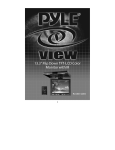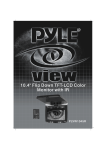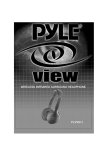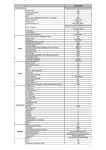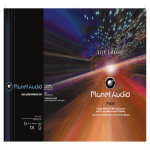Download PYLE Audio PLVW1445R User's Manual
Transcript
1 TABLE OF CONTENT 1. INSTALLATION GUIDE 2. FUNCTION KEYS 2.1 FUNCTIONS OF FRONT PANEL 2.2 FUNCTIONS OF REMOTE CONTROL 3. TROUBLE SHOOTING 3.1 NO POWER 3.2 REMOTE CONTROL NOT FUNCTIONING 3.3 NO DISPLAY OR PICTURE NOT CLEAR 4. ACCESSORIES 5. SPECIFICATIONS 2 1. INSTALLATION GUIDE 1. On a towel or soft cloth, gently place the monitor unit "facedown" on a stable work surface. 2. Locate the pigtail with the DIN connector. 3. Connect the DIN connector to the interface cable provided. 4. Connect the RED wire to the positive (+) battery terminal. 5. Connect the Black wire to a chassis electrical ground point. 6. Connect the cable with YELLOW RCA jack to Video Input sources for your Video Program material. 7. Connect the cable with RED and WHITE RCA jacks to Audio sources for your Audio Program material. 8. Dome Light Circuit: (NOT SHOWN IN PICTURE) Connect the Black to Ground. Connect one red lead to the dome light circuit that is positive (+) when the door is open. Connect the other red lead to a constant positive (+). 3 2. FUNCTION KEYS 2.1 FRONT PANEL FUNCTIONS POWER: 1. Press the "POWER" button once, it will be "POWER ON." Press it again, it will be "POWER OFF." MENU: 1. Pop up the OSD menus. Press the "Menu" button again to enter the OSD menus. When in sub-menu, press. "EXIT" to go back to the main menu. UP/DN: 1. Press the "UP/DOWN" key to increase or decrease value 2. Make item selection in OSD menus to increase or decrease parameters as well.. 4 2.2 FUNCTIONS OF REMOTE CONTROL → adjust Brightness. → adjust Contrast. → Sharpness hue, saturation adjustment → OSD adjustment and display methods → Switch between AV1 and AV2 Inputs. → Mutes the Audio Signal → Return to the main menu Exit: → Exit’s the menu Press the "Menu key", to display a crosswise bar with digits. Use the INC/DEC keys to adjust the value, and then press the "Menu key" to confirm the adjustment. To have the crosswise bar and digits disappear; press "Exit" to leave the OSD function directly. Brightness: Contrast: Display adjust: OSD display: Input select: Audio: Recall: 5 3. TROUBLE SHOOTING 3.1 NO POWER 1. Make sure the power cable has been pluged in. 2. Make sure the plug has 12V~14V, may use another electrical appliance to test it. 3.2 NO FUNCTION OF REMOTE CONTROL 1. Make sure the batteries are in good condition and installed properly. 2. Make sure the remote control is aiming at the receiver, and there are no obstacles in between. 3. Perhaps, it is too far away from the receiver. Normal distance is within 7 meters. 3.2 NO DISPLAY OR NOT CLEAR 1. Check the video signal wires if they are connected properly. 2. Check the antenna or adjust it. 3. Make sure the TV/Video being in proper position. 4. ACCESSORIES PS2/CAR CABLE INSTALLATION BRACKET USER MANUAL SCREW PACK REMOTE CONTROL 6 5. SPECIFICATIONS ITEM LCD Panel Active Area: Resolution: Display Colors: Pixel Pitch (mm): Backlight Unit: Contrast Ratio: Brightness (cd/m2): Viewing Angle: Power Supply: IR Transmitter: Power management: User's Control: System: Dimensional Outline (mm): Weight Safety Certifications: Environmental Condition: DESCRIPTION 14.1" TFT 285.7 (W) x 214.3 (H) mm 1024(H) x 3(RGB) x 768(V) 262,144 colors 0.279 (H) x 0.279 (V) mm CCFL Side-light type (four lamp) 300 : 1 300 Horizontal:63O (typ.,Lift side), 63O (typ.,right side) Vertical: 45 O (typ.,up side), 30 O (typ.,down side) DC12V + 10% less than 2A Yes 24W power consumption (typ.), less than 3W when in backlight sleep mode. Power on/off, OSD control 1. Auto detection between NTSC/PAL 2. Sceam is available 338.0mm (W) x 340.2mm (H) x 52mm (D) 3.8 kg UL, FCC, CE, TUV Operation Temp.:0~50 degree C Storage Temp.: -20~60 degree C Humidity: 10~90% * Recommend for use with PYLE'S PLVWH1 wireless headphones. 7